Introduction

| At a Glance | |
|---|---|
| Product | Actiontec MyWirelessTV Multi-Room Wireless HD Video Kit [MWTV200KIT-01] |
| Summary | 5 GHz Wi-Fi HDMI bridge wirelessly extends your HDTV signal up to 150 feet. |
| Pros | • Simple setup • Supports up to 1080p • Supports HDMI passthrough |
| Cons | • Some latency using IR blaster • On screen menu button didn’t always bring up the configuration screen. |
Is your cable or satellite box in your living room, but you’d like to view HDTV in your home office or bedroom? Or maybe your media equipment rack is on one side of your living room, and you want to hang your flat screen TV on the other side of the room without the expense of stringing an unsightly, lengthy HDMI cable. With a list price of $229.99, Actiontec’s MyWirelessTV can solve either or both of these problems.
Product Tour
MyWirelessTV is a fairly simple product. It consists of an 802.11n Wi-Fi 5GHz transmitter and a separate 5GHz receiver shown above. The transmitter, shown in Figure 1, has rear panel connections for HDMI input, HDMI output, power connector and jack for an IR Blaster. This is the device that you place near your HDTV source.
Just connect a cable from your HDMI media source (cable box, Blu-ray player, satellite receiver, etc.) to the HDMI input port. If you are using MyWirelessTV as a wireless HDMI cable replacement, (from your equipment rack to your TV), you don’t need to connect the transmitter HDMI out. If your HDTV source is near your HDTV, you’ll probably want to use the HDMI passthrough cable.

Figure 1: Actiontec MyWirelessTV transmitter rear panel
The rear of the MyWirelessTV receiver, Figure 2, only has a single HDMI output jack. This is the device that you’d place in another room, such as an office or bedroom, to connect to a remote HDTV. Alternatively, you could place the receiver behind your HDTV across the living room from your equipment rack to eliminate the HDMI cable. I especially like that the IR jack is color coded to match the color of the jack on the corresponding IR blaster cable.

Figure 2: Actiontec MyWirelessTV receiver rear panel
The front panel of the transmitter and receiver, shown in Figure 3 and 4 respectively, are quite similar. There are two differences. The transmitter has the reset button on the front whereas the reset button on the receiver is on the rear. And the transmitter has a front panel mini-USB port while the receiver has a full-sized USB port. The latter is an odd choice, but Actiontec thoughfully includes a mini-USB-USB adapter.

Figure 3: Actiontec MyWirelessTV transmitter front
The USB ports are used to update the firmware of the devices. In addition, they can be used as a “USB Backchannel”. If you are using MyWirelessTV to extend your HDMI-capable PC to use a remote monitor, you can also connect a USB cable to your transmitter. Then you can plug a keyboard/mouse into the USB port on the receiver. Both front panels have LED indicators for power, wireless connectivity and sync as well as a sync button.

Figure 4: Actiontec MyWirelessTV receiver front
Setup
I’ve reviewed enough products that I’m fairly skeptical about claims of an easy setup process. So it was with the same skepticism that I opened up the box containing My Wireless TV. The product contains almost everything you need including two HDMI cables, IR extender and IR blaster cables to extend the range of your remote if you install the receiver in a remote room.
The only cable not included is a USB cable, should you use the USB backchannel feature described above. A two page illustrated quick start guide is more than adequate if everything works the way it’s supposed to.
Figure 5, taken from the quick start guide, shows the complete configuration for both the transmitter and the receiver. If you need more information, you can download the full user guide from Actiontec.
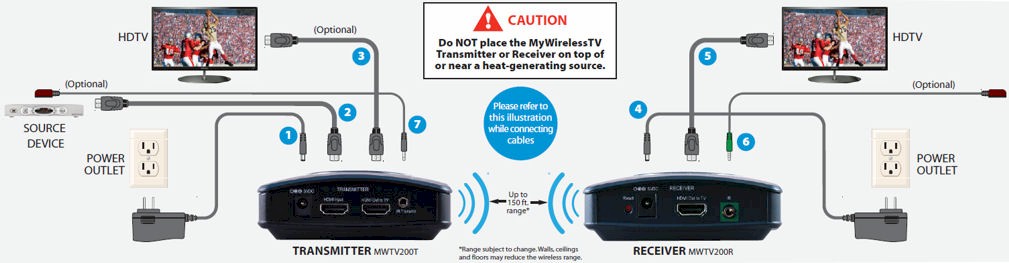
Figure 5: Quick Start Guide configuration graphic for MWTV
Hands On
I have what I consider to be a fairly typical HDTV setup. In my living room, the HDTV sits on top of a cabinet that contains my cable box. I planned to connect my cable box, using My Wireless TV, to an HDTV in my upstairs office. Since I don’t have an HD cable box in my office, MyWirelessTV would let me use the downstairs HD cable box, which also has a built-in DVR, to stream HD content to my office. Clearly, that should give me a better viewing experience than just using a Comcast digital transport adapter (digital cable to analog RF channel 3).
Following the quick start guide, I connected the HDMI port on my cable box to the HDMI input of the transmitter. I used a supplied HDMI cable to connect the HDMI output port to my TV so that I could continue to watch the TV in my living room. Since I planned to use MyWirelessTV in separate rooms, I also connected the IR Blaster cable to the IR port on the transmitter. Similarly, I connected the HDMI port on the receiver to an unused HDMI port on my office HDTV and connected the IR extender (green color-coded) to the IR port.
The moment of truth – I plugged in the transmitter, grabbed the Comcast remote control and headed upstairs to my office. (For those inquiring minds out there, receiver and transmitter were 30 – 40 feet apart with a sheetrock/wood frame floor and wall between them.)
I switched the input on my TV to the port connected to the MyWirelessTV receiver and then connected the receiver to power. After about 30 seconds, the green sync light on the front panel of the receiver stopped blinking and shortly thereafter, the 1080i signal from my cable box appeared on my screen. That was exciting – the product worked the way it was supposed to!
The only difficulty I experienced was with the IR blaster. Initially, the Comcast remote control didn’t work at all in my office. After a few trips downstairs to reposition the IR blaster in the correct location near the cable box, the remote control worked. I have noticed some latency using the remote control, however. And, on occasion, I have to press a key more than once to get it to register.
The picture quality on the screen attached to the MyWirelessTV receiver was excellent. It was displaying 1080i – the highest quality signal available from my cable provider. The audio and video seemed perfectly in synch. The Actiontec data sheet indicates that MyWirelessTV uses low-latency H.264 compression and claims < 20ms of latency. Standing on the stairs, halfway between the source TV and the remote TV, I could hear only a slight delay in the audio – almost like an echo in a large room. But watching either TV, the audio was in synch with the video.
MyWirelessTV does have a user interface should you need to do any manual configuration. The user interface is only available on the HDTV connected to the receiver. Included with MyWirelessTV is a small remote control (Figure 6) used to navigate the user interface.

Figure 6: MyWirelessTV remote
Pressing the menu button in the upper right corner of the remote brings up the Main Menu shown in Figure 7.
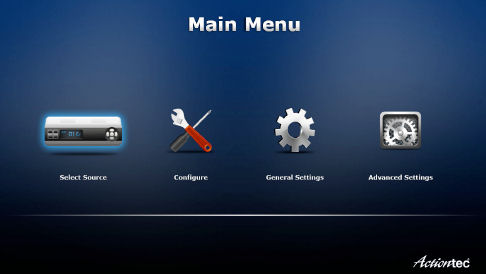
Figure 7: Actiontec MyWirelessTV Main Menu
Here’s a brief summary of each menu:
Select source – This lets you select the HDMI source
Configure – In this menu, you can add or delete transmitters and label transmitters and receivers in a multi-device configuration.
General Settings – This menu lets you selects a language (currently only English is supported), Latency mode and the wireless operating channel. For latency, you can choose either Theater mode which prioritizes video quality or Game mode that prioritizes speed.
Advanced Settings – The menu shows System information as shown in Figure 8: You can also use this menu to reset to factory defaults.
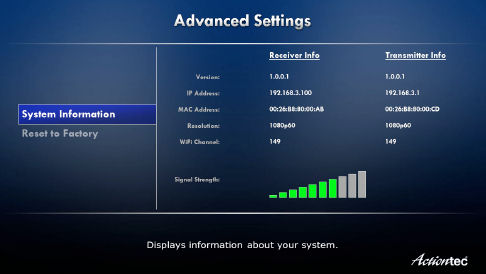
Figure 8: Advanced Settings
Torture Test
Of course, this wouldn’t be a SmallNetBuilder review if we didn’t find some way to torture test a product. MyWirelessTV presented us with a challenge, as it’s a simple device that requires no configuration and has almost no knobs to tweak. However, I did set up a test to see how MyWirelessTV handles contention for bandwidth.
My HDTV has built-in dual-band Wi-Fi and is a smart TV with built-in applications to stream content from the internet. It’s set up to connect to my home network on the 5 GHz band and I regularly stream NetFlix movies wirelessly using bonded (40 MHz bandwidth mode) channels 44 and 48.
By default, MyWirelessTV comes configured for channel 144, so there was no contention. Using the user interface described above, I forced MyWirelessTV onto channel 44 so that it would share bandwidth with content streaming to my TV.
I started to stream a Netflix movie on the TV downstairs and came upstairs to watch content being streamed by My Wireless TV. The Netflix movie and the content coming from my cable box both steamed flawlessly to their respective screens without any interruptions or latency. Audio was also in synch for each program source.
Closing Thoughts
It’s rare that I get to review a product that works exactly like it’s supposed to. Generally, there’s always a glitch along the way. But MyWirelessTV did exactly what it was supposed to do, and “just worked”. To me, that’s almost magical. The wireless connection is encrypted, but since the receiver and transmitter are pre-paired, it doesn’t really matter. The receiver and transmitter will either pair if they are within range of each other, or they won’t if they are out of range.
I like that Actiontec chose to use only the 5GHz Wi-Fi band for streaming video. In crowded areas such as where I live, there are lots of Wi-Fi networks that make streaming video reliably and without interruption virtually impossible on the 2.4GHz band.
MyWirelessTV also supports streaming to additional receivers using multicast. This would be handy if you wanted to stream the same source content to multiple screens. I could envision sports bar owners using multiple transmitters and receivers to connect screens in their establishments without the use of HDMI cables.
For me, the truest test of a product is whether I would spend my own money to purchase it. In the case of My Wireless TV, I would. In fact, I might purchase another receiver for the TV in the kitchen!
