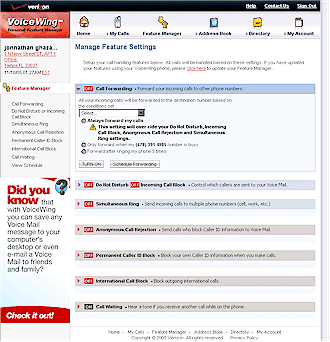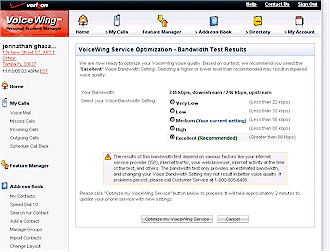Introduction

| Verizon VoiceWing Broadband Phone Service | |
|---|---|
| Summary | VoIP service from the ‘can you hear me now’ folks |
| Update | None |
| Pros | • Easy to use web-based admin interface • Works over wide range of bandwidths |
| Cons | • No small-biz plans • No router or wireless router hardware options |
VoIP has become a major industry thanks to the efforts of startups like Vonage and Skype, which have led innovation in the VoIP market. But VoIP’s success has not escaped notice of the folks who supply your normal dial tone, and some have decided to also venture into this brave new world. Verizon is one such company with its VoiceWing service aimed at home users.
Verizon currently offers two VoiceWing service plans (Figure 1). The first is 500 minutes of long distance within the United States and Canada for $19.95 a month, with additional calls over 500 minutes costing 4 cents a minute. The other plan provides unlimited call time to anywhere in the U.S and Canada for $34.95 a month. As a comparison, Vonage’s closest equivalents would be 500 minutes for $14.99 a month and unlimited for $24.99 a month. Verizon also offers a five dollar discount per month for the first year on the unlimited plan if you are a current Verizon DSL subscriber or sign up for Verizon DSL with the VoIP service.
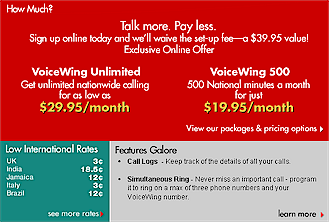
Figure 1: VoiceWing plans
For many people, the main reason to switch to VoIP is price and while VoiceWing is more expensive than Vonage, the price is still within reason. The biggest difference is in the unlimited plan, which is $10 more per month than Vonage. The 500 minute VoiceWing plan is only $5 more, and since Verizon has lower international rates than Vonage – such as calling the U.K. for three cents a minute vs. Vonage’s four cents – this plan becomes more attractive.
Both companies provide an adapter that is locked into their service – which is pretty much standard practice for the larger VoIP providers. So if you drop their service, the adapter will not work with another company’s service.
Setup & Features
The Linksys PAP2 phone adapter that Verizon supplies is a very simple piece of hardware, sporting an Ethernet port, two phone ports, and a power port. The adapter can be set flat or placed upright using an included base. But the base isn’t very thick, so it is a little more stable when laid down flat.
There are four indicator LEDs on the front of the device to display the status of various functions. The rightmost light, when the adapter is not upright, is for power. It shines red when the power is first plugged in and flashes blue while the phone connection is being set up. The next light is the Ethernet light, which indicates Internet activity. It flashes when the adapter is setting up and when you’re using the phone and steady when the phone is on-hook and ready for use.
The two remaining lights are for each phone connected to the adapter. They’re steady when the phone is on-hook and flash when each phone is in use. While the lights are useful for checking your phone activity and troubleshooting when hooking the phone up, they are extremely bright and can be distracting if the adapter is in view (Figure 2).
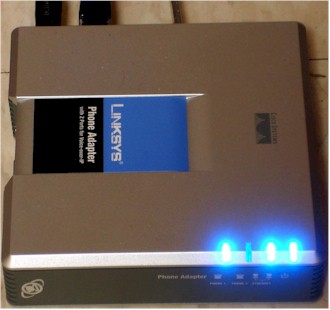
Figure 2: The lights on the adapter are very bright
Under normal conditions, setting up your phone with the PAP2 adapter is very easy by following the instructions included with your VoiceWing package. Set up involves logging into your account on the VoiceWing website and entering the MAC address of your adapter, which is labeled clearly on the bottom of the adapter.
After the MAC address has been verified all you have to do is plug your phone into the adapter, the adapter into your router, and power up the adapter. The lights on the adapter will blink for about five minutes while the adapter talks to the Verizon mother ship to get set up when you first plug it in. Once the lights have stopped flashing you should get a dial tone when you pick up the phone and you can use it just like a normal phone.
Though the setup is easy under normal circumstances, I did run into some trouble. I originally used a NETGEAR router that also had phone ports and was already set up for VoIP through a different service and could not get the VoiceWing service to work. I was finally able to get the adapter working with a normal router just fine and when I plugged it back into the NETGEAR router it worked.
I’m still not sure exactly what the problem was, but a Verizon support person told me the problem could have been the adapter trying to access ports that were reserved for the router’s built in phone adapter or perhaps conflicts with the router’s NAT or DHCP settings. But when I reviewed the router’s configuration pages after I got VoiceWing working, I could not find anything different or suspicious. No port forwarding had been set and the built in VoIP settings were still at their defaults. At any rate, aside from that one incident, I did not have any other problems with the VoiceWing adapter.
VoIP providers love to point out all of the features they include with their service and Verizon is no different. Features include forwarding calls to another number, caller ID with enabled phones, fax capability, voicemail, and an address book that can be synchronized with Microsoft Outlook. Many of these features can be found with other VoIP providers, but Verizon still has more total features than many other providers I’ve seen.
More Features
Some of the features can be set using the Feature Manager (Figure 3) accessed in the online personal account manager. The features that can be edited in the manager are if and how you want calls to be forwarded, setting up a do not disturb control, simultaneous ring to send calls to another phone number, call rejection, caller ID block, outgoing call block, and call waiting.
Figure 3: Feature Settings
(click image to enlarge)
The Feature Manager is one of the main categories in the Account Manager (Figure 4), which I also found easy to use. From the Account Manager you can view all past calls, download voicemail messages, view and edit your address book, change account and billing settings, and even look up phone numbers with directory listings.
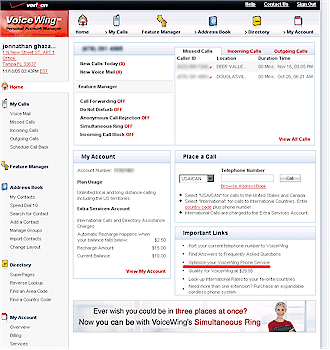
Figure 4: Account Manager home page
(click image to enlage)
Listening to voice mail messages works fine in Internet Explorer, but I was not able to get it to work in Firefox. Fortunately, you also have the option to download the message to your computer, which does work with Firefox. The Account Manager home page also holds the Important Links (this is the only place this box appears). The Important Links box includes links to the FAQ section, international rates, and a link titled “Optimize your VoiceWing Phone Service”, which I’ve underlined in red on Figure 4 (more on this shortly).
Verizon currently supports Emergency Response (911) service, and allows you to change the service address in the account manager under the “My Account” tab. Since you can take the phone adapter anywhere, you’ll need to change the 911 address every time you change physical locations.
Call Quality
One of the most important aspects of VoIP service is the quality of your calls. Unfortunately, call quality relies both on your Internet connection as well as Verizon’s service. To illustrate this, I used VoiceWing in two different locations. My main use was on my college campus Ethernet connection, which is known for high latency, even though we can have great download speeds. There is also the problem that during hours when many students are online, connection reliability takes a dramatic dip.
Fortunately, I found that the “Optimize your VoiceWing Phone Service” feature that I mentioned previously can do wonders for clearing up problems on a less-than-optimum broadband connection. The optimizing link performs a bandwidth test from your computer, which is assumed to be on the same connection as your phone, and reports the upstream and downstream bandwidth that it measures (Figure 5). It also provides a list of connection speed-based settings and a recommended setting based on the test results.
Figure 5: Optimization options
(click image to enlage)
If your connection occasionally breaks up during calls or if the voice quality is not as high as you want it to be, you can go to this page and play with different settings. It’s interesting to note that VoiceWing can work with allocated bandwidth as low as 22 kbps!
Fortunately, I was able to offset some of my voice quality problems by changing VoiceWing’s Optimization settings. When I first started using the phone, the sound quality was a little worse than on my PSTN room phone. But after playing with the optimization a little, I was able to get the quality to a point where I really couldn’t tell the difference between my room phone and the VoIP phone.
In the time I’ve used the service I have not had any dropouts and I heard someone break up only for a few seconds during a call. I was able to make calls to England with no more noticeable latency than using a standard phone and able to download files and browse online while talking on the phone with no dropouts. In general, I judge the quality of the calls to be acceptable, and not noticeably better or worse than with my standard line.
When I tried the phone adapter on a more reliable, higher-bandwidth 2.4 Mbit SDSL line, I immediately noticed a difference in call quality. I didn’t change any settings, but the call was much more clear and sounded even better than my normal phone. The upshot of all this is that the Internet connection you’re using does make a noticeable difference in call quality, but even an unreliable connection can still work well.
Closing Thoughts
There are many things to consider in addition to price when shopping for VoIP service. Setup should be easy, with toll-free customer service available from early morning to late evening, 7 days a week no matter what your local time zone, in case you run into problems. The hardware provided should configure itself unless you have an unusual Internet connection and once installed not require a second thought.
VoiceWing does well against each of these criteria and the Linksys PAP2 phone adapter is also a nice piece of hardware, with my only complaint being its annoyingly bright blue LEDs.
The number of features a VoIP service provides isn’t as important as having the features that you use the most, but VoiceWing also did well on this score as far as my needs are concerned. I also found VoiceWing’s features easy to configure – a plus for anyone who doesn’t want to read through jargon-filled documentation to get voicemail or call forwarding to work.
The final determining factor is call quality and reliability, which based on my experience, will be determined in part by your Internet connection. If you have a connection that goes down often, or slows considerably in the after-school or evening hours, you’ll probably want a back-up phone regardless of your VoIP provider. That said, VoiceWing’s connection Optimizer feature can help you to keep happily chatting away, even with a less-than-great broadband connection.
Overall, I liked VoiceWing and consider the online account manager as its best feature – easy to use for changing features and finding and editing information. It may not be the least expensive service out there, but it gets a thumbs-up from me for its numerous features and ease of use.