Updated 9/8/2011: Added link to multiple AP setup article
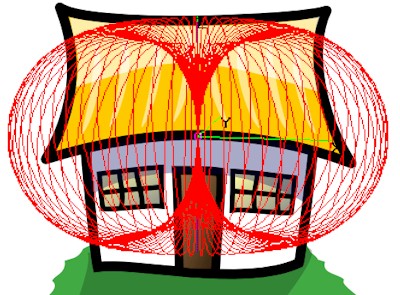
The one way to get reliable, high-performance whole-home (or office) wireless coverage is to use multiple access points connected via wire. This puts receive and transmit power right where you need it, linked by stable high-bandwidth backhaul network. No tricks, no gimmicks, no "cutting-edge" technology. Just good ol’ boring stable and fast wireless.
The best connection is via Ethernet, which provides the highest bandwidth (either 100 or 1000 Mbps) and most stable link. Ethernet’s main disadvantage is that is requires special cable, which can be costly to install depending on building construction.
Next best is connection via MoCA, which uses the same coax cabling used to distribute your cable TV signal. Our testing showed that MoCA can provide up to 70 Mbps of very stable throughput for one connection and up to 110 Mbps of total throughput for multiple connections. MoCA’s downside is that it doesn’t play nicely with satellite TV or work backwards through distribution amplifiers and may require some sleuthing to uncover and upgrade old low-bandwidth splitters.
The last hard-wire alternative is powerline networking, which has finally united around one standard after years of industry infighting that held back its adoption. 200 Mbps "AV" (HomePlug AV) adapters can provide up to 40 Mbps of relatively steady throughput for single connections and a bit more for multiple streams throughout a typical home.
Newer "AV 500 Mbps" adapters are also available that can increase single-connection throughput to over 80 Mbps. But the technology is newer and the throughput you get is much more variable than the more mature "200 Mbps AV" type provides.
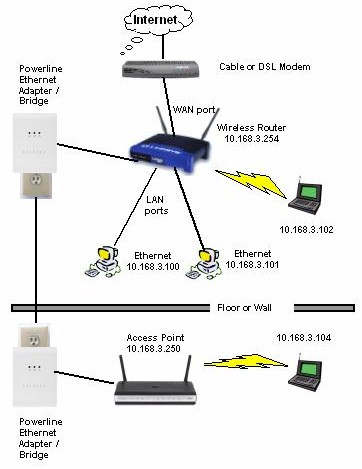
AP and router connected via powerline network
Manufacturers are starting to wake up to what the combination of HomePlug AV powerline-connected 802.11n wireless can do. The example below is taken from my review of D-Link’s DHP-W306AV PowerLine AV Wireless N Extender.
The IxChariot plot below shows three traces. The bottom trace shows a downstream wireless test from a D-Link DHP-1320 powerline router sitting in my normal downstairs office router test location and the test client in my weakest-signal test Location F. Under those conditions, I was able to measure only 2 Mbps of throughput.
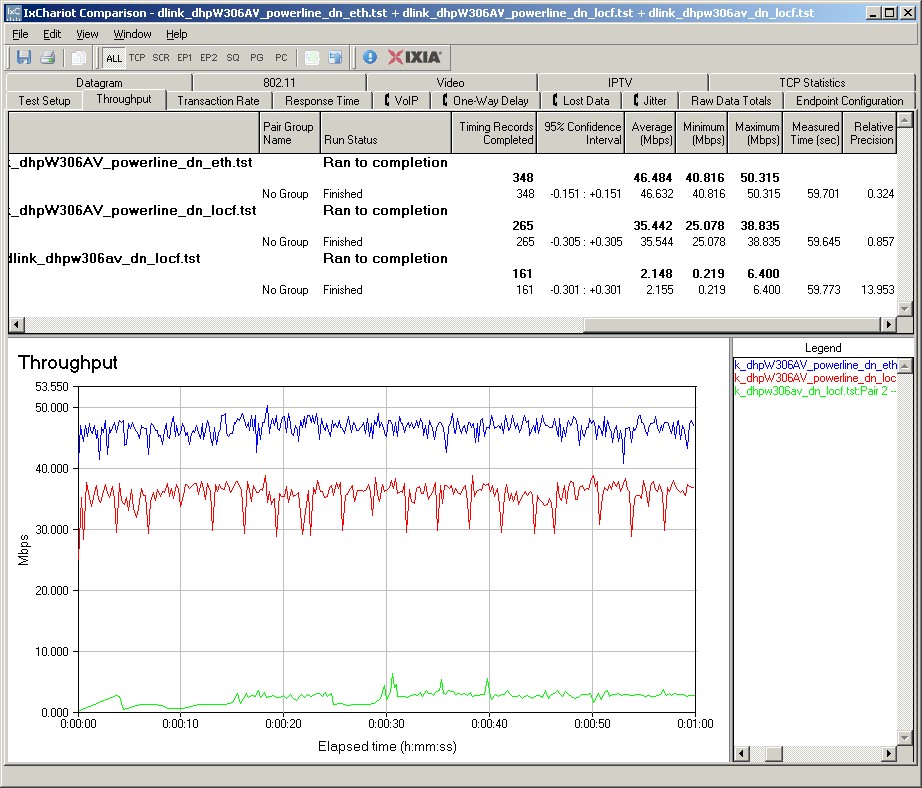
Comparison of direct wireless and hybrid powerline / wireless performance improvement
The top trace shows powerline throughput measured from a computer plugged into one of the DHP-1320’s switch ports, through a powerline connection to the a second computer plugged into the Ethernet port of the upstairs DHP-W306AV. The 46 Mbps measured represents the bandwidth of the powerline connection between the two DHPs.
The middle trace essentially measures the wireless throughput improvement from the wireless test client associated to the powerline-connected upstairs AP. The connection path is from a computer plugged into one of the DHP-1320’s switch ports, through a powerline connection to the upstairs DHP-W306AV, then a wireless connection from the AP to a wireless client sitting in Location F (about 10 feet away).
The 35 Mbps throughput is an almost 18X improvement over the non-extended 2 Mbps throughput. This is 2X the best-case throughput I could get using a NETGEAR WN2000RPT repeater (17 Mbps) and a little shy of 6X what a Cisco Linksys RE1000 extender could yield (6 Mbps). Not only was the powerline connected extension faster, but it was much steadier, too.
See How To Add an Access Point to a Wireless Router if you need details on how to add multiple APs to an existing network.
Other Methods
While the most reliable and best performing, the multiple-AP method is not the cheapest or the easiest to do. Which is why consumer networking companies can continue to lure many uninformed home networkers into buying the marketing hype that surrounds each of their new wireless networking wonders. Let’s look at the proposed "solutions" and why they don’t work as well as multiple access points.
Three-stream N Routers
The benefit of this latest variation of the 802.11n standard is higher throughput, not wider coverage. In fact, our testing has shown (see Three Stream N Performance: A First Look and Three Stream N Performance: Two More) that throughput gain is modest in comparison to the numbers slapped on the product boxes (more on that below).
Throughput gain requires three-stream capable clients and is seen only under strong (same-room) signal conditions and degrades very quickly as signal levels fall.
Manufacturers indicate three-stream N by slapping 450 / 600 / 750 and 900 numbers on product boxes, names and descriptions. These indicate the maximum link rates you can get with a compatible client and both router and client set to use spectrum-hogging 40 MHz bandwidth mode. The default maximum link rates you’ll see with default out-of-the-box settings in the 2.4 GHz band are shown in the 20 MHz Mode rate column
| Number | 20 MHz Mode rate | Streams & Radios |
|---|---|---|
| 150 | 65 | 1 stream, 1 radio |
| 300 | 130 | 2 streams, usually 1 radio |
| 450 | 217 | 3 streams, usually 1 radio |
| 600 | 130 | 2 streams on 2 radios |
| 750 | 217 | 3 streams on 1 radio, 2 on the other |
| 900 | 217 | 3 streams on 2 radios |
Table 1: Same room throughput comparison
High Power Routers
This was previously covered this in Why High Power Routers Don’t Improve Range. The short story is that high power on only one end of the connection doesn’t help for a technology that requires two-way communication.
The New Kid On The Block
Every time a new top-of-line router is announced, the email and forum postings start, wondering whether the product will truly be "the one" to solve whatever is ailing the wonderer. The sad truth is that two-stream 802.11n has pretty well matured and as long as a manufacturer has not screwed up the implementation, the newbie will be more like its predecessors than different. And three stream N? I’ve already burst that bubble above.
New routers these days are more about manufacturing cost reduction and adding features like file and printer sharing and soon, like everything else, apps that the manufacturer hopes can provide an after-market income stream. No matter what feature buzzwords they throw at you, it’s highly unlikely that you will see any significant performance gains unless your current router is a real dog or dates from the days when the WRT54G was top wireless dog.
Wireless Repeaters / Range Extenders
No matter what they are called or technology they use, repeaters start out with a minimum 50% throughput loss. The reason is that a repeater must receive, then retransmit each packet using the same radio on the same channel and with the same SSID. If the repeater is very efficient, then your loss will be close to 50%. But if it’s not, throughput loss can be higher.
Table 1 shows the difference in bridged (client connected to the repeater’s Ethernet port) and repeated (client connected via wireless) performance with two repeaters located in the same room about 10 feet away from the repeated wireless router.
| Product | Bridged (Mbps) | Repeated (Mbps) |
% Loss |
|---|---|---|---|
| NETGEAR WN2000RPT | 45 | 22 | 51 |
| Cisco Linksys RE1000 | 56 | 23 | 59 |
Table 1: Same room throughput comparison
These speeds were measured using two-stream N routers and clients in 20 MHz bandwidth mode, which is how the products are set up for out-of-the-box operation.
The throughput loss is applied against bandwidth available at the repeater, which further reduces net throughput delivered in typical use. Most people use repeaters to reach places where they have little to no wireless signal. But the same factors that reduce the main wireless router signal also apply to the repeater’s signal.
If you’re trying to work around the signal-sapping effects of stone or concrete walls, those obstructions will also kill the repeater’s signal, on top of the built-in 50% throughput reduction.
Even for typical drywall construction, best repeater placement will involve a lot of trial-and-error. Placing the repeater closer to the main wireless router will provide higher bandwidth for the repeater to retransmit. But the longer distance from the repeater will reduce the signal received at the target area and also the resulting throughput. Placing the repeater closer to the target area will provide a stronger signal there, but at the expense of even less received throughput to be repeated.
Mesh Wireless
Mesh is a variation of repeating, but uses auto-configuring and self-healing networks instead of fixed configuration point-to-point links. The 50% throughput penalty per "hop" (repeating link) still applies, however. There isn’t any consumer mesh wireless gear available, so this option isn’t really viable for home users. Not that you’d want it anyway, given the disappointing performance we found when we tested some enterprise-grade Meraki mesh gear.
Conclusion
Wireless repeating has its place in your bag of networking tricks. Repeating can get you a low-bandwidth wireless connection to a hard-to-reach deadspot, if you do your homework properly to properly place the repeater and it doesn’t have to compete traffic from a lot of strong nearby networks. But it’s not something you want to use when you need high bandwidth and reliable operation. If that’s what you need, you now know what to use.
