 This article is sponsored by Edimax.
This article is sponsored by Edimax.
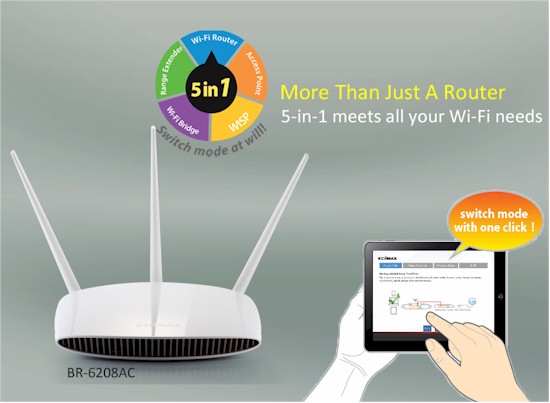
I have a more old routers sitting around than I care to admit. I can’t bring myself to dispose of them because I hold onto the hope that I will be able to reuse them someday.
I have flashed an old Linksys with DD-WRT to use as a wireless extender and it worked ok. But let’s face it, alternative firmware is really for those of us who have the skills to tinker. Flashing a router with any firmware that voids the factory warranty isn’t something I’d recommend to non-techies.
Edimax’ solution to this dilemma is to build in access point, range extender, wireless bridge and Wi-Fi WAN modes (WISP) right into the router. Then the BR-6208AC AC750 Multi-Function Concurrent Dual-Band Wi-Fi Router‘s iQ Setup wizard guides you quickly and confidently through transforming the BR-6208AC into any of its five configurations shown below.
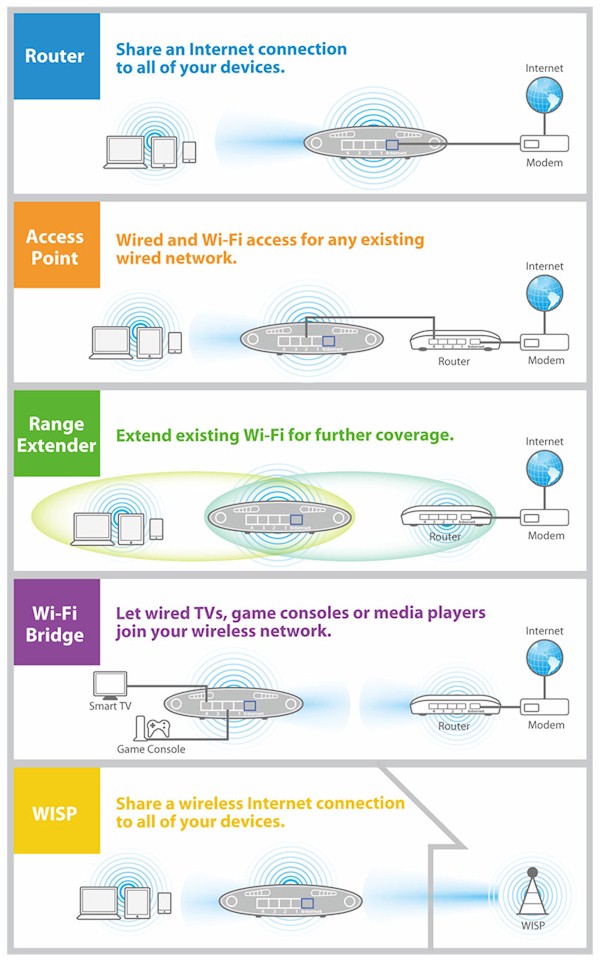
The 5 modes of the BR-6208AC
Let’s walk through a setup example to show how easy it is. Start by entering http://edimax.setup in a browser. You’ll see the Get Started screen.
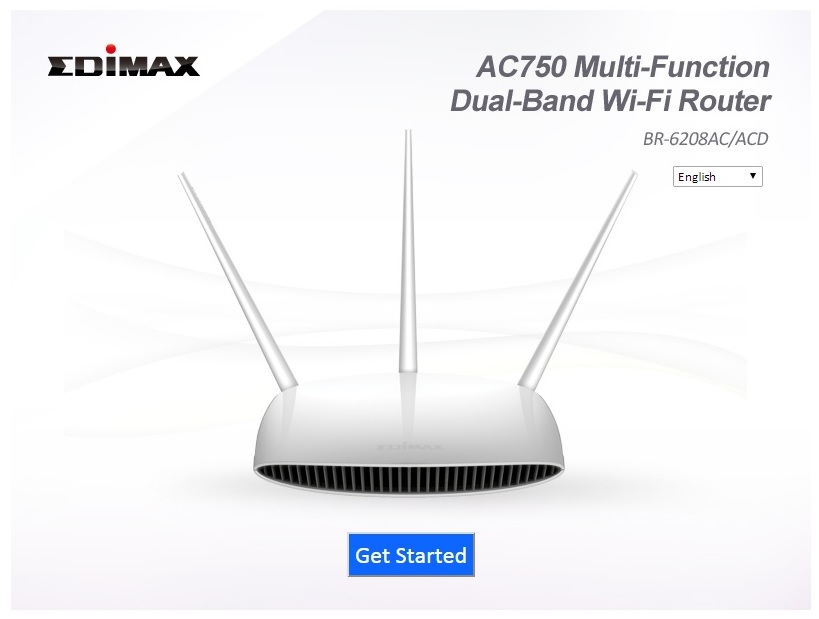
The Get Started setup wizard
You then can configure the router or change modes.
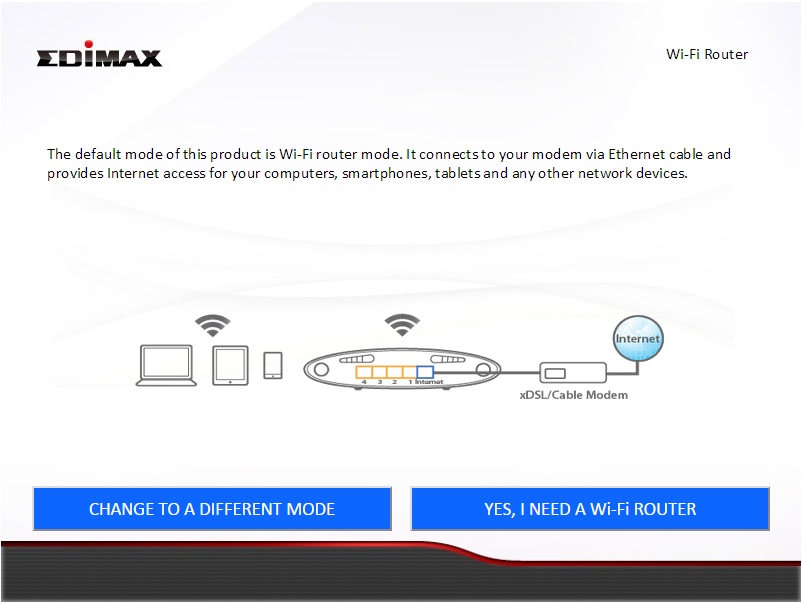
The Change Modes screen
Let’s select Range Extender mode.
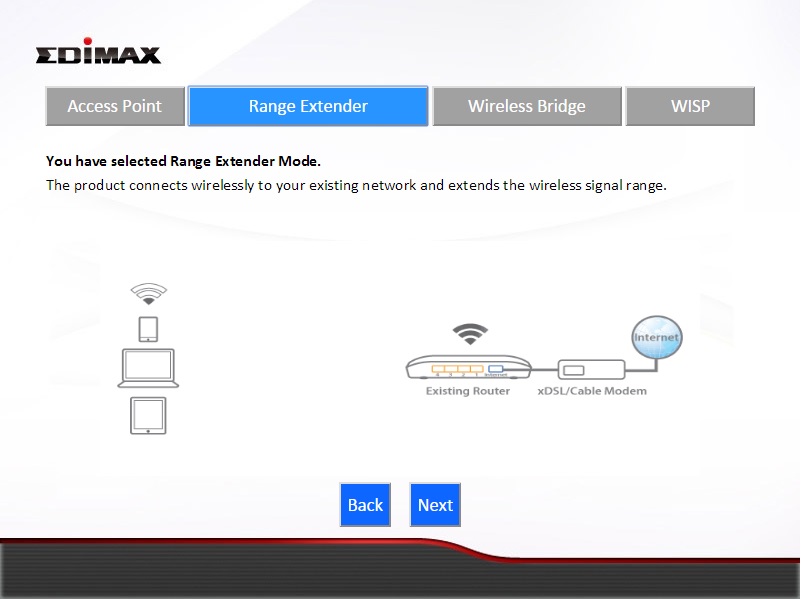
Different Mode selections with Range Extender chosen
You’ll then be guided through set up via a series of questions. The whole sequence is shown in the gallery below.
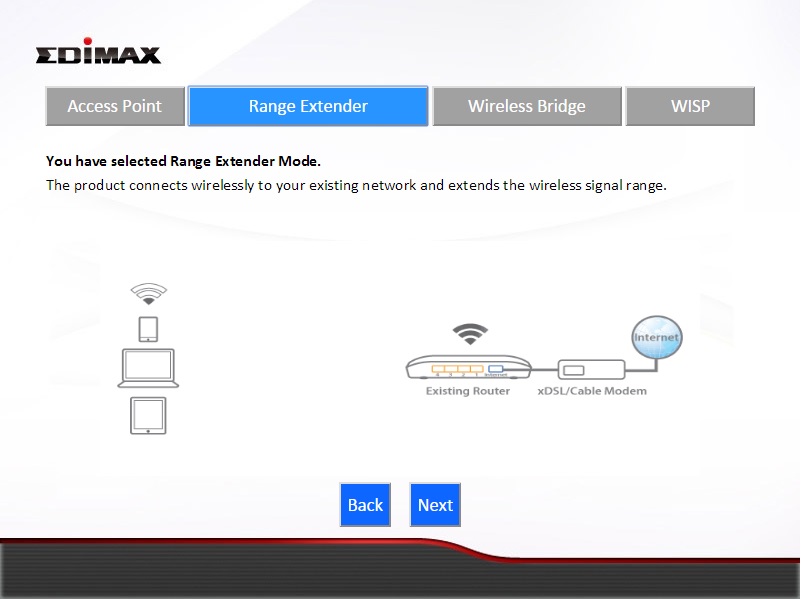
This shows the Range Extender explanation page
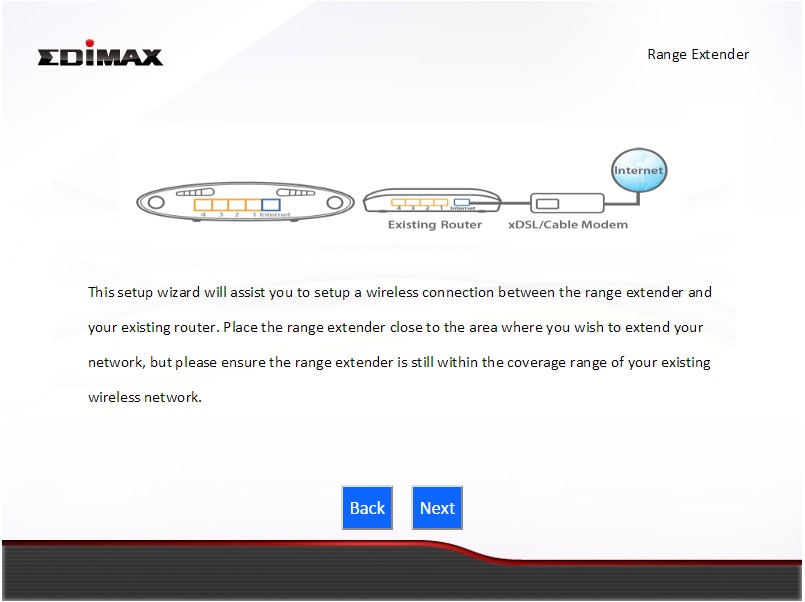
This shows how to set up the Range Extender
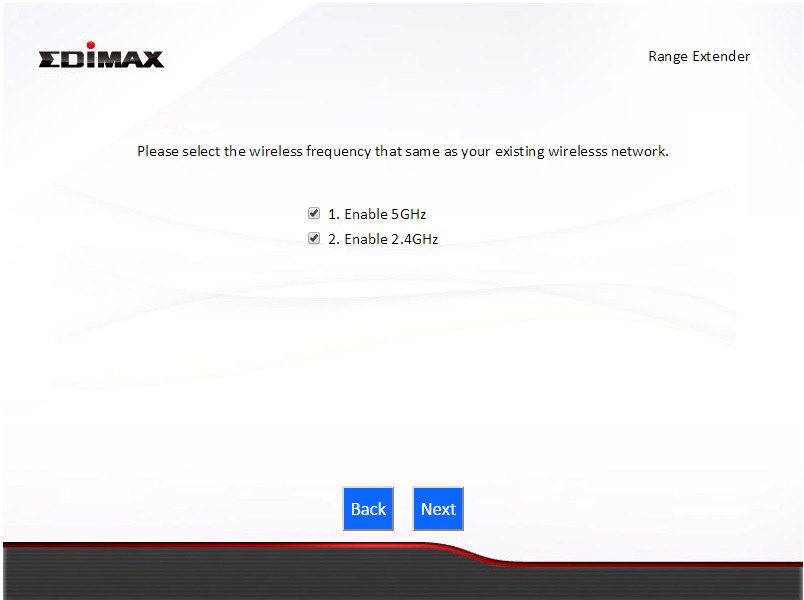
You can choose 2.4GHz, 5GHz or both bands
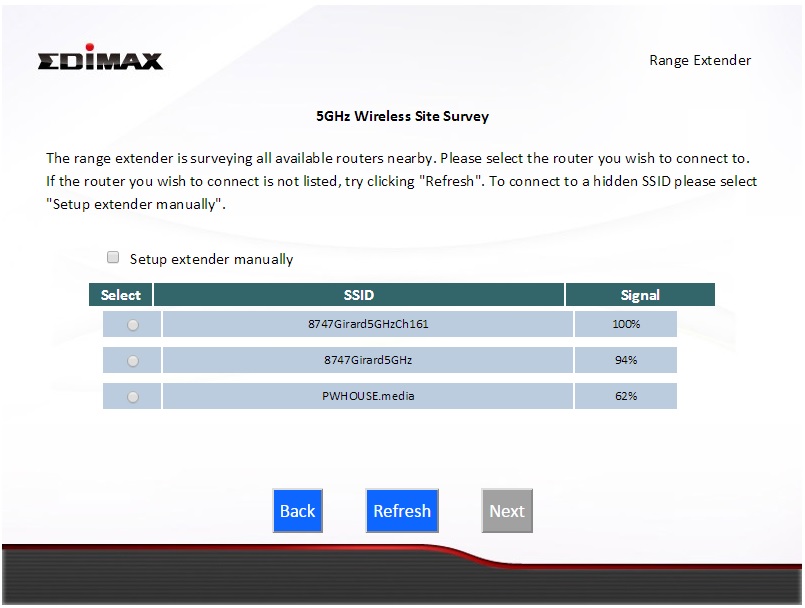
This shows available 5 GHz networks to extend
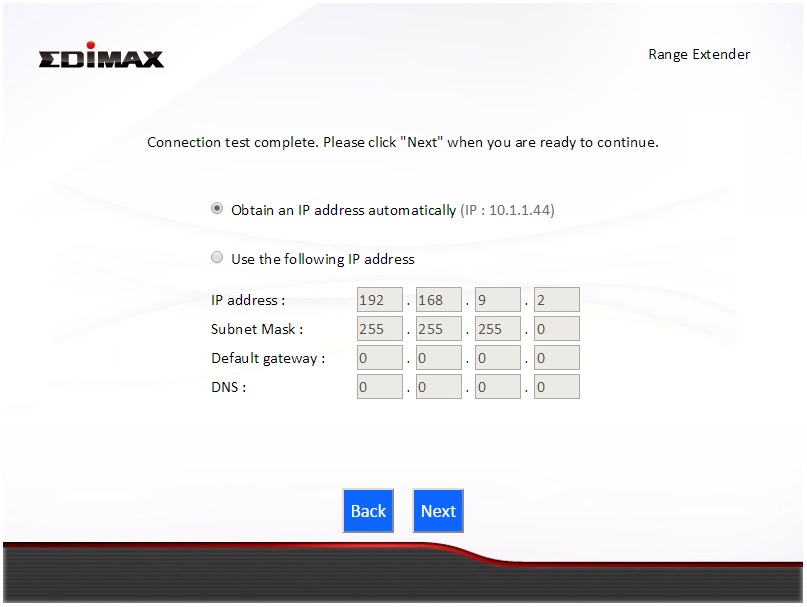
Choose static IP or configure by DHCP
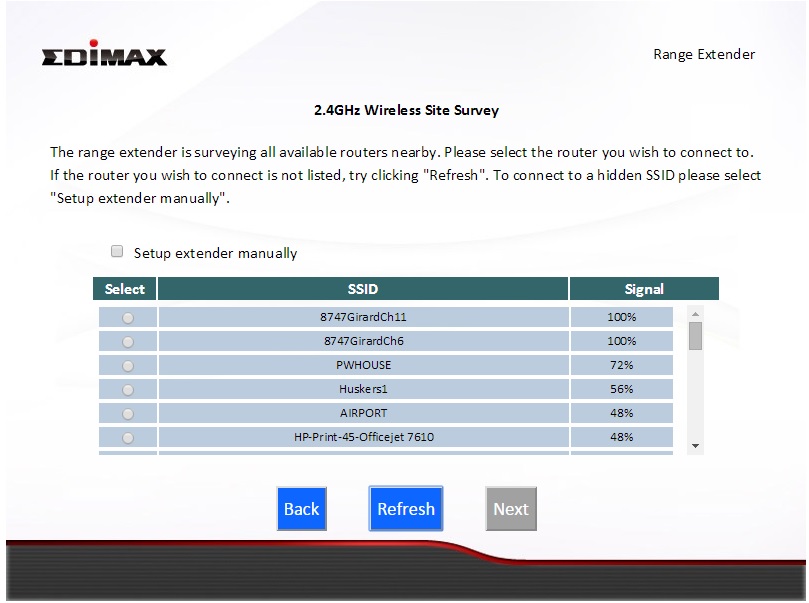
This shows available 2.4 GHz networks to extend

Name your networks and provide a passphrase
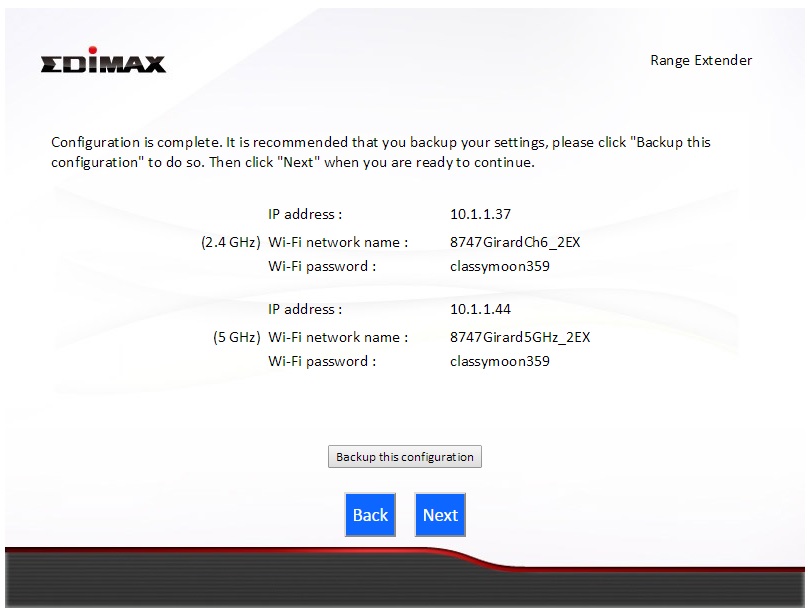
All done!
When you want to change modes, simply go into the Setup Wizard screen and choose the Switch to Router/Access Point/Range Extender/Wireless Bridge/WISP mode option. You’ll then be guided through backing up your current settings and configuring the BR-6208AC into its new mode.
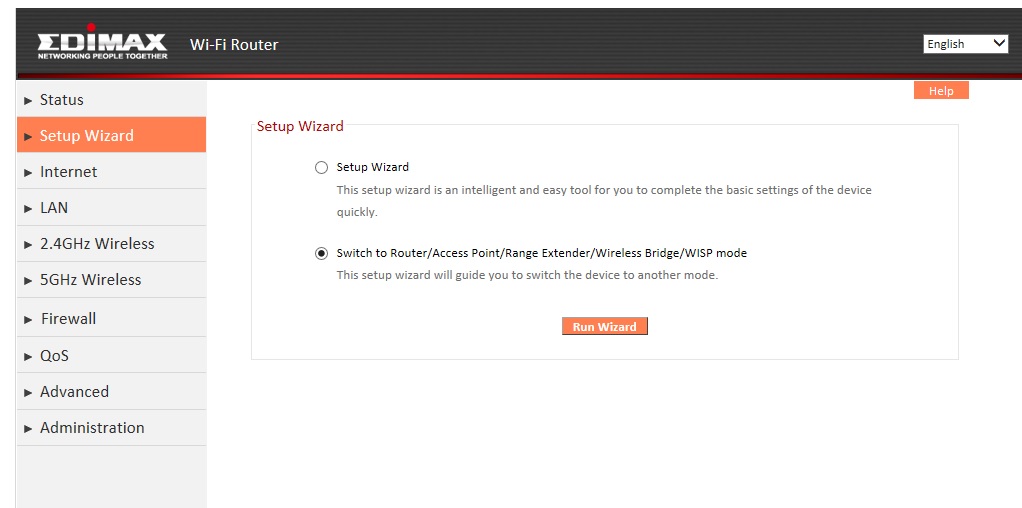
Change Modes screen of the Setup Wizard
Another common networking need is a wireless bridge. The BR-6208AC has you covered there, too.
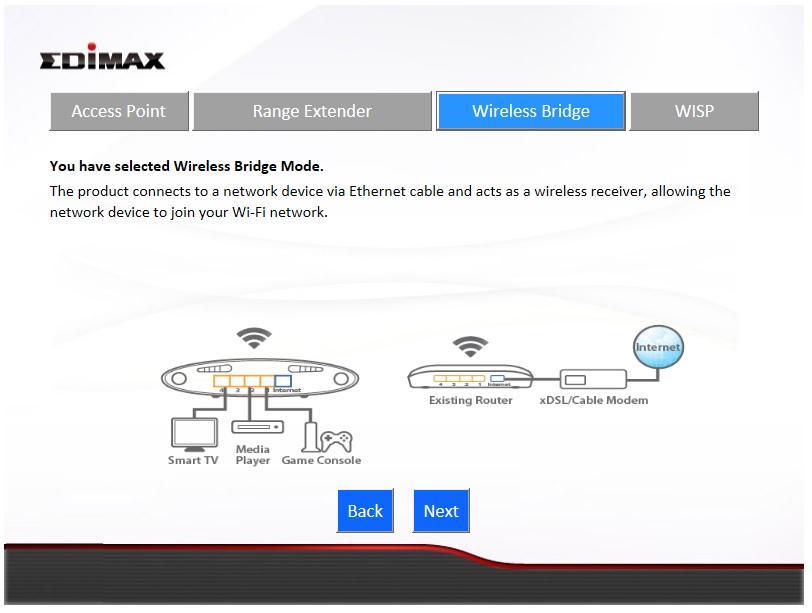
Wireless Bridge Setup Wizard
Wireless bridge setup is as easy as it was for the wireless extender. Just follow the wizard shown in the gallery below.
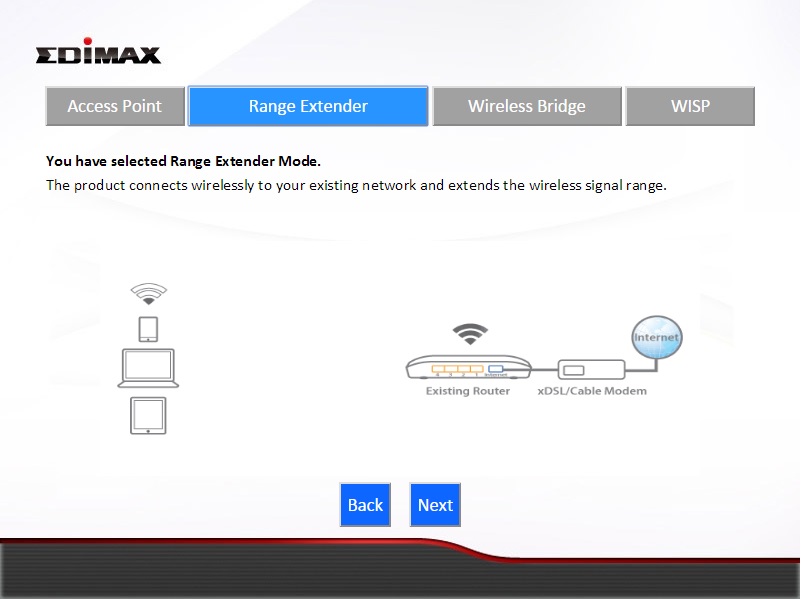
This shows the Range Extender explanation page
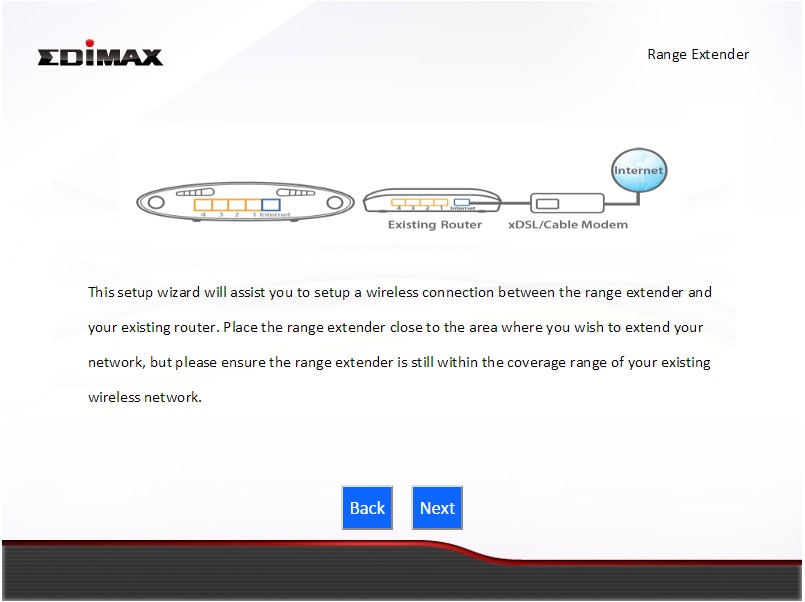
This shows how to set up the Range Extender
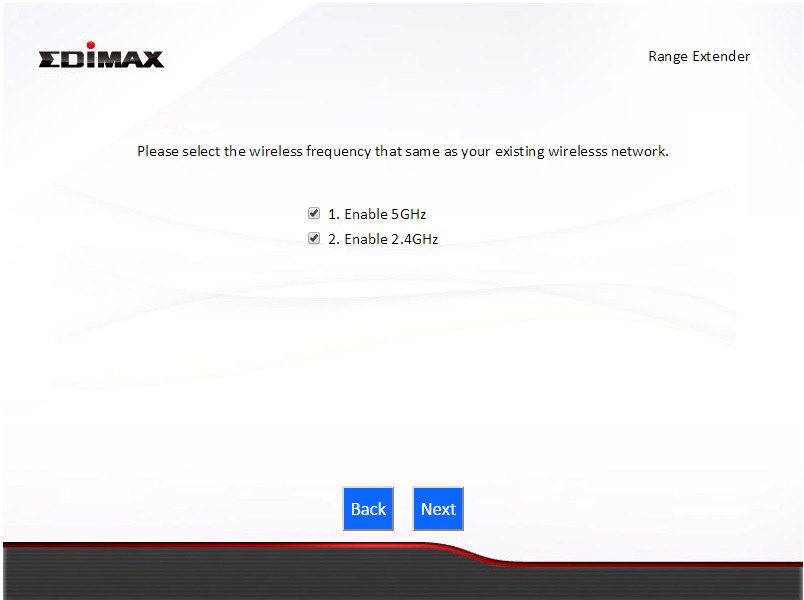
You can choose 2.4GHz, 5GHz or both bands
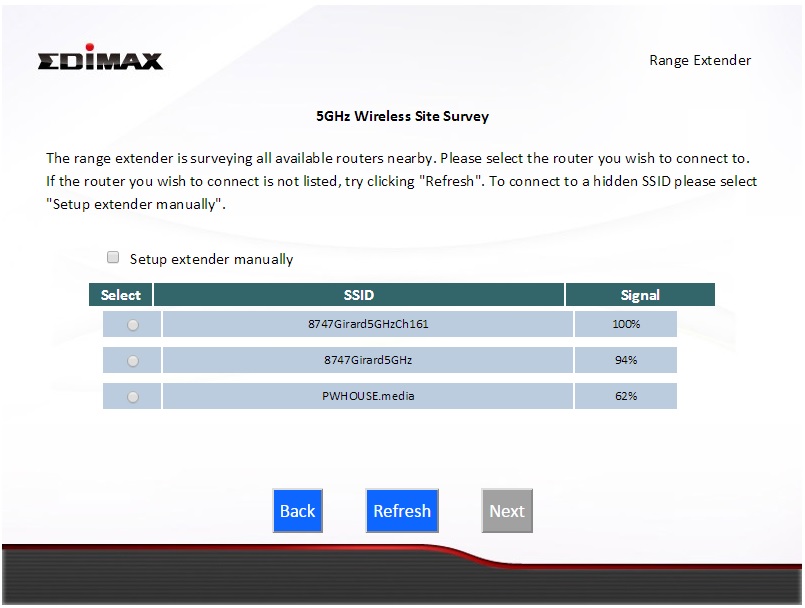
This shows available 5 GHz networks to extend
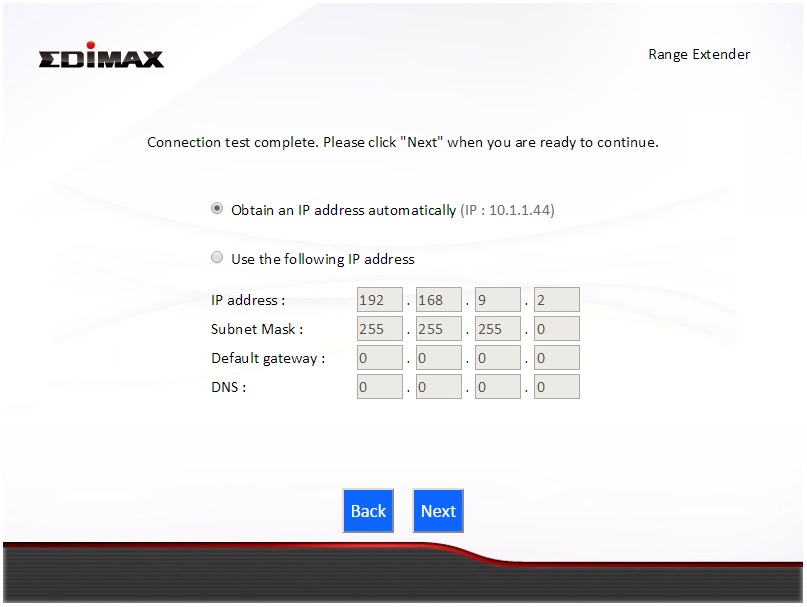
Choose static IP or configure by DHCP
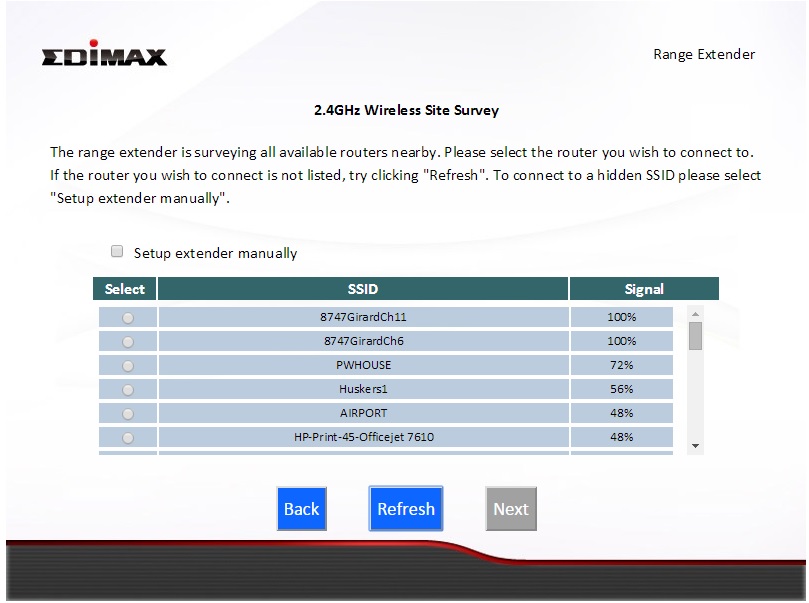
This shows available 2.4 GHz networks to extend

Name your networks and provide a passphrase
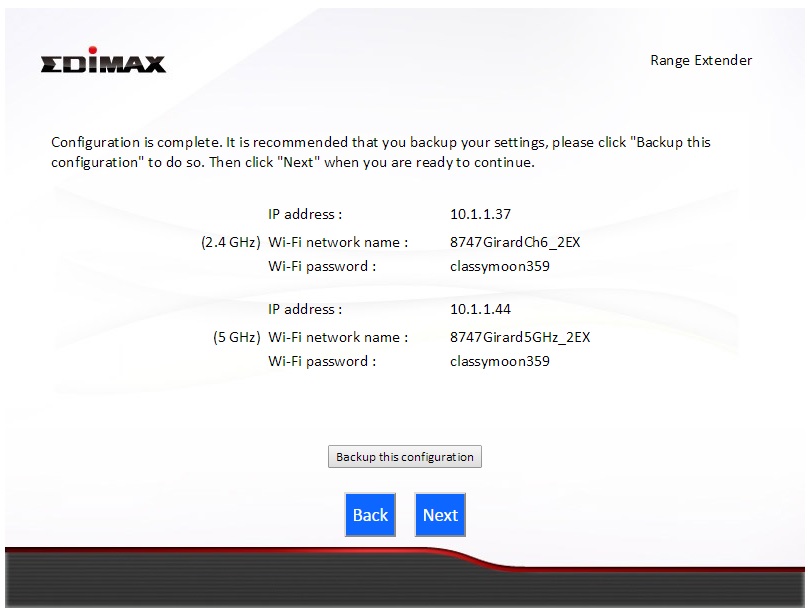
All done!
That’s a lot easier than flashing firmware, praying you don’t brick your router and voiding your warranty in the process, huh?
