
| At a glance | |
|---|---|
| Product | TRENDnet 450Mbps Wireless N Gaming Adapter (TEW-687GA) [Website] |
| Summary | Ralink-based three stream 2.4 GHz N bridge with Gigabit Ethernet port |
| Pros | • Very high throughput when paired with TRENDnet TEW-691GR |
| Cons | • Single band only • No AP mode |
Typical Price: $0 Buy From Amazon
Introduction
I’ve been a skeptic of the benefits that three-stream (commonly referred to as "450 Mbps") N can provide to folks looking for higher bandwidth for high-def video streaming. First, it doesn’t appear that pairing three-stream routers with two-stream clients provides consistent performance improvement, as shown by my TRENDnet TEW-691GR multi-location performance testing.
Second, three-stream throughput testing of the TEW-691GR and D-Link DIR-665 with an admittedly jury-rigged three-stream client showed higher throughput variation than seen with even the worst two-stream N products.
And finally, three-stream clients have been available only in notebooks and laptops, which doesn’t help folks looking to try three-stream N to connect to media players, media PCs and PS3s and Xbox360s used as media players.
Last month’s CES, however, revealed one solution to address the last issue, which is the subject of this review:TRENDnet’s TEW-687GA 450Mbps Wireless N Gaming Adapter (I wish manufacturers would all call these things what they are: bridges).
The Hardware
The 687GA looks like its "300 Mbps" sibling, TRENDnet’s TEW-647GA. Both have curvy glossy black plastic cases designed to sit on a desk or table. Thermal design isn’t the greatest, with only two rows of narrow perforations on the top side. The air intake vents are generous, but are on the bottom of the case with slim rubber feet raising those intake vents only 1/16" or so. So if you’re concerned about heat, get some thicker stick-on feet and slap ’em on.
The front of the bridge has power and wireless and wired link / activity lights and there is a WPS pushbutton on top (Figure 1).
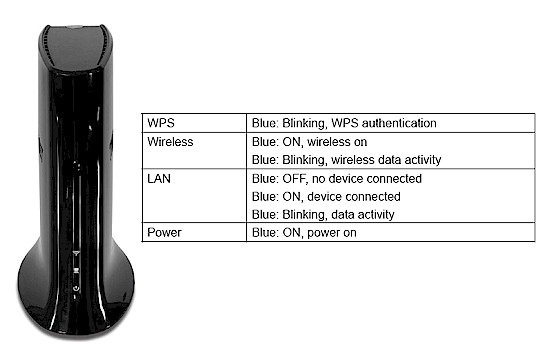
Figure 1: TRENDnet TEW-687GA front
The rear panel has a power port and 10/100/1000 Ethernet port and you’ll see a hole on the bottom of the 687GA for the recessed factory default reset switch (Figure 2).

Figure 2: TRENDnet TEW-687GA rear
Figure 3 is an FCC doc photo (FCC ID XU8TEW687GA) of the inside. You can see three printed circuit antennas arrayed at the front, top and rear of the bridge. The three white patches at the top are covers for the RF shields. Note the antenna connectors (Hirose U.FL, I think) that are probably for manufacturing test purposes.

Figure 3: TRENDnet TEW-687GA inside
The closer view in Figure 4 reveals a few component details. You can see the components in the RF "cans", but not the actual part numbers. I’m guessing they’re 2.4 GHz power amplifiers, perhaps SiGE SE2528L. You can make out the main device, the same dual-band Ralink RT3883F 802.11n 2.4/5GHz 3T3R 450/450Mbps Single Chip AP/Router SoC used in the TEW-691GR router.
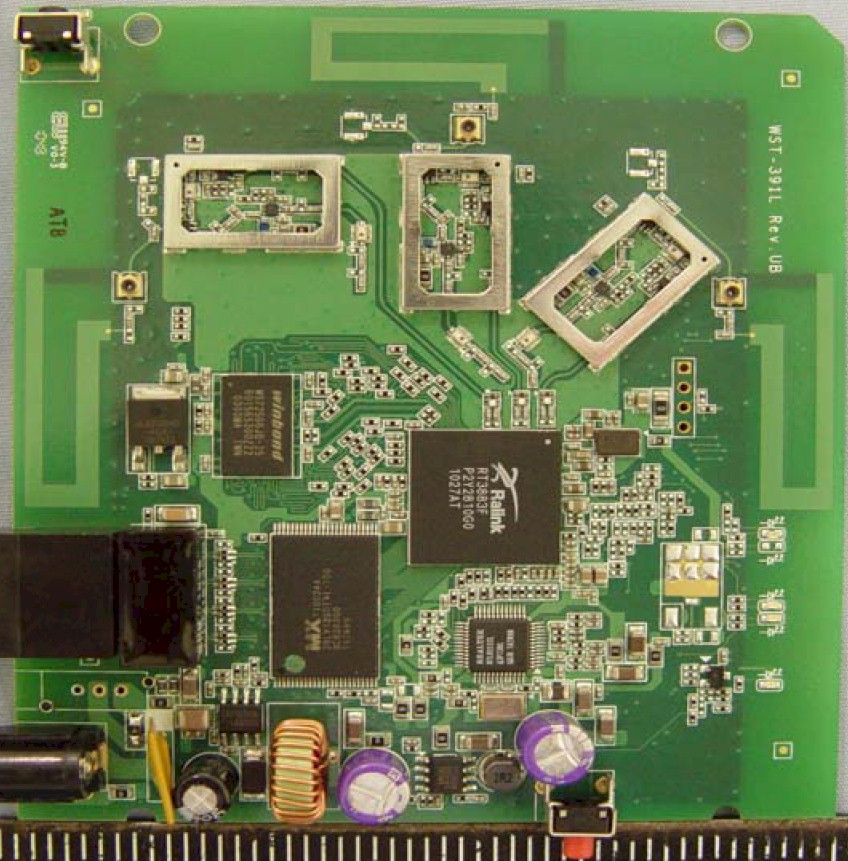
Figure 4: TRENDnet TEW-687GA board
I had to pop the top to get the rest of the component details, which include a Realtek RTL8211CL Integrated 10/100/1000 Gigabit Ethernet Transceiver, W9725G6JB 32 MB Winbond RAM and 4 MB Macronix flash (29LV320).
Like the TEW-691GR, the 687GA is single-band only, even though it uses a dual-band device, for the same reason. The 687GA also lacks the RF circuitry to support 5 GHz band use.
I’d probably feel better about long term reliability if TRENDnet had chosen to slap some sort of heatsink on the main RT3883F device. But low cost, not reliability, is usually TRENDnet’s priority.
Setup and Features
Setting up the TEW-687GA is easy. If you have a WPS-enabled router, you should be able to get a successful WPA2-secured link, as I did, by doing a WPS pushbutton session. But if you already have an encrypted network in place, you’ll probably need to connect a computer to the bridge via Ethernet for initial setup.
I should note that when I first connected the TEW-687GA to my Acer Aspire 1810T notebook with a built-in Atheros AR8131 PCI-E Gigabit Ethernet controller, it would connect only at 100 Mbps. I tried multiple reconnects and connection repairs to no avail. But at some point, perhaps after I rebooted the notebook (or power-cycled the 687GA), I got a solid Gigabit link from there on.
So if you run into the same issue, keep trying things until you get a Gigabit link. You’ll have to depend on the device you are connecting to the 687GA to tell you the Ethernet link rate, though, since there is no indication in the bridge’s admin GUI.
Fortunately, TRENDnet has made this easy, by using local DNS resolution. So all you need to do is enter http://TEW-687GA.trendnet in your browser to connect instead of having to figure out the TEW-687GA’s IP address. Once you log in, you’ll get the status screen shown in Figure 5.
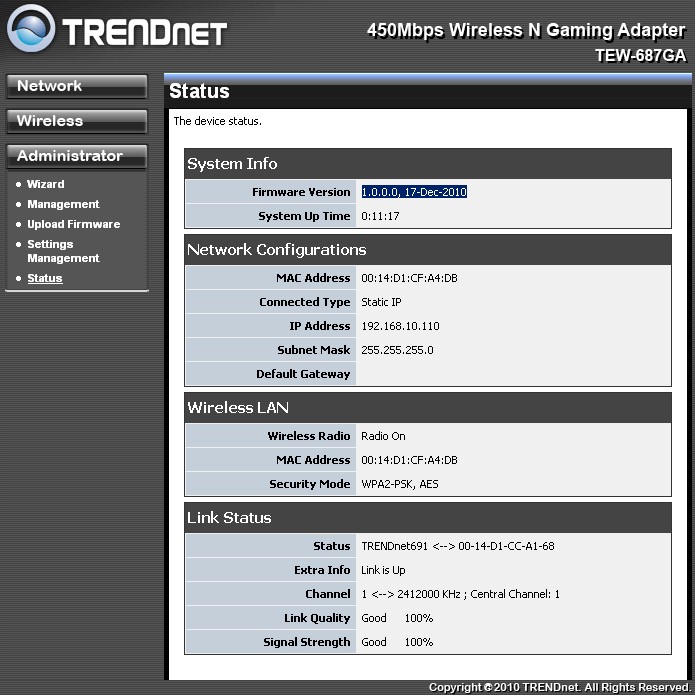
Figure 5: TRENDnet TEW-687GA status screen
If you plan to try for 450 Mbps links, you’ll need to change the Channel Bandwidth setting on the 687GA as well as your three-stream router from its 20 MHz bandwidth default (Figure 6) to 40 MHz mode (or Auto 20/40). You can actually leave it set to Auto 20/40 mode in the bridge, since it will adapt to whatever the router is set to.
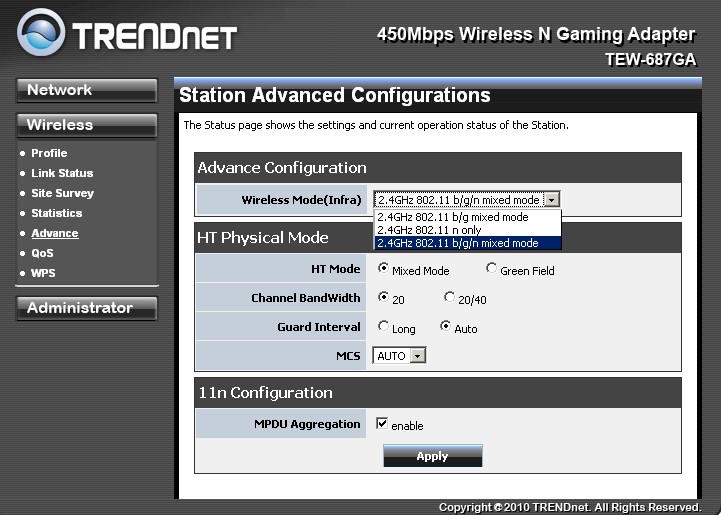
Figure 6: TRENDnet TEW-687GA Advanced Wireless settings
As with regular two-stream N routers, using 40 MHz bandwidth mode hogs most of the available 2.4 GHz spectrum. So, be nice and use it only if you don’t have other 2.4 GHz networks nearby.
With default settings and paired with TRENDnet’s TEW-691GR router, I got maximum link rates of 195 Mbps using 20 MHz mode and 405 Mbps using Auto 20/40 mode. To get the magic 450 Mbps link rate, you can try playing with the HT Physical Mode controls shown in Figure 6 above and their equivalents in your three-stream capable router.
The MCS setting lets you force the maximum link rate used and values supported are MCS 0-23 and 32 and, of course, the default Auto mode. The MCS index table shown in Figure 7 is a bit hard to follow. But note the second column (Number of spatial streams).
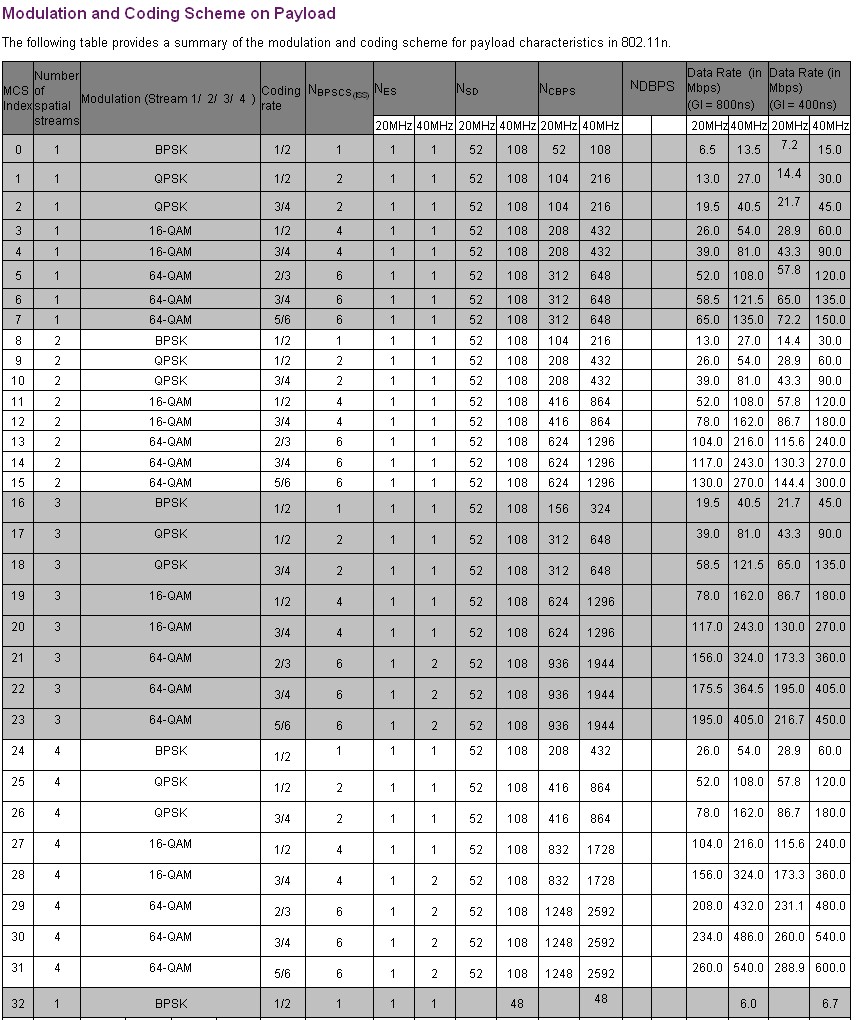
Figure 7: MCS index table (courtesy Agilent Technologies)
MCS 16-23 contain values for the three spatial streams required to achieve the maximum 450 Mbps link rate (MCS 23).
I was able to get plenty of bandwidth using the default settings and my experience with futzing with these sorts of controls is that it can screw you up more often than not. So I’d just leave the defaults alone.
The Gallery below will take you through the rest of the bridge’s settings.
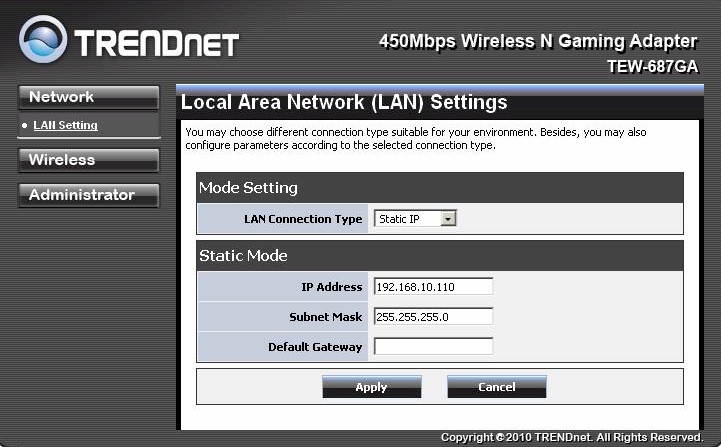
Adapter IP address can be set statically or assigned via DHCP.
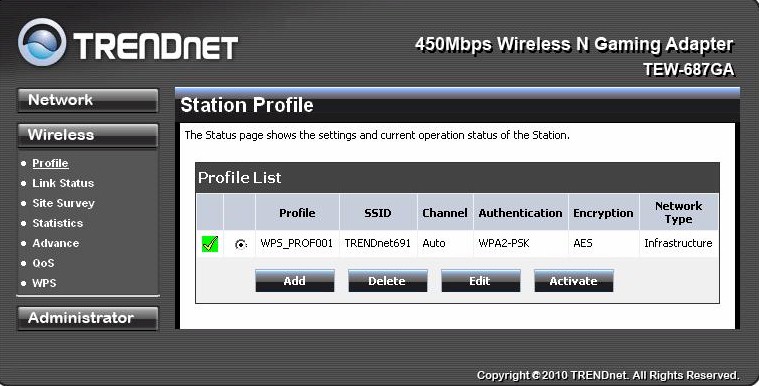
Connection settings are stored as profiles.
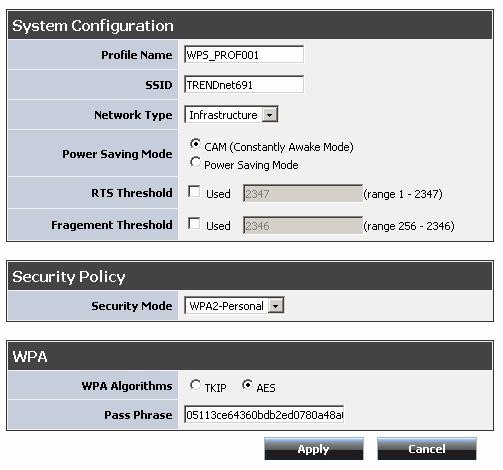
Profiles contain SSID, security and other settings. The only Network Type supported is Infrastructure, i.e. operation with routers and access points.
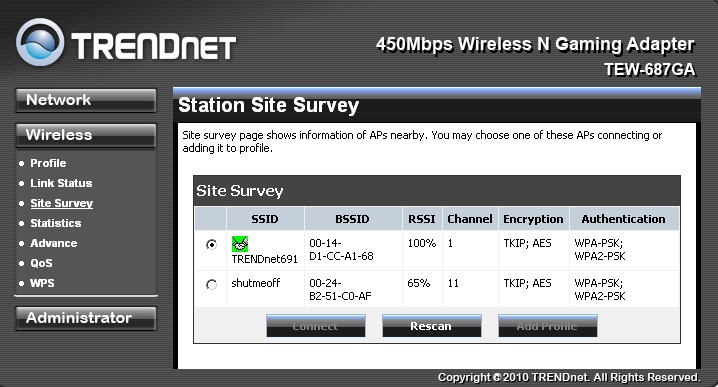
You search for networks via the Site Survey. Currently joined network is indicated with the little green joined-hands icon.
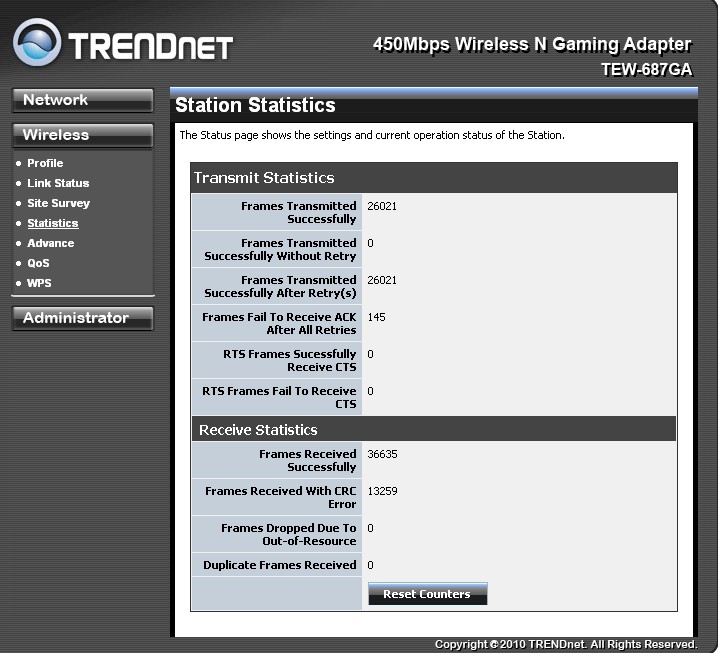
Statistics are available for those interested.
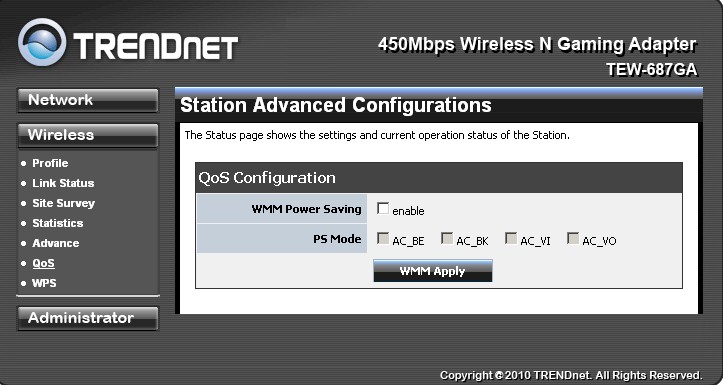
These are the only QoS settings. I wouldn’t mess with them.
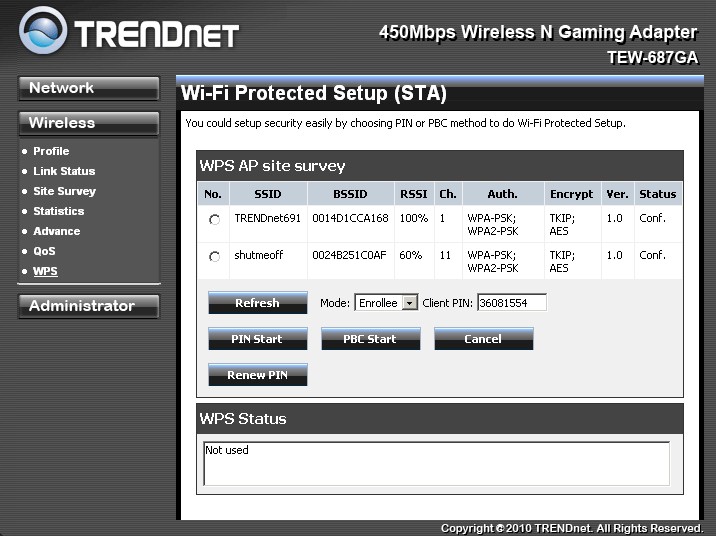
Wi-Fi Protected Setup controls. I was able to successfully complete a WPS pushbutton connection with a TRENDnet TEW-691GR router without touching the defaults.
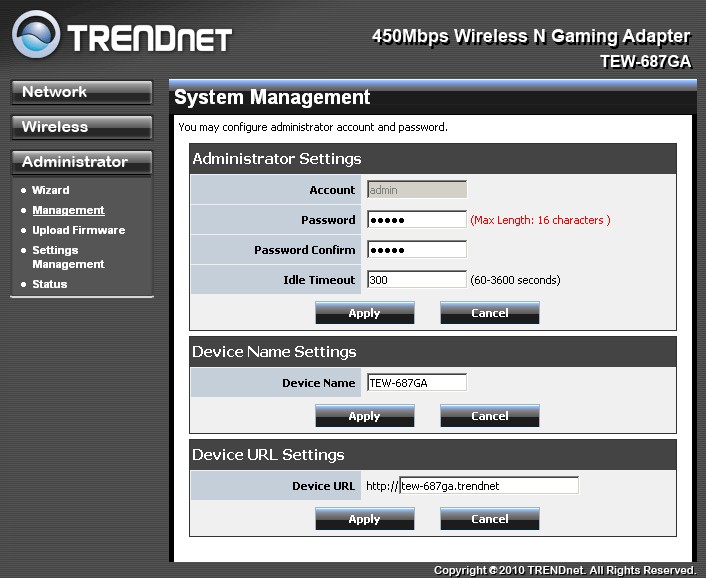
The key setting on this page is Device URL Settings. This URL is how you reach the adapter without having to know its IP address.
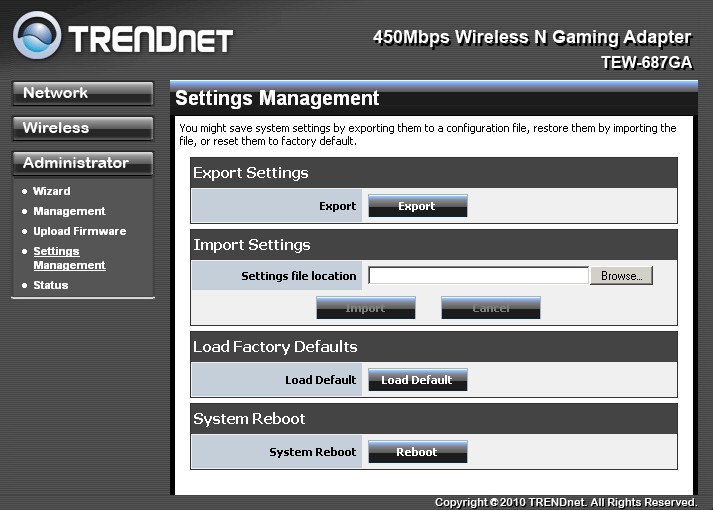
Here is where you can reset to defaults and reboot the adapter. There is also a hardware reset button on the bottom of the adapter.
Wireless Performance
This is my first test of three-stream N products using a "real" three-stream N client. My previous three-stream tests used the three-stream N capable Intel Wi-Fi Link 5300 AGN mini-PCIe card, but with a third antenna jury-rigged onto an Acer Aspire 1810T notebook running Win 7 Home Premium (Figure 8).

Figure 8: Acer Aspire 1810T with third antenna – bottom view
Since this isn’t an vendor-designed solution, I limited my tests to same room (Location A) testing. But with the TEW-687GA, I could run a full set of six-location tests using both 20 MHz and 40 MHz bandwidth modes without having TRENDnet call foul for inappropriate test methodology.
I asked TRENDnet to send a new TEW-691GR 450 Mbps Wireless N Gigabit Router, because I had given the review sample away in an SNB contest. It came with 1.0.0.25 firmware, which was newer than the 1.0.0.0 firmware used in my two-stream testing. The TEW-687GA had 1.0.0.0 firmware installed—the only version available.
Figure 9 shows a composite IxChariot aggregate plot for all 2.4 GHz band downlink tests using 20 MHz channel width. The throughput numbers are higher than I’ve seen with practically all two-stream N routers running in 40 MHz bandwidth mode!
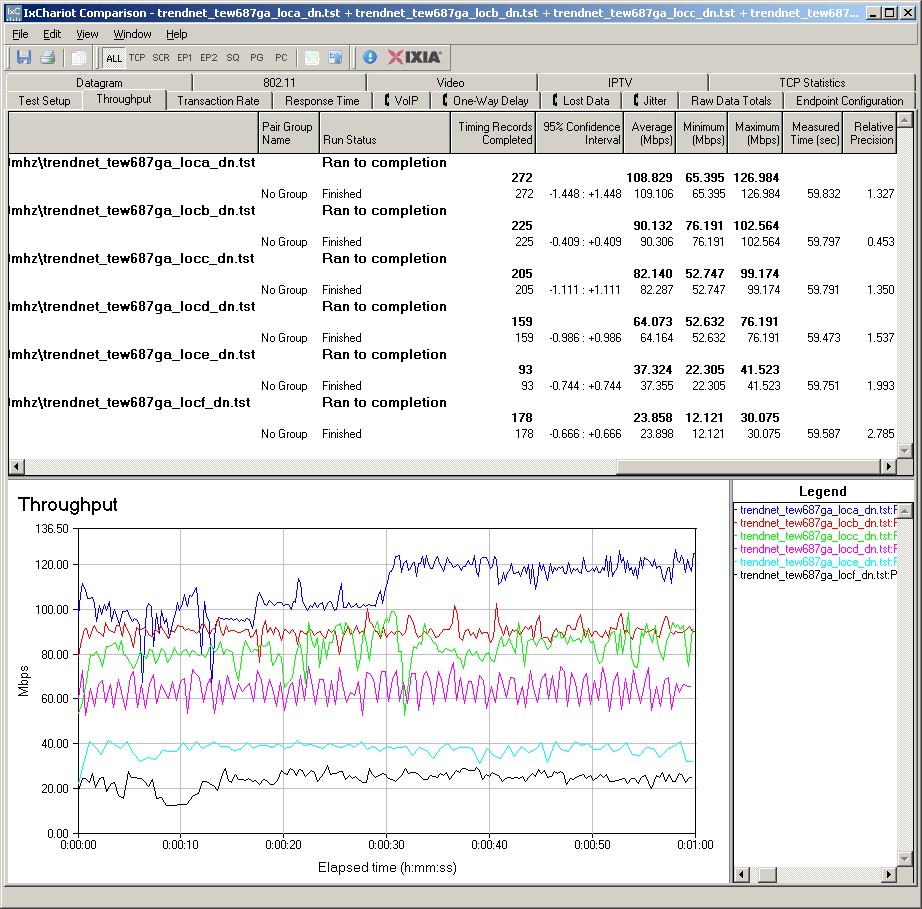
Figure 9: TRENDnet TEW-691GR router with TRENDnet TEW-687A client – 20 MHz mode
Note that throughput is much smoother than I saw using my jury-rigged three-antenna setup, even at the lower-signal locations.
The highest link rate I saw during 20 MHz mode testing was 195 Mbps in Location A. Since this information isn’t available in the 687A’s admin interface, I had to get it from the TEW-691GR’s Wireless Station List display. Highest link rate seen in Auto 20/40 MHz mode was 405 Mbps, not 450.
Note also the throughput step-up during the Location A run. I saw similar effects throughout my testing, particularly at my "dead-zone" locations E and F and using Auto 20/40 mode.
Switching to Auto 20/40 MHz bandwidth mode, kicked performance up quite a bit. Figure 10 shows Location A average downlink speed of 134 Mbps for the one minute test with a peak speed of 146 Mbps during the test.
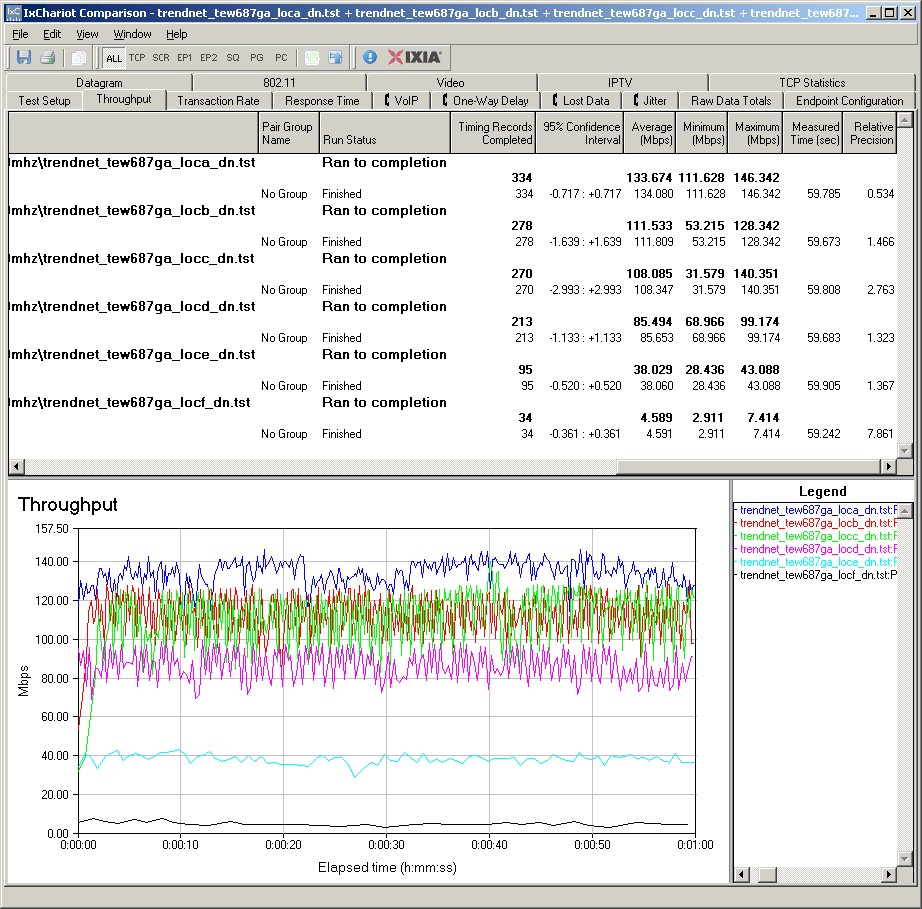
Figure 10: TRENDnet TEW-691GR router with TRENDnet TEW-687A client – Auto 20/40 MHz mode
The downside of using Auto 20/40 mode is less reliable and lower speed operation with weak signal levels. I originally failed to get tests to run in Locations E and F in Auto 20/40 mode at all. But when I later came back to try the tests one more time, I was able to get the results shown.
I recorded the highest bandwidth of 173 Mbps shown in Figure 11 running four simultaneous downlink streams in Auto 20/40 mode. But even running simultaneous up and downlink traffic with only one stream each direction in Auto 20/40 mode yielded 168 Mbps of total bandwidth!
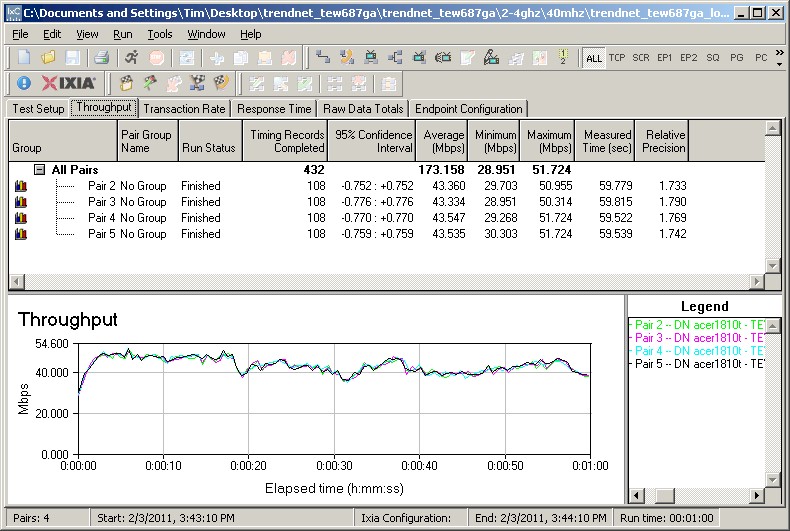
Figure 11: TRENDnet TEW-691GR router with TRENDnet TEW-687A client – Auto 20/40 MHz mode – 4 streams
Here are links to other IxChariot wireless test plots if you’d like to explore further:
- 2.4 GHz / 20 MHz uplink
- 2.4 GHz / 20 MHz up and downlink
- 2.4 GHz / 40 MHz downlink
- 2.4 GHz / 40 MHz uplink
- 2.4 GHz / 40 MHz up and downlink
Competitive Comparison
Since this is my first real three-stream test, there really aren’t any comparable products in the Wireless Charts database. I’ve entered the TEW-687GA’s results as a new TEW-691GR *3 Stream Test* entry, but flagged the results with a red bar color so you know that you’re looking at different test conditions.
I generated the Wireless Performance Table in Figure 12, adding the NETGEAR WNDR3700V2 and Cisco Linksys E4200 for comparison.
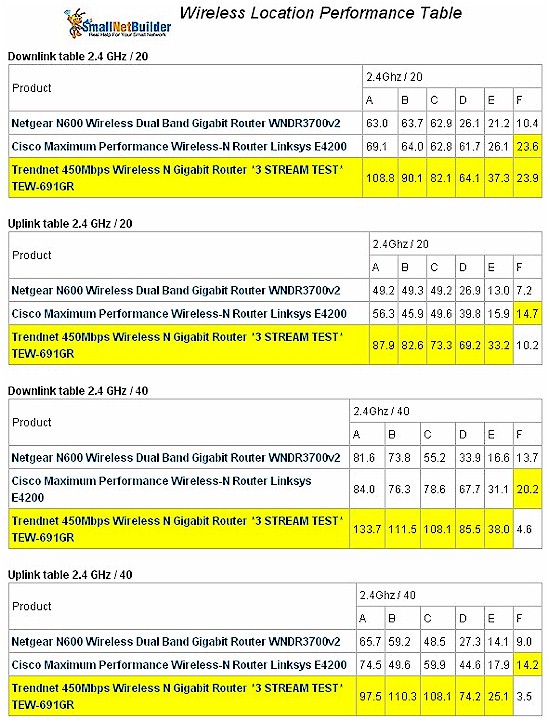
Figure 12: TEW-691GR / TEW-687GA Wireless Performance Table
A look at the table brings home the point that three-stream N doesn’t really help under low borderline signal conditions and is more likely to hurt, especially when using 40 MHz bandwidth mode. But that’s a lesson we learned long ago with two-stream N, anyway.
Closing Thoughts
I have to say that I’m surprised and maybe even have to eat a bit of crow here based on these results. I’m so accustomed to vendors over-hyping wireless products that I’ve learned to look carefully at every new-and-improved performance claim. And in most cases, they fall short of hyperventilated marketing claims.
But it seems that, at least for a direct matchup of a Ralink RT3883F based router and client bridge, that three stream N really can provide significantly higher throughput than you can get from any two-stream N product combination on the market. And whoda thunk that TRENDnet would be the folks to get this significant leap in 802.11n performance to market first?
My testing has not tested the reasons I heard at CES for the introduction of three-stream-in-5 GHz-only routers like the Linksys E4200, i.e. that three-stream N is hard to maintain in the crowded 2.4 GHz band. My test environment is pristine with no other active networks in range and no 2.4 or 5 GHz stray RF either (DECT 6.0 phones are the only way to go, folks).
But with no other traffic in range, the link rates that I recorded during testing showed that three-stream rates were being used all the way out through Location D and fell back to two-stream rates only in "dead-zone" locations E and F.
This certainly bodes well for high-def streamers yearning for more wireless bandwidth. The TEW-691GR and TEW-687GA are your best shot yet at 100 Mbps+ wireless bandwidth in locations other than the same room. So let’s hear from you brave pioneers who are willing to take the plunge! It will be interesting to see if the warnings are true and three-stream rates will be harder to get when the spectrum gets crowded.
