
| At a glance | |
|---|---|
| Product | Buffalo Technology AirStation High Power N600 Gigabit Dual Band Wireless Router & AP (WZR-HP-AG300H) [Website] |
| Summary | Atheros-based simultaneous dual-band N router that can run DD-WRT or Buffalo firmware |
| Pros | • Has PPTP endpoint • Gigabit ports • Secure remote access to shared storage |
| Cons | • DD-WRT firmware would not hold 40 MHz mode • Sub-par firewall features |
Typical Price: $120 Buy From Amazon
Overview
Update 7/1/2011 – Added Movie Engine info
On the surface, Buffalo’s decision to use the popular alternative DD-WRT firmware on its wireless routers might sound like a stroke of genius. Since enough people like to flash their routers with alternative distros that Cisco and NETGEAR sell routers specifically for them, why not just save a step and make routers with it pre-installed?
That’s exactly what Buffalo does with its current line of wireless routers, of which the WZR-HP-AG300H represents the top-of-line. But Buffalo also hedges its bets and ships a firmware file that installs Buffalo’s own vision of what the WZR-HP-AG300H should be. (Buffalo calls these two versions "Professional" and "User Friendly".)
Since DD-WRT is installed by default (DD-WRT v24SP2-MULTI (12/17/10) std – build 15940 on the test sample), that’s how I started to test the router. I got through the router tests and all the way through the 20 MHz mode wireless tests on both bands. But when I tried to test wireless performance using 40 MHz channel bandwidth, I ran into a problem.
Basically, I could not get the router to stay in 40 MHz bandwidth mode. I tried multiple clients, reboots and power cycles. And I lost track of the number of times I used the confusing and poorly documented DD-WRT GUI to set the router to 40 MHz bandwidth mode.
Sometimes it would take, but then revert back on its own to 20 MHz mode. More often, the settings page would reflect what I programmed, but the Status > Wireless page would show a different story (as would my test client). Keep in mind that I test in a pristine wireless environment, with no other networks anywhere in range. So that rules out the possibility of an automatic backoff to neighor-friendly 20 MHz mode due to neighboring network detection.
I consulted with Buffalo and tried various things they suggested. But in the end, there was no way I could get the router to stay in 40 MHz bandwidth mode. As a last resort, I flashed the router with Buffalo’s "User Friendly" firmware, and BAM, problem solved.
So, while I’ll briefly mention some of the features available with DD-WRT, this review will reflect the router’s features and performance based on Buffalo’s "User Friendly" firmware load.
You might mistake the AG300H for its single-band WZR-HP-G300NH sibling. Both have a glossy black case that’s intended to assume a vertical orientation using the supplied snap-on base. But it also can lay horizontally on a table top, with the base moving along to keep the router from rocking on its gently curved sides (and raise it up for good airflow).
The front panel indicators and controls are shown in Figure 1. The AOSS button (Buffalo’s automatic wireless security setup method that pre-dated Wi-Fi Protected Setup (WPS) will also initiate a WPS pushbutton session.
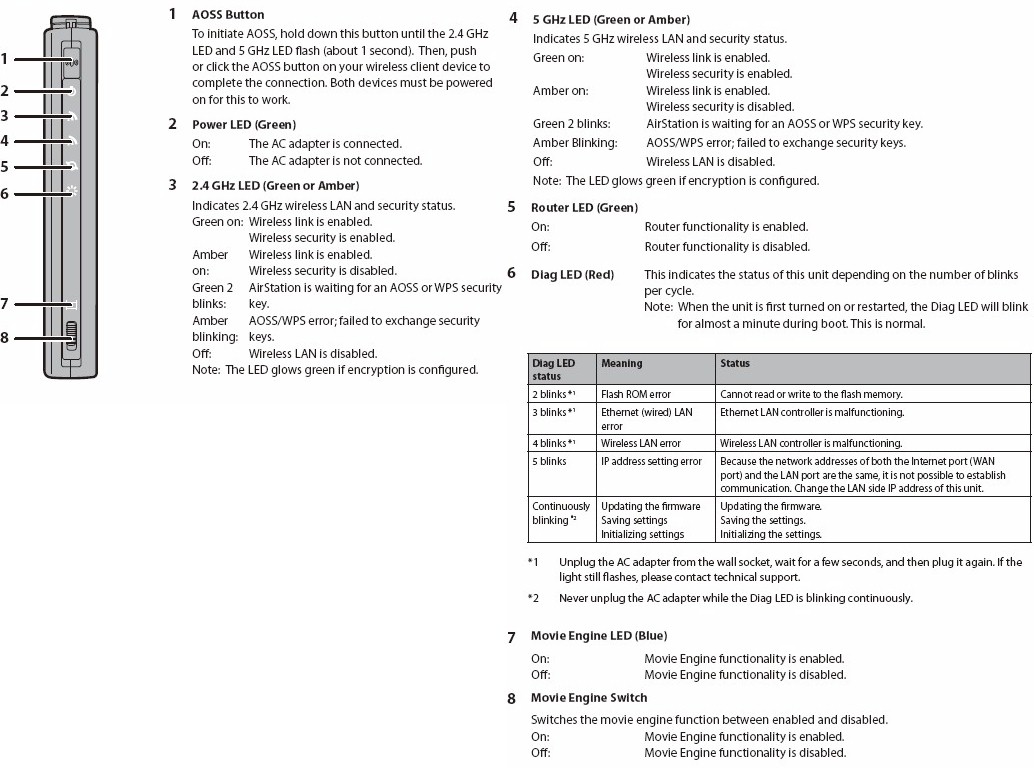
Figure 1: Front panel callouts
The rear panel callout diagram in Figure 2 shows the Gigabit Ethernet WAN and four switched LAN ports and USB 2.0 port for storage, but not printer, sharing.
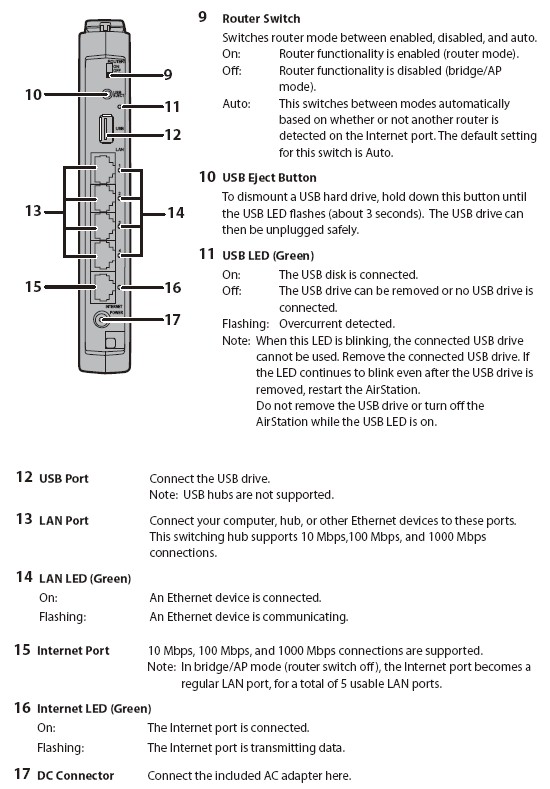
Figure 2: Rear panel callouts
Contrary to what you might intuitively think, the Off positon on the Router switch does not turn off router power. Instead, it switches it to access point mode, turning all ports into LAN ports. The Auto position makes the switch automatically, depending on whether an Ethernet link is detected on the WAN port.
Inside
The inside shot from the FCC ID docs is with the RF shields removed so that we can see the Atheros-based design. An Atheros AR7161 SoC @ 680 MHz with 128 MB of RAM and 32 MB of flash is at the heart.

Figure 3: WZR-HP-AG300H board top
An Atheros AR9223 11n single-band 2×2 MIMO transceiver provides the 2.4 GHz radio while an Atheros AR9220 11n dual-band 2×2 MIMO takes on 5 GHz band duties.

Figure 4: WZR-HP-AG300H board bottom
Features
It would make my life easier if all vendors provided simulators of their product admin interfaces as D-Link does. But no such luck for Buffalo. As noted above, the feature set described below is with Buffalo’s "User Friendly" firmware loaded.
Routing
- DHCP, Static, PPPoE WAN types
- DHCP server with MAC address reservation
- Built-in dynamic DNS client for TZO.com and dyndns
- Static routes
- DMZ host
- IPv6, PPPoE, PPTP pass through
- WAN ping, IDENT, NetBIOS allow / deny
- 32 IP filtering rules with direction, IP range, port range
- Three level manual uplink QoS for eight services (single port)
- "Movie Engine" QoS
- Remote admin access enable, IP access filtering, port setting and graphic authentication enable
- UPnP support
- Syslog support
- Schedulable ECO mode for wired and wireless access
- USB SMB/CIFS storage sharing
- Secure remote storage access via BuffaloNAS.com portal
- UPnP / DLNA media server (USB storage)
- BitTorrent download (USB storage)
Wireless features
- Switchable AP / Router mode (physical switch)
- Three SSIDs per radio
- MAC address filtering
- WEP, WPA / WPA2 Personal and Enterprise (RADIUS) support
- Wi-Fi Protected Setup (WPS) support, pushbutton and PIN
- Buffalo AOSS support
- Auto and manual channel set
- WMM-EDCA Parameter settings
- Wireless client isolation (from each other)
Missing features
- Triggered port forwarding
- URL / keyword filtering
- Email alerts or log sends
- Transmit power adjust
- Wireless 802.11 mode set
- HTTPs admin access
- USB Printer sharing
- Firewall rule scheduling
A few of the above items deserve further explanation. The ECO mode feature is for scheduling periods for general router use. During "sleep" periods, you can shut off wireless access, shut off wired access or limit wired LAN access to 100 Mbps. There’s a shot of this screen in the gallery along with other admin interface shots.
If you’re looking for firewall flexibility, you’ll need to take a pass on this router. You can’t schedule anything in the firewall and there is no URL or keyword filtering. Folks accustomed to looking for separate "port forwarding" and outbound service blocking might be confused by their merge into an "IP Filter" feature. This feature allows you to define 32 rules in total for both functions and doesn’t allow specifying different source and destination ports. Another bummer for some users is that triggered port mapping isn’t supported either.
VPN passthroughs are limited to just PPTP, with no IPsec or L2TP. Curiously, Buffalo includes PPPoE and IPv6 passthroughs in this menu.
Update 7/1/2011
QoS features are minimal—only eight three level manually-set priority rules. The "Movie Engine" switch just engages a pre-configured group of settings, i.e. changes the multicast rate, turns on IPv6 pass-through(?), switches mode from multicast to unicast and changes QoS rules to prioritize video content.
Many users will miss the ability to set the 802.11 mode, i.e. mixed, G only, N only, etc.and ramp down transmit power. And while Buffalo giveth two extra SSIDs per radio, they taketh away wireless security mode selection. When you enable the extra SSIDs, each comes with a different fixed security method (WPA-PSK-AES for SSID2 and WEP for SSID3).
For USB drive sharing, which works only with FAT and XFS formatted drives, I didn’t check remote access, media serving or BitTorrent downloading. Both Windows and an Android tablet were able to see the Buffalo as a UPnP server.
I tested file transfer speed with a Buffalo DriveStation Axis USB 3.0 drive attached and FAT formatted, using my standard Windows filecopy test from our NAS test bed. Write speed measured a decent 11.37 MB/s, while read came in at 13.75 MB/s. Check the gallery for some shots of the NAS configuration screens.
If memory serves, most of these limitations can be removed by using the DD-WRT firmware. But you give up Buffalo remote access, media serving and BitTorrent downloading. On the other hand, you’ll gain WDS bridging / repeating and the the ability to use the router as a client and (non-WDS) client-bridge by using DD-WRT.
The DD-WRT menu tree diagram (Figure 5) from the 33 page "Professional" firmware user manual provides a taste of what you’ll get. I can understand Buffalo’s reluctance to take on the task of fully documenting DD-WRT. But 33 pages just barely covers the feature "whats" and doesn’t provide much "how" and "why" info.
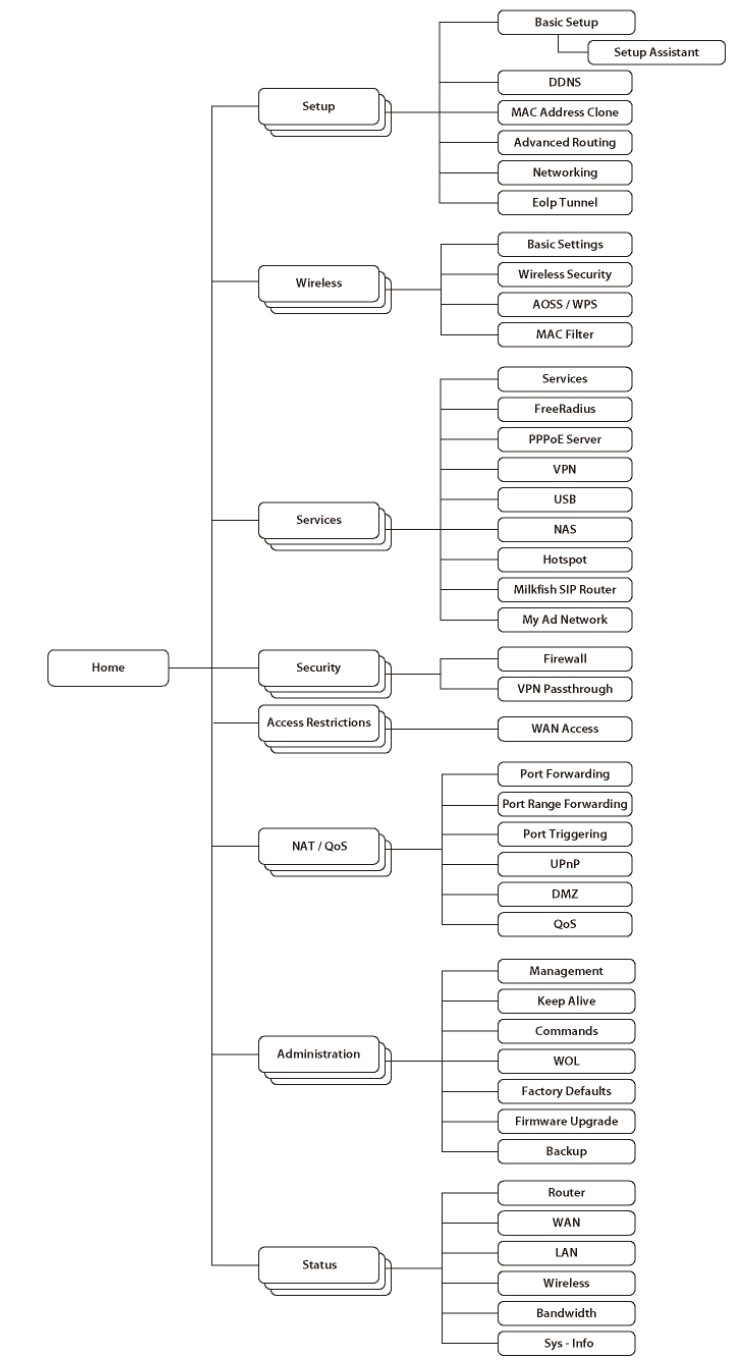
Figure 5: DD-WRT firmware menu tree
Browse the gallery below for a tour of some of the "friendly" mode admin screens.

Login landing page presents some key information
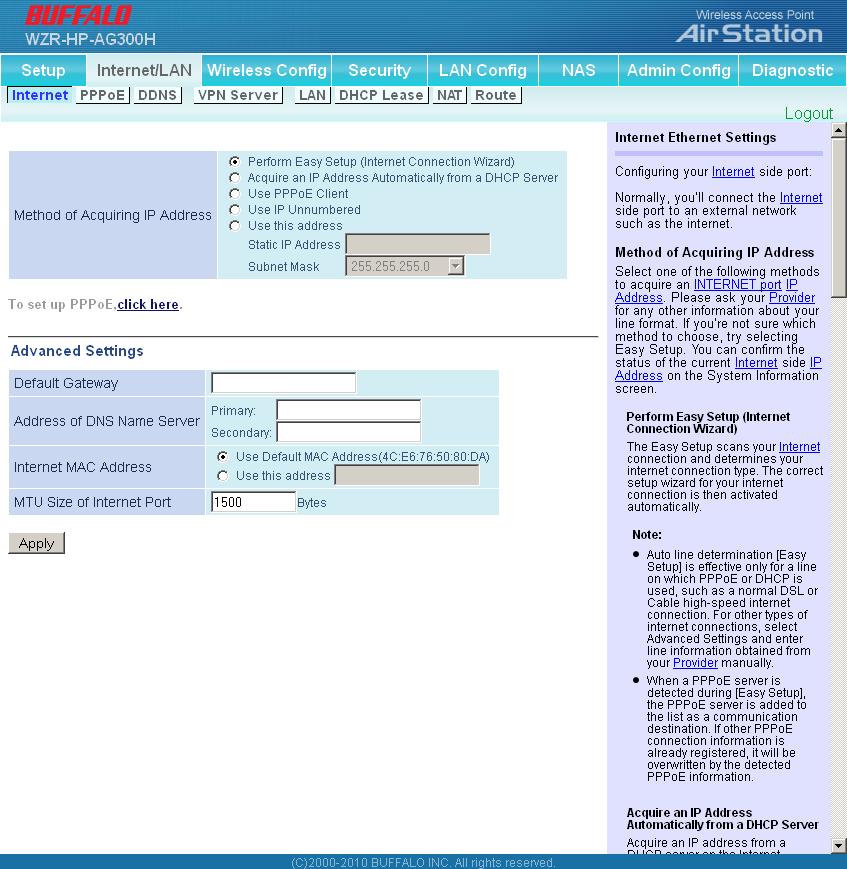
WAN connection types are a bit more limited than other products with no PPTP or L2TP support
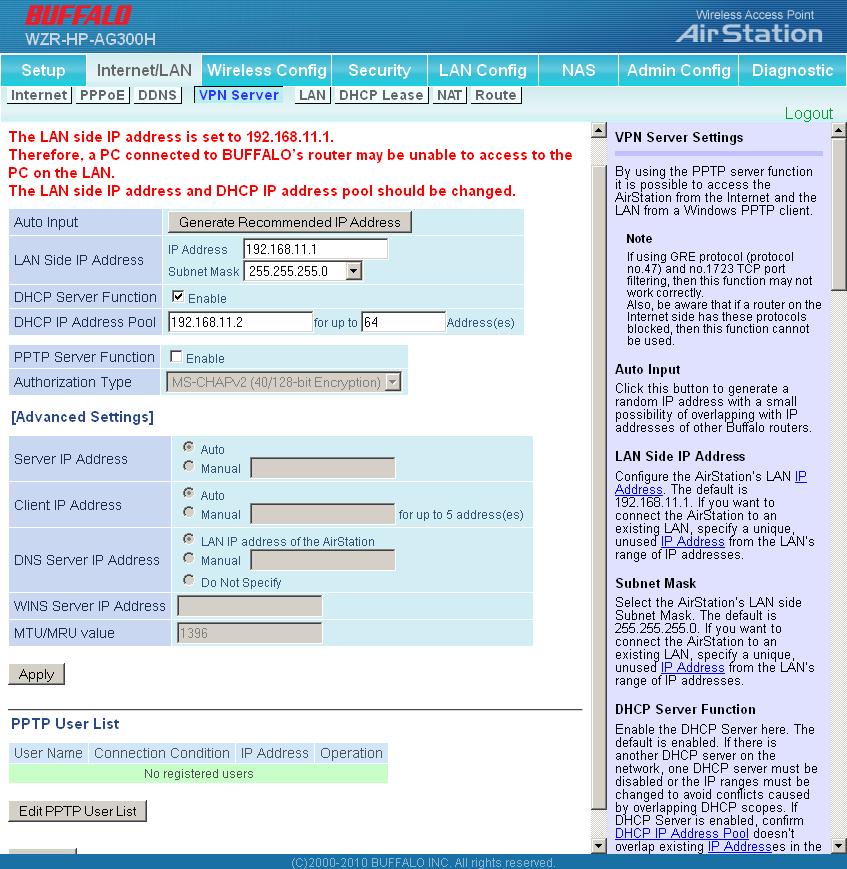
Buffalo throws in a PPTP VPN server and passes through IPsec, PPTP and L2TP
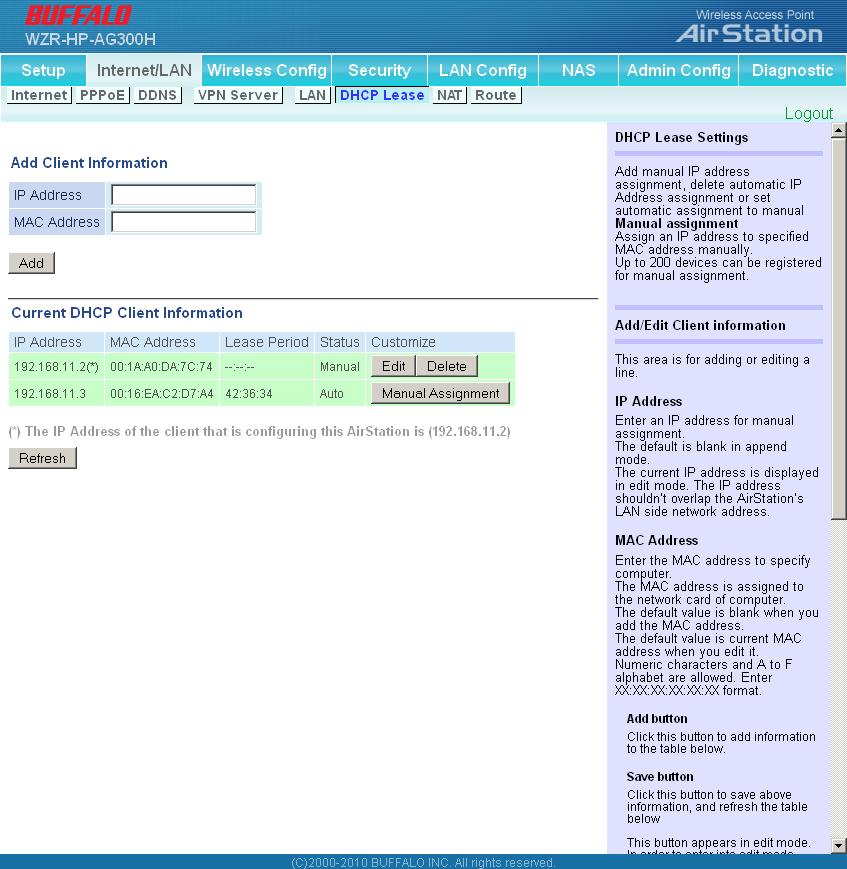
DHCP server lets you reserve IP addresses
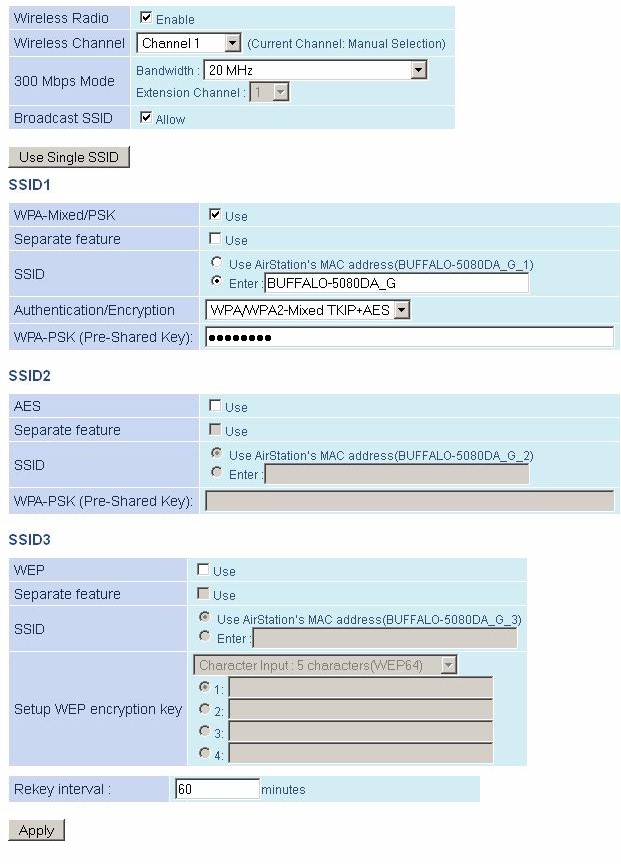
You can enable two more SSIDs, but you must accept the fixed wireless security methods for each one
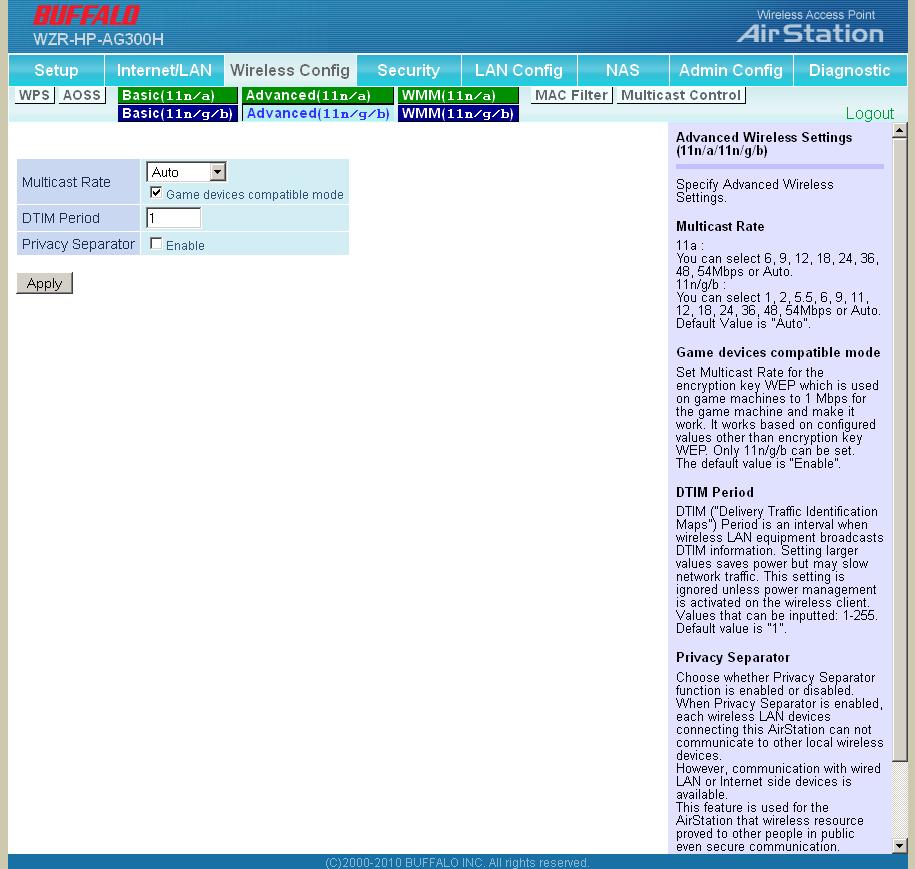
Not much useful here besides the Privacy Separator that keeps wireless clients from communicating with each other
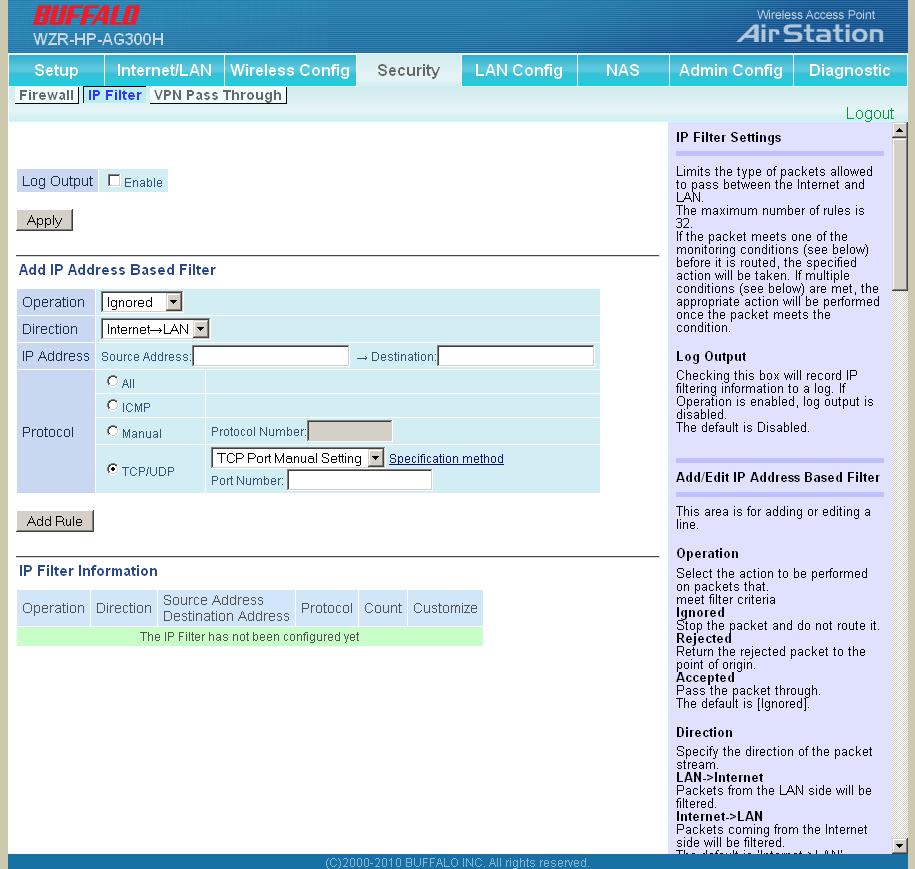
Both inbound port mapping and outbound port filtering are handled by this function
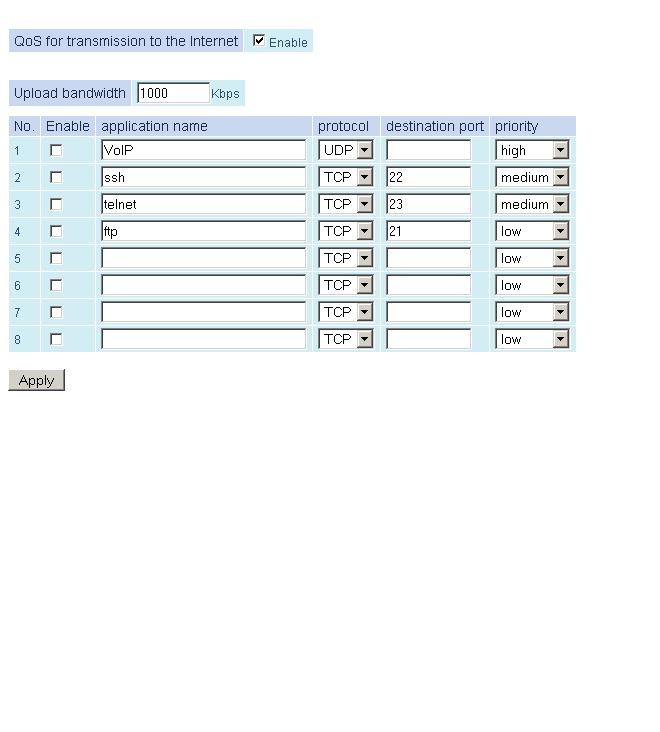
You get only eight uplink QoS rules,with three levels that apply to all users
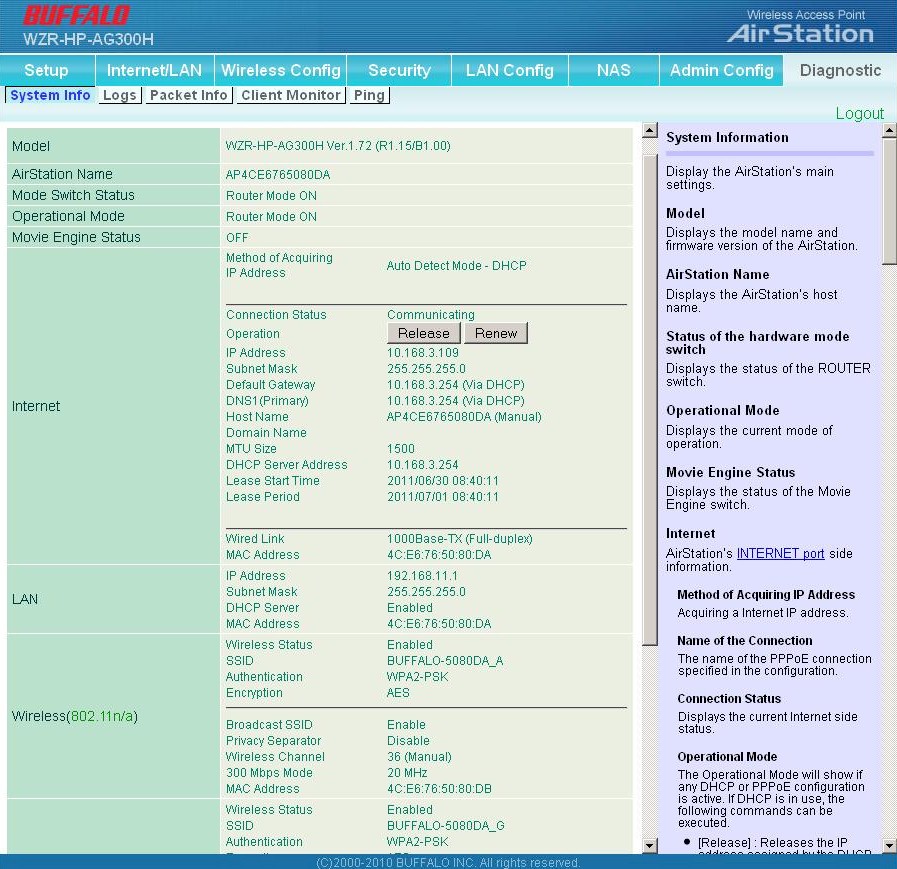
Diagnostic > System Info presents key status information in one page
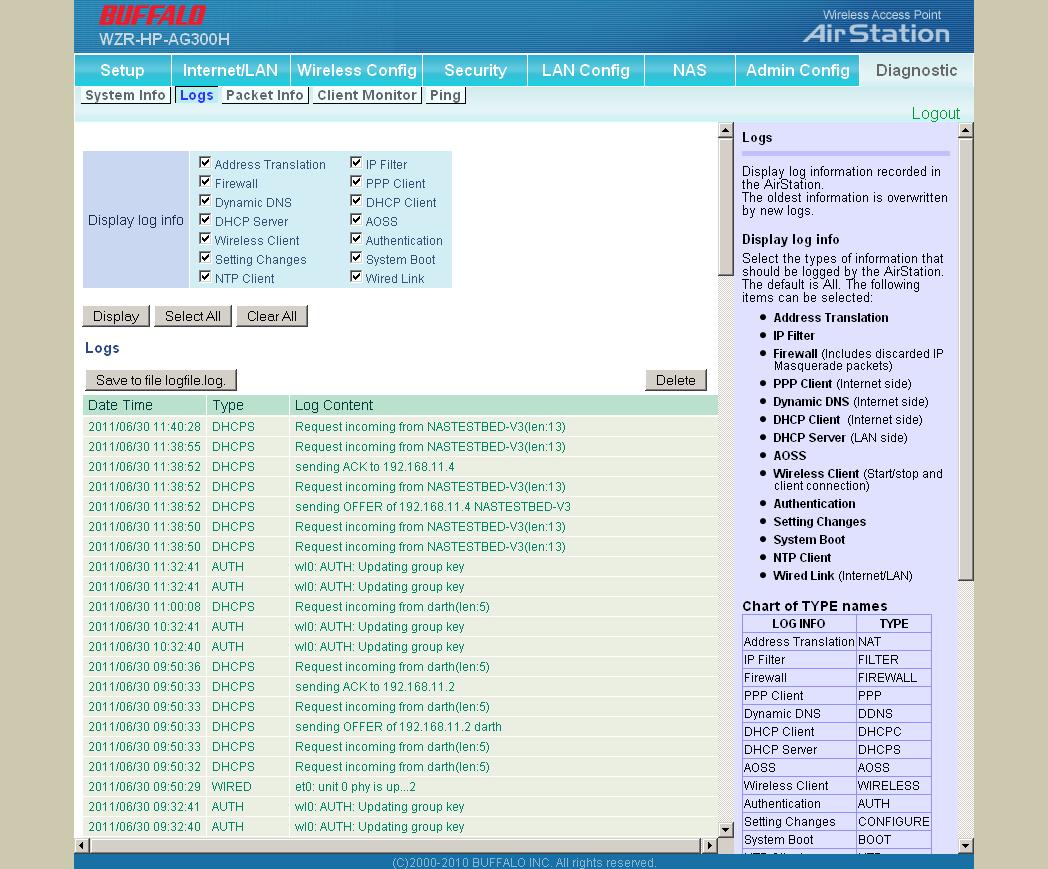
Logs are pretty complete for system and firewall functions. There is no web traffic logging.
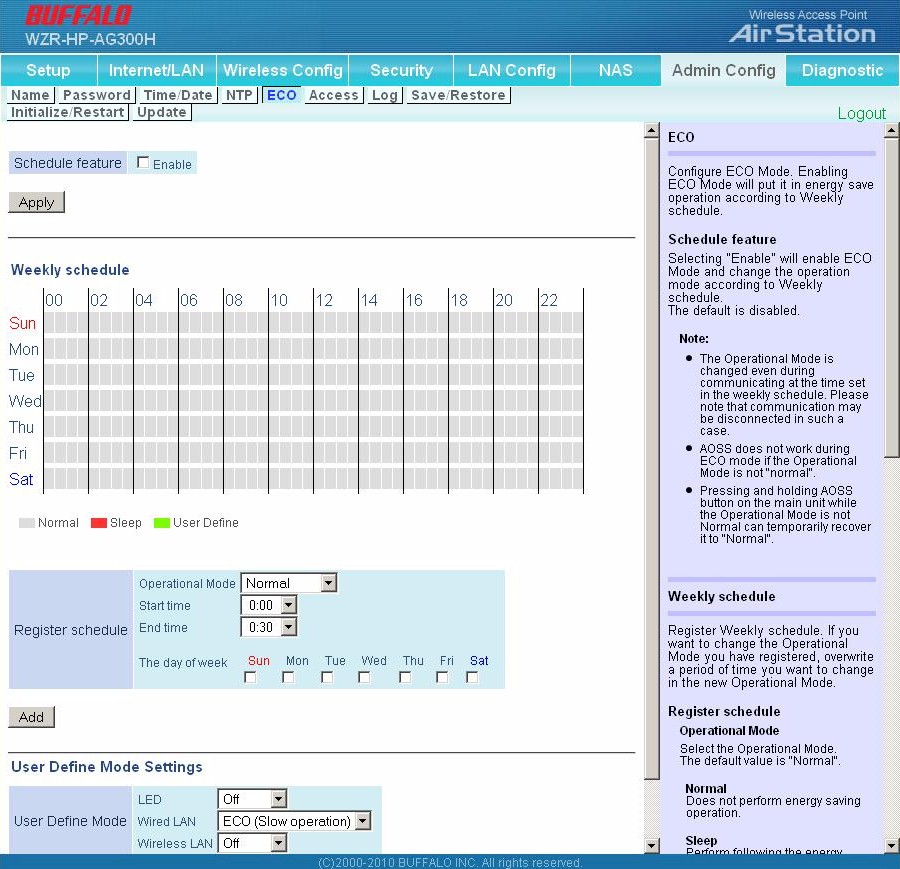
ECO mode lets you schedule sleep wake periods with your choice of controlling wired and / or wireless access
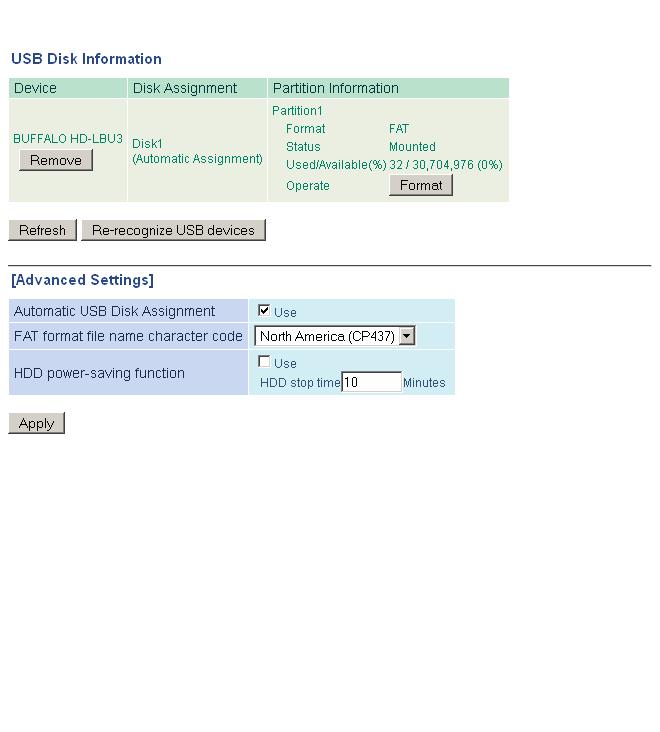
This screen provides mount / dismount and removal functions
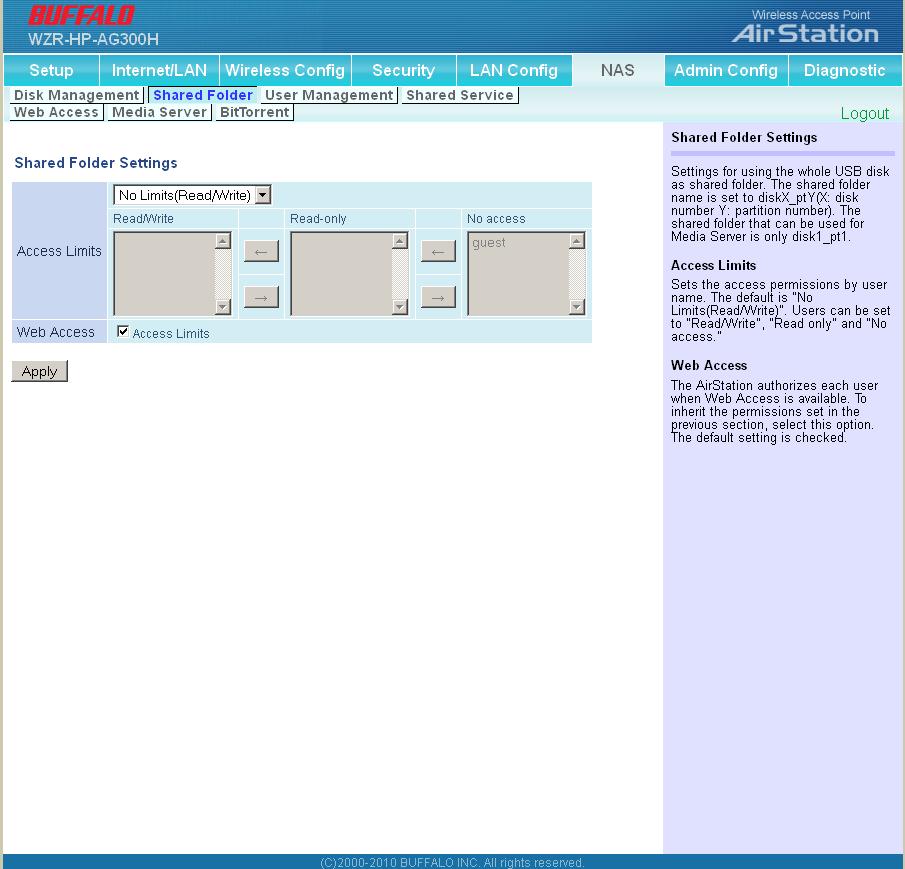
Access control can be set for each folder
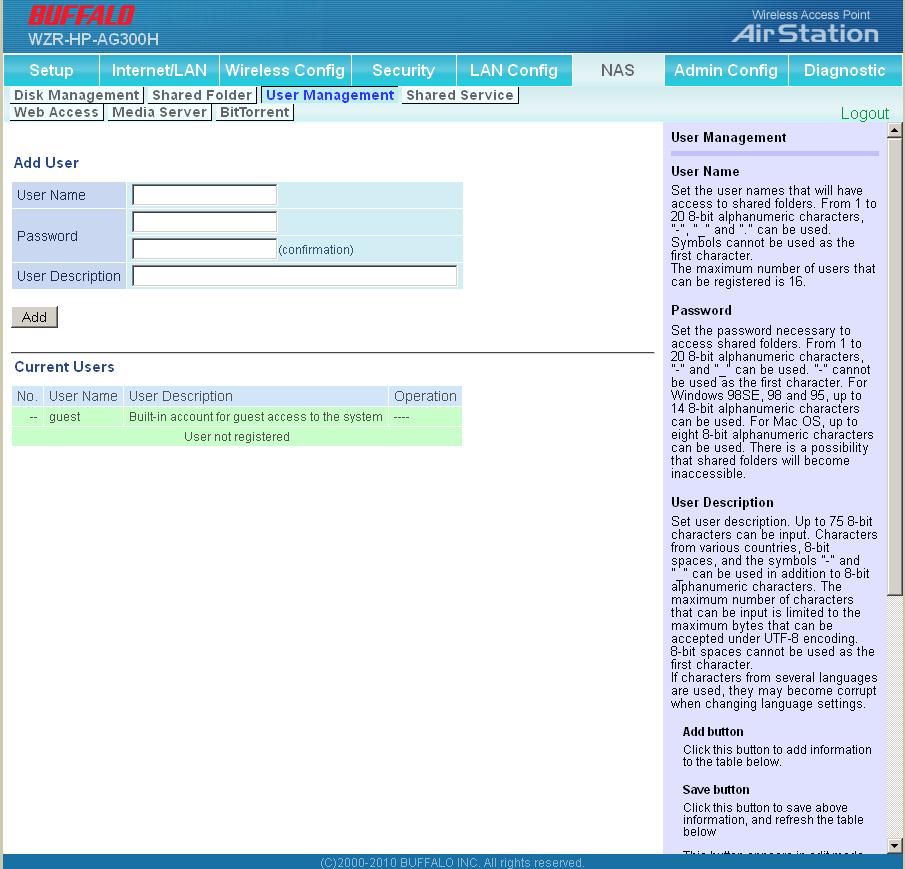
Users, but not groups can be created
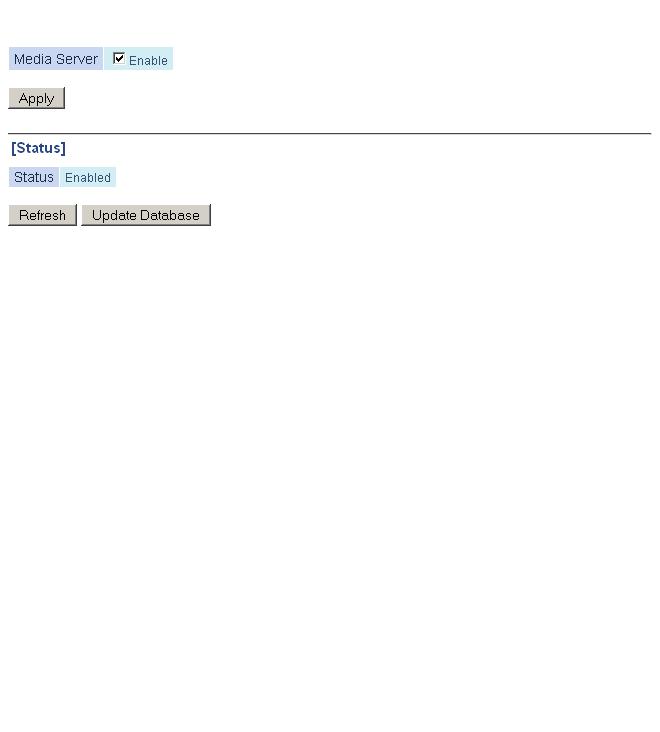
The only media server controls are to refresh the database and enable / disable.
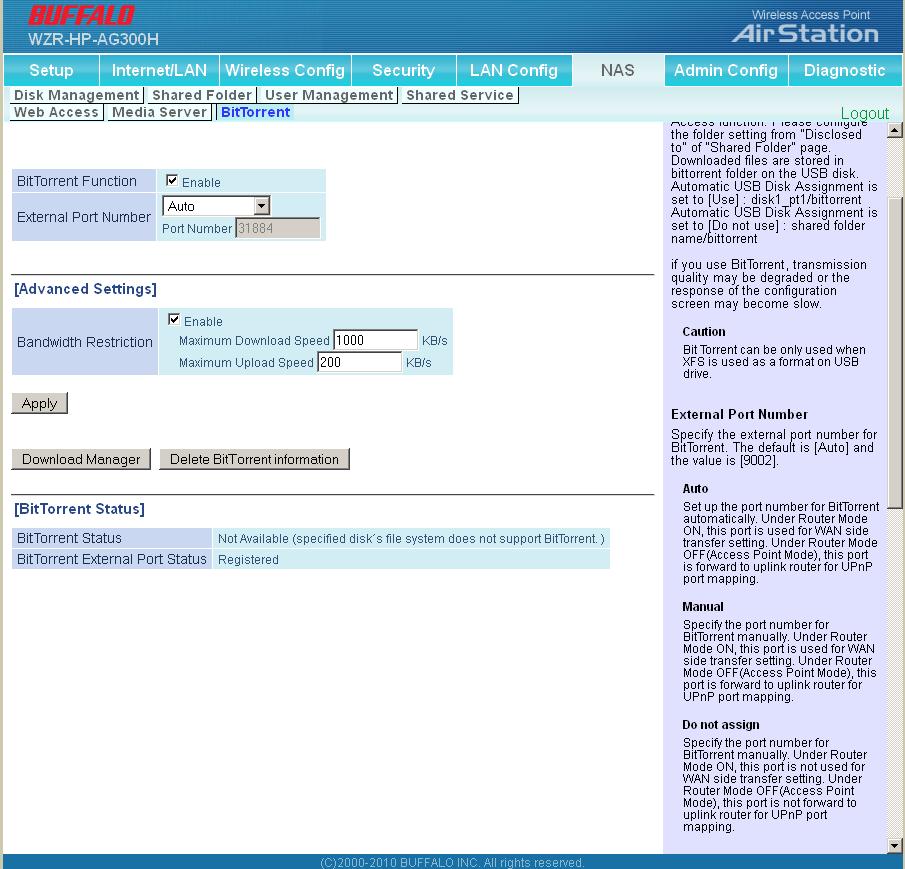
Using the BitTorrent downloader requires that the USB drive be XFS formatted
Routing Performance
Routing throughput running the latest Ver.1.72 (R1.15/B1.00) firmware and our router test process measured 232 Mbps WAN to LAN, 232 Mbps LAN to WAN and 240 Mbps total with up and down tests running simultaneously.
Maximum simultaneous connections topped out at numbers indicating an 8,192 limit.
The IxChariot composite plot in Figure 6 shows upload speed lower than download in the simultaneous routing test.
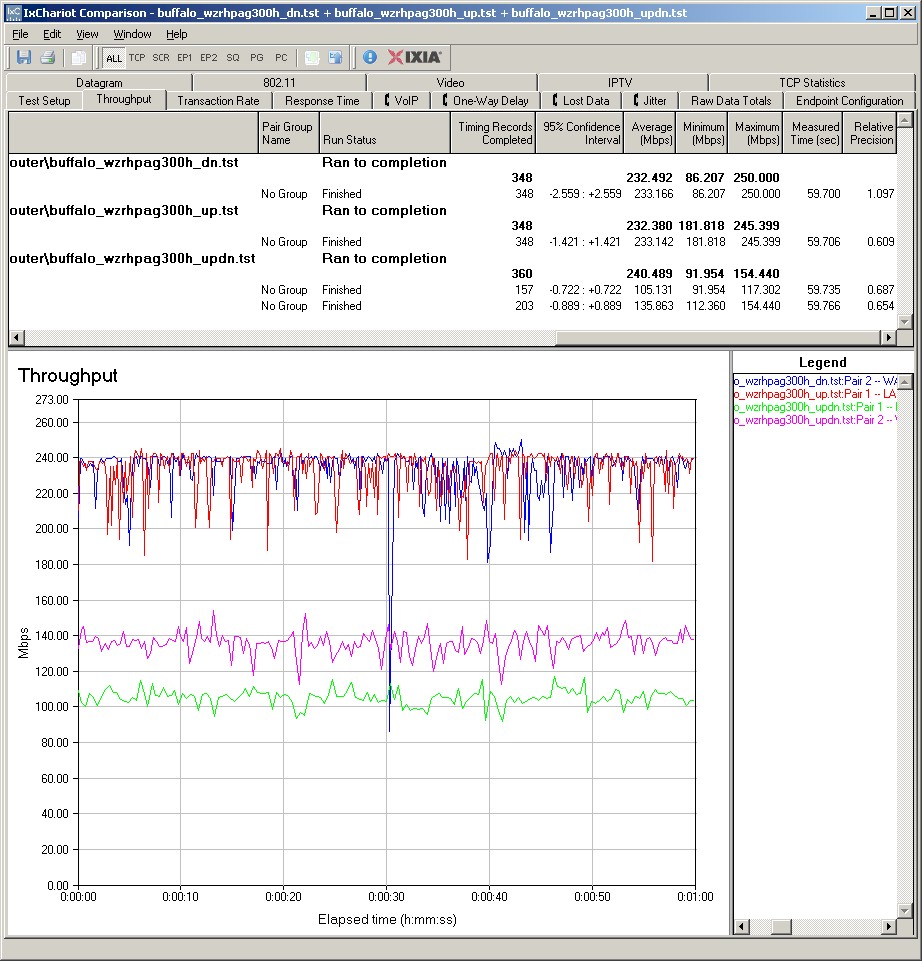
Figure 6: WZR-HP-AG300H routing throughput summary – Buffalo firmware
Figure 7 shows the IxChariot plot from the routing throughput tests run with DD-WRT firmware (DD-WRT v24SP2-MULTI (12/17/10) std – build 15940). The extremely high throughput variation you see if from running uplink and downlink tests simultaneously.
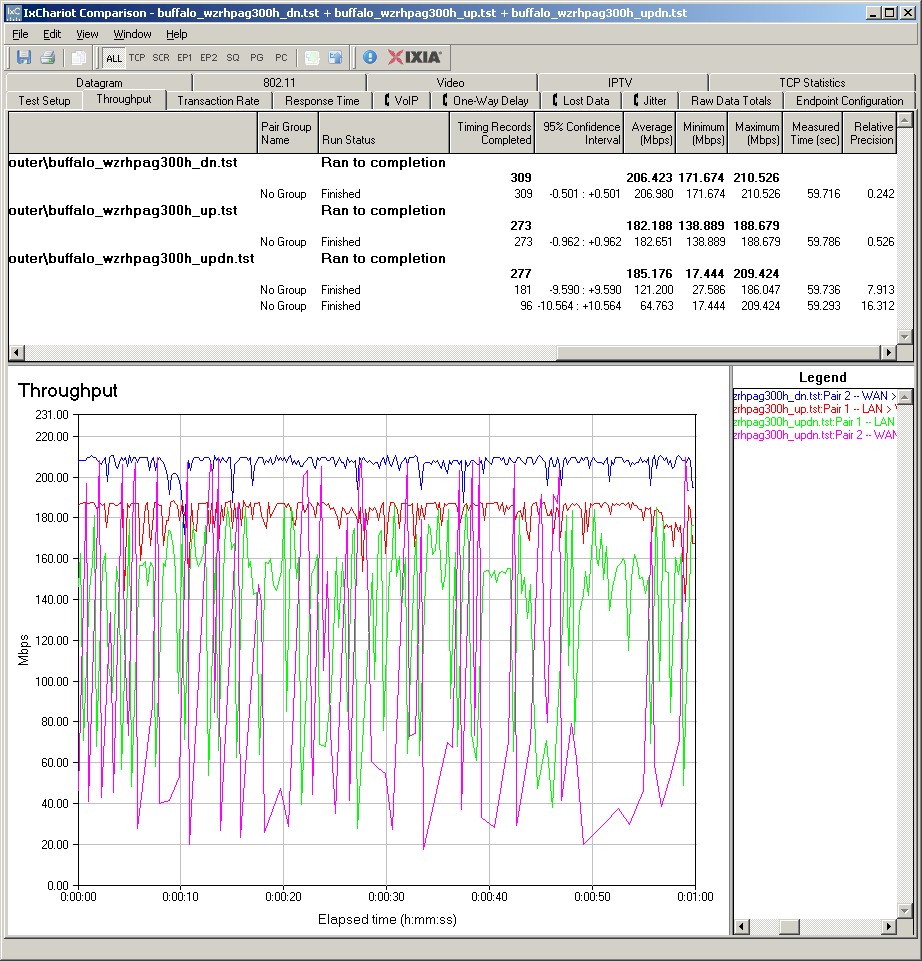
Figure 7: WZR-HP-AG300H routing throughput summary – DD-WRT firmware
Wireless Performance
The WZR-HP-AG300H is Wi-Fi Certified and properly defaulted to 20 MHz bandwidth mode in 2.4 GHz on power-up. I was able to run a Wi-Fi Protected Setup (WPS) pushbutton session with my Win 7 client that resulted in a WPA2/AES secured connection. All tests were run with this secured connection using our wireless test process.
I’ll remind you again that these tests were run with Buffalo "Friendly" firmware loaded, not DD-WRT.
I ran a 2.4 GHz Wireless Performance table (Figure 8) for the Buffalo and three top-of-line simultaneous dual-band routers from other manufacturers, i.e. the Cisco Linksys E4200, ASUS RT-N56U, and NETGEAR WNDR4000.
The good news is that the Buffalo is capable of better than average speeds at Location A (strongest signal), clocking in at 85 Mbps running uplink in 40 MHz bandwidth mode. And the 40 MHz mode simultaneous up and download test yielded 109 Mbps total throughput.
But mid-to-low signal level performance (Locations D, E, F) just doesn’t compare to the E4200, which turned in mid-teen or better speeds in all runs.
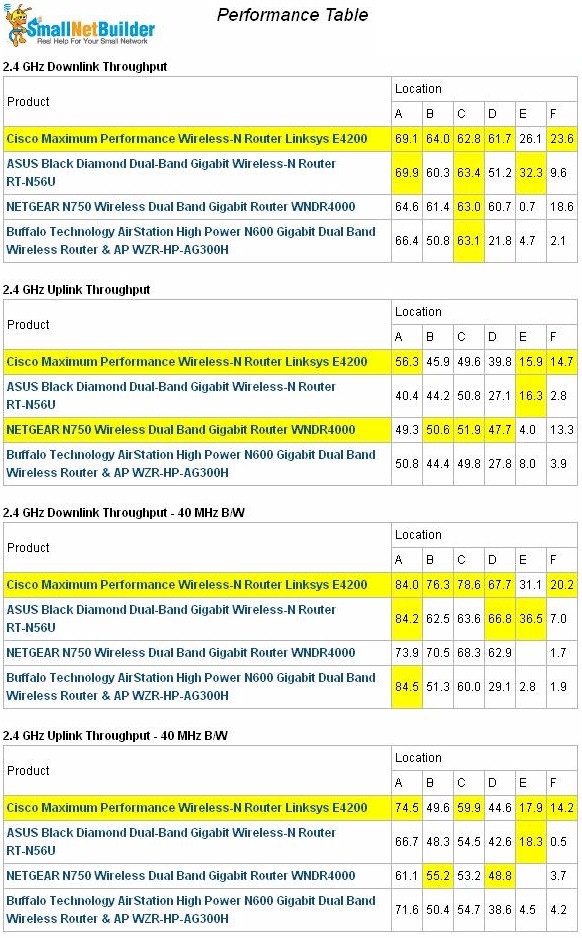
Figure 8: WZR-HP-AG300H Wireless Performance summary – 2.4 GHz
However, throughput stability was generally good with no multi-second deep dropouts observed in strong signal locations. The IxChariot 20 MHz mode downlink summary plot in Figure 9 is typical.
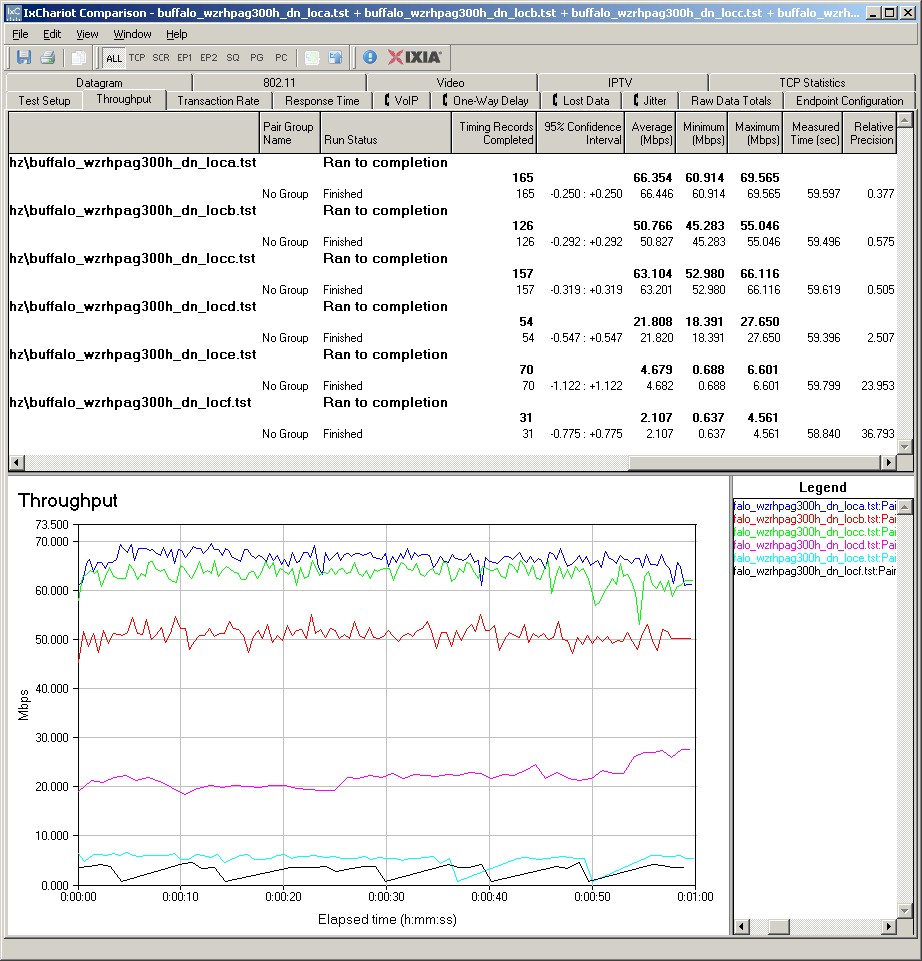
Figure 9: WZR-HP-AG300H IxChariot plot summary – 2.4 GHz, 20 MHz mode, downlink
Here are links to the other 2.4 GHz plots if you’d like to check them out.
- 2.4 GHz / 20 MHz uplink
- 2.4 GHz / 20 MHz up and downlink
- 2.4 GHz / 40 MHz downlink
- 2.4 GHz / 40 MHz uplink
- 2.4 GHz / 40 MHz up and downlink
Wireless Performance – 5 GHz
The 5 GHz Wireless Performance table (Figure 10) once again shows how difficult it is to find a router that is strong in both bands. It’s easier to see using a Performance vs. Location plot, such as Figure 11’s.
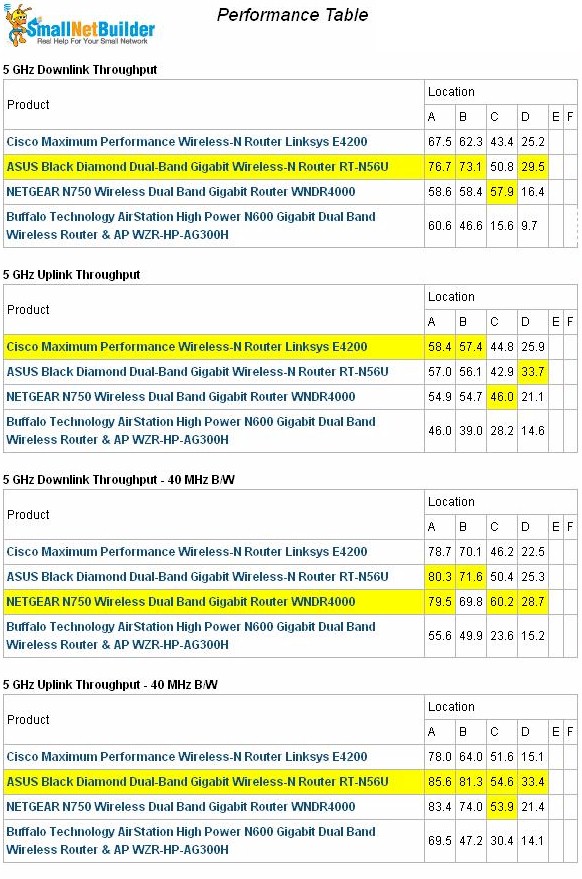
Figure 10: WZR-HP-AG300H Wireless Performance summary – 5 GHz
Figure 11 clearly shows the Buffalo with distinctly lower throughput in all locations. The difference isn’t as pronounced as in the other runs, but the general pattern is still there.

Figure 11: WZR-HP-AG300H Wireless Performance vs. Location – 5 GHz, 40 MHz downlink
Throughput stability in 5 GHz wasn’t as good as in 2.4 GHz. In fact, during my ill-fated DD-WRT testing, the router dropped the connection multiple times during tests in Location D. Fortunately, using the Buffalo "Friendly" firmware resulted in a much more stable 5 GHz connection.
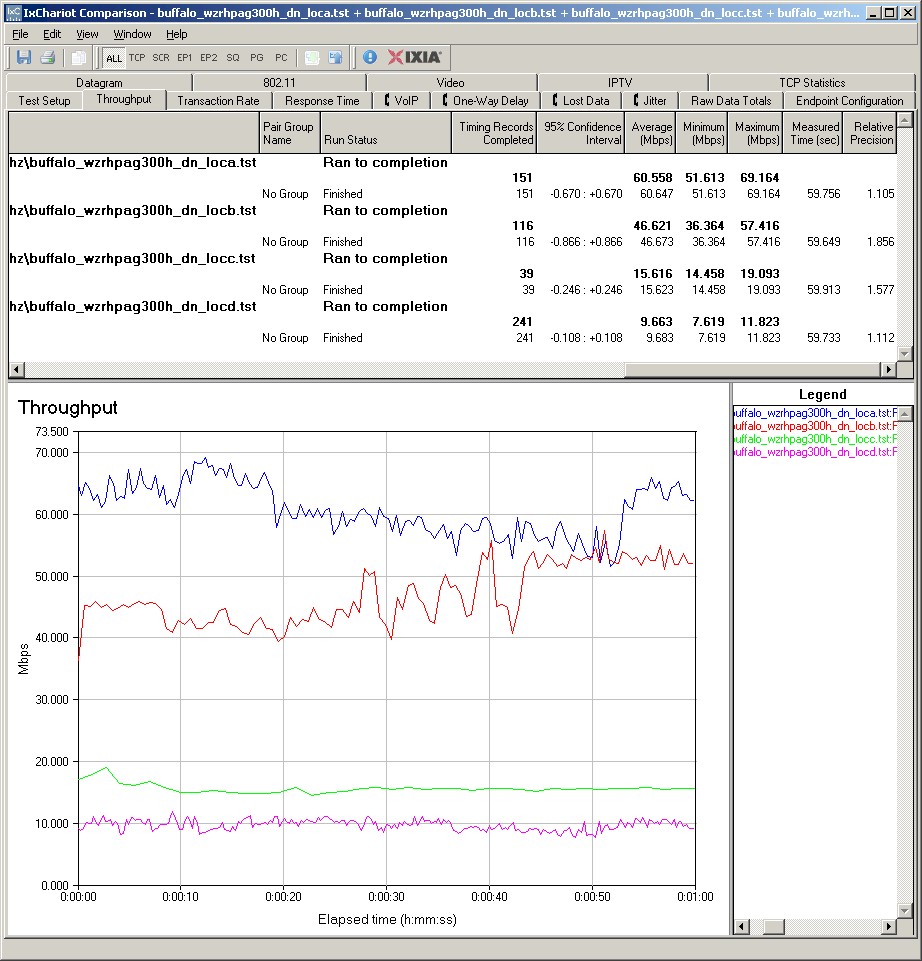
Figure 12: WZR-HP-AG300H IxChariot plot summary – 5 GHz, 20 MHz mode, downlink
Here are links to the other 5 GHz plots if you’d like to check them out.
- 5 GHz / 20 MHz uplink
- 5 GHz / 20 MHz up and downlink
- 5 GHz / 40 MHz downlink
- 5 GHz / 40 MHz uplink
- 5 GHz / 40 MHz up and downlink
Closing Thoughts
I’ve never had much use for alternative router distros, but plenty of people swear by them. In Buffalo’s implementation on the WZR-HP-AG300H, I did a lot of swearing at DD-WRT.
I can perhaps forgive the cryptic and undocumented controls. But if you’re going to offer an alternative distro in a product, it should at least handle the basics, such as, say, the ability to set an 802.11n router into 40 MHz mode and have it stay there.
If you’re a fan of DD-WRT, don’t care about support for 40 MHz bandwidth mode, are ok with so-so range performance and want to spend less than $100 for a simultaneous dual-band N router, then you might want to take a shot at the WZR-HP-AG300H. But I’d spend a bit more and get one of the more popular choices like the Cisco Linksys E4200 or NETGEAR WNDR4000.
 Buy AirStation High Power N600 Gigabit Dual Band Wireless Router & AP from Amazon
Buy AirStation High Power N600 Gigabit Dual Band Wireless Router & AP from Amazon
