Introduction

| At a glance | |
|---|---|
| Product | TP-LINK N600 Wireless Dual Band Router (TL-WDR3500) [Website] |
| Summary | Bargain-priced simultaneous dual-band N600 router based on Atheros chipset with USB drive & printer sharing. |
| Pros | • Low price for an N600 router • Up and downlink bandwidth limiting • Upgradeable antennas • WDS support |
| Cons | • Slow SMB drive sharing • Poor 5 GHz performance • No Guest WLAN |
Typical Price: $50 Buy From Amazon
When I saw the announcement for TP-LINK’s TL-WDR3500 sub $50 simultaneous dual-band (N600) router with USB drive and printer sharing, I wondered how good it could be. So let’s dive in and see.
The 3500 is housed in a glossy black plastic case designed to sit flat on a table or desk. Or you can wall/ceiling mount it using screw slots on the bottom.
Two horizontal bands on the top cover provide a bit of visual interest and conceal air vents that provide someplace for the air passively drawn into the holes on the bottom cover to escape. The two dual-band antennas are upgradeable because they attach via RP-SMA connectors.
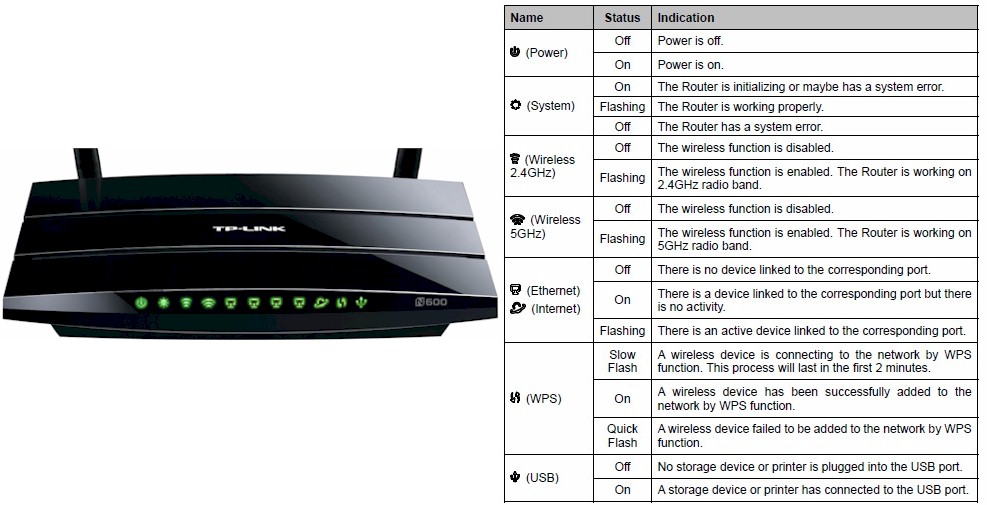
TP-LINK TL-WDR3500 front panel callouts
There are plenty of flashy lights on the front panel as called out in the diagram above. The rear panel ports and switches are shown below. Most notable here are the USB 2.0 port—unusual for this price point—wireless on/off and power on/off switches. The switches are nice, but curious additions. Given the razor-thin margins that this router must be produced with, I’m surprised they were included.
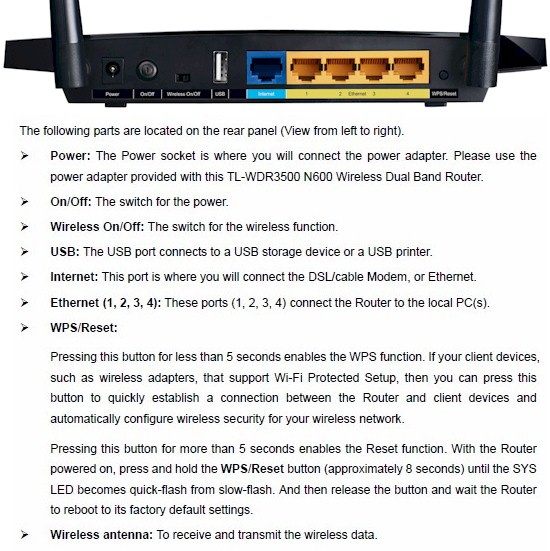
TP-LINK TL-WDR3500 rear panel callouts
Note the 10/100 vs. Gigabit WAN and LAN ports. These are a key factor in achieving the lower price.
Inside
The interior photo from the FCC ID site clearly shows that the 3500 is an Atheros-based router. The view is what you see when you first take off the top cover, i.e. no heatsinks or RF shields were removed for the photo.

TP-LINK TL-WDR3500 board
The 3500’s key components are summarized in Table 1. The basic design is very similar to the 2012 AirPort Express that Apple released earlier this year. I pulled its key component information from the component analysis into the table so that you can compare.![]()
| TP-Link TL-WDR3500 | Apple AirPort Express 2012 (MC414LL/A) | |
|---|---|---|
| CPU | Atheros AR9344 2×2 802.11abgn SoC | Atheros AR9344 2×2 802.11abgn SoC |
| Switch | In AR9344 | In AR9344 |
| RAM | 128 MB | 64 MB |
| Flash | 8 MB | None visible |
| 2.4 GHz Radio | In AR9344 | In AR9344 |
| 5 GHz radio | – Atheros AR9582 – SiGE 5005L 5 GHz power amp (x2) |
Atheros AR9582 |
Table 1: Component summary
I don’t see the highly-integrated AR9344 that often. In fact, I think this is only my second sighting. I didn’t notice any power amplifiers used in the Apple design. But as you’ll see shortly, the 3500’s 5 GHz power amplifiers didn’t seem to help its performance.
Features
The 3500’s feature set is very similar to the TL-WR1043ND that Craig reviewed about a year ago. Here’s the summary.
Routing
- Static and Dynamic IP, PPPoE , PPTP, L2TP and BigPond Cable WAN connections
- MTU Adjust on all connection types
- DHCP Server, lease time setting, default domain and primary/secondary DNS
- DHCP Client list
- DHCP reservation
- Virtual Server entry for single or multiple ports with separate local and remote ports and TCP, UDP or all protocols forwarded. Enable/disable for each entry. 10 preconfigured common service ports
- Port triggering – can set individual or range of incoming ports. 10 preconfigured common applications
- DMZ Host
- UPnP enable/disable with list of current UPnP applications, settings, protocols, internal port and status
- DDNS support for Dyndns (www.dyndns.org), Comexe (www.comexe.cn) and No-IP (www.no-ip.com)
Security
- SPI firewall enable/disable
- VPN Passthrough enable/disable for PPTP, L2TP and IPSec
- Application Layer Gateway enable/disable for FTP, TFPT, H323 and RTSP
- DoS (denial of service) enable/disable
- Enable UDP Flood filtering (with settable threshold)
- Enable TCP-SYN Flood attack filtering (with settable threshold)
- Ignore Ping Packet from WAN port
- Ignore Ping Packet from LAN port
- Limit/allow LAN-based PCs access to router UI
- Remote Management with user configurable port
- Internet access control – Rule based access control for host (domain name or IP address) and target lists(domain name or IP address) using user-defined schedules
- Enable/disable bandwidth control with user settable egress/ingress (upload/download) speeds.
- Bandwidth rules list based on IP address (or IP range), port range and protocol
Wireless features
- WEP, WPA / WPA2 Personal and Enterprise (RADIUS) support
- Wi-Fi Protected Setup (WPS) support, pushbutton and PIN
- Auto and manual channel set
- SSID broadcast enable/disable
- Enable/disable wireless
- WDS Bridging
- Beacon period, RTS threshold, DTIM interval, Fragmentation Threshold adjusts
- Wireless client isolation (from each other)
- Wireless MAC address filtering (allow or deny based on MAC address)
- WMM disable
- Short GI disable
- High / medium / low transmit power adjust
- Beacon period, RTS threshold, DTIM interval, Fragmentation Threshold adjusts
- Wireless client isolation (from each other)
- WMM disable
- Short GI disable
USB features
- SMB storage sharing
- FTP server
- Media server
- Print server
- User accounts for SMB and FTP access
Despite the list above, there are some missing features that might make a difference to you:
- IPv6 support
- HTTPS (secure) remote management
- Automatic internet bandwidth measurement
- Scheduled wireless enable/disable
- Guest network
Logging in brings you to the Status page, which will look familiar to TP-LINK users. In keeping with its "value" focus, the admin GUI is old-school, with no flashy graphics or Java applets to pretty it up. It responds pretty quickly, except for the times when it requires a reboot to activate new settings. Reboots aren’t required for every setting change, though.
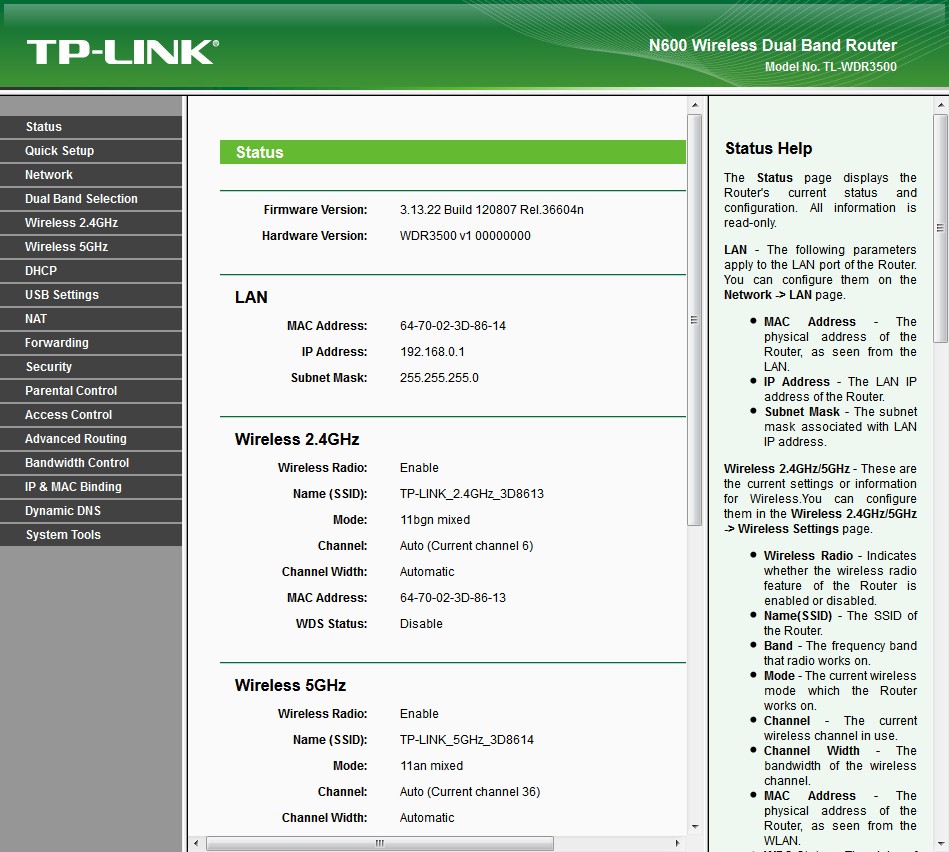
TP-LINK TL-WDR3500 Status page
Craig covered most of TP-LINK’s router feature set in his review, so I’ll just hit the few differences. The first difference is, of course, the two radios, whose settings are summarized in Table 2.
| Setting | 2.4 GHz | 5 GHz |
|---|---|---|
| Channel | Auto [default] 1 – 11 |
Auto [default] 36, 40, 44, 48 149, 153, 157, 161, 165 |
| Channel Width |
Auto [default] |
|
| Mode | 11bgn mixed [default] 11b only 11g only 11n only 11bg mixed |
11an mixed [default] 11a only 11n only |
| Security | None WEP (abg modes only) WPA/WPA2 Personal WPA/WPA2 Enterprise (Both Personal and Enterprise allow mixed WPA/WPA2 networks) |
|
Table 2: Wireless settings summary
Besides the two radios, the main thing the 3500 brings to under $50 routers is the USB 2.0 port. Instead of only sharing via FTP, the 3500 also provides access to files via SMB (Samba) and to UPnP DLNA devices via its media server. The 3500 also brings a USB print server to the table, but I didn’t try it. I did try SMB file sharing, the results of which you will see shortly. For all the servers, you can use NAT or NTFS formatted drives.
Routing Performance
Routing performance for the TL-WDR3500 loaded with 3.13.22 Build 120807 Rel.36604n firmware and using our standard test method is summarized in Table 3. Throughput is similar to that of other current-generation routers with 10/100 ports. The 155 Mbps of simultaneous throughput shows that the 100 Mbps ports are holding back unidirectional throughput a bit.
The 5,098 Simultaneous Connections are close enough to the TL-WR1043ND (5,109) and another recently-tested inexpensive router, the Rosewill RNX-N360RT (5,095), that there is no reason to buy one vs. another for this spec. alone.![]()
| Test Description | TL-WDR3500 |
|---|---|
| WAN – LAN | 94 |
| LAN – WAN | 94 |
| Total Simultaneous | 155 |
| Maximum Simultaneous Connections | 5098 |
| Firmware Version | 3.13.22 Build 120807 Rel.36604n |
Table 3: Routing throughput
The IxChariot plot for the routing tests shows rock-solid throughput in the unidirectional tests.
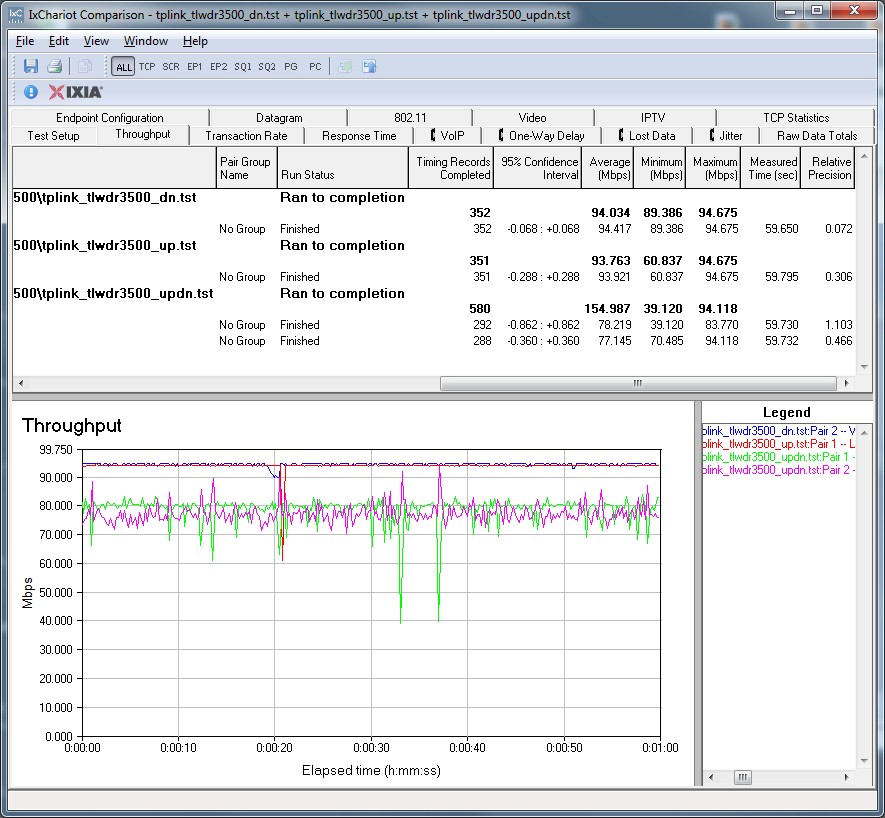
TP-LINK TL-WDR3500 routing throughput
Storage Performance
I ran Windows filecopy tests using the standard NAS testbed with our new USB standard drive (Startech USB 3.0 eSATA to SATA Hard Drive Docking Station (SATDOCKU3SEF) containing a WD Velociraptor WD3000HLFS 300 GB drive) formatted in FAT32 and NTFS. The results are summarized in Table 4 along with another relatively inexpensive dual-band router, EnGenius’ ESR750H.![]()
| TL-WDR3500 | EnGenius ESR750H | |
|---|---|---|
| FAT32 Write | 6.3 | 12 |
| FAT32 Read | 9.6 | 10.5 |
| NTFS Write | 2.4 | 3.6 |
| NTFS Read | 7.8 | 7.9 |
Table 4: Filecopy performance summary – MB/s
Filecopy speed is clearly not one of the 3500’s strong points. File copy was so slow, I initially thought the copy had hung up. But once I left the Robocopy script alone, all tests ran completely, albeit slowly. I should also note that it took multiple tries (plugging, unplugging, power cycling the drive) to get the 3500 to recognize my test drive.
Wireless Performance
Like other TP-LINK wireless routers, the TL-WDR3500 is not Wi-Fi Certified. Both radios default to Auto channel selection and Auto Bandwidth mode, but unique SSIDs upon first boot. As shown earlier, both radios support a 40 MHz only mode, which isn’t kosher on the 2.4 GHz band as far as the Wi-Fi Alliance is concerned.
WiFi Protected Setup (WPS) is enabled by default and initiated a push-button WPS session when I first associated a Win 7 client. The WPS session ended with a WPA2/AES secured connection, which was used for all further wireless testing.
I ran 40 MHz Coexistence and Fat channel intolerant tests to see if the 3500 properly refrained from switching into 40 MHz bandwidth mode, but both failed. No matter what I did, the router stayed in 40 MHz bandwidth mode when it should have fallen back to 20 MHz.
All testing was performed with 3.13.22 Build 120807 Rel.36604n firmware using our standard test process, which uses Channel 1 for 2.4 GHz tests and Channel 36 for 5 GHz. The test client was our standard Intel Centrino Ultimate-N 6300 with Win7 13.5.0.6 driver.
Each entry in the Benchmark Summary below shows the average of throughput measurements made in all test locations.
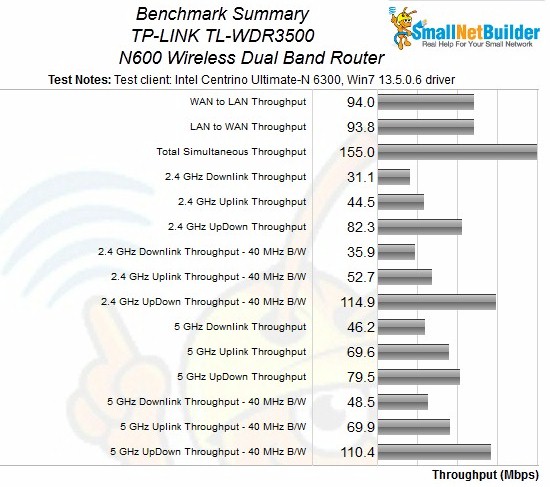
TP-LINK TL-WDR3500 Wireless Benchmark summary
To put these results in perspective, however, we need to take a comparative view. I used the Router Finder find other simultaneous dual-band dual-stream routers and found two others tested using the same current process, the Cisco EA2700 and D-Link DIR-827.
2.4 GHz
The 2.4 GHz performance table below shows the DIR-827 the strongest of the three running downlink in both 20 and 40 MHz bandwidth modes. Uplink champ honors for this group are split between the 3500 and the Cisco-Linksys EA2700. The TP-LINK does better in the stronger signal test Locations A and C, while the Linksys is the superior performer with the weaker signals in Locations D and F.
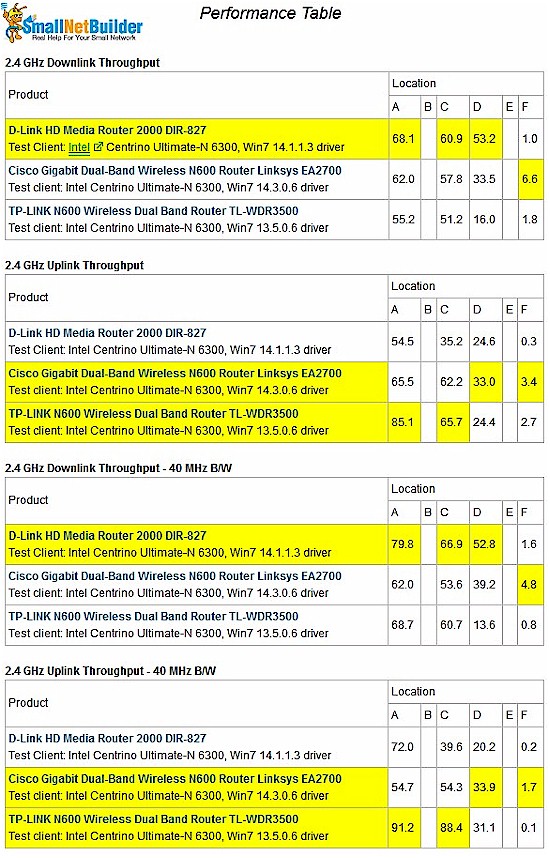
2.4 GHz throughput comparison
The highest unidirectional throughput for the 3500 was 91 Mbps in Location A, uplink in 40 MHz bandwidth mode. Running simultaneous up and downlink tests yielded 115 Mbps in 40 MHz bandwidth mode.
Throughput stability isn’t that great as shown by the frequent large downward spikes in the 20 MHz IxChariot plot below.
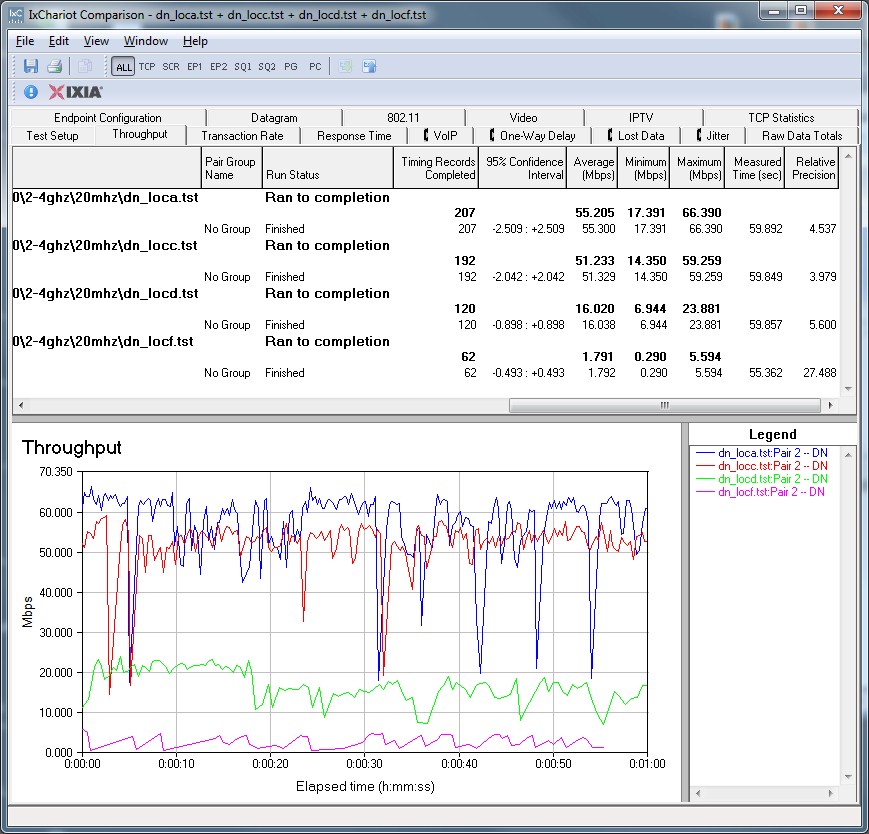
TP-LINK TL-WDR3500 IxChariot plot – 2.4 GHz, 20 MHz, downlink
You can see throughput dropouts in most of the other plots linked below.
- 2.4 GHz / 20 MHz uplink
- 2.4 GHz / 20 MHz up and downlink
- 2.4 GHz / 40 MHz downlink
- 2.4 GHz / 40 MHz uplink
- 2.4 GHz / 40 MHz up and downlink
Wireless Performance – 5 GHz
The 5 GHz performance table below once again shows the DIR-827 the strongest of the three running downlink in both 20 and 40 MHz bandwidth modes. Top uplink honors, also once again, go to the TP-LINK, but with a catch.
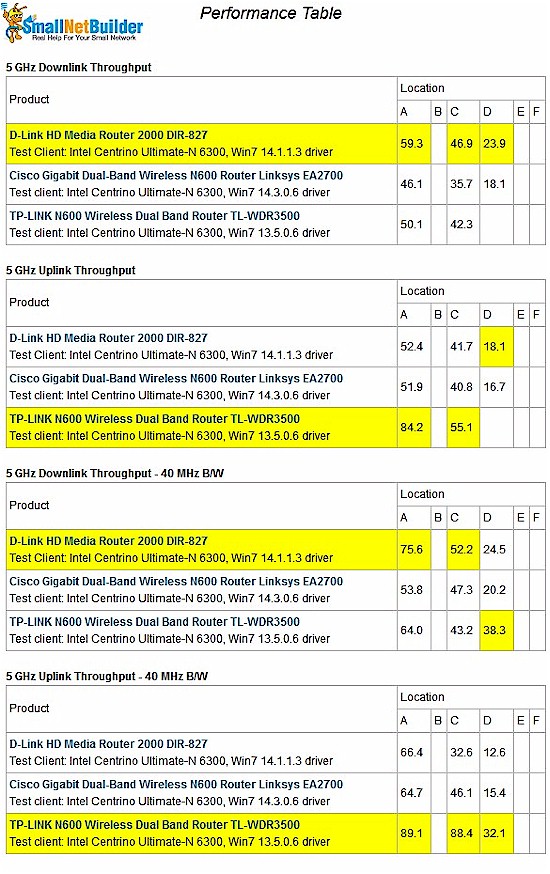
5 GHz throughput comparison
If you look carefully at the table, you’ll see that there are no Location D results for either up or downlink in 20 MHz mode. But, curiously, there are results for 40 MHz mode. I say "curiously" because I usually find poorer range performance using 40 MHz mode vs. 20 MHz mode.
Fortunately, a new feature in IxChariot lets us explore this. IxChariot now reports RSSI for uplink tests. A comparison plot of Location A and C average RSSI values for 20 and 40 MHz bandwidth modes shows higher (less negative) RSSI readings for 40 MHz. (-46 vs. -48 dBm in Location A and -60 vs. -67 dBm in Location C.)
Put a different way, the test client appeared to be receiving a stronger signal when operating in 40 MHz mode vs. 20 MHz mode. I don’t know why this would be, but the difference was apparently enough to allow a stable Location D connection in 40 MHz bandwidth mode, but not 20 MHz.
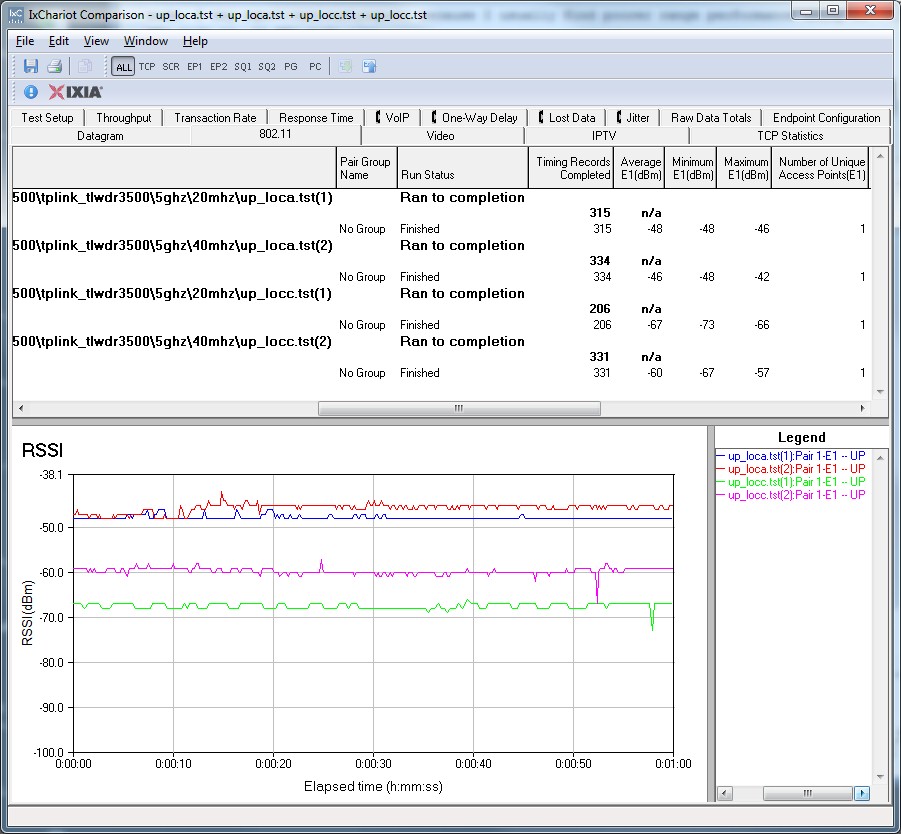
5 GHz RSSI comparison
Highest 5 GHz unidirectional throughput for the 3500 was 89 Mbps in Location A, uplink in 40 MHz bandwidth mode. Running simultaneous up and downlink tests yielded 110 Mbps in 40 MHz bandwidth mode.
Throughput stability is once again not that great, as shown by the frequent throughput dropouts in the 20 MHz IxChariot plot below.
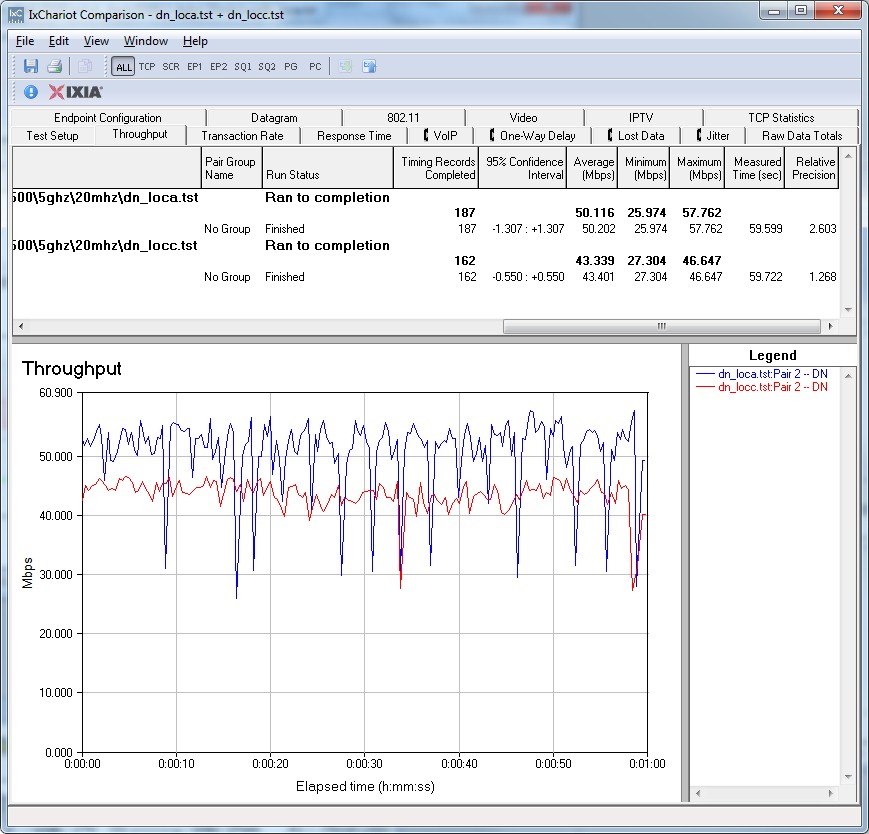
TP-LINK TL-WDR3500 IxChariot plot – 5 GHz, 20 MHz, downlink
The droputs seem to lessen in the 40 MHz plots linked below.
- 5 GHz / 20 MHz uplink
- 5 GHz / 20 MHz up and downlink
- 5 GHz / 40 MHz downlink
- 5 GHz / 40 MHz uplink
- 5 GHz / 40 MHz up and downlink
Closing Thoughts
I have to give TP-LINK credit for pushing the envelope for simultaneous N600 routers. The TL-WDR3500 packs a lot of features, including storage sharing, up and downlink bandwidth control and simultaneous dual-band Wi-Fi for a mere $50. Unfortunately, its wireless performance is too uneven for me to give it an unqualified thumbs-up.
But on the other hand, if you want USB storage and printer sharing along with your simultaneous dual-bands, there aren’t any other contenders out there, even considering older and factory refurbed products. The cheapest you can get away for with a Cisco-Linksys refurb is a E3200-RM, which currently will cost you $65 but includes Gigabit Ethernet ports.
However if you are willing to forego the USB port, both the EA2700-RM and E2500-RM come in cheaper than the 3500 ($40 and $35, respectively) and the EA2700 will also upgrade you to Gigabit ports.
Of course, there is always the D-Link DIR-827, which came out pretty well in our comparison. But at $118, it’s priced waaay above what you need to pay these days to get a decent simultaneous N600 router.
All things considered, if your budget is tight, router feature wishlist is long and you don’t need the speediest or widest-coverage Wi-Fi or Gigabit ports, you might pick up a TL-WDR3500 and see if it works for you.
