
| At a glance | |
|---|---|
| Product | D-Link AC3200 Ultra Wi-Fi Router (DIR-890L/R) [Website] |
| Summary | AC3200 class tri-band, three stream router with Gigabit Ethernet ports and USB 3.0 storage and printer sharing. |
| Pros | • IPv6 WAN support • UPnP/DLNA media server |
| Cons | • No way to tell which 5 GHz radio clients are connected to • No WPS controls • No wireless bridge modes |
Typical Price: $405 Buy From Amazon
Introduction
Updated 3/11/16 – Corrected RAM capacity
D-Link’s ULTRA series fire engine red routers made quite a splash at their CES 2015 introduction. Their unique manta-ray styling and imposing size are engineered to make you think they’re the most powerful Wi-Fi routers around. But flashy physical design is one thing and performance another. So let’s see if the DIR-890L/R AC3200 ULTRA Wi-Fi Router got game.
Like other AC3200 routers, the DIR-890L/R uses Broadcom’s XStream "tri-band" architecture. AC3200 technical details are in MU-MIMO vs. XStream: The Coming Battle For Wi-Fi Airtime. The short story is AC3200’s key feature is its potential to squeeze higher total throughput out of multiple 5 GHz devices. XStream doesn’t bring range improvement to the party and maximum link rates are the same as AC1900 class, i.e. 600 Mbps in 2.4 GHz and 1300 Mbps in 5 GHz.
The 890L/R earns bragging rights to being the physically largest router yet. The photo below compares it to an ASUS RT-AC3200. It’s easy to see the D-Link has a deeper footprint than the ASUS. Width-wise, however, they’re about the same. The D-Link’s peaked body makes it the tallest router I’ve seen yet, if you don’t count antenna height. If you do, the ASUS easily wins that contest.

DIR-890L/R (left) and ASUS RT-AC3200 (right)
The D-Link’s bottom and upper rear have plenty of ventilation holes to aid its passive cooling design. It also has two mounting screw slots that orient its connector panel toward the ceiling, should you decide to wall mount it.
The callouts for the LED panel mounted on the "roof" ridge are shown below. These are the only indicators on the product and don’t include link or activity lights for any of the LAN ports.
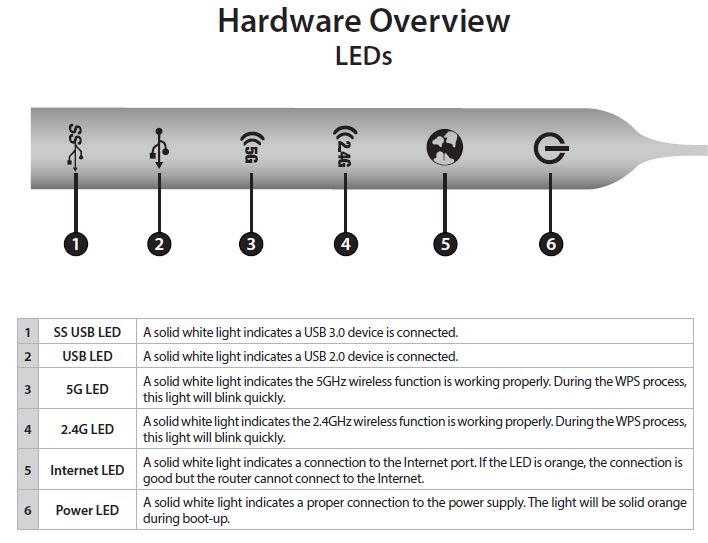
DIR-890L/R front panel callouts
All Ethernet ports are Gigabit and you get one each USB 2.0 and 3.0 ports.
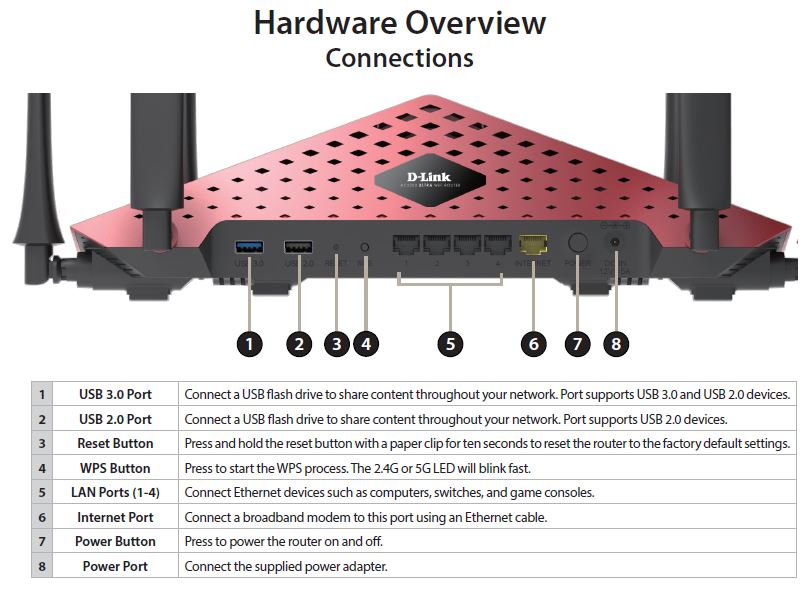
DIR-890L/R rear panel callouts
Inside
The DIR-890L/R has essentially the same Broadcom XStream design as all other AC3200 class routers to date. The view below is after a large heat spreader plate and inner RF can tops are removed. The gallery below has more pictures showing various states of disassembly. All photos come from the FCC filing internal photos document; D-Link didn’t bother requesting short term confidentiality for it.
The 5 GHz low band (left) and 2.4 GHz radios (right) at the bottom of the photo feed three dual-band antennas on the left side of the router (facing front of router). The high-gand 5 GHz radio gets its own three 5 GHz antennas on the right side. All antennas are not removable.

DIR-890L/R inside view
I was not able to see the exact 2.4 and 5 GHz power amplifiers used in the DIR-890L/R because the FCC photos were not clear enough. The 5 GHz amplifiers are likely Skyworks 5003L1, which seem to be the go-to 5 GHz amp for now.
Like other AC3200 designs, there is a PLX PEX8603 PCIe switch to form an extra PCIe port needed for the third radio. It sits above the 2.4 GHz radio at center right, presumably to minimize 2.4 GHz interference. Note the shield surrounding the USB 3.0 port at photo top right. All key components are summarized in Table 1.
Updated 3/11/16 – Corrected RAM capacity
| D-Link DIR-890L/R | |
|---|---|
| CPU | Broadcom BCM4709A |
| Switch | in BCM4709A |
| RAM | 256 MB |
| Flash | 128 MB |
| 2.4 GHz Radio | – Broadcom BCM43602 – 2.4 GHz power amp (x3) |
| 5 GHz radio | – Broadcom BCM43602 – Skyworks 5003L1 5 GHz Power Amps (x3) NOTE: There are two 5 GHz radios. |
| PCIe | PLX Technology PEX8603 3-lane, 3-port PCIe switch |
Table 1: Component summary
Here’s the gallery with more inside pix.

Inside view showing antenna connections. Left antenna trio is dual-band for 2.4 GHz and low-band 5 GHz. Right antennas are 5 GHz high band. Note finned heatsinks.

With top heatsink plate removed, thermal pads coupling smaller RF cans are visible.

Tops removed from small RF cans. Clockwise from top left: Main processor, RAM, flash; 5GHz-1 radio; 2.4GHz radio; PCIe-switch; 5GHz-2 radio

There is another large head spreader plate bolted to the board bottom.

Removing the plate shows an RF can

Removing the can top shows two thermal pads. There are no components underneath them. These are thermally coupling the BRCM4709 main CPU and flash memory.
Features
The 890L/R has D-Link’s new, sparser admin interface described in detail in the DIR-880L review. So I’ll concentrate on differences only. There’s an on-line emulator, but it’s revision 1.0 (current rev is 1.03) and not all features work.
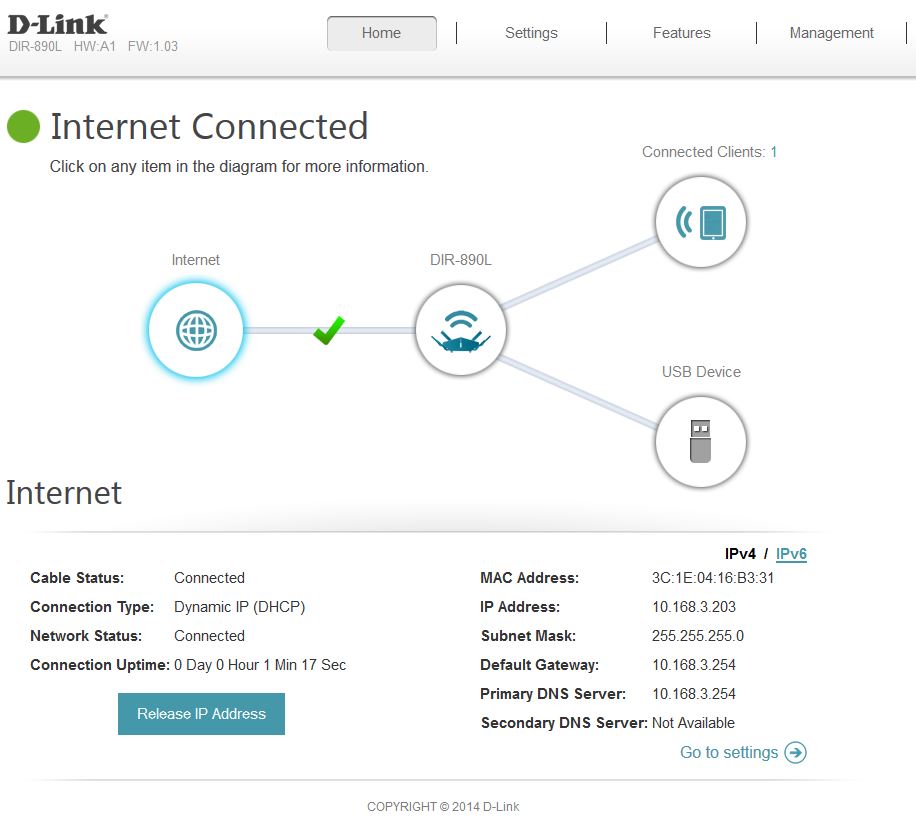
D-Link DIR-890L/R Home page
Here’s a feature rundown, mostly extracted from browsing through the admin GUI. A few items have moved from the "missing" category shown in the DIR-880L review and a few items moved to it. Changes are bolded in the list below.
Routing
- DHCP, Static, PPPoE, PPTP, L2TP, DS-Lite WAN connection types
- MTU adjust for all connection types
- Router / AP modes
- DHCP server with lease time setting, DHCP reservation and broadcast controls
- WAN port speed setting (Auto, 1000, 100, 10 Mbps)
- Built-in dynamic DNS client for dlinkddns.com and dyndns.com free and custom services
- 15 each IPv4 and IPv6 static routes
- DMZ host
- IPv4 SPI firewall enable, anti-spoof checking, IPv6 Simple Security, IPv6 Ingress filtering
- Multicast stream enables for IPv4 and IPv6
- IPv6 support (auto-detect, static, link-local, autoconfiguration (SLAAC/DHCPv6), PPPoE, IPv6 over IPv4 tunnel, 6to4, 6rd)
- PPTP, IPsec, RTSP, SIP ALG disables
- 15 each schedulable single port and port range forwarding. (Can set source and destination ports on single ports [virtual servers])
- 15 each IPv4 / IPv6 schedulable allow/deny inbound/outbound port filtering by IP address
- 15 domain-based allow / deny (global) Web access filters
- Three level priority based QoS
- Remote admin access enable, IP access filtering, port setting and graphic authentication enable
- WAN port speed set
- Automatic uplink QoS with manual / automatic uplink speed detection and manual rule option
- UPnP disable
Administration
- Syslog support
- Email alerts and log send
- Login CAPTCHA (default disabled)
- Save / restore settings
- Reset to defaults
- Reboot
- Firmware update check (not automatic) and update via browser or downloaded file
- Remote management enable w/ admin port setting
- HTTPS administration support
- Graphical traffic statistics for Internet, LAN and 2.4 and 5 GHz
Sharing features
- UPnP / DLNA Media server enable
- SharePort Plus drive and printer sharing
- Storage web access
VPN
- Quick VPN (L2TP over IPsec)
Missing
- Triggered port forwarding
- IPv6 port forwarding
- Useful online help
- Logs in browser
- Parental controls (web filtering)
- Traffic monitoring, limit alerts
- iTunes server
- UPnP media server index controls
- Bridged router mode
Parental controls are still limited to 15 domain level website filters. And there is still no online help and the Quick VPN (L2TP over IPsec) feature remains undocumented.
There is still a Statistics display. But it doesn’t recognize that the router has two 5 GHz radios.
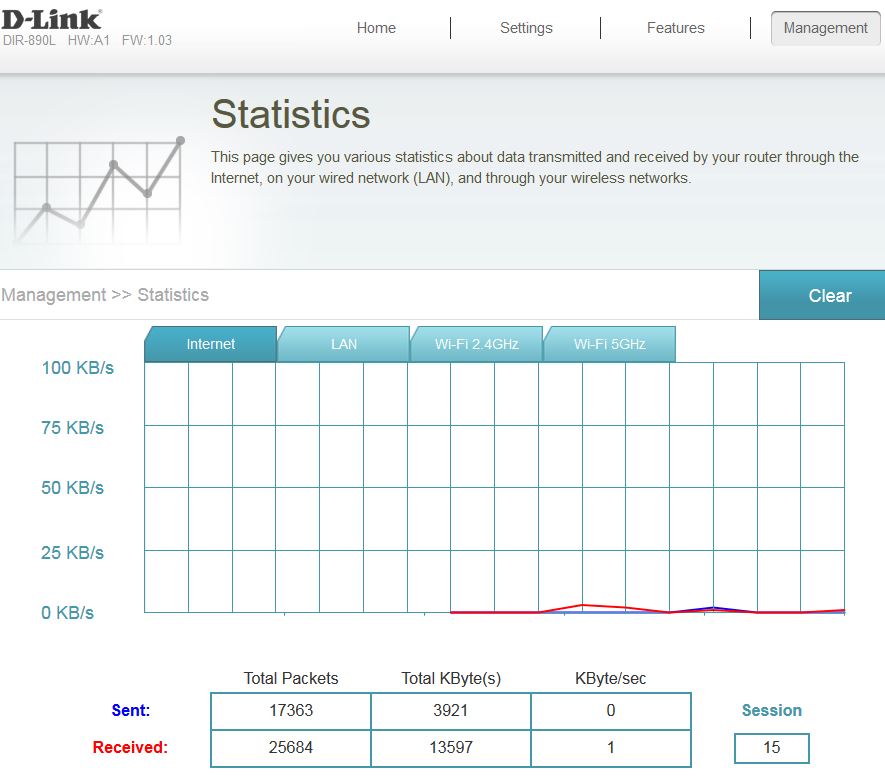
Traffic Statistics
Wireless controls remain unchanged from the DIR-880L’s. You get transmit power adjustment of High (default), Medium and Low, scheduled wireless on/off, radio disables and one guest network for both radios. WPA Enterprise / RADIUS mode is still not supported (no biggie) and more importantly, there are still no WPS controls.
Even still more importantly, the 890L/R does not support either WDS or universal bridging. The Internet settings page lets you select only between Router and Access Point modes.
Take a run through the DIR-880L review gallery or the on-line emulator if you want a closer look at the controls.
Storage Performance
The summary below shows all AC3200 routers we’ve tested with our standard procedure with USB 3.0 connections and both drive formats. I’m concentrating on USB 3.0 because these routers should be capable of storage throughput in excess of what USB 2.0 can support.
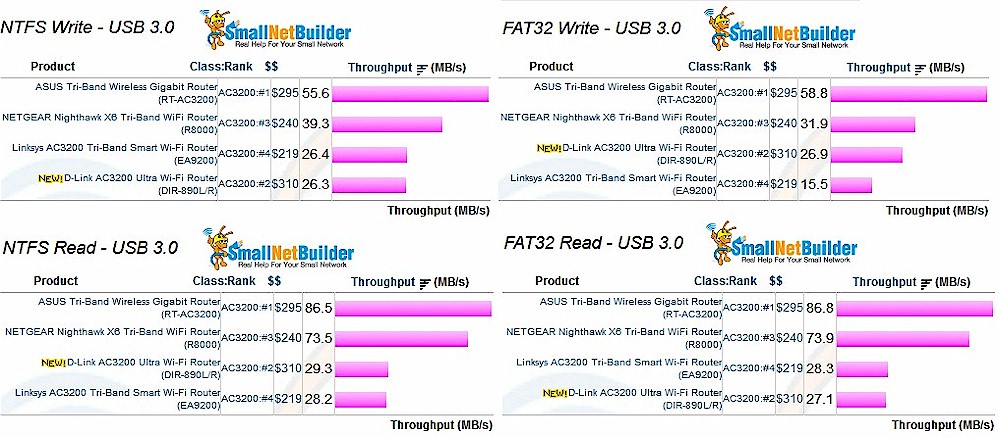
Storage Performance Comparison – USB 3.0
The DIR-890L/R looks like it is limited to sub 30 MB/s USB 2.0 performance levels, even when using the USB 3.0 port. You can see D-Link is not alone here; Linksys’ EA9200 suffers from the same problem.
I also found during testing that my test drive with FAT32, NTFS and EXT3 partitions showed as one partition, with space equal to the total of the two 10 GB partitions it recognized (FAT32 and NTFS). The composite screenshot below shows the router’s USB Device page showing the single volume and a Windows Explorer window showing two folders. There is also no way to safely dismount a drive.
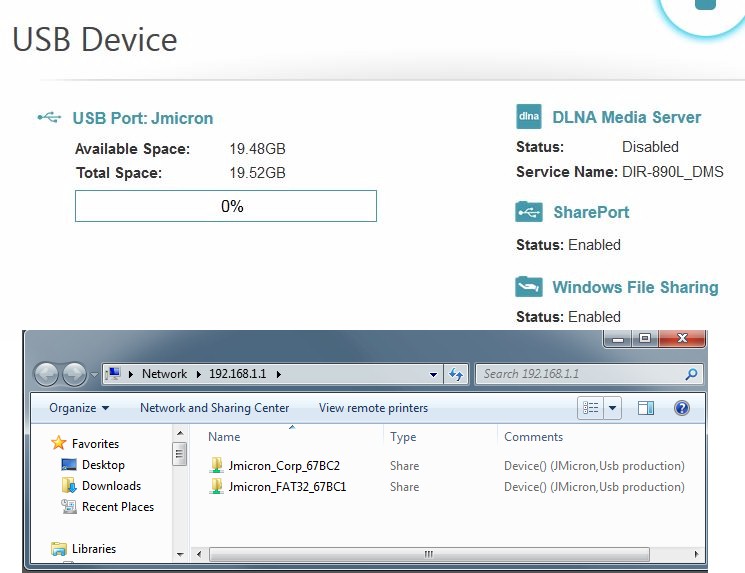
USB Status – Multi partitioned drive mounted
Routing Performance
Routing throughput was measured using our standard router test process with the router loaded with 1.03 firmware. Table 2 summarizes the results and includes the NETGEAR R8000 for comparison. Maximum simultaneous connections hit our test process limit, which lately seems to have moved higher. For ranking purposes, we consider anything over 30,000 connections as equal.
| Test Description | D-Link DIR-890L/R | NETGEAR R8000 |
|---|---|---|
| WAN – LAN | 784.2 | 806.4 Mbps |
| LAN – WAN | 796.5 | 782.1 Mbps |
| Total Simultaneous | 1427.7 | 1391.8 Mbps |
| Maximum Simultaneous Connections | 33,828 | 34, 083 |
| Firmware Version | 1.03 | 1.0.0.90 |
Table 2: Routing throughput
The IxChariot unidirectional composite plot for the DIR-890L/R shows typical cyclical variation between mid-to-high 700 Mbps range and peak speeds near 950 Mbps for both directions. The higher uplink throughput is consistent from product to product and likely a test method artifact.
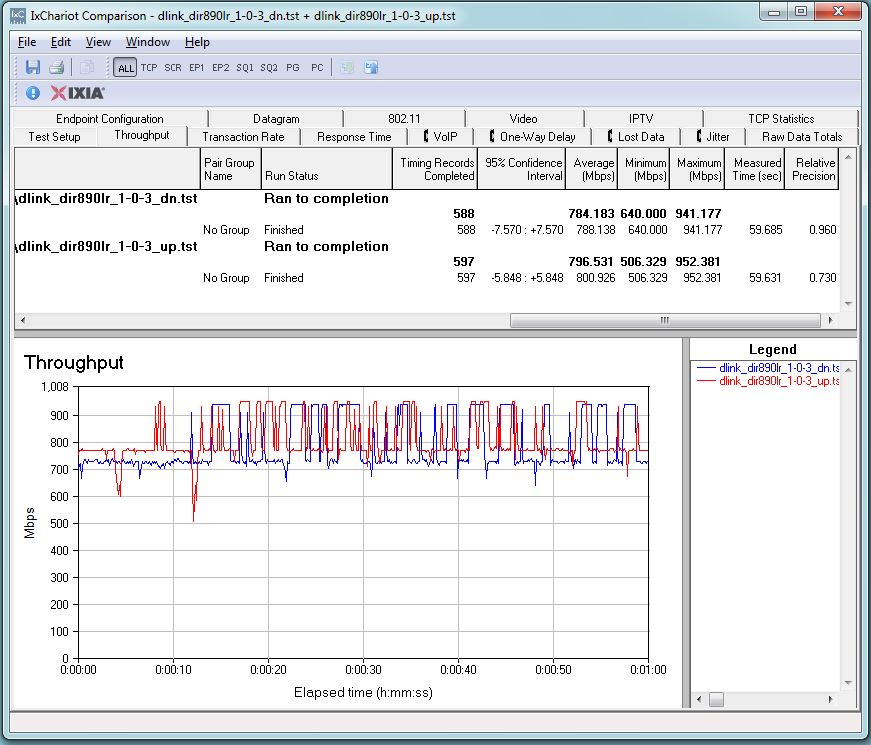
D-Link DIR-890L/R routing throughput unidirectional summary
The DIR-890L/R simultaneous up/downlink benchmark plot shows the some battling at the beginning, due to IxChariot’s Nagle’s algorithm implementation. Once that settles down, the throughput is fairly stable with higher uplink vs. downlink throughput. The uplink preference has been so consistent across reviews, that it appears to be another artifact of our test method.
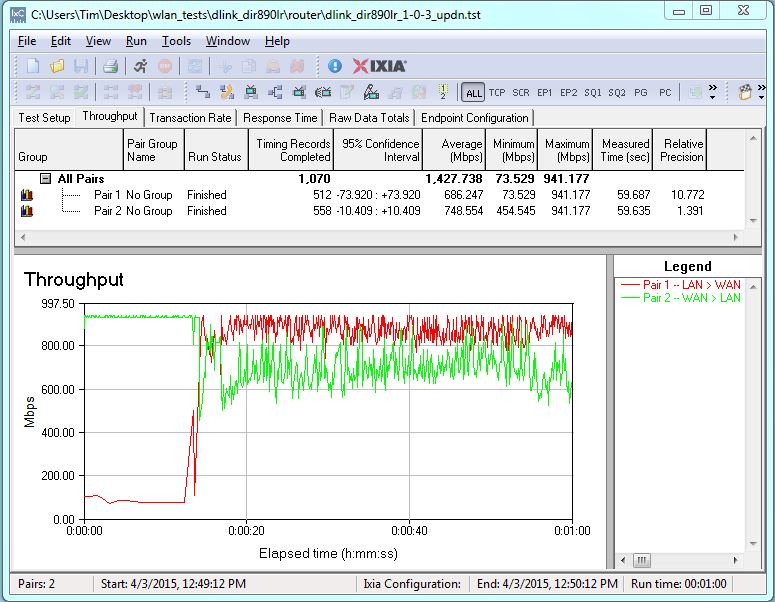
D-Link DIR-890L/R routing throughput bidirectional summary
Wireless Performance
The DIR-890L/R is not Wi-Fi Certified. It was tested using the Revision 8 Wireless test process with 1.0.3 firmware loaded. The router comes with WPS enabled. I connected a Windows 8.1 notebook to the router’s SSID and was prompted for WPS PIN with a pushbutton alternative. A pushbutton session quickly resulted in a WPA2/AES connection to the 2.4 GHz radio (identified by the link rate reported in the Windows connection properties). As noted earlier, WPS cannot be disabled or changed; it has no admin controls.
The router defaults to Smart Connect mode, which presents a single SSID and channel selection and bandwidth modes set to auto. Turning off Smart Connect leaves the same SSID and channel selection to auto for all three radios and 20/40 MHz bandwidth mode on the 2.4 GHz radio and 20/40/80 MHz bandwidth mode on both 5 GHz radios.
For performance testing, the router was first reset to factory defaults, Smart Connect disabled and unique SSIDs assigned to each radio. The 2.4 GHz radio was set to Channel 6 and 20 MHz only bandwidth mode. The "Primary" 5 GHz (low-band) radio was disabled and the "Secondary" (high band) 5 GHz radio was left in 20/40/80 MHz channel width to enable 802.11ac link rates. Throughput tests were run on the "Secondary" radio since it is the only one that supports our standard Channel 153 test channel. The NETGEAR R7000 bridge mode standard test client was connected using WPA2/AES encryption.
Our standard practice is to center the router under test’s antennas on the turntable, both front-to-back and side-to-side in the chamber. This method is intended to keep maximum distance between the router under test and chamber antennas as the router rotates during test. The photo below shows the DIR-890L/R in the test chamber in its starting test position.

DIR-890L/R in test chamber
The Benchmark Summary below shows the average of all wireless throughput measurements made over the tested attenuation range.
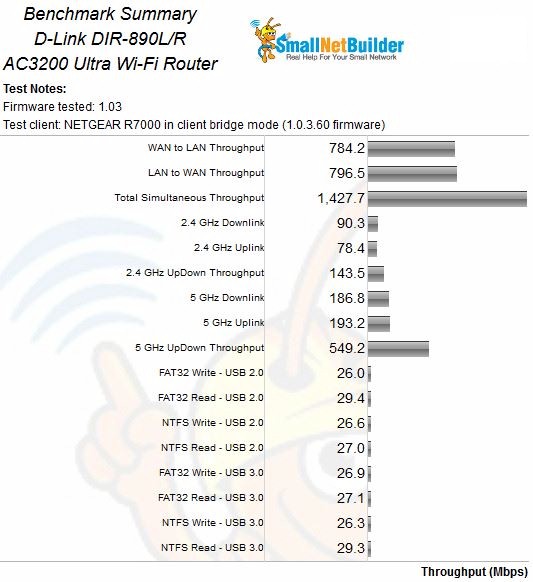
D-Link DIR-890L/R Benchmark Summary
We’ll put these results in perspective when we look at throughput vs. attenuation profiles next. Note the near-equal USB 2.0 and 3.0 storage performance results, as discussed earlier.
The DIR-890L/R brings the total number of AC3200 routers reviewed to four. So the other three were included in the throughput vs. attenuation profile plots, i.e. NETGEAR’s R8000, Linksys’ EA9200 and the top-ranked ASUS RT-AC3200.
2.4 GHz downlink performance is very similar for all but the Linksys. The D-Link and ASUS were the only two to remain connected all the way to our 63 dB test limit.
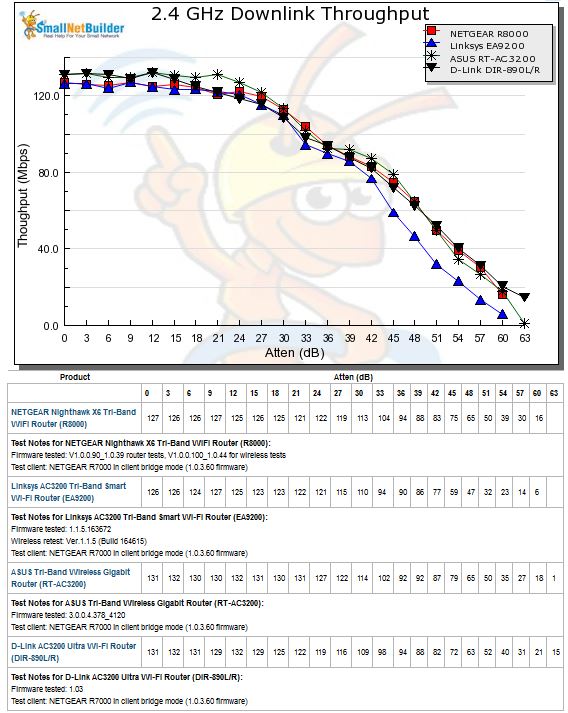
2.4 GHz Downlink Throughput vs. Attenuation
2.4 GHz uplink plot tracks closely for all four routers from 24 dB on. But in the early going the NETGEAR and ASUS have higher throughput and the D-Link and Linksys lower.
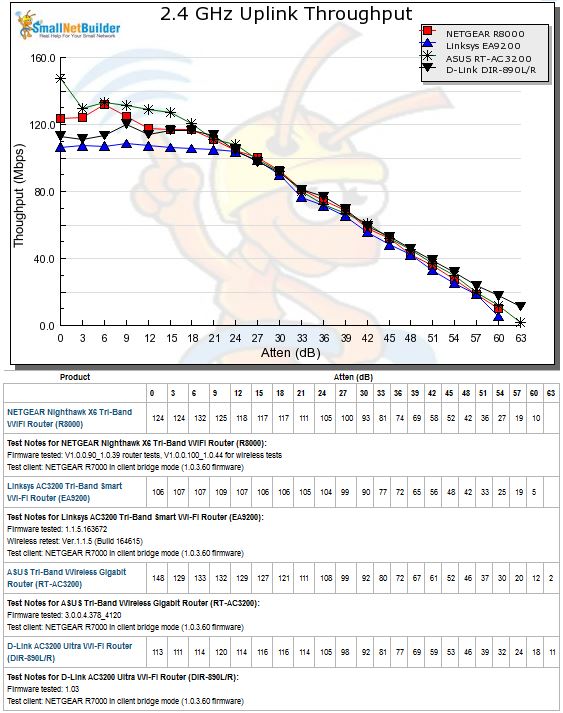
2.4 GHz Uplink Throughput vs. Attenuation
Performance spreads out in the 5 GHz downlink profile. ASUS’ throughput is highest for most of the run, with the D-Link and NETGEAR converging from 30 dB on. The Linksys stays below the other three products for the entire test and disconnects first after 36 dB, same as the D-Link.
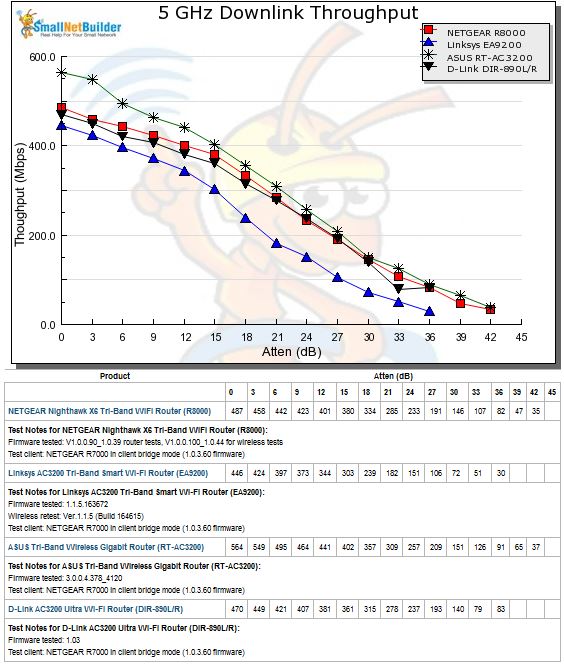
5 GHz Downlink Throughput vs. Attenuation
A similar pattern is seen for 5 GHz uplink. The Linksys EA9200 once again turns in the lowest performance of the three. The DIR-890L/R stays above the NETGEAR R8000 for most of the test. The D-Link and Linksys are again the first to disconnect, after the 36 dB test.
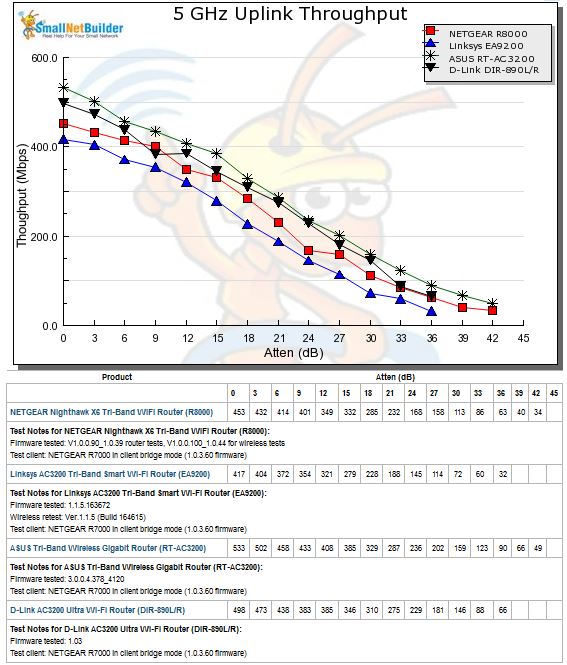
5 GHz Uplink Throughput vs. Attenuation
In the end, the Router Ranker placed the DIR-890L/R in the #2 slot, below the ASUS RT-AC3200 and above the NETGEAR R8000.
The Ranker Performance Summary below shows #1 sub-ranks for wired routing, 2.4 GHz downlink average throughput and 2.4 GHz up and downlink range.
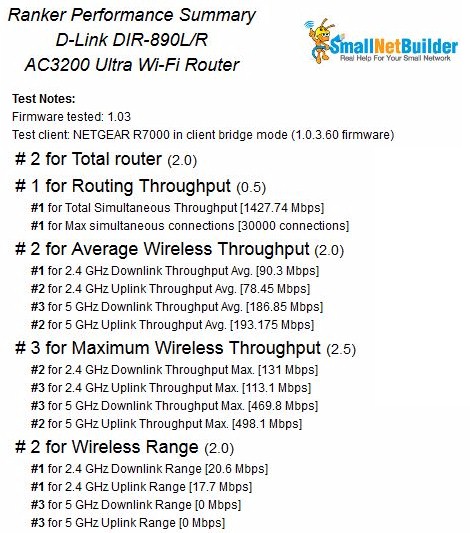
5 GHz Uplink Throughput vs. Attenuation
Smart Connect
Like all other AC3200 routers except ASUS’ RT-AC3200, the DIR-890L/R treats Smart Connect like a black box. The only thing you can do is disable and enable it. D-Link but identifies only wired and wireless connections.
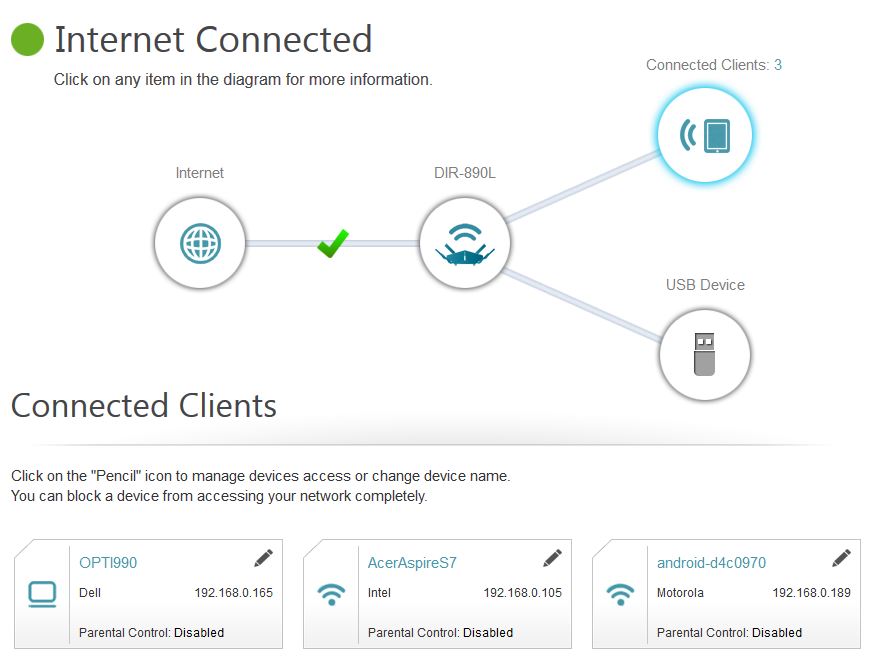
Connected Clients
For Smart Connect testing, the DIR-890L/R was located in the wireless testbed upper test chamber with the door open. The bridge mode R7000 was in the lower chamber with the door closed. This allowed using the testbed programmable attenuators to control the signal and therefore the link rate of the R7000. I set 20 dB of attenuation so that the R7000 throughput wouldn’t dominate the other AC devices. All other devices were located within 6 feet of the DIR-890L/R, outside the test chamber and all received a nice, strong signal.
Since I couldn’t see how wireless clients were distributed among the 890L/R’s three radios, the only thing I can report is observed throughput. I used the same five devices used in previous AC3200 router tests. Table 3 shows the devices and the device descriptions shown in the Legend panel in the following IxChariot plots.
| Device | Type | IxChariot Legend |
|---|---|---|
| Moto X smartphone | 1×1 AC | MotoX |
| NETGEAR R7000 in client bridge mode | 3×3 AC | R7000 bridge |
| Laptop with NETGEAR A6200 USB adapter | 2×2 AC | NETGEAR A6200 |
| iPad 2nd gen | 1×1 N | iPad2 |
| iPod Touch 5th gen | 1×1 N | iPod 5th Gen |
Table 3: Smart Connect Test devices
I first disabled Smart Connect and connected all clients to the Secondary 5GHz radio (D-Link’s terminology) set to Channel 153. The IxChariot plot below shows this test yielded 221 Mbps of total throughput from the five clients. Total uplink throughput on this run was 214 Mbps.
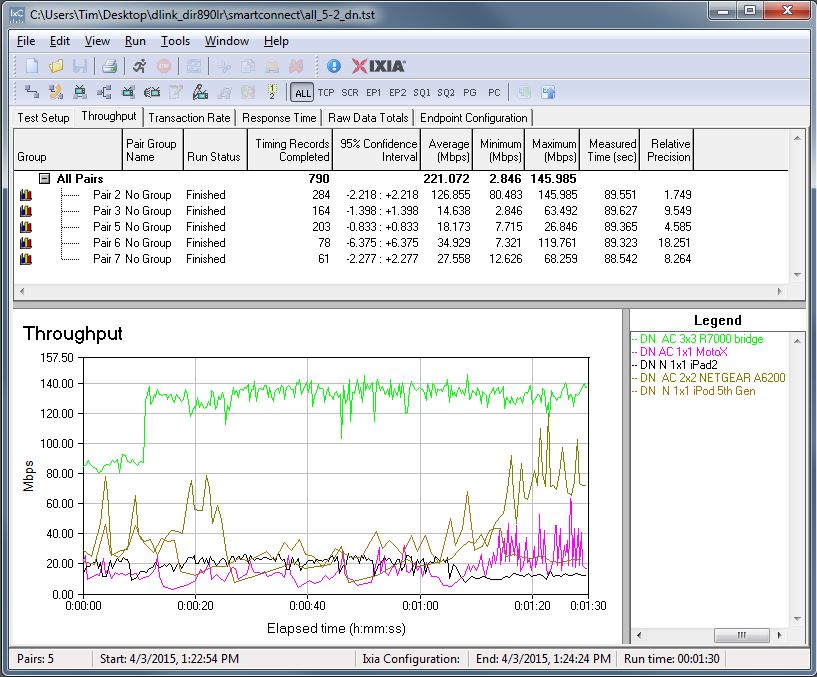
Total downlink throughput – All clients on 5GHz-2 radio
I then enabled Smart Connect with its default settings, changed the SSID (because Smart Connect re-used one of the separate SSIDs) then reassociated all clients. The R7000 bridge used as a 3×3 AC client has to be assigned to a band, so I chose 5 GHz. This test yielded a lower 171 Mbps total throughput running downlink, but higher 287 Mbps total throughput running uplink.
This higher result was not a good thing, however. The IxChariot plot shows throughput was high mainly because the 3×3 R7000 bridge hogged throughput. All the other clients except for the MotoX were choked down to very little bandwidth. I suspect the MotoX managed to find its way to its own radio.
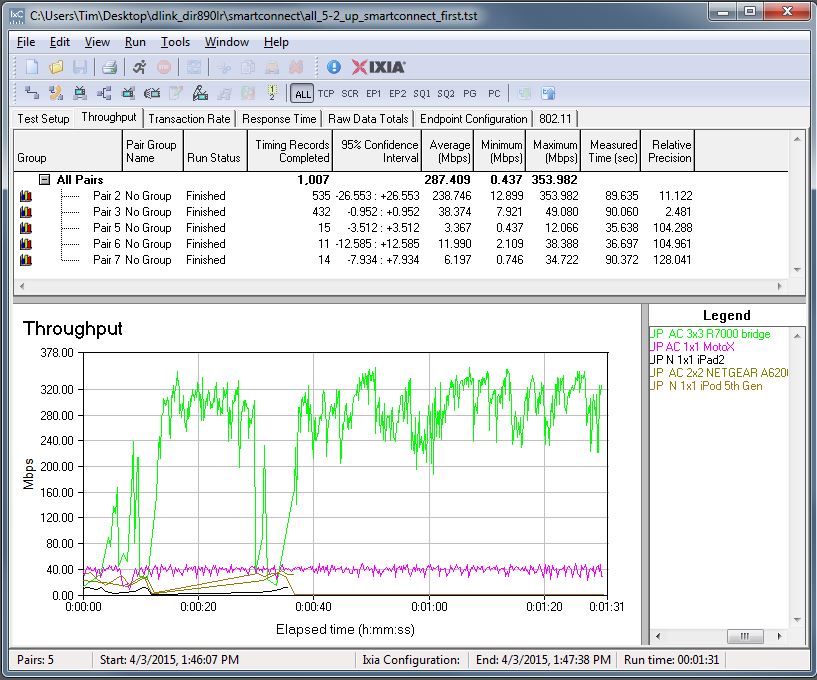
Total uplink throughput – First Smart Connect run
I then power-cycled the router, let the clients reconnect and ran another test. This resulted in 322 Mbps total downlink throughput and 277 Mbps total uplink.
To see if this result was repeatable, I power cycled the router again and let the clients reconnect. This final run yielded total throughput of 146 Mbps downlink, 268 Mbps uplink. Checking the uplink plot showed the same result as in the first Smart Connect run shown in the plot above, i.e. the R7000 bridge with high throughput and other devices starved for bandwidth.
I pulled all the results into Table 4 along with the % change in throughput in each direction compared to the initial run with all clients connected to the Secondary 5GHz radio. In only one out of three test runs was there a gain in total throughput in both directions. And where total throughput was worse, it was in the more desirable downlink direction!
| Total Downlink (Mbps) | Total Uplink (Mbps) | % change downlink | % change uplink | |
|---|---|---|---|---|
| Reference | 221 | 214 | N/A | N/A |
| Smart Connect | 171 | 287 | -23 | 34 |
| Smart Connect Powercycle 1 | 322 | 277 | 46 | 29 |
| Smart Connect Powercycle 2 | 146 | 268 | -34 | 25 |
Table 4: Smart Connect Test summary
All the IxChariot plots are in the gallery below, so that you can see how individual devices behaved. Remember, we have no way to know where devices connected in each test.

Inside view showing antenna connections. Left antenna trio is dual-band for 2.4 GHz and low-band 5 GHz. Right antennas are 5 GHz high band. Note finned heatsinks.

With top heatsink plate removed, thermal pads coupling smaller RF cans are visible.

Tops removed from small RF cans. Clockwise from top left: Main processor, RAM, flash; 5GHz-1 radio; 2.4GHz radio; PCIe-switch; 5GHz-2 radio

There is another large head spreader plate bolted to the board bottom.

Removing the plate shows an RF can

Removing the can top shows two thermal pads. There are no components underneath them. These are thermally coupling the BRCM4709 main CPU and flash memory.
So how does the DIR-890L/R’s Smart Connect compare to other AC3200 routers? Table 5 compares the best results from all four products. The good news is the DIR-890L/R produced the highest total throughput with Smart Connect enabled. The bad is that it could not produce these results consistently.
| Product | Without (Mbps) | With (Mbps) | % gain |
|---|---|---|---|
| D-Link DIR-890L/R | 221 | 322 | 46 |
| ASUS RT-AC3200 | 138 | 205 | 49 |
| Linksys EA9200 | 86 | 237 | 276 |
| NETGEAR R8000 | 83 | 247 | 298 |
Table 5: Smart Connect Total Throughput gain comparison – downlink
Closing Thoughts
D-Link takes the prize for most eye-catching router we’ve seen in awhile in any Wi-Fi class. But, like all other AC3200 routers to date, it will consistenly produce higher total wireless throughput only if you have enough dual-band devices and only if you manually distribute them among radios. Whether it’s D-Link’s implementation or Broadcom’s XStream core technology, reliable and really intelligent client distribution among tri-band router radios remains an elusive goal.
Broadcom and its partners still have plenty of time to work out the kinks, however. 4×4 MU-MIMO enabled routers based on QCA’s chipset should start appearing shortly. But it will be many months before we have enough MU-MIMO enabled devices in the wild for buyers of those science experiments to see if they get a return on their investment. Buyers of first-generation Quantenna based MU-MIMO "ready" router could be in even worse shape, since no manufacturer has yet announced plans to remove the "ready" disclaimer from those products.
My advice remains the same. If you want a reliable AC router for a reasonable price and have a lot of wireless devices, get an AC1900 class router. If you have only a few wireless devices and/or a smaller space to cover, an AC1200 class should do you just fine. AC3200 class routers in general are just not way to spend your Wi-Fi equipment budget.
