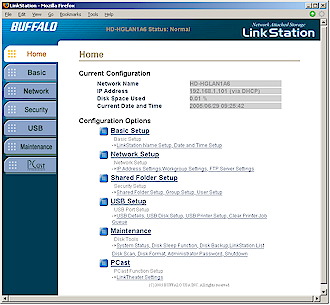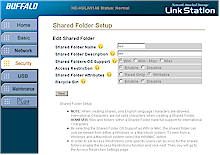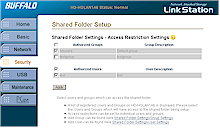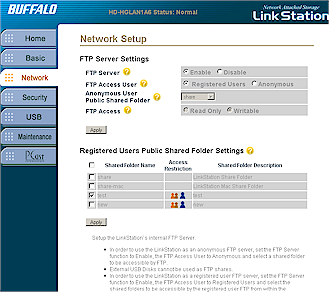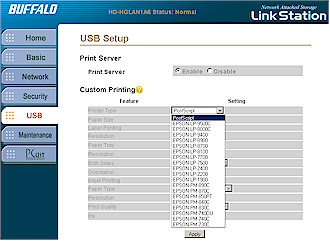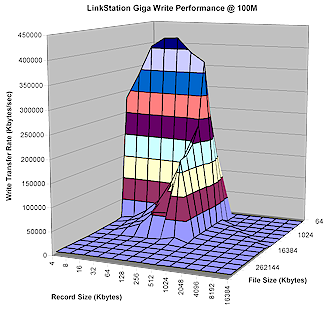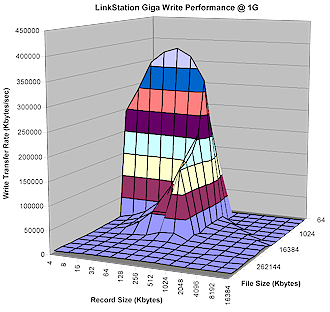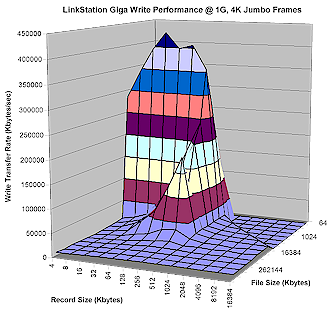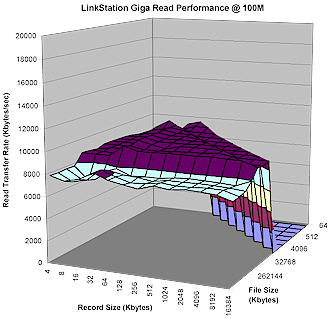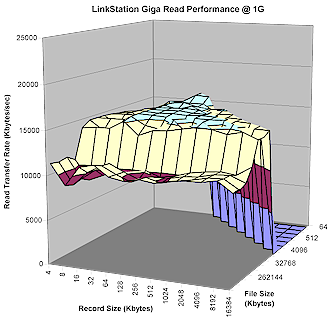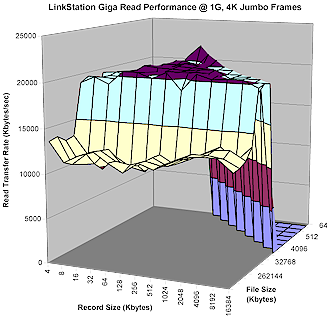Introduction

| BuffaloTech LinkStation Gigabit Network Storage Center | |
|---|---|
| Summary | 250GB NAS with 10/100/1000 LAN connection, built-in print server and disk expansion via two USB2.0 ports
Also available in 160 and 300 & 400GB versions |
| Update | None |
| Pros | • Gigabit Ethernet with Jumbo Frame support • Better peak read / write speeds than LinkStation & TeraStation |
| Cons | • Looks the same as the 10/100 LinkStation • No logging or reporting • Print server is postscript only |
Buffalo Technology recently decided to expand its popular line of LinkStation consumer NAS with versions that have a gigabit Ethernet LAN port. They come in 160, 250, 300 and 400GB sizes and I’ll be looking at the 250GB flavor.
If you already own a 10/100 LinkStation, the first thing you’ll notice once you get the “Giga” LinkStation out of its box, is that it looks exactly the same! Buffalo didn’t even slap a “Giga” decal on the screened side panels that proudly declare “LinkStation”. I know parts are cheaper when you buy in bulk, but jeez, guys, give it a little differentiation!
The Power, Link / Act, Disk Full and Diag lights on the front panel are the same as grace the front of the 10/100 LinkStation, as are the single USB 2.0 ports on the front and back panel. The only difference is that the Giga’s Link / Act light glows blue when it’s connected to a gigabit Ethernet switch.
I don’t have any internal pictures of the Giga because, frankly, it’s too much of a pain to open without cracking something. But Buffalo told me that the design uses the same basic components as its Terastation [reviewed here] – a Freescale MPC8241 PowerPC processor running at 266MHz with 128MB of RAM, and a NEC D720101 USB 2.0 host controller handling the four USB 2.0 ports.
The Realtek RTL8110S-32 gigabit Ethernet controller that provides the single 10/100/1000 LAN port supports auto MDI / MDI-X and can be set to support 4100 and 7418 Byte Jumbo Frames.
TIP: Jumbo Frames are simply Ethernet frames (packets) larger than 1518 Bytes. If you’d like additional background on Jumbo Frames try this article.
The file system format on the hard drive is EXT3 – the same as the 10/100 LinkStation.
By the way, I thought the Giga was noisier than the 10/100 LinkStation and determined this was due to fan, not drive noise. This could be due to the faster processor, which would cause the temperature-controlled fan to run faster.
Features, Settings
The Giga will try to lease its IP address info from a DHCP server, but it will fall back to using 192.168.11.150 if it is unsuccessful. The only admin security feature you have is password protection since you can’t change the port that the HTTP interface responds to from its default of 80. You also can’t enable secure HTTP (HTTPS) for the admin interface or restrict HTTP access to specific IP addresses or ranges.
Buffalo has improved the look of its user interfaces, but vestiges of its older, less sophisticated interfaces still can be seen from time to time. I also thought the speed of the admin pages was a little slow, with a consistent 1 second-or so lag after each click.
There isn’t an admin login idle timeout, so the lack of a logout button is ok. The Giga also allows multiple users to log in simultaneously and doesn’t throw any warnings. Once you’re in the Home page (Figure 1) provides quick access to most admin pages.
Figure 1: Home page
(click image to enlarge)
Default share settings are friendly to both Windows and Mac OS users with two default folders, share and share-mac, the latter visible only to Mac OS users.
Figure 2: Shared folder setup
|
Figure 3: Share access restrictions |
Additional shares can be added and made available as Windows-only, MacOS-only or both. Share controls are shown in Figure 2 and 3 and include the ability to set User (Win and MacOS) and Group level (Win only) permissions. Read or Read / Write permission can be controlled at the share level only – not to Users or Groups. I also found that the Read / Writable setting appears only when you edit a share, but not while it’s being created. Note that you can’t set quotas on shares, users or groups.
The Giga’s share permission scheme doesn’t allow nested shares and therefore you won’t get into the permissions problems that nested folders can create. You can, of course, create nested folders in the shares themselves – you just can’t set permissions on them.
FTP, Backup
Figure 4 shows settings for the FTP server that’s disabled by default. You can run it allowing anonymous logins (you can set the share), or restrict access to registered Users and Groups and the shares controlled by their settings.
Figure 4: FTP settings
(click image to enlarge)
The limitations for this feature are that you can’t access external USB-connected drives, can’t do simultaneous anonymous and registered user FTP, and there’s no logging whatsoever.
The two USB 2.0 ports on the Giga can be used to connect a USB printer for print serving (to the front port only) or USB 2.0 hard drives (no Flash drives!) for backup or sharing. Only one external drive is supported, so forget trying to add more drives via a USB hub.
The drive you attach can be made available as a share, or as a backup drive and you can use the Disk Check and Format features on it as you can on the internal drive. Note that the external drive can be FAT32 formatted, which limits maximum individual file size to 2GB. But at least you’ll be able to move the drive between the Giga and a Windows machine. If you use the internal Disk Format utility, however, the drive will get the EXT3 format used on the internal drive.
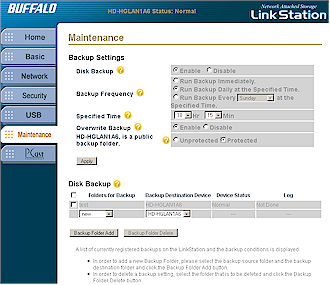
Figure 5: Backup job settings
(click image to enlarge)
The Giga’s backup features (Figure 5) are for backup of its shares, not for backing up clients to it. If you want to back up clients to the Giga, you can grab a copy of Buffalo’s LSbackup program (Windows only) from the info folder or try the 30-day trial CD of Tanagra’s Memeo backup program (Win 2000, XP only).
The backup options shown in Figure 5 are for the most part self-explanatory. But note that you can’t temporarily disable individual backups. A not-so-obvious feature (and not documented in the User Guide or on-line help) is the Giga’s ability for over-the-network backups to another Giga. This feature works only between Gigas – 10/100 LinkStations can back up only to attached USB hard drives.
Print Serving, Other Features
You can enable and disable the built-in Print Server which supports postscript printers only. The list you see in Figure 6 represents a limited selection of non-postscript MacOS printers. There is no status monitor or ability to see the jobs in queue, but you can kill all the jobs in queue with a click on the Clear Printer Job Queue link on the USB Setup page.
Figure 6: Print server setup
(click image to enlarge)
Other features I haven’t covered include:
-
You can shutdown the Giga from the browser inteface, but can’t reset it to factory defaults or perform a soft reboot
-
The Disk Sleep function allows you to set sleep and wake up times that will be executed daily
-
The drive automatically spins down after 30 idle minutes. Note you can’t change this time and the fan keeps running.
- The Giga also includes Buffalo’s PCast media server, which is now documented in the User Manual. PCast is a UPnP-based streaming media server that can provide access to Giga-stored media files for Buffalo’s LinkTheater [reviewed here] and other streaming media players.
Finally, I’d be remiss if I didn’t mention the complete lack of logging and email alerts. So you’ll have to rely on logging into the Giga occasionally to check how full it is, or just wait for the Disk Full light on the front to come on.
Performance – Write
Just as I was surprised at the TeraStation’s performance when I compared it to the 10/100 LinkStation, I was surprised again when comparing the Giga’s results against both the 10/100 LinkStation and TeraStation.
As I do with all NAS testing, I used IOzone to check out the Giga’s file system performance (the full testing setup and methodology are described on this page). I ran the 100Mbps test with the Giga and computer running IOzone connected via a 10/100 switch, then moved them to a NETGEAR GS108 10/100/1000Mbps switch for gigabit-speed testing.
Finally, since the GS108 doesn’t support Jumbo Frames, I moved the Giga and computer over to the ASUS RX3141 router I recently tested for the jumbo frame test. The only jumbo frame setting that the Intel PRO/1000 MT Desktop gigabit Ethernet adapter and the Giga had in common was 4K (4088 Bytes on the Intel adapter and 4100 on the Giga to be precise), so that’s what I used.
NOTES:
• Gigabit LinkStation firmware version tested was 1.34
• Keep in mind that the maximum raw data rate for 100Mbps Ethernet is 12500 kBytes/sec and 125000 kBytes/sec for gigabit
Figure 7 shows a 3D surface plot of the Giga’s write performance using file sizes from 64 kBytes to 128MBytes and record sizes from 4 kBytes to 16MBytes. Note that the plot is oriented so that larger file sizes are closer to the front. The peak speeds well above the Ethernet maximum are produced due to both Windows OS and NAS caching and buffering.
Figure 7: Giga LinkStation Write performance – 100 Mbps LAN
(click image to enlarge)
Figure 8 shows the IOzone results using the same test setup, but with a 160GB 10/100 LinkStation. The Y axes are not to the same scale, but you can see that the Giga’s peak speeds are well above those of the 10/100 LinkStation, most likely due to the Giga’s speedier processor and increased memory.
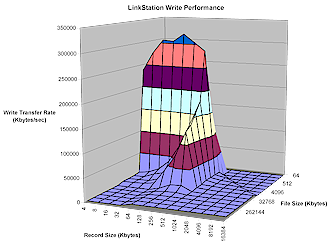
Figure 8: LinkStation Write performance
(click image to enlarge)
As a further point of comparison, Figure 9 shows write performance of the TeraStation in its default span mode. Even though the Giga and TeraStation have the same processor and memory, the Giga (and 10/100 LinkStation) both handily beat the TeraStation.
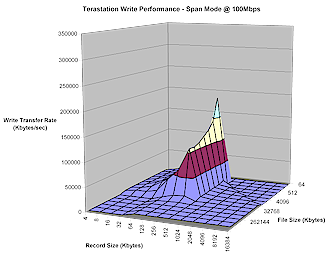
Figure 9: TeraStation Write performance – 100 Mbps LAN, Span mode (default)
(click image to enlarge)
Performance – Write Gigabit Link
Moving on to performance with a gigabit link, Figures 10 and 11 show the Giga’s write performance without and with 4K jumbo frames enabled. Comparing these to Figure 7, you can see that peak cached performance with the 1G LAN connection actually takes a step back from 10/100 link performance. But the 1G jumbo frame run shows the highest cached results.
Figure 10: Giga LinkStation Write performance – 1000 Mbps LAN
(click image to enlarge)
Figure 11: Giga LinkStation Write performance – 1000 Mbps LAN, 4K jumbo frames
(click image to enlarge)
I’m not bothering to show the TeraStation plot with 1000 Mbps LAN connection, because it’s not much different than the 100 Mbps mode plot (Figure 9).
Performance – Read
Read performance is generally more indicative of real (as opposed to cached) performance. So here are the IOzone 3D plots for the Giga, 10/100 LinkStation and TeraStation with a 100 Mbps LAN connection. You can see that there’s not much difference in peak read performance. Note that the drops down to zero toward the front left of the plots in Figures 13 and 14 are due to different IOzone settings that omitted testing those file and record size combinations.
Figure 12: Giga LinkStation Read performance – 100 Mbps LAN
(click image to enlarge)
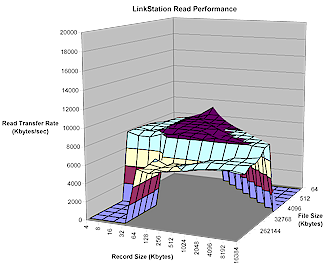
Figure 13: LinkStation Read performance
(click image to enlarge)

Figure 14: TeraStation Read performance – 100 Mbps Span mode (default)
(click image to enlarge)
Performance – Read Gigabit Link
Switching the Giga to a gigabit Ethernet connection shows definite improvement. Figure 16 shows that the Giga can really take advantage of a 4K jumbo frame, too. I even had to bump up the Y axis scale to show it!
Figure 15: Giga LinkStation Read performance – 1000 Mbps LAN
(click image to enlarge)
Figure 16: Giga LinkStation Read performance – 1000 Mbps LAN, 4K jumbo frames
(click image to enlarge)
The TeraStation gigabit-linked performance pretty much tracks what’s shown in Figure 15. I don’t have jumbo frame results to compare for the TeraStation, but I’d expect them to be similar.
Performance – 128 MB file comparison
To get a better feel for the real, non-cached performance of the Giga, it’s more helpful to look at tests for a 128 MByte file size. Figures 17 and 18 show write performance for the Giga, 10/100 LinkStation and all four TeraStation modes with 100 Mbps and 1000 Mbps LAN connections respectively.

Figure 17: 128M file Write performance comparison w/100 Mbps LAN
(click image to enlarge)
The comparison with 100 Mbps LAN connection shows comparable write performance except for the TeraStation in RAID 5 mode. (I think the lower results in RAID 1 at 1024 and 2048 record sizes are anomalies.) Figure 18 shows that the Giga’s write performance tracks with the pack for a normal gigabit Ethernet connection, but outpaces everthing else when 4K jumbo frames are used.
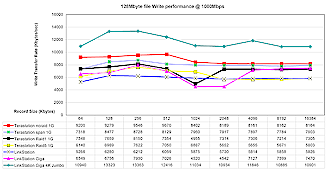
Figure 18: 128M file Write performance comparison w/1000 Mbps LAN
(click image to enlarge)
Figures 19 and 20 show read performance for 100 and 1000Mbps LAN connections respectively.
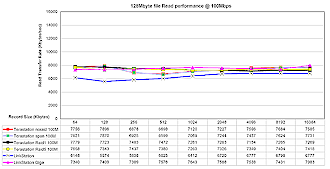
Figure 19: 128M file Read performance comparison w/100 Mbps LAN
(click image to enlarge)
With a 100 Mbps LAN connection, all products turn in comparable read performance. But with a gigabit connection, the Giga doesn’t distance itself from the pack until jumbo frames are used. And even then, the improvement isn’t as significant as it is when writing.
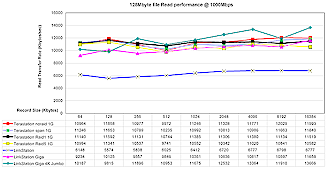
Figure 20: 128M file Read performance comparison w/1000 Mbps LAN
(click image to enlarge)
The upshot of all this is:
-
In my test setup, the Giga had better read and write cached performance than the 10/100 Linkstation and even the TeraStation when used on a gigabit LAN
-
The Giga has enough oomph to take advantage of its gigabit Ethernet with jumbo frames enabled and provide superior cached and uncached performance
Closing Thoughts

The Giga is a nice incremental improvement on an already popular product that should help Buffalo boost its almost 27% share of the U.S. NAS market (source: NPD TechWorld April, 2005). Pricing is about 25% higher than its 10/100 LinkStation siblings, which is what I guess Buffalo thought the market can bear, especially given there is no viable competition right now.
So is it a buy? I’d like to see a more flexible print server, and some logging capability and email alerts couldn’t hurt. But it’s currently the least expensive way to go if you have a gigabit Ethernet LAN and want a NAS that can really take advantage of it. And that will probably be fine for those with an itch that the Giga LinkStation scratches.