Introduction

| At a glance | |
|---|---|
| Product | Buffalo Technology TeraStation Pro Quad WSS (WS-QV4.0TL/R5) [Website] |
| Summary | Four-drive Intel Atom D510 business NAS running unadorned Windows Storage Server 2008 R2 Workgroup |
| Pros | • Straightforward implementation of WSS 2008 R2 Workgroup • Dual Gigabit Ethernet • Dual USB 3.0 ports • iSCSI target & initiator support • 50 user license |
| Cons | • Configuration requires Windows Server knowledge • Very slow attached backup • Disk pull test problems |
Typical Price: $1165 Buy From Amazon
If you’re thinking that the photo above looks very familiar, you’re right. Tim reviewed the Buffalo TeraStation Pro Quad. (TS-QVH4.0TL/R6) last year. That device, like so many other NAS products on the market, is Linux based and manged via a traditional web-browser interface.
Fast-forward a few months and now we have the Pro Quad WSS, a NAS based on Windows Storage Server 2008R2 Workgroup Edition. Not only do the two devices share a common case, the internal hardware is also virtually identical in both models. So if the hardware details are important to you, be sure to visit the link above.
Tim has already covered the Pro Quad WSS’ hardware details and performance testing. So this review will cover the feature set along with a drive pull test.
With so many products in their product line, sometimes it’s difficult to get determine the differences. Fortunately, Buffalo has a comparison chart, shown in Figure 1, that helps distinguish the products. The two models enclosed in the red box are the ones we’ve been talking about.
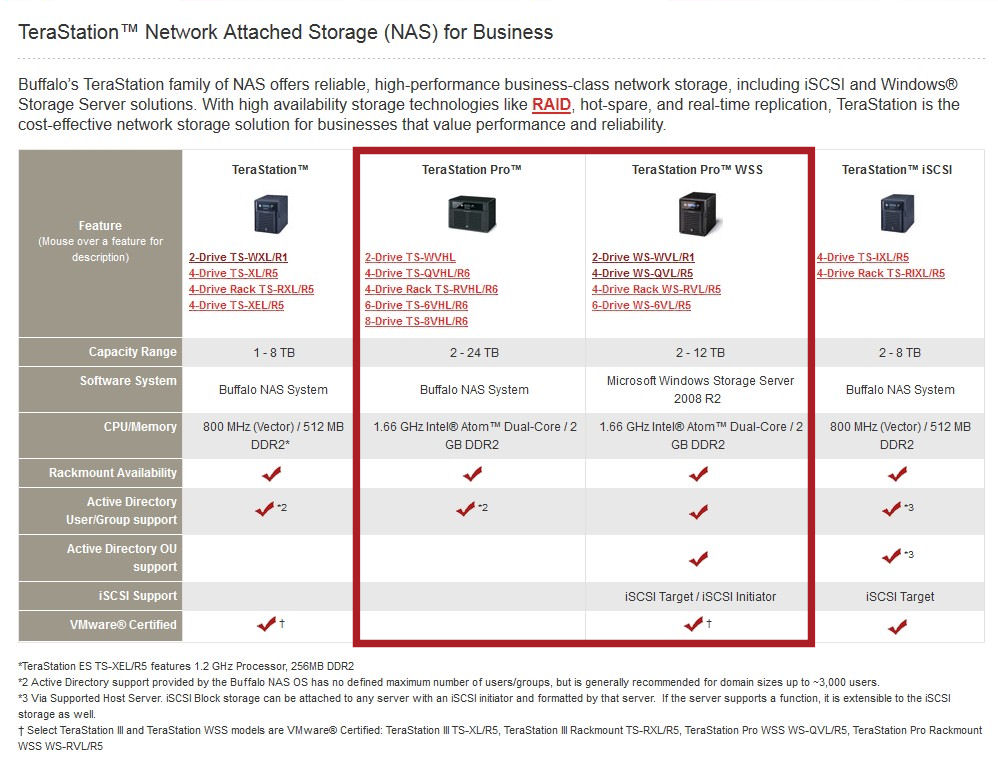
Figure 1: Comparison of Buffalo TeraStation models
The Pro Quad WSS is targeted at a very different market than the Linux-based Pro Quad, or, for that matter, the recently reviewed Western Digital DX4000 Sentinel. The Pro Quad WSS is intended for small-to-medium-sized businesses that have a Microsoft networking infrastructure, and preferably, an IT professional familiar with Microsoft Server products. Since the Pro Quad WSS is running the Workgroup version of Windows Server 2008R2, it can integrate seamlessly into an existing Active Directory windows environment with full OU support. Linux-based NAS products with Active Directory support often don’t fully support all of the features of Active Directory.
As Tim indicated, the Pro Quad WSS is running a plain vanilla version of Windows Storage Server 2008R2 workgroup edition. In fact, Buffalo has a link on its site to Microsoft’s datasheet for the Storage Server product line that you might find useful. By comparison, the Essentials version of Windows Storage Server that ships with the Western Digital DX4000 is more focused on the smaller office or home environment. It includes media streaming services, a health monitor, PC backup, a friendlier server manager interface, and is limited to 25 users.
Through a special arrangement with Microsoft, Buffalo has negotiated a license that covers 50 concurrent users as compared to the normal 25 users covered by the regular version of WSS workgroup edition. Windows Storage Server 2008R2 running on the Pro Quad WSS also has full support for both iSCSI target and iSCSI initiator.
While not explicitly covered in this review, Buffalo’s WSS-based rack-mounted TeraStation Pro products (WS-RVL/R5 4 and 8 TB models and WS-bVL/R5 6 and 12 TB models) ship with Windows Storage Server Standard version. In addition to the features included in WSS Workgroup, WSS Standard supports unlimited remote connections, networking services including DHCP Server, DNS server, a read-only domain controller, and data deduplication using Single Instance Storage technology.
Setup
Since Tim has already given you a product tour and described the internals of the Pro Quad, I’ll just jump directly into the setup. The setup on the Pro Quad WSS is quite different than on Linux-based Buffalo NAS products. When you connect the system to power and your network and boot it up, it takes approximately 90 seconds or so for the system to initialize.
As you scroll through the display options on the front panel, once choice shows you the name of your TeraStation (WS-QVLBA8 –the default for my evaluation unit) along with the IP address of the device. On a Linux-based TeraStation, you’d just type in the IP address into the browser and you’d land at the web-based management console. On the Pro Quad WSS, that doesn’t work. Instead, you manage the WSS the same way you would manage other Windows servers – via a Remote Desktop session.
The Pro Quad WSS ships with an interesting choice of media. It comes with an 8 GB micro SD card along with a Micro-SD to USB adapter. You plug the chip into the adapter, and the USB adapter into a USB port on your computer. The Autorun file runs TSNavi.exe, the TeraNavigator program, which walks you through connecting your TeraStation to your network.
It also installs the NAS Navigator2 program, which finds your TeraStation on your network. TSNavi also lets you read the manual, or optionally install the included NovaBACKUP Software. Ten NovaBACKUP licenses are included with the Pro Quad WSS. Figure 2 shows the main screen of TeraNavigator.
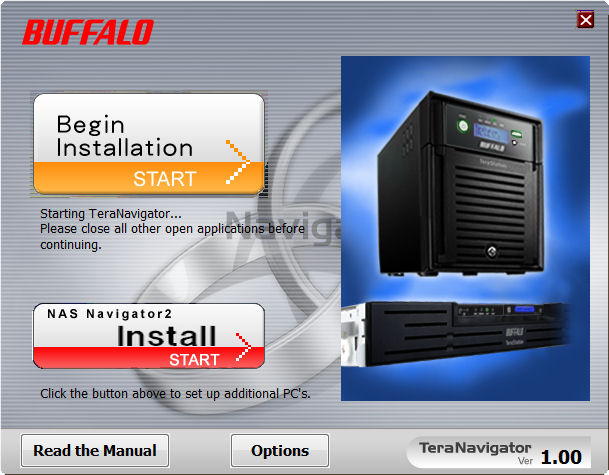
Figure 2: Main Screen of the TeraNavigator setup program
The included USB Media also includes an image of the operating system. Should you need to restore the operating system, Buffalo support can guide you through the process. On the back of the NAS, there’s a USB/HDD boot switch. During an OS restore, you’d select the USB option.
The installation software includes a link to Buffalo’s website, where you can download the latest version of the user manual, setup guide, Email notifications setting guide and hard drive replacement instructions. If you’d rather not install the software just to get the links to the manual, I’ve saved you the trouble—click here for all of the documentation.
It’s worth downloading all of the documentation. The setup guide online is a later, improved version of what was included in the box. The user guide is a well-illustrated 49 page document that helps you with setting up your WSS, creating volumes and shares as well as more advanced tasks, including setting up an iSCSI target.
Figure 3 gives you a flavor for the installation steps involved in connecting your TeraStation to your network.
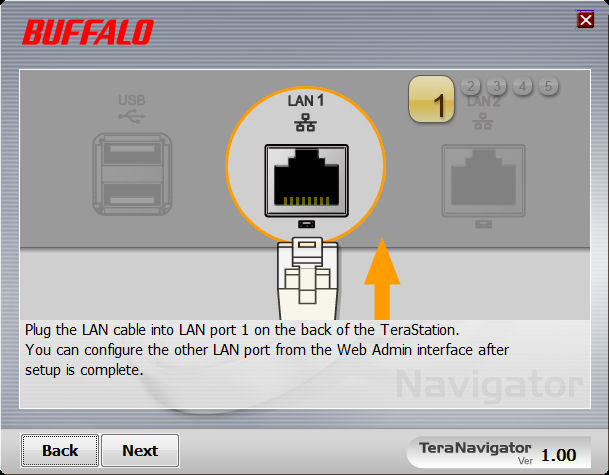
Figure 3: Step one of connecting your TeraStation to your network
The Buffalo NAS Navigator 2.0 is a simple program that doesn’t really do too much. As mentioned, it does find the Buffalo NAS devices on your network as shown in Figure 4. Here, it found both the Pro Quad WSS and a LinkStation that I used for testing NAS to NAS backups.
Under Menu, properties, you can manually reassign the IP address, or launch the Remote Desktop client. Optionally, you can map remote shares to drive letters and create a desktop shortcut for your TeraStation. The “I’m here” option flashes the front panel lights and plays a tune on the selected device to help you find/identify it should you have multiple Buffalo NAS products.
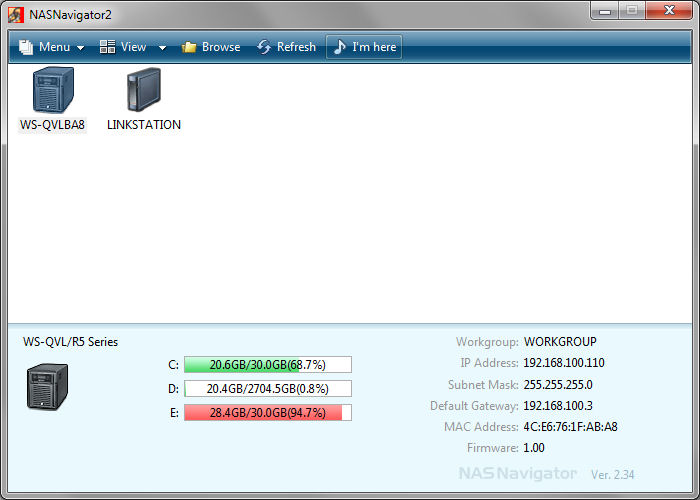
Figure 4: NASNavigator2 finds all Buffalo NAS devices on your network
Connecting to your Pro Quad WSS is quite simple. You just launch the remote desktop client from the NAS Navigator2 program, or use the remote desktop client that is supplied with Windows. (A MAC version is available from Microsoft.)
Log in as Administrator, skip the certificate warning screen, and the desktop of your server will appear. Alternatively, you can connect a VGA monitor and a USB keyboard and mouse to the WSS. The VGA port is available inside the front panel of the NAS. This is an unsupported feature on all TeraStation Pro models, but Buffalo does use it to help with diagnostics.
On your initial connection to the WSS, you’ll receive a screen of initial configuration tasks shown in Figure 5. There’s really not too much to do, but you’ll probably want to set your time/time zone, configure updates, download and install any updates from Microsoft and possibly change the computer name/workgroup or domain. My initial updates included 48 updates from Microsoft, including SP1 for Windows Storage Server 2008R2.
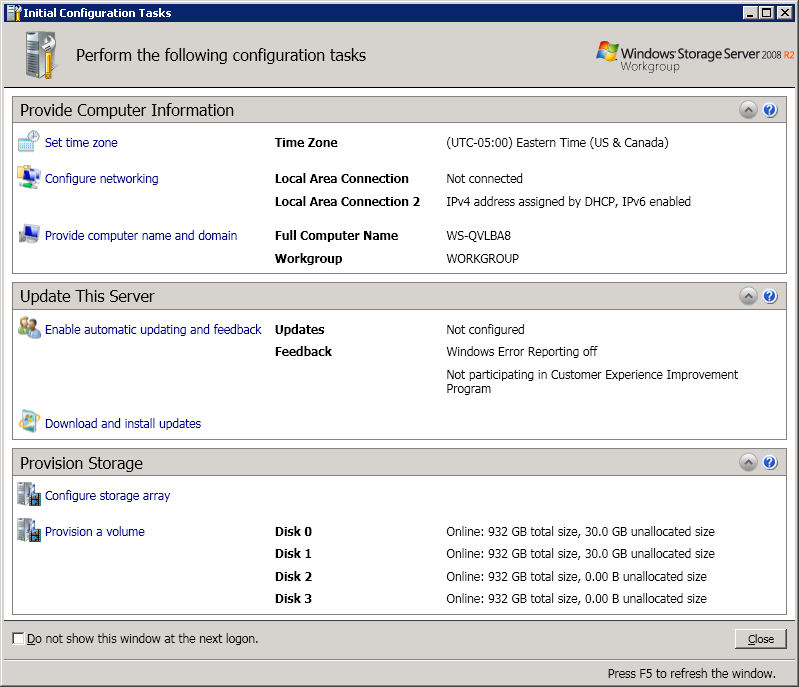
Figure 5: Initial Configuration Tasks
Volume Configuration
The Pro Quad WSS’ storage arrives configured into multiple volumes. There’s a 30 GB “C” volume that’s mirrored (RAID 1) on disks 0 and 1 and an approximately 2.7 TB “D” RAID 5 volume that uses 901.6 GB from each of the four disks. In addition, there are two 30 GB unallocated spaces on disks 2 and 3, which I used to create a small, mirrored NTFS “E” volume for testing iSCSI. Unlike many NAS products which have one or more default public shares, the Pro Quad WSS arrives with no pre-configured shares.
If you’re familiar with Windows server products, you’ll immediately feel comfortable with the server console screen. If you’re new to Windows Storage Server management, after the initial tasks have been completed, you might feel overwhelmed by the default screen shown in Figure 6.
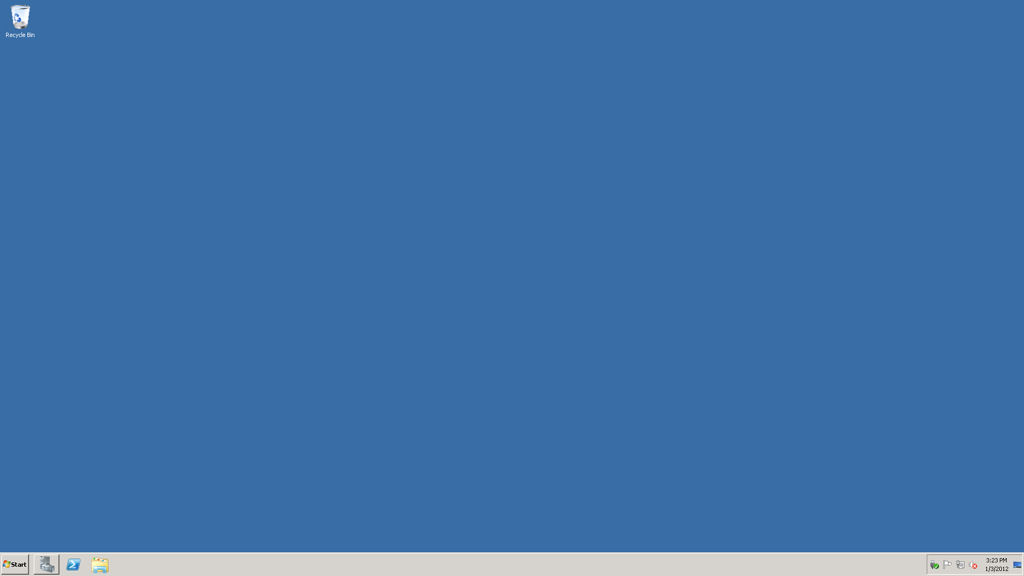
Figure 6: Default Windows Storage Server console screen
I know. You’re probably saying, “What a waste of a screen shot. There’s nothing there”. Well, that’s the point. The screen is almost blank. You can, however, configure the Server Manager to start up upon login so that you’re not faced with a blank screen.
The Server Manager console closely resembles Windows 7’s. There’s a Start button in the lower left corner, and the quick launch bar is prepopulated with a shortcut to Server Manager, Power shell, and, of course, Windows Explorer. A click on the Server Manager icon starts the Server Manager console – the place where you’ll make most of your configuration changes. Alternatively, you’ll find configuration options available under Start>All Programs>Administrative Tools. After expanding all of the Server Manager menu options, the server console looks like Figure 7.
In this screenshot, you can see Volume C on mirrored on disk 0 and 1; Volume D as a RAID 5 volume on each of the four disks and Volume E mirrored on disk 2 and 3.
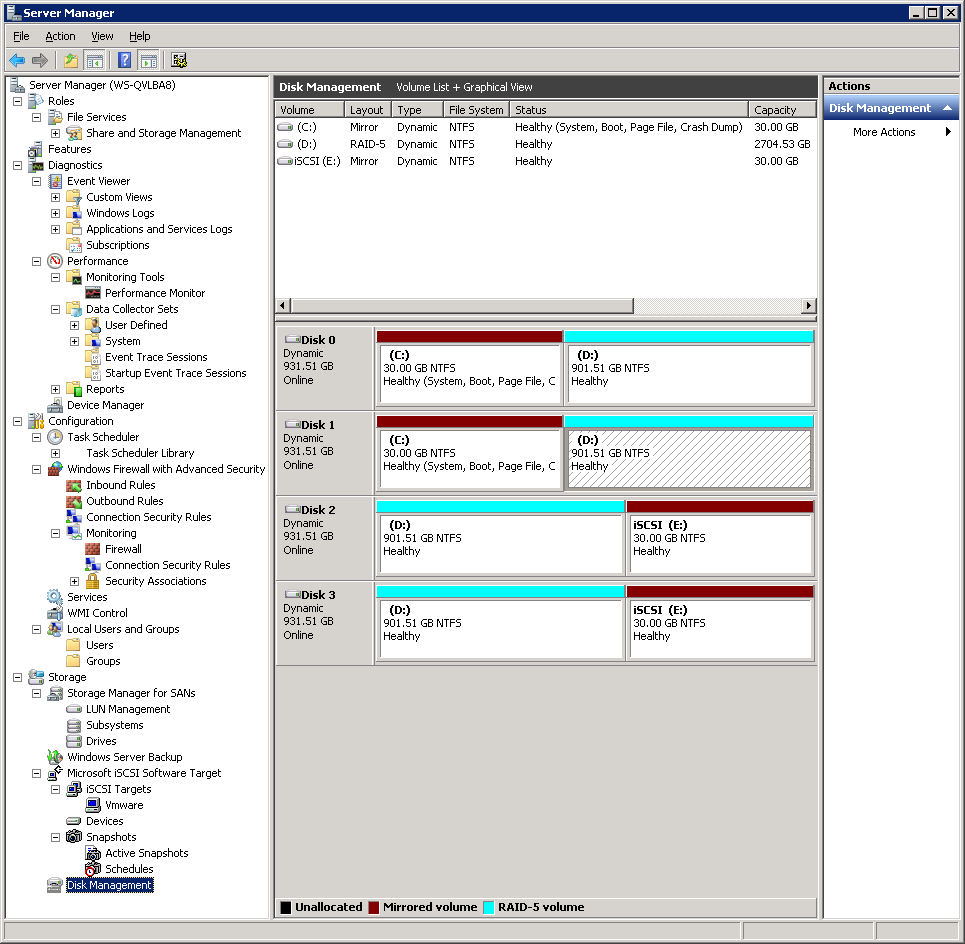
Figure 7: Server Manager console with Disk Management selected
Shares
In order to share any files on your Pro Quad WSS, you need to create a share and assign access rights. Of course, if you plan to create private shares for individual users, you’ll have to create those users. To add a user, right click on Users under Local Users and Groups (see Figure 7 above) and select Add user.
To create a share, create a folder, then right click on the folder and select Share with and choose Specific people. Using the dropdown box, select a user. Adjust the rights and click Share. Figure 8 shows selecting a user.

Figure 8: Creating a Share and assigning rights to a user
Windows Storage Server comes prepopulated with the 16 standard groups that you’d find in any Windows server product. Figure 9 shows the default groups and the descriptions for each. Users can be members of any of these groups, or you can create new groups to suit your needs.
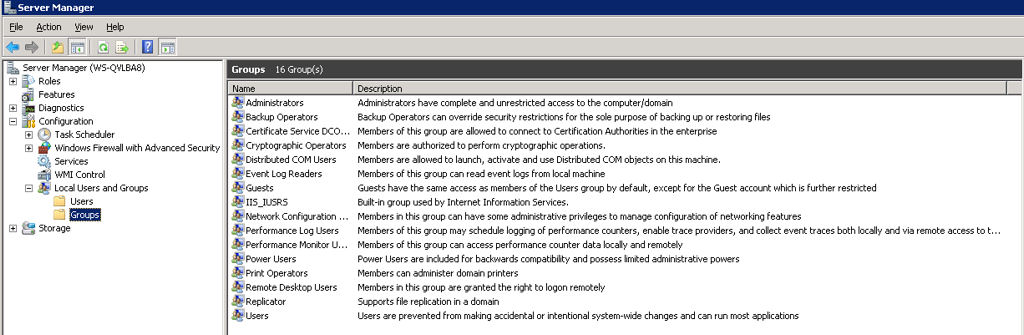
Figure 9: Preconfigured groups on Windows Storage Server 2008R2
Buffalo Programs
By now, you’ve probably come to understand that the Quad Pro WSS is primarily running a plain, vanilla version of Windows Storage Server 2008R2. However, Buffalo does include a few programs that help differentiate it from other WSS storage appliances. If you click on All Programs from the Start button on the server console, you’ll find a program group that contains Buffalo programs as shown in Figure 10. I’ll comment on each one only briefly.
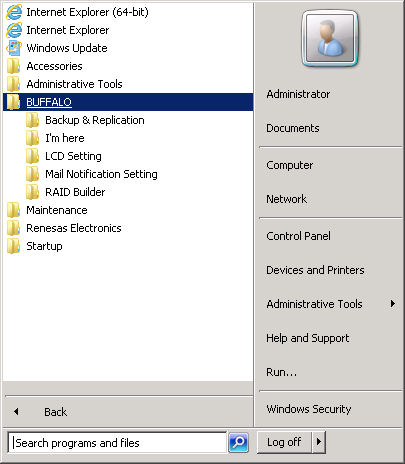
Figure 10: Buffalo programs supplied with the Pro Quad WSS
Backup and Replication – This is probably the most important and interesting unique feature. Using this program, you can create backup or replication tasks to any Buffalo TeraStation, including the WSS itself, Buffalo LinkStation or, for that matter, any rsync device. Under the hood, as you can see if you take a look at the server’s “C” drive, Buffalo runs Cygwin for rsync compatibility.
Figure 11 shows backup jobs scheduled to run using a LinkStation as the backup target. I also tested Replication to the LinkStation, and it worked as expected.
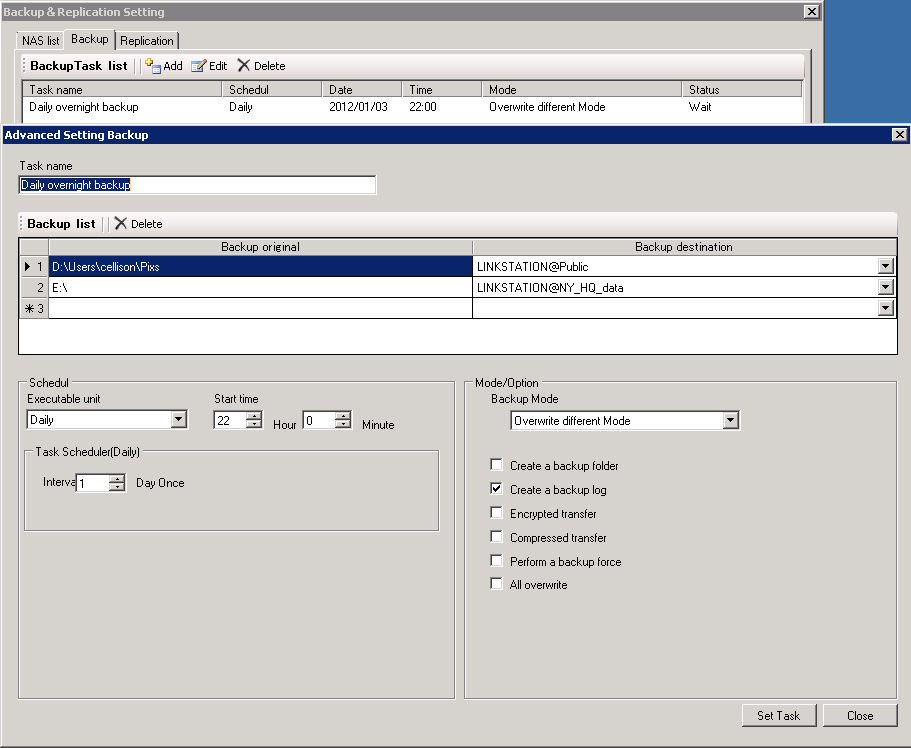
Figure 11: Backup scheduled for two different directories to separate shares on a remote LinkStation
I’m Here – This program provides the same function as “I’m Here” in the TeraNavigator. It flashes the lights and plays a tune on the Pro Quad WSS to help you find it.
LCD Setting – This simple utility lets you control what appears on the server’s LCD screen, the LCD backlight brightness, and whether the display flips between displayed options. Figure 12 shows you the options. This could be useful for administrators who don’t want the IP address to display on the LCD.
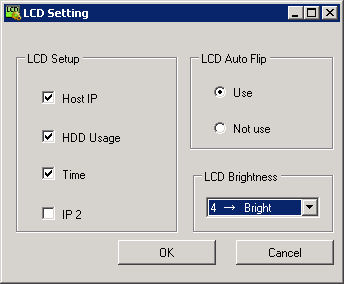
Figure 12: LCD settings utility controls the server front panel LCD display
Mail Notification Settings – This allows you to configure email notification from your server. It supports SMTP authentication as shown in Figure 13, and allows you to configure event log triggers for specific event log IDs.
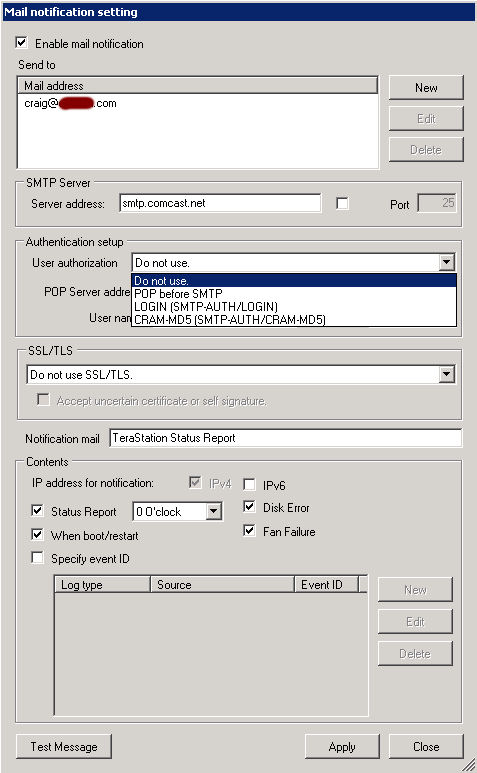
Figure 13: Mail notification Settings
RAID Builder – This utility lets you configure RAID settings. Most administrators who are already familiar with the Windows Storage Server Manager will prefer to use it.
Disk Pull Test
As with all reviews of fault tolerant NAS products, we always includes a disk pull test to evaluate how the NAS handles an abrupt loss of a disk. For this test, I started a large file copy of MP3 files from my computer to a share that was created on the RAID 5 volume. While the files were being copied, I pulled disk 4.
Much to my surprise, the Pro Quad WSS executed an immediate Windows shutdown. I contacted Buffalo and they said that the device wasn’t supposed to do that. None of their labs-based testing of a disk pull resulted in a shutdown. I restarted the Pro Quad WSS, and it came back up cleanly and immediately recognized the missing drive.
Both of the volumes that resided on disk 4 (disk 3 on the Disk Management page since Microsoft starts numbering at 0) were still available for client access. I re-inserted the “failed” disk and started the re-synching process by selecting each volume on the failed disk, right clicking on it, and selecting reactivate as shown in Figure 14. (You have a choice. You can reactivate each volume individually, or you can right click on the disk and select “re-active all” which automatically reactivates all volumes and starts the resynch process.)
As you can see in Figure 14, both the RAID volume (D) and the iSCSI volume (E) are showing Failed Redundancy since both volumes reside on the pulled disk.
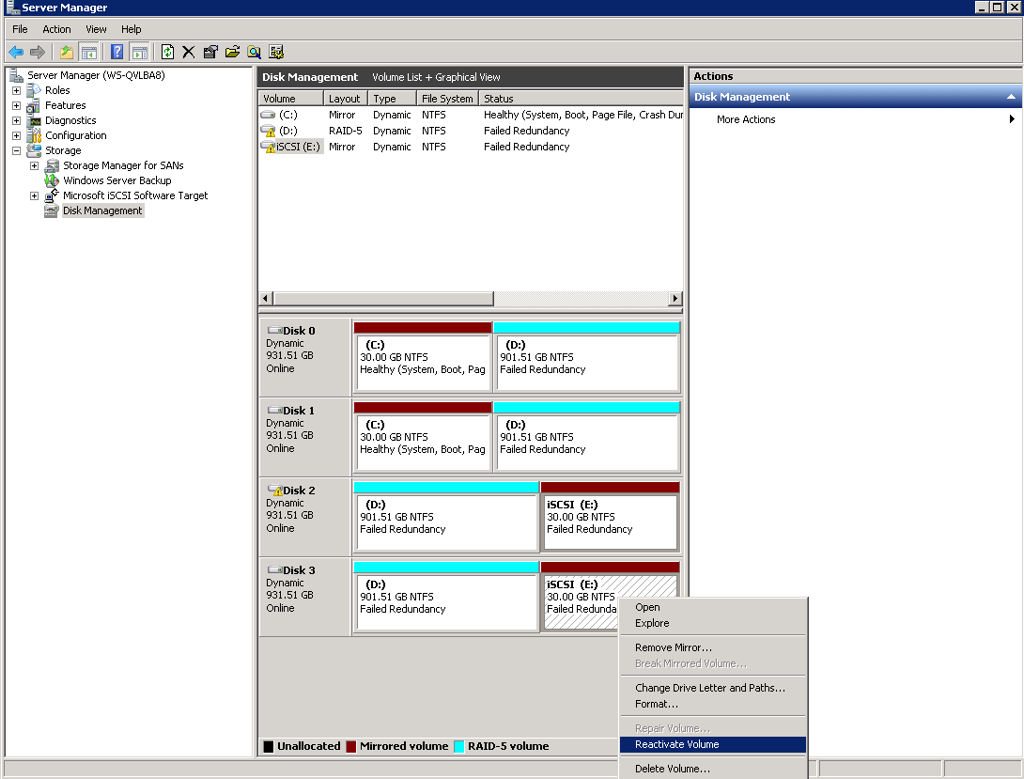
Figure 14: After replacing a failed disk, you must manually reactivate each volume
After an approximate 17 hour resync, all volumes reported healthy. (Figure 7 above). Since I experienced an unexpected failure mode, I decided to run the disk pull test again. With all volumes reporting healthy, I again started copying a large number of MP3 files to a share created on the RAID volume. I noted that Windows reported a file copy speed of about 20 MB/s.
Again I pulled disk 4 during the file copy. This time, the Pro Quad WSS did exactly as it was supposed to do. The file copy continued at approximately the same speed. No shares dropped offline, and the server did not shut down. Within 15 seconds or so, the disk status indicator adjacent to disk 4 (behind the drive door) turned red. The backlighting on the LCD panel changed from blue to red, the Error status indicator illuminated red, the server started beeping, and the LCD panel displayed “HD4 Error – HD4 Not Found”. In addition, I received the email notification shown in Figure 15. I’d call that pretty good notification of a critical error.
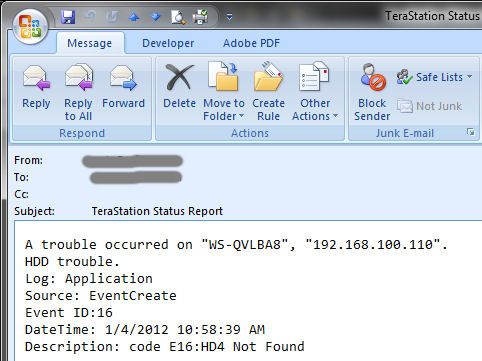
Figure 15: Email notification of Hard Disk removal
When I clicked on Disk Management in Windows Storage Server Manager, it also showed that Disk 3 (disk 4 as far as Buffalo is concerned) was missing as shown in Figure 16. (Note: I added the red box in Figure 16 around the missing drive for emphasis.)
I reinserted the failed drive, and unlike in the previous test, the drive did not automatically come back online as expected. I reseated it several times, each time allowing time for it to come online, but it didn’t. I rebooted the server, and upon reboot, the drive was recognized. I right clicked on disk 3, selected reactivate disk and both volumes that resided on disk 3 started re-synching.
I restarted a file copy while the re-synching process was running, and Windows Explorer reported approximately 12 MB/s. Like the original shutdown from the initial disk pull test, the failure for the disk to automatically come online was unexpected, and I reported it to Buffalo.
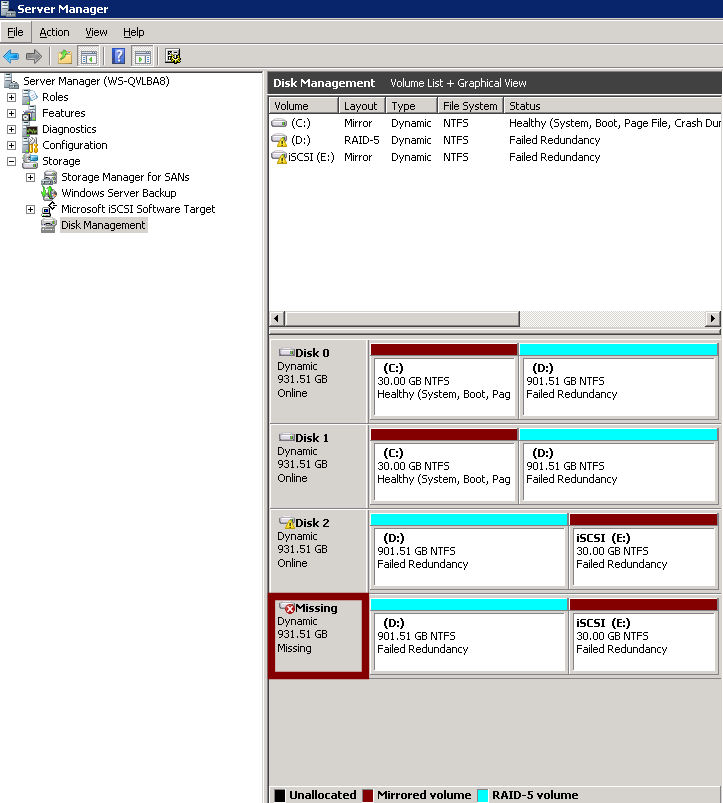
Figure 16: Server Manager Disk Management showing errors
After resyncing, I decided to try a third disk pull test. As I did previously, I started to copy a large number of files to the share that resided on the RAID 5 volume. This time, I pulled disk 2. The Pro Quad WSS recognized the missing disk as it had in my second test, with full notification.
I waited for some additional files to copy to the now-degraded RAID, and then re-inserted disk 2. After a few brief moments, the disk was recognized exactly as it was supposed to be and I was able to start the resyncing without power cycling the server. My speculation, along with Buffalo’s, is that there might be an issue with slot 4 on my unit. They will take a look at my evaluation unit when I return it.
Buffalo also passed along a link to a drive replacement guide that’s available online. In that guide, they suggest using their “Raid Builder” utility to safely eject a failed drive. Admittedly, our disk pull test on an active disk that’s being written to is an aggressive way to simulate a drive failure. Most importantly, no data was lost during any of our disk pull tests.
Closing Thoughts
Choosing the right NAS is difficult, as there are so many factors to consider. How important is performance? What set of features do you need? Do you want media player capabilities? How important is price? And as difficult as it is for you to decide what’s important, it’s even more difficult for reviewers to make a definitive choice for you. Still, that’s what you expect from us.
While there are a lot of NASes available with a broad array of features, there are relatively few NAS products based on Windows Storage Server R2. Now that SmallNetBuilder has reviewed both the Western Digital DX4000 and the Buffalo Pro Quad WSS, we can start to draw some conclusions.
First, bear in mind that Windows Storage Server based products could be more expensive than their equivalent Linux-based cousins because of Windows operating system license costs. For the sake of comparison, here’s a chart that I put together based on Amazon pricing that compares the Buffalo Pro Quad WSS, Buffalo’s hardware-identical Linux version of the TeraStation, and the Western Digital DX4000.
| Pricing | Capacity | Price | $/TB | Capacity | Price | $/TB |
|---|---|---|---|---|---|---|
| Buffalo Pro Quad WSS | 4 | 1325.88 | 331.47 | 8 | 597.57 | 199.70 |
| Buffalo Pro Quad TS- Linux | 4 | 1052.01 | 263.00 | 8 | 275.33 | 159.42 |
| Western Digital Sentinel DX4000 | 4 | 789.99 | 197.50 | 8 | 1236.22 | 154.53 |
For a 4 TB RAID 5 NAS, based on price alone, the Western Digital DX4000 is the clear choice. Surprisingly, it’s even less expensive than Buffalo’s 4 TB Linux-based TeraStation. And, it’s running Windows Storage Server R2, but only the Essentials version that’s limited to 25 users.
At the 8TB capacity, things are a little less clear. A larger capacity NAS might be more appropriate for a larger organization, and the 25 user license on the Essentials version of Windows Storage Server could be a limitation. The more generous 50 user license on the Pro Quad WSS running the Workgroup version of WSS could justify the price difference. The 8TB Linux version of the TeraStation is almost a push with the 8TB Western Digital DX4000, so it could be an option for those who need more than 25 users, but don’t necessarily need tight integration with an existing Windows network infrastructure.
If you collapse the erformance charts down to the same three choices you get a different, interesting picture.
| Performance | RAID 5 Write | RAID 5 Read |
|---|---|---|
| Buffalo Pro Quad WSS WS-QV4.0TL/R5 | 63.9 | 94.5 |
| Buffalo Pro Quad TS-QH4.0TL/R6 | 33.6 | 81.3 |
| Western Digital Sentinel DX4000 | 72.5 | 75.6 |
The Buffalo Pro Quad WSS wins the read contest, and the WD DX4000 wins the write contest.
I didn’t love the fault tolerance experience on either the DX4000 or the Pro Quad WSS. While the rebuild experience was more seamless on the DX4000, read/write performance was very slow during a rebuild. On the Pro Quad WSS, file copy performance was significantly faster during a rebuild than on the DX4000 – an important consideration should a disk ever fail.
If the Pro Quad WSS had performed consistently during the disk pull test as expected, I would have given it a thumbs up. But the unexpected server shutdown during the disk pull, and the failure to recognize the replaced drive without a power cycle made me nervous. My confidence was somewhat restored in the Pro Quad WSS with my third disk pull test as it performed exactly as it was supposed to. As mentioned, the problem could be related to my specific evaluation unit, as Buffalo failed to reproduce the issue in their labs
Bottom Line
If you’re looking for a 4 TB RAID5 NAS and have 25 or fewer users, the WD DX4000 is a no-brainer. It offers the best storage bang for the buck and has the added bonus of being Windows Storage Server based. It supports DLNA media streaming, though you can disable it if you’re using it in an office environment.
While I didn’t like the Windows Server Connector software on the DX4000, you don’t have to use it. You can remote desktop into the server to manage it the same way that you manage the Pro Quad WSS. However, at the 4 TB size, if you need iSCSI support, your only choice is the 4TB Pro Quad WSS. If you have more than 25 users and don’t need iSCSI, either of the Buffalo TeraStations could work for you.
At the 8 TB capacity, the WD Dx4000 is also the clear bang-for-the-buck winner. Though it edges out the Linux-based Pro Quad TeraStation by only a few dollars/TB, it turns in RAID5 write performance that’s twice as fast as the TeraStation while its RAID5 read performance trails the TeraStation by only 7%.
Still, there are reasons other than price to consider the pricier Pro Quad WSS:
- You need iSCSI support
- You need more than25 users but fewer than 50 users.
- You want seamless backup and replication with other Buffalo Linux-based and WSS-based NAS devices.
