
| At a glance | |
|---|---|
| Product | Synology Disk Station (DS1813+) [Website] |
| Summary | Expandable eight bay, high-performance BYOD SATA NAS with many features based on a dual-core Intel Atom D2700 processor. |
| Pros | • Expandable to eighteen bays total with two DX513 cabinets |
| Cons | • Expansion option isn’t cheap |
Typical Price: $1350 Buy From Amazon
Introduction
Synology recently tweaked its five (DS1512+) and eight (DS1812+) bay expandable small-biz NASes to create the DS1513+ and DS1813+, which are the subject of this review. Actually, I’m primarily focusing on the eight-bay DS1813+ that Synology sent. But since the only difference between it and the DS1513+ is three fewer drive bays, most of this review applies to both products, particularly the Performance section.
The 1813+ and 1812+ look essentially the same from the front. The 1813+’ drive trays, which now hold the drives without screws have a beveled front surface. There are also four LAN status lights vs. the two on the 12+.

Synology DS1813+ and DS1812+ fronts compared
The 13+’ front and rear panel callout diagram below shows the four aggregatable Gigabit LAN ports, four USB 2.0 ports, two USB 3.0 ports and two eSATA ports. There are no front-mounted USB ports, which may be inconvenient for some.
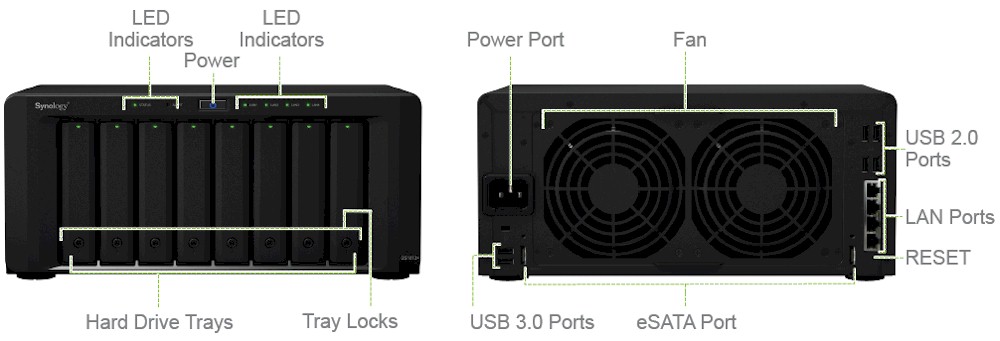
Synology DS1813+ Front and rear panel callouts
Note that there are neither VGA nor HDMI ports for display attachment. So if you want to log into the Linux console, you’ll need to enable SSH or Telnet and come in that way. There also is no alpha-numeric status display to easily check the NAS’ IP address. But if the NAS is on a network with an internet connection, typing find.synology.com will get you connected.
Inside
Synology has designed the 13+ for easy serviceability. The fans are mounted on a panel so that they can be swapped out without having to open the case. Taking off the cover is easy and provides easy access to the built-in power supply.

Inside right view of DS1813+
Swinging around to the left side, the board is in clear view with the expansion SODIMM slot easily accessible. If you have to take the main board out, it’s easy too. QNAP should take some lessons from Synology here, since getting the main board free on most of their products involves virtually disassembling the entire unit.

Inside left view of DS1813+
To prove how easy it was, here’s the main board, out for its close-up.

DS1813+ main board
The key components for the DS1813+ and, for comparison, the DS1512+ reviewed last June are summarized in the table below. All the SATA controllers appear to be on the main board vs. mounted on the backplane like QNAP does.
| DS1813+ | DS1512+ | |
|---|---|---|
| CPU | Intel Atom D2700 @ 2.13 GHz | Intel Atom D2700 @ 2.13 GHz |
| RAM | 2 GB DDR3 | 1 GB DDR3 |
| Flash | 128 MB DOM | 1 GB DOM |
| Ethernet | Intel WGI210AT (x4) | Intel WG82574L (x2) |
| USB 3.0 | Etron Tech EJ168A | NEC D720200AF |
| SATA | Silicon Image SiL3132 (x2) | Silicon Image SiL3132 |
| PCI | PLX PEX8603 3-lane, 3-Port PCI Express Gen 2 (5.0 GT/s) Switch | N/A |
Table 1: Key component summary and comparison
The NAS came with eight Western Digital WD RE4 2 TB (WD2003FYYS) drives, which drew 93 W with all drives spun up and 33 W when programmable drive power save kicked in. The 1813+ was surprisingly quiet for a NAS with eight drives, audible, but not annoying at all in my quiet home office with the NAS parked on a desk about two feet away.
Features
Synology was first with a major revamp of its NAS OS with DSM 3. Since then, each release—including the move to DSM 4—has introduced new features vs. remaking the user admin interface as QNAP, Buffalo and NETGEAR have all recently done.
DSM 4.2 mainly focused on improving its cloud services and adding a High Availability NAS clustering option. Synology just opened beta for DSM 4.3 (screenshot below), which adds tweaks to its Cloud, Photo and Video "Stations", supports TRIM for SSDs, adds SSD caching and more.
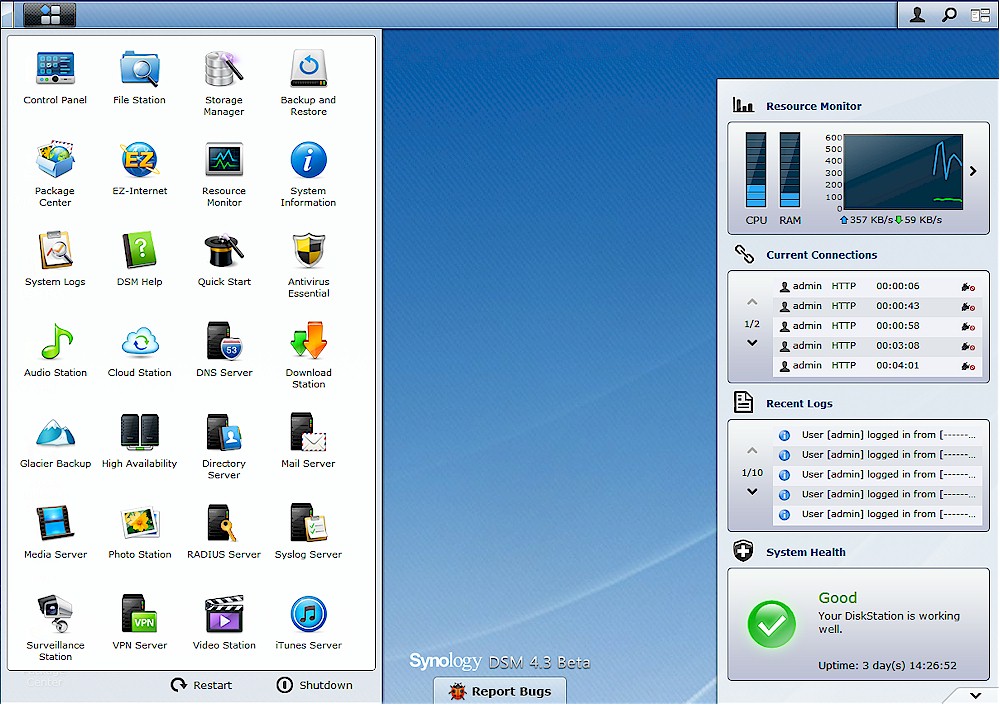
DSM UI
With the recent OS revamps noted above, Synology no longer has the prettiest UI in town. So if that is the biggest influence on your NAS selection process, you now have a tougher job. If features are your focus, you have a tough job ahead too, especially if you are looking for something more than the standard file sharing, backup and media streaming that virtually all NASes now support.
Synology’s Package (add-in / add-on) list now numbers over 50 by my count and includes support for Amazon Glacier backup, LDAP and RADIUS servers, Plex and Logitech Media servers, Drupal and Joomla and McAfee antivirus.
Oddly, with all of its iSCSI options including VMware, Citrix and Hyper-V support, thin provisioning and LUN cloning, backup and snapshot, Synology still does not support iSCSI initiation. So if you’re looking to create iSCSI-based SANs, you can’t do it.
Fortunately, Synology provides an online demo so that you can take its OS for a spin. Your research can also include the DSM 4.2 section of Synology’s website and even the DS1813+’ data sheet.
Performance
We tested with DSM 4.2-3214 firmware using our standard NAS test process. Tests were run with four-drive RAID 0, 5 and 10 volumes. Times to completely build and resync 4 x 3 TB RAID 5 and 10 volumes were shockingly fast (under 2 minutes) because Synology allows you to skip the volume check that QNAP and NETGEAR make mandatory.
This perhaps matters more to me as a performance tester than to regular users. I have to wait until a volume is completely rebuilt, lest the performance hit of the rebuild process influence my test results. You have to wait only a few minutes until the volume is created before you can start using it, albeit at reduced performance.
The Benchmark Summary below shows very consistent performance across all three volume types and between write and read for the Windows File Copy benchmarks, which use a ~ 4 GB folder of 38 files from a ripped DVD.
The NASPT File Copy benchmarks, which use a single 1.15 GB Windows backup file, consistently show writes between 30 and 40 MB/s faster than reads. Given that the results for all the writes exceed the 125 MB/s limit of the single Gigabit LAN connection used for testing, I’d say that we’re seeing a write cache benefit due to the 1813+’ 2 GB of RAM.
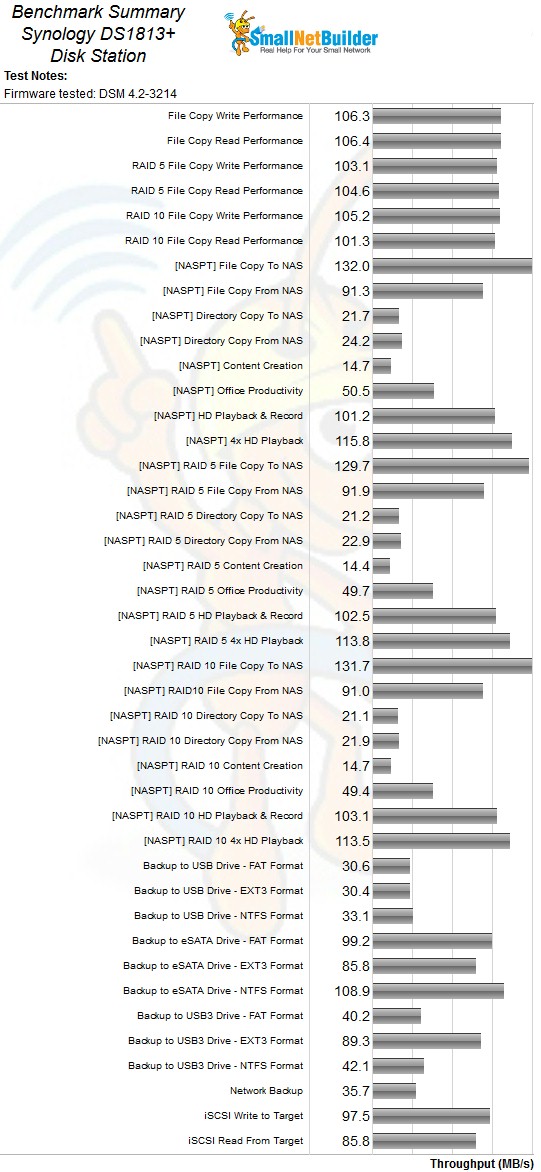
Synology DS1813+ Benchmark Summary
Since the new NAS Ranker provides a much more comprehensive view of the DS1813+’ performance compared to other NASes in its class, I’m going to let it do the talking. The DS1813+ falls into the Atom-2 class (dual core Atom) since it is based on the Intel D2700.
The Ranker screenshot below shows that the DS1813+ and DS1513+ tie for the #1 rank. As noted at the top of the review, I did not test the DS1513+ separately since it is the same hardware with three fewer slots. Note that the DS1512+, which is not being retired, comes in at the #4 position.
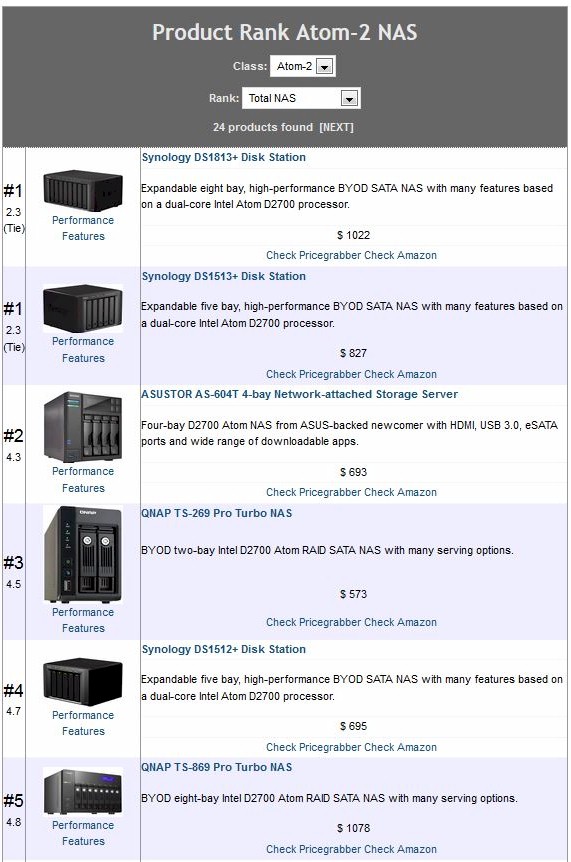
NAS Ranker
Digging into the detail provided by the Ranker Performance Summary below, we can see the 1813+ did quite well, coming in #1 in write benchmarks and #2 for read. For mixed read/write, which we normally don’t comment on was also a positive influence in the product’s overall ranking, coming in at #1
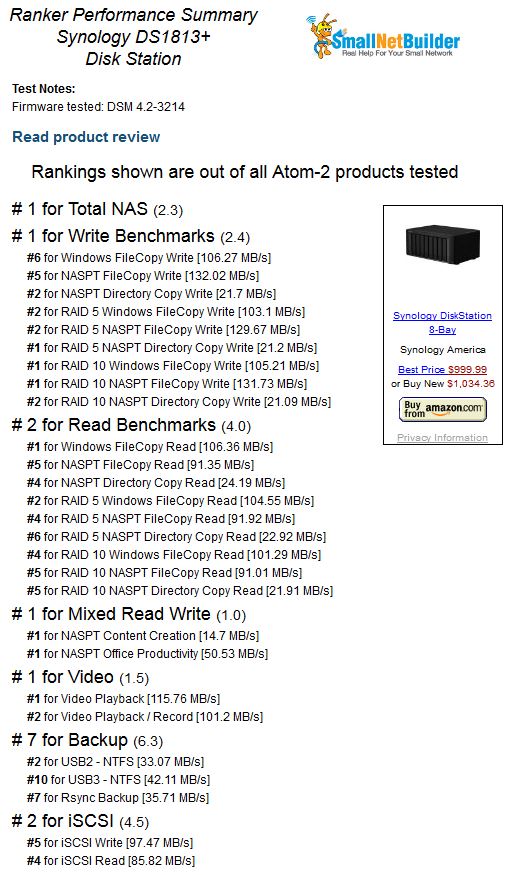
Synology DS1813+ NAS Ranker Performance Detail
I include only two attached backup tests—NTFS format with USB 2 and 3 connection—out of the nine performed because they are the most commonly supported. This may have held the DS1813+ back in the ranking, since its highest attached backup speed of 109 MB/s (shown in the Benchmark summary above) was with an eSATA-connected, NTFS-formatted volume. The highest attached backup speed of 89 MB/s with a USB 3.0 connection was for an EXT3 formatted volume.
Conclusion
I was reluctant to test the DS1813+ when Synology first pitched it because it looked to be essentially the same as the DS1812+ with four Ethernet ports and I had already reviewed the DS1512+ last year. Sure, Synology said the 13+ series had improved performance, but I’m always skeptical of those claims.
But in this case, Synology wasn’t just blowing smoke. The DS1813+ claims higher performance than its 12+ sibling and actually delivers it. Not that the 12+ is any slouch, since it also delivers plenty of 100+ MB/s results in the read and write benchmarks. But if you don’t mind spending a little over $100 more (assuming you are a careful shopper), the DS1813+ makes a fine choice for a top-performing eight-bay dual-core Atom-based NAS.
