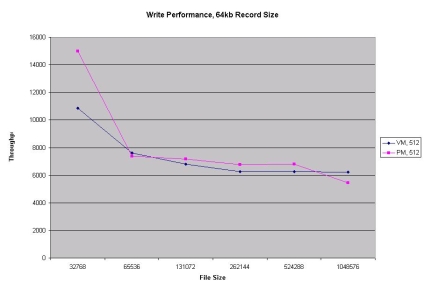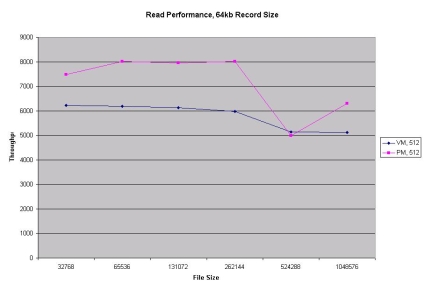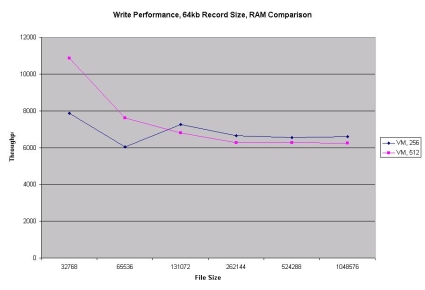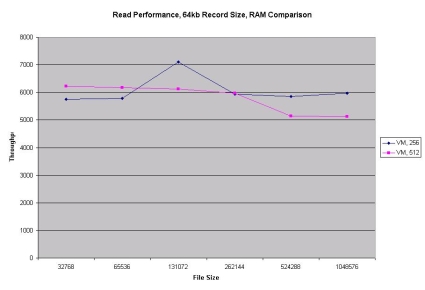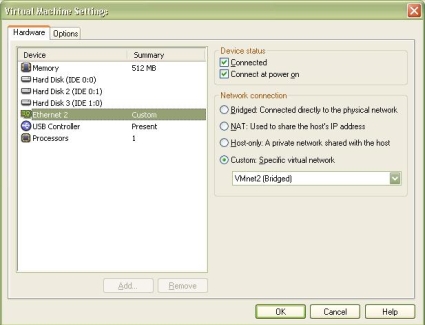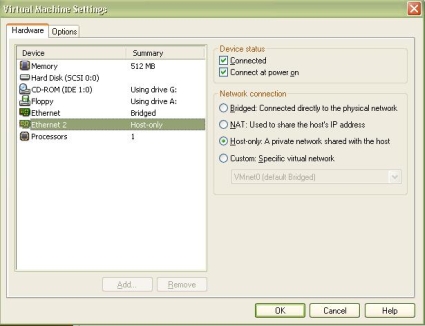Introduction
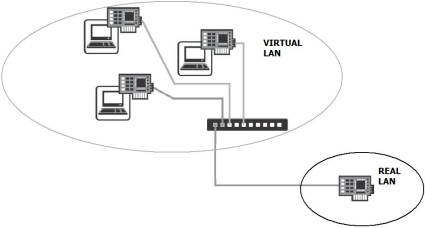
In my last article, I
discussed various technologies from companies including VMware, Virtual Iron, Citrix,
and Microsoft. These software solutions enable virtualization, the technology
that enables sharing physical computing resources such as CPUs, memory,
storage, and networks among multiple different servers. Virtualization enables
maximizing the utilization of computing investment, savings in energy costs and
data center floor space, and provides compelling technology options for both large and small networks.
In that previous discussion, I stepped through the creation
of a virtual Host machine, which is a single physical computer that can run
multiple servers simultaneously. I used a Windows XP Pro machine as my Host,
and then created two virtual machines. One virtual machine was created running
Linux, the other running an open source NAS appliance. I used VMware’s free VMware
Server on my Host virtualization platform, Ubuntu for my virtual Linux machine, and the BSD-based FreeNAS distribution for my virtual NAS appliance.
In this article, I’m going to examine some of the network
performance aspects of virtualization as well as the underlying operations that
enable a virtual machine to interact with a network. I’ll also go into some
configuration options that can be used to optimize network performance for virtualization.
The "Virtual Layer"
A key to understanding virtualization involves the idea of
layering. At the physical layer of any computer is the hardware, which includes
the motherboard, CPU(s), RAM, hard drive(s), NIC(s) and various other physical
components. As depicted in Figure 1, the physical computer hardware sits at the
bottom layer, with multiple layers of software implemented to enable the desired computing functionality.

Figure 1: Multiple layers are involved in virtualization
Software is required to operate the physical layer. Within each motherboard is the BIOS, or Basic Input/Output Software. The BIOS is the first software layer that controls the physical elements of a computer.
Traditionally, the second software layer is the operating system,
such as Windows, UNIX, Linux, BSD, and so forth. In a typical computer, the operating
system software interacts between applications and the BIOS to provide drivers
and control the input and output of data to all the physical components of the
computer. The limitation of this two-software layer scenario is that only one operating system can use the physical components of the computer.
Between the first and second software layers is where
virtualization plays. Virtualization takes over the control of all the hardware
between the BIOS and the Guest operating systems, providing a consistent set of drivers to the virtual machines, regardless of the underlying hardware.
Virtualization can be achieved in multiple scenarios. In
this article and the previous, we’re using Windows XP Pro as the Host operating
system residing in the layer above the BIOS. We’re running VMware Server
software to provide a virtualization layer for Guest operating systems. This
essentially creates four layers of software above the hardware: the BIOS, the Host operating system, the virtualization software, and the Guest operating systems.
Alternatively, and more efficiently, virtualization can be
achieved without a Host operating system using software known as a Hypervisor
that resides right above the BIOS. This is a three-layer model, and more efficient,
as the Hypervisor is a very thin piece of software residing between the BIOS
and the Guest operating systems. Hypervisor software, such as VMware?s
subscription based ESX3.1
is only 32MB in size and comes preloaded in the firmware of servers from various companies, including Dell, Fujitsu Siemens, HP, IBM, and NEC.
In either virtualization scenario, Guest operating systems
do not directly interact with the BIOS. Guest operating systems, or virtual machines,
interact with the virtualization layer, which then controls the hardware for the Guest OS.
The point is that virtualization adds one to two software
layers between the operating system and hardware, which brings us to the
question of performance. Can virtual machines perform as well over networks as physical machines, considering the processing overhead of the added layers of software?
Virtual vs. Physical NAS
To explore this question, I used the Virtualized FreeNAS
server I set up in my last review and compared its performance to a physical
FreeNAS server running on dedicated hardware. My Virtualized FreeNAS server is
installed running as a Guest OS allocated 512MB of RAM inside VMware Server on an XP Pro Host with an Intel 3.2GHz P4 CPU on an Intel chipset motherboard.
My
Physical FreeNAS server also has 512MB of RAM and is running an AMD 3000+ CPU with
an Nvidia chipset motherboard. Both platforms are x386 based systems with similar features and capabilities.
For my tests, both NAS machines were given 20 GB disks for
storage and 100 Mbps NICs. The virtualized FreeNAS used a "bridged"
network interface as outlined in my last article, meaning the virtualized
FreeNAS was sharing the Host machine’s integrated physical NIC. The physical
FreeNAS server used the integrated NIC on the Nvidia motherboard. Testing was
performed using Iozone software with our standard methodology.
Figures 2 and 3 show the Write and Read throughput to the virtual and physical NAS devices, using a Windows Vista laptop running iozone. (Throughput and Filesizes are in KBytes for all graphs.)
Figure 2: Write throughput to the virtual and physical NAS devices
Figure 2 shows the physical FreeNAS system outperforming the
virtual machine’s throughput on 32 MB file writes, with the remaining write
performance very similar. This declining performance is typical of what we
usually see with iozone tests and is due to write caching effects. It?s
interesting that the effect is more pronounced in the physical machine than in the virtual.
It is a different story for read performance, as shown in
Figure 3, with the physical FreeNAS system clearly outperforming the virtual machine
in nearly all file sizes. (The big downward drop in throughput at 512 MB for the Physical NAS is a measurement glitch. The correct value would result in a line with slope similar to the Virtual NAS.)
Figure 3: Read throughput to the virtual and physical NAS devices
Virtualization and Memory Considerations
The concept of virtualization is like carpooling. Most of
our cars run each day with only one passenger, leaving a lot of excess
passenger capacity. The same thing applies to servers. Servers running only one
operating system and application typically have a lot of excess computing
capacity. Virtualization utilizes excess computing capacity by enabling
multiple operating systems and applications to run simultaneously on the same physical server.
Along the lines of the carpooling analogy, cars with more
interior space, more seats, and bigger engines are better for carrying multiple
passengers. Similarly, servers with more CPUs, RAM, NICs, and disk space are better for virtualization and running multiple virtual machines.
One of the neat things about virtualization is that by
converting physical machines to virtual machines, hardware components from physical
machines such as RAM, NICs, and disk space may be consolidated to create fewer,
yet more-powerful physical computers better equipped to run multiple virtual machines.
These more robust physical machines still consume significantly fewer physical
resources, such as electricity, cooling, network ports, and floor space, while
providing sufficient computing resources to run multiple operating systems and applications.
For many server applications, virtualization performance can
benefit from additional RAM in the physical host machine. In the case of a NAS,
RAM isn’t as big a concern as with, say, a database server, so I tried running the virtual NAS with only 256MB to see how much the performance would suffer.
Virtualization and Memory Considerations – more
Figures 4 and 5 show Write and Read performance when the virtual machine has only 256MB of RAM as opposed to the virtual machine having 512MB of RAM as used in the head-to-head comparison with the physical machine.
In Figure
4 showing Write Performance, the virtual machine with 512MB RAM clearly
outperformed the virtual machine with 256 MB RAM at smaller file sizes, with
nearly identical performance as file sizes increased. Again, this effect is
primarily due to write caching, so with less memory allocated, the cache
performance boost declines sooner, resulting in lower performance for the 32 MB file write.
Figure 4: Write performance of 256MB RAM virtual machine vs. 512MB RAM virtual machine
Read performance in Figure 5 between the 256MB virtual NAS
and 512MB virtual NAS shows a tradeoff, with higher performance at lower file
sizes for the larger memory virtual device and lower performance for the higher
file sizes for the larger memory virtual device. (The 128 MB data point for the
256 MB plot line is another measurement glitch. The real performance is more in line with the other data points.)
Figure 5: Read performance of 256MB RAM virtual machine vs. 512MB RAM virtual machine
Virtualization and Network Interface Considerations
Network performance is a key aspect to optimizing server
functionality. For a server to provide value, it must provide high throughput
to clients, data stores, and other servers over a high-speed network. In
addition to adding RAM to a Host physical server, there are multiple different options to optimize the performance of virtual machines.
Understanding that Guest operating systems interact with the
computing hardware through the virtualization layer explains how optimized
virtual drivers can improve the performance of a virtual machine. As discussed
in my last article, VMware has packages of high performance drivers, called "VMware
Tools," for Windows, Linux, FreeBSD, and Netware Guest operating systems that improve the performance of network interfaces and disk I/O operations.
In addition to installing VMware Tools, performance may be
enhanced on a high network traffic server by installing additional physical
NICs on the Host machine. These additional NICs can then be dedicated to
specific virtual machines. I tested this functionality by adding another NIC to
my Host server, and configured the network settings to map each physical NIC to
different virtual switches within VMware Server’s configurations, as shown in Figure 6.
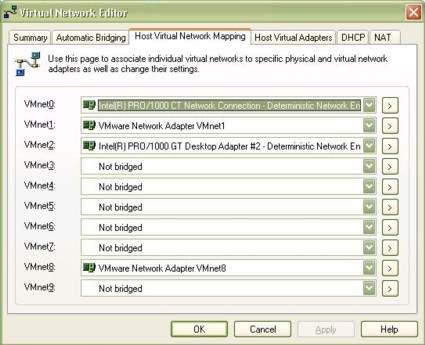
Figure 6: Virtual network settings in VMware
Virtualization and Network Interface Considerations – more
The figure shows that the onboard NIC on my server is
VMnet0, and the additional NIC is VMnet2. I then uninstalled the virtual NIC
from my virtual FreeNAS machine and installed a new virtual NIC mapped to VMnet2
as per Figure 7. Notice the configuration requires selecting the custom option to designate the new interface.
Figure 7: Virtual NIC configuration in VMware
I didn’t expect to see any performance difference over the
dedicated NIC in my case, since my test server wasn’t heavily loaded with
network traffic. Indeed, reruns of Iozone tests on the virtual NAS with the
dedicated NIC revealed performance similar to the shared NIC. In a high-powered
server with heavy network traffic, however, network capacity can be increased by
installing additional network interface cards on the host server and allocating them to the appropriate virtual machines.
Virtual Networks
An interesting virtualization option to improve overall
network performance is to put virtual server communication on a dedicated
virtual network. Virtualized servers can run multiple NICs connected to both the physical world and the virtual world.
On a server running multiple virtual machines, each machine
can be given a virtual interface connected to a virtual switch. These virtual
interfaces can be given IP addresses statically or through the creation of a
virtual DHCP server, creating a dedicated virtual network to pass real data between virtual servers.
Windows-based VMware Host machines can create ten virtual
switches for networking virtual machines either to physical interfaces or for
internal network communications, while Linux based VMware Host machines can
create up to 200 virtual switches. In either case, creating a virtual switch to
connect each of the virtual machines provides separate dedicated network(s)
between the servers, reducing traffic and potential congestion on the physical network.
To test this functionality, I added a second virtual NIC to
my Ubuntu Linux server, using the Hardware Add tab in the VMware virtual machines
menu, as shown in Figure 8. This NIC was configured in VMware as Host-only,
meaning it does not have access to the physical network. Since Linux can
support multiple network interfaces, and my Linux machine already has a working
connection to the physical LAN, this second connection can be used for the internal virtual LAN.
Figure 8: Adding a NIC from the VMware Hardware Add tab
Figure 9 is a screen shot from Ubuntu’s network
configuration page showing the presence of two network interfaces. The first
Ethernet interface (eth0) is bridged to the physical network. The second
Ethernet interface (eth1) is connected to the Host-only or virtual network. I’ve
set up this second network interface with a static IP on the 192.168.188.0/24
LAN, which is the pre-assigned subnet for the VMware Host Only LAN. This can be changed, but since I wasn’t using this subnet, there was no need to adjust it.
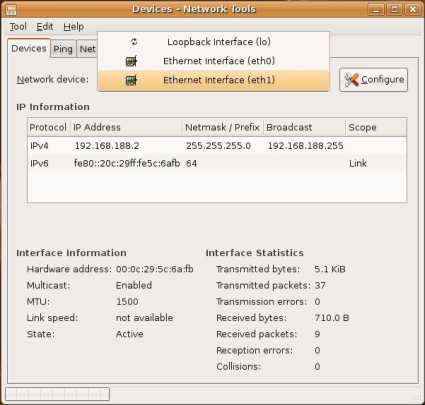
Figure 9: Network configuration page in Ubuntu
With my Host server on 192.168.188.1 and my virtual Ubuntu
Linux server on 192.168.188.2, both machines are now connected to a virtual
network and to a physical network. Additional virtual machines on the same physical server can be connected to his virtual network.
Creating a virtual network like this is one of the cooler
aspects to virtualization. This separate virtual network has none of the
negatives of the physical network, such as physical points of failure and resource costs, yet provides all the necessary functionality.
The end result of using a virtual LAN to connect the virtual
machines is a reduction in network traffic on the physical network. In an
environment with large amounts of traffic between servers, creating virtual LANs can be a useful option for managing and optimizing the network.
Conclusion
While researching options for this article, I ran across
some studies indicating that virtual machines can suffer significant issues
both in processing and network performance. One study
stated that "performance degradation by a factor of 2 to 3x for receive
workloads, and a factor of 5x degradation for transmit workloads" could occur in some virtual servers.
Although this extreme level of degradation wasn’t my
experience, my virtual FreeNAS appliance did not perform as well as my physical
FreeNAS appliance, most glaringly with Read performance (Figure 3) running
15-20% slower on the virtual machine, even with significant amounts of RAM allocated to the virtual machine.
Keep in mind that the virtualization I’ve created is through
the free VMware Server software, which enables virtualization, but at the
expense of adding two software layers to the normal BIOS and OS equation. I
would expect that using VMware’s license-based Hypervisor will close, if not
eliminate the performance gaps experienced using VMware Server. The fact that
there is some performance degradation is understandable, considering the virtual
machine must go through additional processing to gain access to the physical layer.
Further, I ran my tests using different hardware platforms,
with a 3.2 GHz CPU (Intel Prescott 3.2E) on my virtualization platform, as
opposed to a 1.8 GHz CPU (AMD 3000+) on my physical platform. If anything, the virtualization platform should have had an edge in processing capability.
Nevertheless, free virtualization software merits strong
consideration, despite its performance disadvantage. The reduction in power
consumption, noise and heat generation, and space consumed by multiple physical
boxes is certainly a positive outcome of virtualization. Further, the
flexibility of creating multiple networks to support both virtual and physical traffic is a useful option for managing traffic flows and network capacity.
Overall, even with the slower performance of the virtual machine,
I’m going to dismantle my physical FreeNAS appliance and re-install its RAM and
hard drive in my Host server, free up the shelf space, and minimize the amount of cash I have to send to my electric company.