This article is sponsored by Synology.
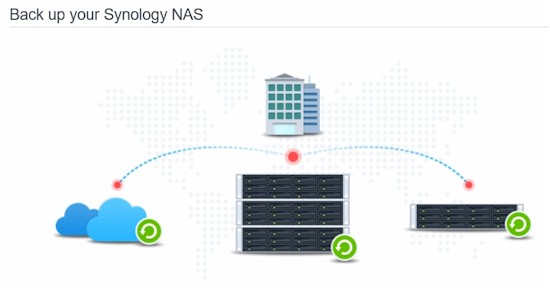
Synology Hyper Backup
A key component for data storage is Network Attached Storage (NAS). With multiple hard drives configured in RAID, a NAS provides redundant centralized data storage for backing up data. However, even with the redundancy and data protection mechanisms built into a NAS, you’re still vulnerable to data loss. Human error, simultaneous loss of multiple disk drives, complete NAS failure or a disaster (fire, flood, theft,…) could wipe out the data stored on your NAS. The solution is to back up your NAS, ideally to an external site.
The screenshot below shows several data backup applications available from Synology’s DSM 6.0.
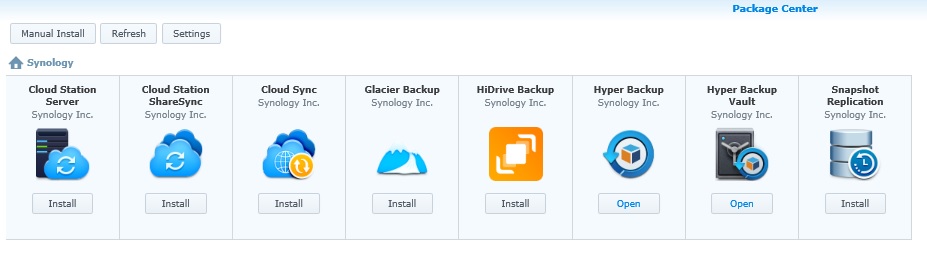
Synology Backup Packages
Synology’s Hyper Backup (previously named Backup & Restore) intelligently backs up your Synology NAS and automates the process. Hyper Backup will maintain up to 65535 backup versions to provide as many recovery points as desired. To conserve storage space, Hyper Backup uses incremental backup and deduplication. So after an initial backup, Hyper Backup will back up only the new or changed data to save storage space.
Further, Hyper Backup will save backups on external storage devices directly connected to the NAS via USB or eSATA. Networked backup targets are also supported including Synology NASes (with Hyper Backup Vault enabled), remote Rsync server and multiple public clouds including Amazon S3, Microsoft Azure, OpenStack Swift, Rackspace, and others.
How To
Enabling Hyper Backup on a Synology NAS is a five step point-and-click process, illustrated in the gallery below.
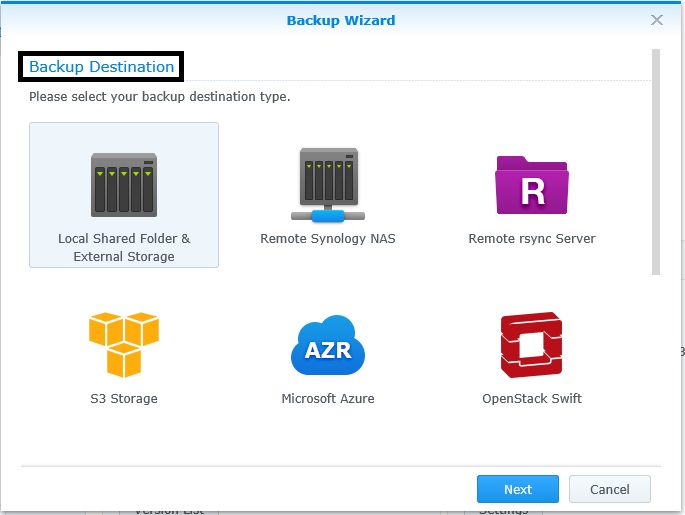
Select destination
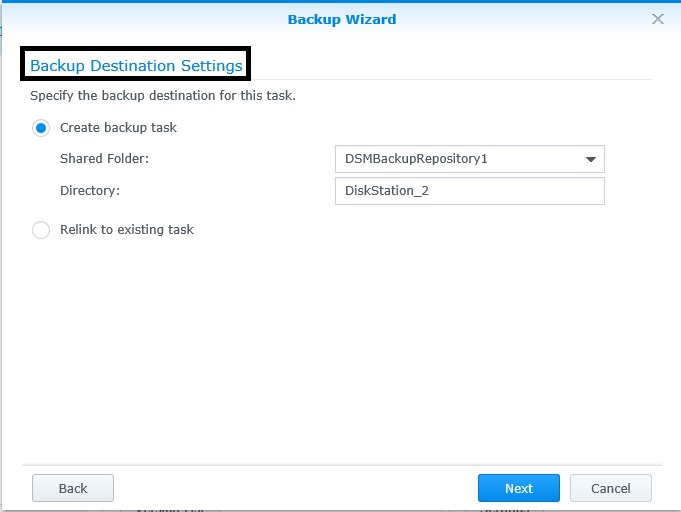
Select destination settings
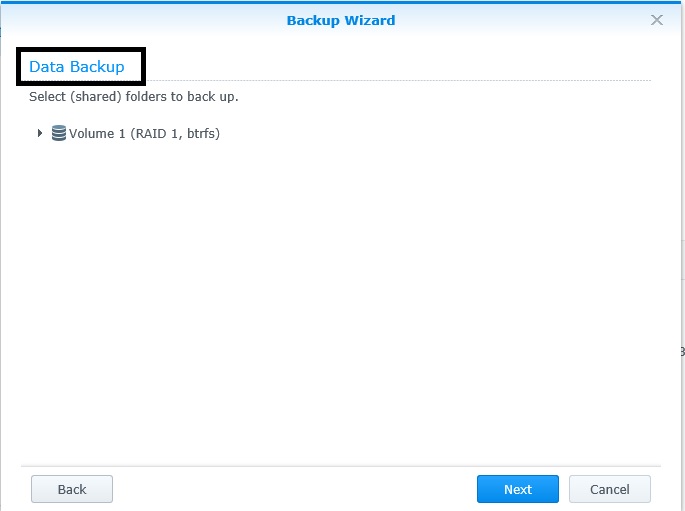
Select data to backup

Specify backup settings
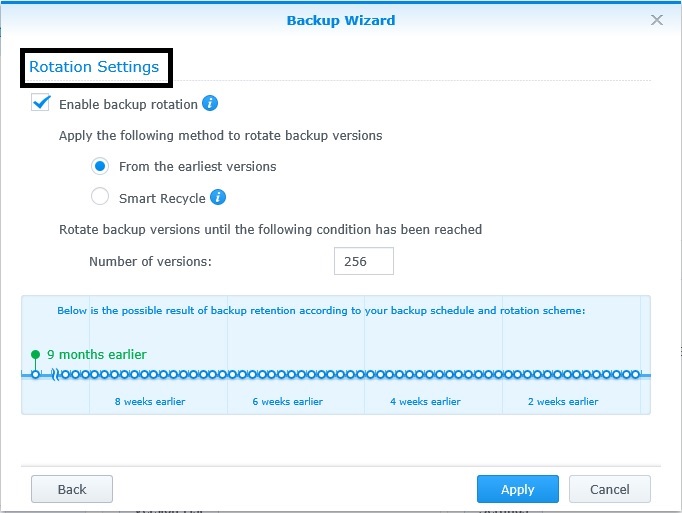
Select backup and rotation versions
Synology also provides free Windows and Linux apps called Hyper Backup Explorer that I tried out on a Windows 10 PC. A tutorial on file restoral via Hyper Backup Explorer is available here. Hyper Backup Explorer is a useful tool to browse .bkpi files, which are the backup files created by Hyper Backup. Via this app, you can locate and restore a file directly to your PC.
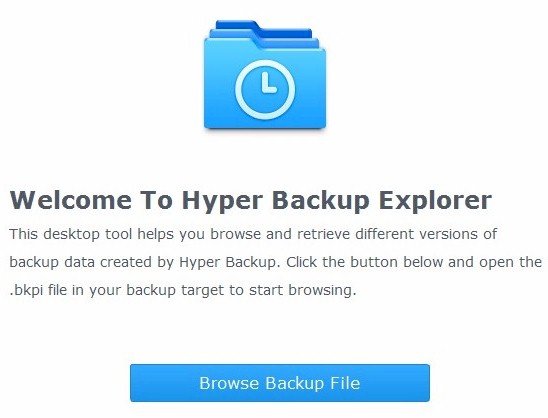
Hyper Backup Explorer
Restoring files or entire backups to the NAS can also be performed directly on the NAS via Synology Hyper Backup. Clicking on the backup job, browsing to the desired file and clicking restore will recover a backed up file. Synology provides a useful Hyper Backup tutorial covering both file backup and restore from a Synology NAS here.![]()
Synology’s Hyper Backup utilities provide a solid complement to your Synology NAS and overall backup strategy. Be sure to explore the wide array of solutions for storing and protecting data in Synology’s Cloud Station suite, including Cloud Station Server, Cloud Station Drive, Cloud Station Backup, Cloud Station ShareSync and DS Cloud.

 Read more about Synology.
Read more about Synology.