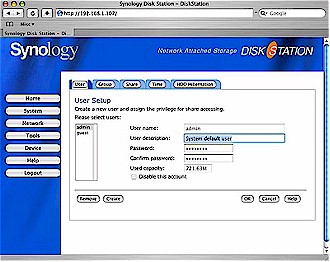Introduction

| Synology Disk Station | |
|---|---|
| Summary | B.Y.O. Drive NAS with built-in USB print server and FTP support. Also available with 120GB drive |
| Update | None |
| Pros | • Software well written • Easy to use and setup. • Complete documentation • OSX and Windows support |
| Cons | • Expensive |
The price of hard-drives is dropping like a stone these days, and more and more households are installing home networks. Add to that the popularity of large digital media such as music, video and photographs, and a natural product emerges to take advantage of these trends: a home network storage device. These devices are designed to allow consumers to expand their available computer storage without having to modify their existing system or upgrade to a new one. If the device is done right, using it should be as simple as plugging it into the home network, mounting it as a network drive, and using it like any other drive on the system. In this review, I’m going to take a look at a home network storage device offered by Synology, the DS-101.
When it comes to consumer network storage devices, there are a few trends that are shaping up. The device can be a self-contained unit complete with hard drive like the Linkstation by Buffalo Technology. Or the device can be designed to use external USB drives like the Linksys NSLU2 or lesser-known OvisLink MU-5000FS. The newest approach seems to be Bring-Your-Own-Drive (BYOD) which is sort of a combination of the two previous approaches, i.e. a self-contained unit, but where the consumer supplies and installs a hard drive.
This is a good deal for the NAS manufacturer since they avoid getting stuck with smaller-capacity inventory as drive makers continually push the price-per-bit of drives down with higher capacity drives at roughly the same price points. The networking product vendors also get to make bundling deals with the drive manufacturers that may or may not bring them additional revenue.
This last approach was first taken by Buffalo Technology in its Kuro Box [reviewed here] and ASUS in its WL-HDD2.5 [reviewed here]. But where the Kuro Box is strictly for gear-heads and VARs capable of building and/or modifying a Linux distribution, Synology’s DS-101 is more like the ASUS product – aimed at regular folks and not requiring any special software-building skills.
Installation & Setup
The DS-101 comes as a fan-less, disk-less chassis, with three USB 2.0 ports, and a single 10/100 Ethernet port. The USB ports (two in back, one in front) are designed for hooking up additional USB drives, a USB flash drive, or a USB printer so the device can do double-duty as a print server. In addition, the device has support for a USB camera plugged into one of the USB ports.
If you’ve ever installed memory or upgraded your PC’s hard drive, you have what it takes to get a DS-101 up and running. When I took my DS-101 out of the box, I found a device about the size of a small toaster, but a bit slimmer. Using the well-written directions, I opened it up and saw where to install a standard 3.5 inch IDE hard-drive.
Figure 1: Internal view with installed disk
(click image for larger view)
One concern I had right off the bat was the hard drive IDE cable. It was heavily scraped and indented in several spots; evidently from rubbing or pressing against the pins to the front-panel USB port. I didn’t see any actual punctures or bare wires, so I went ahead and hooked up my hard drive. But perhaps the unit needs better packaging in this area.
Following the directions for initialization, I powered the DS-101 up, and used a small reset button to format the drive. Once this was complete, I powered it back down, and hooked it into my home network. At this point, I took the Synology CD and installed the supplied software onto my Windows XP system. Installation went smoothly with basic choices such as setting the admin password, creating users, passwords, shares, selecting automatic or manual IP address selection, DNS server, etc. In addition to the standard configuration, I set up an option for emailing problem and status reports to me.
Overall, I was impressed. All of the options were clear, well thought out, and help was available at every step. At the end of the configuration, a persistent network drive “z” was created so that every time I reboot, the DS-101 would automatically be re-attached. Once the DS-101 was initialized, it just appeared as another drive on my system where I could read and write files.
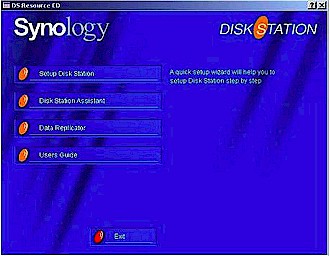
Figure 2: Basic setup screen
(click image for larger view)
Synology also advertises compatibility with Apple’s Mac OS X, which is nice to see. The included CD has a Macintosh installation program that just brought up a web browser that connected to the built-in web server on the DS-101. All configuration can be done through the web browser, so this worked fine for the initial setup. The only functional difference between the Apple installation and the Windows installation was the automatic creation of a persistent network drive mount under Windows. So I just manually did the same for myself on my iBook.
I was able to mount the DS-101 both Microsoft’s SMB (CIFS) protocol and Apple’s AFP protocol. Finally, even though Linux support was not advertised, I was fairly certain it would not be problem to mount the device and it wasn’t. So with little effort, the device was providing basic file-serving capability to all of the various operating systems on my home network.
Features
The web-based configuration page for file serving provides a fairly complete list of capabilities. Menus are provided for creating and managing users, groups, shares, etc.
Figure 3: User setup screen
(click image for larger view)
For the most part, the configuration and menus were straightforward. But I did experience a problem where I could not successfully use the menus to create a new share under the default browser for Mac OS X – Safari. When I switched to the Firefox browser on my XP system, the new share was created without issue. Another annoying problem I had using Safari was with web-page authentication.
The DS-101 has a nice feature that “times out” the logged-in administration user so that if you walk away from your computer you won’t stay logged in indefinitely. Unfortunately, I would occasionally get into a state where I was in an endless loop. A pop-up would notify me that I was logged out, I would select “OK” and I would be redirected to the login page where I would again get the pop-up. I selected “OK” again and the process would repeat until I was able to sneak in a click on the browser’s stop button.
In addition to the file serving capabilities provided by the box, an FTP server is available. When the FTP server is enabled, the users you create in the the User Setup screen can log in and transfer files using the FTP protocol.
An interesting feature on the box is a “USB Copy” button on the front panel. The basic idea is that you plug a USB flash stick or thumb drive into the front panel USB port, and then press the button. The data on the USB disk is then automatically copied to your hard drive, and a file share is created for it so the data can be seen across your LAN. Every time you do this operation, a new directory is created with a name based on the current date to keep everything in order.
A capability I appreciated was email notification. These boxes tend to be configure-and-forget type devices, but email notification of problems will alert you to problems such as a failed disk copy or a failed backup.To test it out, I disconnected a flash disk in the middle of a “USB Copy” operation. A few minutes later, I was pleased to receive an error message in my Inbox. The only other email notification I got during the time of this review was triggered upon completion of a successful USB copy operation, but I assume other errors and events would trigger messages as well.
Features, Continued
One request I have seen repeatedly regarding other NAS devices is a method to cause the hard drive to shut down. For most of us, a home NAS device may be used only sporadically, and it would be nice to have it shut down when it’s not being used. Some devices don’t have a way to set this, but the DS-101 has a nice little menu that allows you to specify how long the system has to be idle before the drive spins down.
The logging capabilities of the box worked well. Different logs are maintained for general system events, such as the system starting up, users logging on, file shared being mounted, etc. Normal events are displayed with a green icon; warnings, such as failed log in attempts, have a yellow icon; and errors such as the failure of my disk copy have a red icon.
One type of log that I did miss was detailed printing information. The only log message that appeared was a message indicating a connection to a printer had occurred. When I was setting up the print server, I could have used a lot more detail!
Figure 4: Log selection screen
(click image for larger view)
The DS-101 also has the capability to act as a network print server. This means that everyone on your LAN can access a printer that is connected to the DS-101 instead being hosted by a computer. The problem that I’ve always had with network print servers is their limited support for different printer models, and the DS-101 is no exception. I was disappointed to look at their list of supported printers and not find mine, but I went ahead to see if I could make it work anyway.
Like the rest of the DS-101, the instructions for adding a printer are well done. Detailed instructions are available for Windows, Mac OS X and Mac OS9. Basically, under Windows, you find the network printer under My Network Places, select it for installation, and then select the proper driver. Going through this under XP was straightforward, and despite my printer not being on the “supported” list, it worked! I compared the output from the printer hooked up locally and from across the network and could find no difference. Very nice.
Next I brought up a Linux laptop and pretty much went through the same process. “Add windows networked printer”, “select driver”, etc. and it worked! Next on my list was my real desire, my Macintosh boxes. This was the real test because most of my desktop work is done under OS X. The DS-101 documentation specifies that only Postscript printers are supported and my inexpensive Samsung laser printer doesn’t fit the bill. I tried going through the same steps as under Linux and XP, but no dice. I would either get a cryptic OS X error, or I would get no output. This is where I could have used more detailed logging to see what errors were occurring. As a final attempt, I upgraded my printer driver and tried again. Success! I now had Linux, OS X, and Windows XP all printing to the print server using my “unsupported” printer.
A final feature worthy of mentions is backup. The CD that comes with the device includes a utility that is designed to run on your Windows (only) system and back up files to the DS-101. The utility appears to be fairly complete, with a number of features such as incremental backup, compression and encryption. I didn’t have a chance to fully explore it, but a cursory test showed that it seemed to do its job well.
Performance Tests
To test the DS-101’s performance for networked data reading and writing , I used the iozone tool described on this page. In my specific case, the iozone test was running under OS X on my iBook which has 640 MB of RAM. The disk I installed in the DS-100 was a Maxtor 120GB, 7200 RPM drive with 8 MB cache and not supplied by Synology.
File system performance, i.e. how fast your computer can read / write data to a drive, depends on many factors that are specific to the system running the test. So to put the results in perspective, I also ran the same iozone tests against a Linksys NSLU2 and a Buffalo Technology Kuro Box using the same parameters and network connections. I didn’t use the same hard-drive on the boxes, however, so the tests are not exactly apples-to-apples comparable. But the results should provide some idea of relative performance.
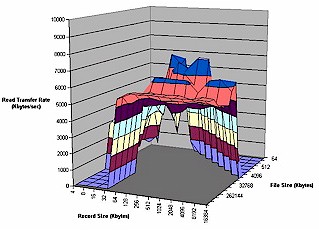
Figure 5: DS-101 Read Test
(click image for larger view)
Figures 5 and 6 show DS-101 transfer rate over varying file and record sizes for read and write respectively. Note that the zero-value areas at the left-front and right-rear of the graph are file and record sizes that weren’t tested. Both show performance between 5,000 and 7,000 kBytes/sec.

Figure 6: DS-101 Write Test
(click image for larger view)
But, like I said, since performance is so system (including OS) dependent, a comparative look at the three NAS devices I tested is more informative. Figure 7 shows the DS-101, Kuro Box and NSLU2 / Maxtor USB write performance for a 128MB file size over varying record sizes. The DS-101 edges out the other two devices, but remember that the same hard drive isn’t used in all devices.
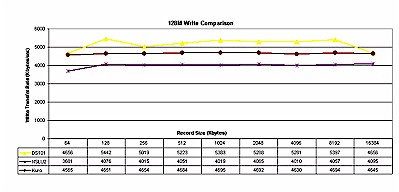
Figure 7: Comparative write test
(click image for larger view)
Figure 8 provides the read test comparison, which shows the Kuro Box besting the DS-101.
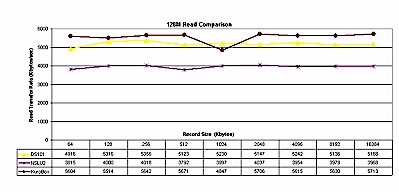
Figure 8: Comparative read test
(click image for larger view)
I think the only safe conclusion is that both the DS-101 and Kuro Box provide better performance than the NSLU2 / Maxtor combination – which I’d attribute to the IDE vs. USB2.0 drive connection.
Under the Covers
Synology’s documentation reveals that the processor in the unit is the Intel ixdp425 – the same as used in the Linksys NSLU2. However, the DS101 has 64 megaBytes of RAM, which is twice the amount in the NSLU2. It is also more than found in other similar products and should help out disk caching performance and large print job processing.
Figure 9: DS-101 board
(click image for larger view)
From the description of the box and its capabilities, it was pretty clear that it was running Linux – just like many of the other devices in its class. And a quick look into the flash image provided on the Synology web site confirmed my hypothesis. Extracting various components in the image revealed typical embedded Linux processes such as busybox, samba and thttpd. By the way, a search of the Synology web site had no references to available GPL source code, which is required by the GPL license, but Synology said they are in the process of correcting this.
One somewhat unusual item I noticed while exploring the DS-101 flash image was the use of the Reiser filesystem. I had not previously seen this filesystem used in a consumer NAS device, so decided to do some additional exploration. I took the IDE drive out of the DS-101 and hooked it to my Desktop Linux system so that I could explore the filesystem. My first attempt to simply mount one of the partitions failed, with an error indicating that the partition was not in Reiser format!
Next, I did a simple ASCII dump of the first section of the partition to see if I was mistaken about the filesystem used. This is where I saw something curious. A standard Linux filesystem will have an ASCII signature present to tell the operating system what kind of filesystem is present. For Reiser, this will normally be “ReIsEr2Fs”, but on the DS-101 initialized disk, I saw an “SyNoRs2Fs”. Reading between the lines, this indicated to me that perhaps this was a “Synology Reiser2 Filesystem.” Had Synology created a custom Reiser2 Filesystem? Or maybe they had just put in a custom signature.
To test this theory (don’t try this at home kids!) I bypassed the filesystem by writing directly to the raw hard drive and overwrote the signature with the standard one. After I did this, I was able to mount the filesystem without error and I could see the top-level directories on the disk. But when I tried to examine any of the files, I would get an error indicating that the file didn’t exist. This told me that it really was a modified Reiser filesystem, and not just a change in signature. For the time being this was as far as I was willing to explore, so I put the original filesystem signature back and re-assembled the DS-101.
Closing Thoughts
I was impressed with the maturity of the DS-101’s software and documentation, and that the box worked well and had complete instructions. The user-interface was well thought out and – despite the couple of glitches I found with Safari – I found it easy and intuitive to use. Native support for OS X was a plus, and the fact that it could act as a print server for all of the machines on my network was appreciated, as was its FTP server capabiliites. The additional features, such as the USB Copy button and the backup utilities, were well enough done, but not that important for the way I use these products.
I was disappointed that the box was not user-extendable, with my personal interest being to install an iTunes server and personal web server. But customization by users is not part of Synology’s product plans right now and hacking interest will probably be limited by the DS-101’s relatively high cost and limited availability.
But I see the DS-101’s main negatives as its high cost and limited availability. With an anticipated U.S. street price of $210, it’s more than a 120GB Linkstation, which I found for as little as $212 as I write this, way more than an NSLU2 (around $75) and significantly more than the $160 Kuro Box.
Note: Just before this review posted, Synology told us that they will also start shipment of the DS-101 with 120GB drive installed for $280.
Synology says that the DS-101’s superior software and features justify the higher price – which could be true for the time being. And the Kuro Box really can’t be directly compared, given that it’s geared more toward VARs and folks who know their way around Linux configuration files. But more BYOD NAS competition is on the way, including NETGEAR’s SC-101 Storage Central, and a NAS Drive kit from ADS, so it will be interesting how long Synology will be able to hold their high price point.
And, at least currently for U.S. buyers, that high price comes with the added challenge of finding one to purchase. According to Synology, their distribution network is currently more developed in “Canada, Europe and most Asian countries”. But they’ve lined up Synnex as a U.S. distributor and e-tail availability through PC Mall should begin sometime in March.
The bottom line is that the DS-101 wins hands-down when compared to the Kuro Box. But consumers will have to judge for themselves whether or not better software and documentation and the ability to BYOD is worth the DS-101’s premium price.