Introduction
Updated 5/17/2011: Corrections, clarifications

| At a glance | |
|---|---|
| Product | D-Link 2-Bay ShareCenter Network Storage (DNS-325) [Website] |
| Summary | Redesign of long-lived and popular D-Link NAS with faster CPU, new interface and new features |
| Pros | • Supports Add Ons for SqueezeCenter, photo sharing & more • Backs up to and from rsync servers • Supports WebDav, Iso mounts, NFS • Apple Time Machine support |
| Cons | • No backup to USB drives • Backup only from SMB and FTP • No easy remote access • Relatively expensive for the performance you get • Add Ons are buggy and undocumented |
Typical Price: $0 Buy From Amazon
It’s been almost five years since we reviewed D-Link’s first consumer NAS, the DNS-323. And almost three since its last consumer NASes rolled out, i.e. the cost-reduced DNS-321 and four-bay DNS-343.
Given the gestation period and the increasingly crowded consumer NAS market, you would think that D-Link had spent the time carefully studying the market and creating a monster NAS that would blow away the competition on price, performance, features or any combination of the three. But while D-Link has definitely produced a better NAS than the 323 that the 325 replaces, it clearly trades off performance for lower manufacturing cost.
The 325’s physical design is very similar to the 321 and 323’s. It has a solid black extruded aluminum case with a lift-off front cover that reveals two drive bays designed so that you can just slide standard 3.5" SATA drives right in without mounting them on trays. What you can’t tell in Figure 1 is that the power button part of the front panel is flexy so that you can push it against the actual switch mounted on the front frame. Size is close enough to the same as the 323, about 4" X 5" X 8".
 Figure 1: D-Link DNS-325 front view with callouts
Figure 1: D-Link DNS-325 front view with callouts
Figure 2 is the rear view, which also will be very familiar to DNS-321 / 323 owners. The single Ethernet port is 10/100/1000, but doesn’t support jumbo frames. That’s no big loss, though. I stopped testing NASes using jumbo frames awhile ago because I found it didn’t provide significant performance improvement with recent-generation computers.
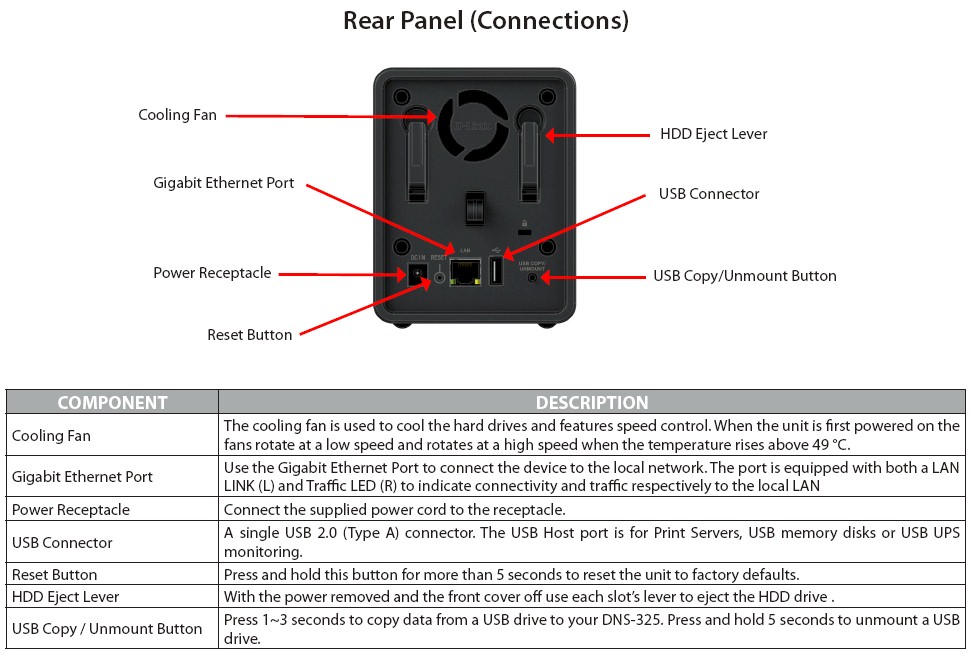 Figure 2: D-Link DNS-325 rear view with callouts
Figure 2: D-Link DNS-325 rear view with callouts
The single USB 2.0 port supports USB print serving and the usual push-the-button-to-copy-a-drive-to-the-NAS feature. Contrary to what the datasheet and manual say about USB UPS monitoring, I could find no evidence of it in the User Guide or admin GUI. You should also note that the USB port doesn’t support backup to an attached drive.
Updated 5/17/2011
D-Link told me that UPS monitoring is shown in GUI under Management status once a UPS is plugged in. I did not verify this.
Inside
If looking at the outside of the 325 evokes a sense of deja vu, the inside does too. Figure 3 shows the 325’s chassis, which slides out from the back after removing two sets of four screws (and removing the drives).

Figure 3: D-Link DNS-325 chassis
For comparison, Figure 4 shows the 323’s chassis.

Figure 4: DNS-323’s chassis
Figure 5 is a close-up of the 325’s main board. The Marvell SoC is still without a heatsink, but is a 1.2 GHz "Kirkwood" 88F6281 vs. the 500 MHz Marvell 88F5181 on the 323’s board shown in Figure 6. The Marvell 88X7042 PCIe to Serial ATA Controller in the 323 is gone in the DNS-325, since that function has been rolled into the Kirkwood SoC.
D-Link appears to have voted for profit margin over performance by choosing the 1.2 GHz 88F6281. It’s the previous top-of-line Kirwood, which has since been eclipsed by the 1.6 GHz 88F6282.

Figure 5: D-Link DNS-325 board top
The 325’s RAM is 256 MB up from 64 MB in the 323, while flash is now 128 MB vs. 8 MB in the 323. You’ll see what all that extra flash is for shortly. The 325’s Gigabit Ethernet port comes from a Marvell 88E1116R instead of the 323’s Marvell 88E1111.

Figure 6: DNS-323 main board
Of course, the 325 runs Linux and it appears that it can run fun_plug if you’re interested in hacking. You’ll also see references to the less-expensive DNS-320, which has a 800 MHz Kirkwood, 128 MB of RAM and, I suspect, less flash. The 320 also doesn’t support add-ins, which I’ll describe shortly.
The DNS-325 ships without drives, so I loaded in two 750 GB Seagate Constellation ES (ST3750640NS) drives I had sitting around, which happened to be on D-Link’s Tested drive list. D-Link doesn’t appear to be too worried about other drives being used, since the list carries this note:
You are NOT required to use these drives for successful operation. Most other SATA drives will also be compatible.
The ESes aren’t the quietest drives around and were responsible for most of the noise from the 325. But when the fan cycled on, even at low speed, I could definitely hear it in my quiet home office. Power draw was around 22W with both drives spun up and 7 W with them spun down.
Speaking of power control, you can set idle drive spindown from a minimum of 5 minutes to a maximum of 5 hours. There is also a scheduled power off feature with one time per day, but you have to power on manually. Rounding out the power control features is a "Power Recovery" enable / disable. When enabled, the 325 will automatically restart when power is restored after a power failure. Note that there is no Wake-On-LAN feature.
Feature Summary
D-Link has packed the 325 with lots of features missing from the earlier-generation 321 / 323 / 343. Here’s a summary of the tricks it can do:
Volume Types, File Systems, Services
- Network file sharing via SMB/CIFS, NFS, AFP and WebDAV
- Oplock enable/disable per share
- Individual, JBOD, RAID 0, 1 volumes
- EXT3 file system
- FTP (and -SSL, -TLS) with FXP support, IP block list, bandwidth control (
no anonymous FTP) - HTTP / HTTPs file and admin access
- ISO mounts
- Network Recycle bin support
- USB printer serving
Updated 5/17/2011
D-Link told me anonymous FTP is supported and is set up in Network Shares. This is documented on Page 53 of the User Manual.
Accounts
- Users
- Groups
- User and Group quotas
Backup
- Scheduled and immediate networked backup to and from other D-Link NASes and rsync servers ("Remote Backups")
- Internal scheduled and immediate folder to folder backup ("Local Backup")
- Internal scheduled and immediate folder backup from only FTP or UNC share ("Local Backup")
- USB device pushbutton copy to NAS
- Apple Time Machine backup
- FarStone TotalRecovery Pro bundled client backup for Windows
Multimedia
- Media servers: UPnP AV / DLNA, iTunes
- PS3 and Xbox360 media access support
- FTP / HTTP single file download
- BitTorrent download witih schedule and bandwidth control
Power
- Programmable idle drive spindown
- Scheduled shutdown
- Auto restart after power failure
Networking
- Link speed setting
- LLTD enable / disable
- Dynamic DNS support (dlinkddns.com,DynDNS.org [custom & free options], no-ip.DDNS)
Admin Features
- Email alerts w/ SMTP authentication
- SMS alerts
- Onscreen logs
- Syslog support
- Remote restart, reset to default, shutdown
- System temperature shutdown
- Schedulable S.M.A.R.T test
- On-demand volume error scan
As much as D-Link has expanded the 325’s capabilities, there are a few things that you should know that it doesn’t have:
- iSCSI support – The 325’s volumes can’t be used as iSCSI targets. There is also no ability to mount other iSCSI targets to expand storage
- No backup to USB drive – This is an odd exception, given the ability to run networked rsync backups and to copy from SMB shares and FTP servers to the 325’s storage.
- Cloud backup option – This could be added via an Add On. But, for now, you can’t back up to Amazon S3 or any other cloud storage provider.
- IPv6 – It’s not a big deal to me, but the Network controls are strictly good ol’ IPv4.
- NT Domain / Active Directories support – This is not a business-class NAS. So you can’t authenticate users via either of Microsoft’s widely-supported methods.
The admin interface is pretty slick and visually appealing. Figure 7 shows the My Favorites page that will greet you upon logging in via your choice of HTTP or secure HTTPs. I’ve customized this page a bit by drag and dropping icons from the Applications and Management sections.
I should note that Firefox threw an invalid certificate message a few times when I tried to log in using HTTPs. After I deleted the certificate and restarted the browser, I was able to successfully log in, however.
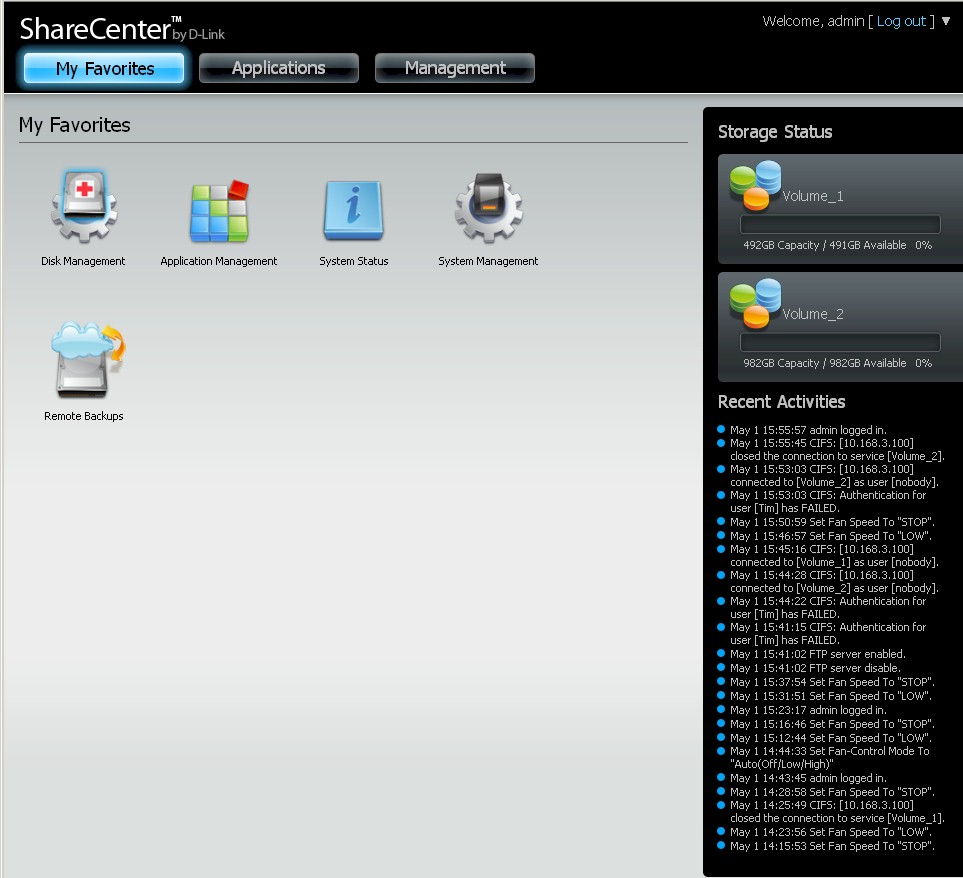
Figure 7: Main My Favorites page
The Recent Activities section on the right shows the most recent log contents. Unfortunately, the log doesn’t contain information about backup or any application activities. Perhaps this info is sent to the syslog stream that is also supported, but I didn’t check.
Drive setup is guided by a wizard that you can see in the gallery. When creating a volume, you can reserve some of the available space for a second volume that will be set up as JBOD. The gallery also shows an assortment of other interesting admin pages.
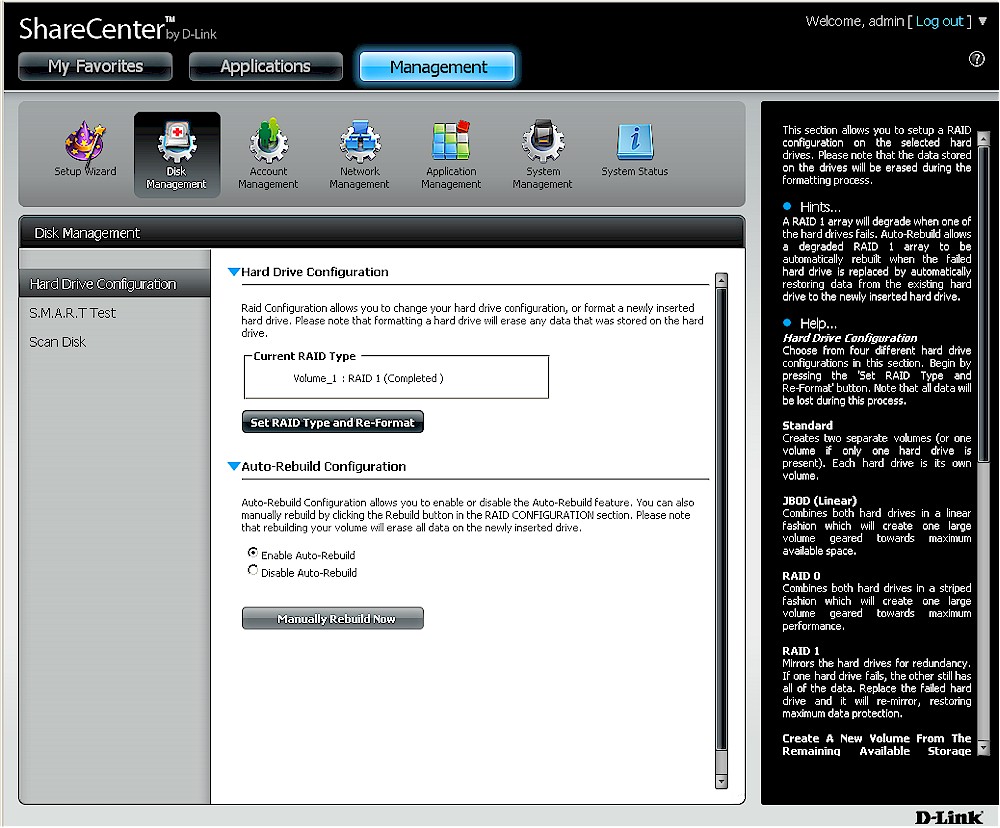
You start drive volume configuration here. Note that you can also schedule and run S.M.A.R.T drive tests and volume scans.
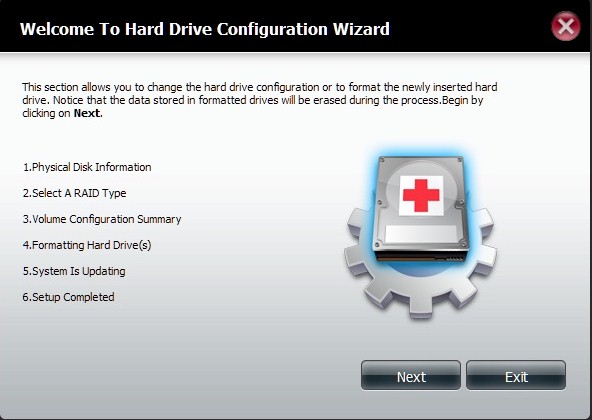
Clicking Set RAID Type and Re-Format on the previous page starts the wizard.
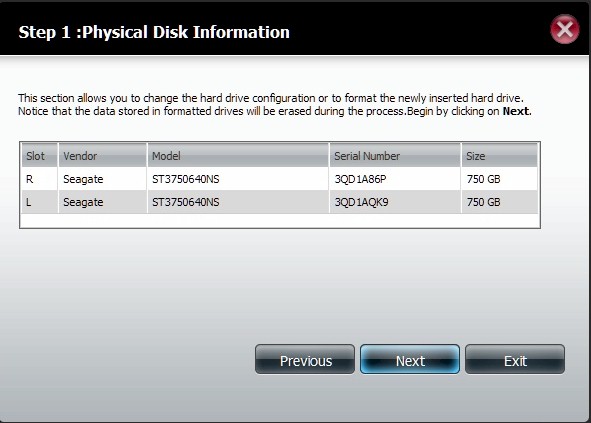
This screen just lets you see drive information.
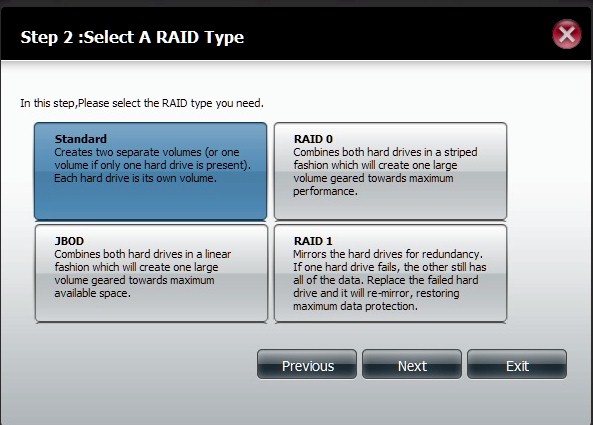
You choose one of four volume types. There is no RAID level migration.
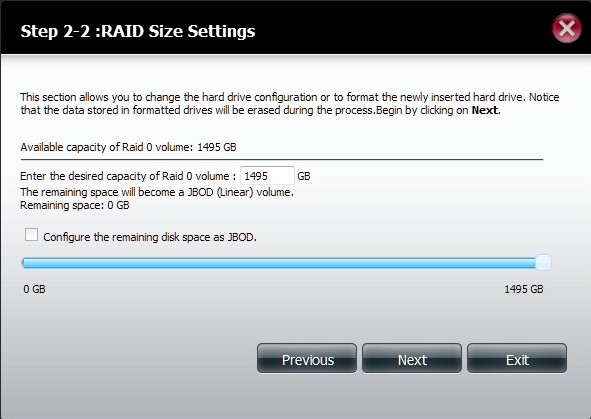
You set the size of your main volume here. The remaining space is configured into a second volume using JBOD. Formatting is very fast. Two 750 GB drives were formatted and sync’d into a RAID 1 and a JBOD volume in under 5 minutes.

And you are done. Note the EXT3 volume type.
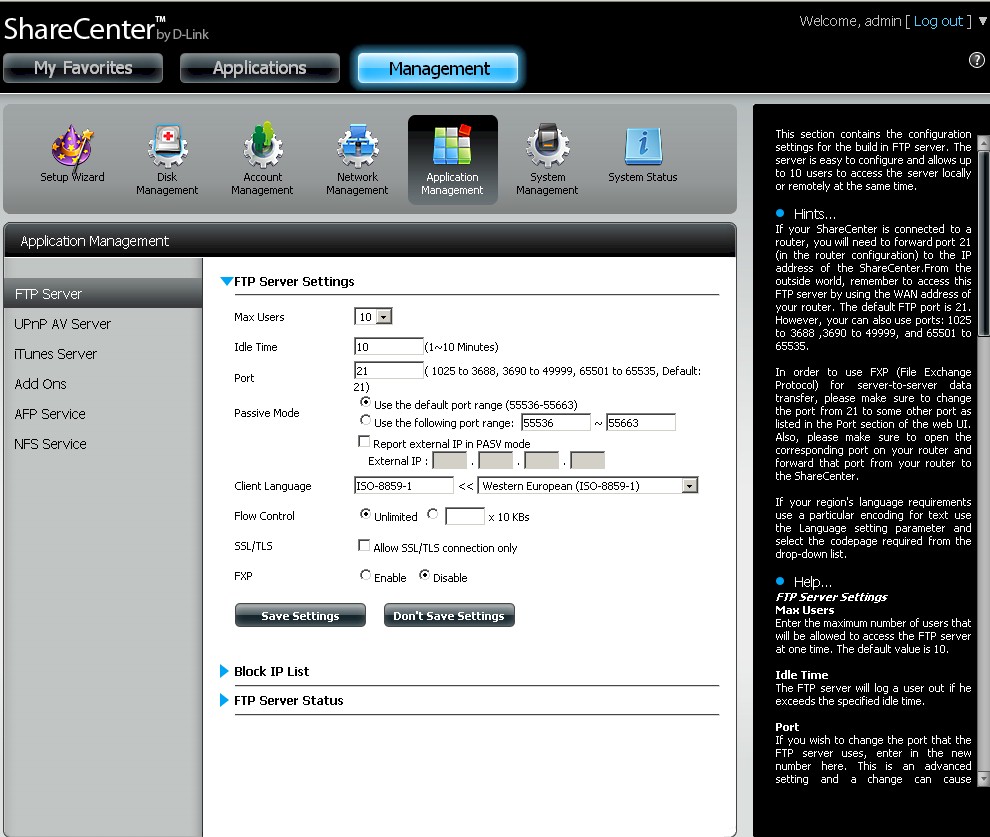
No anonymous FTP, but you can enable secure FTP
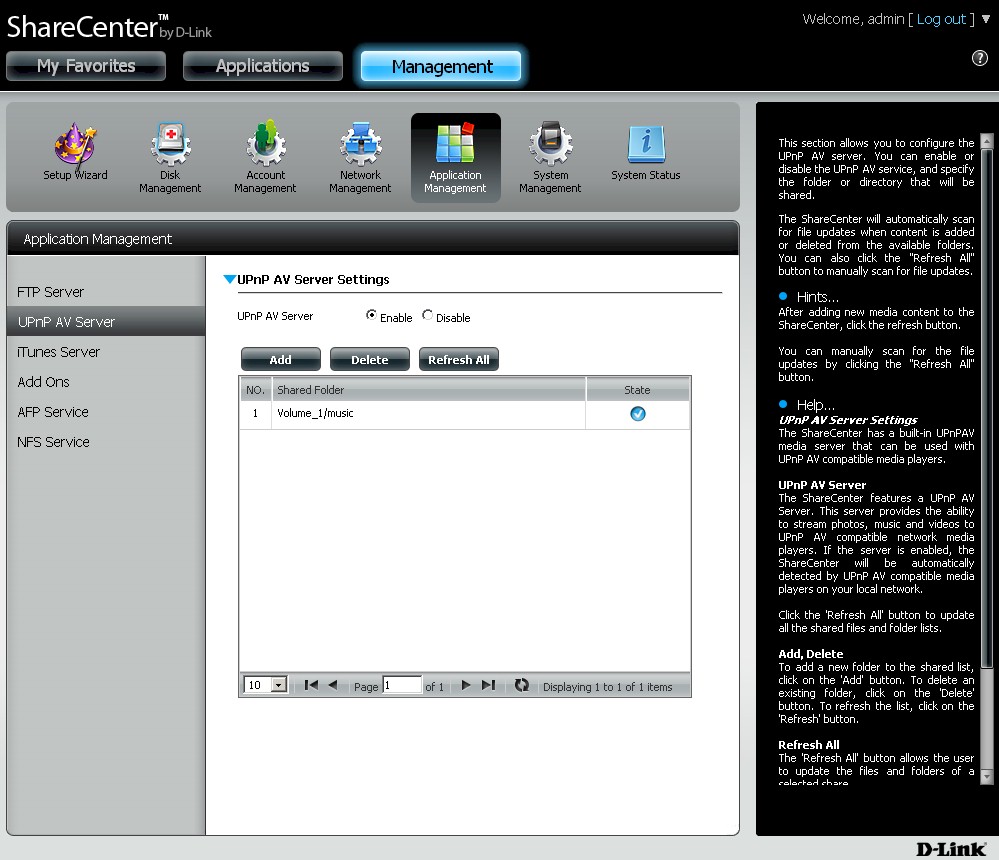
Settings for the DLNA / UPnP server are bare bones.
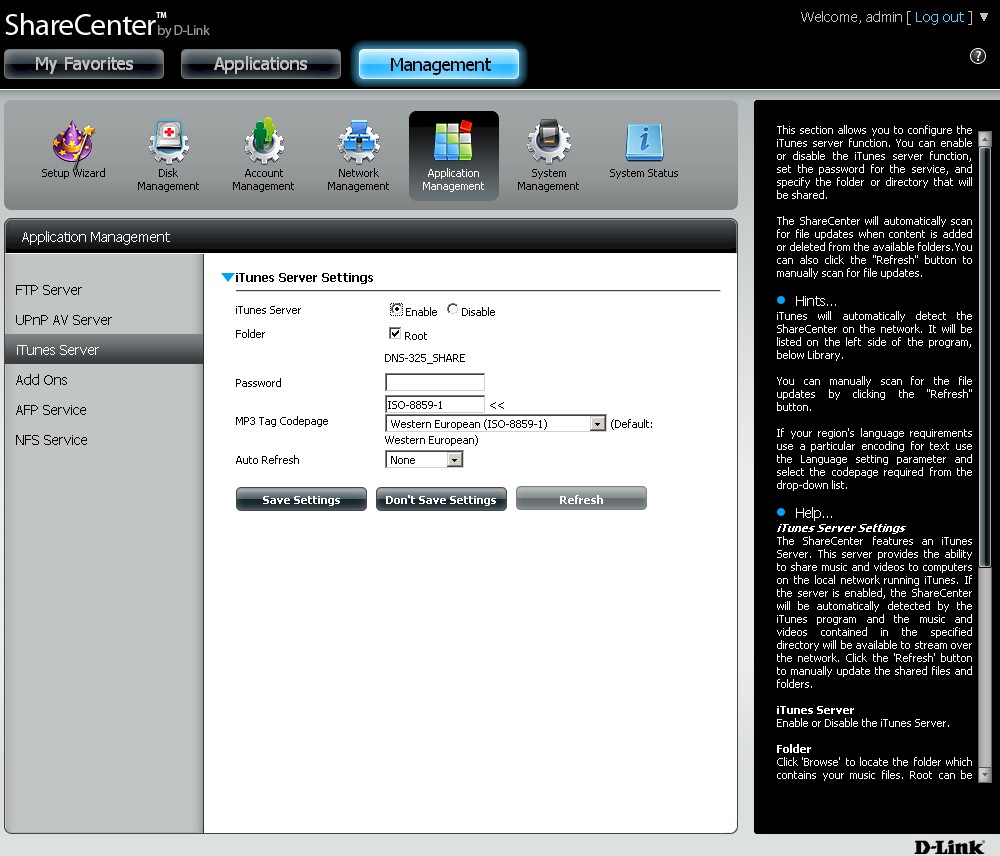
The iTunes server has database auto scan settings from 5 minutes to once per day.
Browsing through the admin interface kept revealing little surprises. Like per-share oplock enable / disable (enabled by default) and ISO mount support in the Network Shares section. It was also via the Network Shares Setup Wizard that I discovered the 325’s WebDAV support. Both these are illustrated in the gallery.
The FTP server can have secure SSL / TLS connection enabled and bandwidth throttled. But you can’t enable anonymous mode and a maximum of 10 user accounts are allowed. Check the gallery for a screenshot with more settings.
There are both UPnP / DLNA and iTunes servers. The only control for the former is a screen to add files and force a database refresh. The iTunes server controls include auto rescan time. I could not find hidden web interfaces for either of these servers. D-Link says the UPnP / DLNA server supports their Boxee Box, PS3 and Xbox 360. I didn’t verify any of these.
Note that the 325 doesn’t create any media folders by default. So it’s up to you to organize your own media files.
Add Ons
D-Link has also improved the 325’s value proposition (and doubled its price) by including the ability to have features added via third-party developed Add Ons. The initial group of Add Ons is:
- Audio Streamer (Icecast)
- WordPress blog server
- SqueezeCenter server for Logitech Squeezebox music players
- Photo Center (Gallery)
- aMule P2P search and download
- AjaXplorer Web based file manager
D-Link has selected an interesting and potentially useful set of initial Add Ons. Unfortunately, you may struggle with setting them up because they don’t come with documentation in either the Add On files or in the User Manual. So you’ll have to depend on Forum searches and the websites of the actual apps, which I’ve provided above.
Since I have a few Squeezeboxes, which are currently supported by SqueezeCenter running on an old QNAP TS-109 Pro, I gave the DNS-325’s implementation a shot. The install was confusing. Installing the file downloaded from D-Link initially shows you a message instructing you to download a file from Logitech and place it in the Volume_1 folder. But when you do that, nothing happens. I finally decided to try loading the D-Link file again with the downloaded Logitech file in place, which finally gave me an working server.
The fun wasn’t over yet, though. When the SqueezeCenter server launched its setup wizard, I had to poke around the Linux file system it showed to find the public folder where I had copied my test music (Tip: look under /mnt/HD/HD_a2/). Once I did that I let it scan the couple of test folders and I was ready to play.
But when I tried to play the files, my player responded with a "can’t play file". Long story short, it appears that the old 7.3.2 version of SqueezeCenter that you must use, doesn’t support playing non copy-protected.m4a files (purchased from iTunes) that were among my test files..mp3 files, though, played fine.
I tried to install the latest 7.5.4 Squeezebox Server by using the same method as above and renaming the downloaded Perl Source code version from squeezeboxserver-7.5.4.tgz to squeezecenter-7.5.4.tgz. But no joy. So until D-Link makes a more current SqueezeCenter version available, you better plan on playing only AIFF, FLAC, MP3, OGG, WAV or WMV files.
Still in an audio mood, I next tried the Audio Streamer plugin. There is a reference to IceStation in the User Manual, which I took to mean that this Add On is actually Icecast. But, no matter, it didn’t work. I dutifully added one of my uploaded albums and figured out that I then had to enable the stream by scrolling the window over and clicking a button.
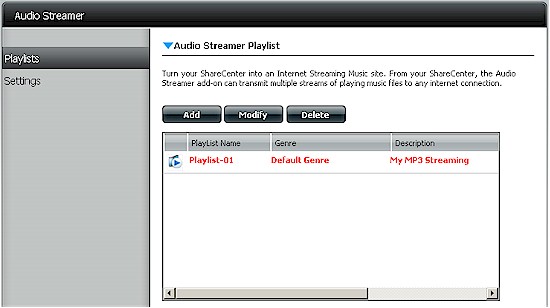
Figure 8: Audio Streamer interface
But the URL given in the User Guide to play the file didn’t work, not did entering the 325’s IP with port 8000 specified (http://10.168.3.151:8000). I finally ended up clicking on the little play icon shown in Figure 8, which launched a new window at http://10.168.3.151:8000/Playlist-01.m3u that just showed Waiting for video in white on a black background with Firefox 3.6.17. I tried Chrome 11.0.696.60 and got the same result. But when I finally launched my ancient IE 6.0, after a dramatic pause, I saw iTunes launch on my Win XP system and start playing the song! So much web-based streaming!
My last Add On trial was the Photo Center Add On, which is the Gallery open source application. Gallery has all sorts of plug-ins and customizations available, but they are not in the D-Link Add On. Figure 9 shows the one test photo I uploaded, which was purposely a rotated shot. Gallery did not auto-rotate it, nor could I manually do it because the plug-in for this wasn’t included.
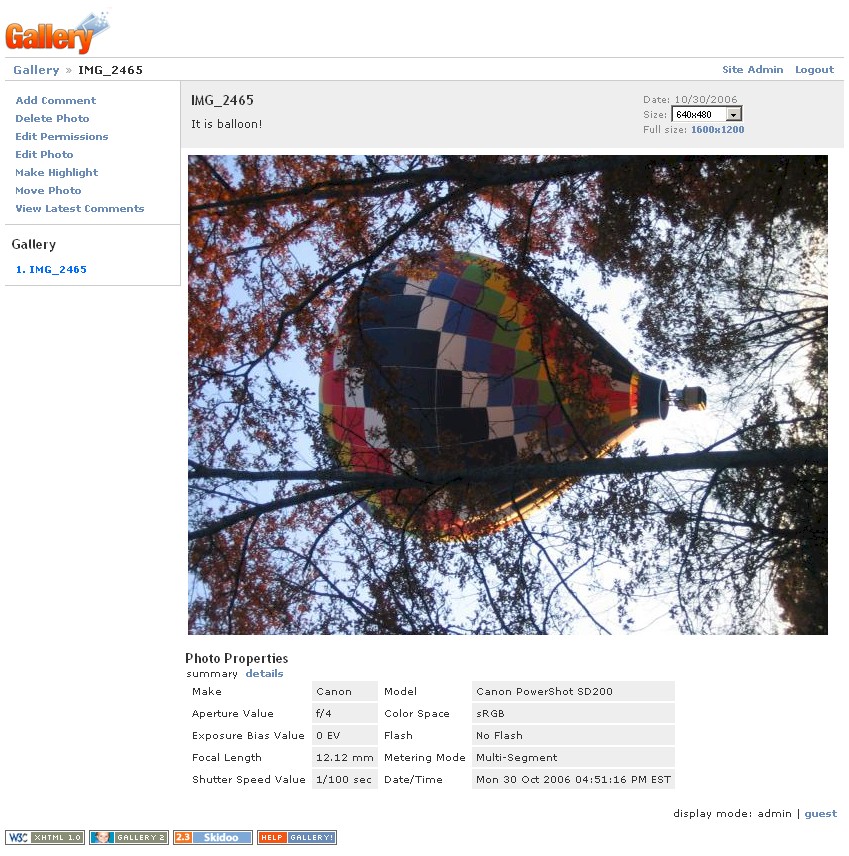
Figure 9: Photo Center Add On (Gallery)
Unless you’re really hard up to display photos direct from your 325, you probably shouldn’t even bother loading this Add On. You can’t upload folders of files, nor can you copy a folder to the 325 and have Gallery add them. There is also no slideshow feature. In all, pretty unappealing.
So that makes it 0 for 3 for the Add Ons I tried. Maybe you’ll have better luck with the other three.
Drive Pull Test
Given that most of the NASes I test are variations on established models, I haven’t done a drive pull test in awhile. But the DNS-325 was different enough that it rated a test. The 325 was configured in a RAID 1 volume and I started a file copy of a big folder. After the file copy was underway for awhile, I pulled the #1 drive. About 10 seconds later, Windows told me that the copy destination was no longer available! But when I browsed the network back to the 325, the share was still there along with the files that had been copied so far. I was then able to restart the copy and it worked fine.
I had set up email notification, but neglected to check the Volume/Disk Status Has Been Changed option, so didn’t receive a warning email. Since the DNS-325 has no beeper, there was no audible alert. The only visual failure indication was that the Drive 1 front panel LED was out.
I logged out and back into the web GUI and was not presented with any obvious indication that something was amiss. The Storage Status area looked unchanged from normal operation. The Recent Activities (log) list did log the drive removal and also had a "Volume_1" Has Degraded message.
I then powered down, reinserted the drive and powered back up. On login, the My Favorites screen once again didn’t show any obvious sign that the volume was rebuilding. But, this time, there wasn’t even a rebuild notice in the Recent Activities area. Browsing to the Disk Management screen, however, clearly showed a rebuild in progress, as Figure 10 illustrates.
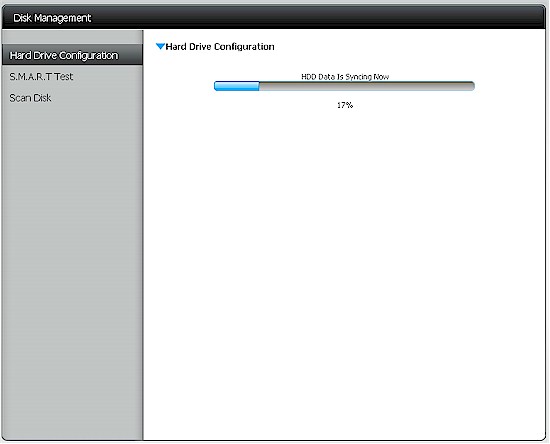
Figure 10: RAID 1 volume resync after drive pull
Note that the Volume had been configured for automatic rebuild. Had I not done that, I would have had to initiate rebuild with the manual rebuild button on the Disk Management page.
Performance
I tested the DNS-325 with 1.01 firmware using our standard NAS test process with RAID 0 and 1 volumes.
The Benchmark summary below in Figure 11 shows Windows File copy write with a RAID 0 array measured 36 MB/s, dropping to 30 MB/s for RAID 1. File copy read for RAID 0 was much higher at 72 MB/s but not as high for RAID 1 at 45 MB/s.
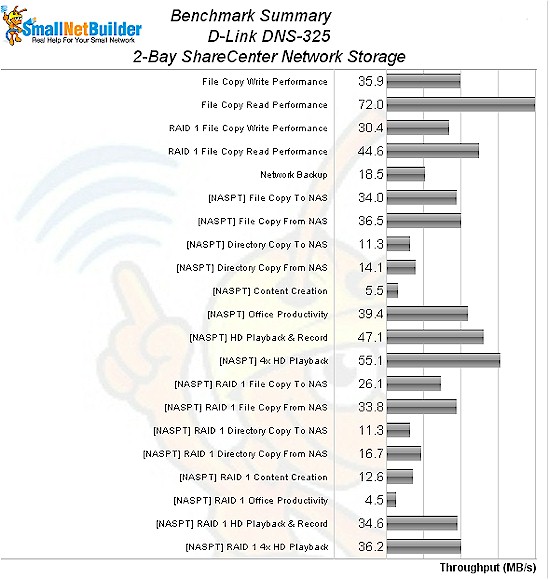
Figure 11: DNS-325 Benchmark summary
The NASPT File Copy write benchmark for RAID 0 was not much different from Windows File copy at 34 MB/s while RAID 1 NASPT File Copy was a bit lower at 26 MB/s. NASPT File Copy reads for RAID 0 and 1 stayed in the 30 MB/s range at 37 MB/s and 34 MB/s, respectively.
The tougher NASPT Directory Copy tests yielded only 11 MB/s for write and 14 – 16 MB/s for read between both RAID modes.
There are no attached drive backup results, because the 325 doesn’t support it. I was able to run an rsync backup using the Remote Backup standard Add On, which turned in a respectable 19 MB/s for the standard 4 GB ripped DVD folder. There are no iSCSI results because the 325 doesn’t play that tune.
The RAID 1 File Copy Write and Read charts in Figures 12 and 13below are filtered to show only two-bay NASes. The DNS-325 is the only NAS in the chart to use the 1.2 GHz Kirkwood. (I have tested other 1.2 GHz Kirkwood NASes, but not two-bay.) So the closest comparisons will be 1 GHz Kirkwood NASes, which are the Iomega ix2-200, and NETGEAR Stora.
Most everything else you see in the chart are powered by Marvell Kirkwoods, except for the top three, which are Atom-based. The best of the Kirkwood NASes are the QNAP TS-219P+ and Synology DS211+, which come in behind the 325.
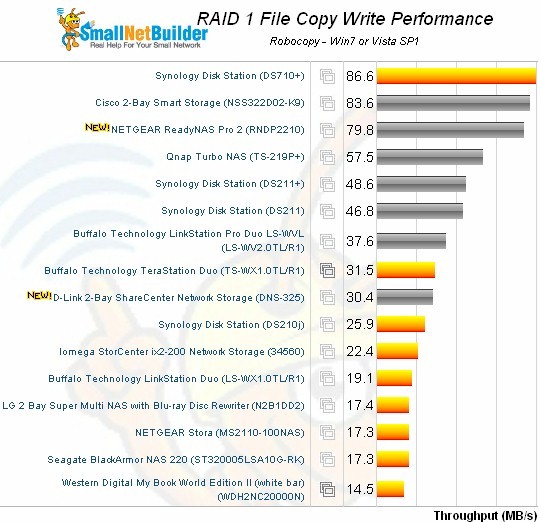
Figure 12: RAID 1 File Copy Write Comparison – two bay products
RAID 1 filecopy read is a similar story, with the 325 staying in the middle of the pack.
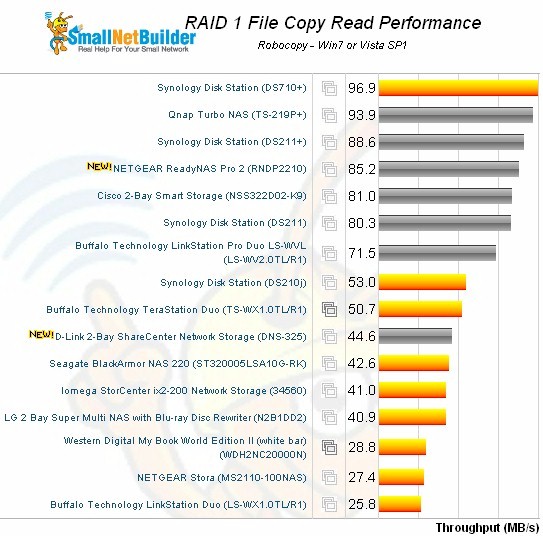
Figure 13: RAID 1 File Copy Write Comparison – two bay products
Closing Thoughts
D-Link clearly hasn’t swung for the performance fence with the DNS-325. They chose to save some manufacturing cost by using a older, slower Marvell SoC than used by the current top-performing Marvell-based NASes. But by throwing in a little more RAM, a little more flash and a bit faster CPU than the less-expensive DNS-320, they can support Add Ons. This will give the product a longer life via incremental feature additions, without the need for hacking it, which mainstream consumers are reluctant to do.
The additional features supported by the Add Ons allegedly justify the DNS-325’s much higher (2X) price vs. the DNS-320. But to charge twice as much for a product that certainly doesn’t cost twice as much to produce is really pushing the envelope. Given my experience with three of the six available Add Ons, I think that D-Link is going to take some flack when people start trying them out. It looks like someone has already discovered the effect of the old Squeezeserver version. (The downgrade issue that the Forum poster is describing isn’t a biggie. That happens all the time when I occasionally switch from a local SqueezeCenter server to the web-based SqueezeNetwork and things work just fine.)
Updated 5/17/2011
D-Link correctly pointed out that the more valid pricing comparison is vs. the DNS-323, which currently sells for around $200. Depending on where you buy, this is about the same (give or take $20 or so) pricing as the DNS-325. But the 2X comparison to the newer-generation DNS-320 is still valid.
I’ll have to wait until D-Link sends a DNS-320 to see how it stacks up against the 325 for performance. But in the meantime, if you don’t care about the Add Ons and want similar performance for similar money, consider Buffalo’s LinkStation LS-WVL Pro Duo, which includes 2 TB of storage.
