
| At a glance | |
|---|---|
| Product | LaCie 5big NAS Pro (9000363U) [Website] |
| Summary | Intel Atom D2700 5 bay NAS with automatic RAID and hybrid cloud features |
| Pros | • SimplyRAID allows use of mixed sizes of drives and supports
migration without backup |
| Cons | • RAID Performance lags competitive products • Remote access setup required manual port forwarding • Wuala cloud difficult to set up and configure • iTunes server seemed to drop off line and the service needed to be restarted. • Poor iSCSI write performance |
Typical Price: $1118 Buy From Amazon
Introduction
It’s been two years since we last reviewed a LaCie NAS. That’s not because LaCie has stopped producing new models, but more a reflection of reader interest. In spite of the sleek Designed-by-Neil-Poulton physical design, LaCie NASes have offered little to spark reader interest. Performance has been uncompetitive and feature sets have paled beside the lets-make-it-do-everything approach of QNAP, Synology, NETGEAR and others aiming for the same wallets.
So when LaCie once again asked nicely if we would review their latest five-bay NAS, we initially demurred. But after a visit with LaCie at Seagate’s (LaCie’s new owners) demo suite at CES and promises that this product was really different, we relented and agreed to review the 5big NAS Pro.
The 5bigPro, as I’ll refer to it in this review, looks like every other five-bay NAS that LaCie has produced. It still looks like it was carved out of a large block of aluminum, with a matte finish that you’ll need to work at to get it to show fingerprints. There is still a big ol’ lighted blue button on the front that alternates with red when there is a volume failure.
The rear panel of the 5bigPro is shown below. You get two USB 2.0 ports, two USB 3.0 ports, dual Gigabit Ethernet ports and a VGA port. There are no eSATA ports and no HDMI. It looks like LaCie traded in the two eSATA expansion ports found on the previous version, the LaCie 5big Network 2 for the pair of USB 3.0 ports.
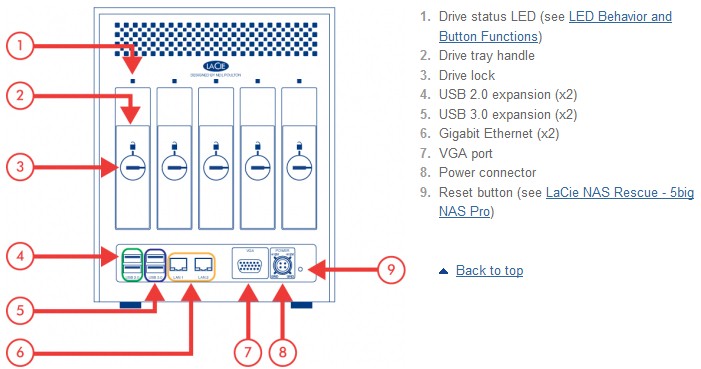
5bigPro Rear Panel
The two Ethernet ports can be configured for 802.3ad link aggregation or in failover. As with previous models, jumbo frames are not supported.
Each of the five hot-swappable eSATA drives has a two-color LED, and each drive “locks” into the case using a coin or the supplied LaCie “disk key”.
On The Inside
LaCie has finally realized that you can’t use a Marvell platform for a RAID5 NAS if you want to play with the big boys. The 5bigPro’s hardware platform looks more like the current crop of business / prosumer NASes being based on Intel’s dual-core D2700 Atom. LaCie also realized that you need lots of memory for good performance, and has included plenty of RAM—4 GB—and included 4 MB of flash. This compares favorably with the 512MB or RAM and 512KB of flash found in the previous version.
Yes, you can get a LaCie five-bay NAS apart and the board photo below proves it! The photo isn’t good enough to identify the components, but I’ve done that in Table 1 below.

5bigPro board
The 5bigPro isn’t designed for the lowest manufacturing cost, since separate power and data cables are used to connect the drive backplane and main board. But once you get the outer shell off, the board comes out pretty easily. If you went through all that trouble and wanted to throw another soDIMM into that empty socket you see above, you’d be violating your warranty.
| Component | 5big NAS Pro | 5big Network 2 |
|---|---|---|
| CPU | Intel Atom D2700 @ 2.13 GHz | Marvell Kirkwood 88F6281 @ 1.2 GHz |
| RAM | 4 GB DDR3 soDIMM | 512 MB |
| Flash | 4 MB | 512 KB |
| Ethernet | Intel WG82574L (x2) | Intel WG82574L (x2) |
| Companion | Intel ICH10R | N/A |
| USB 3.0 | Asmedia ASM1042 | N/A |
| PCIe | PLX PEX8603 3-lane, 3-Port PCI Express Gen 2 (5.0 GT/s) switch | N/A |
| SATA | N/A | Marvell 88SM4140 SATA multiplier |
| I/O | – Fintek F71889 Super Hardware monitor & I/O | N/A |
Table 1: Key component summary and comparison
Our 10 TB review sample came with five Seagate Barracuda 7200.14 2 TB (ST2000DM001) drives. Power consumption measured 47W with four drives spun up and 21 W with them spun down for power save. Noise level was rated low, with a small amount of drive noise audible in a quiet home office. RAID 5 rebuild time was reasonable, taking 13.5 hours to rebuild a 4 X 2 TB array.
Configuration
Unlike its predecessor, out of the box, the 5bigPro comes configured for SimplyRAID. SimplyRAID is a hybrid RAID technology which, like most other RAID levels, provides fault tolerance. However, with SimplyRAID, you can install disks of different sizes, and can upgrade storage capacity without moving or deleting data.
The RAID section of the user manual provides a fairly good description of SimplyRAID. While this hybrid RAID structure is new to LaCie, it’s not unique. Synology also has similar technology (Synology Hybrid RAID) built into their multi drive NAS products. The device also supports RAID 1, 5, 5+hot spare, 6, 6+hot spare.
The supplied review unit was a 10 TB model (5drives X 2 TB). Configured with SimplyRAID, the net available storage after accounting for tolerance is 6 TB. If you created a SimplyRAID volume with only single drive protection, you’d gain the storage space of another drive, for a total of 8 TB with the 10 TB model. Migration is supported in the SimplyRAID mode only.
By default, two shares are preconfigured: Public and Admin. For the Public share, no credentials are required. For private shares, credentials are required, but any user or group can be assigned R/W or Read only rights to any share. Private shares for users are not automatically created when you create a user, and each user can be granted admin privileges. (See the Gallery for screenshots)
To get started, you install the LaCie Network Assistant. This small program identifies the 5bigPro on the network, provides a link to the web-based UI, and helps you map drives. Windows, Mac and Linux versions of the Network Assistant are included. We are not fans of requiring programs to be loaded on computers to install network devices, especially those that come on CD. But at least you can download the assistant from LaCie’s website.
The image below shows the Dashboard (landing page) of the 5bigPro. The widget-based user interface is identical to what I found on the LaCie 5big Network 2 reviewed here. The 5bigPro has a total of 12 widgets– one for each of the main menu entries.
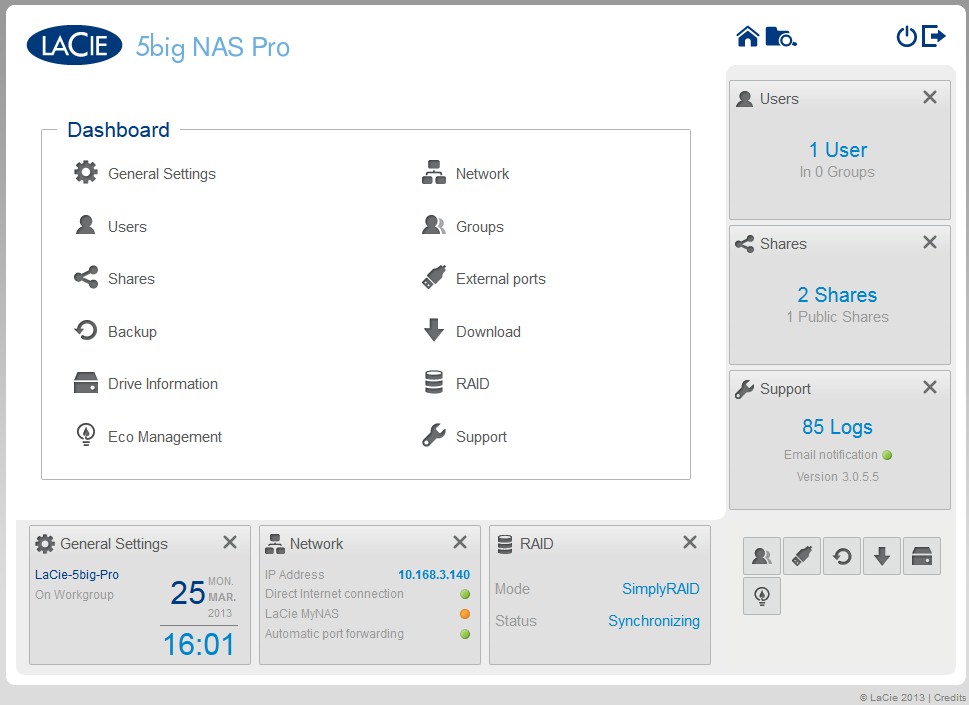
Dashboard
There six locations on the screen where you can place a widget – three across the bottom and three on the right hand side of the screen. The lower right corner of the screen is a placeholder for unused widgets. Widgets can be dragged into the center of the screen to jump directly to their corresponding menu page.
Features
Here’s a summary of the 5bigPro’s feature set for quick reference. Browse the image Gallery below to explore of the actual screens.
- Supports network file access via SMB,AFP, FTP, HTTP, HTTPS, NFS (without authentication)
- Other supported protocols – Apple Bonjour, BitTorrent, NTP, iSCSI, DHCP, Apipa, 802.3ad
- Hot swappable SATA drives configurable for RAID 1, 5, 5+hot spare, 6, 6+hot spare and SimplyRAID (for automatic migration, expansion and support for mixed capacities)
- HTTP and HTTPS (with self-signed certificate) admin access and AJAX browser based file access
- Dynamic DNS (DDNS) support – 2 providers Lacie or DynDNS
- Active Directory/Windows domain support
- Configurable iSCSI target (client initiator not included)
- Bit Torrent downloading
- Email (limited) alerts
- UPnP AV and DLNA media server
- iTunes (DAAP) server
- Eco Modes including automatic standby, deep sleep and scheduled on/off
- Dual Gigabit Ethernet ports – second port can be used for bonding or for fail over
- 2 USB 3.0 expansion ports
- 2 USB 2.0 expansion ports
- Print server for supported printers
- 3 licenses for Genie Backup Manager Pro for Windows
- 3 licenses for Intego Backup Manager Pro for Mac
- UPS shutdown sync support
- Scheduled share backup to another share or external drive, or NAS (NAS must be Rsync-compatible)
- Apple Time Machine target
- Automatic Firmware update
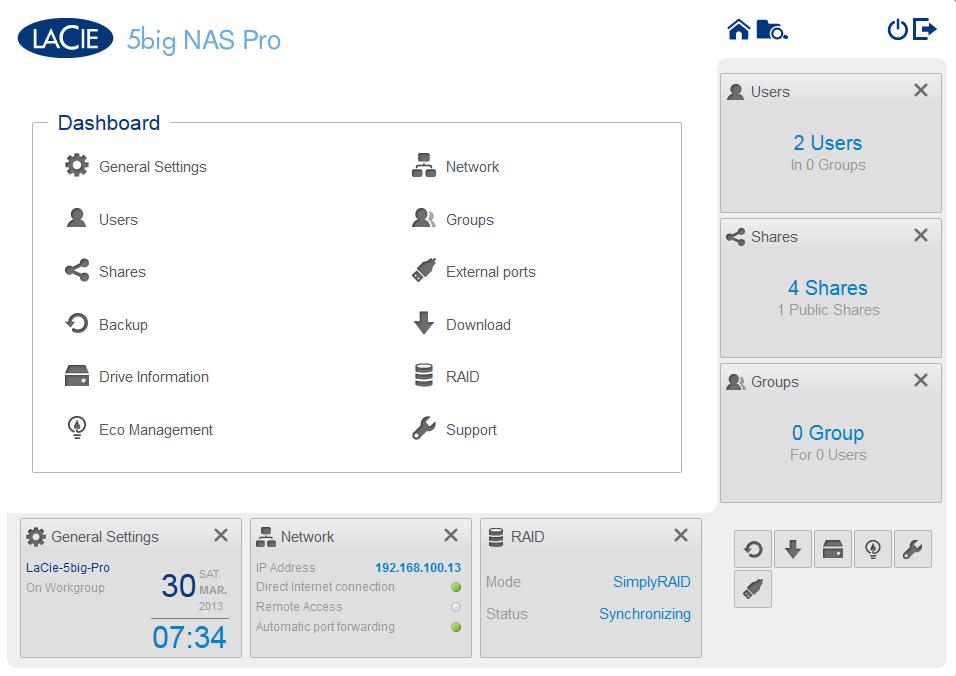
The dashboard is the landing page for managing the NAS. From here, you can configure all settings.
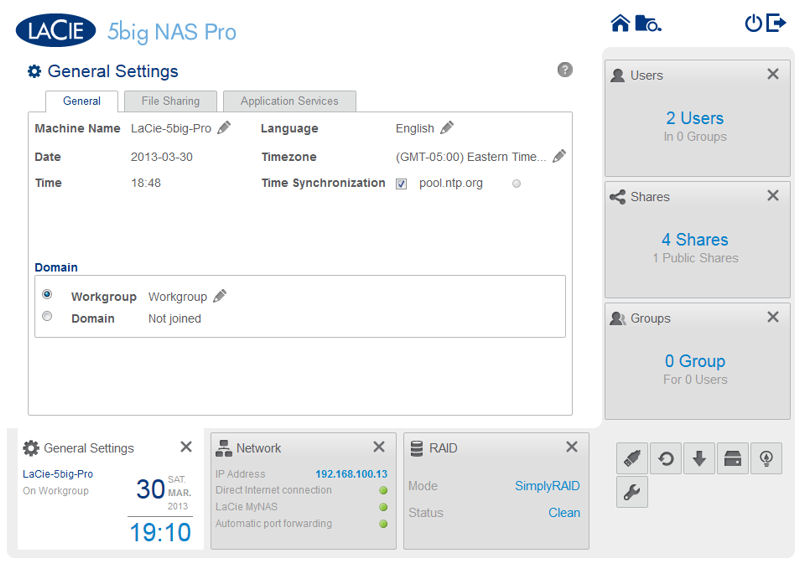
This tab is for setting time/date, Workgroup, language, time zone and time synchronization.

In this tab, you enable/disable file sharing protocols.

Enable or disable services including Lacie’s Cloud Storage – Wuala
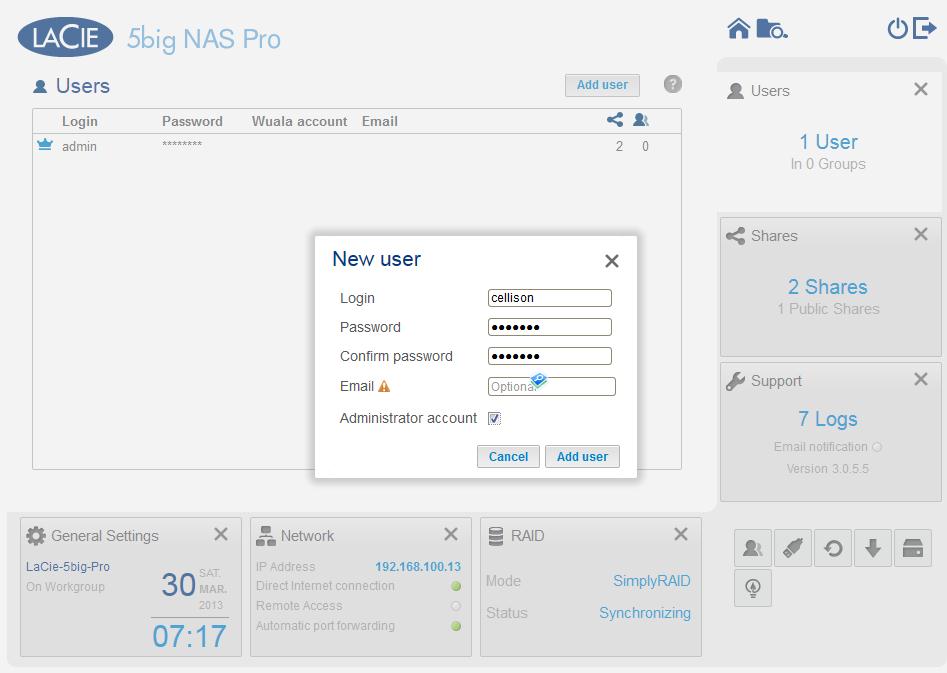
Create a new users and input optional email address. You can also designate a user as an Administrator
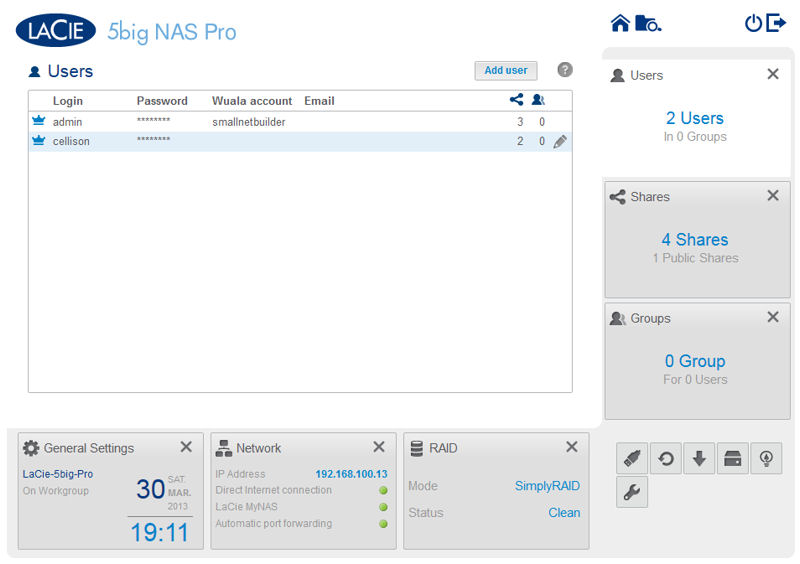
New account created
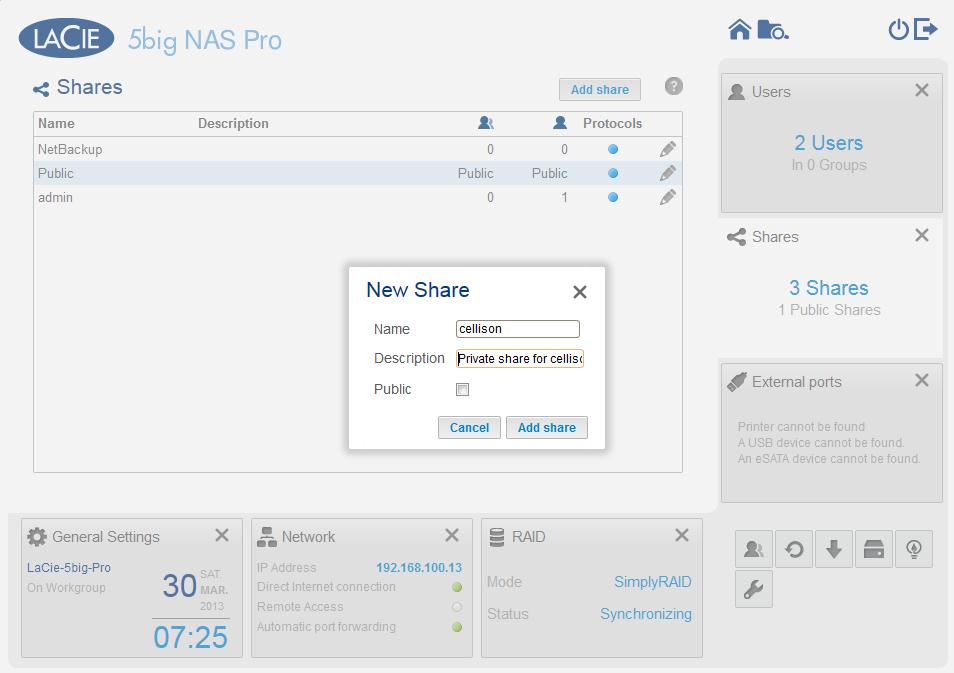
Private shares aren’t created when you add users. Here, I’m creating a private share for my account.
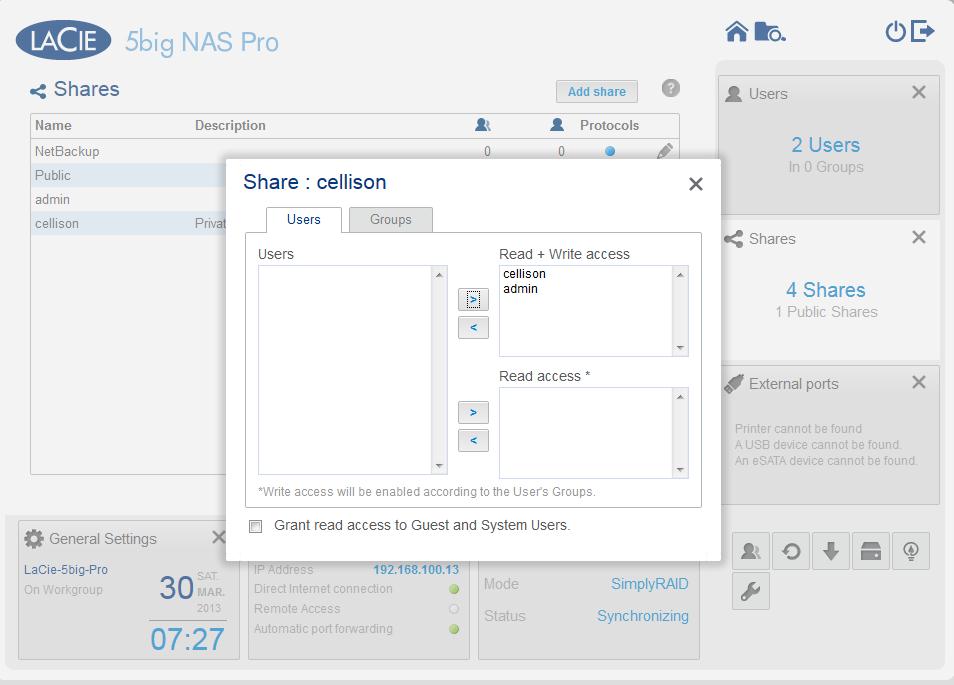
Grant user (or group) access for a share.
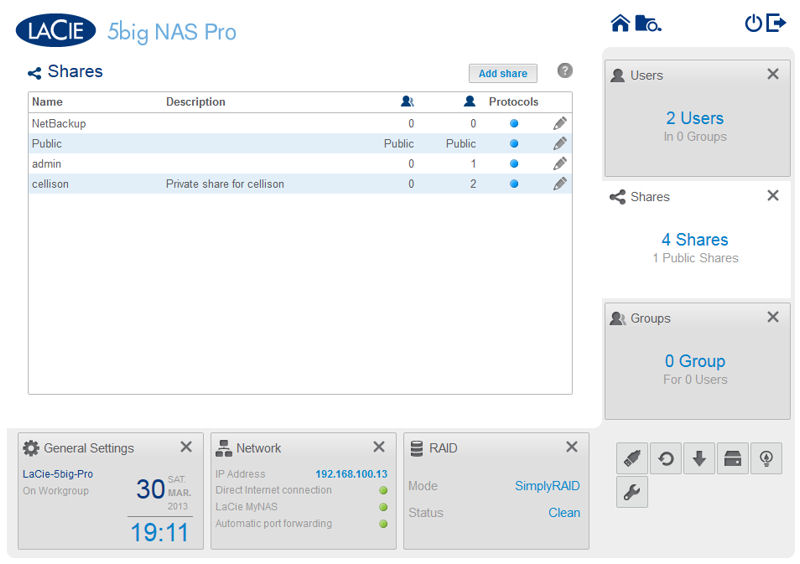
Summary of all shares
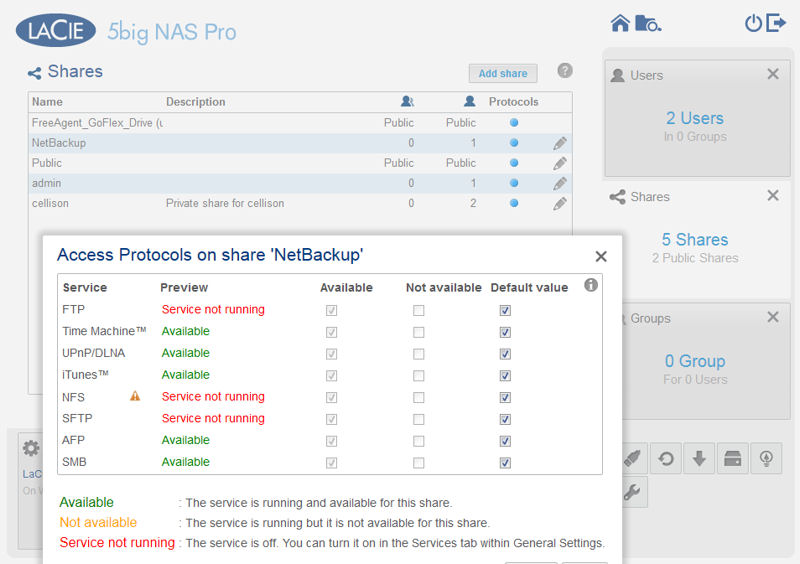
For each share, you can view available access protocols
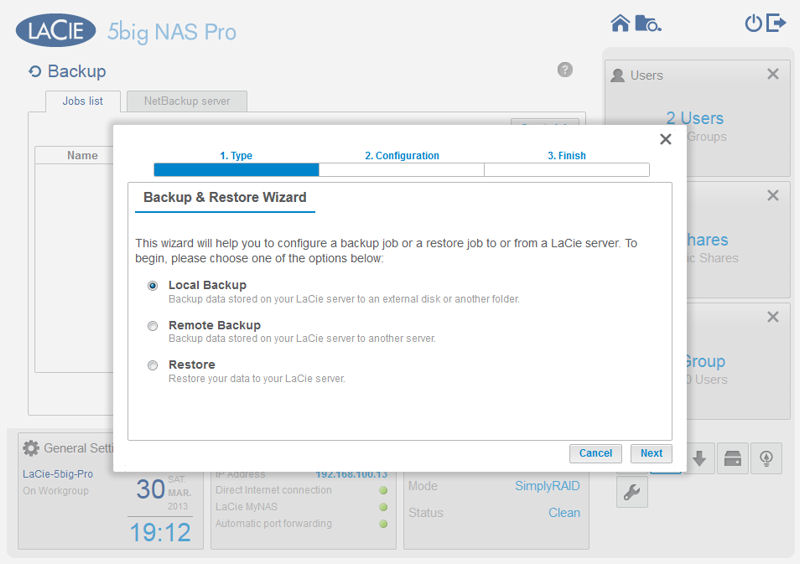
Here, I’m creating a backup job. You can backup to an attached USB drive, another LaCie NAS or an rsync target
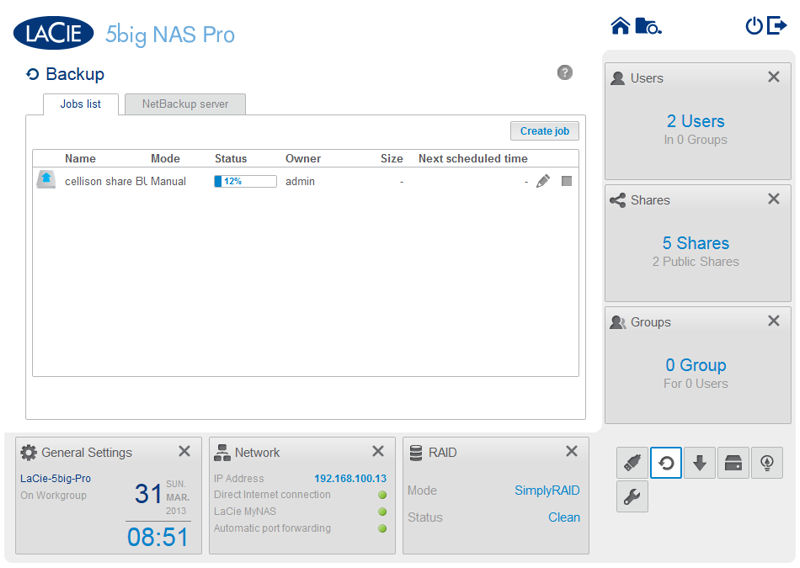
The newly created backup job of the cellison share to the attached drive is running. You can schedule a job or run it manually.
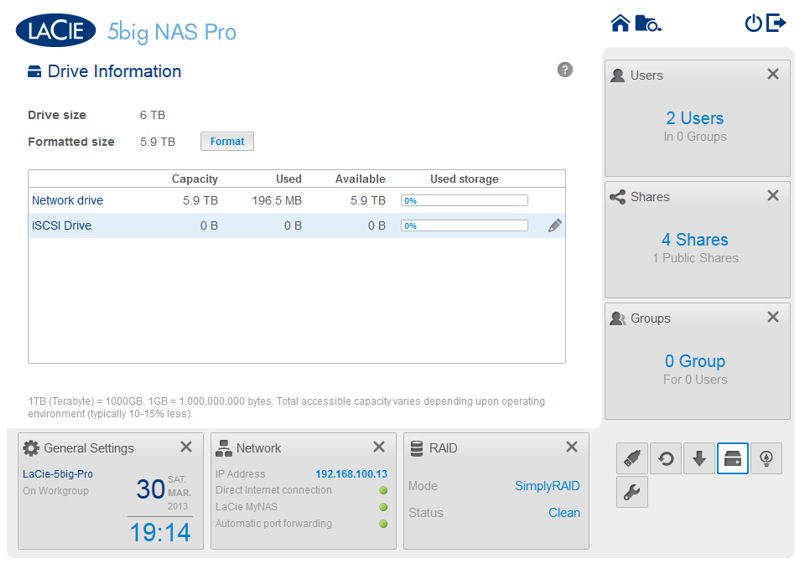
Summary of total drive space with a breakdown of network and iSCSI utiliztation
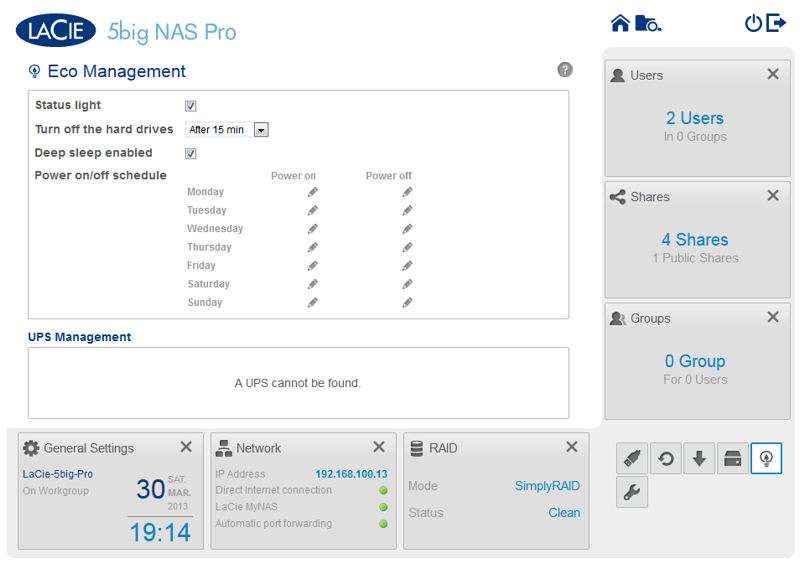
You can turn off the hard drives to save power after a preset time period, turn on/off the front panel light, enable deep sleep, and schedule power on/off for each day of the week.
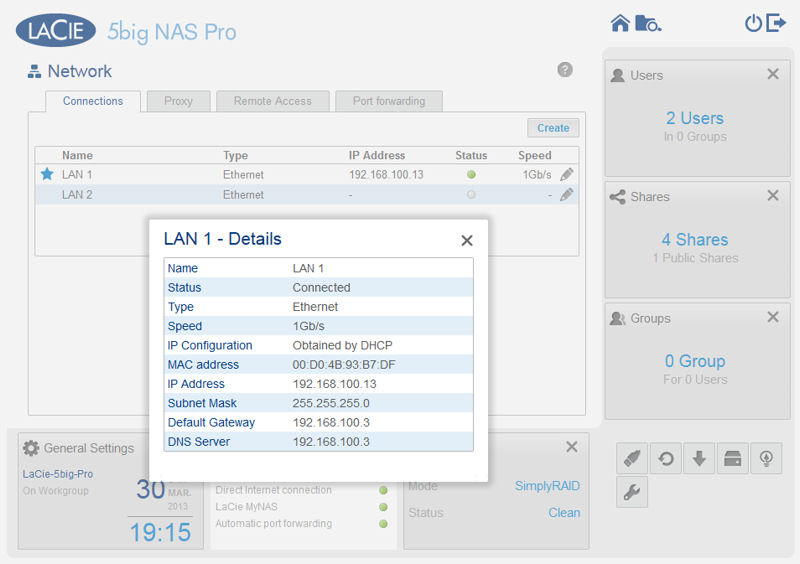
If you are using both interfaces, you can configure them for load balancing or fault tolerance. You can also show interface details.
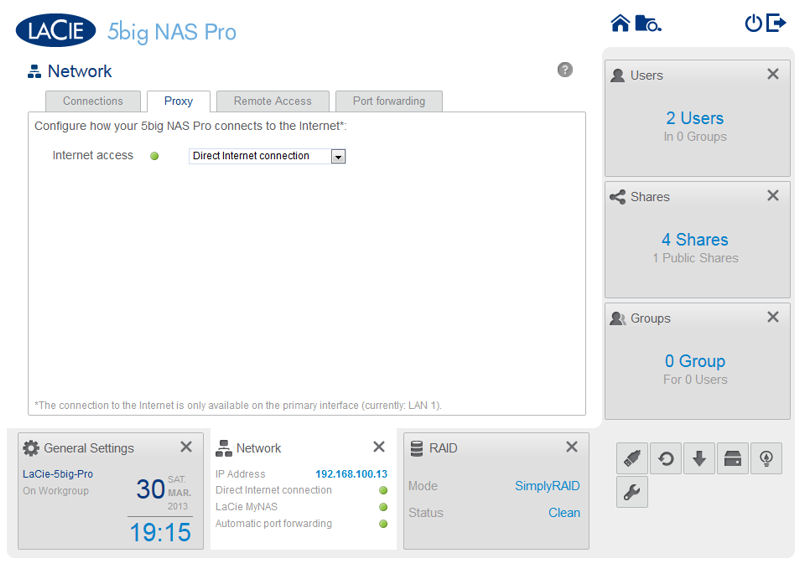
You can configure a direct internet connection or configure a proxy
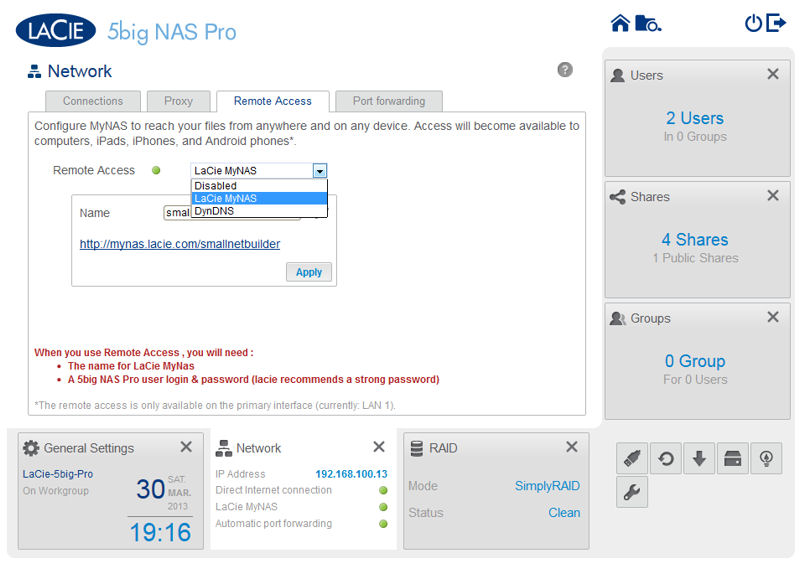
You can configure remote access via LaCie’s DDNS or using DynDNS.
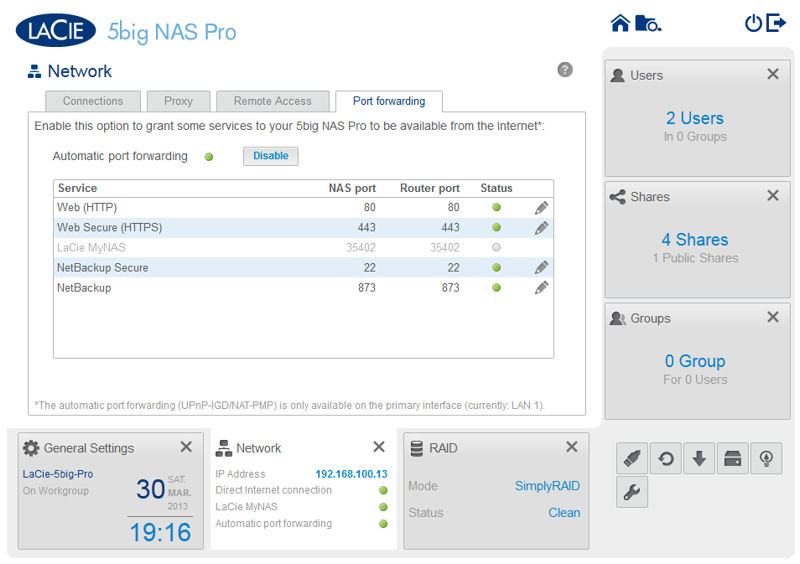
UPnP was able to configure the ports in green, but I had to manually create a port forwarding for 35402.
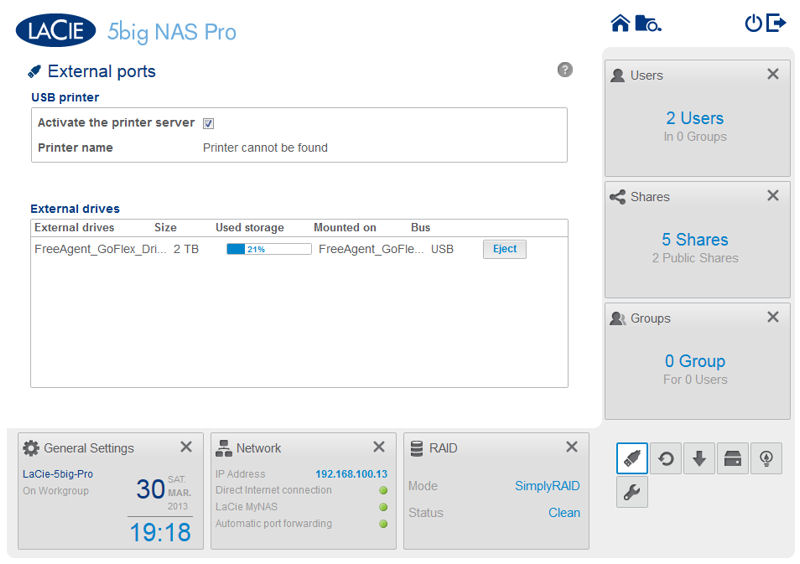
This shows the status of devices connected to USB ports. It shows a 2TB FreeAgent drive connected, but not to which kind of port (USB2 or USB3)
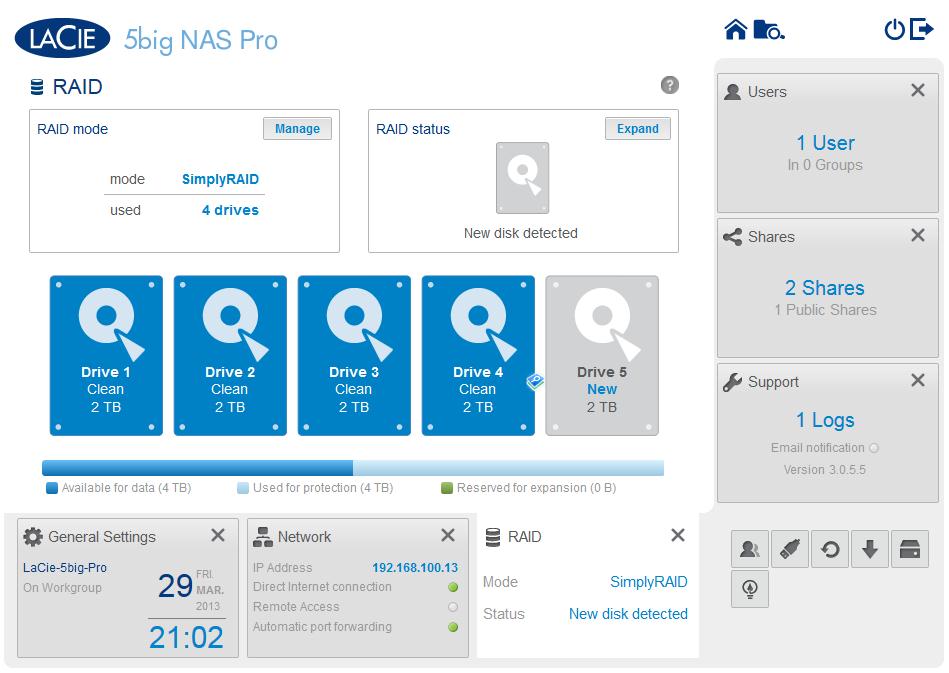
This is how I received the NAS after Tim finished his testing. Note that Drive 5 is new and can be used to expand the array.
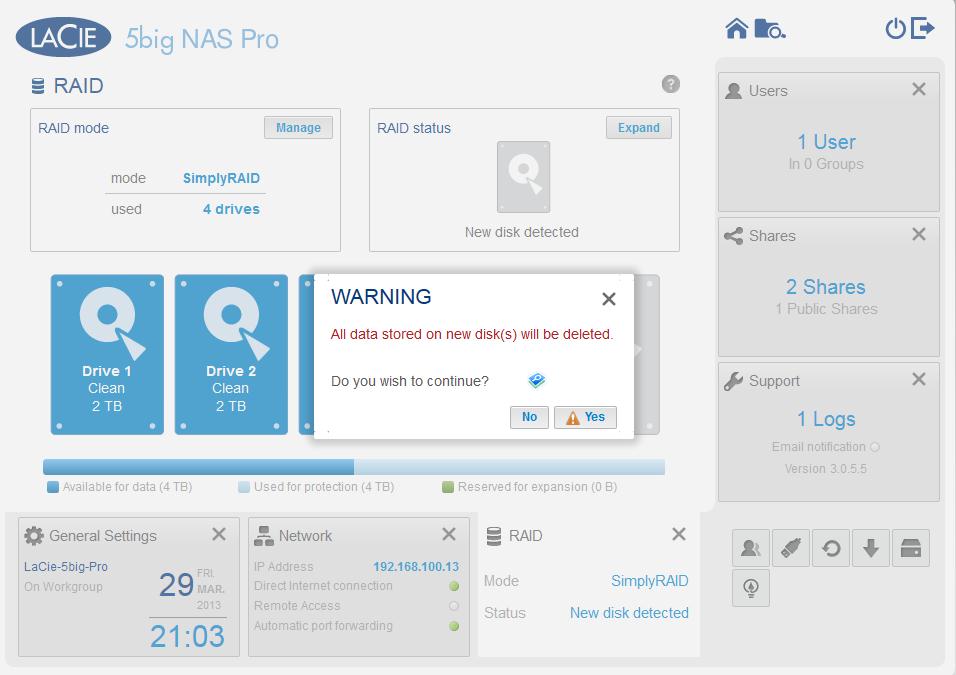
The NAS warns you when you are about to destroy data. Here, I added drive 5 to the SimplayRAID array.
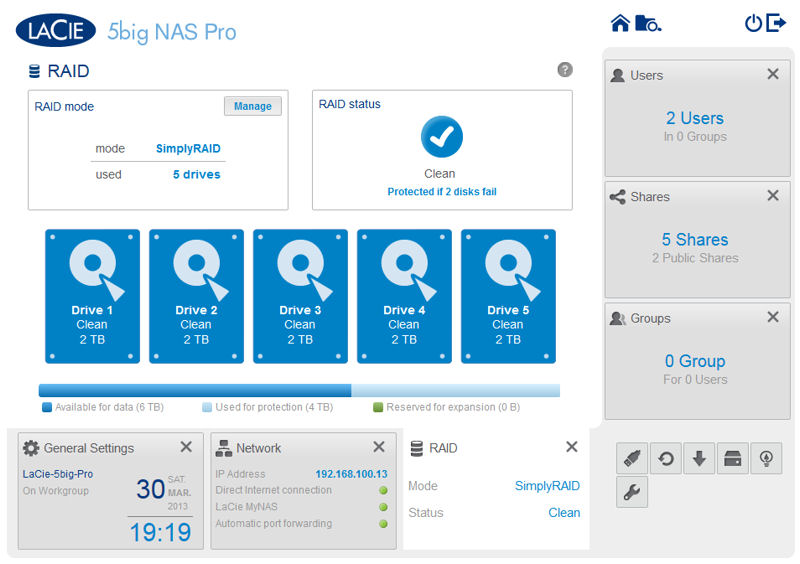
After synchronizing the array, it now shows 6GB available for data, and data is protected even if two disks fail.
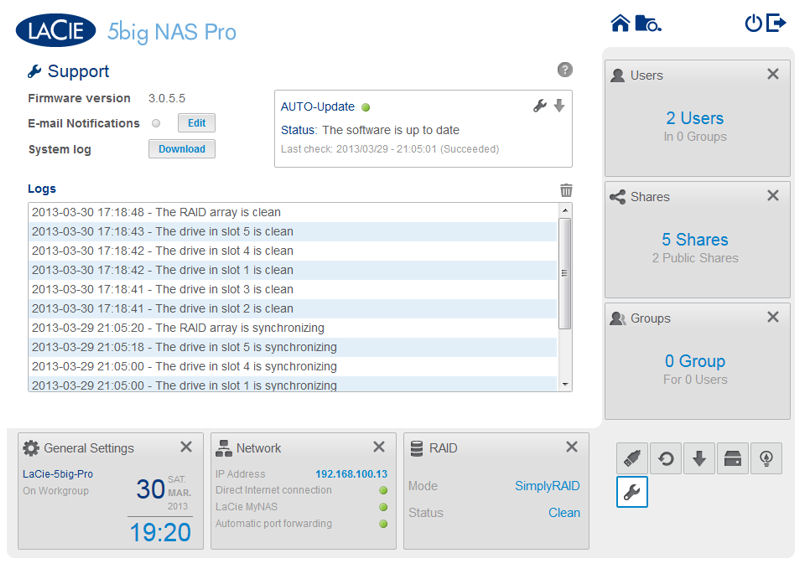
There appears to be fairly limited logging. You can enable email alerts here.
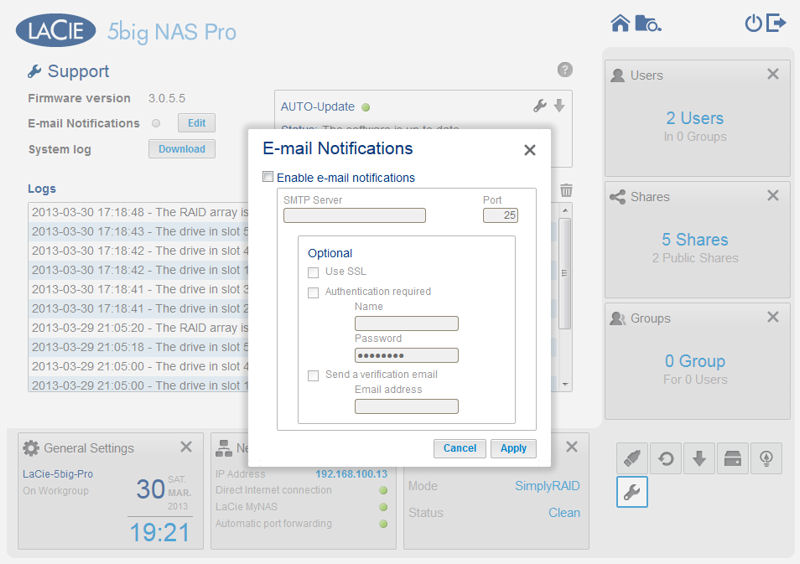
To receive email notifications, you have to configure the NAS with your SMTP server information.
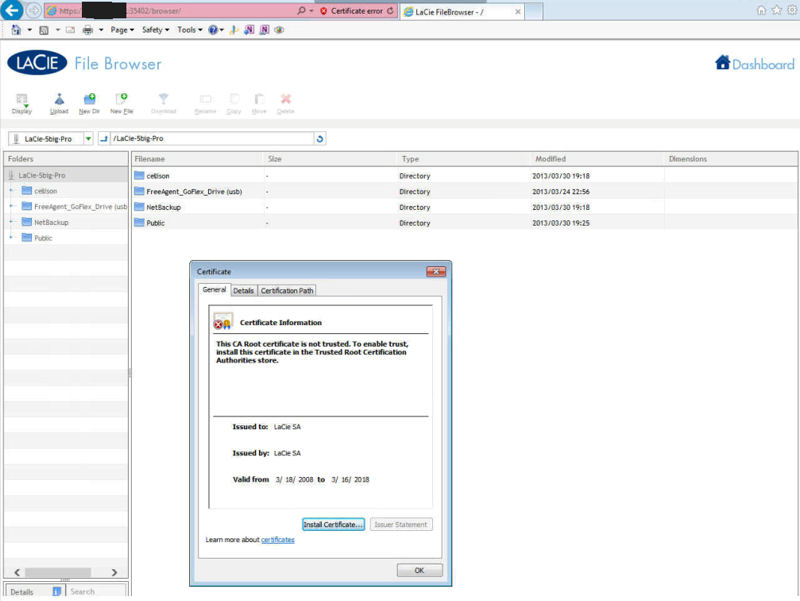
This is the file browser connecting via a MyLacieNAS-resolved remote connection. Note the certificate security warning.
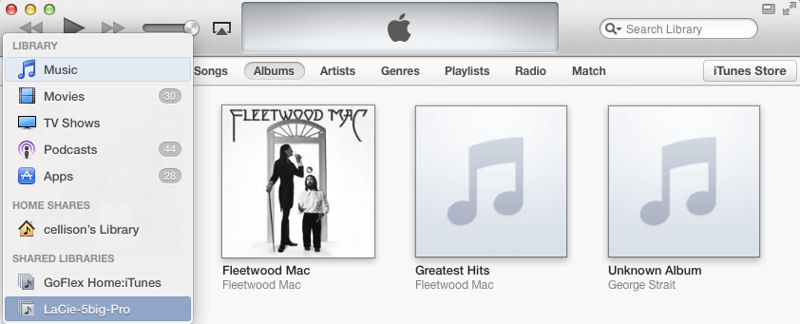
The iTunes server on the NAS appeared on both Mac and PC versions of iTunes.
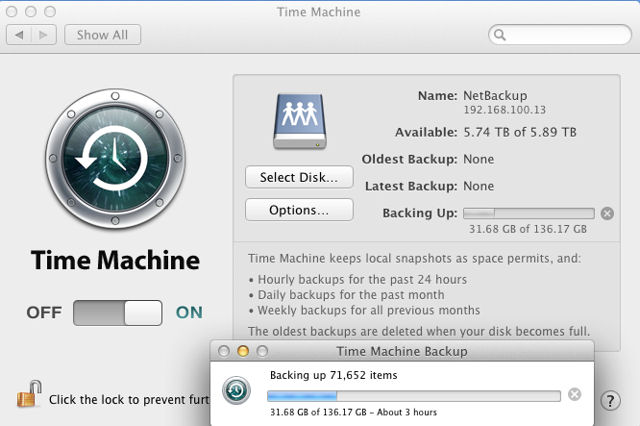
I was able to successfully backup my MacBook using Time Machine to the Lacie 5big NAS Pro.
Drive Pull Test/Expansion
Tim performed the drive pull test. The filesystem and shares remained available during the entire test.
The 5bigPro was configured as a four-drive SimplyRAID volume with two drive protection. A large file copy was started and then drive 1 was pulled after about 10 seconds. After 30 seconds a DEGRADED indication appeared on the Dashboard and on the RAID page.
There was no audible alert (the 5bigPro has no buzzer) and no email was sent, even though email alerts had been configured and successfully tested. The front panel LED also changed from its continuous blue to a slowly pulsating red to indicate a problem with the RAID array.
Approximately a minute later, drive 2 was pulled, leaving only two drives in the array. Operation continued without a problem.
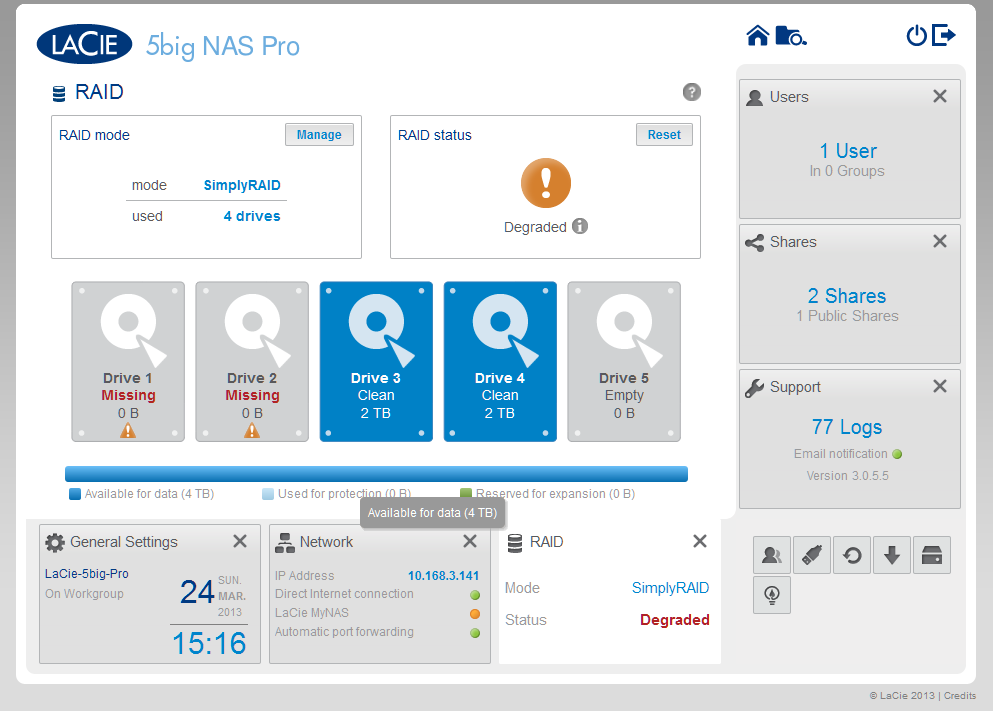
LaCie 5big NAS PRO drive pull – 2 drives removed
After a few minutes, drive 2 was reinserted. First it indicated Busy on the RAID page shown above and then Synchronizing. After about a minute, drive 1 was reinserted. At first the drive indicated Busy and then changed to Spare.
After Tim finished performance testing on his standard test bed, he sent the 5bigPro to me. It arrived as a four-drive SimplyRAID configuration with an unused “New” drive recognized. With the 4 X 2 TB drives available, there was 4 TB for data and 4 TB for fault tolerance. I decided to expand the array with the unused drive.
I clicked on Expand, and after being warned that the data on the fifth drive would be lost, I added the drive. Synchronization started immediately. During the synchronization process, which took slightly over 22 hours, all shares remained available and I didn’t notice that the performance of the Web UI degraded. When the synchronization finished, I had 6 TB available for data storage and the array was fault tolerant for two disk failures.
Backup
To check out the backup features, I connected a 2 TB USB 3.0 drive to one of the USB 3.0 ports. The drive was automatically recognized. I created a backup job to copy my private share (cellison) to the attached drive. Your schedule options are improved from what we saw in the previous version– you can choose to copy manually, daily (choose time) weekly (choose day of week and time) monthly (choose day of month and time) or custom.
With Custom, you can choose the days of the week the backup runs, the start time and how frequently it runs. Your choices include once, every 1, 2, 4, 6, 8, 10 or 12 hours. The 5bigPro also ships with three client licenses for Intego Backup Manager Pro for MacOS client backup and three licenses for Genie Backup Manager Pro V8.0 for Windows client backup.
I created a new share (Netbackup) and configured it for Time Machine backups. On my Mac, after mounting the Netbackup share, I changed Time Machine preferences to point it. Time Machine sucessfully successfully completed an initial backup of my MacBook.
Backup performance was also tested, with the results posted in the charts and discussed in the Performance section.
Media Serving
The 5bigPro has built-in UPnP AV and iTunes servers. I copied a number of image files as well as a number of directories out of my iTunes library to a public share on the 5bigPro. Initially, the 5big Pro didn’t show up in the iTunes client either on the Mac or the PC. I stopped and restarted the service and then it showed up. Later, when I checked again the 5bigPro had disappeared again. After a service restart, it reappeared, but I was unable to play any music from it. Perhaps it was because the library was too large. Between the music that I copied, and the music on the external USB3 drive, there are over 120K tracks.
I was able to connect to the 5bigPro’s DLNA server with my WDTV Live as well as with a program in my Mac. Videos and music played properly, but the images displayed were 160 X 120 thumbnails – not the full resolution photos.
iSCSI
The 5bigPro can also be an iSCSI target, but LaCie does not provide iSCSI initiators (clients). You can change the size of the iSCSI target without reformatting the entire RAID array, but the iSCSI target is automatically reformatted when you change the size.
Remote Access
The 5bigPro supports remote access using a file browser. The File browser is full-featured and gives you the ability to copy, move, delete, rename, create, upload and download files. Remote access is enabled and configured in the Remote Access tab of the Network page. You have a choice of using LaCie’s own DDNS service (mynas.lacie.com) or DynDNS. You just have to provide a name and, in theory, the 5bigPro will do all of the port opening for you. In addition to ports 80 and 443, you also need to open port 35402.
With UPnP enabled on my router, ports 80 and 443 were added. However, the LaCie remote setup failed because the router wasn’t forwarding the third port. I manually added the port to the router’s port forwarding table and the remote access self-tested OK.
I wanted to test remote access from an offsite network to confirm that it would work. I used the supplied url, http://mynas.lacie.com/smallnetbuilder. This did a redirect to a secure connection: https://my_public_ip:35402.
The image below shows that there was a certificate error. The NAS has a self-issued certificate, so the root CA isn’t trusted. This didn’t impact my ability to use the file brower remotely, but all browsers will pop up this error. There doesn’t appear to be an easy way to install a certificate to fix this problem.
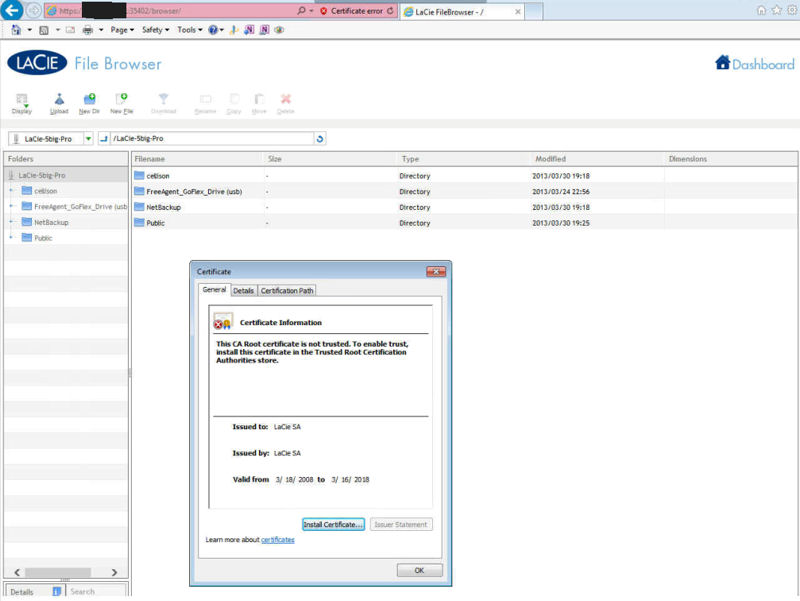
Remote access via LaCie’s File Browser
As you can see, this remote access method requiring dynamic DNS and port forwarding is not as easy to use as more current methods. For example the WD 2go remote access that comes on its WD’s Live and Live Duo NASes requires no port forwarding or dynamic DNS configuration and works through multiple levels of NAT.
Hybrid Cloud
A new feature that LaCie urged us to look at is the 5bigPro’s "hybrid cloud" integration, which provides cloud storage, backup and synchronization that is focused on your network’s computers, not the 5bigPro’s storage itself. You get 5 GB of Wuala storage per user and there is no limit on the number of users on the NAS. LaCie also bundles a three month trial for Wuala Business, which provides 100 GB of storage that can be shared by up to five users.
The cloud portion of the feature is provided by Wuala, a LaCie company. I found the setup a bit difficult and frustrating, however. You need to create an account for each user that will be using the service. But in order to create an account, you need to download and install a client either on your Windows or MacOS computer.
Optionally, the Wuala installer will give you the chance to deselect either of the options enabled by default. If you leave them checked, Wuala will automatically map Drive W: for its service. That’s OK unless you are already using drive W (which I was). After installation and the mandatory reboot, I think that Wuala and Windows were fighting for control of drive W. I shut down Wuala, disconnected my previous drive mapping and re-enabled Wuala. Wuala then mapped “W” for its network share.
I created a Wuala user (smallnetbuilder) and provided an email address for validation. After I validated the email, I was able to log into Wuala through the Wuala interface. The interface screenshot below shows Files of smallnetbuilder and had automatically created default folders for Documents, Music, Videos and Photos.
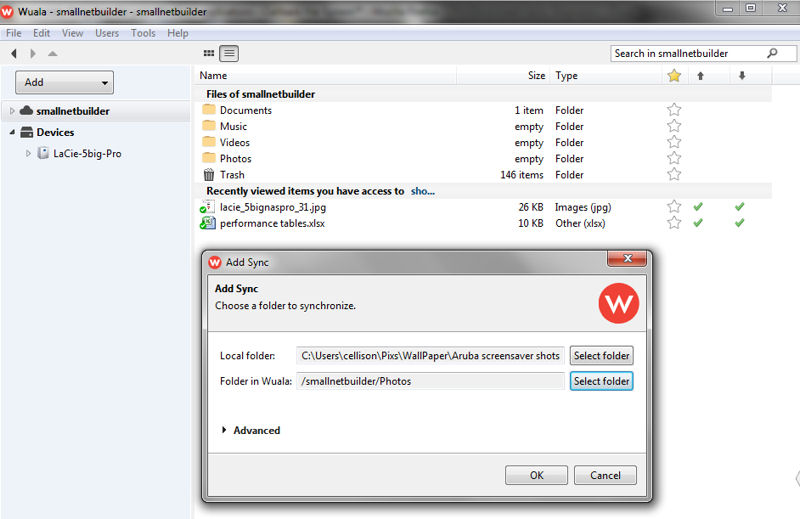
Synching a folder between Wuala cloud and a folder on my computer
The screenshot also shows me setting up directory sync between a folder on my computer and my Wuala storage. As the files sync, they are uploaded to Wuala. Once in the cloud, you can access them with a Wuala client that’s available on iOS and Android. And, since I had enabled Windows Explorer integration, Drive W shows these folders as well. Though the smallnetbuilder files and folders are stored on the NAS, you won’t see them – even as administrator, without being logged in through Wuala.
Once you set up the sync job, any files that change are automatically synchronized with Wuala. For this review, I also setup a sync for the parent directory that holds all of the working files that I use in the development of the review. As I made changes and moved files from one folder to another, those changes were immediately synchronized with the NAS and Wuala, and I was able to use them on my iPad.
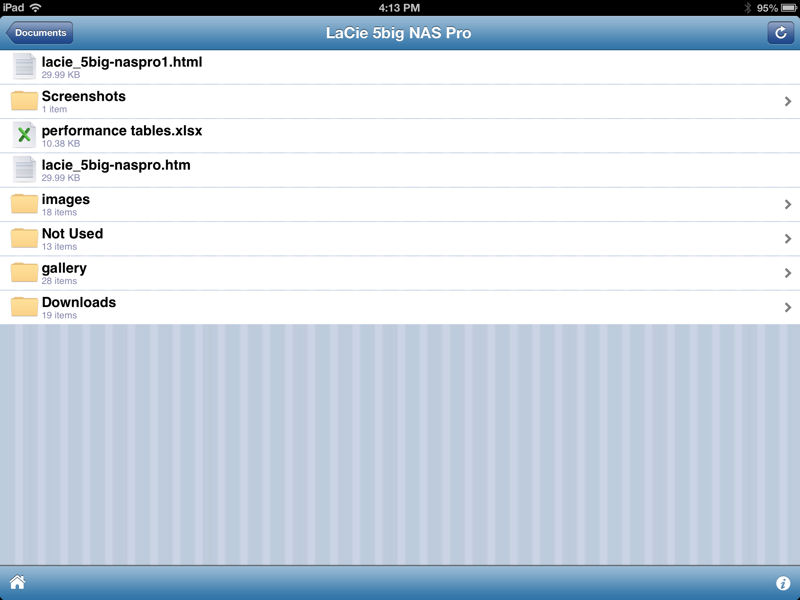
My5bigPro folders on my iPad synchronized by Wuala
Wuala is a feature-rich product with many features aimed at businesses. For the features I tested, it worked well after I got over the initial configuration issues. But once again, note that Wuala backs up and and syncs MacOS and Windows client storage, not the 5bigPro’s storage itself.
Disaster Recovery
Just the name tells you that you’re not in for a good time. No one looks forward to a disaster. But the 5bigPro provides a way to recover from a disaster. Included with the device is an 8 GB USB key. Should you need to recover your device, the USB key is supposed to be your key to recovery.
If you read through the instruction manual, it will direct you to a website to download recovery key software. The software compares the current version to what’s on the factory-supplied key. If you’re out of date, you download the program (141 MB for Windows) and run an installer. It will create a bootable USB key that you can use for recovery. You then need to do a couple of things prior to recovery, i.e note the IP address of the LAN1 interface and write down the MAC address of the 5bigPro’s LAN1 interface. The MAC address is printed on a label on the bottom of the 5bigPro’s case.
If possible, it will be handy to connect a VGA monitor to the VGA port on the back of the 5bigPro. You can watch the boot sequence, and if you don’t have the information listed above, it will appear on the screen during the boot process. To recover your NAS do the following:
- Power down the NAS, hopefully after backing up all of the data.
- Plug in a VGA monitor (optional)
- Plug in the USB bootable rescue key to a USB port
- Press and hold the reset (eboot) button as you power up the NAS. You can use the drive key or a paper clip.
- After the drive activity lights turn solid blue, you can release the eboot (reset) button.
- Login in to the IP address of your NAS – a Rescue screen will appear.
For this test, I just powered down the 5bigPro. I wasn’t having any problems, but I wanted to go through the recovery process to see what would happen. None of the data on the NAS was important – it was all backed up in at least two places elsewhere.
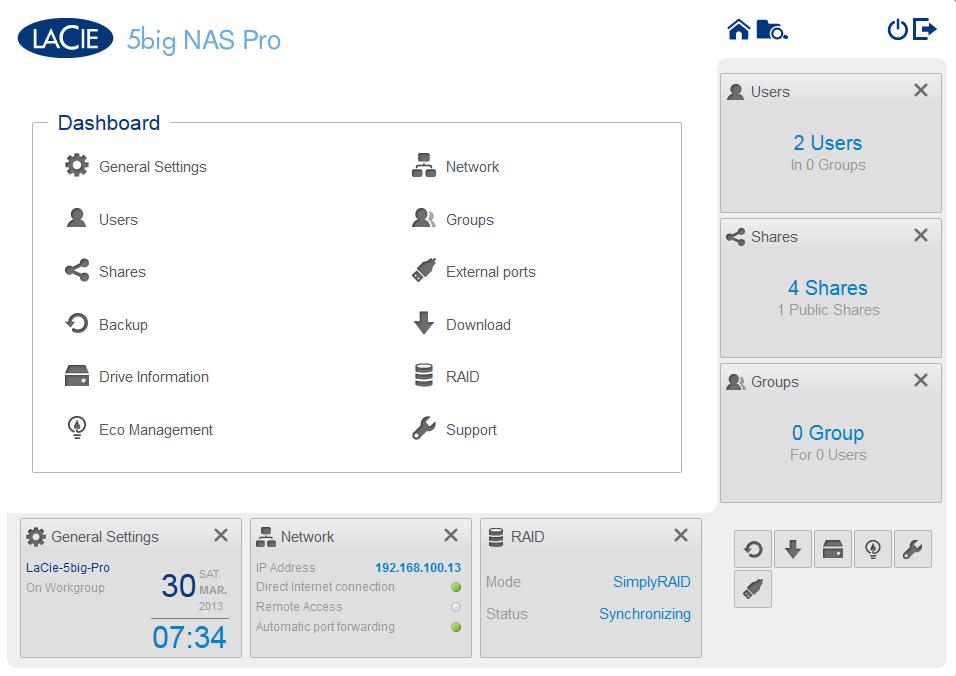
The dashboard is the landing page for managing the NAS. From here, you can configure all settings.
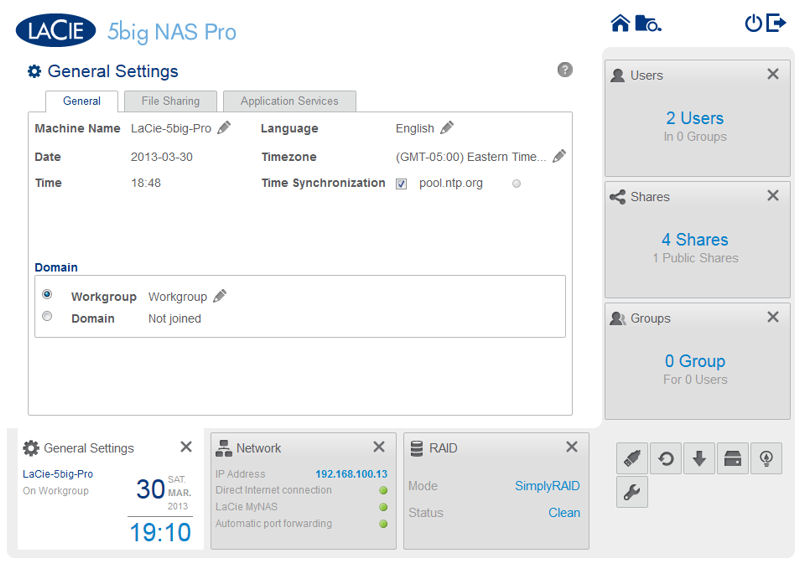
This tab is for setting time/date, Workgroup, language, time zone and time synchronization.

In this tab, you enable/disable file sharing protocols.

Enable or disable services including Lacie’s Cloud Storage – Wuala
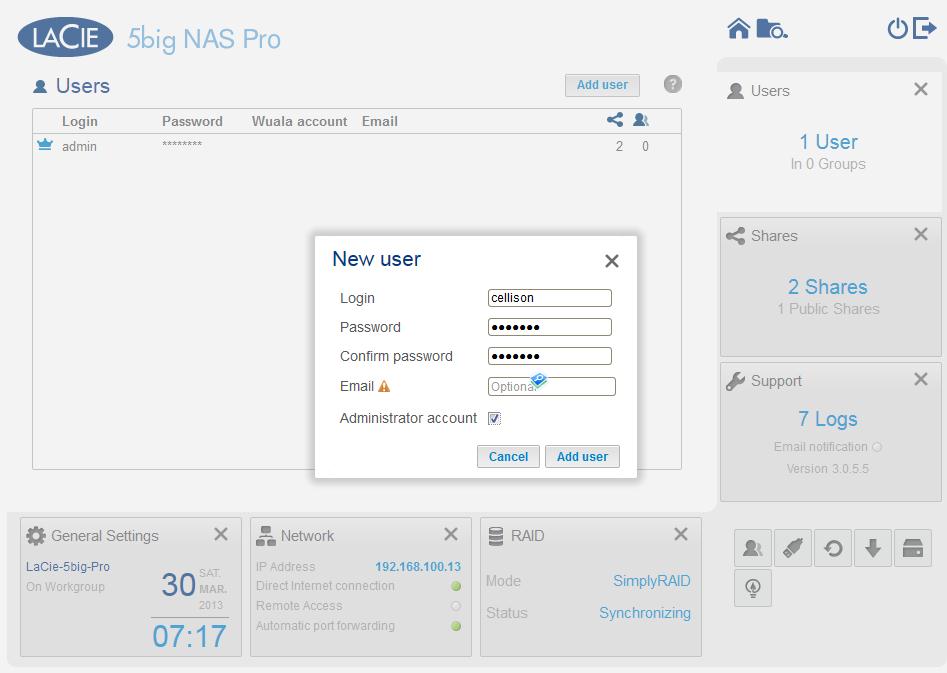
Create a new users and input optional email address. You can also designate a user as an Administrator
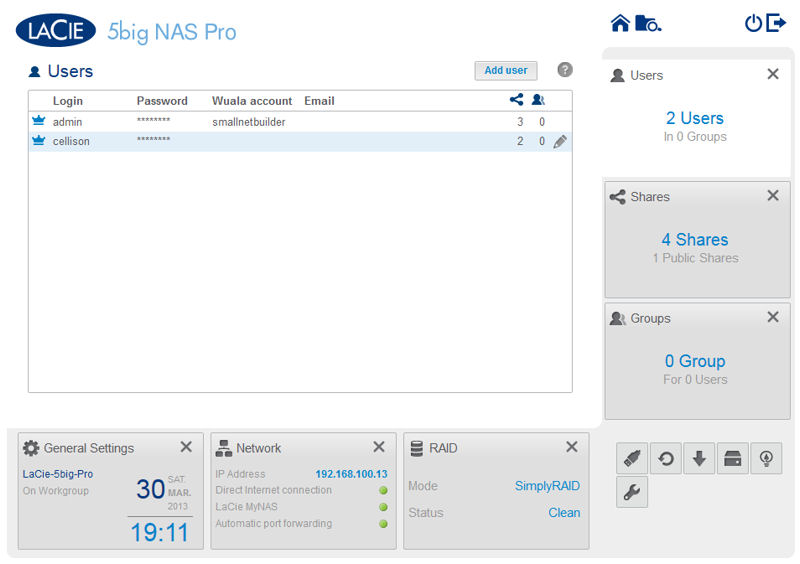
New account created
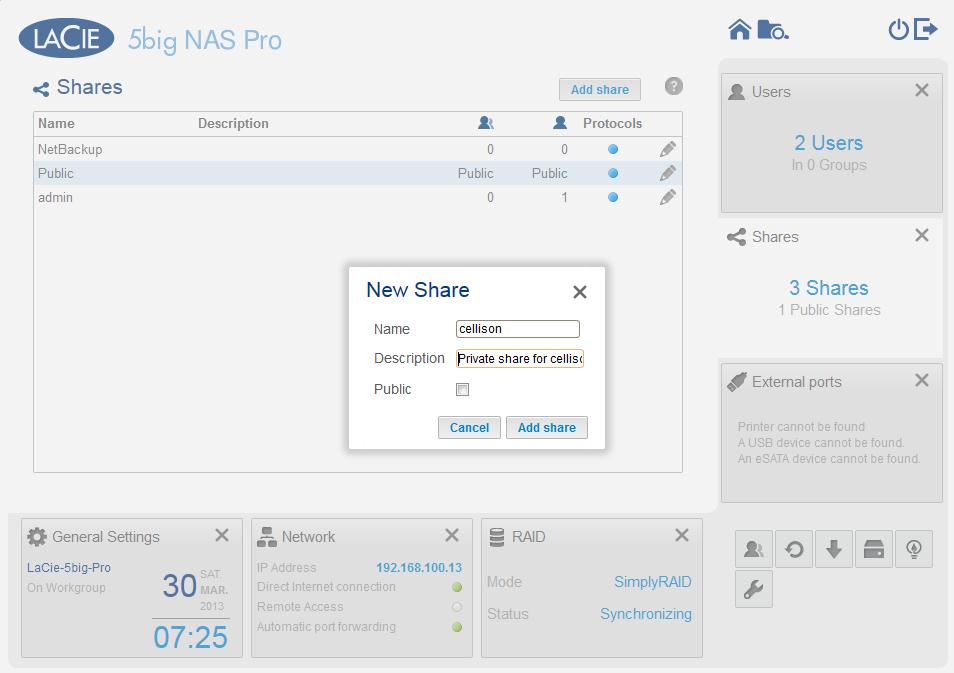
Private shares aren’t created when you add users. Here, I’m creating a private share for my account.
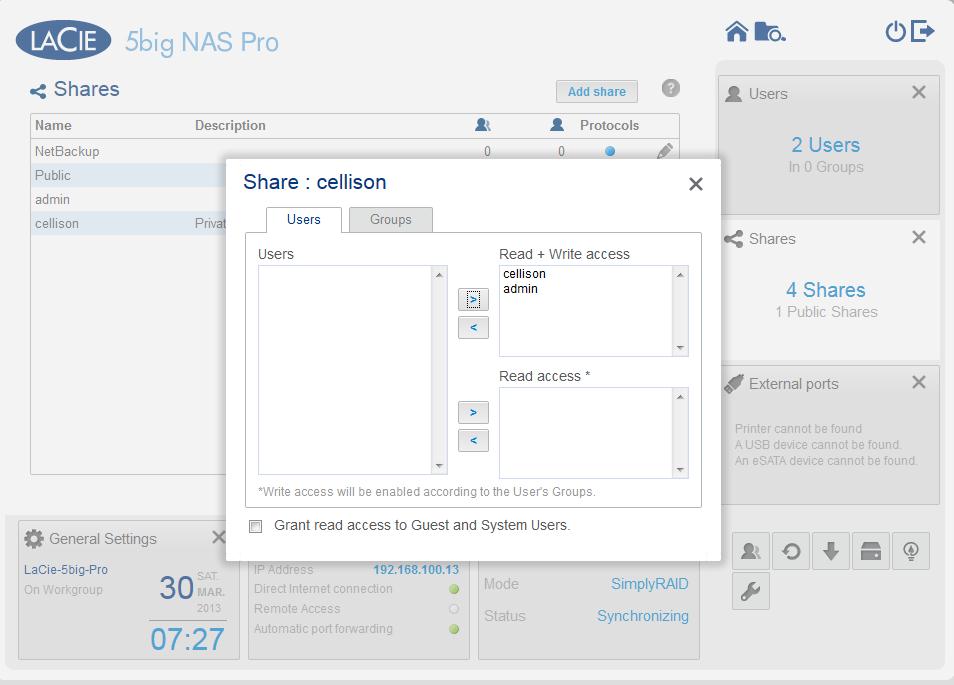
Grant user (or group) access for a share.
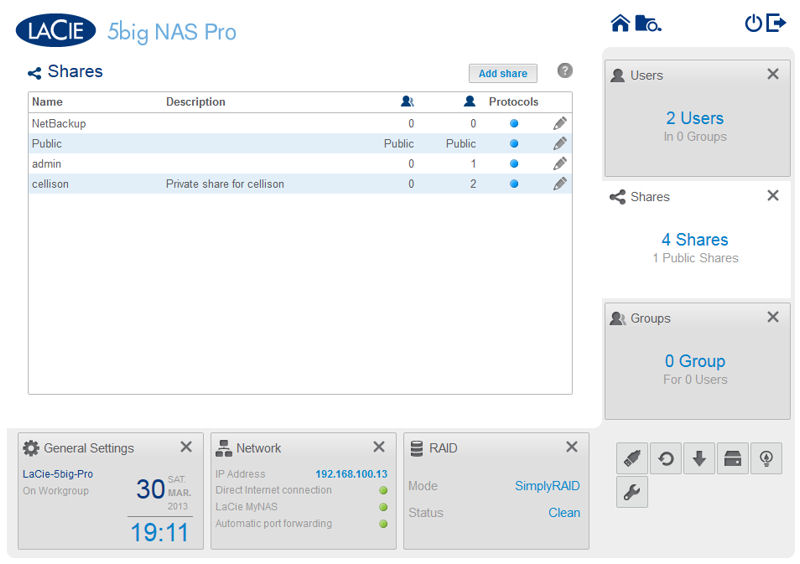
Summary of all shares
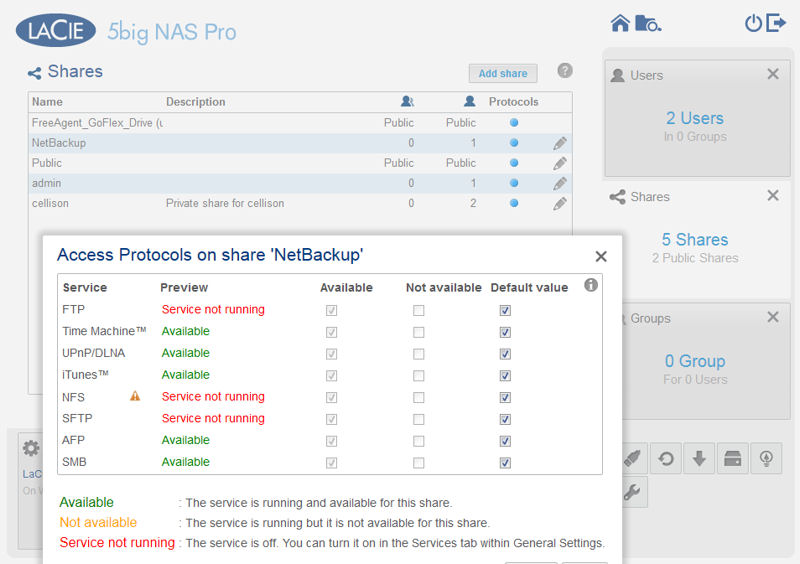
For each share, you can view available access protocols
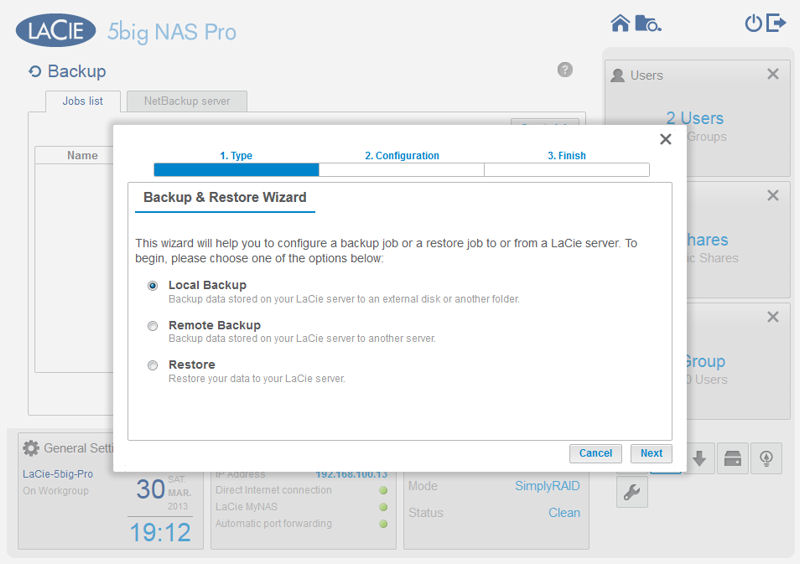
Here, I’m creating a backup job. You can backup to an attached USB drive, another LaCie NAS or an rsync target
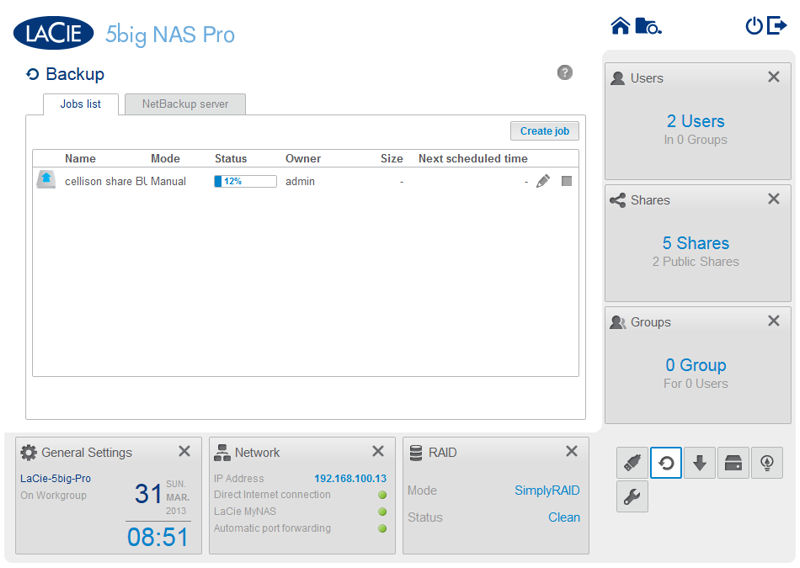
The newly created backup job of the cellison share to the attached drive is running. You can schedule a job or run it manually.
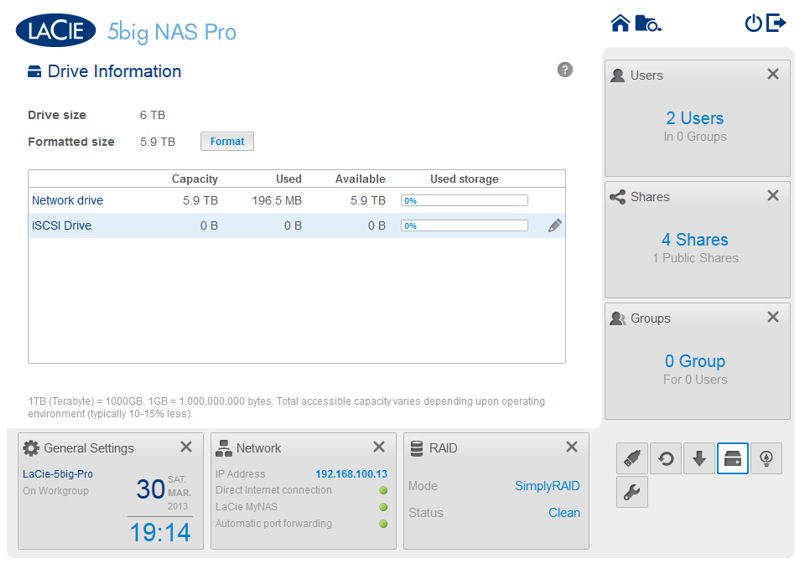
Summary of total drive space with a breakdown of network and iSCSI utiliztation
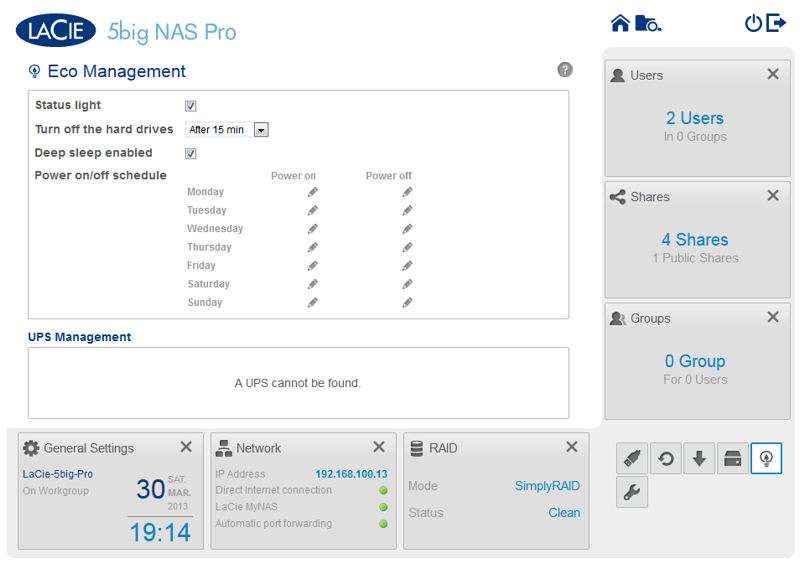
You can turn off the hard drives to save power after a preset time period, turn on/off the front panel light, enable deep sleep, and schedule power on/off for each day of the week.
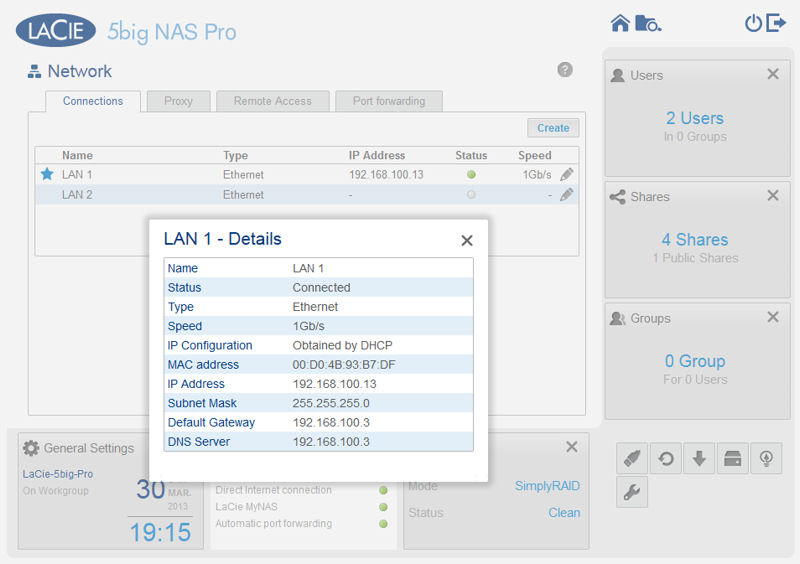
If you are using both interfaces, you can configure them for load balancing or fault tolerance. You can also show interface details.
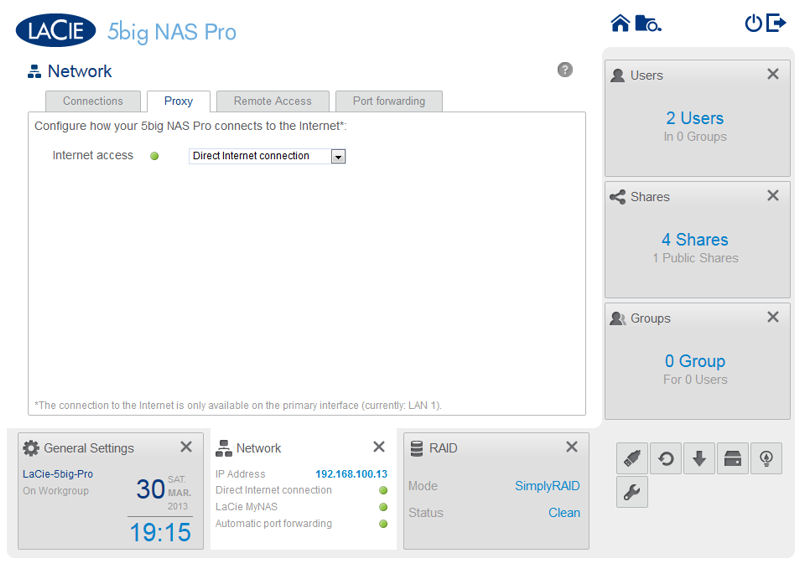
You can configure a direct internet connection or configure a proxy
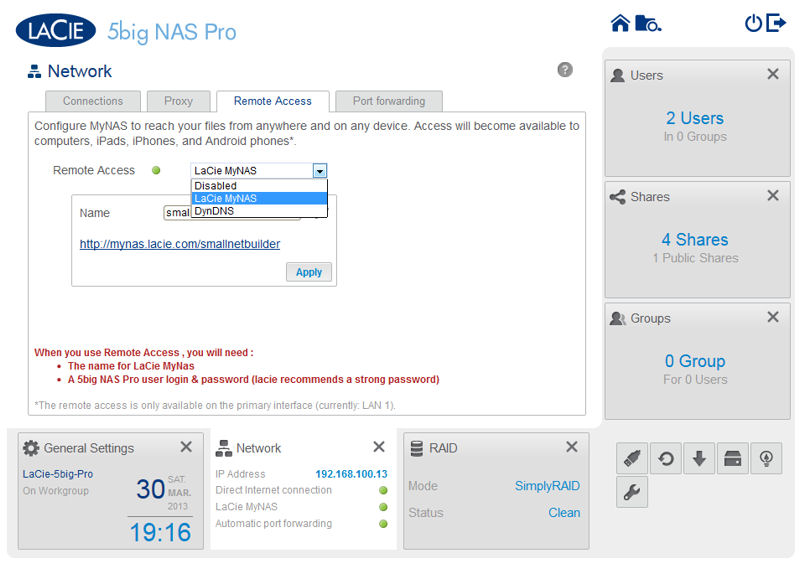
You can configure remote access via LaCie’s DDNS or using DynDNS.
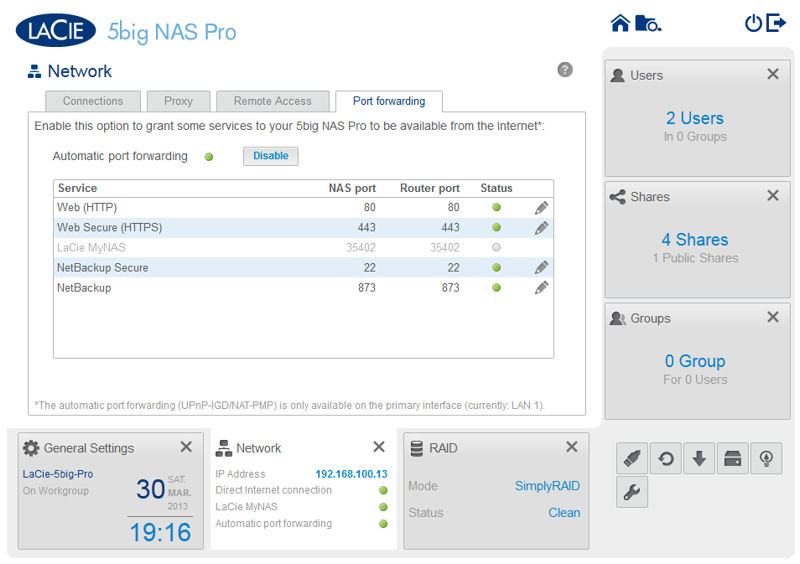
UPnP was able to configure the ports in green, but I had to manually create a port forwarding for 35402.
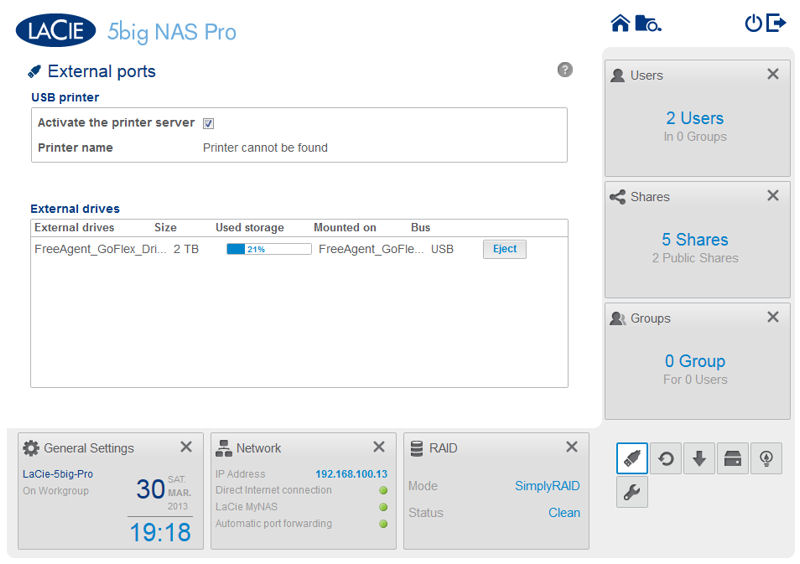
This shows the status of devices connected to USB ports. It shows a 2TB FreeAgent drive connected, but not to which kind of port (USB2 or USB3)
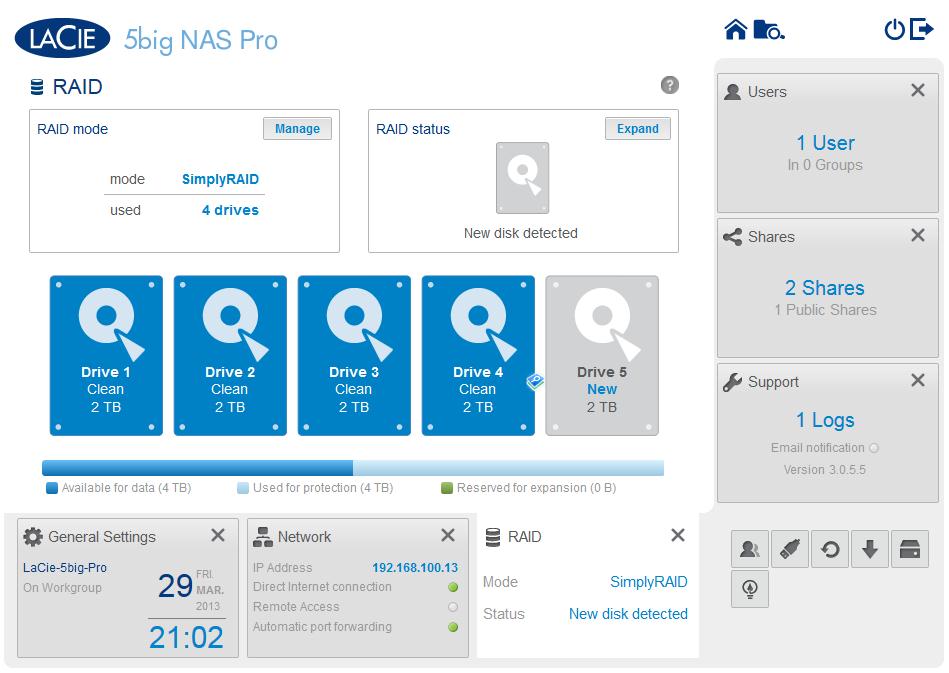
This is how I received the NAS after Tim finished his testing. Note that Drive 5 is new and can be used to expand the array.
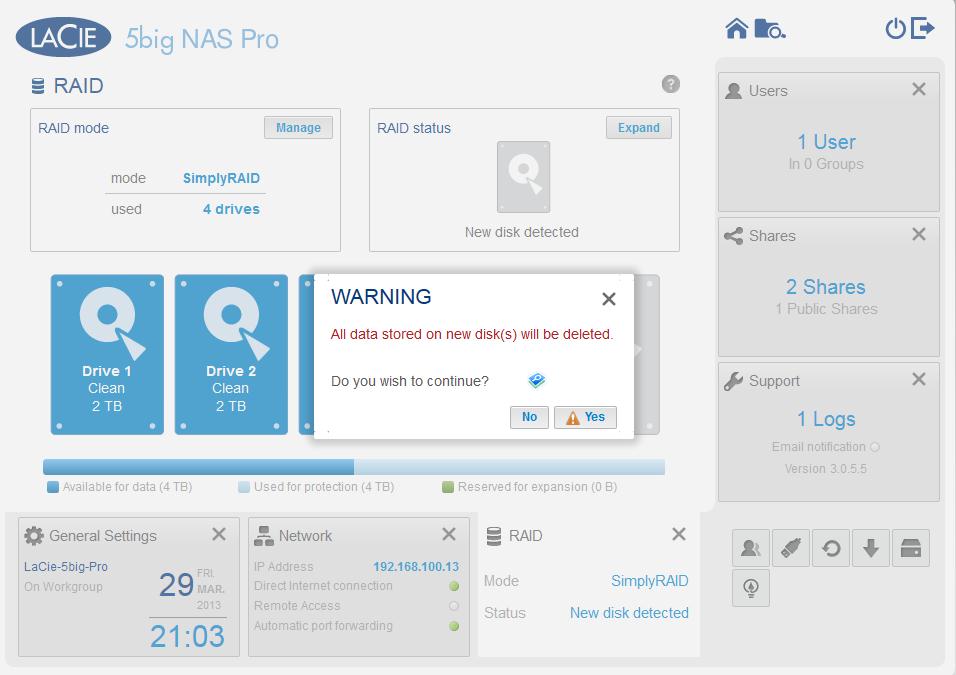
The NAS warns you when you are about to destroy data. Here, I added drive 5 to the SimplayRAID array.
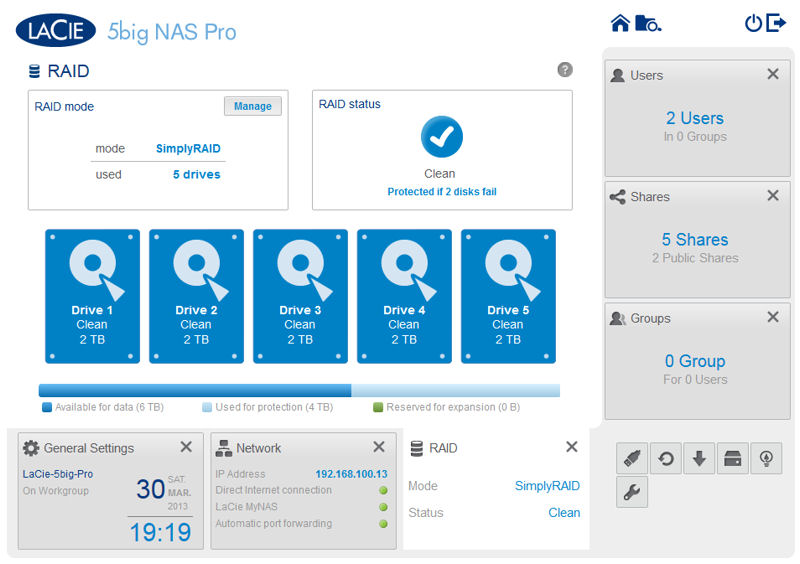
After synchronizing the array, it now shows 6GB available for data, and data is protected even if two disks fail.
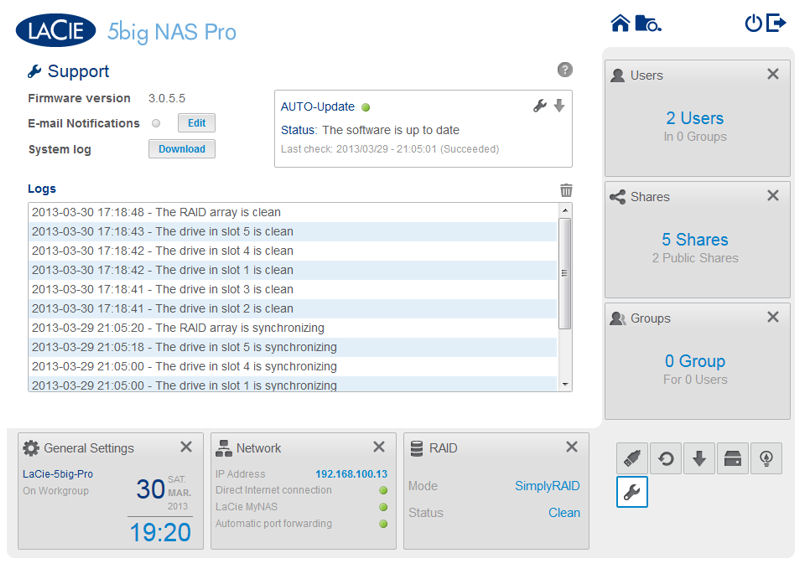
There appears to be fairly limited logging. You can enable email alerts here.
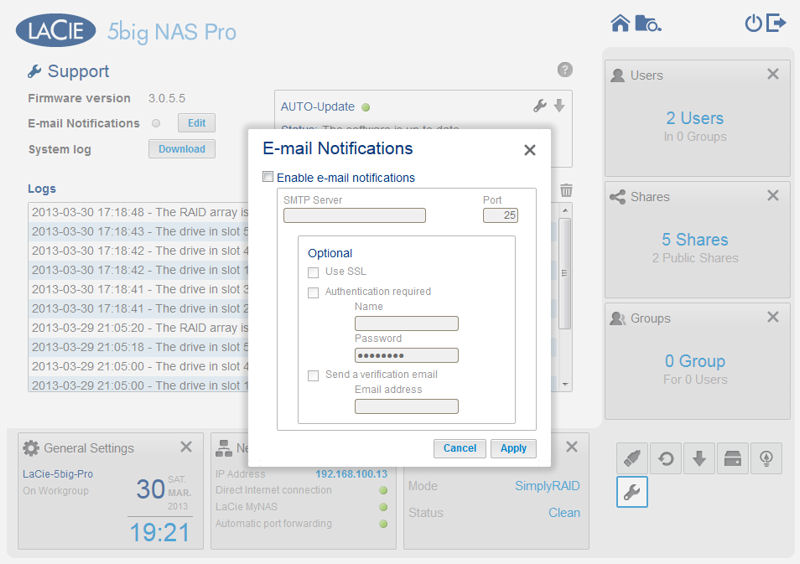
To receive email notifications, you have to configure the NAS with your SMTP server information.
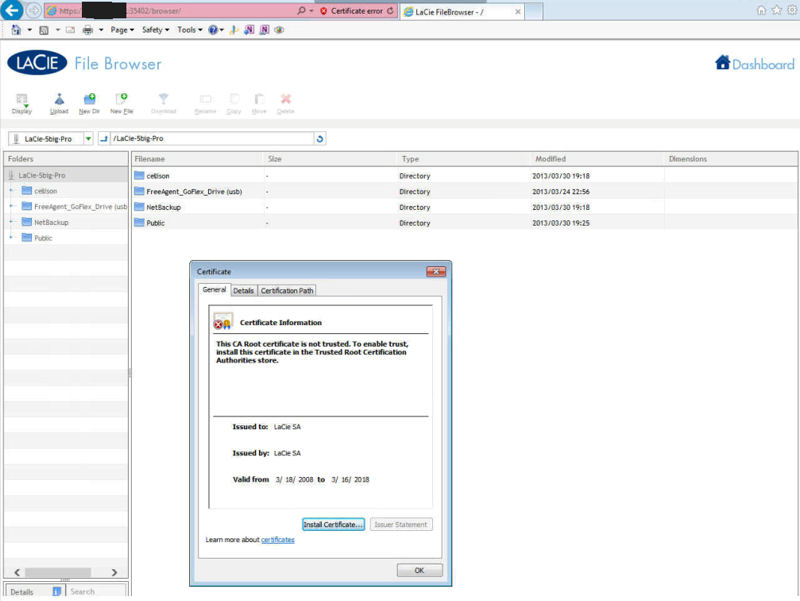
This is the file browser connecting via a MyLacieNAS-resolved remote connection. Note the certificate security warning.
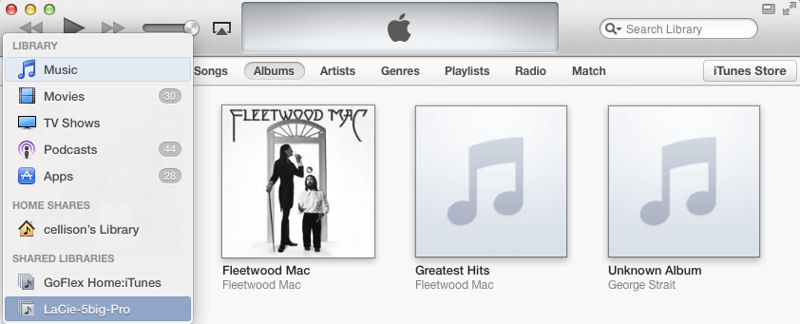
The iTunes server on the NAS appeared on both Mac and PC versions of iTunes.
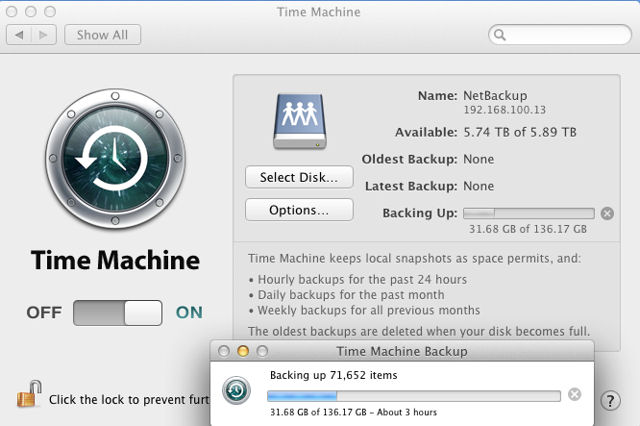
I was able to successfully backup my MacBook using Time Machine to the Lacie 5big NAS Pro.
I downloaded the update and ran the installer to update my key – the supplied key had an old version of firmware. I booted the 5bigPro following the instructions. After the 5bigPro boots from the USB key, enter the IP address of the device into your browser. This lands you at the Rescue Utility home page. You are prompted to enter the MAC address of your device, and are then presented with three options. For my test, I selected the least onerous option – System Repair, followed by Preserve Original Shares. Your other options are to Enable FTP Access so that you can download your data via FTP, or a Install LaCie NAS OS during which the disks are reformatted
The results of the exercise were:
- The 5bigPro didn’t lose any data
- All user accounts were wiped out and had to be recreated.
- Shares were preserved, but access rights had to be re-established.
- Application services (DLNA/Time Machine/iTunes) were reset to factory defaults.
- Remote access was disabled – I had to manually reset a port in order to get it to work again.
- Wuala was broken – the original device was no longer recognized, and when I tried to add the device back in again, I got an error code.
While I was happy that I hadn’t lost any data, I was disappointed that almost everything was reset to factory defaults. It would be nice if there were a way to save your configuration to a file so that you could restore most of your settings. Even a $50 router lets you save your configuration out to your computer so that you can restore it if needed.
Performance
The 5bigPro was tested with 3.0.5.5 firmware, using our NAS test process with RAID 0 and 5 volumes. In addition, we ran tests comparing RAID5 and SimplyRAID. As is our standard practice, four drives were configured in each volume type.
With two exceptions, Windows File Copy tests show well-matched read and write throughput across all tested volume formats. The exceptions were RAID 5 file copy Write Performance (83.6MB/s) and RAID 0 NASPT File Copy From NAS (66.6 MB/s). Highest write throughput measured was 118.2 MB/s for RAID 0 NASPT File copy to NAS and highest read was 103.6 MB/s also for RAID 0 File Copy Read Performance.
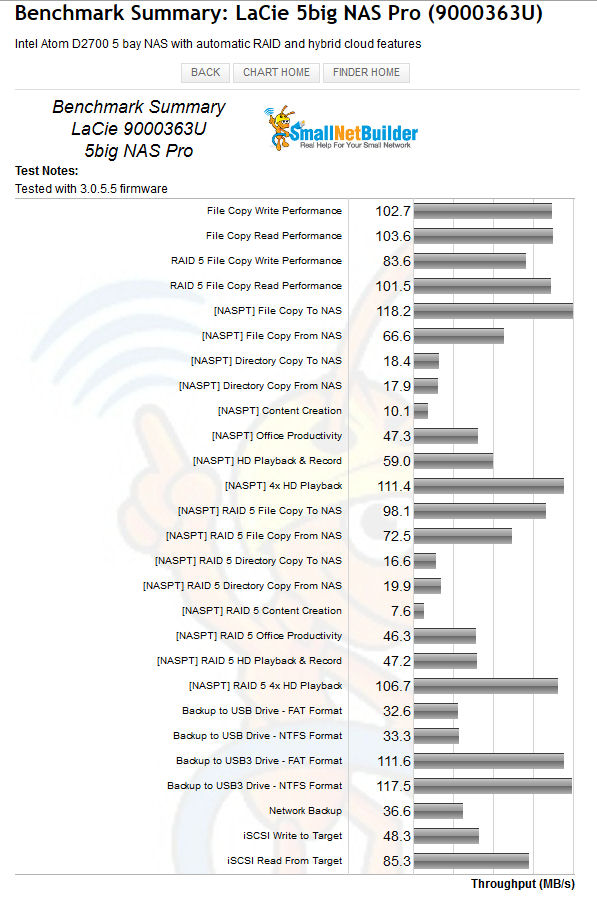
LaCie 5big NAS Pro benchmark summary
Intel NASPT File Copy results measured about 15 MB/s higher for write operations for both RAID 0 and RAID 5. For read operations there was a very different story. For RAID 0, Robocopy file copy was 40MB/s faster than NASPT and 29MB/s faster than NASPT on RAID 5. These results indicate that LaCie still has some work to do in performance tuning.
Performance – Comparative
To put the LaCie 5bigPro’s performance in perspective, we decided to compare the Synology DS-412+ and the QNAP TS-469L. All three devices use an Intel D2700 dual core Atom processor running at 2.13 GHz. And while the LaCie 5bigPro is a five bay device and the other two are four bay devices, for our standard tests we test with four drives.
The table below summarizes RAID 5 File copy and NASPT File copy results for all three NASes. Except for File Copy Read, you probably would be able to tell the difference between 5bigPro and the other NASes in real-world use.
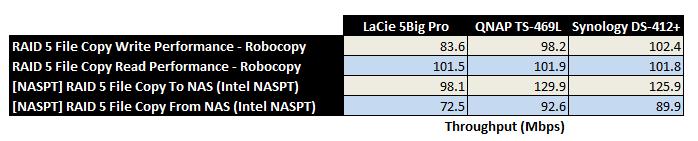
LaCie 5big NAS Pro comparative performance
Attached backup tests were run with our standard Startech USB 3.0 eSATA to SATA Hard Drive Docking Station (SATDOCKU3SEF) containing a WD Velociraptor WD3000HLFS 300 GB drive. For this test, the 5bigPro tied or won the four tests that it participated in. Best backup throughput of 117.5 MB/s was obtained using the USB3 port and an NTFS-formatted drive. Very impressive!
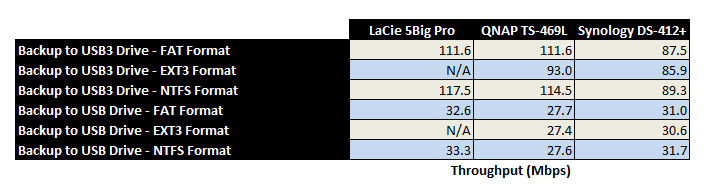
Attached backup comparative performance
iSCSi Performance tests yielded some unexpected results: The 5bigPro outperformed its competition on the iSCSI Read test but had less than half the write performance of the QNAP. For comparison, the QNAP 469L fell just short of the top of our iSCSI Write chart. That position is held by another QNAP device – the TS-1079 Pro.

iSCSI Comparative performance

Comparative Network Backup Test Results
Use the NAS Charts to further explore and compare the N10850’s performance
Performance – SimplyRAID vs. RAID 5
The table below compares the performance of a four-drive RAID 5 configuration with that of the SimplyRAID configuration. The largest performance difference of around 14% was seen in the NASPT Directory Copy From NAS (read) and Content Creation benchmarks. The Directory Copy test reads 236 MB consisting of 2,833 files in 44 folders, while the Content Creation test is 95% writes with a mix of 1k, 4k & little reads with a wide range of mostly sequential writes with file sizes up to 64kB.
| SimplyRAID | RAID5 | % Diff | |
|---|---|---|---|
| FileCopyToNAS | 97.85 | 98.09 | -0.3 |
| FileCopyFromNAS | 75.48 | 72.47 | 4.0 |
| DirectoryCopyToNAS | 16.96 | 16.56 | 2.4 |
| DirectoryCopyFromNAS | 17.36 | 19.88 | -14.5 |
| ContentCreation | 7.00 | 7.58 | -8.3 |
| OfficeProductivity | 45.60 | 46.25 | -1.4 |
| HDVideo_1Play_1Record | 44.02 | 47.16 | -7.1 |
| HDVideo_4Play | 103.89 | 106.69 | -2.7 |
| Win File Copy Write | 76.42 | 83.59 | -9.4 |
| Win File Copy Read | 101.61 | 101.53 | 0.1 |
WD RE vs. Red Performance
In contrast, the Office Productivity test, which has a balance of reads and writes of smallish files shows very little difference in performance. The advantages that you gain with SimplyRAID, including up to two drive failure tolerance and the ability to mix capacities and expand the array would make choosing SimplyRAID a no brainer for me.
Closing Thoughts
The more things change, the more they stay the same. Like its predecessors in the 5big line, the 5bigPro still blurs the line between business and consumer-oriented NASes. The 5bigPro appears to have carried forward the new features such as built-in media servers, energy management modes and print server that were added the 5big Network 2. But little else has changed to move the balance more towards the consumer. In fact, given the difficulties I had with the iTunes server and the photos on the DLNA server, the 5bigPro seems to have taken a step backwards.
The 5bigPro 2 still lacks photo serving and remote media access features found in the more consumer-oriented NASes like Synology and QNAP. Yes, though I was able to configure the 5bigPro for remote access, I wasn’t expecting to have to manually configure port forwarding in my router. For me, it’s no big deal, but many consumers would find the task intimidating. Products like the Seagate GoFlex Home and WD My Book Live and Live Duo are miles ahead when it comes to seamlessly setting up remote access, DDNS and file and photo sharing through dedicated portals, i.e. seagateshare.com and wd2go.com.
However, LaCie has made some major strides forward with the 5bigPro. First and foremost is their new SimplyRAID technology that allows you to use a mixture of drive sizes and expand storage without having to back up everything, reformat and restore everything. And, importantly you can have up to two drives fail and still not lose data. In a 5 X 2 TB configuration with SimplyRAID, you get 6TB of usable, fault-tolerant storage.
LaCie also stepped up its game from a hardware perspective. By upping the processor to an Atom D2700 running at 2.13GHz like its competitors, the performance of the 5bigPro has improved significantly and in many cases runs neck and neck with its competition. There are, however, a few exceptions that we pointed out in the performance section above.
The addition of a cloud component is also a welcome step forward. Wuala appears to have many features aimed at businesses such as providing employees with access to files on the NAS. But from a consumer standpoint, I’m not sure what it brings to the party. I already have the ability to share files/folders and synchronize across multiple platforms using Sugarsync, and I was able to do it without having a NAS and a virtual filesystem involved. For me, Wuala isn’t a deal closer. And more notably, LaCie’s "hybrid cloud" solution ignores a feature that business users may value more than client storage and sync—the ability to back up the NAS itself (or select folders) to secure cloud storage
LaCie has also improved its network backup capability. It has NAS-to-NAS backup as well as NAS to rsync-compatible NAS backup. It still lacks real-time replication capabilities found on Buffalo and other NASes, however. Finally, like its predecessor, the 5bigPro could benefit from better logging and email alerts for more events.
The good news is that the 5bigPro excels in value. The table below shows comparative pricing for diskless models from Amazon as of this writing. And, if you’re looking for a fully populated NAS, Amazon has a 5 X 2TB (10 TB) 5bigPro for $1084. A fully-populated 8 TB Synology DS-412+ (4 X 2TB) would run you $1613 or almost 50% more.

BYOD NAS Amazon Price Comparison
The conclusion this time is the same as when we reviewed the 5big Network 2. If you need a lot of storage at a reasonable price and can live fewer features, the LaCie 5big NAS Pro is a good choice. Only this time, you don’t need to sacrifice so much performance.
