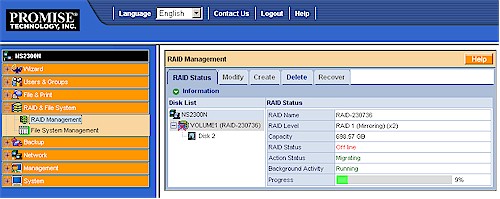Introduction

| At a Glance | |
|---|---|
| Product | Promise SmartStor (NS2300N) |
| Summary | Low-performance dual-drive BYOD Network Storage Device with streaming media features |
| Pros | • Hot-Swap RAID • Gigabit Ethernet with jumbo frame support • AD, NFS, AFP support |
| Cons | • Bottom of the pack performance • Firmware still a work in progress |
We previously looked at Promise’s four-drive NS4300N, both in its original and soon-to-be-released and quieter Rev B incarnation. This review will take a quick look at its two-drive sibling, the NS2300N.
Promise bills the 2300N as a "Home Digital Media Server", but has the same "media" features as the 4300N, specifically a DLNA / UPnP media server that includes PS3 and XboX 360 streaming support and an iTunes server. And for gathering that media, both products include a "Download Station" that can automatically download using HTTP, FTP, BitTorrent and eDonkey protocols.
What the 2300N doesn’t have is some of the 4300N’s backup capabilities including volume snapshot and NAS to NAS remote backup. And, of course, with only two drives, the 2300N supports only RAID 0 and 1. See the NS4300N review and Rev B update if you need more details on the SmartStor features.
Figure 1 is a front view with the cover removed, showing the two drives, indicators and single power switch. Build quality is similar to the 4300N’s, although its smaller size somehow doesn’t convey the same, uh, cheap, feel that the 4300N does. It uses the same cheap plastic drive sleds, which Promise touts as a drive vibration isolation "feature" in its Reviewer’s Guide.
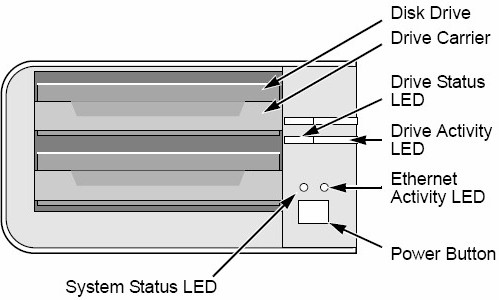
Figure 1: Front Panel
Although it isn’t clearly documented in the User Manual, the Power button also serves as the "One Touch Backup" switch, which I think is a not-so-great choice. Promise also doesn’t use the on-board buzzer to confirm the start of a shutdown sequence that is initiated by pressing and holding the Power button. The power switch does start to flash when the sequence has started. But with my finger covering most of the button, the flashing was easy to miss.
Figure 2 shows the rear panel, with the single USB 2.0 connector. I tried using a hub to connect more than one USB flash drive, but the system recognized only one. While I had the hub attached, I also tried plugging in a USB printer to go along with the USB flash drive. But when I went to enable the Print server (File & Print > Protocol Control > Printer Server), I found the Enable grayed out. This wasn’t due to the USB hub, since I had the same problem when I connected the printer directly to the 2300N.
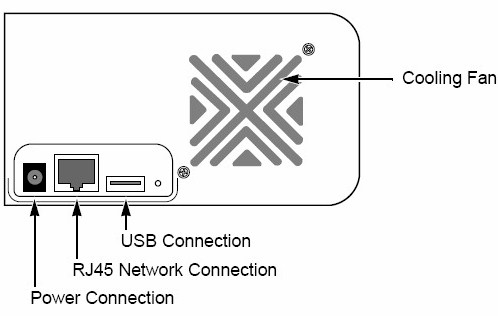
Figure 2: Rear Panel
The 2300N uses a large external power brick and so has only the single fan shown. This, plus the system fan speed control, helped to keep the system relatively quiet. Disabling the Fan Control spun the fan up to around 3800 RPM from the ~ 2300 RPM that it was running at. At the higher speed, the fan noise was definitely audible.
I measured power consumption around 30 W with two drives installed. There is no idle drive spindown or other power saving features in the current firmware. But I suspect it might be coming, since the feature is in the current NS4300N firmware.
Internal Details
Figure 3 shows a photo of the 2300N’s main board. The CPU is a 333MHz Freescale MPC8313 and two hot-swappable SATA drives (up to 1 TB ea.) are supported via a Promise PDC20771 Serial ATA RAID controller. A Realtek RTL8169SC provides the Ethernet port and there is 128 MB of RAM and 32 MB of flash.
A modified EXT 3 filesystem is used, so drives are not readable by standard EXT 3 systems.
Figure 3: NS2300N main board
SmartNavi
Promise repeatedly asked me to take a look at its SmartNavi management application, which they said could be used instead of the web admin interface by most users to manage the product. The released version runs on Windows XP and Vista machines, but there is a beta Mac OS X (v10.4) version available via download.
SmartNavi is actually a Java application (Figure 4) and is the only way that you can access the 2300N’s Download Station setup and SmartSYNC client backup feature.
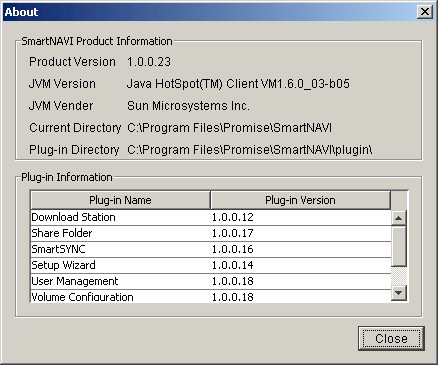
Figure 4: SmartNavi about screen
SmartSYNC seemed to work as advertised. You have folder-level selection of the files to be backed up and can schedule the backup every N hours, daily at a particular time or weekly at a day and time of your choice. I set up the folder shown in Figure 5 to be backed up every hour as a test.
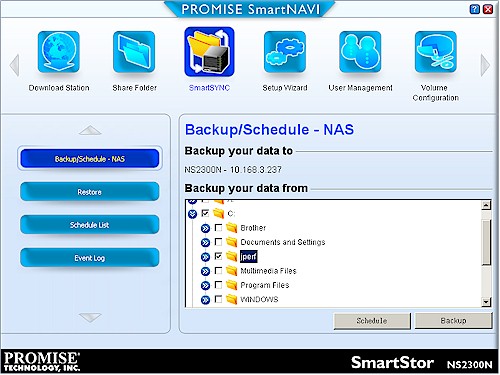
Figure 5: SmartSYNC setup
I like the every N hour option, since this is how my backups are done by my current NAS. But SmartSYNC doesn’t have a way to set a start or stop time for the hourly backups, which means that they would fail when I power my systems down for the night. This also means that I would get annoying email warnings if I set up the Email alert feature.
Speaking of which, alerts seemed to not work at first with my ISP that requires SMTP authentication via username / password login. But when I tried them again during my fail-a-drive test, they mysteriously started working. It also looks like a test mail is sent automatically when you first enable the feature. Because this is the first email that I received:
Notification from NS2300N (ns2300n_261739) !
Message: This is a test email, not a real event notification.
Date : May 11 2000 07:57:27
Returning to SmartSYNC, Figure 6 shows the Event Log, which isn’t specific to SmartSYNC but is the system’s general log, where you can see that the backup occurred as scheduled. I didn’t like, however, that the "Z" drive where the backups are stored can’t be accessed by any other means than by the SmartSYNC Restore function. I tested Restore and it worked (you can restore to the original location or another of your choice), but I would still prefer direct access to the files.
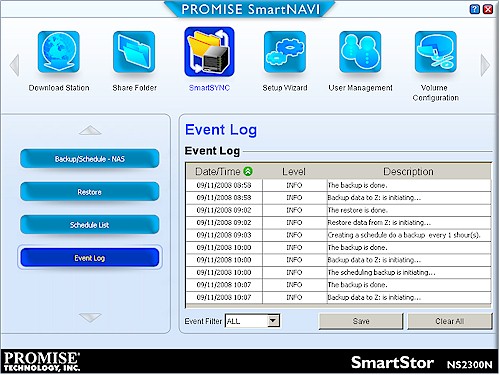
Figure 6: SmartSYNC log
I also wanted to test the Download Station Plug-In (Figure 7), but couldn’t get the application to enable. After some back and forth with Promise, they confirmed that I found a bug affecting only a "small number" of units. The bug is supposed to be corrected in an upcoming firmware release.
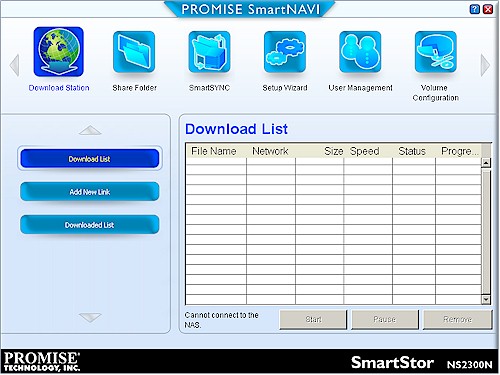
Figure 7: Download Station
One place where SmartNAVI is not so smart is when it comes to RAID management and monitoring. Figure 8 was taken while a RAID 1 to 0 migration was running. There was no sign of it in any of the other Volume Configuration screens, either. Migration took multiple hours for an array of two 750 GB drives. However, all shares were available during that time.
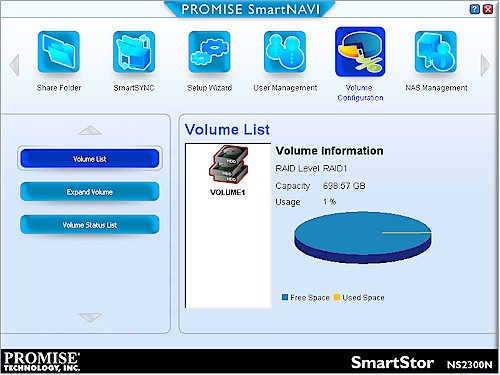
Figure 8: Volume Configuration
SmartNAVI’s other main functions include share and user / group management and some setup features. You can also upgrade firmware and load feature Plug-Ins (which currently include the Download Station, iTunes and DLNA servers) from your local machine instead of having to upload them to a share as the web admin requires.
Drive Fail Test
Jim Buzbee previously ran a pull-a-drive fail test on the N4300N. So I didn’t expect to find much different with my quick little test. I did put a bit of a twist in the test and first started a RAID 1 to RAID 0 migration!
When I pulled the top drive, its front panel light immediately went out and the System Status light turned from green to red. Within five seconds, the system buzzer sounded two loud beeps and continued to do so every 10 seconds, even after I reinserted the drive. The only way that I could find to silence the beeping was to reboot the unit.
Figure 9 shows that the system seemed confused by what I had done. The RAID Status showed as Offline, but note the Action Status, Background Activity and Progress indicators stayed the same as when the migration was running.
Figure 9: RAID Management screen with pulled drive
I also quickly received this email notification, which confirmed a problem.
Notification from NS2300N (ns2300n_261739) !
Message: RAID status: "OFFLINE".
The NS2300N (ns2300n_261739) volume "/VOLUME1" is offline.
Date : May 11 2000 07:57:53
Since I had "broken" the system during a transitional state, I expect the RAID 1 array to be completely fried. And so it seemed, since attempting to access the shares while the drive was pulled were unsuccessful. But when I reinserted the drive, things were not as I expected.
First, the system kept on with its periodic beeping. Then I received a stream of these email alerts, which were sent at approximately 10 second intervals:
Notification from NS2300N (ns2300n_261739) !
Message: RAID status: "FUNCTIONAL".
The NS2300N (ns2300n_261739) volume "/VOLUME1" is functioning correctly.
Date : May 11 2000 08:01:51
If the system were "functional", then why the continued beeping and why keep sending me messages? Clearly something was still not right. A visit back to the File System Management page showed an Offline RAID Status. So at least that was correct. To try to silence the beeping, I reinserted the drive. The RAID Management page changed its RAID Status back to Functional, but visiting the File System Management screen showed conflicting information (Figure 10). If the array were "Functional", then why present the option to "Rebuild File System"?
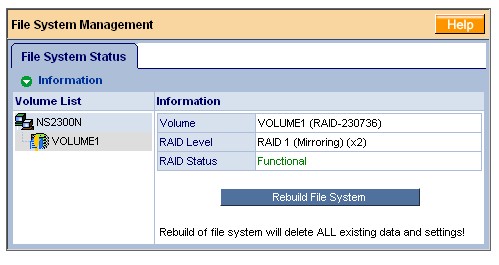
Figure 10: File System Management screen with reinserted drive
I decided to not rebuild the file system, but instead rebooted the NAS to see what would happen and got quite a surprise! Thankfully, the beeping had stopped and so had the email alerts. But upon revisiting the File System Status Screen I found a "Functional" RAID 1 array and the RAID Management screen indicated that Migration had resumed! I then tried to access each share and found each one to be available. And much to my surprise, the shares where I had previously copied data before I started the fail test showed that the data were intact!
So even though the status information was pretty funky, I have to give Promise an "attaboy" for the 2300N’s ability to not lose data during this unusual test.
Performance
The 2300N’s performance isn’t much to write home about, ranking at the bottom or next to bottom of all tested dual-drive BYOD NASes in tests with a gigabit LAN connection. RAID 0 write speed for file sizes 32 MB to 1 GB averaged 10.3 MB/s for write and 11.3 MB/s for read. RAID 1 turned in the same average speeds with slightly different individual test results.
NOTES:
- The maximum raw data rate for 100Mbps Ethernet is 12500 KBytes/sec (12.5 MBytes/sec) and 125000 KBytes/sec (125 MBytes/sec) for gigabit
- Firmware version tested was 01.03.0000.07
- The full testing setup and methodology are described on this page
I ran some plots comparing the 2300N with the similarly-priced Trendnet TS-S402 and D-Link DNS-321 and also threw in the top-of-the-chart Synology DS207+ for contrast. I should point out that the D-Link and Trendnet data were taken in JBOD mode, while the NS2300N and Synology data are RAID 0. This is because neither the Promise nor the Synology products support JBOD.
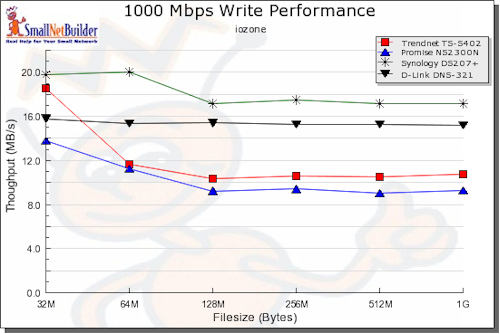
Figure 11: 1000 Mbps Write comparative performance – JBOD / RAID 0
Write rankings (Figure 11) are as expected with the Promise on the bottom and Synology on the top. The interesting point here is how close the DNS-321 is to the DS207+, while costing less than half as much!
Read (Figure 12) is more interesting with only the DS207+ producing significantly better throughput.
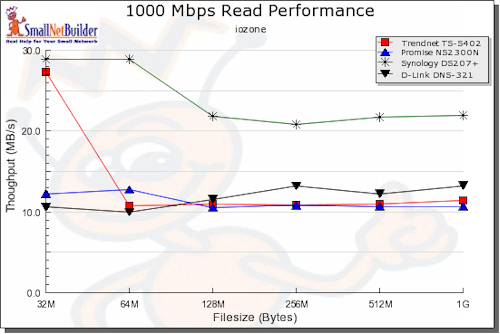
Figure 12: 1000 Mbps Read comparative performance – JBOD / RAID 0
RAID 1 write performance (Figure 13) is similar, but has the DS207+ falling off more at higher file sizes and the Promise and Trendnet products virtually on top of each other.
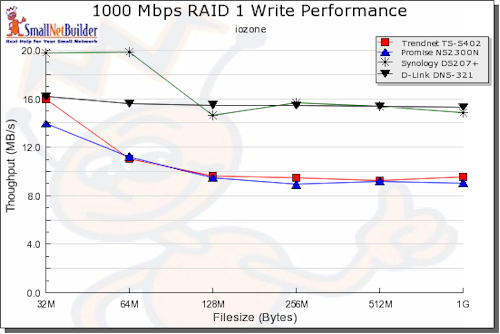
Figure 13: 1000 Mbps Write comparative performance – RAID 1
RAID 1 read (Figure 14) is again similar to RAID 0, but the Synology’s throughput again drops off more at higher file sizes.
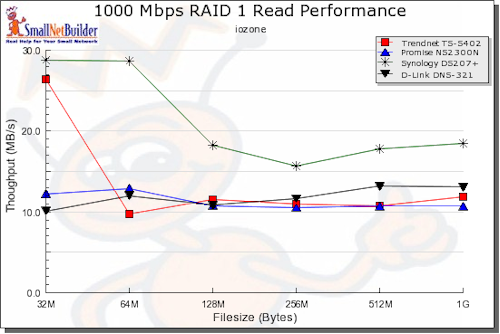
Figure 14: 1000 Mbps Read comparative performance – RAID 1
Closing Thoughts
Where the NS4300N is aggressively priced for a four-drive BYOD NAS, the NS2300N is not so much. At a low price of $180 as I write this, the 2300N is about $50 more than D-Link’s DNS-321—the current low-cost leader in dual-drive BYOD NASes.
I again have to give Promise good marks for its efforts to become a more important player in the consumer NAS market. But the NS2300N has neither the features, firmware maturity, nor price to make it a preferred pick. My recommendation for those looking for a low-cost, full-featured dual-drive BYOD NAS still remains D-Link’s DNS-321 (or 323 if you want the USB port).