Overview
I’m on the hunt for a new, light, travel notebook and, since Netbooks are the current rage, I am seeing what they have to offer. Last time, I checked out the popular MSI Wind. This time, I’m looking at the current darling of the 10" Netbooks: Samsung’s NC10.

Given all the praise that this Netbook had been gathering, I expected to be impressed. And I generally was, but not enough to have it be a keeper.
The out-of-the-box experience was encouraging and better than the MSI Wind’s. Opening the Wind’s box felt like unpacking a motherboard or barebone PC. Not unexpected, I guess, given MSI’s main business. The cheesy looking pink zippered slipcase that greeted me when I opened the box didn’t help the first impression, either.
But opening the NC10 felt like unboxing a more expensive notebook, or a slick piece of consumer electronics. All the accessories came in their own box and the NC10 was wrapped in a protective thin foam envelope that was securely supported over the accessory box between two foam end-caps.
Even the slip case was nicer; an understated black slipcase with hook-and-loop fasteners. I liked the pearlescent white finish more than the Wind’s dull black, too. But nice packaging just sets the stage; it’s up to the product to make good on the promise.
Boot up was uneventful, with the usual XP installation screens. After reboot, the install script dropped shortcuts for Samsung’s Update Plus, Recovery Solution III and an online User Guide on the desktop (Figure 1).
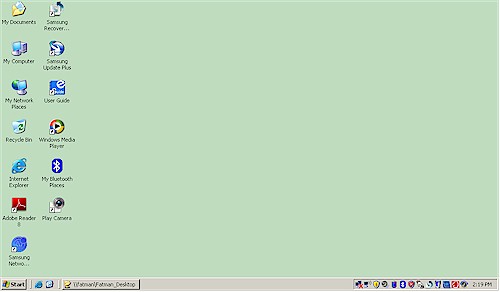
Figure 1: NC10 desktop
The Update Plus is like Windows Update, but for Samsung apps and drivers. The Recovery Solution III is like Windows Restore, but provides options for restoring just basic Windows files, just user data (if you have previously backed it up) or a "bare metal" restore that first wipes the C drive. The User Guide was an.exe file that answered my initial questions, which were mostly about decoding the special function icons on the Function row keys.
Two other apps that are installed are My Bluetooth Places and Play Camera. The first launches a Bluetooth Configuration Wizard that refers to WIDCOMM Bluetooth software that handles the Broadcom 2045 Bluetooth adapter that was reported in Device Manager (Figure 2).
The Play Camera app is something that I wish that MSI had included in the Wind and lets you fire up the built-in webcam and snap pictures or record videos in.asf format. The picture wasn’t particularly bright, even when I cranked the brightness control up to full. And I noted a greenish tinge that other reviews had mentioned and found that the Play Camera app had the Hue control greyed-out.
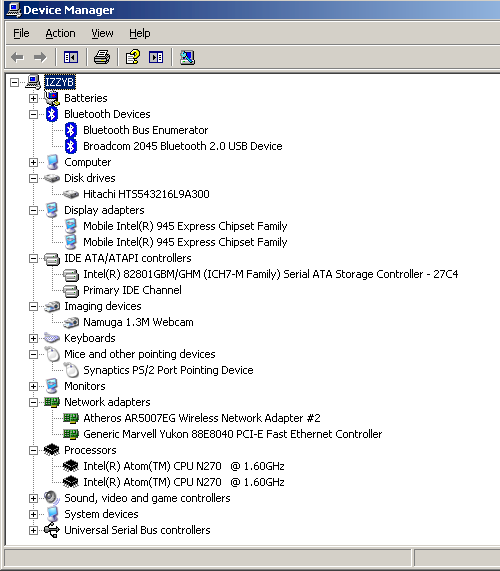
Figure 2: Some NC10 Devices
I expanded some of the items in Device Manager so that you can see what the NC10 is made of. My usual objects of interest, the WLAN and Ethernet interfaces, show an Atheros AR5007EG single-chip 802.11b/g PCIe adapter and a Marvell 88E8040 PCIe 10/100 Ethernet NIC.
Figure 3 shows the NC10 side-by-side with my "reference" travel notebook, a Fujitsu P7120. Once again, the NC10 is very similar in size and weight. If the NC10’s keyboard looks taller than the Fujitsu’s, well, that’s because it is. But bigger doesn’t necessarily mean better, as I soon found out.
Figure 3: Fujitsu P7120 and MSI U100 Wind
Figure 4 shows the NC10 and the MSI Wind also side-by-side. The NC10 is a bit more squared-off then the Wind, but not drastically so. Both screens drop down behind the body to present a lower profile. Both 1024×600 10" non-glare screens were equally bright and clear. It could be my imagination, but the NC10’s screen seemed a bit grainier than the Wind’s, probably due to a difference in the anti-glare surface treatment.
Figure 4: NC10 and MSI U100 Wind
I initially thought that the NC10’s six-cell battery didn’t protrude below the body as much as the Wind’s. But when I put them next to each other and checked from the side, I saw that both had identical keyboard slants.
While both have the same port complement, the NC10 has moved things around a bit. Two USB 2.0 ports, the 10/100 Ethernet port and power connector are on the left side and the security lock slot, VGA connector, one USB 2.0, mic and headphone connectors are on the right. The icons for each port that were printed around the keyboard frame were a nice touch.
The power button is on the right side lined up with the hinge and the 3-in-1 (SD, SDHC, MMC) card slot located at the right front. I liked the Wind’s status lights better than the NC10s because they were angled and easily viewed from above, as well as from the edge with the cover closed. On the other hand, the icons for the NC10’s front-mounted lights were easier to see against the white background.
In Use
Much praise has been heaped on the NC10’s keyboard (Figure 5). As noted earlier, it’s as wide as the MSI Wind’s, but slightly taller. The extra height seems distributed throughput the keyboard and the bottom row keys are slightly taller than the other rows.
Figure 5: NC10 Keyboard
Figure 6 shows the Wind’s keyboard so that you can more easily compare the two. The NC10’s layout is more like the Fujitsu P7120’s with the arrow keys pushed down into the bottom row and compressed so that they jog down less than half a key. This makes room for nice wide Shift keys on both sides and also leaves room for full-sized comma, period and slash keys.
But for some reason, the NC10’s keyboard ends up with smaller Backspace, Tab, Enter and Caps Lock keys than the Wind and swaps the positions of the left Ctrl and Fn keys, but puts the wider Ctrl key on the left side.
Figure 6: MSI Wind keyboard
Even with these changes, however, typing on both machines felt very similar, requiring the same careful hand placement before typing. Once I got going, however, my error rates were similar to those I get on a full-sized keyboard.
The real problem, once again, is in the trackpad. The shorter trackpad has already been mentioned by other reviewers. But since it is a Synaptics pad, I was able to turn off the tap-to-click function and didn’t experience the point jumping that I had on the Wind.
But I could not get used to the one-piece mouse-button bar, that I really hope will disappear from the repertoire of Netbook designers. Once again, the buttons were hard to press and my thumb always seemed to naturally sit as the exact wrong position for a proper click.
The real problem I had with the NC10’s "buttons", however, was that the button bar sits slightly below the palm rest surface. I found my thumb constantly hitting the narrow frame below the bar and many times had to look at the bar before pressing. And even when I hit it right on, the narrow frame dug into the side of my thumb. So not only annoying, but painful, too!
Verdict
Truth be told, I was so disappointed with the mouse bar that I didn’t use the NC10 much before boxing it back up for return. So I didn’t get to experience the NC10’s superior battery life reported by other reviewers. For $500, I shouldn’t have to struggle with mouse clicks and it shouldn’t be painful, either! So whatever Netbook that I try next, it will have to have separate left and right mouse buttons.
I’d next like to try the Dell Inspiron Mini 12, but not until the XP version becomes available. (What was Dell thinking putting Vista on a Netbook?!) So we’ll both just have to wait and see what I end up trying next!




