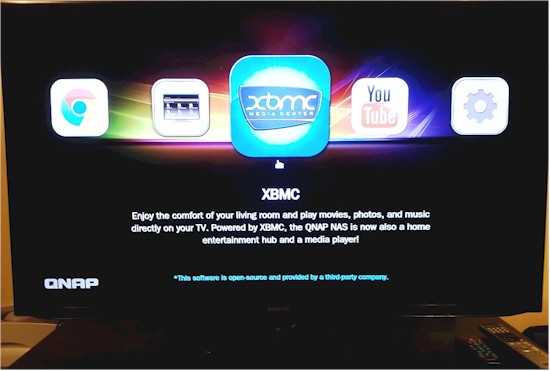
Introduction
In the past couple of months we’ve taken a look at a few NAS-as-HTPC contenders. The first was Thecus’ N5550 and the next was the ASUSTOR AS-604T.
The latest contender is QNAP with its HD Station. The image below shows the NASes that support HD Station, which include the TS-x69 series with firmware 3.8.1 or later. You’ll also notice QNAP recommends upgrading to 2 GB or more of RAM for HD Station.
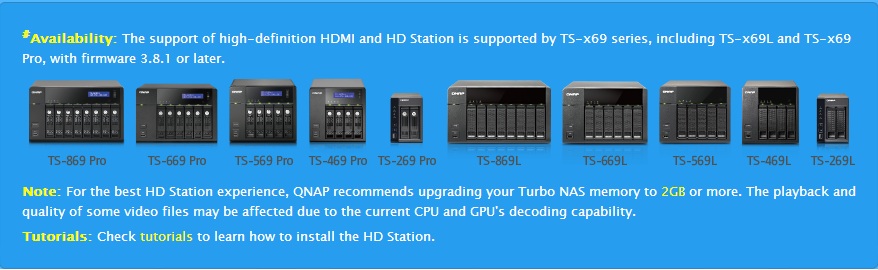
QNAP models that support HD Station
The model provided to me to test HD Station was a TS-469L, which Tim recently reviewed. It was equipped with its standard 1 GB of memory for my testing.
Setup
Setup of the QNAP HD Station was as easy as the other NASes we’ve looked at so far. Locate it near an HDMI-equipped TV, connect the HDMI cable from the NAS to the TV, install the network cable, plug it in and power it on.
Once powered on and logged into the QNAP Admin UI, I simply went to Applications -> HD Station and then chose Get Started Now, which you see below.
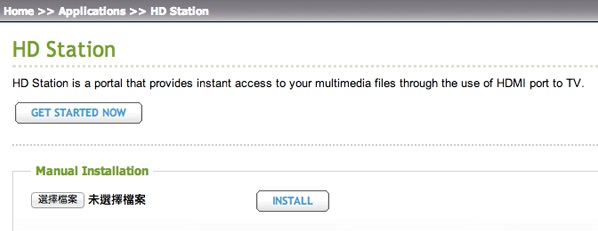
QNAP HD Station Get Started Now screen
The next screen brought up a choice of apps to install. At present HD Station includes four apps: XBMC (software media player and entertainment hub for digital media); Google Chrome broswer; YouTube and My NAS.
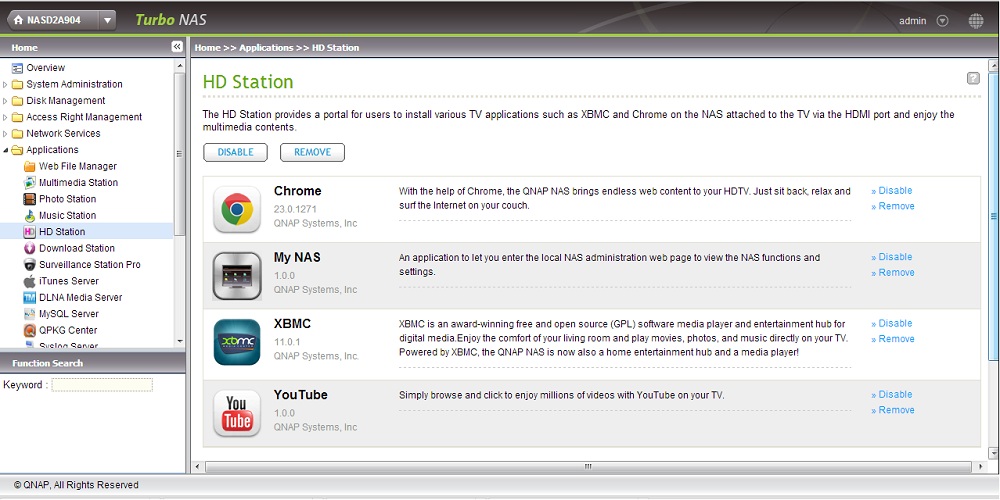
QNAP HD Station Apps screen
I installed all four and will be looking at each in detail later. The NAS also has Twonky, a DLNA media server, which allows you to serve media to devices via the network. For purposes of this review we’ll stick to HD Station.
Features
I mentioned before that QNAP gives you multiple ways to do things and at times it was almost dizzying deciding which one would work best. For example, wireless and USB mice and keyboards are supported. So I used a Logitech K400 keyboard/mouse combo for my testing. The official XBMC Android and iOS apps are supported for XBMC, and unofficial ones work as well. The QNAP QRemote iOS app is supported for all apps (an Android version is in the works, but has not been released). MCE-compatible remotes and IR receptors are also supported.
QNAP has also come up with an IR remote, available in the QNAP Accessory Store for $40.
The “best” control is both a matter of test and use patterns. On the one hand, the Logitech K400 keyboard and mouse was very convenient for many of the text input screens we’ll see later. But the keyboard/mouse combo doesn’t pass WAF (Wife Acceptance Factor) muster very well; she likes her TV simple.
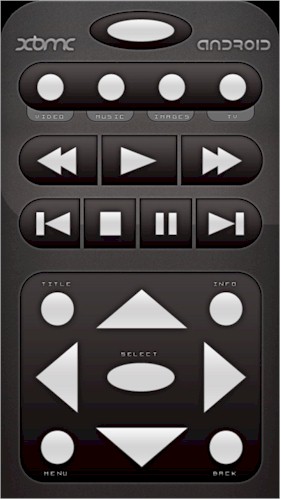
XBMC Android Remote
The official XBMC remote for Android and iOS worked very well and was probably the best app within XBMC for text input and selection. But it has a level of geekiness that was hard to sell to my family. I’ve included images of the Android and iOS official remotes above and below.
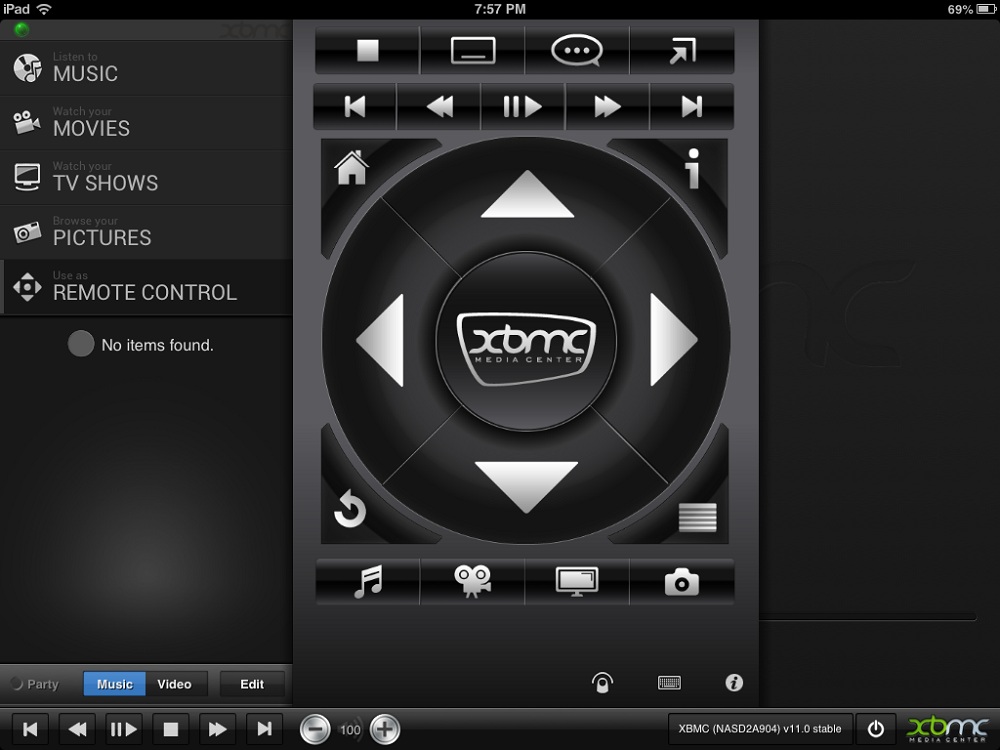
XBMC iPad Remote
Features – more
The QNAP QRemote app had some nice touches, which I tried out on my iPad. The QRemote employs a mouse screen (shown below) much like a touchpad on a laptop. Mouse selections could be made with the L button or by tapping like on a touchpad.
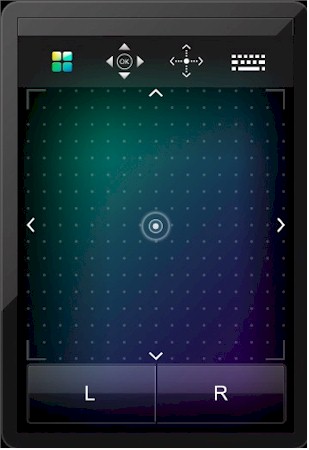
QNAP QRemote mouse screen
Text entry was accomplished by clicking on the keyboard icon you see in the picture above. I did find this a little arduous. Going from a user field to a password field for instance, required hitting the mouse then keyboard then mouse then keyboard. Both worked well, but it didn’t seem very intuitive.
The XBMC remote screen of the QRemote was very barebones yet very polished, as shown below.
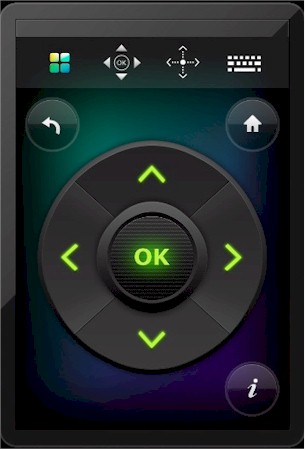
QNAP QRemote XBMC screen
For the majority of my testing, I preferred the IR remote QNAP sent along with the NAS. It was easy to use and was laid out very similarly to our TV’s remote. It also had high WAF, although the NAS did not support HDMI-CEC which we saw in Raspbmc. HDMI-CEC allowed Raspbmc to be controlled with the TV remote. That would have been icing on the cake from the perspective of family acceptance for the QNAP, but it isn’t available.
I had trouble figuring out the purpose of quite a few of the buttons on the QNAP remote. You can see on the picture below that only a few are labeled. I tried many of the buttons I was confused about and nothing visually happened. For example, the Guide and Pop-Up buttons didn’t do anything, nor did Angle. I don’t know if the rest have been reserved for future functions or if I just wasn’t in the right screen.
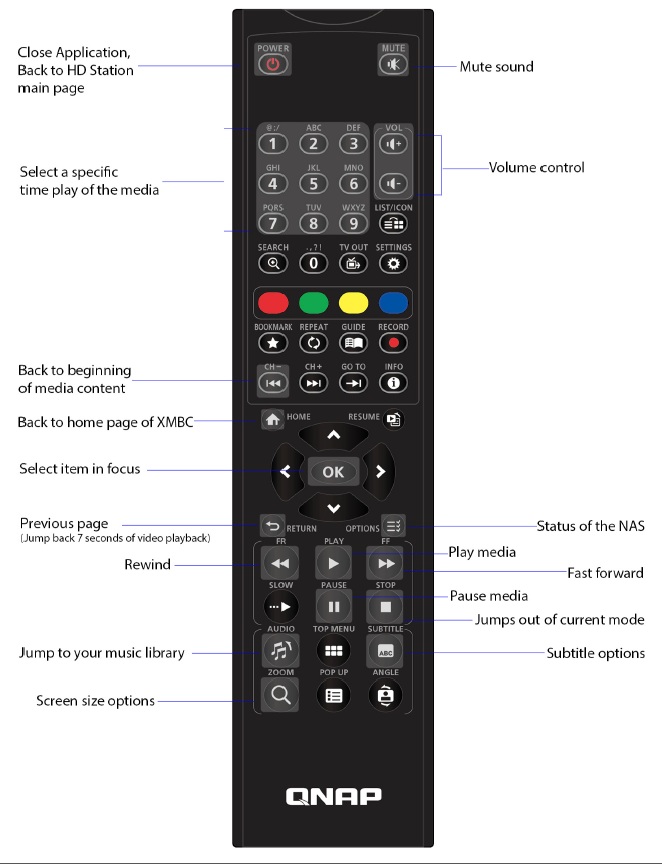
QNAP IR Remote
But nothing happened when I tried a lot of the buttons that aren’t called out in the diagram. And there isn’t a manual or even a FAQ to turn to for answers, although QNAP said it will be adding remote documentation to the NAS user manual.
While the QNAP remote was great for most tasks and mostly intuitive, it was frustrating for text entry. If you had an old TiVo back in the day, you remember using the arrows on the remote to navigate an on-screen keyboard to spell out words, this works the same way. If the remote is your only choice for controlling XBMC, you may drive yourself crazy entering text.
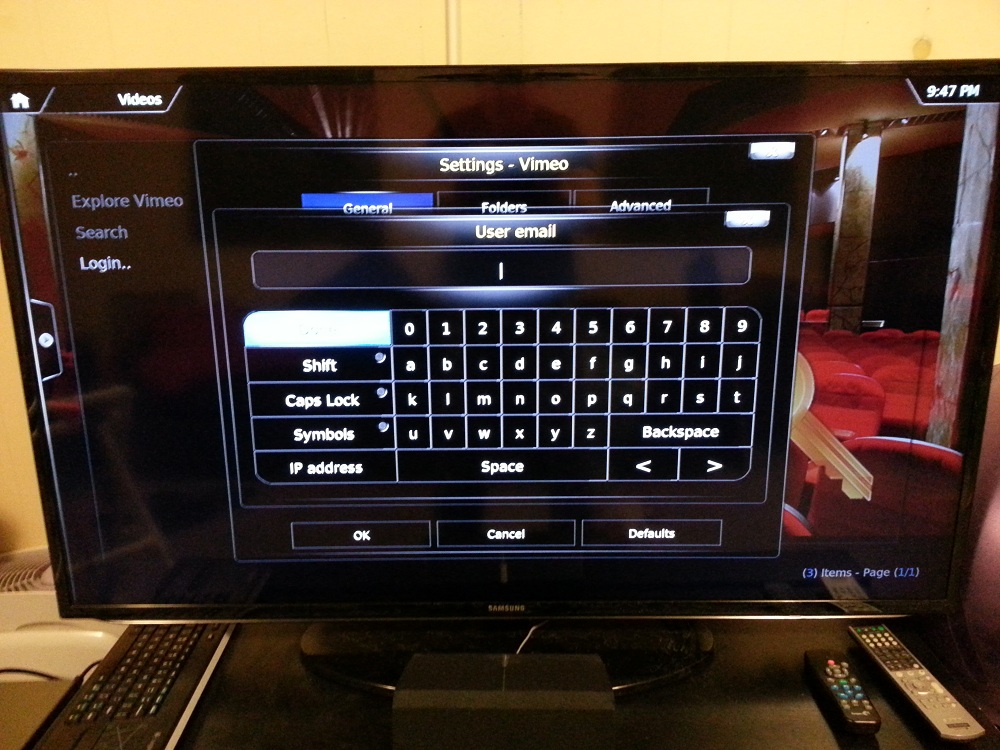
Text selection screen
Before we go into the different apps, I want to state a disclaimer about my testing. On first round of tests, I experienced dismal performance from both Chrome and the YouTube app. I was watching the NAS’ Resource Monitor and saw no negligable CPU usage to indicate a background process. I emailed QNAP about this and was told it wasn’t expected behavior.
Upon seeing QNAP’s response, I rebooted the NAS and retested with much better results. I then had one more instance in testing where Chrome seemed to hang and subsequent logins to the admin UI seemed to be delayed until Chrome became available again. I again rebooted and again, the issue seemed to go away. I don’t know what caused the problems since I didn’t debug beyond watching CPU usage. But I feel it’s important to note, in case others run into similiar issues.
XBMC
Just like the various remote options, the HD Station has various ways to get to content. Using YouTube as an example, you can use a third-party video add-on for XBMC, the HD Station YouTube app or you can get to YouTube through the Chrome browser. While you would expect these methods to be similiar in quality, you would be very wrong. Picture quality, smoothness and overall experience was much better within XBMC than using any of the other options. If you use the QNAP NAS as an HTPC, I expect you’ll be spending most of your time within XBMC (shown below).
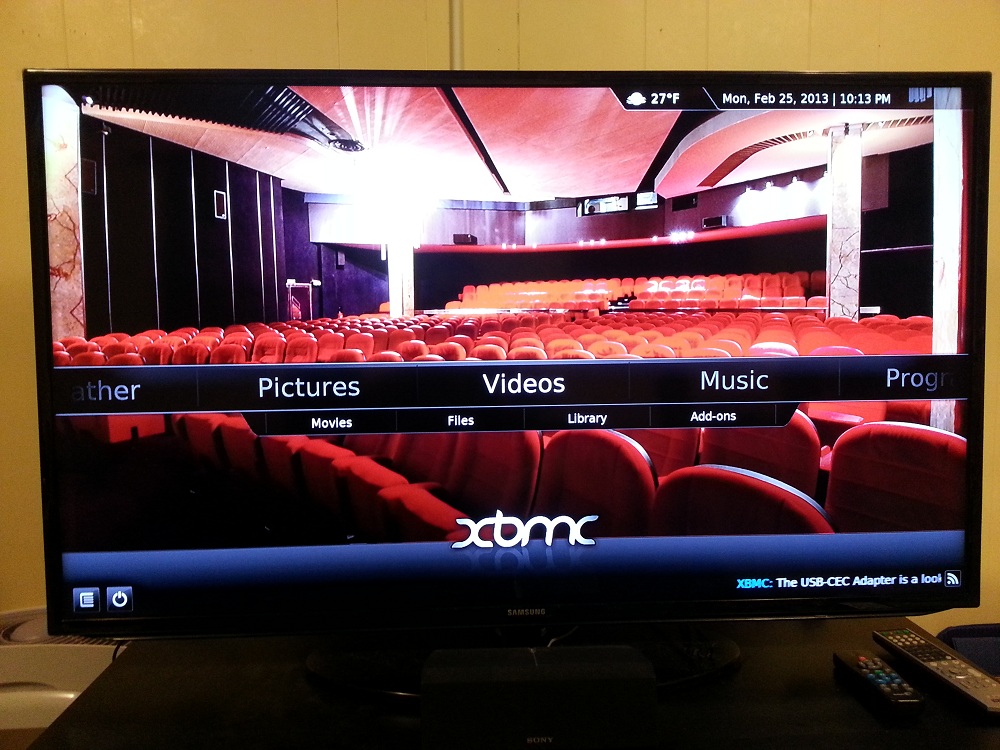
The familiar XBMC Confluence skin
QNAP includes XBMC as its media center of choice and it’s executed very well. I felt XBMC on the QNAP made the HD Station the most viable NAS yet in the NAS-as-HTPC competition. Thecus also uses XBMC, which we looked at in the Thecus review. But it was built and compiled by a third party and threw python errors among other problems.
A notice is displayed on the main HD Station screen that XBMC is open-source and provided by a third-party company. But within the App selector screen, XBMC is labeled as QNAP Systems, Inc. and the forums show support for XBMC questions by QNAP staff.
The first test I ran on XBMC was to try my large 26 GB and 21 GB Super Troopers and Sherlock Holmes Blu-ray MKV rips. None of the media players I’ve tested to date have handled these two files without stuttering or tearing. I was shocked that both files played and played well! I kept watching closely, expecting to see some tearing or stuttering, but saw none. I was impressed! I played the files both from local storage on the QNAP and over the network. In both cases, they played flawlessly.
In the QNAP forums I found mention of video tearing, so I was surpised to find it work so well. QNAP also mentions that for the best HD Station experience, RAM should be upgraded to 2 GB or more. The NAS I was provided had only 1 GB, so that can’t be an explanation. During the Blu-ray test CPU usage on both cores (4 total, hyper-threaded) sat around 25% and memory usage sat around 40%.
Satisfied with that test, I moved on to testing some Video Add-Ons. The primary object of my Add-On testing was Vimeo. I pulled up my 1080p Town of Ghosts test file, which was shot in the old mining ghost town of Bodie in the Sierra Nevadas. This video has sort of become my staple of first testing for HD internet content. Within XBMC this video played great, was great quality and didn’t experience any buffering.
I moved on to YouTube. The YouTube videos within XBMC worked equally well and I experienced no stuttering or degradation. I also tried a few other Add-Ons within Video such as PBS and all worked fine with good quality.
I tested some of the other aspects of XBMC such as their UPnP and SMB media selections to make sure they worked and all worked as expected. Pictures and music also worked, but then again, they always do. Video is where problems usually show up. But XBMC worked very well during my testing on the QNAP.
YouTube
YouTube is another app that says it’s provided by a third-party company on the main screen (screenshot below), but says QNAP Systems, Inc. on the Application screen.
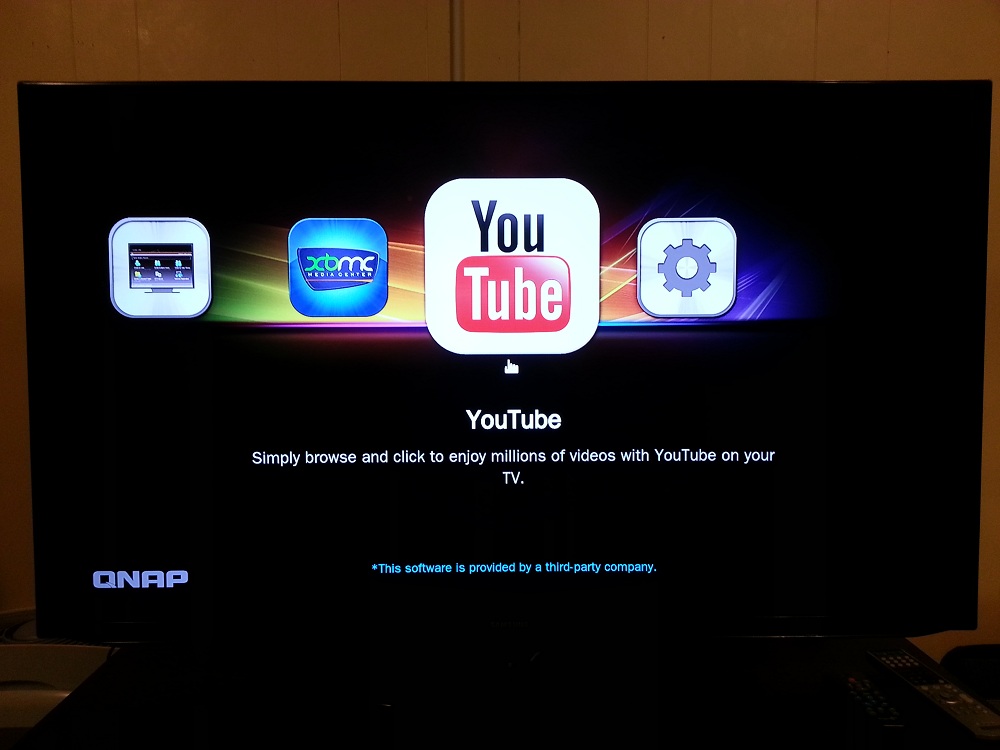
The HD Station YouTube selection
The first thing you’ll notice going into YouTube is the warning you see below about needing either a USB mouse connected or the QRemote app. This isn’t entirely true, because you can go into the YouTube app with the QNAP remote and use the arrows to navigate around, but you can’t enter text. However, you can’t really do that with a USB mouse, either.
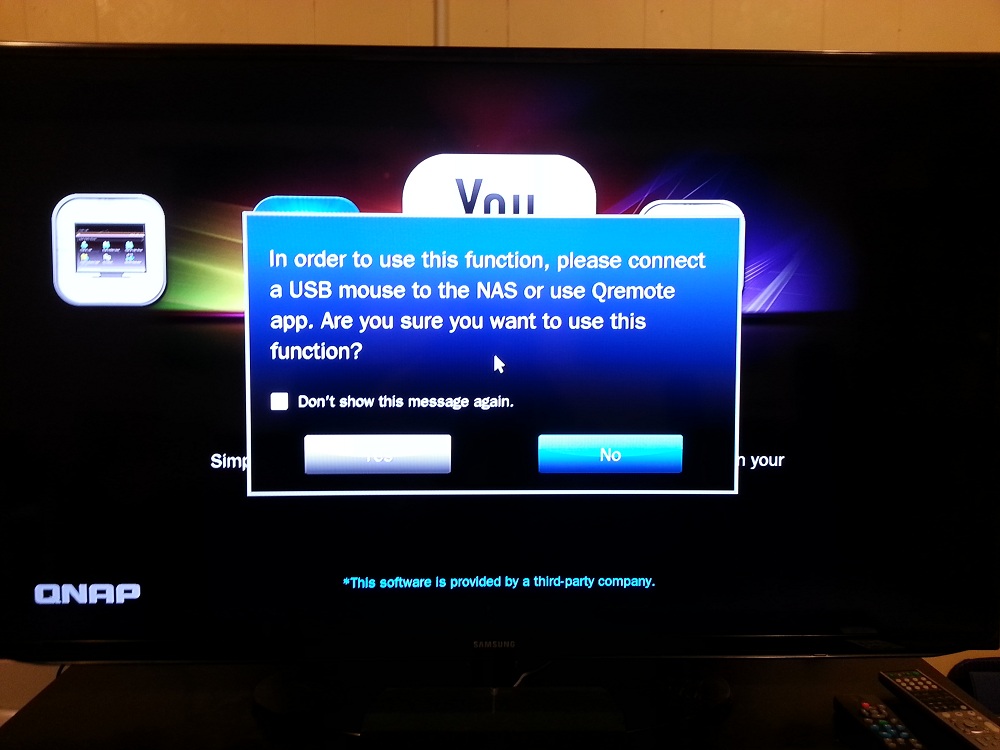
The warning that a remote just won’t do
The first thing I did within the YouTube app was log into my YouTube account and try to watch some of my Favorites. The videos I’d chosen as Favorites did not appear in the YouTube app however. I went to my laptop’s browser to see if they’d been lost, but they were still there. I then went back to XBMC and found them there as well, so I don’t know what the problem was.
I ran a search for Felix Baumgartner and tested a few videos, watching his record-breaking skydive from space. The YouTube app simply showed HD; I didn’t see a way to tell resolution. By looking at the same video on my laptop, I saw it was a 720p video. This 720p video played very well.
The image below shows one of the videos I watched. Note the screenshot below is only available as 360p video on YouTube, the HD version I tested was Red Bull Stratos – Felix Baumgartner (freefall from the edge of space) [Full jump HD].
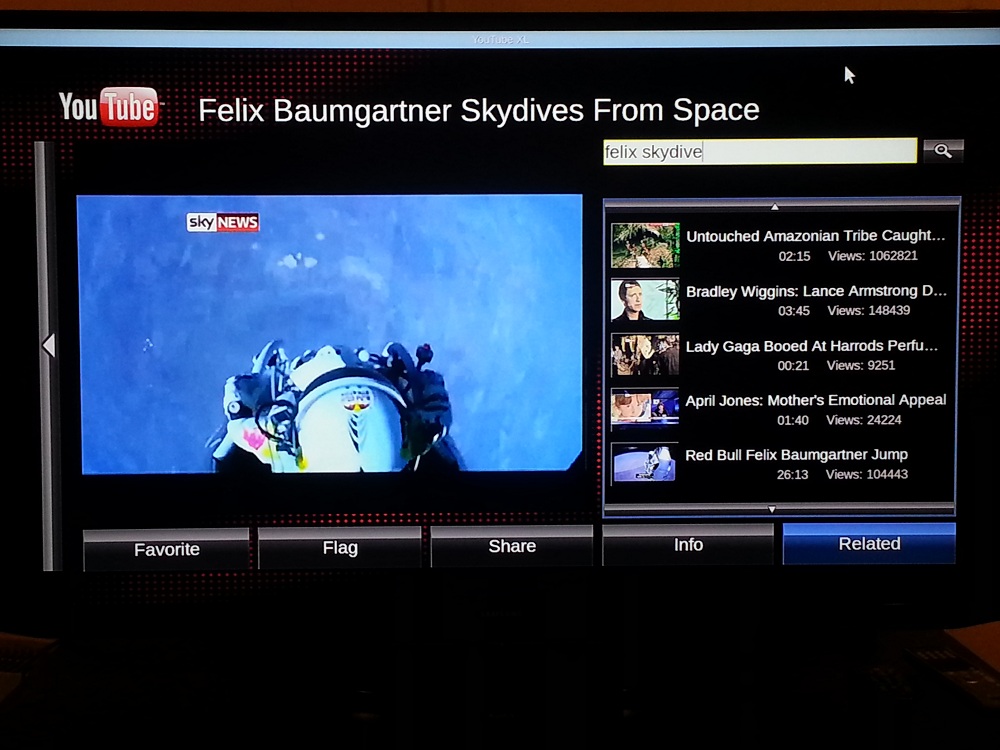
QNAP HD Station YouTube App
I wanted to test some 1080p content, so I pulled up a few YouTube videos from Vevo. While the quality was “ok”, it wasn’t nearly as smooth as watching through XBMC. Playback seemed rather slow at times and appeared to be dropping frames. The YouTube app on the QNAP NAS was good for showing random videos you might like (above). But the Favorites bug and lower quality video when viewing 1080p made XBMC a more desirable YouTube choice.
Google Chrome Browser
Google Chrome is the browser QNAP supports on HD Station. The image below shows the Chrome selection.
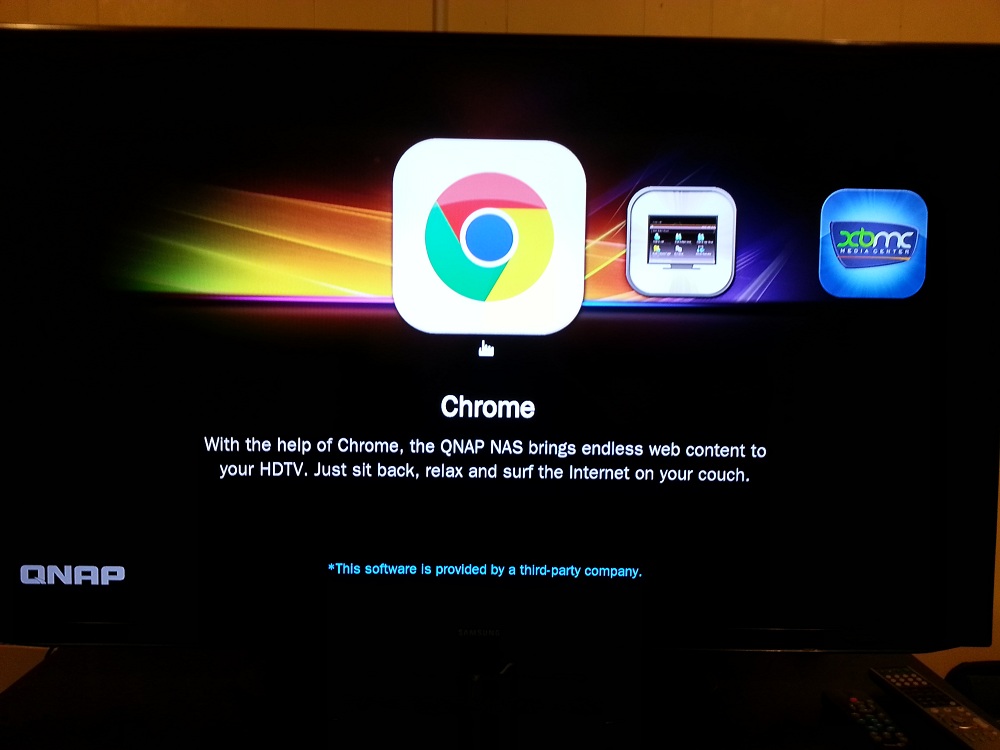
Google Chrome on the QNAP HD Station
Thecus used Firefox and the ASUSTOR has the browser built into Boxee. The first thing I did was to run a baseline benchmark via SunSpider. Sunspider does vary (and sometimes greatly) between browsers on the same machine, so it’s not exactly an apples-to-apples comparison. But the results compared to the Thecus and my low-power Atom server are shown in the table below. Keep in mind that the numbers are cumulative timings and lower numbers are better.
| Low-power Atom server (1.8GHz D525) | Thecus N5550 (1.86GHz D2550) | QNAP TS-469L (2.13GHz D2700) | |
|---|---|---|---|
| SunSpider benchmark | 829.7ms (Firefox) | 932.8ms (Firefox) | 860.4ms (Chrome) |
The simple test provides a ballpark estimate that shows that browser performance is comparable between the low-power server and the Thecus. Armed with this, I made a few guesses on what my results would be with the testing from the Thecus review in the back of my head, but I kept an open mind.
My first test was Town of Ghosts again in Vimeo. It was very choppy and stuttered a good amount, with lots of framedrop. The experience was greatly different from watching it in XBMC on the QNAP.
For a testing of flash content I went to nbc.com and tried to watch some Biggest Loser videos. While the videos looked like they were going to play and I never got a flash or browser not supported message, they never played either.
I closed nbc.com and then went to YouTube. YouTube worked a little better, but quality was not as good as it was in XBMC or even in the YouTube app. If you want to watch YouTube videos I suggest using the XBMC YouTube Add-On for best quality and the YouTube app as long as it’s 720p or lower.
I also tried videos at vudu.com and was given the message, “Video playback is not supported on this device. Playback is only supported on PCs / Macs and on VUDU-enabled devices”. I talked to Tim about this and he suggested Chrome is most likely identified as a mobile browser and many sites block mobile browsers. I decided to check the HTTP_USER_AGENT of the browser and found Mozilla/5.0 (X11; Linux x86_64) AppleWebKit/537.11 (KHTML, like Gecko) Chrome/23.0.1271.97 Safari/537.11.
This confirms the browser is not seen as a mobile browser as we thought it might be, so I did a little forum browsing. I saw lots of complaints about Vudu no longer working on Linux distros. There were posts here and there of people getting it to work, but overall, no love for Linux on Vudu. If you heavily use Vudu, you may reconsider using a Linux-based NAS as your HTPC.
My last test for HD internet content in the browser was http://www.hd-trailers.net. I pulled up a few trailers and started with 480p content. The 480p content had frame drops and was not very smooth, so I stopped there.
I ran a few other tests in the browser like accessing Facebook and Gmail. They worked just fine. I would suggest using the Chrome browser on the QNAP NAS for browsing sites and not necessarily for heavy media usage. Chrome just doesn’t cut it for internet media access.
Aesthetics
The TS-469L passed the aesthetics and 1-year old tampering test. (If you read the Thecus review you may remember our 1- year old was constantly pushing buttons on the Thecus and pulling out drives.) While the QNAP TS-469L has no drive locks, our 1-year old was not interested in it at all, so it wasn’t a problem.
Size is about comparable to the other NASes we’ve looked at, the image below shows it sitting on top of our subwoofer. It seems slightly smaller, but the difference is hardly quantifiable.

A size comparison of the QNAP to our subwoofer
There is no LCD screen on the TS-469L so its presence is very unassuming. Drive or fan noise was not even loud enough for us to hear in the media room.
Closing Thoughts
Out of the NASes we’ve tested in the NAS-as-HTPC derby, QNAP’s HD Station has the best execution so far. XBMC works very well on the QNAP, playing my two ginormous Blu-ray rips that the Thecus and ASUSTOR both had trouble with. But QNAP’s outstanding performance ends with XBMC. Its YouTube app was just ok and the Chrome browser works only for normal browsing. Forget using it for seriously accessing internet video.
That said, I still don’t like the idea of an expensive ($629 without drives) NAS, sitting near our media center where the cat or little ones could do some damage to it. I like seperation of duties, instead. I’d rather have it in a more secure area, serving media files via DLNA, retaining backups of our computers and safely out of the way.
On the other hand, I’m still impressed with Raspbmc, which costs about 1/10th the price the price of a diskless TS-469L. While Raspbmc did not handle the two 21 GB and 26 GB Blu-ray files, it played everything else just as well and had the added bonus of being able to be controlled by your own TV remote via HDMI-CEC.
I doubt that many people will be rushing out to drop $500+ on a NAS just for its media player features. This recent spate of “look we’re a media playback machine too” jostling that the Taiwanese NAS makers are engaged in is just another bid to distance themselves from the competitive pack. It’s just another feature set thrown on top of the already toppling heaps that their products already have.
NAS HTPC features are still in their early development stages and it remains to be seen how long the craze will last. But if you’re bound-and-determined to buy a NAS with the intent to use it as a media player, then a QNAP that supports HD Station is your best bet for now.
