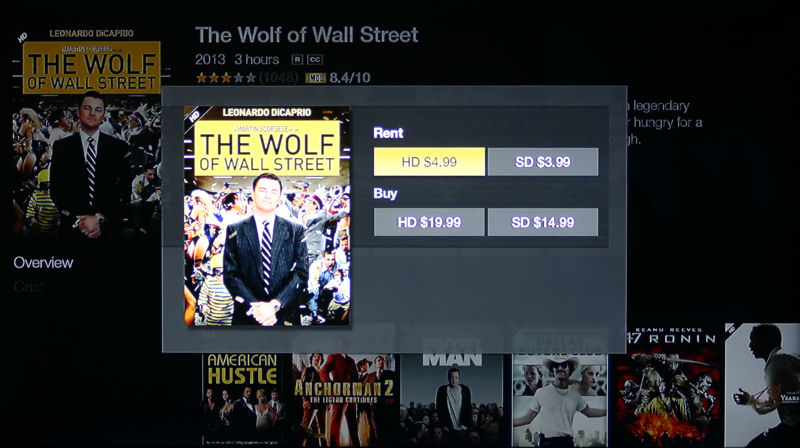| At a Glance | |
|---|---|
| Product | Amazon Fire TV (Model CL1130) [Website |
| Summary | Android-based 1080p media streamer focused on selling you media and other stuff from Amazon |
| Pros | • Dual-band wireless • Voice search works fairly well • Arrives pre-registered to your Amazon account for simple setup • Optional wireless game controller improves gaming experience |
| Cons | • Voice search only works for Amazon Prime and Hulu Plus content • No support for DLNA media servers • USB port currently not in use – you can’t play content from USB devices • Significantly fewer channels and apps than Roku 3 • Popular channels like HBOGo, TED, Picasa and VUDU currently not available |
Introduction
Amazon created a lot of buzz on April 2 announcing its first internet streamer: the Amazon Fire TV. Priced at $99, the Fire TV is aimed directly at the top of the media streaming market that is currently dominated by various Roku players and Apple TV. Like its competitors, Fire TV can add channels and games through an online store.
Amazon’s website provides the company’s view of how the product stacks up against the competition. Bear in mind that the chart is Amazon’s marketing material, but the top level data contained within the chart appears to be correct.
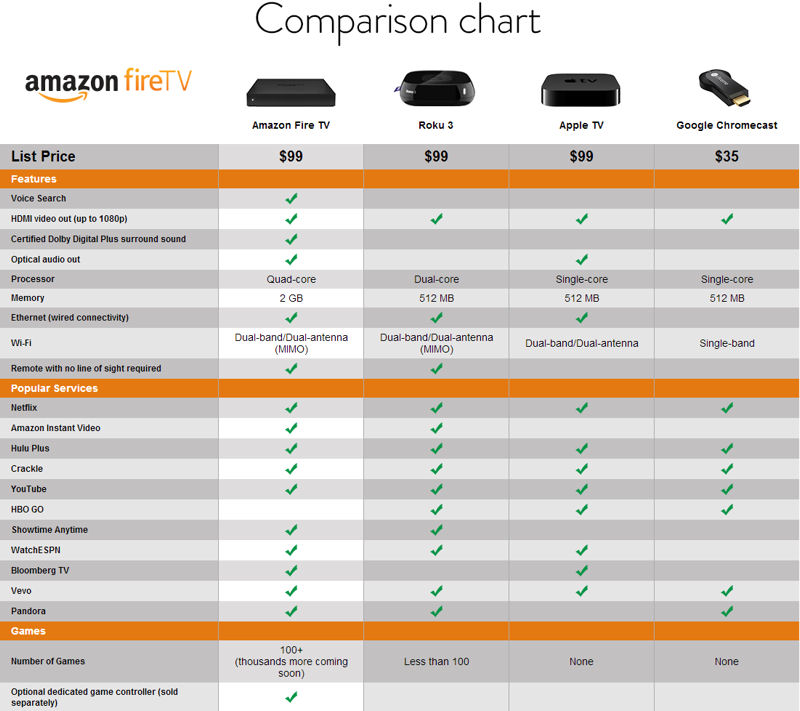
Amazon’s comparison of its Fire TV to the competition
Product Tour
Unlike the soft rounded edges that you find on the Apple TV and the Roku 3, the Fire TV is encased in a perfectly square case measuring 4.5″ X 4.5″ X 0.7″, which some have described as looking like a thick CD jewel case. The front of the Fire TV is a highly polished black with a single white LED indicator on the left side that blinks yellow if you aren’t connected to the internet. The top of the case has a matte, vapor-blast finish that will resist fingerprints. Only the Amazon logo is shiny black.
The rear panel has a power connector, HDMI port, Optical audio port, 10/100 Ethernet port and USB 2.0 port. Interestingly, the power supply is rated at 6.25VDC @ 2 A. I think this is the only device that I’ve ever seen that uses 6.25 VDC as the supply voltage. The power supply measures 1.9″ X 1.9″ X 1.25″. That’s fairly wide and likely to hog a couple of spots on a power strip. Like the case of the Fire TV, the power supply has a nice matte finish with Amazon’s logo on the top. That should make it easy to find should you have a pile of wall warts like I do.

Amazon Fire TV rear panel
The included remote, like the Fire TV, also has a matte finish. Though it doesn’t show in the image below, the buttons are shiny black with white identification markings. The remote uses Bluetooth to communicate with the Fire TV, so the direct line-of-sight needed by IR controllers isn’t necessary. This makes the Fire TV, as well as the Roku 3 that uses Wi-Fi Direct wireless technology, ideal for squirreling away in an equipment rack.
Comparing remotes, I found the ring navigation with the center select button easier to use than the remote for the Roku 3, reviewed here, which has four directional buttons with the “OK” key located below the navigation keys.
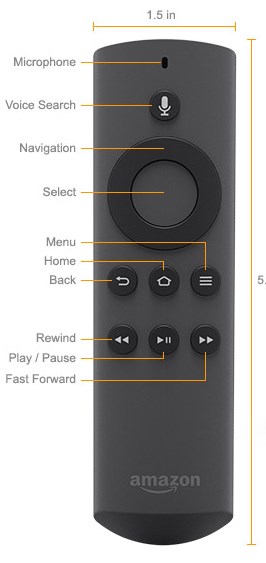
Amazon Fire TV remote control
Inside
I’ve reviewed a lot of products and it’s rare that you’ll see the manufacturer list the components for the products. But Amazon did and here they are:
| SOC Platform | Qualcomm Snapdragon 8064 |
|---|---|
| Processor | Qualcomm Krait 300, quad-core to 1.7 Ghz |
| GPU | Qualcomm Adreno 320 |
| Storage | 8 GB internal |
| Memory | 2 GB LPDDR2 @ 533 MHZ |
| Wi-Fi Connectivity | Dual-band, dual-antenna Wi-Fi (N600 class) |
| Bluetooth | Bluetooth 4.0 with HID, HFP 1.6, SPP profile support |
Table 1: Amazon Fire TV components
For our interior PCB photos, we often use the photos on the FCC.gov site that accompany the documentation for FCC certification. Unfortunately, the photos for the Fire TV weren’t yet available. However, iFixit did a great teardown of the Fire TV, so I created the composite images below from their posting.
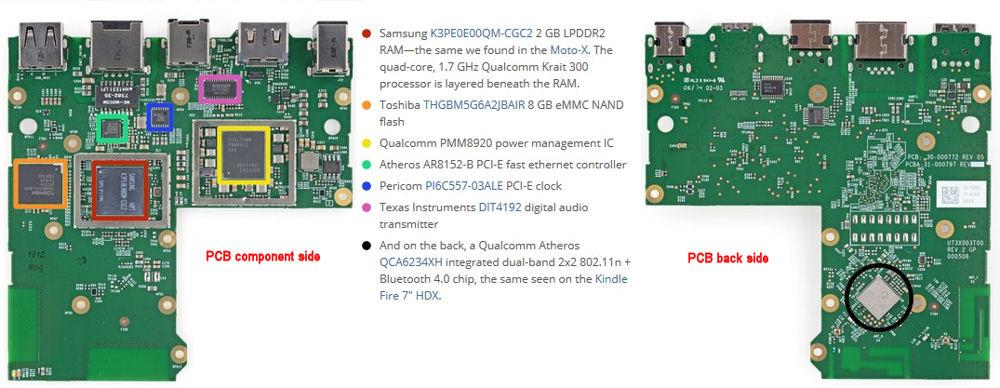
Amazon Fire TV PCB – iFixit detail photo
(Image credit: iFixit)
Similarly, here’s iFizit’s photo of the components for the remote control.

Amazon Fire remote control PCB – iFixit detail photo
(Image credit: iFixit)
Setup
As with all media streamers, setup is quite simple. You just connect an HDMI cable (not included) to a spare HDMI input on your HDTV, plug in power, and connect it to an Ethernet port on your router. Wireless connection isn’t quite as easy, because Wi-Fi Protected Setup (WPS) is not supported. So you’ll have to navigate to the Settings menu, choose a network, then enter your password as shown below.
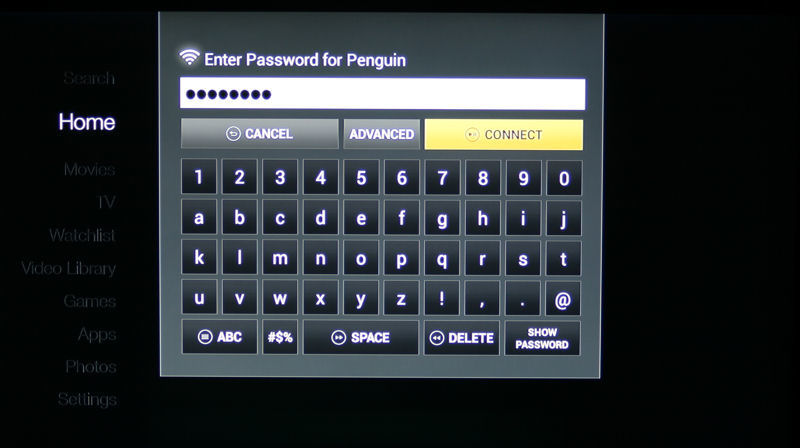
Amazon Fire TV wireless password entry
For my initial setup, I used a wired Ethernet connection. As with the HDMI cable, the Ethernet cable isn’t included. However, that’s the case with many media streamers, including the Roku 3.
Probably the largest stumbling block in setting up the Fire TV will be remembering to switch the HDMI input port on your HDTV to connect to your streamer. After the initial boot up and connection test, the Fire TV immediately downloaded several firmware updates. For a device purchased on the first day it was for sale, I was surprised that it had to download several updates.
After successfully installing the updates, a first-run animated welcome video ran to introduce key device features. During the setup process, the Fire TV searches for and pairs with the Bluetooth remote, so be sure to install the batteries in the remote before installing your Fire TV. With the setup complete, you land at the home page shown here.
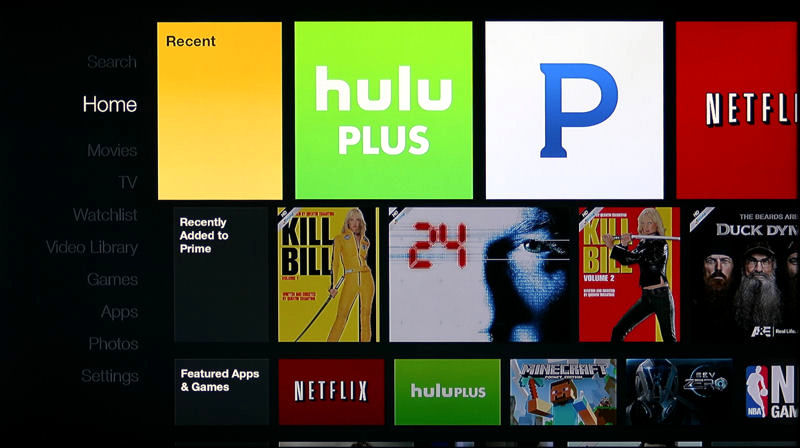
AmazonFire TV Landing Page
The home screen is arranged with menu selections on the left side of the screen. You use the navigation keys to move to the right to select choices, or scroll up or down to change top level menus. The most recently used apps appear at the top of the screen. You’ll note that the second line points you to recently added content for Amazon’s Prime video service. Compared to the Roku 3 interface, I found the Fire TV a little less intuitive to use. The Fire TV doesn’t have a “My Channels” screen like the Roku 3 and you have to scroll towards the bottom of the screen to get to the Apps section of the interface.
For comparison in this review, I hooked up the Roku 3 I reviewed last year and downloaded the latest firmware updates. Here’s the landing page screenshot of the Roku 3 landing page. Note how my nine favorite channels appear on my home screen. I can also rearrange the order in which “My Channels” appear; something that you can’t do on the Fire TV. Similar to the Fire TV, Menu choices appear on the left, with corresponding choices available on the right.
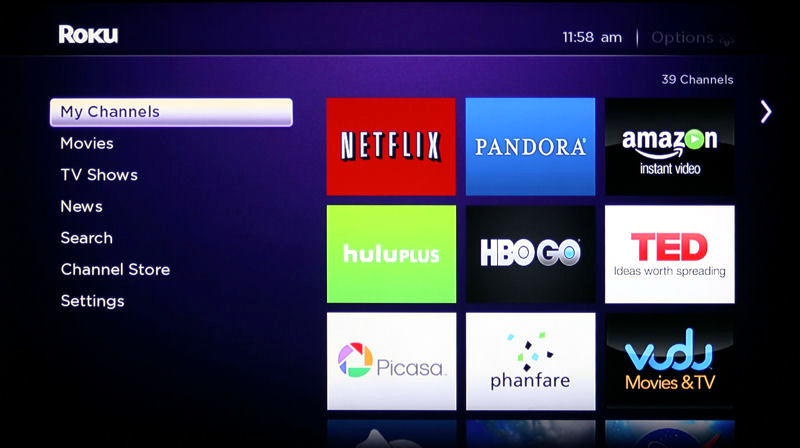
Roku 3 Landing Page
My Amazon Fire TV was automatically registered to my Amazon account. Since I have an Amazon Prime membership, my device was ready to start streaming Amazon Prime video immediately. For my other subscribed services, I had to either log into my accounts using either on screen keyboard (Netflix and Pandora), or, for Hulu Plus, use my computer to log into a device activation page an input a code supplied by the Fire TV.
To install additional apps or games, you just scroll down to the corresponding menu and start browsing. The Fire TV arrives with a minimal number of apps installed, but you can easily download additional content to your device with just a single click. For items that you purchase or in-app purchases, Amazon uses their 1-click technology to facilitate purchasing.
To give you a better idea of how the Fire TV UI looks for the different menus, I’ve included a short gallery. Also included in the gallery is an image showing the Roku 3 Channel store for comparison. Again, I preferred the Roku 3 Channel Store to the Fire TV app store. Their categorization seemed to make more sense to me than the separate Games and Apps entries each with a Popular List, and Spotlight sub menus.
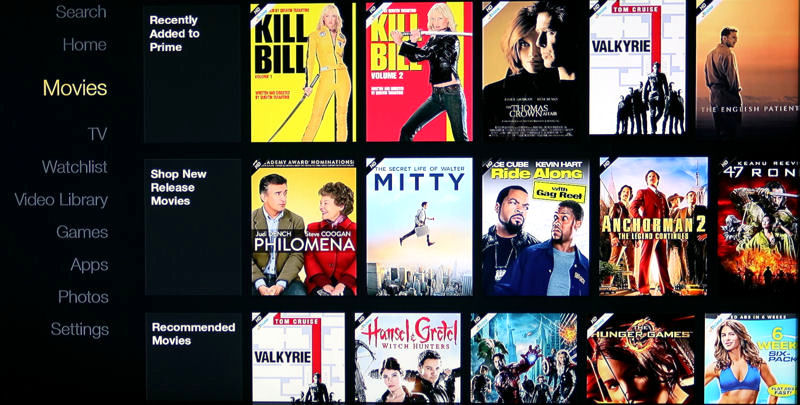
You can scroll through 10 categories of movies with Recently Added to Prime at the top. For movies not included with your Prime Subscription, you have multiple options.
Select a movie – you can buy or rent it in HD, add it to your watch list or watch a trailer.
You have both HD and SD options for purchase or rental.

Similar to the Movie menu, Recently Added to Prime appears at the top. You have similar purchase or rental options if your selection isn’t included in your Prime Membership.
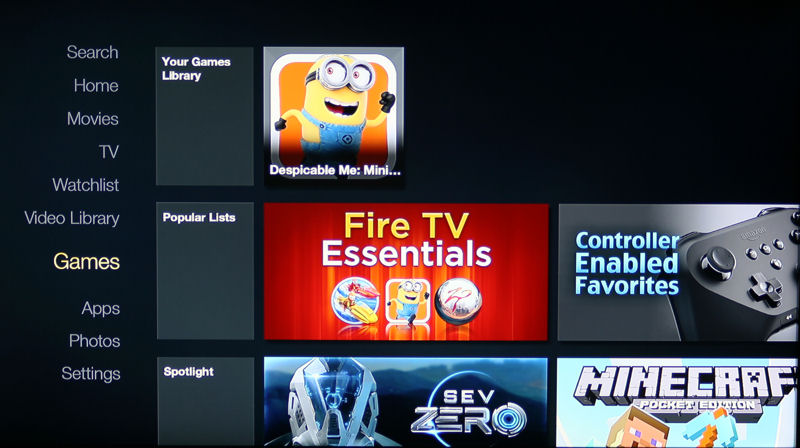
Installed games are shown under Your Gamee Library. Additional choices are Popular Lists of games, Spotlight games or Games by Category.
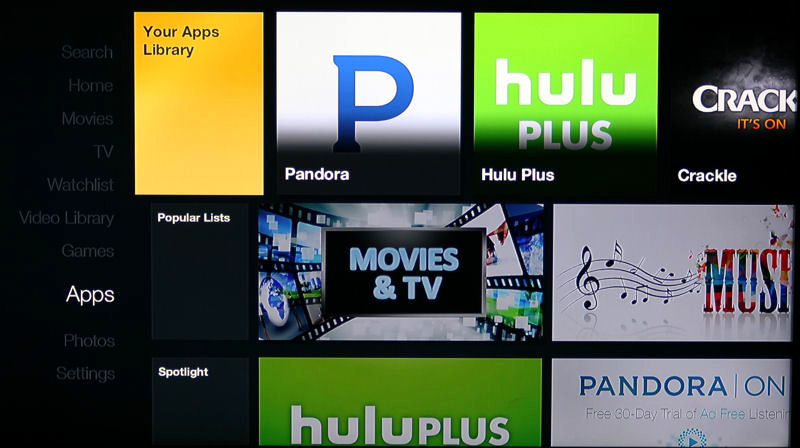
Installed apps are shown under Your Apps Libraries. As with games, you have choices of Popular Lists, Spotlight, and (not shown) Categories
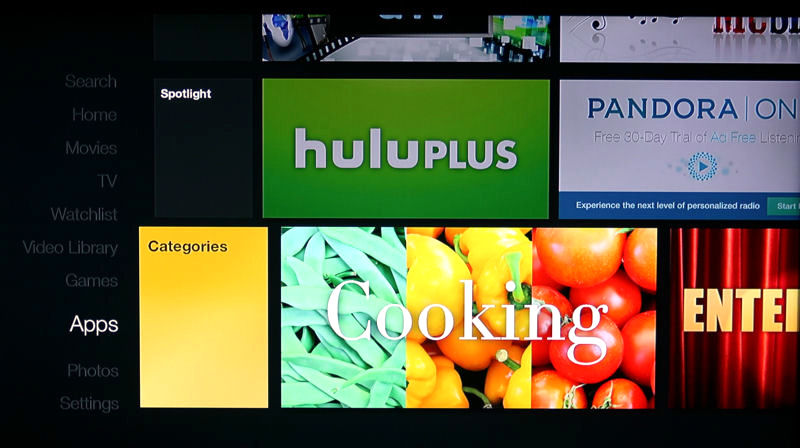
Apps Categories – since the categories are shown using Windows like tiles, you only get two choices on your screen before you need to scroll.
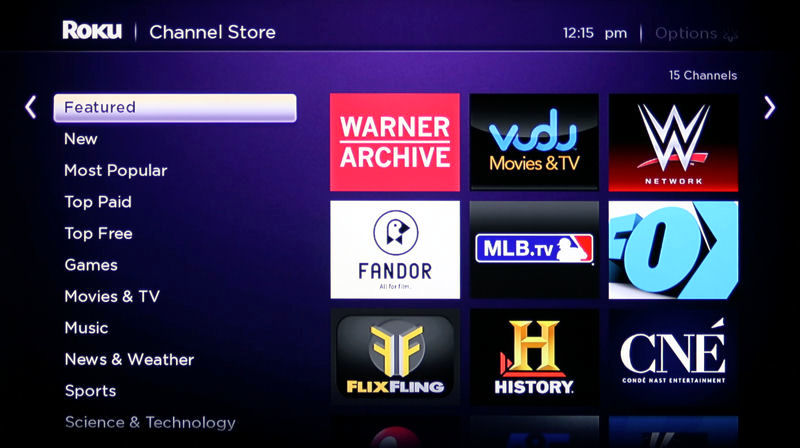
The Roku Channel Store appears much more structured than the Fire TV with each menu selection displaying nine choices
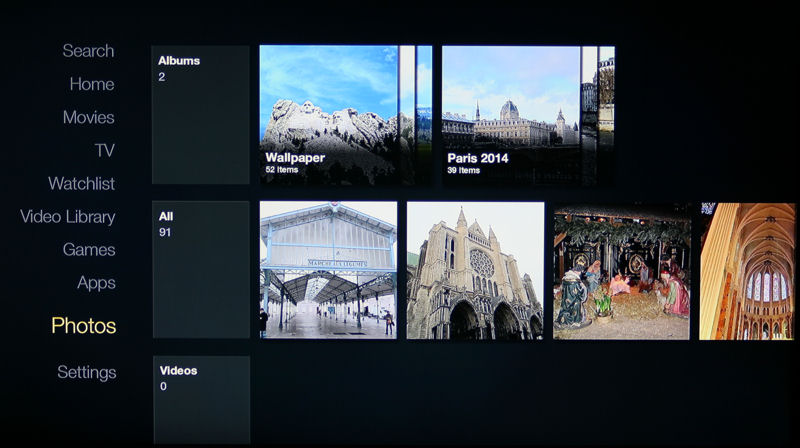
Photos and Videos stored in your Amazon Cloud account are available here. You can run slide shows of albums (directories)
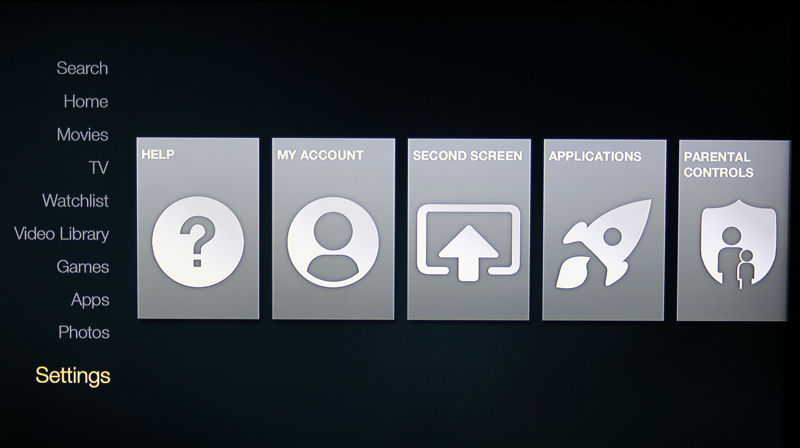
Settings Menu – the Help icon provides you with access to help tutorials. Settings menus not shown due to scrolling are Controllers and System settings
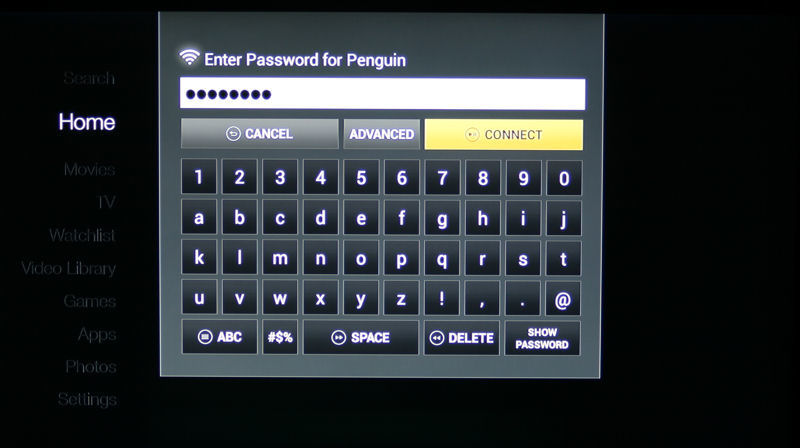
To setup wireless you choose your wireless network and type in the password. WPS is not supported by the Fire TV.
Hands On
The Fire TV’s voice search feature has certainly generated a lot of buzz. Every online video demo I’ve seen demonstrates it. In fact, Amazon hired crazy man Gary Busey for a humorous 60 second ad that demonstrates voice search. Voice search is simple to use. You just press and hold the microphone button on your remote control and say the name of a movie, TV show, category, actor, director, etc. and within seconds you are presented a list of possible matches. Select one of the matches and instantly you’ll see the results.
In its current incarnation, Fire TV’s search is limited to searching Amazon and Hulu Plus content only. If the movie you select isn’t included in your Amazon Prime account, or you don’t have a prime account, you are presented with options to rent or buy the HD version, Add it to your watch list, Watch the trailer, or select “More Ways to Watch”. More ways to watch generally gives you options to buy or rent either the HD or the SD version.
I tried to search for quite a few TV shows, movies, actors and directors, and in general, the voice recognition was very good. One of my searches was for Brooklyn Nine-Nine, a new show on Fox. Fire TV search found Season 1 was available to watch on Hulu Plus, or you could purchase the entire season or single episodes either in HD or SD. Should voice search fail to recognize what you said, you can always revert back to the on-screen keyboard.
Another search for the new TV show, About a Boy yielded some interesting results. Fire TV showed that Season 1 episodes 3-6 were available to watch on Hulu Plus. Episodes 1 and 2 & 7 were available for purchase for $2.00 (HD), $1.99 (SD). I logged into Hulu Plus and found that only episodes 3-7 were available to watch. Episodes 1 & 2 were no longer available as apparently Hulu Plus has rights to only the most-recent 5 episodes. Apparently Amazon hasn’t gotten an update that makes the current episode 7, which aired 2 days prior to my test, available for free through the Fire TV.
I decided to compare the Fire TV’s search with the the Roku 3’s. My first search was for Brooklyn Nine-Nine. Using the on-screen keyboard, I had to type in only BRO before the full name of the show appeared in the progressive search results box on the right side of the screen. Selecting it, Roku reported that the show was available on Hulu Plus, MGo, Vudu and Amazon.
Selecting any of the choices launched the corresponding “Channel”. With the first three choices, if you have a subscription, you can watch it for no additional charge. When I selected “Amazon”, Roku’s Amazon channel watched, and I was presented the same purchase options ($2.00 (HD), $1.99 (SD)) that I saw on the Fire TV device. Though the voice search on the Fire TV definitely got you to your content faster, entering three letters on the on screen keyboard on the Roku 3 didn’t seem like an excessive burden considering the better search results it returned.
As noted, Fire TV search is limited to Amazon and Hulu Plus content. I searched for Netflix’s exclusive series, House of Cards. Fire TV only found one of the two available seasons, and only the first season was available from Amazon for $2.99 per episode (HD) or $1.99 per episode (SD). Of course, since it doesn’t search Netflix (yet?), it didn’t know about Season 2 or that both seasons were available to watch on Netflix.
Since search is such an important feature on media streamers and certainly a marquee feature of the Fire TV, I compiled another gallery to demonstrate searching on the Fire TV and the Roku 3.
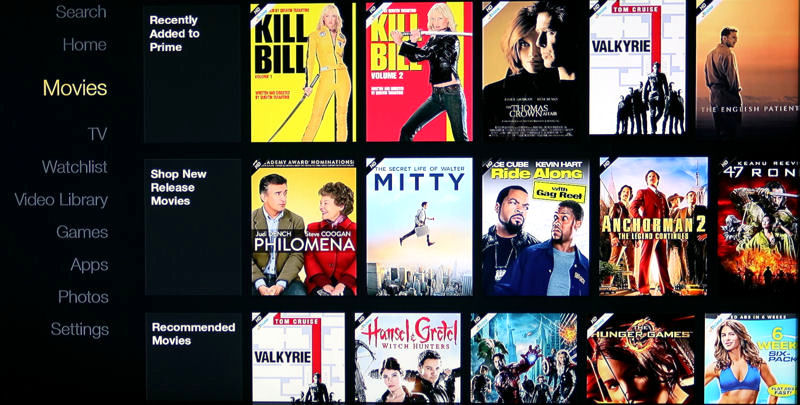
You can scroll through 10 categories of movies with Recently Added to Prime at the top. For movies not included with your Prime Subscription, you have multiple options.
Select a movie – you can buy or rent it in HD, add it to your watch list or watch a trailer.
You have both HD and SD options for purchase or rental.

Similar to the Movie menu, Recently Added to Prime appears at the top. You have similar purchase or rental options if your selection isn’t included in your Prime Membership.
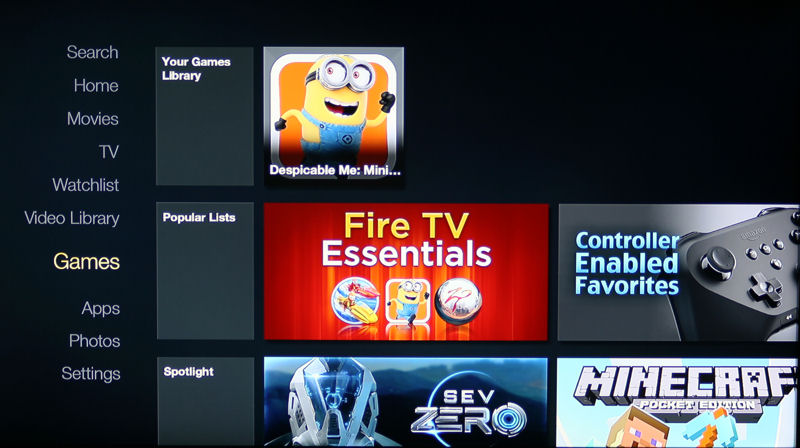
Installed games are shown under Your Gamee Library. Additional choices are Popular Lists of games, Spotlight games or Games by Category.
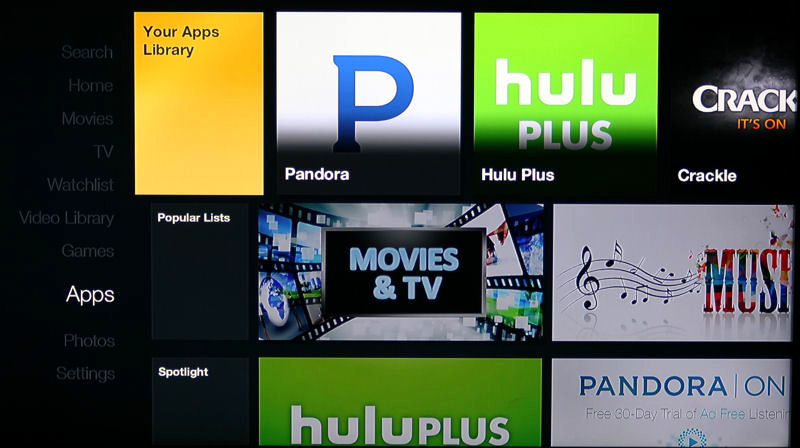
Installed apps are shown under Your Apps Libraries. As with games, you have choices of Popular Lists, Spotlight, and (not shown) Categories
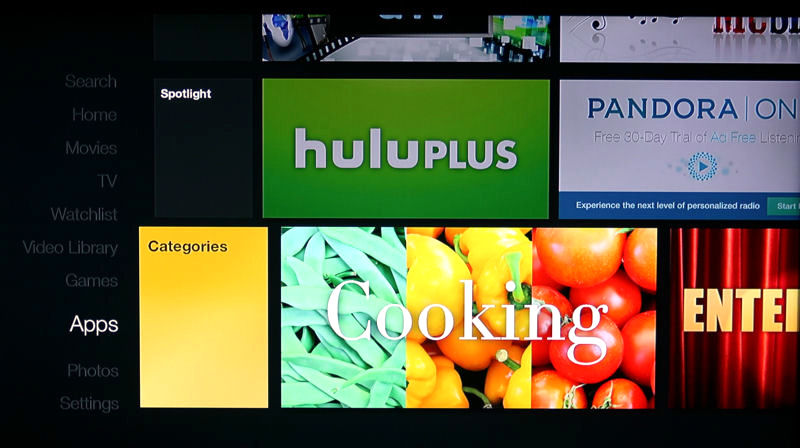
Apps Categories – since the categories are shown using Windows like tiles, you only get two choices on your screen before you need to scroll.
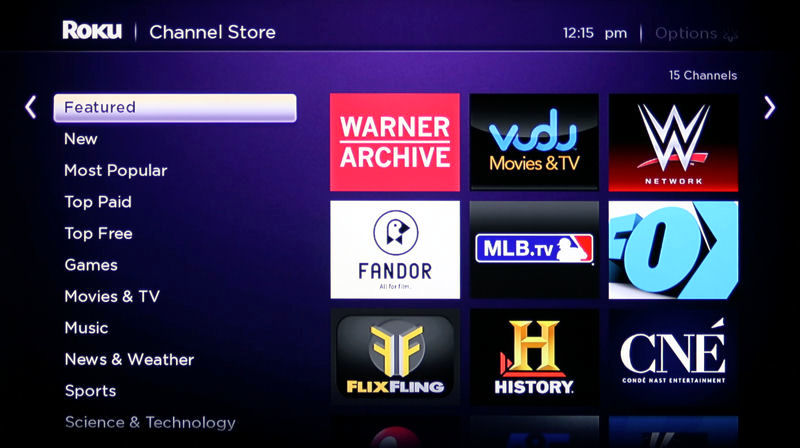
The Roku Channel Store appears much more structured than the Fire TV with each menu selection displaying nine choices
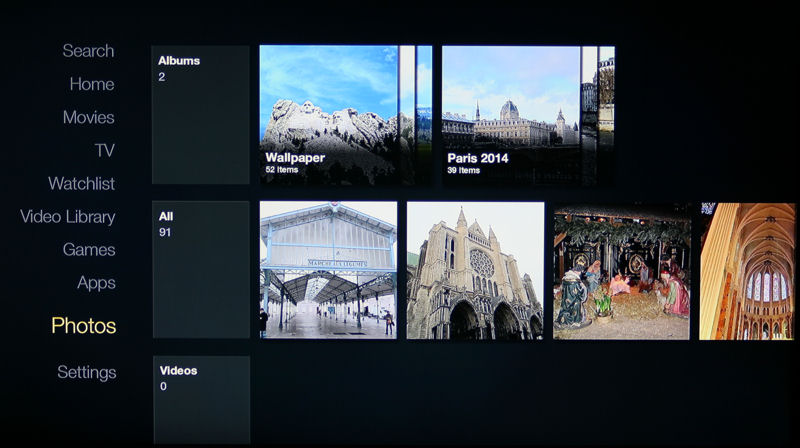
Photos and Videos stored in your Amazon Cloud account are available here. You can run slide shows of albums (directories)
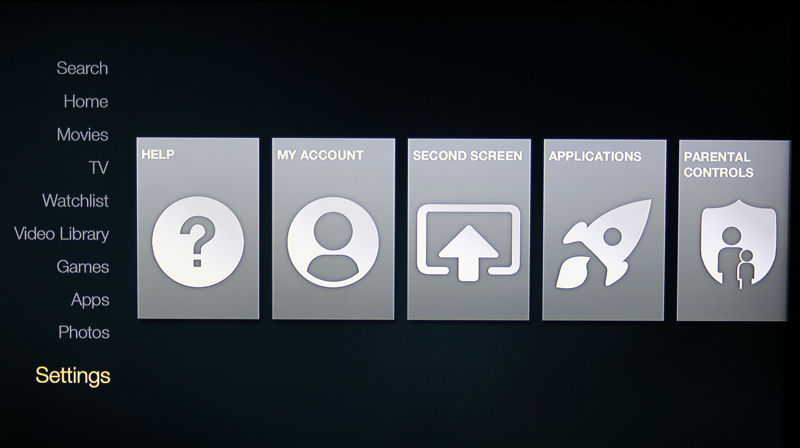
Settings Menu – the Help icon provides you with access to help tutorials. Settings menus not shown due to scrolling are Controllers and System settings
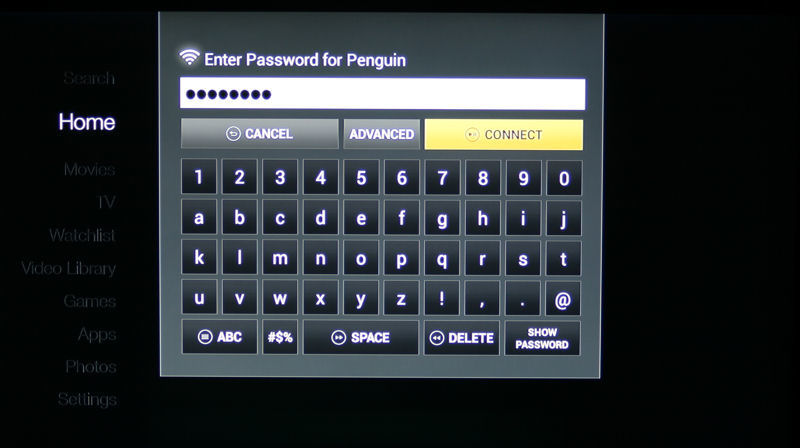
To setup wireless you choose your wireless network and type in the password. WPS is not supported by the Fire TV.
Of course, both streamers offer Netflix with similar interfaces but slightly different presentations. The composite screenshot below shows the Fire TV’s Netflix home screen on the left and Roku’s on the right. It’s personal preference, but I find Roku’s interface more visually appealing. The large photo in the upper right corner of the Roku interface switches between three photos from the show. Both interfaces show the icon for the current Netflix profile.
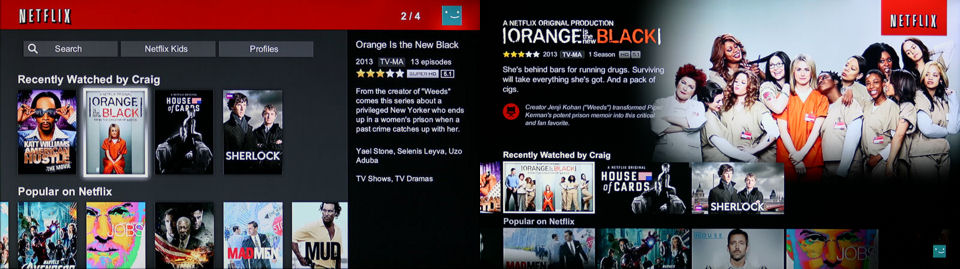
Amazon Fire TV (left) and Roku 3 (right) Netflix comparison
I consider the Pandora interface on both streamers fairly modest, but I’d give a slight edge to the Fire TV. The Pandora interface on the Fire TV at least has a progress bar that shows how much of the song has played and a box that gives the option to find out why the track currently being played was included.
The Roku 3’s Pandora interface is just a basic player. Both products fall short of the Pandora interface on the NETGEAR NeoTV or the one found in the WDTV Live streamer. You can check out photos of those two here. Here’s another composite comparinig Pandora on the Fire TV and Roku.
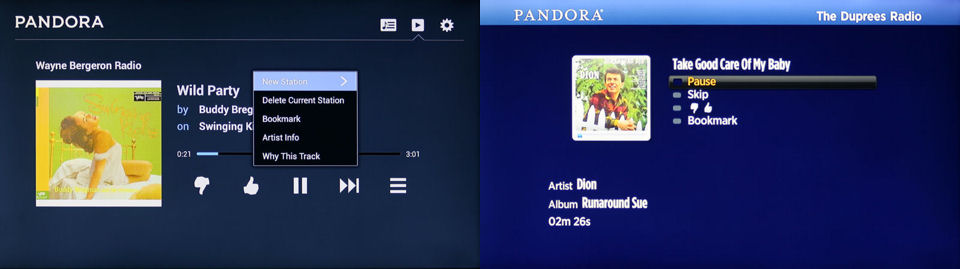
Amazon Fire TV (left) and Roku 3 (right) Pandora comparison
The Hulu Plus interface on the Fire TV is identical to the updated Hulu Plus interface on the Roku 3. On the landing page, the top 2/3 of the screen scrolls through current Hulu Plus promotions. In the upper right corner there’s a search box. Below the promotion screen you’ll find the top level menu which scrolls to the right. In addition to the menus shown in the screen shot below, you also have choices of Queue, Originals, Video Games, History, Latino, British, Settings and Help and Info. Other menus such as Shows You Watch, Recommended for you, Popular Shows,Trending Now, etc., are available by scrolling vertically.
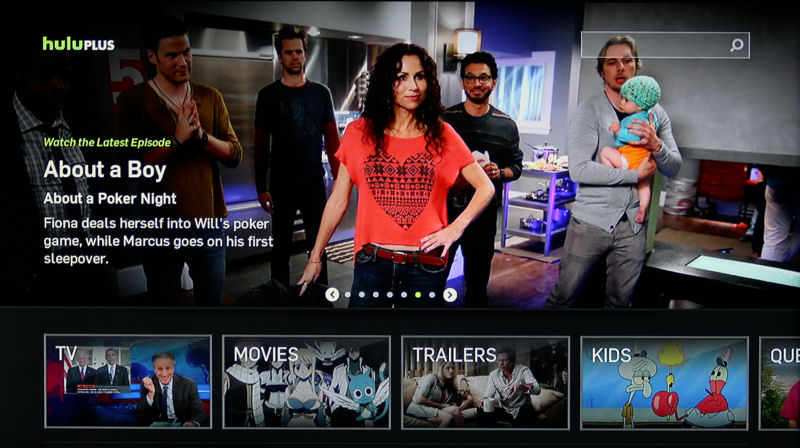
The Hulu Plus interface is virtually the same on the Fire TV and the Roku 3
I’ve noticed some Fire TV reviews have complained about the lack of HBOGo support. In fact, Amazon’s feature comparison shown at the top of the review has a missing check mark for HBOGo. I suspect that eventually there will be HBOGo support, but I’m guessing that there are also some licensing issues.
When I reviewed the Roku 3, I found while the device supports HBOGo, Comcast, one of the largest, and possibly soon to be the largest ISP in the country if the TWC merger gets approved, didn’t support HBOGo on Roku. For this review, I checked back and found that a full year later, Comcast still doesn’t support the service. So if Comcast is your ISP, the lack of HBOGo shouldn’t be a deciding factor since it is supported on neither device.
Fire TV has a feature called ASAP that learns your viewing habits and preloads content for faster initial playback speeds. In my testing, I didn’t really find much difference in loading time for Netflix or Hulu Plus between the Fire TV and Roku 3. However, I did notice that on the Fire TV, playing Amazon Prime content was almost instantaneous. It’s not clear from the Amazon website if ASAP works across all streaming services or just its own content.
Hands On – more
According to Amazon’s feature list, “Amazon FreeTime (parental controls) lets you easily limit screen time and create personalized profiles just for kids.” Unfortunately, at this point in time, FreeTime is a future feature that Amazon says that is "coming soon".
When it comes to playing locally stored music and video, the Fire TV and the Roku 3 have one thing in common – neither device can play content from a DLNA media server or network share. That’s not to say that some developer won’t come out with an app (or channel in the Roku world) to add that functionality. On the Fire TV, playing personal media content is limited to photos and video that you have stored on your Amazon cloud account. I find it surprising that there’s not an Amazon MP3 cloud player app for the Fire TV. I’ve got one installed on both of my Android devices.
Though there is a USB port on the back of the Fire TV, currently it’s only being used for debugging and developers. Perhaps someday you’ll be able to at least stream media via USB. The USB port on the Roku 3, as noted in our review, does provided limited file support for USB playback of video, audio and image files.
Apps (Channels)
There’s no disputing it. When it comes to apps, or channels as Roku calls them, Roku is the king of the hill. That’s not totally unexpected, as the Fire TV has just launched and the number of apps available at launch is somewhat limited. That’s sure to change as Android developers discover that there’s a new, powerful platform that they can develop for, or port their existing applications to.
Fire TV’s Entertainment category currently has 23 offerings, the gaming category has 136, the music category has 6 and the News & Magazines category has 7. By comparison, Roku has 189 Movies & TV channels, 76 game channels, 98 music channels, 56 News & Weather channels, and a Photos & Video category with 34 channels including Picasa, Flickr, Shutterfly, SmugMug, Plex, etc.
While the categories between the two platforms don’t line up exactly, Roku also has additional channel categories for Science and Technology (33), Internet TV (137), Food (39), Kids and Family (52), Screensavers & Apps (60), Fitness and Outdoors (56), Special Interest (122), Travel (51), International (25), and Religion & Spirituality (359) that you won’t find on the Fire TV.
Performance
I tested the Amazon Fire TV as well as re-tested the Roku 3 on my wired Ethernet network. My typical speedtest.net speeds are in the range of 50 Mbps downstream and 10 Mbps upstream (today measured 57.71 down/11.75 up), so I didn’t really expect to see any performance issues while streaming HD content. In fact, tested HD media from Netflix, Hulu Plus and Amazon Prime all streamed without jitter or pausing on both platforms. I also tested streaming with a Wi-Fi connection, and again didn’t experience any problems on either platform.
Not everyone has a connection as fast as mine, so I also tested the Fire TV using a hotspot enabled on my Verizon 4G LTE (Droid Razr Max) phone. Content from the same three services also delivered HD-quality, uninterrupted streams. (Thankfully, I’m still grandfathered on an unlimited data plan.) As noted above, streaming video from Amazon Prime through the Fire TV starts almost instantaneously. Other services took 4-5 seconds for the initial buffer to fill.
Closing Thoughts
Amazon certainly didn’t skimp on the components when they designed the Fire TV. It has enough horsepower to last for the foreseeable future. With a quad core processor, dedicated GPU and 2 GB of memory, not only is the Fire TV’s performance snappy, it will unlikely prove to be an excellent gaming platform, especially with the optional gaming controller (not tested).
The Fire TV does have several weaknesses, however. The highly-advertised and likely to be extremely popular voice search worked very well. Voice recognition was quick and surprisingly accurate. But voice search is currently limited to Amazon’s own content and Hulu Plus. It will become a much more compelling product when other subscription services such as Netflix are included in the search results.
The second weakness lies with its relatively sparsely-populated Apps Store. In reviewing my installed “Channels” on the Roku 3, I realized just how many channels that I found useful are currently missing from the Fire TV platform. Some of those channels include Picasa, Phanfare (I have dozens of albums on both services), TED, Weather Underground, NASA, Flickr, and WSJ Live. But I’m sure that Amazon will be populating their store quickly, as they are currently playing catchup.
I also prefer the user interface on the Roku 3. Granted, the Roku has completely refreshed its interface at least once that I can recall, and their previous interface was much worse than the Fire TV’s first version. For a 1.0 release, the Fire TV UI is OK, but I’m sure that it will improve over time.
The final purchase decision comes down to this: Do you purchase a good product (Fire TV) with great future potential that’s early in its life cycle and hope for missing features and content to be added? Or do you purchase a less powerful, but mature product (Roku 3) that’s missing voice search but holds a significant advantage in content offerings?
Clearly, Amazon is committed to the Fire TV platform and has the resources to help it realize its potential – and probably fairly quickly. If I were to purchase a device today, it would probably be the Roku 3. That being said, I’m going to hold onto the Fire TV instead of returning it. I’m anxious to see how the product matures and it will undoubtedly be used as a comparison product when the next new high-end media streamer hits the market.