Introduction
| At a Glance | |
|---|---|
| Product | D-Link High-Definition Media Player (DSM-510) |
| Summary | Mid-priced UPnP AV multiformat photo, audio and video player supporting up to 1080i |
| Pros | • HDMI connection • Support wide array of video formats • Handles third-party UPnP AV servers well |
| Cons | • Requires WinXP/2000 PC to transcode many video formats • Bundled Nero MediaHome server a pain to use • Not much cheaper than DSM-520, but requires transcoding PC |

When I reviewed D-Link’s DSM-520 last year, I found it to be a capable network multimedia device suitable for playing digital media in the family room. As with all of these types of devices, I found that it had issues. But overall, it did about as well as any multimedia box I had tested up to that time.
Now D-Link has come out with a “little brother” to the DSM-520 that takes a different approach to the media-serving problem. In this review, I’ll check out the capabilities of D-Link’s DSM-510 to see how well it stacks up to its big brother.
One obvious difference between the 520 and the 510 is the size. The 520 uses a "home stereo" form-factor so it can slip right into your entertainment center. But the 510 is much smaller—about the size of a typical home wireless router—and an included stand allows the box to be mounted either horizontally or vertically.
The back of the 510 (Figure 1) has an HDMI port for digital display, composite audio and video analog outputs and an optical S/PDIF digital audio output that supports 5.1 audio. For network connectivity, both 10/100 Ethernet and 802.11g wireless are supported. The front of the box has a couple of bright blue status LEDs and a USB 2.0 port for hooking up an external drive.

Figure 1: Back Panel
Software-wise, D-Link has a couple of Windows-only options. The first option is
Viiv support. Viiv is a platform certification standard being pushed by Intel that is designed to enable multimedia
devices to interoperate. Like most PCs, mine’s not Viiv certified, so I took the second path, UPnP AV.
For UPnP AV support, D-Link includes a media server package provided by Nero. Installation of the Nero package was straightforward. But like most of these bundled packages, it ended up installing a lot of additional software, such as a “CD Speed Enhancer” and “Showtime Media Player” that had nothing to do with serving media to the 510.
Even more annoying was that when the installation was complete, I found that all of my media file associations were redirected to a 30-day free-trial Nero product instead of iTunes, QuickTime, Microsoft Media Player, etc. Not that other multimedia applications don’t try to do the same thing, but at least they ask for user confirmation. Bad Nero, bad! I also found the Nero UPnP AV server poorly documented and a bit of a pain to set up, with an occasional crash (Figure 2).
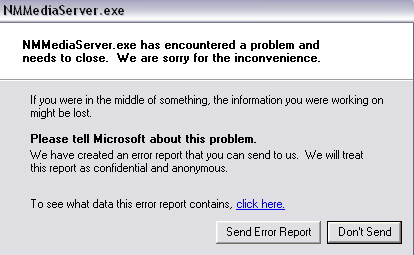
Figure 2: Nero Crash
Normally, with these software media servers, you just choose the media directories to share and you’re on your way. But the Nero server took a bit of fumbling on my part before I found the right options to get it set up and running. Once the server was up, I turned back to the 510 itself.
Setup
Since I have an Ethernet drop in my entertainment center, I first hooked the box up with a wired connection. I also have a TV with HDMI input, so I plugged in a (not-included) HDMI cable and hooked it up. When the 510 came on, I wasn’t too surprised to get a black-screen on my TV. Normally these devices default to output to the analog ports and only use the digital ports when told to do so. But I could find no button on the non-backlit remote (Figure 3) to change the setting.

Figure 3: DSM-510 Remote
Referring to the documentation, I found that the 510 was designed to auto-detect a digital-connection, but it was evidently not working with my TV! When I switched to analog connection, I got an initial display (Figure 4) and started exploring.
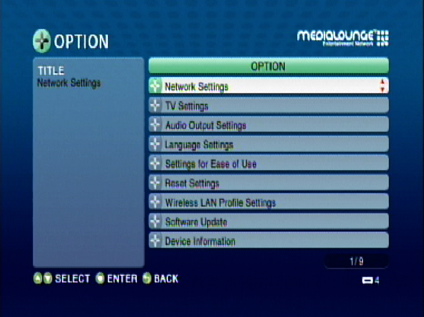
Figure 4: DSM-510 Option menu
Since I really wanted to use this box via the HDMI connection, I sought out and finally found the digital output option. I was able to turn on the digital output using this menu, but it ended up being a bit of a pain. I had to switch my TV to its digital input first—which killed the picture—then hit the final OK button while looking at a dark screen.
I also found that I had to repeat this dance any time the 510 was power-cycled. It consistently failed to auto-detect my digital TV and reverted to analog output. I haven’t had this type of problem with other digital inputs to my TV, and it is especially annoying given that the 510 is supposed to be a "high definition" player.
Features – Photos
The first multimedia capability I checked out was photo display. The 510 is designed to allow you to display either a slideshow or individual photos on your TV and this feature generally worked well. The basic idea is that you navigate through your photo directories on your TV using the 510 remote, then select either a single photo or a directory of photos for playback.
The amount of time each photo stays on the screen is configurable, as is the transition effect (fade to black, fade to white or none) between photos. Photos larger than your TV resolution are also scaled to fit the screen. This worked, but I found the scaling a bit on the poor side, with visible jagged lines in some cases.
The 510 supports a number of different image formats including JPEG, JPEG2000, TIFF, BMP (Non-compressed), PNG and GIF. Directories of photos can either be displayed as a list or as a collection of thumbnails (Figure 5).
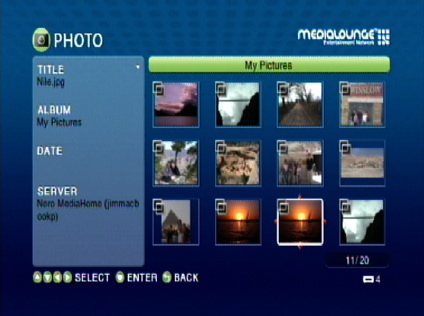
Figure 5: Photo Thumbnail Menu
The thumbnail display was nice, but I found it to be fairly slow, as the thumbnails seem to be generated on the fly, taking 15-20 seconds each time I entered a directory. For more info on a single photograph, an “info” screen was available that displayed image metadata. But if you look closely at Figure 6, you’ll see the picture was identified as a BMP when it actually was a JPEG image.
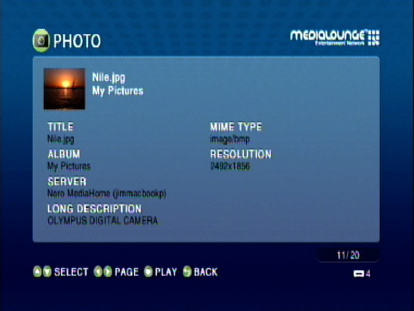
Figure 6: Photo Information
One odd behavior I had with the slideshow capability was its screen saver. Five minutes into a running sideshow, the unit’s screen saver would come on, blacking out my images until I hit a key to bring them back. Oops. I also found that the screen saver would often not come on after I finished a short slide show and returned to the photo menu. It was just the opposite behavior you would expect. If you have a TV that is susceptible to burn-in, be careful.
Features – Music
I next tried out the music playback capabilities of the 510. When I reviewed the 520, one of the main complaints I had was its ability to handle my music library. The 520 just choked and refused to play any of my files where I had iTunes-added album art.
The 510 didn’t have the same issue, but still had some heartburn with my files. When I would select one of these troublesome files, it would start playing back immediately, but the screen would go black for 20-30 seconds before the info screen would appear (Figure 7). But files without album art didn’t have this issue.
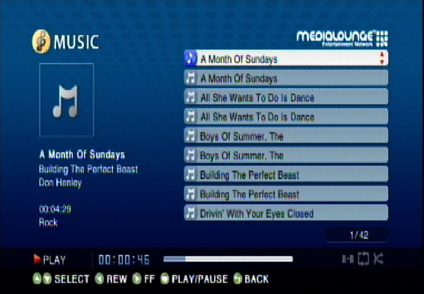
Figure 7: Music Info without album art
I also had a number of files that had album art added through some mechanism that I now can’t remember. These files were properly handled and had the album-art displayed in the info screen (Figure 8).
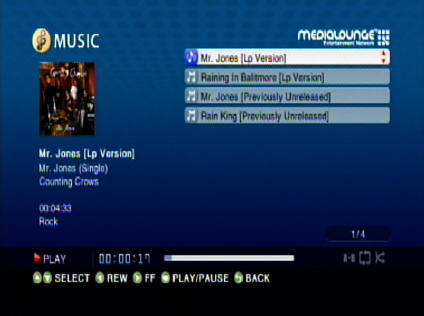
Figure 8: Music Info With album art
For music selection, the 510 used my MP3 tags to automatically categorize music via genre, album, artists, etc. On occasion, I found navigating a large selection of music files would get very slow, with remote response becoming very sluggish.
A feature that the 510 shares with other media players is the ability to combine a slideshow with a music selection. Once music playback started, it was possible to navigate into the photo menus and start a slideshow that would play simultaneously with the music.
The 510 supports MP3, WMA, WAV, AIFF and—to the delight of geeks everywhere—Ogg Vorbis format. What the 510 doesn’t support are DRM restricted files such as those purchased from the iTunes music store or any “Plays for Sure” music store.
Features – Video
The last media feature to check was the 510’s ability to play streamed high definition video at up to 1080i resolution. This is a tough feature to handle since there are so many different formats in use. When I had tested the 520, I was pleased with its playback capability. It didn’t handle all of my files, but it did well.
As I poked around a bit in the 510’s documentation to see what formats were supported, I noticed a difference between the 510 and the 520. Where the 520 relied on hardware to decode all of its supported formats, the 510 appeared to rely on the Nero server to transcode some formats. This means that your PC is responsible for a lot of the heavy lifting when it comes to decoding video files. Also to be noted is that quality can suffer when changing from one video format to another. D-Link recommends using a PC with a 1 GHz processor and 512 MB of RAM.
D-Link specs support for MPEG 1 2 and 4, WMV9, XviD, AVI, and DVR-MS,
but lists a number of restrictions such as “Advanced Simple Profile only without quarter pixel or global motion compensation” for MPEG-4, and “MPEG-4 Layer Only” for AVI.Restrictions like that are one reason these types of devices have had a hard time getting traction with the population at large. Just try telling a coworker that the funny video he sent won’t play because he didn’t use an “Advanced Simple Profile” when he created it.
Anyway, my tests showed that the 510, along with the transcoding server, played a large number of the files I had in my collection. It used a bit of CPU in the process, but at least the files played! I successfully played MPEG 1, 2, 4, DivX, and Xvid movies. At least one file had an incorrect aspect ratio. (Figure 9).

Figure 9: Aspect-ratio problem
Some files I thought should play started, but then gave up with a pop-up error (Figure 10). As far as a comparison to the 520, both played a similar number of file variations, but the 520 did it all in hardware rather then relying on software conversion.
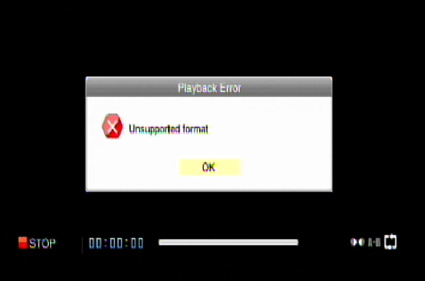
Figure 10: Unsupported Format Error
Another difficult feature to support for networked media players is fast forward and reverse. The 510 allows you to scan forward and backward in movies, but it’s pretty jumpy. Don’t expect it to be as smooth as scanning through a DVD.
UPnP AV Server and USB Device Support
Since the 510 uses the standard UPnP AV protocol, it is possible to use it with servers other than the bundled Nero MediaHome. Figure 11 shows the server selection screen of the 510 where you can see the other UPnP AV servers available on my network.
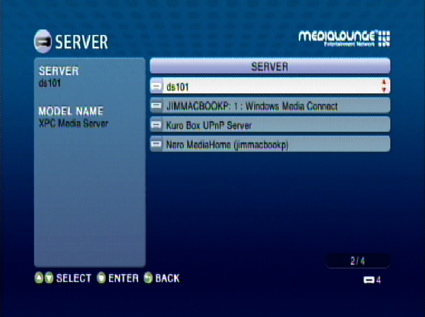
Figure 11: UPnP Server Selection
My tests showed that the device worked well with off-the-shelf severs like Twonkyvision or Microsoft Windows Media Connect. I could even connect to Internet radio stations via the Twonkvision server.
In general, I like to run UPnP servers on my Network Storage devices, so I can play back my files without having to run a full-fledged computer. So generic UPnP AV support is important for the way I use these types of devices. But one drawback of using a standard UPnP server with the 510 is that you don’t get the transcoding needed for video playback.
Since the 510 has limited hardware video decoding capability, a number of my movies were grayed out in the menus telling me that they weren’t supported. But these same movies were playable on the 520 when talking to the same server. The 510 documentation states that it can only communicate with one server at a time, but I found this not to be the case. In many cases I found items from several servers in a menu such as the photo selection screen.
The 510 also has the capability to play back media stored on a USB drive. There’s only a single port, located on the front panel. So if you want a drive permanently attached, you’ll have to put up with a cable dangling off the front of the box.
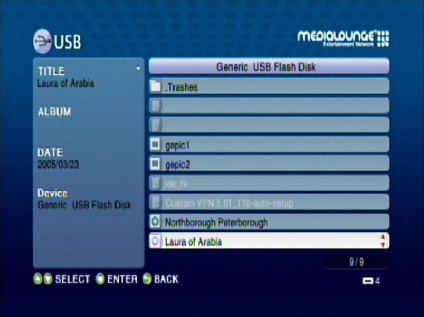
Figure 12: USB Drive Browsing
Once the drive is attached, you can navigate through its menu structure and play back media (Figure 12). When using a USB drive, since there is no server involved, there is no transcoding either. I thought that this would severely limit the types of movie files playable, but I was able to play an assortment of DivX, XviD, MPEG 2, and MPEG 4 files from my thumb-drive!
Interestingly enough, some of the files I was able to play from the USB device would not play when served from a UPnP AV server. This may mean that there is some level of disconnect between what the server is telling the 510, and what the 510 is able to play. One benefit of playing from a USB device is that there isn’t a network involved. So fast-forward and reverse worked a bit more smoothly.
Wireless and Under the Covers
Last check was the 510’s support for wireless networking. Most people won’t have a handy Ethernet drop available in their entertainment center, so they will have to resort to connecting wirelessly. Setting up the wireless connection was fairly easy to do. Figure 13 shows the result of the 510 scanning for available wireless access points. Once the scanning was complete, I selected one of mine and started entering my encryption information.
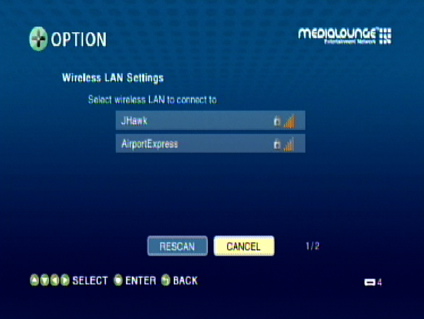
Figure 13: Wireless Site Survey
The 510 supports WEP, WPA and even WPA2 wireless encryption. Entering security codes on these devices usually entails painfully keying them in using SMS style entry. But the 510 had a nice soft-keyboard (Figure 14) that made the process a lot easier. Once my info was entered, the device rebooted and I was operating wirelessly.
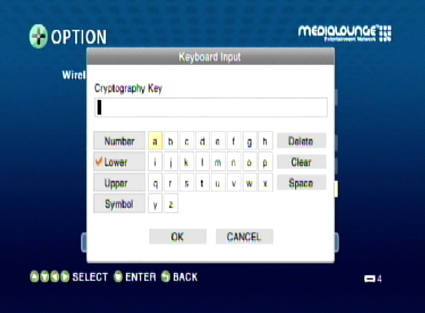
Figure 14: Encryption Setup
My access point is one floor below and directly underneath my entertainment center, so I had a good connection which made operation fairly trouble free. D-Link doesn’t recommend a wireless setup for streaming large format (high definition) video, but I was able to play a short 1280×544 3 Mbps DivX stream without issue.
Once I moved the device further away from my access point, however, I began to get a bit of “stuttering” in the stream, so your mileage may vary. In general, I was able to use the box in various locations around my house, but for video streaming, you’re always going to be better off with a wired connection.
As usual, I dug into the 510 to see what makes it tick. Figure 15 shows the main board of the 510, but between heatsinks and covers I couldn’t get much information about the chips used in the device. Fortunately, the FCC ID photos were more helpful.
Figure 15: DSM-510 Main Board
The main media processor is a Sigma Designs EM8620L-LF, which is actually a pretty capable media processor. The VIA VT6212 4-port USB 2.0 Host Controller handles the single USB port, while the 10/100 Ethernet port comes courtesy of a Realtek RTL8100C. The HDMI port is driven by a Silicon Image SiI9030 HDMI PanelLink Transmitter with DVD-Audio.
The 11G radio is a WLG-1304 mini-PCI module made by Cameo Communications and uses an Atheros AR2413 (AR5005G) single chip 802.11b/g radio.
Figure 16: DSM-510 Main Board without heatsinks
As far as the software running in the box, I didn’t have a lot to go on. A port-scan turned up a few open UPnP ports, and connecting to one turned up the following string:
Linux/2.4.22-em86xx-uc0-sigma UPnP/1.0 DigiOn DiXiM UPnP/1.0 DigiOn
This indicated that the box was running a Linux 2.4.22 kernel, and using a UPnP server sourced from DiXiM. The em86xx string pointed to the Sigma Designs processor.
Conclusions
In general, D-Link’s DSM-510 does a reasonable job of serving multimedia content. I could view a wide variety of video file including DivX, XviD and MPEG. And unlike the DSM-520, the 510 had no fatal issues playing my music library. I also liked that it worked well with the array of UPnP AV servers that I tested it with.
But like most of these types of devices, the 510 has its share of bugs. The inability to auto-detect my digital TV connection was a major annoyance. For the photo capability, the screen-saver bug was a fatal flaw for any slideshow longer than five minutes. And I found the bundled Nero UPnP AV server more of a pain to use than similar servers.
In comparison to D-Link’s DSM-520, the 510’s main disadvantage is its reliance on a Windows PC to transcode video files. This means that it can play fewer video files formats when being fed from standard UPnP servers. It also means that the 510 is not really the compact, quiet and power-efficient device that it seems to be. Because behind the scenes, you need a Win XP/2000 PC sucking power and spewing noise and heat so that the 510 can do (all of) its thing. I also found interaction with the 510 to be a bit more sluggish then the 520.
Price-wise, a web search found the 510 to run around $30 less than the 520—not a huge savings. So given that the 520 doesn’t require a PC to bring it up to its full feature set (and assuming that the album art bug has been fixed), I think I’d prefer the 520 over the 510.
And how does the 510 stack up to other similar devices? In some respects, the 510 is similar to the Buffalo LinkTheater Mini, I reviewed a while back. Both have the same diminutive form factor and use a transcoding Windows PC to do translate video into supported formats.
But the Mini is more of a low-end entry-level device, both in price and features. It has only analog audio and video connections, lacks a USB port and supports far fewer formats in hardware than the 510. The main thing the Mini has going for it is price, which is about $100 vs. the 510’s $200.
My current choice among the devices I’ve tested is still the Netgear EVA700 due to its ability to handle a large number of formats and its ease of interaction with other servers on my network. But in general, all of these devices are still a bit cumbersome to use. It will be interesting to see how the new AppleTV pans out. Maybe, just maybe, it will do to competing networked media players what the iPod did to rival MP3 players. It should be an interesting year.


