 This article is sponsored by Edimax.
This article is sponsored by Edimax.
Introduction

You can never be too rich, too thin or have good enough Wi-Fi coverage. And while they won’t help with the first two, Wi-Fi extenders can be a convenient way to “light up” wireless dead spots and help keep peace in a busy household.
So when you go shopping for an Extender, what do you look for? Here are three things that should be on your Extender shopping checklist.
1) Separate SSID
A common mistake when setting up an extender is giving the extended network the same SSID as your main network. Some devices move smoothly between primary and extended networks, properly choosing the connection that provides best performance. But most wireless products are not smart enough and stubbornly stay connected to the first access point they see. These unaggressive roamers don’t switch until the wireless signal completely disappears.
In a partial dead zone–with too low a signal to provide a useful connection–you may still have strong enough signal from the main router to stay connected at greatly reduced speeds. This results in a slow, unreliable connection– very frustrating!
So you’ll want an Extender that allows you to choose a different SSID for your extended network, yournetworkname_2EX, for example. This provides the option of manually switching between SSIDs as you move between zones, always assuring the strongest signal available.
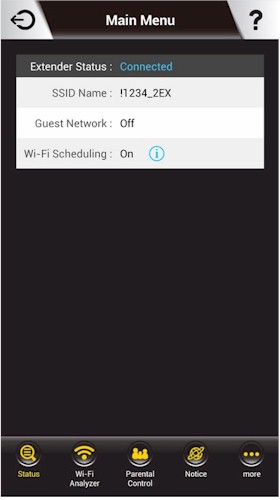
Using a separate SSID for best throughput
2) Placement help
Of course, finding a good location for an extender is crucial. You don’t want to place the extender right in your dead zone. That doesn’t give it a strong enough signal to extend and the result will be a slow and unreliable connection. On the other hand, placing the extender too close to the router it is extending won’t, uh, extend your coverage enough because the main router and extender signals will have too much overlap.
Good placement can be tricky, so you’ll want more help from your extender than a diagram in the quick setup guide. For example, Edimax’ EW-7438RPn Air N300 Smart Wi-Fi Extender provides free Android and iOS apps with a built-in Wi-Fi Analyzer to help in placement. The guided setup suggests a location with at least 60% signal from the main network and the Analyzer shows you whether that’s what you’re getting.

WiFi Analyzer
If you haven’t placed the extender, the app includes a wireless analyzer to help you pick the perfect spot.
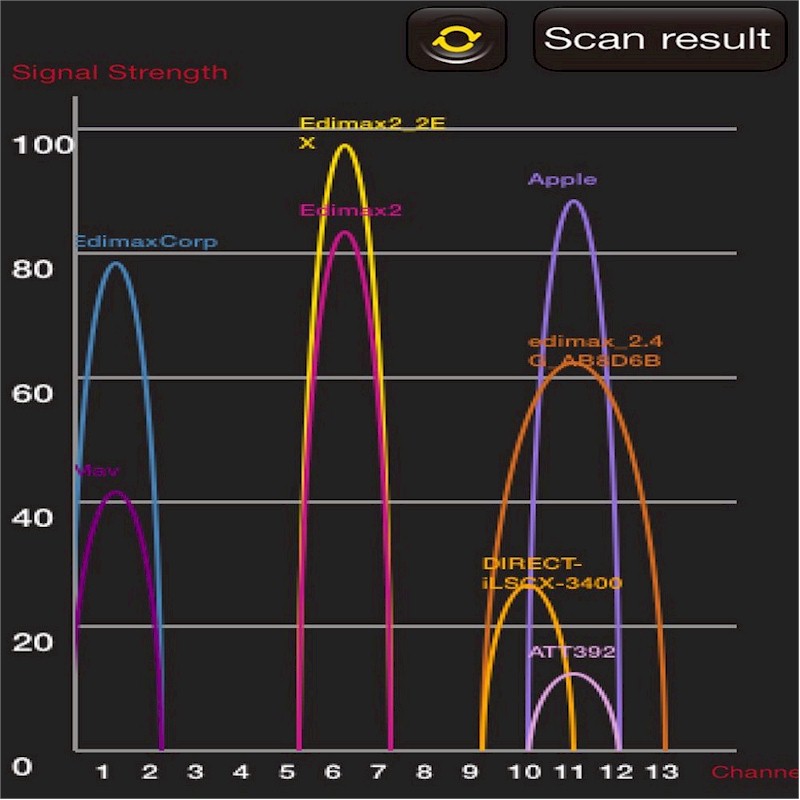
Wi-Fi Analyzer Environment screen
3) Parental Control
If you have kids in the house, managing their screen time can be a challenge. Most wireless extenders are no help here. But if you choose an extender with a Guest network feature that can be scheduled, you can control the Guest SSID availability and with it, Internet access.
The guest network has its own password that can be different than your main network’s, i.e. the network created by your wireless router. So you can put your kids on the guest network without providing the main network’s password. At bedtime, their network can simply be shut off while everyone else is still able to access the main network. Even a network-savvy kid who knows how to change wireless networks won’t be able to access the main network without the password.
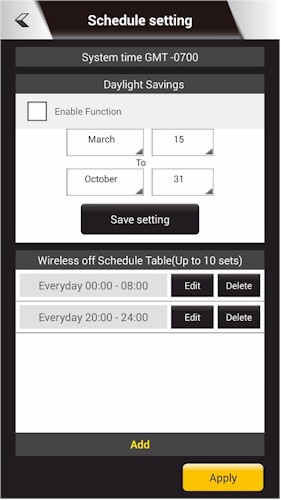
Wi-Fi scheduling screen
To see more of the EW-7438RPn Air’s smart configuration screens check out the gallery below. Happy Extender hunting!
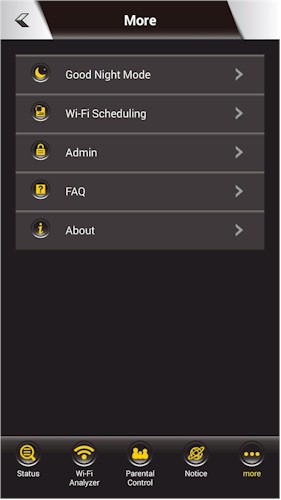
The admin screens schedule Wi-Fi, put the extender to sleep & other tasks.
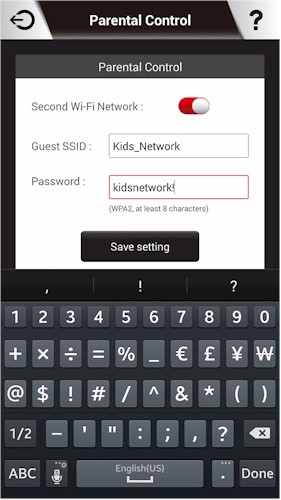
The EW-7438RPn Air allows you to set up a guest network.
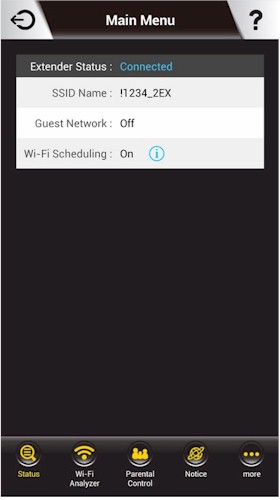
Using an SSID apart from your regular network can ensure you are always getting the best connection

The Wi-Fi Analyzer shows your current connection state.
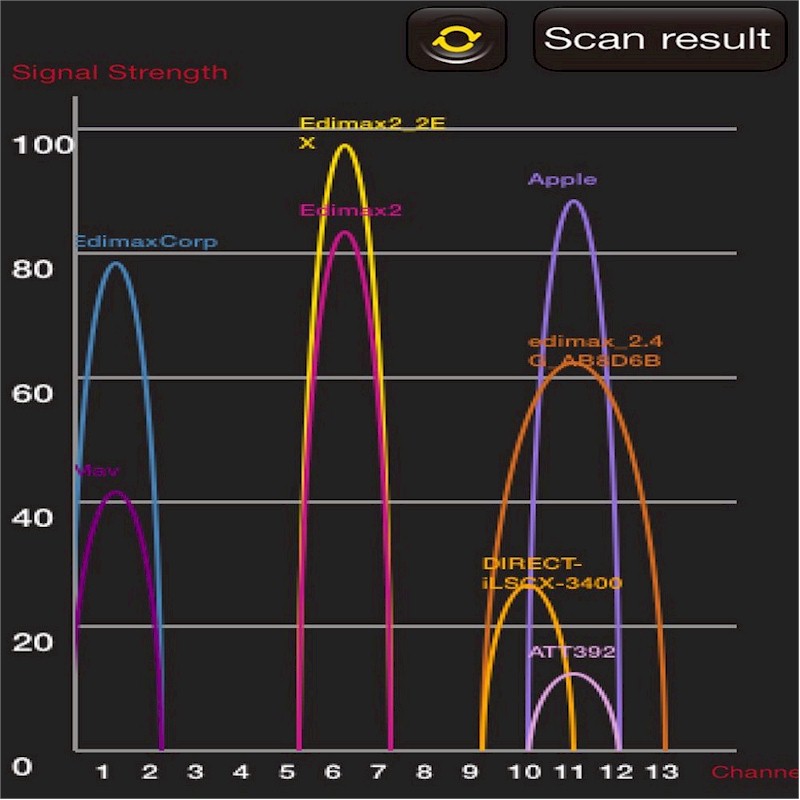
This screen shows in-range networks so that you can pick a less congested channel.

This Wi-Fi scheduling screen shows time available.
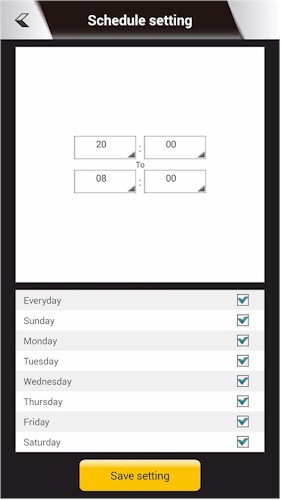
Here you can set up unique schedules per day.
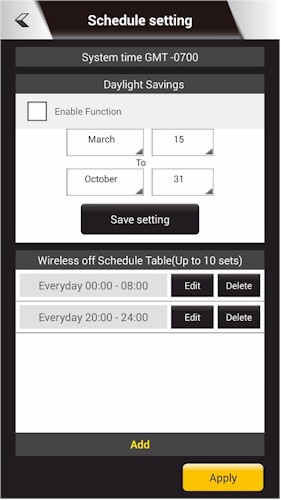
This screen shows schedules currently in place.
