Introduction
Wireless extenders are something we haven’t covered a lot in the past. But they have their place in situations where using an access point (AP) via Ethernet to fill in dead spots may not be possible.
Because most wireless extenders use a single radio to receive and then retransmit each data packet, bandwidth is cut in half vs. what you would see in the same location when connecting directly to the base router. So wireless extenders are best used to bring wireless to a location where your main router’s signal is very weak or doesn’t reach at all. Wireless extenders are not useful to increase throughput due to the 50% throughput reduction.
The exceptions to this are dual-band repeaters that allow one radio to connect back to the main router and pass the data to the other radio that is used as the new or extender access point.
This is the second version of this process. We found the first version was too heavily affected by neighboring networks and provided inconsistent readings. This new process moves the test environment completely within the interior of a single-family home where interference from neighboring networks is drastically reduced. The new process also continuously monitors network utilization during testing to ensure that no interfering traffic is running.
Hardware Used
Testing uses an Edimax BR-6475nD router with firmware v1.14. I’ve always found this router to anecdotally have the most solid and stable wireless throughput in my house. Two Mini-Circuits VAT-30+ 30dB 50ohm attenuators were inserted between the router and each external antenna to ensure reliable signal reduction. Signal reduction was necessary to reduce signal levels to create true "dead spots" within the home.
The test client is an HP ProBook 6450b with an Intel Centrino Advanced-N 6200 AGN WLAN (N300 2×2) card running version 15.9.0.5 of the Intel drivers and Windows 7 Enterprise. The laptop sports an i5 M520 processor @ 2.4GHz with 4 GB of RAM and should be more than up to the task of getting top speeds. The laptop was connected in all cases via a WPA2/AES secured connection.
An "whitebox" desktop with in Intel i7 CPU, 8 GB RAM running Windows 7 Enterprise is connected to the Edimax router. This computer is the server generating network traffic.

Wireless Extender Test Setup
Test Area
The test area is inside a 2200 sq. ft. single-family home. The Edimax BR-6475nD is on the far south side of the house, while the "dead area" for both bands is down in a bathroom one floor below. Locations and approximate distances are illustrated in the diagram below.
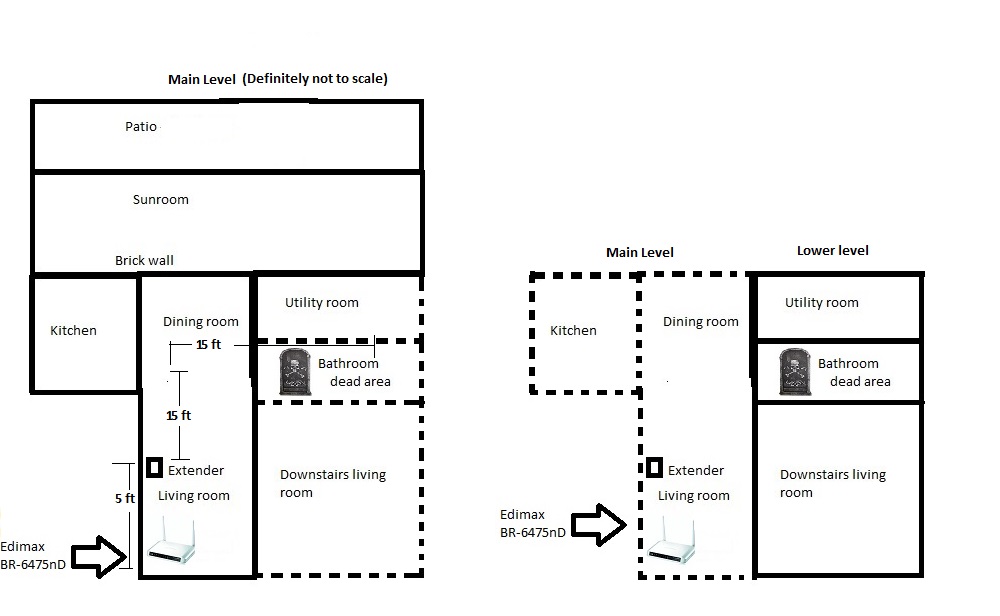
Floor Plan
"Dead area" and extender under test locations and channels used were determined using MetaGeek’s Chanlyzer Pro and Wi-Spy 2.4x to monitor Channel utilization in the 2.4 GHz band and inSSIDer to monitor channel use in 5 GHz. Utilization monitor threshold was set at least 30 dB below the signal level of the router being extended, measured in the extender test location. The "dead area" location was also checked to ensure that it also had no interference from neighboring networks.
Utilization monitoring was not done in 5 GHz because the Wi-Spy 2.4x covers the 2.4 GHz band only. However, 5 GHz spectrum use is very low in the test location, so simple channel monitoring is an adequate channel selection method.
The Chanalyzer Pro screenshot below shows a typical 2.4 GHz spectrum at the extender location with the Edimax shut off. Note the utilization threshold level of -105 dBm and less than 5% channel utilization in the test channel 11. In contrast, note that channel 1 has a 60% utilization level, making it a poor choice for test channel.
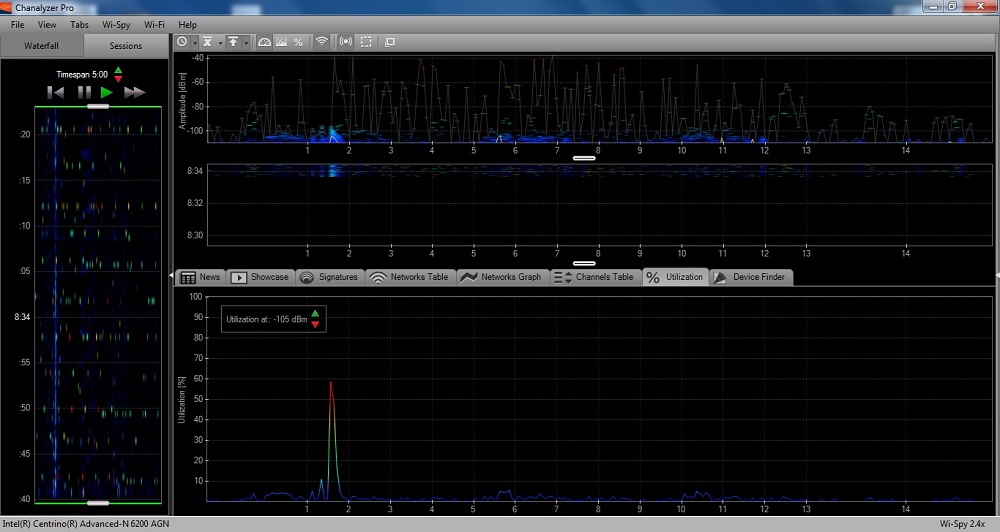
Chanalyzer Pro view with router shut off
The second screenshot shows spectrum use with the Edimax turned on and running a throughput test. You can see that high utilization produces a steady stream of colors in the "waterfall" view on the left.
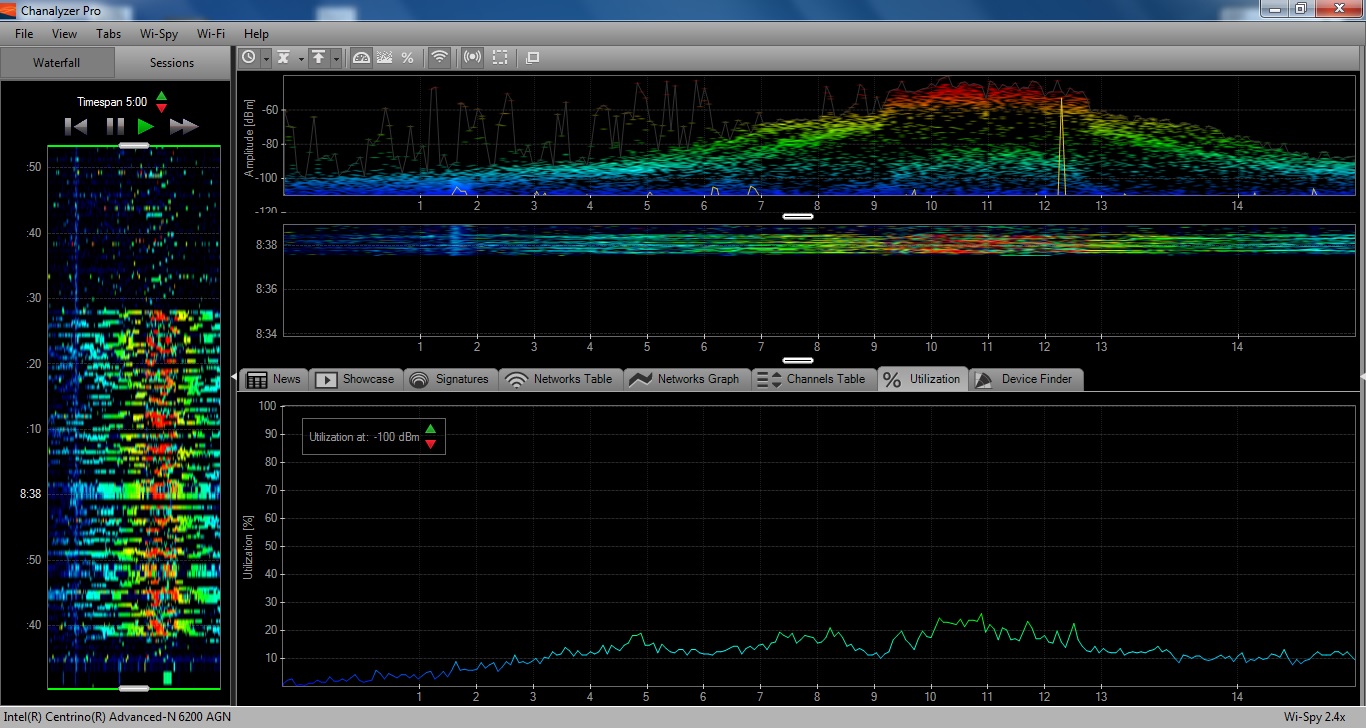
Chanalyzer Pro view during throughput test
Test Protocol
The 2.4 GHz radio in the Edimax is set to channel 11 using 20 MHz bandwidth mode. The 5 GHz radio in the Edimax is set to channel 153 and 40 Mhz bandwidth mode.
Channel utilization during testing is monitored by Chanalyzer Pro & Wi-Spy 2.4x on a second laptop at the extender under test location to ensure that interference does not affect test results.
LAN Speed Test (LST) version 3.4.0 from TotuSoft is run on the ProBook laptop. The LAN Speed Test client connects back to a LST Server 1.3, which is running on a quad-core i7 2600k Media Server machine with 8 GB of RAM running Windows 7.
The LST screenshot below shows we use 100 MB packet size and 500 packets LST settings, which produces a test time of approximately one minute. Drive caching is turned off, but that doesn’t matter since we are using LST Server.
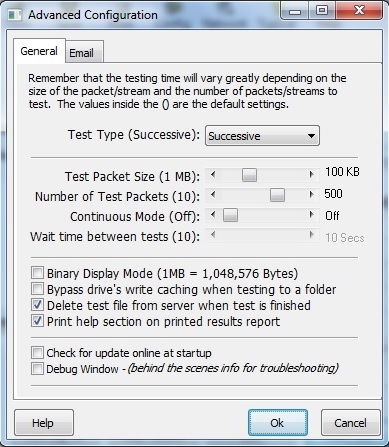
LAN Speed Test settings for wireless extenders
Before each test, a baseline test is run with the test laptop at the extender test location. This provides a reference point that checked against readings made via the Extender under test’s Ethernet port.
The device (extender) under test (DUT) is placed approximately 5 ft. from the router and slightly higher on a shelf approximately 3 ft. above floor height. A power extension cord is used to position plug-in type extenders in the same location as desktop styles. The router’s antennas are oriented towards the extender and away from the deadspot.
The table below shows typical signal levels without and with the 60dB attenuators installed.
| Criteria | 2.4GHz | 5GHz |
|---|---|---|
| At extender location w/o attenuators | -25 dBm | -35 dBm |
| At extender location w/ 60dB attenuators | -61 dBm | -50 dBm |
Wireless levels with & without attenuation
If the DUT has an Ethernet port, we first connect to that port, shut off wireless on the laptop and test throughput back to the router. This results is compared that the laptop reference measurement as a "sanity check".
The test laptop is then moved to the test location(s) and associated to the DUT. Proper connection, i.e. to the DUT and not the base router, is verified using MetaGeek’s inSSIDer, which is then shut down before measurements are made. LAN Speed Test is then run in downlink (extender to test laptop) and uplink (laptop to extender). The value is recorded and entered into the Charts Database. If a huge disparity is seen, parameters are checked and the test is run again.
You can see the results of our tests in the Wireless Extender Charts, Finder and Ranker.
