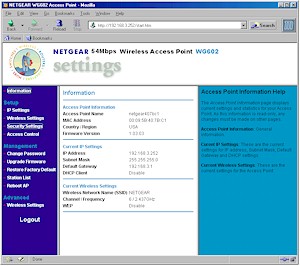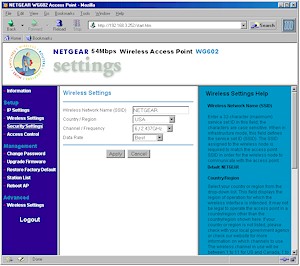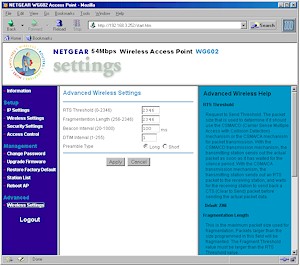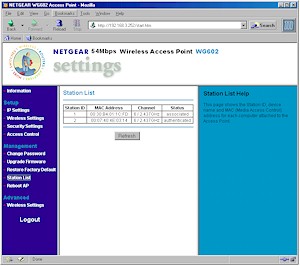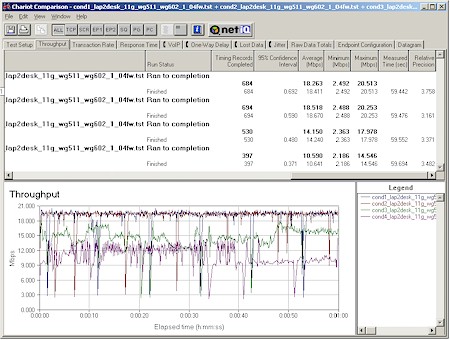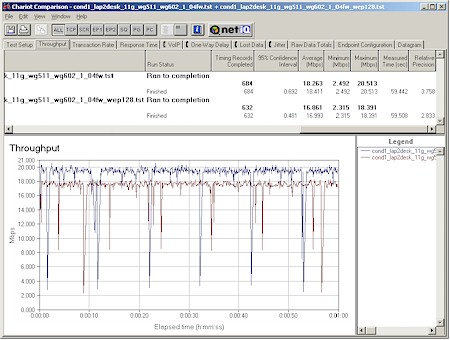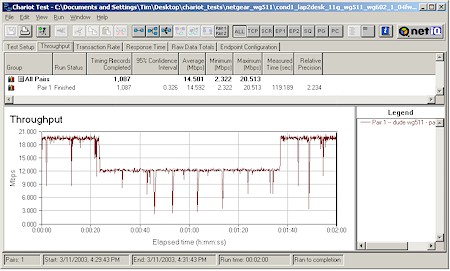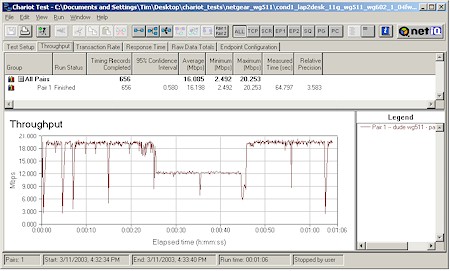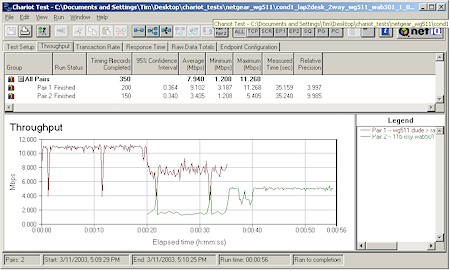Introduction

| NETGEAR 54Mbps Wireless Access Point | |
|---|---|
| Summary | 802.11g Access Point with WDS bridging/repeating. Original version does not support WPA. Current ”v2′ model does. |
| Update | 5/11/2004 – Comes in two versions. WG602V2 does support WPA. WG602 (original version) does not support WPA. |
| Pros | • Removable antenna • Superior handling of mixed b/draft-11g networks |
| Cons | • 10% WEP-enabled throughput degradation |
NETGEAR’s WG602 54Mbps Wireless Access Point is its first draft-802.11g Access Point, and the first draft-11g product I’ve reviewed that’s based on Intersil’s PRISM GT chipset. I found it to have significant differences from the Broadcom-based Buffalo Technology and Linksys products that I’ve previously looked at – some good, some not so good.
Basic Features
The WG602 comes in the silver plastic package that’s indicative of NETGEAR’s consumer-oriented “Platinum” product line. It’s an attractive box, and comes with both a vertical-mount desktop stand and slots on its bottom for wall or ceiling mounting.
All the back-lit icon-type indicator lights are on the front of the box and are bright and viewable from a wide angle. The indicators are: Power, Ethernet Link/Activity, and Wireless Link/Activity. The Wireless indicator blinks constantly at an approximately 1 second rate, whether or not there are any stations in-range or associated, and flashes quickly when wireless traffic is flowing.
The Ethernet 10/100 port and power jack are on the rear panel, along with a factory-defaults reset switch. Also included are a CD with the PDF User Guide and a normal UTP Ethernet cable.
The Inside Story
Figure 1 shows a shot of the WG602’s circuit board, which is powered by an IDT 32334 Communications Processor.
Figure 1: WG602 board
(click on the image for a full-sized view)
Like most recent Access Points, the radio is contained on a mini-PCI module and in the picture appears to be an Intersil 39000M, which I think is an engineering evaluation product. In the shipping product, this has been replaced by another radio that is marked XG-600, which I’m guessing is OEM’d from ZCom. The 10/100 Ethernet connection is provided via a Realtek RTL8139.
The single dipole antenna is attached via an RP-SMA connector, which seems to be an increasingly popular choice by many consumer wireless manufacturers except for Linksys, which sticks with their RP-TNC style.
There’s not much else to tell about the inside, so I’ll move on to the Setup.
Setup and Administration
The 602 has an entirely web browser-based interface and uses the same scheme as NETGEAR’s HE102 802.11a Access Point to make sure that you can successfully log into it without futzing with your network settings.
NETGEAR puts a label with an Access Point name right on the bottom of each AP, and also puts a sheet of the labels in the envelope that contains the Printed User Guide so that you don’t miss it. All you do is open your browser and enter this name into the browser Address or Location (URL) box, and you’ll be presented with the AP’s home page.
This worked the first time for me and according to NETGEAR, should work if your LAN has a DHCP server for the AP to grab an IP address from. (The 602 comes set to be a DHCP client.)
TIP: If you don’t already have a DHCP server, the 602 is supposed to default to an IP address of 192.168.0.227. So if you’re having trouble logging in, set a computer to a fixed IP address of 192.168.0.226 (or anything else in the same subnet) then try your login again.
When you do successfully login, you’ll get the Information screen shown in Figure 2.
Figure 2: Information screen
(click on the image for a full-sized view)
The interface is pretty speedy, except when you need to make changes, which require a 30-second reboot per page. Multiple admin logins are allowed, with no warning given when two or more admins log on. Once you’re logged in, there’s no idle timeout, and you just need to remember to quit your browser when you’re done, because there’s no logout button.
One thing that might spook you a bit is that the Information and Station List pages are visible to anyone who points their browser at the 602’s IP address. You still need to login to access any of the pages where you can make changes, but I think it’s poor security practice to have any AP information available for general access.
Basic Settings
The admin interface separates the wireless settings into Basic (shown in Figure 3) and Advanced groupings.
Figure 3: Wireless settings screen
(click on the image for a full-sized view)
The Basic Settings include the ability to change the Country/Region settings, which I’m not so sure is a good idea. Changing the selection to Europe or Australia generates a pop-up that warns that changing the setting might result in a violation of “applicable law” asks you to promise to act “in accordance with these settings”. Whether you promise or not, however, you’ll get access to two more channels with these settings.
You also get separate screens for IP address , Security (WEP), and Access Control (MAC association control). The IP Address lets you set a static IP, subnet, and gateway for the AP, or keep the default DHCP client setting. I’ll describe the other two screens shortly, after I cover the Advanced Wireless features.
Advanced Wireless
Figure 4 shows the Advanced Wireless settings screen, which includes mostly settings you shouldn’t mess with, with the possible exception of the Preamble Type, since the more useful “Auto” setting isn’t an option.
Figure 4: Advanced Wireless settings
(click on the image for a full-sized view)
Note that you don’t get to play with the Transmit Power setting in the AP, nor is there any ability to set the AP to an “11g only”, or for that matter “11b only” mode. This may not be as big a missing feature as you’d think, as we’ll see later in the Performance section.
Finally, if you’re looking to use a pair of 602’s as a wireless bridge, you’re out of luck, since NETGEAR (or Intersil) hasn’t chosen to make that capability available. If this is a must-have for you, then you’ll need to look at Linksys’ WAP54G or Buffalo Tech’s WBRG54.
Status and Monitoring
The only client monitoring tool that you get is the Station List shown in Figure 5.
Figure 5: Station List screen
(click on the image for a full-sized view)
So at least you get to see if anything is connected to the AP, but the lack of traffic statistics means that you won’t be able to see if data is really flowing. The main Information screen also shows the (E)SSID, Channel number and WEP status.
Security Features
The WG602 supports standard 64 and 128 bit WEP key lengths in Hexadecimal format. You can also use the alphanumeric Passphrase function, which generates four identical Hexadecimal keys in 128 bit mode, but four different keys if you use 64 bit WEP. Keys are not stored in cleartext and don’t persist through a WEP disable/enable cycle. They also can’t be saved or read to/from a file. Also be sure to click the Shared Key button when enabling WEP or you may find that your wireless clients will be locked out of the AP.
Note that the AP doesn’t support the 802.1X authentication standard, disallow association from clients using an ESSID of “any”, or have the ability to suppress (E)SSID broadcast.
Finally, the 602’s Access Control feature lets you either block or allow wireless clients by entering their MAC addresses. The list can’t be saved or loaded to / from a file, though, and you aren’t given a pick-list of associated or in-range clients to ease the chore of creating your list. I also found the feature somewhat buggy, with a mysterious “Saving file…” message after entering about 4 or 5 addresses.
That’s it for the feature set. Time to see how it did in my Performance testing.
Wireless Performance
NOTES:
• Signal Strength readings in the table above were reported by the NETGEAR Client application
• Testing was done with a NETGEAR WG511 Cardbus client card in a WinXP Home Dell Inspiron 4100 laptop, unless otherwise noted.
• Testing was done with no 802.11b clients active or in-range unless otherwise noted
Since we now know the ins and outs of draft-11g product performance, I’ll be able to skip the mini-tutorial and get right to the results. If this is the first review of draft-802.11g products you’ve read, however, I suggest you read my 802.11g NeedToKnow to acquaint yourself with what to expect from draft-11g products.
TIP: My WG602 came with version 1.03.03 firmware which had some problems working with 802.11b clients. Be sure you upgrade to version 1.04 (or higher) which is available from NETGEAR’s support website.
I ran my usual four-location throughput test, the results of which are shown in the table above. I also did Chariot runs, which are shown in Figure 6.
Figure 6: Four Condition Throughput – NETGEAR
(click on the image for a full-sized view)
Although the 18Mbps best-case throughput is 15% lower than below the 21Mbps I got with Broadcom-based Linksys gear, the WG602 / WG511 test pair had better performance at my weaker-signal Condition 3 and 4 test locations. I’ve included the four-condition throughput plot from my Linksys WRT54G review for your comparison convenience in Figure 7 below.
Figure 7: Four Condition Throughput test – Linksys WRT54G and WPC54G
(click on the image for a full-sized view)
My earlier look at Intersil-based draft-11g products for my NTK Part 2 showed about a 10% WEP-enabled throughput reduction and Figure 8 shows that things haven’t changed much yet. This reduction is disappointing, but Intersil told me that a fix is in the works.
Figure 8: WEP128 vs no WEP
(click on the image for a full-sized view)
802.11b Interoperability
As I pointed out earlier, the WG602 does not have any sort of mode setting and uses automatic and what I call “adaptive” 802.11b protection. This yields a three-tiered throughput characteristic with the three tiers being:
- Without any 802.11b clients active
- With an 802.11b client associated to the same draft-802.11g access point or router, but idle
- With an 802.11b client active, i.e. transmitting data simultaneously with 802.11g data
I ran interoperability tests to check the last two conditions using the following cards:
- NETGEAR MA401 (Original Intersil PRISM II based card)
- ORiNOCO Gold (Agere Systems chipset)
- D-Link DWL-650+ (TI ACX100 chipset)
- NETGEAR WAB501 (Atheros 5100X dual-band chipset)
Figures 9 and 10 show two examples of the effect from the temporary association of different 802.11b clients on a throughput test running between the WG602 and WG511 client. During each Chariot run, I plugged an 802.11b client into a second laptop sitting close by at about the 20 second point in the test run. I then shut down and removed the 11b card at about the 40 second mark.
Figure 9: Association test – NETGEAR MA401
(click on the image for a full-sized view)
Figure 10: Association test – NETGEAR WAB501
NOTE SHORTER TIME SCALE!
(click on the image for a full-sized view)
Although both tests have a throughput drop at about the same time when the card associates with the AP, the effect from the WAB501’s association goes away seconds after I shut down and remove the card. But throughput doesn’t recover from the MA401’s association until about a minute after I remove the card. I’m not including the plots from the D-Link and ORiNOCO tests because they were essentially the same as what you see in Figure 9. I expect that Intersil will be tuning their algorithms to minimize the recovery time, but for now, you can see that effects of an 802.11b card associating with your WG602 may linger a little bit after it leaves.
My second round of 11b interoperability testing checked the handling of simultaneous normal 802.11b and draft 11g traffic. Again using Chariot, I set up a test using two client pairs. The reference draft 802.11g test pair for each test was a WinXP Home Dell Laptop with NETGEAR WG511 Cardbus card to Win98SE Ethernet client. The second pair used a WinXP Home Compaq Presario 1650 Laptop with the same four 11b card types as before to a different Win98SE Ethernet client.
In each test, the WG511 started first, followed by the 802.11b card after 20 seconds. Both cards then run simultaneously for awhile, with the WG511 stopping first to let the 11b card finish by itself. Figures 11 and 12 show the worst and best cases of my four test runs.
Figure 11: Mixed mode test – ORiNOCO Gold
(click on the image for a full-sized view)
Figure 12: Mixed mode test – NETGEAR WAB501
(click on the image for a full-sized view)
As I said earlier, although Broadcom-based products may have the edge on best-case throughput, NETGEAR’s Intersil-based gear handles mixed draft-11g / 11b WLANs much more gracefully. A key difference from present Broadcom-based products is that the WG602 looks like it’s really implementing the changes mandated by version 6.1 of the 802.11g draft spec, which says that 11g stations (clients) will be treated with higher priority than 11b clients.
Figure 12 clearly shows a wide separation in draft-11g and 11b throughput while both an Atheros-based NETGEAR WAB501 dual-band card (forced to 11b mode) and the WG511 are running. But Figure 11 shows that there still is room for improvement since when an ORiNOCO Gold client is used, the WG511 is forced down to approximately the same throughput rate. The tests results from the D-Link DWL-650+ and NETGEAR MA401cards were similar to Figure 11, but with higher throughput variation for the WG511 when paired with the Intersil PRISM 2-based NETGEAR MA401.
802.11g Wireless Performance Test Results” />
802.11g Wireless Performance Test Results
| Test Conditions
– WEP encryption: DISABLED |
Firmware/Driver Versions
AP f/w: |
||||
|---|---|---|---|---|---|
| Test Description | Signal Strength (%) | Transfer Rate (Mbps) | Response Time (msec) | UDP stream | |
| Throughput (kbps) | Lost data (%) | ||||
| Client to AP – Condition 1 | 100 | 18.4 [No WEP] 16.9 [w/ WEP] |
2 (avg) 2 (max) |
499 | 0 |
| Client to AP – Condition 2 | 100 | 18.7 | 2 (avg) 3 (max) |
499 | 0 |
| Client to AP – Condition 3 | 86 | 14.2 | 2 (avg) 3 (max) |
499 | 0 |
| Client to AP – Condition 4 | 78 | 10.6 | 2 (avg) 2 (max) |
499 | 0 |
See details of how we test.
Wrap Up
I hope that this first in-depth review of an Intersil-based draft-11g product has shown you that there’s plenty of difference in this fast-changing wireless LAN market segment. Although the WG602’s maximum throughput lags behind Linksys’ WRT54G and WAP54G, it clearly surpasses both in its smooth handling of mixed draft-11g / 11b networks. But NETGEAR will need to get the WEP-enabled throughput hit fixed and wireless bridging and repeating features added, or risk being left behind on the draft-11g battlefield.