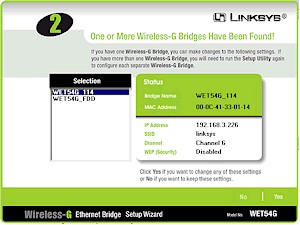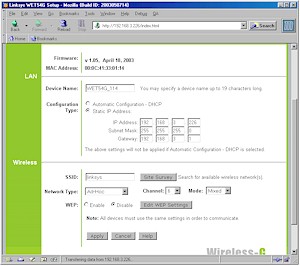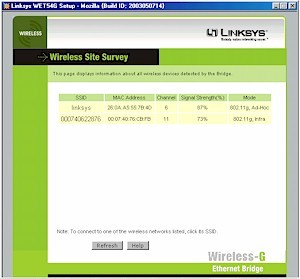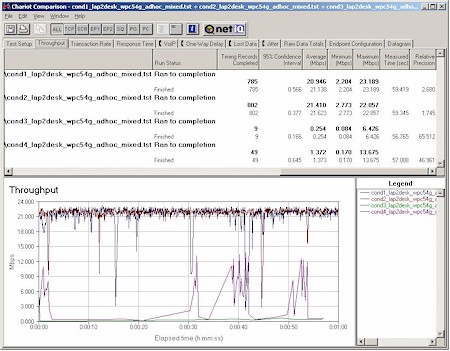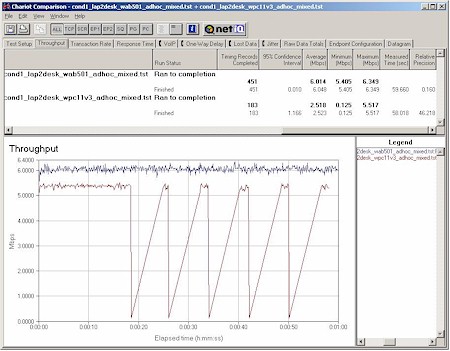Introduction

| Linksys Wireless-G Ethernet Bridge | |
|---|---|
| Summary | 802.11g version of popular WET11 Ethernet to wireless bridge. |
| Pros | • Can use other antennas • Supports AdHoc and Infrastructure modes • Supports both 802.11b and 11g |
| Cons | • Can’t be used as an Access Point • Poor 11g range |
Linksys’ WET11 caused quite a stir in the wireless networking world when it hit the scene last fall. It provided a way to connect any device with an Ethernet connection into an 802.11b WLAN, and fast became a top seller. Linksys is looking to reprise that success, this time with a device that works not only with “legacy” 802.11b, but also with the speedier (and newly-finalized) 802.11g standard. From what I can see, Linksys may have another hit on its hands.
Features
The WET54G may just be the first product to use what looks like a new design for Linksys product enclosures. At about the size of a dual-CD “jewel case”, the WET54G’s enclosure is smaller than the version likely to be used for most of Linksys’ routers and APs. But the design features are there, including the ability to sit both horizontally and vertically on a desk, ventilation slots that aren’t blocked in either orientation, and wall-mounting slots cleverly integrated into both top and bottom of the case and hidden by removable silicone pads that also serve to keep the box from sliding around on a desk.
I liked the new package, which also felt substantial and able to take some knocking around without cracking open. Linksys even includes both a pair of “bridge stands” and wall-anchors, although, in my opinion, you could probably get along standing the box on end just fine without the “stands”.
The Power, Ethernet Link/Activity and Wireless-G Link/Activity) are all on the front surface of the box, and single 10/100 BaseT Ethernet connector, Normal / Crossover and Reset-to-Factory-Defaults switches are all on the rear.
The supplied single dipole antenna uses a reverse SMA (RP-SMA) connector and is jointed so that it can swivel 360 degrees and lock in 45 and 90 degree positions. You should be able to orient the antenna as desired, no matter how you position or mount the box.
TIP: The Normal / Crossover switch is a welcome inclusion, since it will ensure that you can connect to either a switch / hub port or an Ethernet client device without hunting around for a crossover cable. Just use a normal UTP cable, make sure the device you’re connecting the WET54G to is powered up, connect the WET and device together, and move the switch (wait a few seconds between moves) until the LAN light comes on.
In a welcome change from the WET11, the WET54G is set up for Power Over Ethernet (POE). Although you’ll have to supply your own POE adapter, there are ready-made products like the SMC Power Injector, or if you don’t mind a little cutting and soldering you can roll your own.
The inclusion of POE is a welcome addition, since it makes it easy to put the WET54G in out-of-the-way locations. Since the WET11 became popular for quick-and-dirty building-to-building wireless bridging even without POE, the WET54G should make things even easier for that application.
For those unfamiliar with the difference between a “wireless Ethernet bridge”, access point, wireless bridge, and other combinations of the words, “bridge”, “wireless”, and “Ethernet”, I refer you to this part of my Wireless Bridging NTK. Although manufacturers have made a mess out of the terminology for this class of products and totally confused the average consumer, the important thing to note is that the WET54G cannot function as a standard Access Point. This means it doesn’t allow connection of wireless clients that are operating in Infrastructure mode.
What the WET54G can do, is connect attached Ethernet clients to a regular access point or wireless router when you set it to Infrastructure mode. It can also wirelessly connect both to “normal” wireless clients and other WET54Gs (and WET11’s) as long as it and everybody else is set to AdHoc mode.
TIP: Although I couldn’t find this info anywhere in Linksys’ documentation, a check with Linksys revealed that the WET54G supports not just one, but up to 32 clients attached to its Ethernet connector.
In my testing, I was able to use two WETs in AdHoc mode to create a wireless bridge between two small Ethernet networks. The resulting network acted just like a single wired one, supporting Microsoft File and Printer Sharing and access to the Internet via my main router for multiple wired clients on both sides of the wireless WET-to-WET bridge. Note, however, that this setup is not the same as afforded by a normal access point, since AdHoc mode was in use.
Digging Deeper
Like the WET11, the WET54G is based on the Ubicom IP2022 Internet Processor. I found when I opened the case that the design was very similar to the WET11’s, with the main changes being a different CardBus-based radio (Linksys WCB54G), 10/100 Ethernet interface (vs. 10Mbps on the WET11), and higher-capacity RAM and Flash memory.
The radio plugs into the main board via a bare connector header and is connected to the RP-SMA antenna jack via a short cable that plugs into a teeny, tiny connector on the radio. Note that only one of the two antenna jacks on the radio board is used, so the WET54G doesn’t feature diversity operation.
A look at Photo 1 also reveals that the WET54G doesn’t feature a Broadcom-based radio either! The photo of the WCB54G radio board clearly shows Intersil components. A check of the part numbers further reveals that they belong to the PRISM Duette Dual-Band chipset! I’m puzzled that the radio didn’t use Intersil’s 802.11g PRISM GT chipset, but who knows what lurks in the mind of Linksys?
Photo 1: WCB54G radio board
(click on the image for a full-sized view)
Although Linksys has tapped Atheros for the 802.11a radio in its dual-band, tri-mode products, the WET54G is the first Linksys product to use an 11b/g radio from a vendor other than Broadcom. This vendor-blending approach strategy isn’t unique to Linksys, by the way. D-Link, for instance, has two versions of its DWL-G650 board – one using an Intersil-based radio, the other using an Atheros-based design. NETGEAR also started out using Intersil-based 11g products, but is also using Atheros for its upcoming dual-band, tri-mode AP and router.
Setup
Linksys says that the WET is “completely driver-free, so it works on any platform and under any operating system“, but the WET experience is not plug-it-in-and-go. Once you get it out of the box, you’ll find that both the Quick Installation and User Guides direct you to run the Setup Wizard on the supplied CD. For that, you’ll need a system running Windows!
Figure 1: Setup Wizard- System Scan result
(click on the image for a full-sized view)
TIP: Although the Wizard doesn’t need to be installed on a computer to run, you can copy the Setup.exe and BMPL.dll files from the CD to your hard drive if you tend to lose CDs…
Figure 1 shows the result of the Wizard’s hunt for WETs on my network, but note that the settings are not the defaults. You can see that the Wizard showed both WETs that I was using to test out AdHoc mode and that I could connect to either of them for configuration.
The wizard steps you through screens that allow you to:
- Select AdHoc or Infrastructure mode
- Set (E)SSID, Channel (AdHoc only), and Bridge Name
- Manually set IP address, subnet and Gateway, or get that info from a DHCP server
- Enable WEP and set one key using either a passphrase to generate a Hexadecimal key, or entering it directly.
When you’ve completed all the steps, the info is saved, thankfully without the need to cycle the power that was required by the WET11.
More Setup and Advanced Features
If you’re lucky enough to not have a Windows machine, you can still get the setup job done via the WET’s Web browser interface. But you’ll need to make sure the computer that you’re running the browser on is in the 192.168.1.X subnet, because the WET54G comes set to 192.168.1.226 (subnet 255.255.255.0, gateway 192.168.1.1) as its factory default. (It also defaults to Infrastructure mode with SSID of “linksys”.)
TIP: Try setting your computer to 192.168.1.254 (or any other 192.168.1.X address except 192.168.1.226 ), subnet 255.255.255.0, gateway 192.168.1.1 if you need to connect to a factory-fresh WET. You’ll probably need to reboot, too, unless you’re running WinXP.
Once you get your computer and the WET in the same subnet, open your browser and enter an address of 192.168.1.226, enter the default password of admin, and you should get the screen shown in Figure 2.
Figure 2: Web I/F – Setup screen
(click on the image for a full-sized view)
I scrolled down and cut off the top of the screen in order to get all the good stuff in. Pretty much everything you need to get up and running is on this screen. Note again, that the shot does not show the default settings, but contains changes that I made for my LAN’s configuration.
The Site Survey feature shown in Figure 3 shows only access points, wireless routers, and AdHoc networks that are in range, but not wireless clients. Clicking on an SSID should automatically change the WET’s SSID to match, but although it worked fine with Internet Explorer, Mozilla (1.4b) didn’t make the change.
TIP: The MAC address info shown probably won’t correspond to anything printed on your APs, wireless routers or WETs, because the MAC addresses shown for Infrastructure devices are those of their radios.
The MAC addresses for AdHoc entries are for the AdHoc network, which are randomly generated and don’t correspond to any hardware MAC address.
Figure 4 shows the Advanced settings screen. You’ve seen most of these before except for the Cloning Mode option. This can be used to set the Ethernet port MAC address the same way that you can set the WAN MAC address of many routers. I’m not quite sure where this would be used, but I’m sure the inclusion is based on feedback from WET11 applications.
Figure 4: Web I/F – Advanced settings screen
(click on the image for a full-sized view)
Other admin features include a Status page containing a nice summary of most of the WET’s settings and Transmit and Receive statistics so that you can tell whether you’re really connected to another station. You also get a Link Quality reading, but only when set to Infrastructure mode, since it’s the AP that provides the info.
A notable omission, however, is the ability to reboot the WET via the admin interface, but It’s possible that this is covered by the mini-reboots done when you apply the settings on each Admin screen. There is a Reset-to-Factory-Defaults button on the Password screen, but I doubt if you’d want to do that if you were trying to clear a problem on a remote WET.
Security Features
Security is provided via basic 64 or 128 bit WEP encryption, although you can also specify Open System or Shared Key authentication. Linksys says the WET54G will get a Wi-Fi Protected Access (WPA) upgrade, but didn’t tell me when that would be.
Unfortunately, try as I might, I couldn’t get the WET and the Linksys WPC54G card that I was using for testing to connect when I enabled WEP in AdHoc mode. I also tried a Belkin F5D7010 card with the same results.
Because the WET isn’t an Access Point, it doesn’t have MAC address Association control, nor does it suppress broadcast of its ESSID. So you may run a higher risk of having unwanted wireless “guests” if you are using a WET to add wireless capability to your network because of these limitations. Another risk is that the WET does most of its neat tricks when operating in AdHoc mode, which I feel is a more “promiscuous” mode than Infrastructure.
Wireless Performance
NOTES:
• No Link Quality or Strength readings were available
• Testing was done with a Linksys WPC54G card in AdHoc mode in a Dell Inspiron 4100 laptop running WinXP Home
Rather than lug around the WET connected to my laptop, I plugged one set to AdHoc mode into my LAN’s switch and used a Linksys WPC54G card also set to AdHoc mode to do the testing. As both the table above and Chariot plot below show, performance was surprisingly poor.
Figure 5: Four-location throughput test results
(click on the image for a full-sized view)
Note that his pattern is similar, but worse than, the results I obtained when I tested the Linksys WRT54G and WPC54G (Figure 6).
Figure 6: Four Condition Throughput test – WRT54G and WPC54G
(click on the image for a full-sized view)
To test whether the WPC54G was the problem, I tried a few tests with a Belkin F5D7010 54g CardBus card and also tried forcing the Linksys card to 24, 11, and 5.5Mbps transmit rates while testing at my Condition 3 location. In each case, however, I obtained similar results, so I have to conclude that the WET’s radio is the cause of the poor performance.
I also tried a few close-range (my test Condition 1) tests with 802.11b clients.
Figure 7: Condition 1 throughput – NETGEAR WAB501 and Linksys WPC11v3
(click on the image for a full-sized view)
Figure 7 shows that the Atheros-based NETGEAR WAB501 performed nicely, but that the Intersil-based Linksys WPC11v3 had some problems with maintaining a connection. I retried the Linksys card about three times, and each time experienced connection drops before my one-minute run had finished. The NETGEAR card, however, was solid as a rock, even during a 5 minute extended test.
I also did quick tests at my Condition 3 location for both cards and found they maintained the throughput you see above. I guess the WET54G’s Intersil-based radio is a better performer for 11b CCK-based operation vs. 11g’s OFDM.
802.11g Wireless Performance Test Results
| Test Conditions
– WEP encryption: DISABLED |
Firmware/Driver Versions
AP f/w: |
||||
|---|---|---|---|---|---|
| Test Description | Signal Strength (%) | Transfer Rate (Mbps) | Response Time (msec) | UDP stream | |
| Throughput (kbps) | Lost data (%) | ||||
| Client to AP – Condition 1 | 0 | 21.1 [No WEP] 0 [w/ WEP] |
1 (avg) 2 (max) |
499 | 0 |
| Client to AP – Condition 2 | 0 | 21.6 | 1 (avg) 2 (max) |
335 | 7 |
| Client to AP – Condition 3 | 0 | 0.25 | 0 (avg) 0 (max) |
0 | 0 |
| Client to AP – Condition 4 | 0 | 1.4 | 495 (avg) 4807 (max) |
133 | 12 |
See details of how we test.
Wrap Up
The WET54G managed to avoid the problems that the WET11 had when it first appeared, and properly bridges traffic for multiple computers not only in the same subnet, but also to other networks, including the Internet. The built-in support for Power Over Ethernet (POE) should make it popular with wireless experimenters and even some Mom and POP WISPs, too.
But it seems that for whatever reason Linksys chose to change horses on radios for the WET54G, they ended up with a poorer-performing alternative – at least for weaker-signal conditions. Let’s just hope it’s something silly like accidentally cranking down the Transmit power level, which can be fixed by a future firmware update.
If it were my money, I’d wait until Linksys issues an update adding 11g compliance, WPA support and, hopefully, a signal-boosting fix, too.