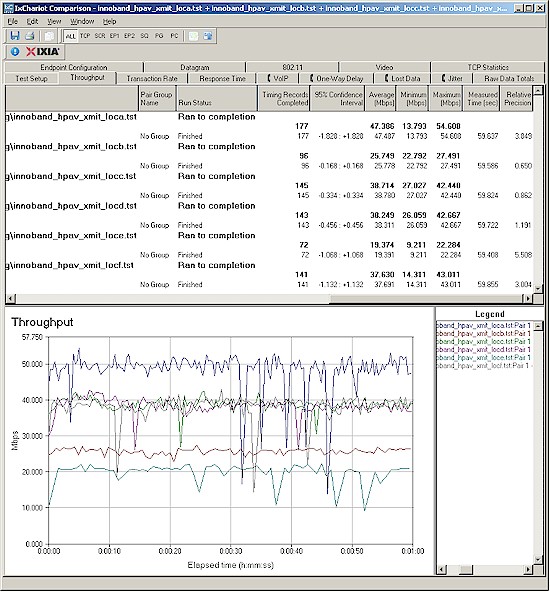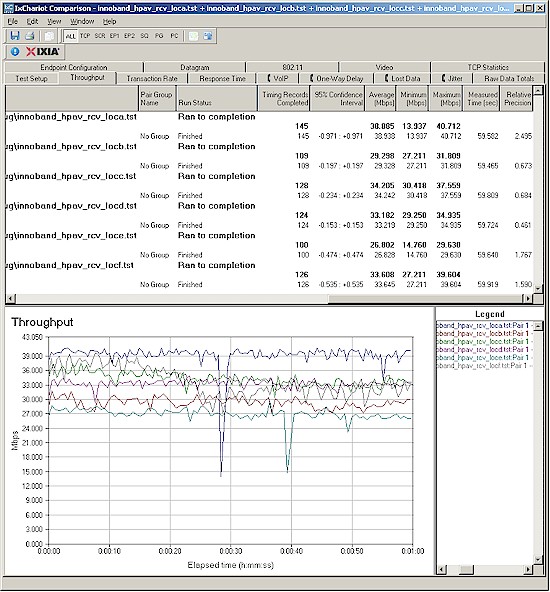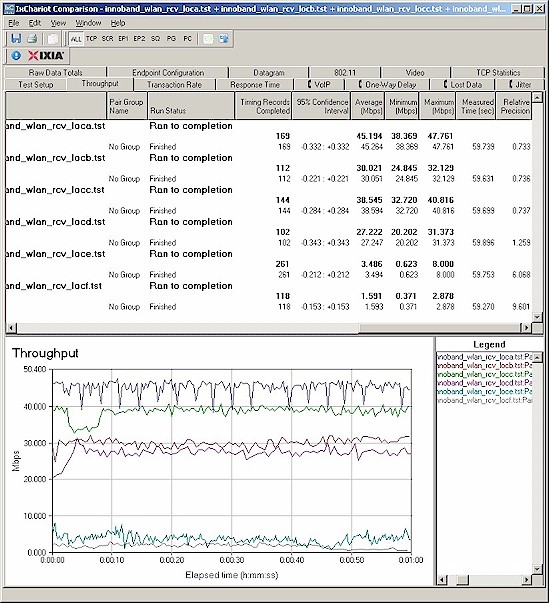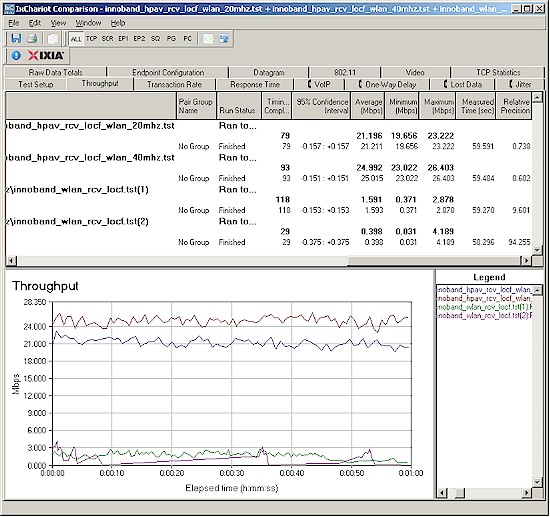Introduction
Updated 7/10/2010: Lower Amazon price

| At a Glance | |
|---|---|
| Product | Innoband Technologies HomePlug AV Wireless N kit (210P-I1) (200P-I1) |
| Summary | Kit with single-stream 802.11n AP with 10/100 and HomePlug AV connectivity and HomePlug AV adapter |
| Pros | • WDS Repeating / bridging |
| Cons | • Single stream N • Not Wi-Fi Certified • Can’t be set to grab IP info via DHCP |
Despite the plethora of 802.11n routers, access points, range extenders and bridges available today, getting enough reliable bandwidth for HD wireless streaming still remains an elusive goal for many. Even the recent appearance of the first three-stream ("450 Mbps") N router doesn’t look like it’s going to solve this problem anytime soon.
So when Innoband Technologies recently pitched its HomePlug AV Wireless N kit for review, I thought it was a good time to revisit the combination of powerline and wireless technologies.
The last time I looked at this [Does HomePlug AV + 802.11g equal Wi-Fi Nirvana?], the powerline / WLAN combo product was the ZyXEL NBG-318S, which combines a wireless 11g router and HomePlug AV. The combo of NBG-318S and PLA-450 HomePlug AV adapter cost around $200 (it’s cheaper now) and could provide about 14 Mbps of wireless throughput where I normally get only 1 – 2 Mbps.
I also previously pitted 802.11n against HomePlug AV, with 11n coming out on top, using a pair of NETGEAR’s WNHDE111s that gave me around 70 Mbps in my test location, in 5 GHz no less!
Innoband’s product is the first I’ve seen to combine 802.11n wireless with HomePlug AV powerline and do it for slightly more than a pair of Homeplug AV only adapters will cost you. I should note, however, while preparing this review, I ran across two similar products: Corinex’ Homenet Wireless N Homeplug AV and Billion’s BiPAC 2073N.
The Corinex and Billion products both feature dual-stream (300 Mbps maximum link rate) wireless N, while Innoband’s 11n AP is single stream (150 Mbps maximum link rate). The Corinex product seems to be the most widely available, while Innoband’s is available only from Amazon
. I couldn’t find any U.S. sources for Billion’s product.
Inside Details
Innoband’s kit bundles one HomePlug AV Wireless N 210P-I1 and one HomePlug AV 200P-I1. There was no FCC ID anywhere to be found on the 210P-I1 (I’ll just call it the 210P from here), so I opened it up for a look.
Figure 1 shows the innards, which consist of powerline and wireless boards connected together. If you look at the lower board in Figure 1, you can see Intellon’s logo. This is no surprise, since Intellon (now part of Atheros) is the dominant supplier of HomePlug chipsets. The Innoband 210P uses the INT6400A /INT1400 3rd Gen HomePlug AV chipset married to 8 MB of RAM.
Figure 1: Innoband 210P-I1 board – powerline section
A better view of the WLAN board in Figure 2 shows a Ralink RT3052F 11n AP/Router SoC and 16 MB of RAM. The RT3052 can run in 1T1R, 2T2R and 2T3R modes. But with the single antenna, Innoband opted for only 1T1R, i.e. single stream 802.11n operation.
Figure 2: Innoband 210P-I1 board – WLAN section
After I’d opened it up, Innoband replied to my query with an FCC ID of QI3BIL-2073N. This tracks back to the Billion product mentioned above. So it looks like Billion OEMs the module to Innoband.
Features
The AP has a decent set of wireless features. But remember that it is an access point and can’t share an Internet connection. Let’s take a quick tour of the key admin screens.
Figure 3 is the main status page and where you land when you log in. This shot is not showing the default settings, which I’ll describe as we go.
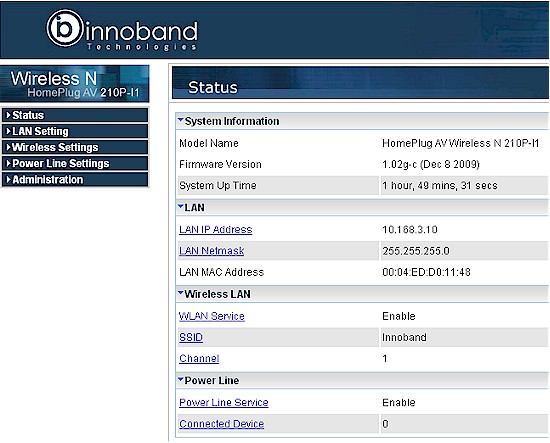
Figure 3: Innoband 210P-I1 Status screen
The LAN page (Figure 4) does not allow you to set the AP to automatically grab its IP address info from your LAN’s DHCP server. Instead, the AP comes set to 192.168.1.120. This is not a very user-friendly setup method.
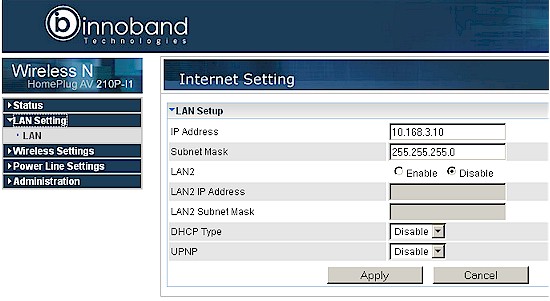
Figure 4: Innoband 210P-I1 LAN screen
I had to first consult the manual on the included CD (there is no printed quick setup sheet) to find this out and then temporarily change the IP of the computer I was using to access the AP so that it was in the 192.168.1.X range. Once I logged in (admin / admin), I was able to set a static IP in my LAN’s range (10.168.3.X) and then had to reset my computer IP after I saved the settings.
I don’t know why a DHCP server is included since the device isn’t a router. But its not the first AP I’ve seen with this "feature".
Wireless setting defaults aren’t user-friendly, either. The 210P comes set to Channel 6 and 20/40 MHz bandwidth mode. So, unless you change it, the AP will eat up the entire 2.4 GHz spectrum and make you not so popular in a crowded Wi-Fi neighborhood.

Figure 5: Innoband 210P-I1 Wireless basic screen
Note that Innoband doesn’t prevent you from setting the 210P to channels 12 – 14, which should not be allowed in the U.S. Figure 5 also shows that the AP supports WDS bridging and repeating and includes "Lazy Mode" (no MAC address entry required) as well as the usual modes where you must enter the MAC addresses of the other WDS APs. I didn’t spend any time trying out the WDS features.
Wireless security options (Figure 6) include WEP, WPA and WPA2 modes (PSK only, no RADIUS). Mixed WPA / WPA2 mode mixed mode is supported as shown and there are TKIP, AES, TKIP / AES radio buttons hidden behind the dropdown menu. The Access Policy setting lets you enter MAC addresses of clients that you want to allow or deny.
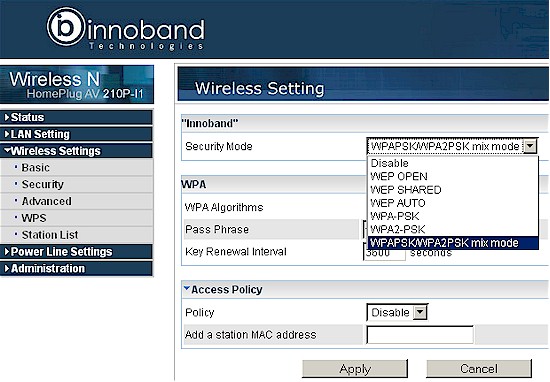
Figure 6: Innoband 210P-I1 Wireless security screen
Another user-unfriendly default is that WPA2 is enabled. So most users will be blocked from connecting to the AP by both wired and wireless connection until they can get into the admin screen and make appropriate adjustments. Definitely not a plug-in-and-go setup experience. I later realized that the Security Key printed on the barcode serial number label on the product box side is the default WPA / WPA2 security key.
The main setting of interest on the Advanced Wireless page (Figure 7) is the Transmit power adjust. By default it comes set to 100, so there’s noplace to go but down.
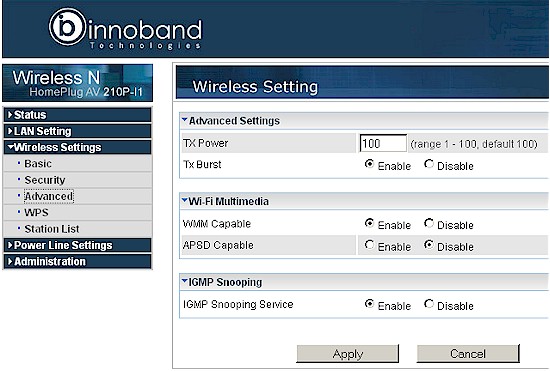
Figure 7: Innoband 210P-I1 Wireless advanced screen
WPS (Wi-Fi Protected Setup) is enabled by default. But it’s set to PIN mode and Innoband doesn’t print the PIN on the AP’s label or package. I tried a WPS session with a Windows 7 client, but the client didn’t detect that the AP was WPS-enabled in either PIN or PBC mode.
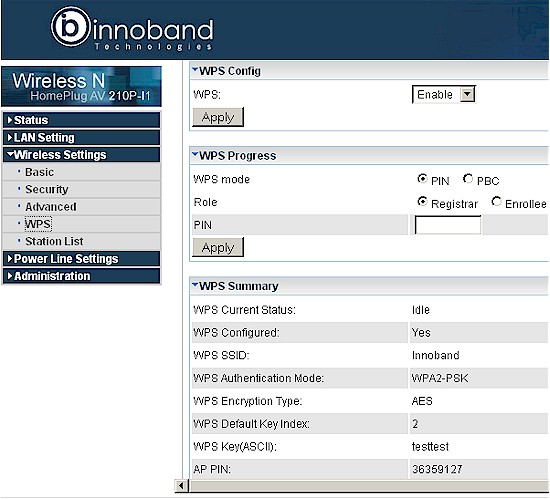
Figure 8: Innoband 210P-I1 Wireless WPS screen
Curiously, after I set the Channel to 1 and Channel Bandwidth to 20 MHz, the client was able to detect that the 210P was WPS-enabled. But it wasn’t able to successfully complete a WPS pushbutton session.
I didn’t take a screenshot of the Station List page, but it’s pretty much as advertised, displaying a list of connected wireless clients. You can’t force a client disconnect from this page, though.
By contrast, the Power Line Settings pages are pretty sparse. There’s a Status page (Figure 9), which confirms the INT6000 chipset.
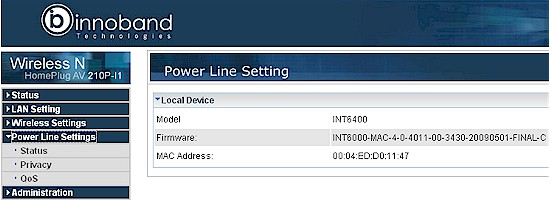
Figure 9: Innoband 210P-I1 Powerline status screen
The Privacy page (not shown) just has a box to enter a network name in case you want a bit more privacy for your powerline network. And the QoS screen lets you assign a priority to specific powerline adapters. But this is for all traffic and isn’t port or protocol specific. So you can’t use it to prioritize, say, VoIP or video traffic over FTP.
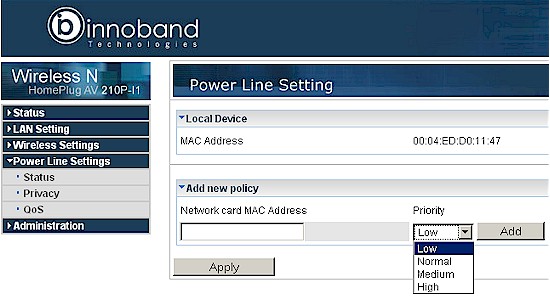
Figure 10: Innoband 210P-I1 Powerline QoS screen
The final Administration group is standard stuff; Management lets you change the admin account name and password; Firmware Upgrade allows you to select a downloaded file for upgrade; and Settings Management has Settings Export and Import functions and a reset-to-factory-defaults button.
Powerline Performance
For the tests, I took an approach similar to previous powerline product reviews. I set up one adapter in the outlet just outside my office, connected to my LAN’s Gigabit switch. I then moved a second adapter to six outlets located in my wireless test locations. For Location A, I plugged both adapters into wall outlets in my office.
I used IxChariot to run the throughput.scr script, with TCP/IP and the test file size changed to 2,000,000 Bytes. I ran separate Transmit (data sent from the "remote" adapter to the office adapter) and Receive (data sent from the office adapter to the "remote" adapter) tests in each location for one minute each.
Note that the physical distance between outlets doesn’t necessarily correspond to the level of signal attenutation (and often subsequent throughput reduction) presented by each outlet. That depends on the actual path that the poweline networking signal must travel between the two adapters. Today’s powerline networking technology uses both conducted and radiated signals. So signal loss also depends on coupling between AC mains phases and between circuit breakers, as well as conducted impedance and resistance.
During previous HomePlug AV testing, I discovered a more important source of powerline networking signal attenuation, which I’ll note once again. In the U.S., the National Electrical Code (NEC) has mandated the use of AFCI (Arc Fault Circuit Interrupter) circuit breakers to protect bedroom outlets for new residential construction as of January 1, 2002. Figure 11 shows that AFCI breakers are easy to identify.

Figure 11: Regular and AFCI circuit breakers
Since my lab / office is located in a converted bedroom, the "local" adapter (the one not moved) would be behind an AFCI breaker. So that’s why I moved it to the outlet in the hallway just outside my office; that outlet is protected by a normal circuit breaker.
It turns out that test Location B is located in another bedroom. So that outlet is behind an AFCI breaker. Keep that in mind when looking at the performance results.
Note: The 2008 NEC expanded the mandated use of AFCI breakers to include hallways, family rooms, closets and many other areas. This isn’t effective in all states, yet, but it is coming.
Transmit results for the six locations are shown in Figure 12. Best case (Location A, same room) throughput measured just over 47 Mbps. Certainly not the 200 Mbps PHY rate trumpeted in product marketing materials, but more than enough to support a 1080p HD stream with bandwidth to spare. The large dropouts shown in the Location A trace, however, could interfere with a flawless 1080p picture.
Figure 12: Innoband 210P-I1 powerline performance – transmit
Throughput in Location B, behind an AFCI breaker is significantly lower at 26 Mbps, with most other locations clocking 38 Mbps. The exception is the Location E outlet at our kitchen desk. I’m not quite sure what caused the drop to 19 Mbps. It’s not distance, because the Location F breaker located on an opposite wall about 10 feet away yielded 38 Mbps.
Figure 13 shows receive throughput, which is somewhat lower than transmit in the 30 – 35 Mbps range. Even the bedroom Location B manages to come in just under 30 Mbps. Once again, though, the Location E outlet shows a significantly lower speed than the other locations.
Figure 13: Innoband 210P-I1 powerline performance – receive
Wireless Performance
I expect most users will position the 210P close to the intended coverage area, given the flexibility that its powerline connection provides. But I ran my normal six-location wireless tests anyway in 20 and 20/40 MHz modes.
I used our open air test method using our standard test client, an Intel Wi-Fi Link 5300 AGN mini-PCIe card in a Dell Mini 12 running WinXP Home SP3 and version 13.1.1.1 of the Intel drivers. I left all client-side defaults in place.
The 210P was running 1.02g-c (Dec 8 2009) firmware, with all factory defaults except changing to Channel 1 and 20 MHz bandwidth mode. The 210P was set to WPA2 / AES for all location testing.
I also ran tests in 20 MHz bandwidth mode with WEP, WPA / TKIP and WPA2 / AES wireless security and confirmed a maximum link rate of 54 Mbps with WEP and WPA / TKIP enabled. As mentioned earlier, I could not get a WPS session to complete successfully.
Since the 210P is a single-stream N AP, the test client showed a maximum 72 Mbps link rate with the AP set to 20 MHz bandwidth mode and 150 Mbps for 20 / 40 MHz mode.
Figure 14 shows all the downlink tests in 20 MHz mode. Throughput variation is somewhat higher than I normally see. (Please excuse the rcv and xmit notation in the IxChariot plots. I copied over the script that I used for the powerline tests and didn’t swap nomenclature. In this case rcv = downlink and xmit = uplink.)
Figure 14: Innoband 210P-I1 wireless downlink performance – 20 MHz mode
As with other single-stream N routers, the 210P ranked toward the bottom of our Wireless Charts. Best case throughput in 20 MHz mode was 45 Mbps (Location A, downlink) and 64 Mbps (Location A, downlink) in 20 / 40 MHz mode.
I had a bit of a problem, at first, getting a reliable enough connection in Location E to start the IxChariot test. But I was able to run the test at Location F and the Location E test then ran when I retried it. Other IxChariot plots can be viewed via these links: 2.4 GHz uplink- 20 MHz BW; 2.4 GHz downlink 40 MHz BW; 2.4 GHz uplink 40 MHz BW.
Comparing the 210P to two single-stream N routers I’ve tested, the Linksys WRT120N and Belkin N150, Figure 15 shows the Innoband does comparatively well.
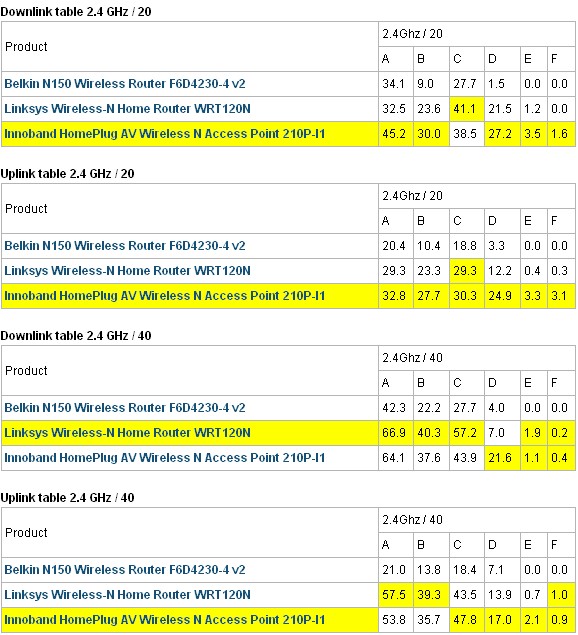
Figure 15: Wireless performance comparison table
Powerline + Wireless
Updated 7/10/2010: Lower Amazon price
Of course the real reason you’d shell out $170 $155 is for the ability to position the 210P in your (not so) favorite wireless dead zone. Figure 16 shows the test setup I used to see whether the combination of powerline and wireless N is any better than what I got when I tried this with the ZyXEL HomePlug AV + 11g wireless.
The IxChariot console is a computer in my office connected to a LAN switch, where the 200P-I1 HomePlug AV adapter that comes in the kit with the 210P is also connected via its 10/100 Ethernet port. The 200P itself is plugged into the outlet just outside the office, so it bypasses the AFCI breaker.
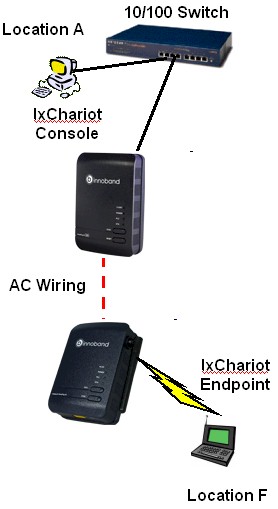
Figure 16: Wireless vs. wireless via powerline throughput test setup
The 210P was then plugged into the outlet used for the Location F powerline test, which provided about 38 Mbps throughput to the 210P’s 10/100 Ethernet port. But this time, instead of connecting the test client (IxChariot Endpoint) via Ethernet, I connected via wireless, with only 3 feet or so between the 210P and the notebook.
Figure 17 compares downlink speed between the computer in my office to the wireless notebook directly connected via wireless (the lower traces) and through the HomePlug AV + 11n wireless route. (For the lower direct wireless traces, tst(1) is 20 MHz mode and tst(2) is 20/40 MHz mode.
Figure 17: Wireless vs. wireless via powerline throughput – Location F downlink
It’s pretty obvious that having the 210P nearer the wireless client, even though the connection back to the wired LAN is only 38 Mbps, yields much higher throughput. And the 21 to 25 Mbps bandwidth with this setup is better than the 14 Mbps that I got with the Zyxel EBG318S / PLA450 combo, which used 802.11g.
Closing Thoughts
This little kit ended up surprising me. Although its powerline performance isn’t as fast as I’ve seen with other "200 Mbps" powerline gear, it did seem to be more consistent from location to location than I’ve previously seen. And as much as I dislike single-stream N APs, in this application, it’s appropriate, since the powerline connection bandwidth ends up limiting the end-to-end throughput anyway.
Updated 5/17/2011: Lower Amazon price
$170 $155 $130 seems a bit much for this combo. But if you tried to make a DIY version with a pair of HomePlug AV adapters and a cheap 11n router / AP, you’d end up around the same price anyway, and with not as compact and convenient a package on the AP end. And with little competition, there is little incentive for Innoband to lower its price.
I’d feel better recommending the product if Innoband were a more familiar name and the products were available from more places than just Amazon. But at least the company has a U.S. office in San Jose and publishes its phone number. On the other hand, if you hit the support page, you’re told "Technical support is available between Monday – Friday, 8 AM – 5 PM (PT). Please contact us using the email addresses below". Not exactly confidence inspiring if you like a product with strong support.
I wouldn’t rely on this kit to provide reliable HD video streaming. But if you need better Wi-Fi coverage out on your deck, on your patio or at your pool this summer for audio streaming, iPad browsing or whatever and don’t want to spend a lot of time getting it done, this Innoband HomePlug AV Wireless N Kit may be the way to go.