
| At a Glance | |
|---|---|
| Product | D-Link DIR-506L SharePort Go Mobile Companion [website] |
| Summary | Battery-powered Ralink-based single stream portable 802.11n device with router, AP, repeater and hot spot modes. |
| Pros | • Runs for up to 4 hours on a rechargeable Li-ion battery • Multiple modes designed to accommodate most travelers • Extensive user guide available online • USB port can be used to charge cell phones from the battery |
| Cons | • Lacks external mode change switch • Android/iOS SharePort apps not particularly useful • No Ethernet bridge mode • Power supply not included • 1 amp power requirement exceeds 500ma capacity on USB 2.0 ports |
Introduction
If you’re a road warrior and need a portable router, you now have an new choice. Recently, we reviewed the D-Link DIR-505, a small, portable compact travel router in a wall-wart form factor. We concluded that it was a good router, but faced stiff competition from less-expensive brands.
In mid-September, D-Link announced its latest compact router, the DIR-506L SharePort Go. The “Go” undoubtedly is a reference to the ability to run the device for up to four hours from a built-in Li-ion NP-120 1700 MaAh 6.29 Wh battery. And, in a pinch, you can use the battery to recharge your USB-powered devices.
The NP-120 is a fairly standard battery used by some Fuji and Canon cameras, and is easily replaceable by removing a slide-off battery door on the back of the router. While the battery is the main feature that functionally differentiates the DIR-506L from its wall-wart sibling, it significantly impacts the cost.
The DIR-506L carries a list price of $129.99 as compared to a $99.99 list price on the DIR-505. However, there’s a promotional offer on the D-Link site the drops the price of the DIR-505 to $69.99. On Amazon, you can find the DIR-505 for $64.99 and the DIR-506L for $94.99.
The SharePort Go has a significantly different form factor than the DIR-505. It measures 4.05” x 0.88” x 3.14” and features a swing-out bottom foot that provides additional stability when vertically oriented. Unlike the DIR-505, the DIR-506L has four indicator lights. Like the DIR-505, there’s a WPS (Wi-Fi Protected Setup) button, a PIN reset hole and a standard USB 2.0 port that can be used to share files from a USB storage device, or to charge USB devices such as your smart phone.
Figure 1 shows an overview of the Front/Top. The left side of the DIR-506L has an Ethernet LAN/WAN port, a power switch and a mini USB port for charging the battery or providing continuous power. This port is only for power—the sole full-sized USB port on the topside is where you attach storage for sharing.
D-Link notes that the battery must be installed in order for the device to work. A standard USB to mini USB cable comes with the product and is used to charge and power the device. No power supply is included.
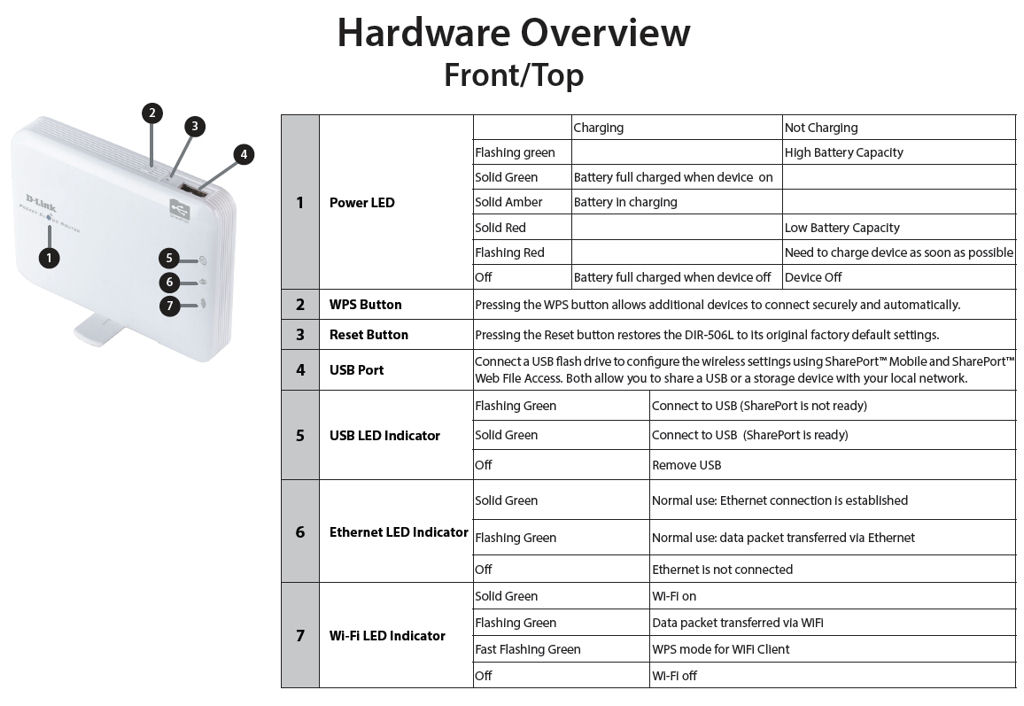
Figure 1: Hardware overview
For a premium-priced product, I had expected D-Link to include a USB supply. While you can plug the SharePort Go into a USB port on your computer or possibly use your cell phone charger, USB 2.0 ports typically only supply 500mA of power. The DIR-506L has a power requirement of 1 Amp – double the capacity of a USB port.
In my testing, I found that the device would run from a standard 500mA USB charger. But, as D-Link noted, charging will take longer if not plugged into a power supply capable of 1A.
The 506L features the same four operating modes as the 505, i.e. Router, AP, Repeater, and Wi-Fi hotspot. But to change any of the modes on the DIR-506L, you have to log into the web-based management UI; there is no physical mode change switch like the 505 has.
Setup
Setup and configuration of the DIR-506L is quite different than the DIR-505. The DIR-505 ships with a unique SSID and is pre-configured with a WPA password. An easy-to-use first run wizard helps you set the device mode, configure your internet connection, Wi-Fi Security, router password and time zone. The DIR-506L, however, is more like a traditional router. It arrives with an unsecured wireless network with a common SSID of dlink_DIR-506L. By default, the device is configured as a router and there is no password for admin.
To configure the device, you merely attach a Wi-Fi enabled device to dlink_DIR-506L and point your browser to http://192.168.0.1 or http://dlinkrouter.local. Once you log in, you arrive at the landing page shown in Figure 3.
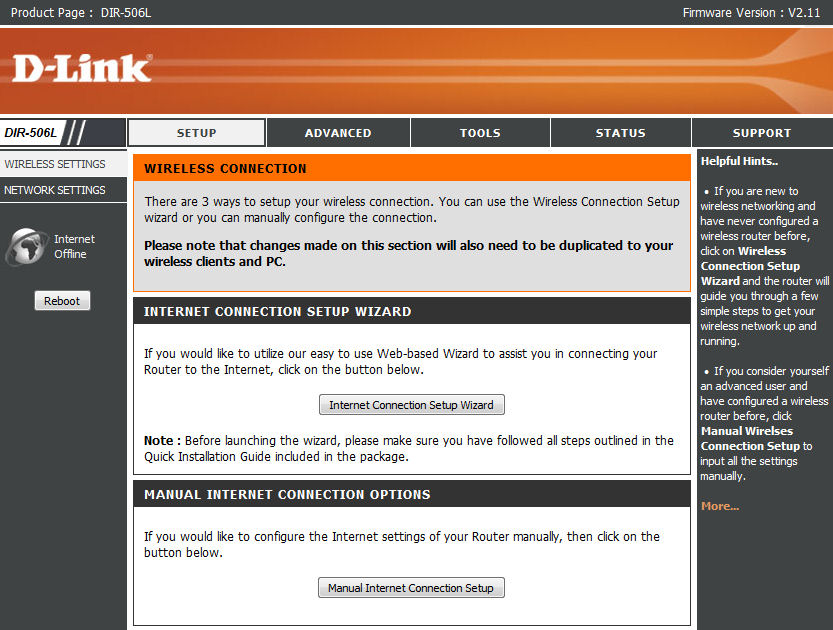
Figure 3: Landing page for the DIR-506L
If the device hasn’t already connected automatically to the internet, you can click on the internet setup wizard or configure the internet connection manually. The internet setup wizard guides you through setting an admin password and time zone as well as helping you to configure your internet connection. This process is documented in detail starting on page 20 of the 126 page user guide available from the download tab on the DIR-506L product page.
Here you can setup your internet connection or choose one of the menu entries in the left panel to configure wireless and network settings.Alternatively, if you want to configure the DIR-506L with a portable Android or iOS device, DLink has provided a “QRS” (quick router setup) app. You can scan the QR code found on the included printed Quick Start Guide (and shown in Figure 4) or search for QRS Mobile from the App store or Google Play.
This utility guides you through setting up your internet connection, admin password and wireless security. Since this utility sets up everything, it’s probably a better way to setup the device if you’re going to use it in the router mode. Going through the web UI, you’d have to run two separate wizards to accomplish the same thing.
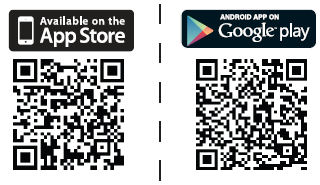
Figure 4: QR Codes for the DIR-506L QRS (quick router setup) apps.
Since the DIR-506L lacks a physical mode switch, I’ll save you a little time by showing how to switch modes. In the web UI, navigate to Setup, Wireless Settings, Manual Wireless Connection Setup. Here you’ll find the wireless mode settings shown in Figure 5. Similarly, to change to Wi-Fi Hotspot mode (where your internet connection is a wireless connection to another router), navigate to Internet Connection, Manual Internet Configuration and choose Wi-Fi Hotspot from the drop down box. (Figure 6)
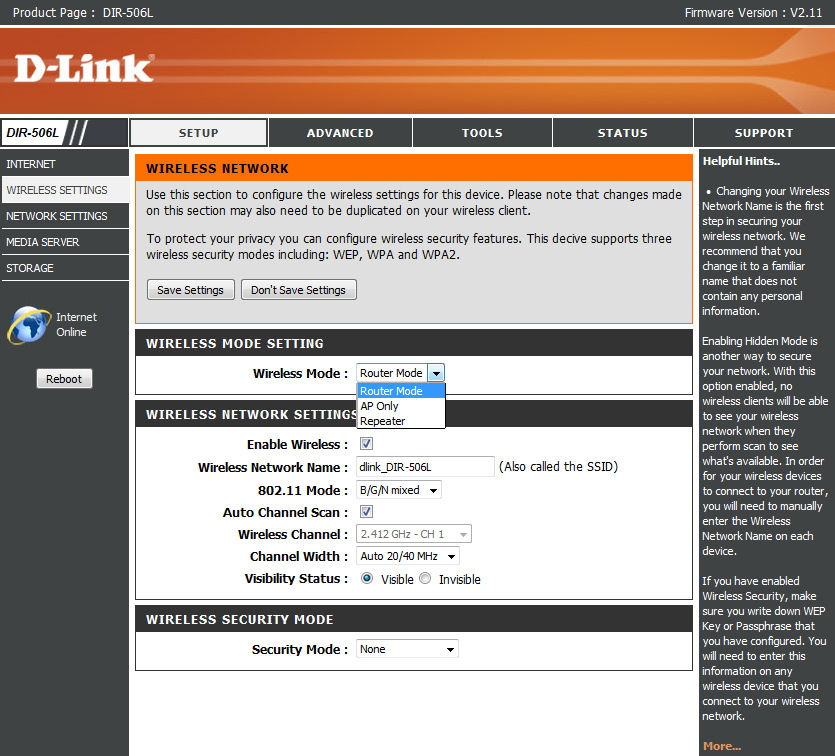
Figure 5: Three of the mode options are available from the manual wireless settings menu
Features
Major features available/better on the DIR-505 but not on the DIR-506L
- Guest Zone
- DMZ
- Firewall settings with enable/disable for SPI and anti-spoof checking
- DHCP Reservation
- HTTPS for SharePort
- HTTPS for remote admin
- Better choices for DDNS (DLink/Dyndns)
- Better control for setting time/daylight savings dates
Major features available/better on the DIR-506L but not on the DIR-505
- Access to routing table
- Support for SNMP
- Separate inbound/outbound filtering
- Better MAC filtering
- Better DHCP control (lease time, primary/secondary DNS, primary/secondary WINS)
In Use
During most of my time with the product, I used the DIR-506L primarily either in the router or AP modes. Of course, when I switched from router mode to AP mode, router-related functions such as the DHCP server were automatically disabled. My IP addresses came from my public-facing router.
I tested switching to the Wi-Fi hot spot mode from the AP mode. Interestingly, this is a two step process. In the AP mode, all router-based functions are either disabled or the corresponding configuration pages don’t show up. Since I was in AP mode, the internet connection configuration page didn’t appear. To force it to reappear, I changed back into router mode, let the device reboot, and then connected to it wirelessly. Then, from the Internet Connection Configuration page, I was able to select WiFi Hot Spot from the Internet Connection type drop-down box. (Figure 6).
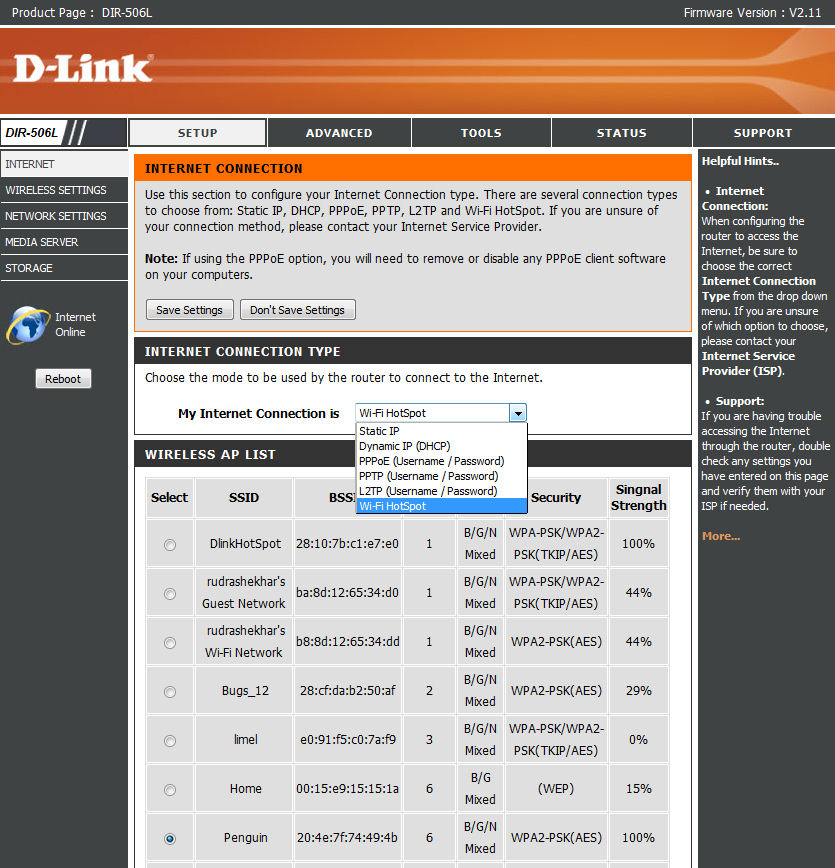
Figure 6: When you change your internet connection to Wi-Fi HotSpot, the DIR-506L scans for wireless networks.
After selecting a hotspot, my home network Penguin in the example above, you next configure security credentials for the hotspot, if necessary. Then the device reboots. Figure 7 shows that the Wi-Fi HotSpot configuration was successful, and that Penguin is now the WAN connection for the DIR-506L.
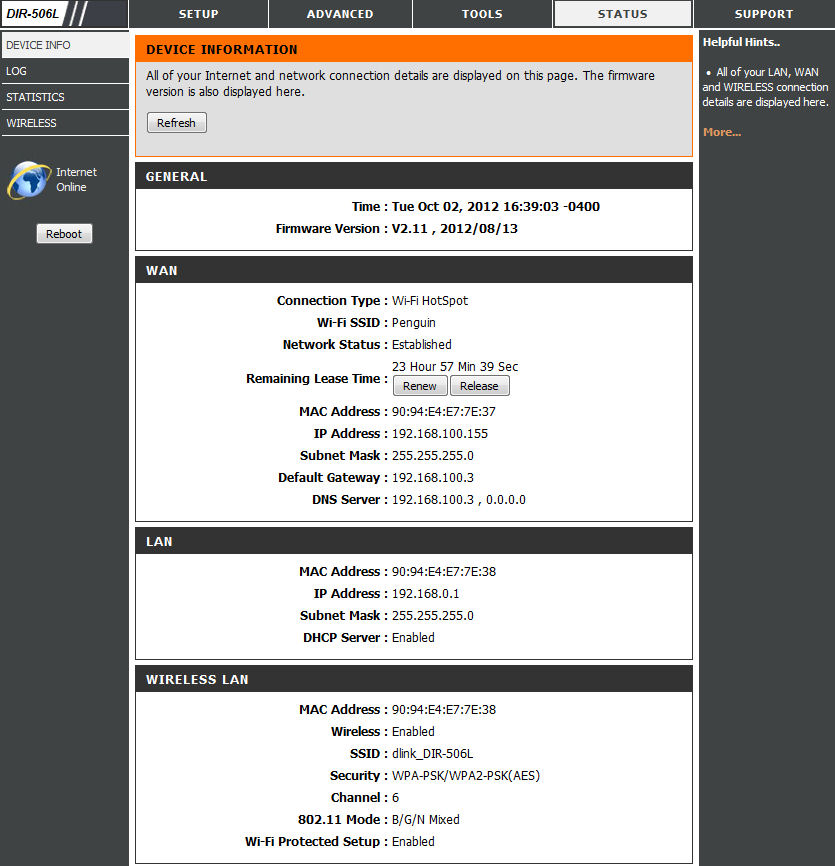
Figure 7: The DIR-506L is now configured as a router using my wireless network, Penguin, as its WAN connection.
SharePort
SharePort on the DIR-506L is virtually identical to what you’ll find on the DIR-505. The only difference is that since I reviewed the 505, I now have an iPad. The iOS version has the same functionality as the Android version, but it appeared to do a better job at playback than the Android version. As with the Android version, the iOS version functionality is limited to playback and upload. Both apps also support folder view or media views (video, music, photos) of your files.
Performance
We didn’t test performance for the DIR-505 review. So for this review, I tested the DIR-505 and the DIR-506L at four locations in my condo: My office (where the devices are located), Living room, Dining room, and the most distant room, the kitchen. For the sake of comparison, I also tested throughput on my public facing router, a NETGEAR WNDR3800 at each of these locations.
For testing, I used Lan Speed Test V2.08 from Totusoft. I ran the test between an Asus netbook and a NAS that was connected to my network with a Gigabit Ethernet connection. At each location, I ran the test three times and averaged the results, summarized in Figure 8.
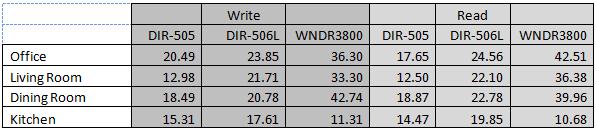
Figure 8: Performance results for three routers at four locations in my condo (Mbps)
Just to establish a baseline, I also tested performance with the netbook connected to my network with a 100 Mbps Ethernet connection. The average Write speed was 70.22 Mpbs and the average Read speed was 73.07 Mbps.
Looking at the chart yields some interesting conclusions. The DIR-506L outperformed the DIR-505 at every location for both Write and Read operations. The NETGEAR WNDR3800 significantly outperformed both D-Link devices except in the Kitchen where its performance dropped below both of the D-Link devices.
Final Thoughts
With a list price of $129.99 and an average online price of $99.99, the SharePort Go is going to appeal to a fairly limited market—folks who need a battery-powered portable router that can be run off of a USB port. Although I preferred the feature set, initial setup and form-factor of the DIR-505, it’s hard to argue with the superior wireless performance of the DIR-506L.
As I concluded in the DIR-505 review, SharePort’s features are not really developed enough to be a deciding factor in purchasing a mobile router. Unless you need the battery-power feature or want the improved performance of the DIR-506L, plug-in routers are going to provide a better value. And for portable use, I’d save the money and go for a DIR-505.
