
| At a glance | |
|---|---|
| Product | ASUS Dual-band Wireless-AC2400 Gigabit Router (RT-AC87U) [Website] |
| Summary | First wave 2 11ac 4×4 router with USB 2.0 & 3.0 drive and printer sharing and OpenVPN server. |
| Pros | • Supports router, AP, media bridge and WDS bridging/repeating • Storage works at USB 3.0 speeds |
| Cons | • Firmware is not stable • Major new features are undocumented • Cannot achieve 5 GHz four stream link rates |
Typical Price: $125 Buy From Amazon
Introduction
Updated 8/7/14: MU-MIMO is not enabled
I decided to take my first pass at ASUS’ summer sizzler before circling back for part two of the NETGEAR R8000 review. I figure I’ll be comparing wireless performance of the two, so might as well do that in one article vs. two. This first installment will provide a general overview and cover wired routing and storage performance.
The second part will cover wireless performance using the "Revision 8" wireless test process described last week. Part 2 will probably not cover how the AC87 handles Multi User MIMO (MU-MIMO). Although I am told that MU-MIMO is currently enabled in the router, there are no clients to test it with. ASUS says it will ship a MU-MIMO enabled client late this month (August 2014), but we’ll see.
Updated 8/7/14: ASUS clarified that MU-MIMO is "enabled in hardware", but not in firmware. It will be enabled when its EA-87 client-adapter / bridge ships. Latest information from ASUS is that the EA-87 "late August" availability is slipping.
This review applies to both the RT-AC87R and RT-AC87U. Like ASUS’ previous "R" models, the AC87R is functionally equivalent to its "U" sibling. The "R" is exclusive to Best Buy right now, with the "U" slated to become widely available by the end of this month. I’ll refer to the product by AC87 in the review.
Although the RT-AC87 is ASUS’ shot across the NETGEAR’s R8000’s bow, the two products take very different approaches to attempting to provide higher total throughput for mixed classes of wireless devices. The difference between these two approaches was described in MU-MIMO vs. XStream: The Coming Battle For Wi-Fi Airtime. So please read that if you need a primer on MU-MIMO vs. Broadcom’s XStream.
The AC87 represents a few significant firsts. It is the first "wave 2" 802.11ac router available. While there is no official definition of "wave 2", it commonly connotes products supporting four spatial streams and MU-MIMO. The AC87 qualifies as "wave 2" due to its use of Quantenna’s QSR1000 4×4 chipset announced last year.
ASUS has over-optimistically classed the AC87 as "AC2400", so let’s parse this out. Four-stream support is available in 5 GHz only, where the additional stream bumps the maximum link rate from the 1300 Mbps supported by AC1750 and AC1900 class routers to 1733 Mbps for 4×4 clients only. Three-stream and 256-QAM support in 2.4 GHz adds 600 Mbps, for a total of 2300 Mbps if you round down, 2350 Mbps rounding up. I don’t know about you, but the rounding rules I learned don’t let you blow right past the "5" point. So you’ll find the AC87 classed as AC2350 in our Charts and other tools until the industry overrules us.
The photo below comparing the AC87 and NETGEAR R8000 seems to make the AC87 look downright petite. But looks are deceiving. Although the AC87’s body is only 6.5" deep vs. the R8000’s 9", the AC87’s antennas bring its total depth to a bit over 8"—only a 1" difference. Both routers are essentially the same width, so their footprints aren’t that different after all.

ASUS RT-AC87 & NETGEAR R8000 head to head
The AC87’s seems to have much fewer cooling vents than the R8000. There are no vents on the router top cover, only on the bottom and sides. The topof the router is warm to the touch, even just idling.
Note the two mounting slots at the bottom of the photo. This puts the back panel connectors toward the ceiling if you choose to wall-mount it.

AC87 bottom
I don’t much care for the soft blue LED placement and the front panel’s undercut styling. Unless the router is sitting above you, you’ll find yourself picking it up to clearly see the lights or operate the LED and Wi-Fi on/off switches. The two switches have a delayed effect, so I found a press-and-hold strategy worked best. But you may still find that repeated presses are needed for the desired result. At least the LED’s don’t burn with the intensity usually found with blue LEDs. To hit the tiny Wi-Fi Protected Setup (WPS) switch, you’ll need to reach around and feel for it on the back panel.
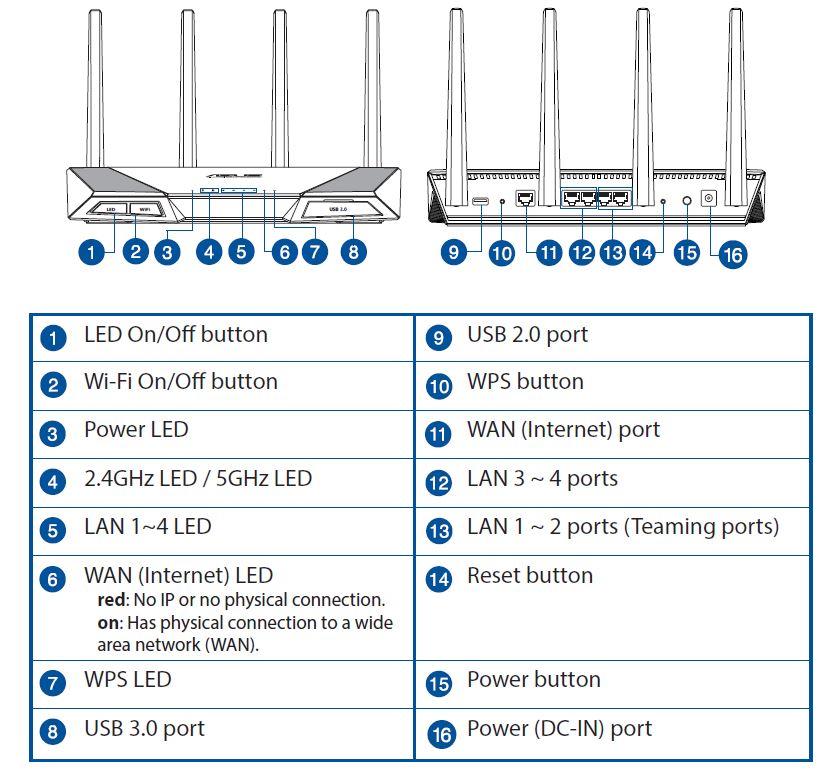
ASUS RT-AC87 callouts
All Ethernet ports are Gigabit, of course, and you get a USB 2.0 port on the back and the awkwardly placed and easy-to-miss USB 3.0 port on the front under a tethered-rubber flap. Not the most elegant or user-friendly design and early users are (rightfully) squawkin’ about it.
Setup
The AC87 uses ASUS’ Quick Internet Setup (QIS) that is built into the router. The router will redirect any attempt to contact the internet to http://router.asus.com or you can hit http://192.168.1.1 to start QIS. You can bail out of QIS early, but must at minimum set SSID and wireless security before QIS lets you go.
Speaking of wireless, ASUS uses default SSIDs of ASUS and ASUS_5G with no passwords. But given the auto-capture method and the fact that QIS forces you to set security before it lets you onto the internet, this isn’t a real security risk. Like NETGEAR, ASUS prints everything you need to know to connect to the router’s admin in teeny, low-contrast type on its bottom label.
Once you bail from or complete QIS, you’ll hit the familiar ASUS admin GUI’s Network Map page as shown below.
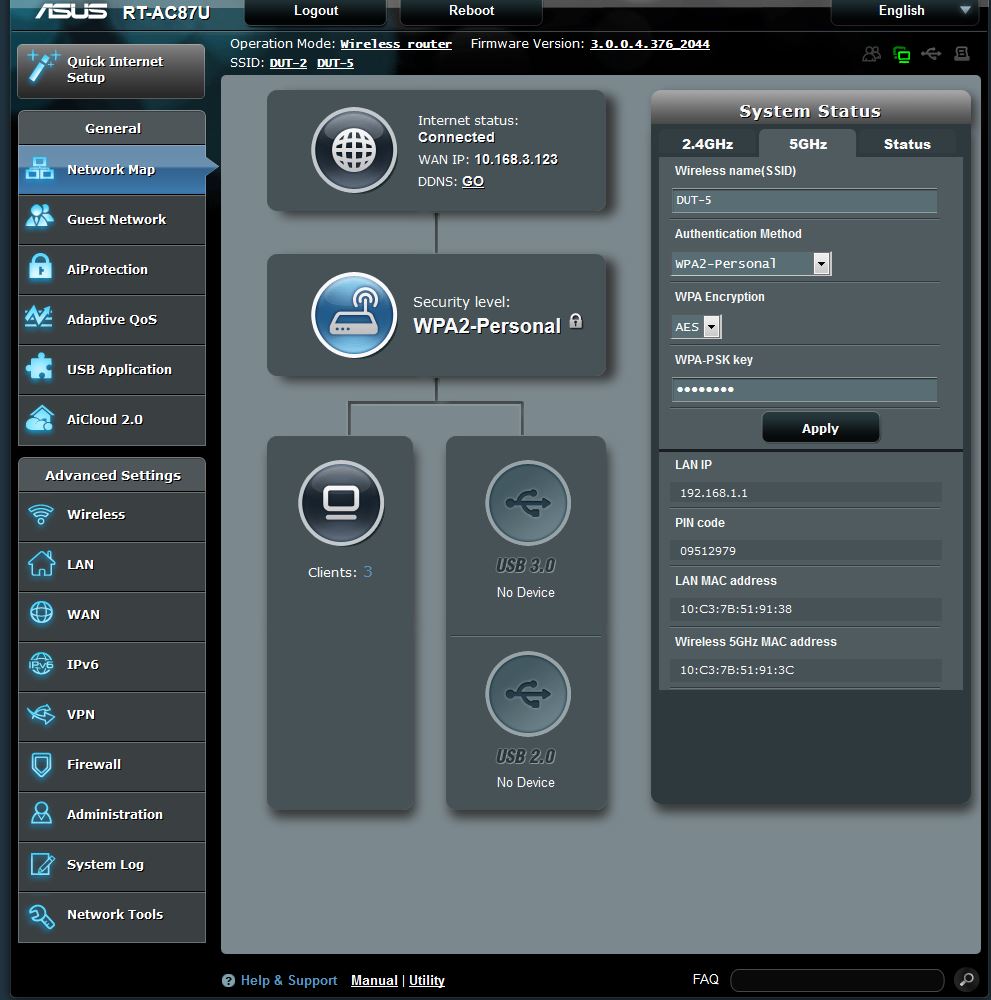
ASUS RT-AC87 Network Map
ASUS has been slow to get its act together on the AC87’s home on its website. There is no product page yet, only this announcement. There is an RT-AC87R support page, with links for firmware and documentation downloads. Links to the Discovery, Printer and Rescue Windows utilities aren’t there Manuals and utilities come on the CD in the box (it’s under the flap under the lower antenna compartment).
Inside
RMerlin shared component details and some internal pictures of his development sample in this SNB Forum thread. The thread contains much more detail than I normally post and is well worth a read. I’ll just stick to the highlights here.
The AC87 uses a multi-processor architecture, as the R8000 does. But, surprisingly, ASUS hasn’t taken its lead from Broadcom and marketed the 1 GHz clock speed of the Broadcom BCM4709A main CPU and 500 MHz of the Quantenna QSR1000‘s embedded Synopsys ARC 700 32 bit RISC processor as a 1.5 GHz processor.
Merlin snapped the photo below of the main board with heatsinks over RF cans in place. The third heatsink at photo left most likely sits over the Broadcom BCM4360 that handles 2.4 GHz radio duties. The Quantenna device is at center and Broadcom BCM4709A on the right.

AC87 board top (courtesy R. Merlin)
The two radios connect to four removable dual-band dipole antennas connected via RP-SMA jacks. ASUS told me the RT-AC87 is designed using the new FCC rules for 5G Band-I. So Tx power has been maximized against the new 30 dBm total conducted transmit power limits. It looks like ASUS buried the lines for the front USB 3.0 port on board inner layers for shielding.

AC87 board bottom (courtesy R. Merlin)
Table 1 has a summary of the AC87’s key components vs. the RT-AC68U and NETGEAR R8000. I am pretty sure external 2.4 and 5 GHz amplifiers are in the design and I’ll add them once someone pops off the heatsinks and RF can tops and IDs them.
| ASUS RT-AC87 | ASUS RT-AC68U | NETGEAR R8000 | |
|---|---|---|---|
| CPU | Broadcom BCM4709A | Broadcom BCM4708A | Broadcom BCM4709A |
| Switch | in BCM4709A | in BCM4708A | in BCM4709A |
| RAM | 256 MB | 256 MB | 256 MB |
| Flash | 128 MB | 128 MB | 128 MB |
| 2.4 GHz Radio | – Broadcom BCM4360 (3×3 ac) | – Broadcom BCM4360 – Unidentified 2.4 GHz Power Amp marked 397 649e 230(x3) |
– Broadcom BCM43602 – 2.4 GHz Power Amps (x3) |
| 5 GHz radio | – Quantenna QSR1000 (4×4 ac) | – Broadcom BCM4360 – SiGE 5023L 5 GHz Power Amp (x3) |
– Broadcom BCM43602 – 5 GHz Power Amps (x3) NOTE: There are two 5 GHz radios. |
Table 1: Component summary
NOTE: Part 2 contains some more interesting design details.
Features – QoS
ASUS routers are known for their broad feature sets and plenty of knobs to twiddle and reports / logs to peruse. The AC87 expands the feature set with two new features. I’ll let RMerlin help explain (copied from his SNB Forum thread and edited a bit).
[RMerlin] The most visible change is the addition of AiProtect and Adaptive QoS. Both are powered by a DPI (Deep Packet Inspection) engine provided by Trend Micro. This engine allows traffic to be analyzed at the lowest level, based on the actual content, not just by the IP and ports used. That means that out of the box, if you enable Adaptive QoS, you won’t have to start configuring rules. Your VoIP traffic will automatically get a bump, while P2P traffic priority will be dropped if anything else with a higher priority is detected.
The Bandwidth Monitor page screenshot below shows three devices, with the AcerAspireS7 and android devices running Netflix and YouTube respectively via the 2 GHz radio. Overall device priority looks like it can be adjusted by dragging its box position. I also discovered that the Highest, High, etc. buttons can be dragged onto the device boxes. Unfortunately, I have no idea what dragging this stuff around does, since there is no documentation for any of this.
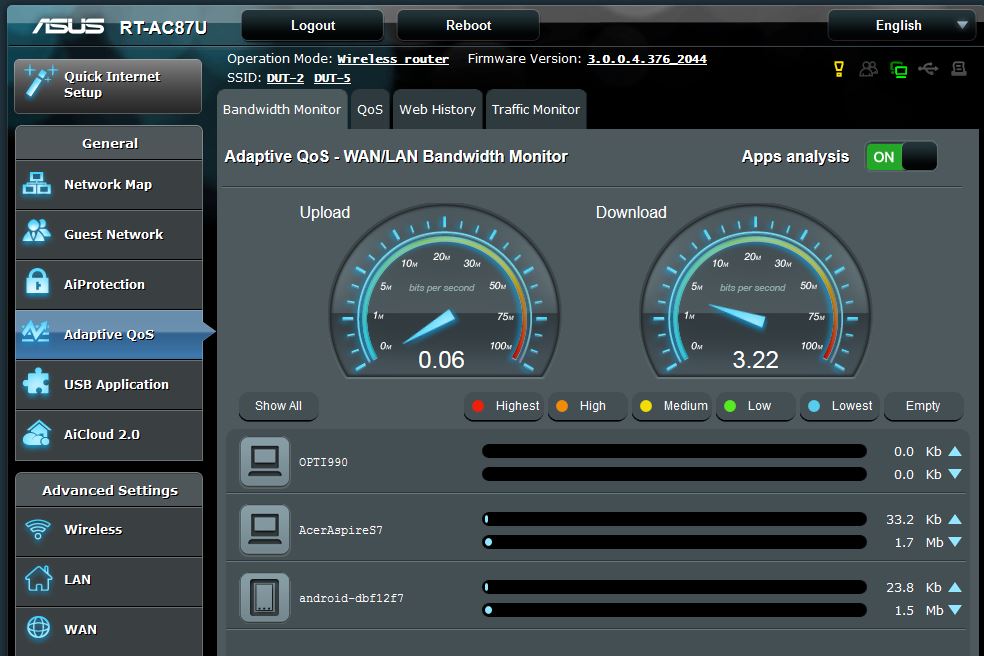
Adaptive QoS Bandwidth Monitor
Although intriguing, Adaptive QoS is a big undocumented mess at this point. I was able to enable Apps Analysis on the Bandwidth Monitor page at the same time I turned on "Smart QoS" and set its QoS Type to "Traditional". This brought up the old QoS controls. Setting the Smart QoS type to "Adaptive" yielded another page with big draggable buttons for application categories (Gaming, Video, etc.). The gallery below has additional screenshots and commentary.
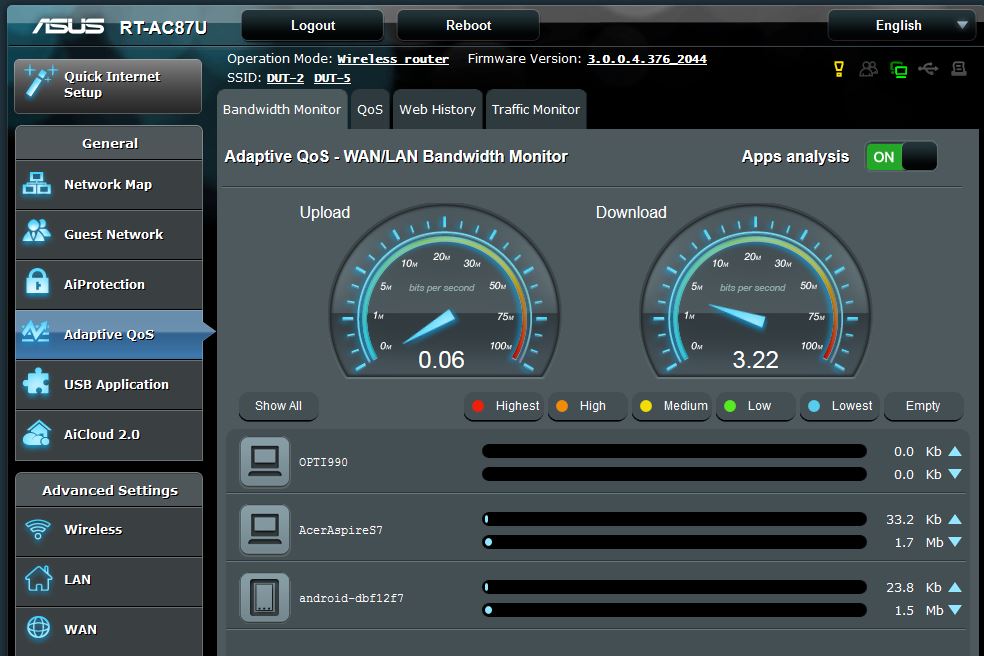
The Monitor is the new face of QoS. Device icons can be dragged to reorder and priority buttons can be dragged onto devices. But there is no documentation on what any of this dragging actually accomplishes.
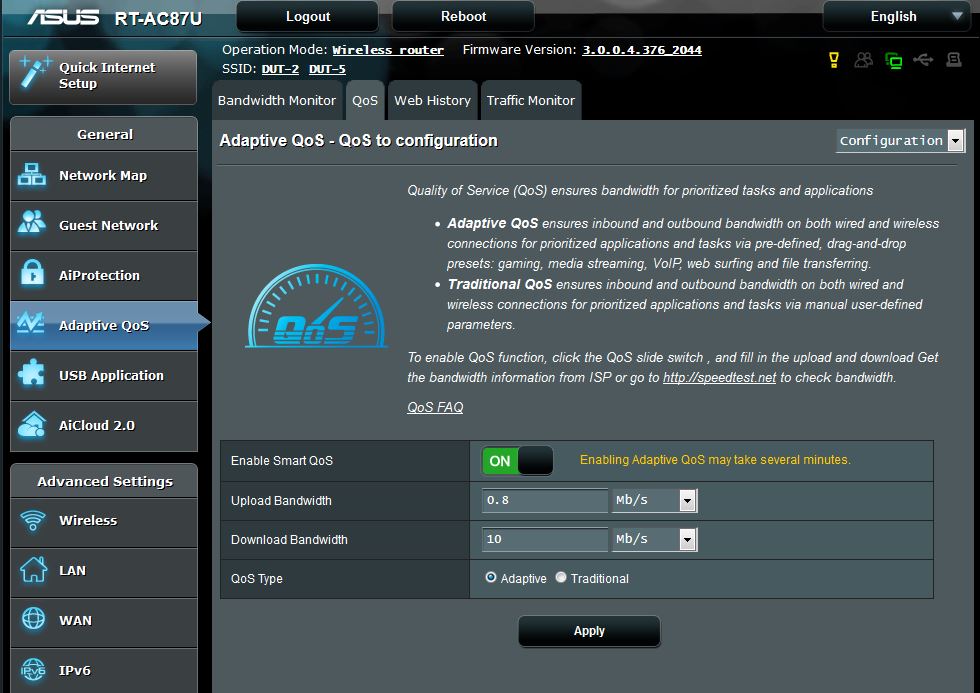
Moving to the QoS tab seems to take you back to the old QoS style. But note the Qos Type Adaptive and Traditional radio buttons at the bottom.
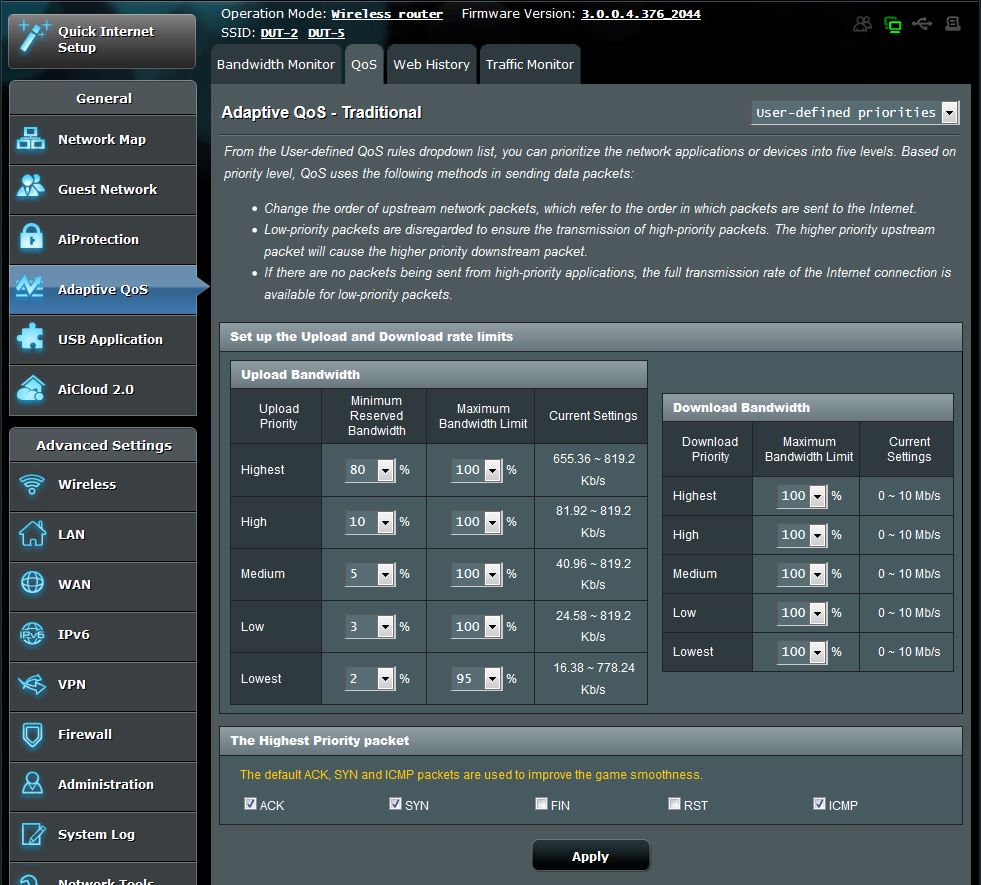
Seleting the Traditional QoS Type radio button brings up the old style controls. User defined QoS rules are on a separate screen.
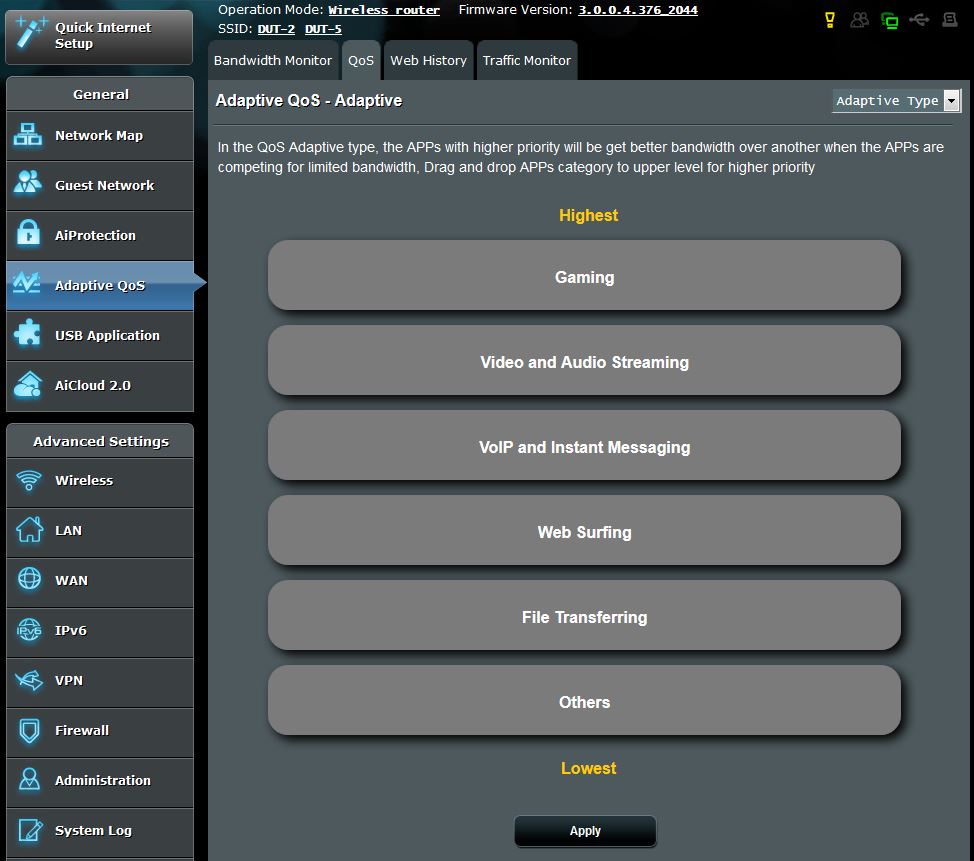
After selecting the Adaptive radio button and a one minute reboot, these large draggable buttons appear. Application categories can’t be changed.
[RMerlin] Another interesting thing to note: Adaptive QoS is compatible with hardware acceleration. That means you can keep hardware acceleration enabled (although only Level 1 is supported) while having iQoS enabled. I was able to confirm this when an iperf benchmark between LAN and WAN gave me a throughput result of 750 Mbps. So, that means that iQoS can be used even with high speed broadband.
I’ll take Merlin’s word on this. I don’t want to draw any conclusions on Adaptive QoS until it is more fully-baked.
Features – Security
AiProtection is the second new feature based on Trend Micro technology. None of the features are documented, but you can probably figure most out.
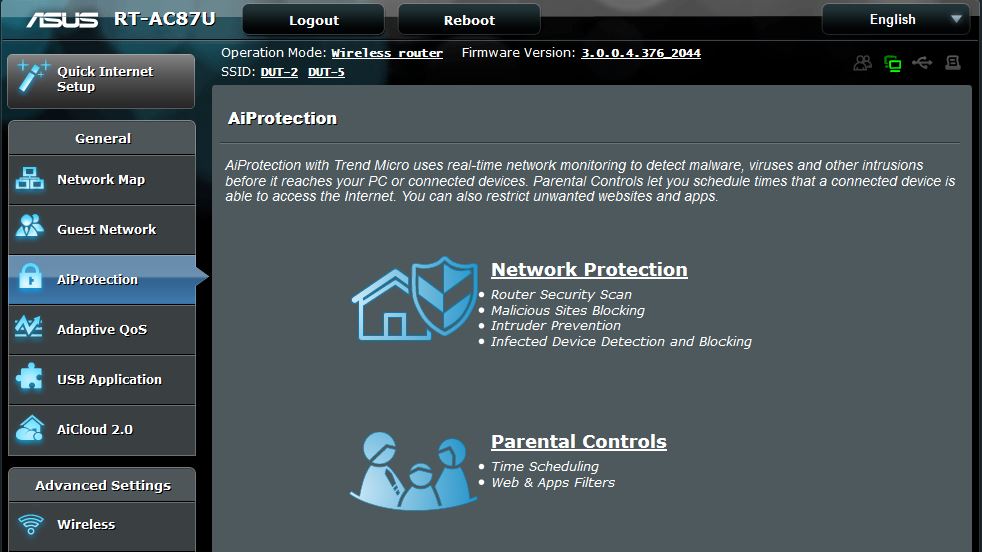
AiProtection main page
[RMerlin] AiProtection regroups various security/control related features. Parental Control now falls into this new category. Just like QoS, the old time-based parental control is still present, but is also augmented with a new App-based control. This allows you to limit the applications specific devices (such as your kid’s portable devices, for example) can use. You can, for example, prevent your kid’s tablet from being able to use P2P applications.
On the purely security-related front, AiProtection has options that can prevent network intrusions, or block Internet access if a device on your LAN is detected as being actively hosting malware. It can also be set to block access to known malicious sites.
Finally, a new overall security check option lets you see at a glance all the security-related things you might need to check on your router. This page will show you for example if you are using a weak password, or if you have UPnP left enabled (for the more security-concious users who might want to close that door).
These new features based on the Trend Micro DPI engine require additional CPU power. For this reason, these cannot be implemented on older devices using a single core MIPS CPU (like the RT-AC66). The newer dual core ARM devices such as the RT-AC56 or RT-AC68 should be able to run it, however it is unknown at this point if ASUS intends to port these features to these older models.
Check the gallery below for some AiProtection feature screenshots with commentary. Note that despite the addition of AiProtection parental controls, URL, Keyword and Service filters are still available in the Firewall features. Only service filters can be applied to specific devices (IP address).
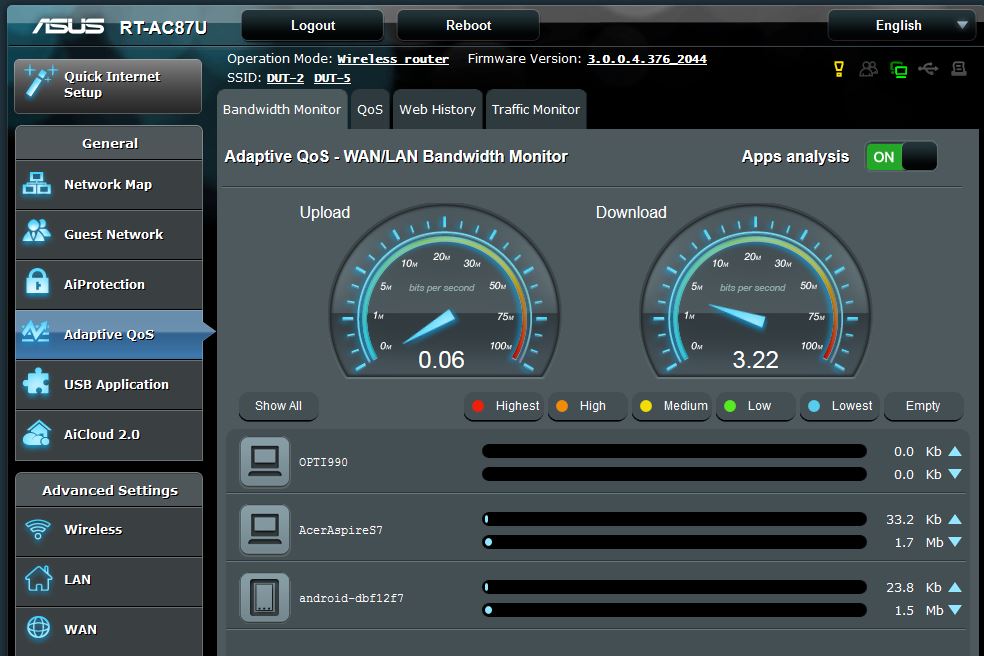
The Monitor is the new face of QoS. Device icons can be dragged to reorder and priority buttons can be dragged onto devices. But there is no documentation on what any of this dragging actually accomplishes.
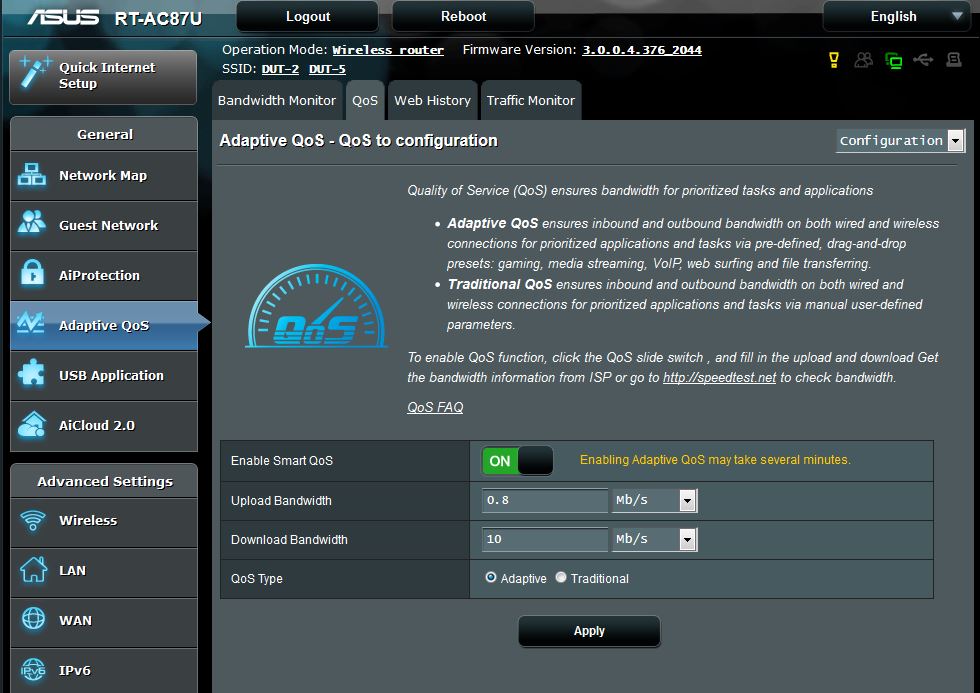
Moving to the QoS tab seems to take you back to the old QoS style. But note the Qos Type Adaptive and Traditional radio buttons at the bottom.
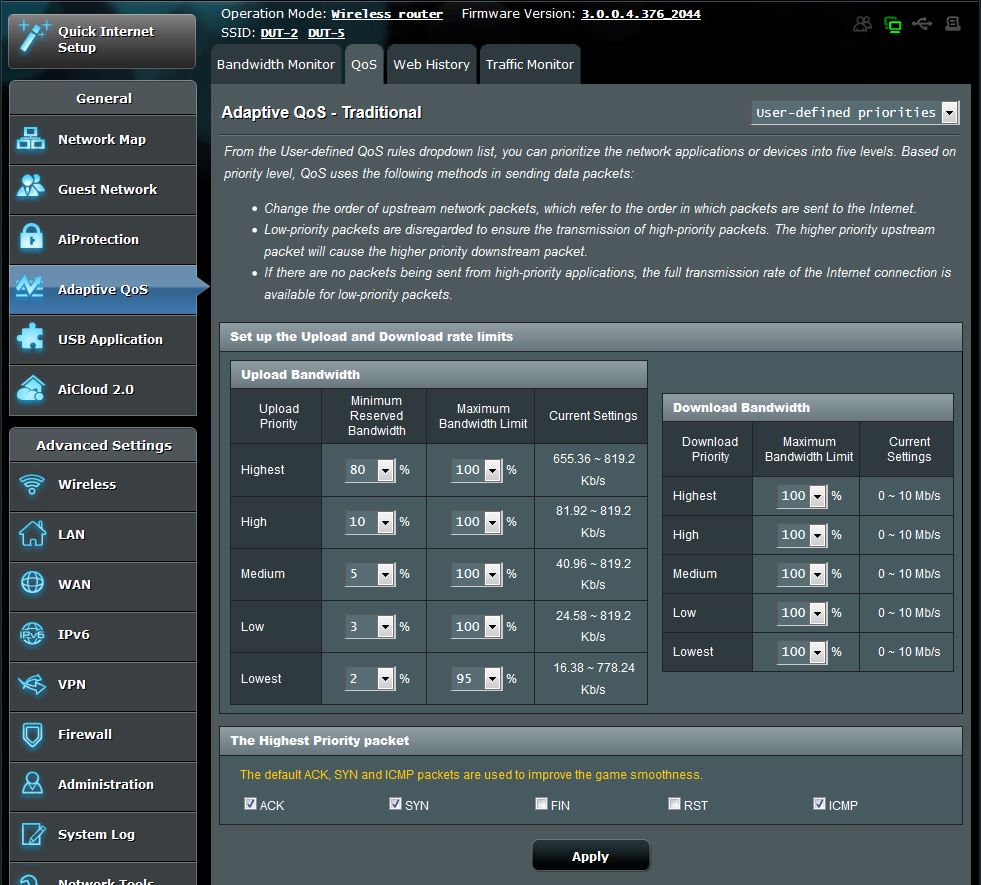
Seleting the Traditional QoS Type radio button brings up the old style controls. User defined QoS rules are on a separate screen.
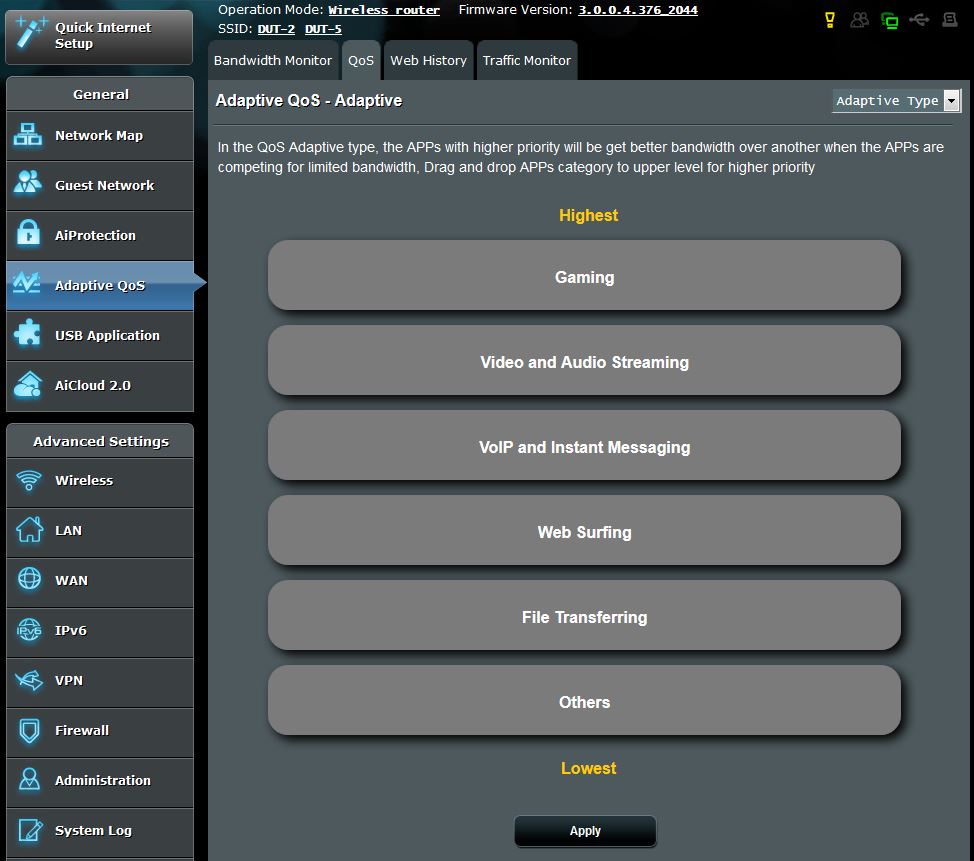
After selecting the Adaptive radio button and a one minute reboot, these large draggable buttons appear. Application categories can’t be changed.
As noted earlier, ASUS has arguably the broadest feature set found in any stock router firmware. In addition to the major new features, there are old favorites like AiCloud Cloud Disk, Smart Access and Smart Sync. IPV6 is supported for both WAN connection and firewall. VPN support is flexible with both PPTP and OpenVPN servers. And dual WAN support is included for both select 3G / 4G WWAN USB dongles or by repurposing one of the LAN ports to connect to a second cable or DSL modem.
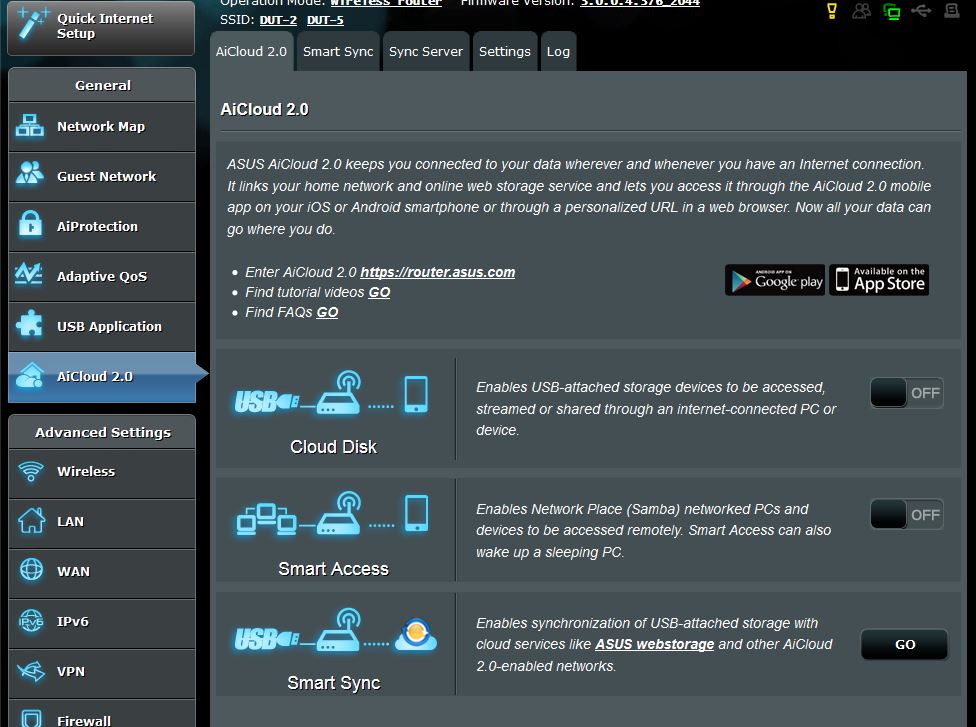
AiCloud features
The last gallery further describes some of these features.
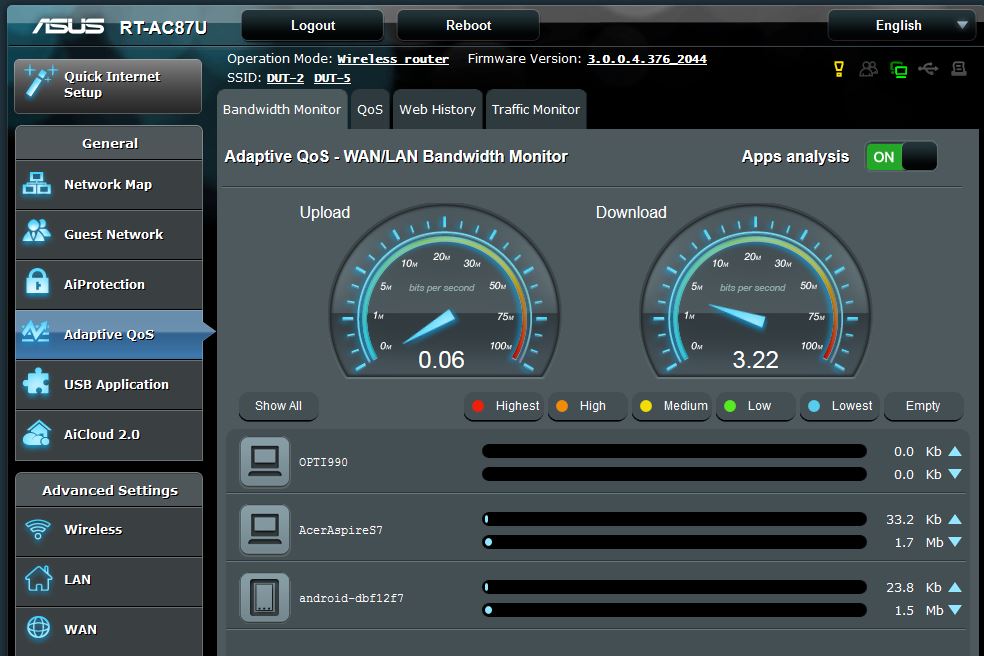
The Monitor is the new face of QoS. Device icons can be dragged to reorder and priority buttons can be dragged onto devices. But there is no documentation on what any of this dragging actually accomplishes.
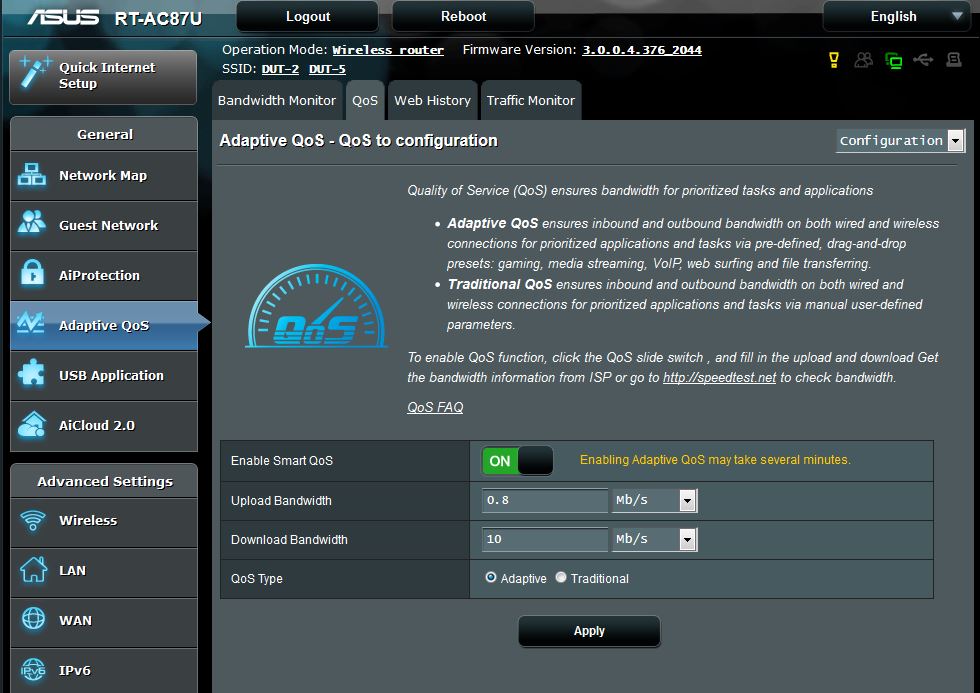
Moving to the QoS tab seems to take you back to the old QoS style. But note the Qos Type Adaptive and Traditional radio buttons at the bottom.
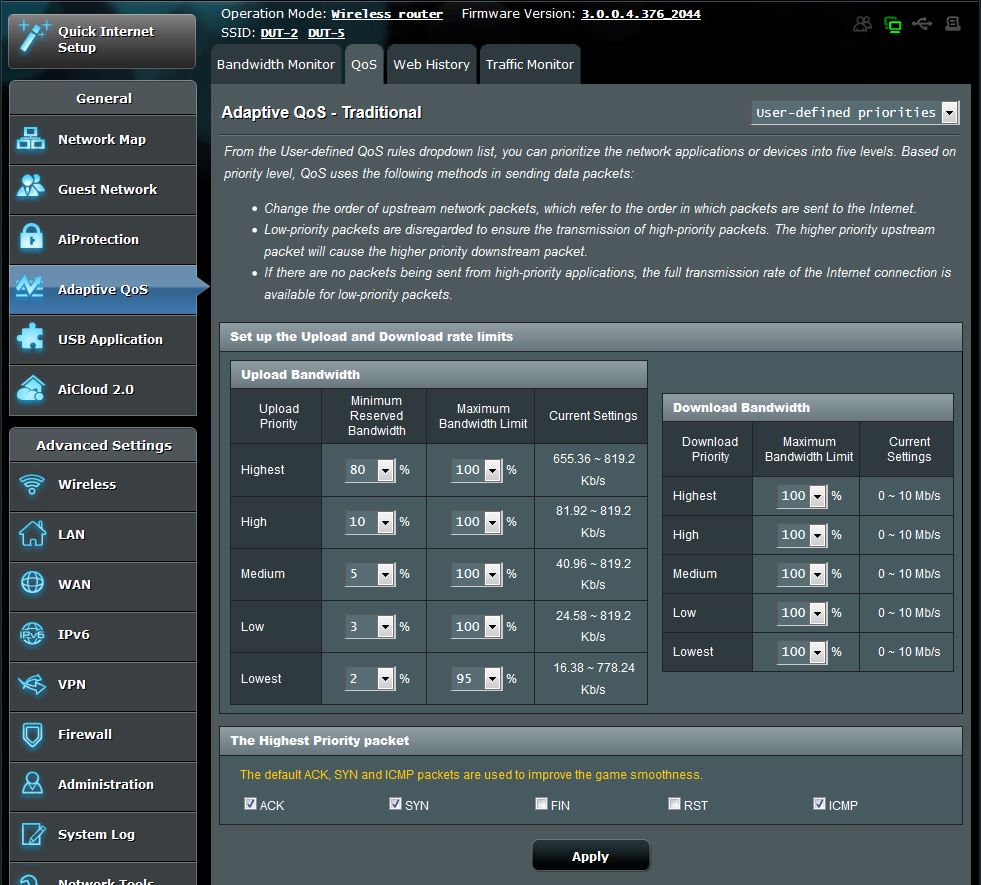
Seleting the Traditional QoS Type radio button brings up the old style controls. User defined QoS rules are on a separate screen.
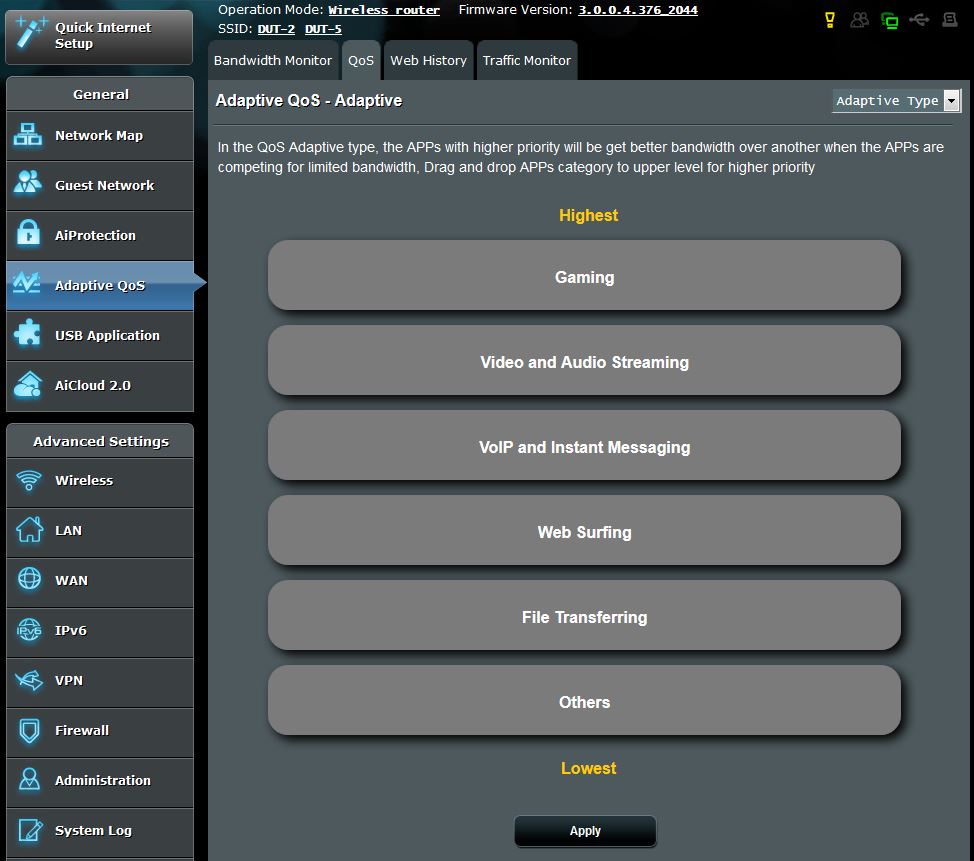
After selecting the Adaptive radio button and a one minute reboot, these large draggable buttons appear. Application categories can’t be changed.
Features – Wireless
The AC87 is packing first-in-category 4×4 wireless technology inside. But that innovation doesn’t surface in the wireless settings. The General wireless settings are the same as ASUS’ other AC routers, with the 5 GHz General setting screen shown below. Everything here is familiar territory.
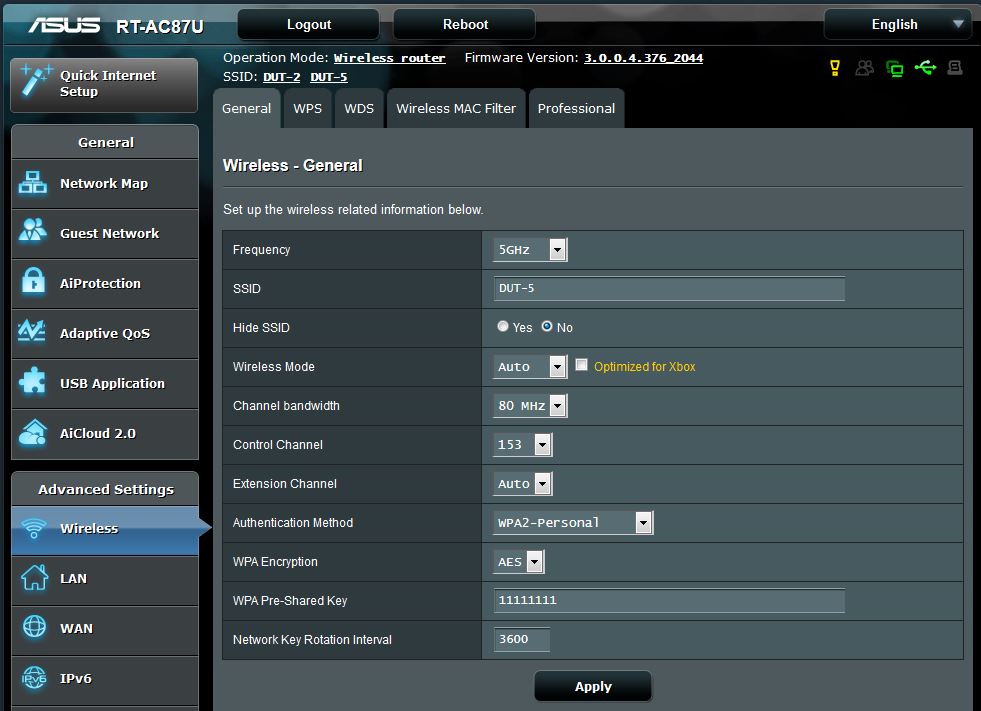
Basic Wireless Settings
Moving over to the 5 GHz Professional tab is anti-climactic…
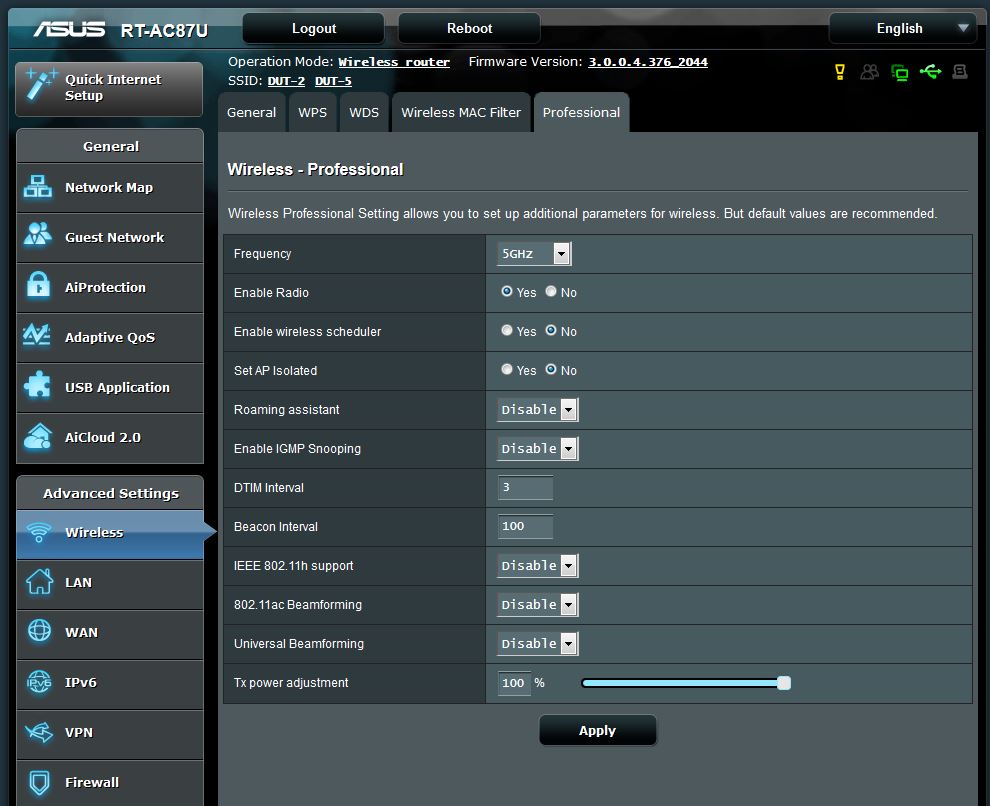
5 GHz Advanced Wireless settings
…especially compared to the 2.4 GHz "pro" settings. Either Broadcom provides access to more knobs than Quantenna, or ASUS has decided to keep things simple on the 4×4 side of the house. At least both bands provide the new percent-style transmit power adjustment. In keeping with FCC’s tighter rules, you can adjust power downward only. No more cranking it up to 11, folks. Note that there are no MU-MIMO controls either, not even an enable/disable, even though Quantenna and ASUS say MU-MIMO is baked into the cake.
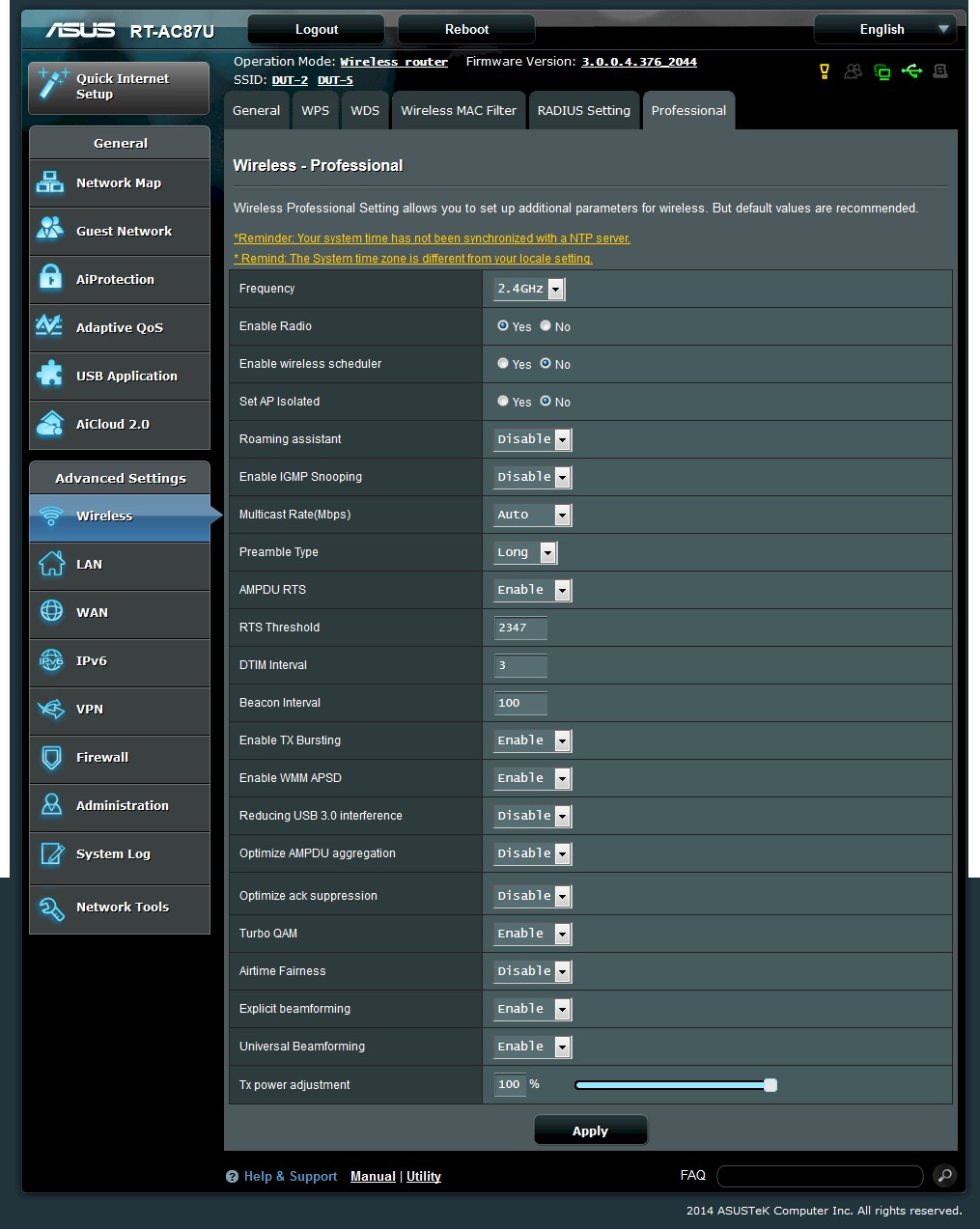
2.4 GHz Advanced Wireless settings
At least WDS bridging / repeating is supported on both bands. But note that neither RADIUS authentication nor channel 165 is supported on the 5 GHz radio.
Storage Performance
The Broadcom CPU handles routing and storage functions in addition to 2.4 GHz radio support. So it’s reasonable to expect results close to the NETGEAR R8000, which uses the same BCM4709A CPU. I assume the USB 3.0 port’s relocation to the front panel is to eliminate interference with 2.4 GHz radio operation. But ASUS apparently feels that its necessary to default the "Reducing USB 3.0 interference" setting on the 2.4 GHz radio Professional tab to Enable, which limits the USB 3.0 port to USB 2.0 speeds.
For my testing, I set this control to Disable and also shut off the iTunes and DLNA servers in case they are set to automatically index whenever files are added. Our standard Startech USB 3.0 eSATA to SATA Hard Drive Docking Station [SATDOCKU3SEF] with a WD Velociraptor WD3000HLFS 300 GB drive was used to test file copy performance. The drive was formatted with FAT32 and NTFS and tested both USB 2.0 and 3.0 performance.
Table 2 summarizes USB 2.0 performance and includes competitive top-of-line routers. FAT32 writes have improved vs. the AC68U and results essentially match the Linksys WRT1900AC’s, which currently is the best router for storage performance.
| ASUS RT-AC87U | ASUS RT-AC68U | NETGEAR R8000 | Linksys WRT1900AC | |
|---|---|---|---|---|
| Processor | Broadcom BCM4709A | Broadcom BCM4708A | Broadcom BCM4709A | Marvell MV78230 |
| FAT32 Write (MBytes/s) | 26.4 | 11.8 | 18.5 | 28.7 |
| FAT32 Read (MBytes/s) | 30.1 | 24.0 | 28.9 | 31.0 |
| NTFS Write (MBytes/s) | 27.3 | 23.7 | 27.2 | 30.1 |
| NTFS Read (MBytes/s) | 30.4 | 24.2 | 29.0 | 30.8 |
Table 2: File copy throughput – USB 2.0 (MBytes/sec)
Switching to USB 3.0 results, it looks like the USB 3.0 port move has enabled true 3.0 speeds. The WRT1900AC is still the best at this point for both write and read. The AC87 has topped the NETGEAR R8000 for both FAT32 and NTFS writes, but still lags on read performance.
| ASUS RT-AC87U | ASUS RT-AC68U | NETGEAR R8000 | Linksys WRT1900AC | |
|---|---|---|---|---|
| Processor | Broadcom BCM4709A | Broadcom BCM4708A | Broadcom BCM4709A | Marvell MV78230 |
| FAT32 Write (MBytes/s) | 50.2** | 11.7* | 31.9 | 61.1 |
| FAT32 Read (MBytes/s) | 69.5** | 21.6* | 73.9 | 76.5 |
| NTFS Write (MBytes/s) | 49.1** | 23.6* | 39.3 | 66.7 |
| NTFS Read (MBytes/s) | 68.1** | 24.3* | 73.5 | 75.1 |
Table 3: File copy throughput – USB 3.0 (MBytes/sec)
* = "Reducing USB 3.0 interference" setting enabled
** = "Reducing USB 3.0 interference" setting disabled
ASUS says that storage performance will improve by about 20% in future firmware. So storage is on the retest list.
Routing Performance
Routing throughput was measured using our standard router test process with the router loaded with 3.0.0.4.376_2044 firmware. Table 4 summarizes the results and includes the Linksys WRT1900AC, NETGEAR R8000 and ASUS RT-AC68U for comparison.
All these routers have plenty of routing throughput and you would be hard pressed to find a difference among them in real-world use. I should note that routing performance was measured with the default Level 2 CTF NAT Acceleration setting on the LAN – Switch Control page. Router defaults also have Adaptive QoS and AiProtection features disabled.
The Maximum Simultaneous Connection value happens to be the highest in this group. But all four values were limited by the test technique we use, which isn’t reliable above 30,000 sessions.![]()
| Test Description | ASUS RT-AC87 | ASUS RT-AC68U | NETGEAR R8000 | Linksys WRT1900AC |
|---|---|---|---|---|
| WAN – LAN | 787.1 Mbps | 754.5 Mbps | 806.4 Mbps | 631 Mbps |
| LAN – WAN | 807.7 Mbps | 824.6 Mbps | 782.1 Mbps | 926 Mbps |
| Total Simultaneous | 1392 Mbps | 1226.8 Mbps | 1391.8 Mbps | 975 Mbps |
| Maximum Simultaneous Connections | 36,805 | 33, 263 | 34, 083 | 30,557 |
| Firmware Version | 3.0.0.4.376_2044 | 3.0.0.4.374_205 | 1.0.0.90 | V1.1.7.160177 |
Table 4: Routing throughput
The IxChariot unidirectional composite plot below shows periodic spikes up to peak speeds near 950 Mbps for both down and uplink.

Routing throughput unidirectional summary
The simultaneous up/downlink benchmark plot shows some battling at the beginning, most likely due to IxChariot’s Nagle’s algorithm implementation. Once that settles down, throughput use diverges with uplink traffic favored over downlink.
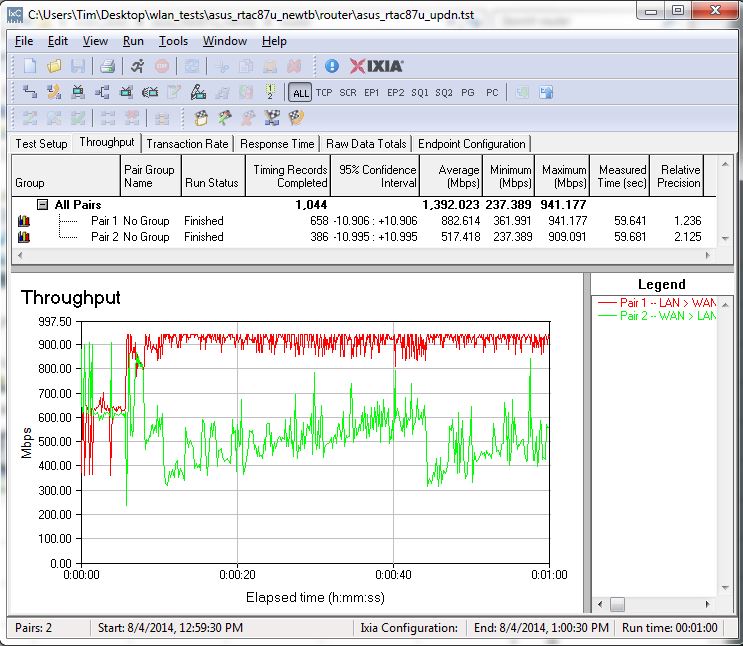
Routing throughput bidirectional summary
Closing Thoughts
Router geeks who have to be the first on the block have already scooped up the RT-AC87R from Best Buy shelves, paying $10 more than ASUS’ $269.99 MSRP. And judging from some SNB forum posts, some have already returned it to wait for better firmware.
Like all too many routers these days, the RT-AC87 is currently an unfinished product, rushed to market when it should still be back in the lab having its bugs stomped out. Yes, it will function as a basic router and might even provide better wireless performance than the AC1900 router you bought not too long ago.
But its key new Adaptive QoS and AiProtection features are undocumented and Adaptive QoS is flaky. The router will do things like disable both radios for no obvious reason (I experienced this). You may be unpleasantly surprised if you depend on anything other than default settings. And wireless performance is still being tuned on both bands.
Buying the AC87 now gets you mainly bragging rights along with undocumented features to figure out and bugs to discover. And although its main innovation—MU-MIMO—is supposedly enabled, there are no devices that can use it. Its key innovation, MU-MIMO, isn’t enabled and there are no MU-MIMO enabled clients anyway. Same goes for its 1733 Mbps 5 GHz link rate. The only thing that supports it is another AC87, for another $280, and only at very best signal strength.
I will say that my wireless testing so far hasn’t revealed anything extraordinary in either maximum throughput or range in chamber testing. Nor have I been able to achieve a 1733 Mbps 5 GHz link rate between two AC87s six feet apart in open air. I am trying to sort this out with both ASUS and Quantenna and hope to have it sorted shortly so that I can post wireless performance and move on. Part 2 will tell you how all this turned out.
