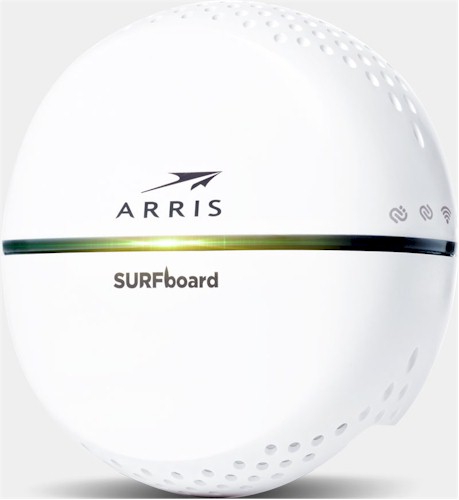
| At a glance | |
|---|---|
| Product | ARRIS SURFboard Wireless Network Extender with RipCurrent (SBX-AC1200P) [Website] |
| Summary | G.hn powerline adapter based on Marvell G.hn chipset with built-in AC1200 access point. |
| Pros | • Can coexist with HomePlug • Web-based administration • Doesn’t block second outlet in a duplex • Can be configured as a full-featured wireless-only router |
| Cons | • Can’t interoperate with HomePlug |
Typical Price: $0 Buy From Amazon
Introduction
Wi-Fi network extension seems to be the hot topic these days in the home networking world. "Mesh" wireless makers (eero, Luma, Ubiquti Amplifi) are trying to convince us that we don’t need no steenking cables to light up our homes’ Wi-Fi deadspots. But other manufacturers are turning to alternative wired techniques to form the backhaul connection between additional access points and central router.
In February, we looked at the R7300DST Nighthawk DST Router & DST Adapter solution NETGEAR put together for Best Buy that uses HomePlug AV2 to connect the router and wall-plugged access point. Although it managed to deliver noticeably improved Wi-Fi bandwidth on both 2.4 and 5 GHz through the DST adapter, top throughput was limited by the 1×1 radios in the DST adapter.
In contrast, Arris has chosen G.hn powerline tech for its RipCurrent line and endowed the SBX-AC1200P adapter we’re reviewing today with a simultaneous dual-band 2×2 AC1200 class access point. So if G.hn doesn’t get in the way, the SBX-AC1200P should outperform NETGEAR’s DST.

Arris SURFboard RipCurrent Family
We’ve already reviewed the SBR-AC1900P router and SBX-1000P wired extender, so give them a read for more background on G.hn and how Arris’ router performs by itself.
As the family photo above shows, the SBX-AC1200P looks like a bulked-up SBX-1000P, measuring a little more than 4.5" in diameter and 2.25" thick, not counting its three-prong AC plug. The photo below shows the SBX-AC1200P won’t block the top outlet in a standard U.S. duplex outlet.

Arris SBX-AC1200P plugged in
The callout diagram below shows the indicators and location of the switches and Gigabit Ethernet jack.
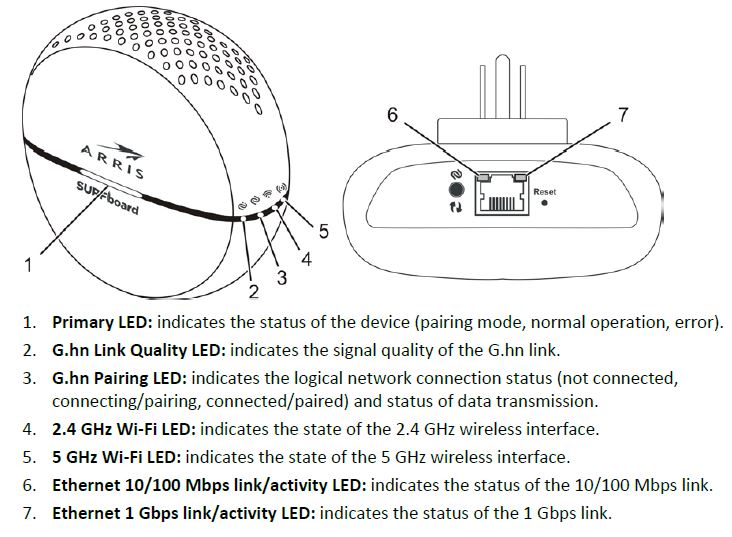
Arris SBX-AC1200P callouts
And here’s the LED decoder table taken from the User Manual.
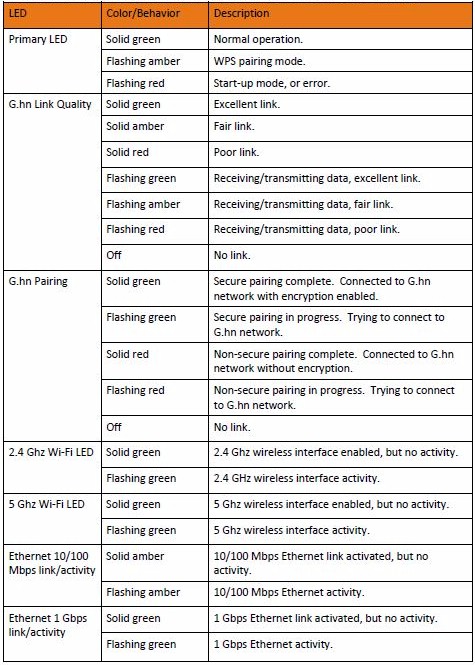
Arris SBX-AC1200P LEDs
Like the SBX-1000P, the adapter ran warm to the touch and doesn’t appear to have a power-save mode.![]()
Inside
Since the SBX-AC1200P has Wi-Fi inside, FCC photos were available. The composite photo below shows the first stages of disassembly, with a good look at the significant heatsink sitting atop the main board. The design splits circuitry between AC power and main boards.

Arris SBX-AC1200P inside
The next photo shows the main board components, albeit too fuzzy for good identification. Fortunately, other photos provided good looks at most components, which are summarized in Table 1 and compared to those in NETGEAR’s DST6501 adapter
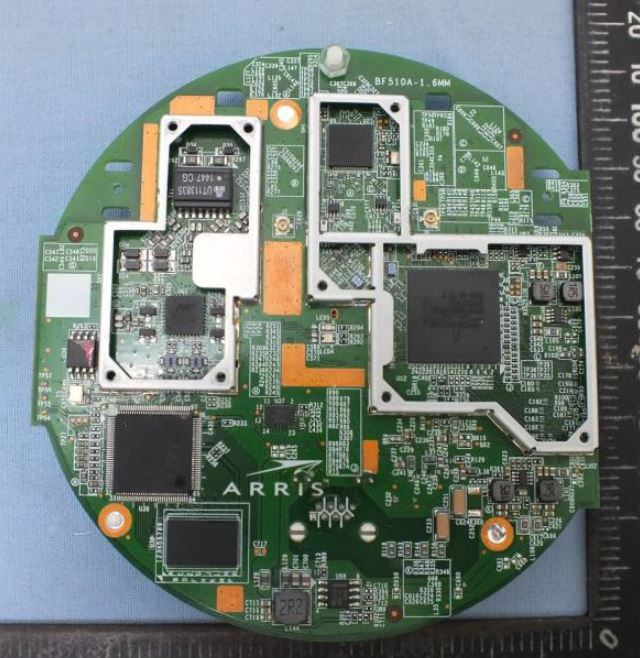
Arris SBX-AC1200P inside
Both designs use a Broadcom BCM47189 Wi-Fi SoC at their core. But there is a difference between the B0 version used in the Arris and A1 version used in the NETGEAR. The B0 appears to support 2×2 operation, while the A1 is only 1×1. The Arris adapter also has a separate Broadcom BCM43217 2.4 GHz radio.
The G.hn chipset is the Marvell 88LX3142 / 88LX2718 combo we’ve seen in the other Arris RipCurrent products and Comtrend’s PG-9172 G.hn Powerline Adapter. Note it has its own dedicated RAM and Flash while the NETGEAR’s HomePlug AV2 based design does not
| Arris SBX-AC1200P | NETGEAR DST6501 | |
|---|---|---|
| CPU | Broadcom BCM47189B0KRFBG 2×2 dual-band WiFi SoC with CPU, FE switch and US |
Broadcom BCM47189A1KRFBG 2×2/1+1 5G WiFi SoC with CPU, FE switch and USB |
| Wi-Fi | 2.4 GHz: Broadcom BCM43217 2×2 802.11bgn radio SoC 5 GHz: In Broadcom BCM47189B0KRFBG |
2.4 GHz: In Broadcom BCM47189A1KRFBG 5 GHz: In Broadcom BCM47189A1KRFBG |
| Powerline | – Marvell 88LX3142 G.hn digital baseband processor – Marvell 88LX2718 G.hn analog front-end 8 MB RAM 8 MB Flash |
– Broadcom BCM60335 HomePlug AV2 SISO 750 Mbps PHY rate – Broadcom B50212E |
| RAM | 128 MB | 128 MB Winbond W631GG6KB-15 |
| Flash | 128 MB | 8 MB Winbond W25Q64CV |
Table 1: Key Component Summary
The gallery has more photos of the SBX-AC1200P’s innards.

Cracking open the case shows lots of heatsinking

The top of the main board is covered by a heatsink plate
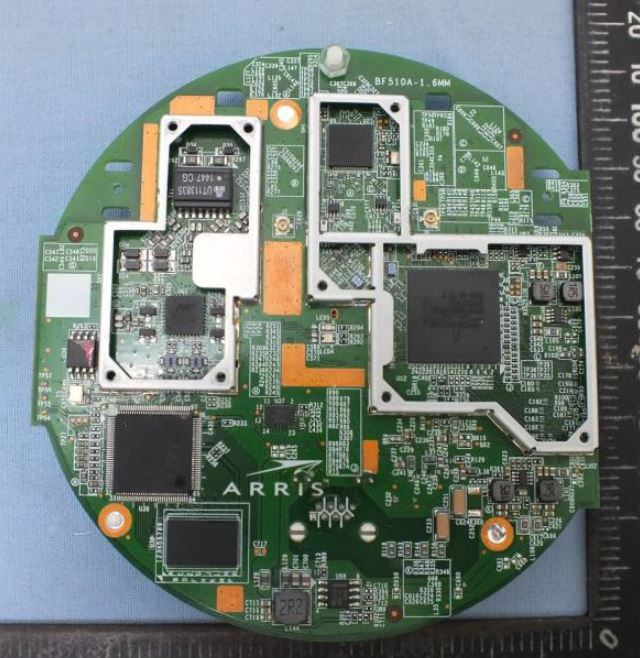
Main board again with heatsink plate and RF can tops removed. The radios are on the right w/ 2.4 GHz radio at top; G.hn parts on the left

The flip side of the main board
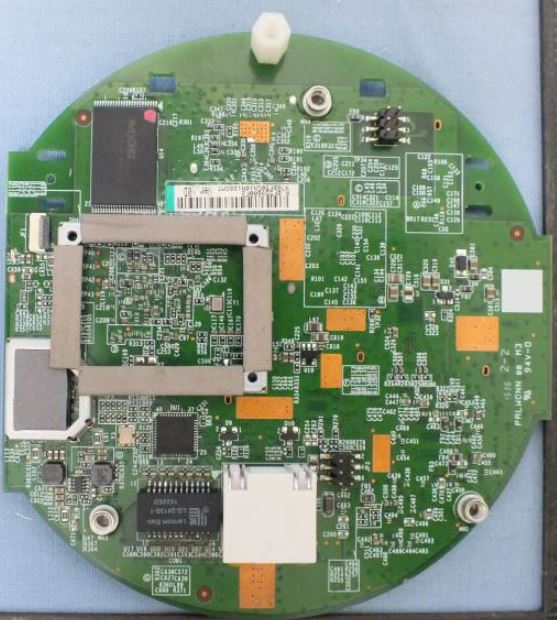
Not much on this side except main flash and buffer for the Gigabit Ethernet lines.

Top of AC power board

Bottom of AC power board
Features and Administration
Because of its wireless features, the SBX-AC1200P requires a bit more setup work than its wired-only sibling. But Arris tries to make this as easy as possible via the Advanced > Wireless Extender menu in the SBR router’s web interface. The options are shown in the screenshot below, with the default being Auto. This means the default extender setup will be a single SSID, with the router’s SSID and wireless security password pushed from the router to all SBX-AC1200P extenders. Since I wanted to control the extender’s settings I set this to Disable.
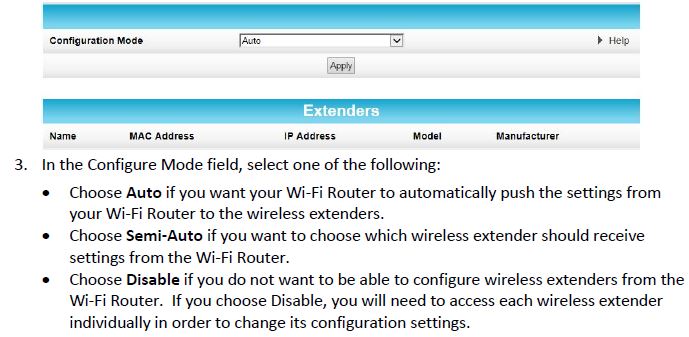
Arris SBR-AC1900P Wireless Extender setup
The SBX-AC1200P comes set to a default 192.168.100.254 IP address, just like the SBX-1000P. So if you need to access the web admin on multiple adapters, you’ll need to connect one at a time and give each adapter a different IP address. Once you log in, you’ll find an interface much like the SBX-1000P’s, with the addition of a Wireless menu. The menu has seven pages starting with the 802.11 Radio page shown below to an Advanced menu. The other submenus are listed in the menu links found in each page’s footer, which I highlighted in the screenshot below.
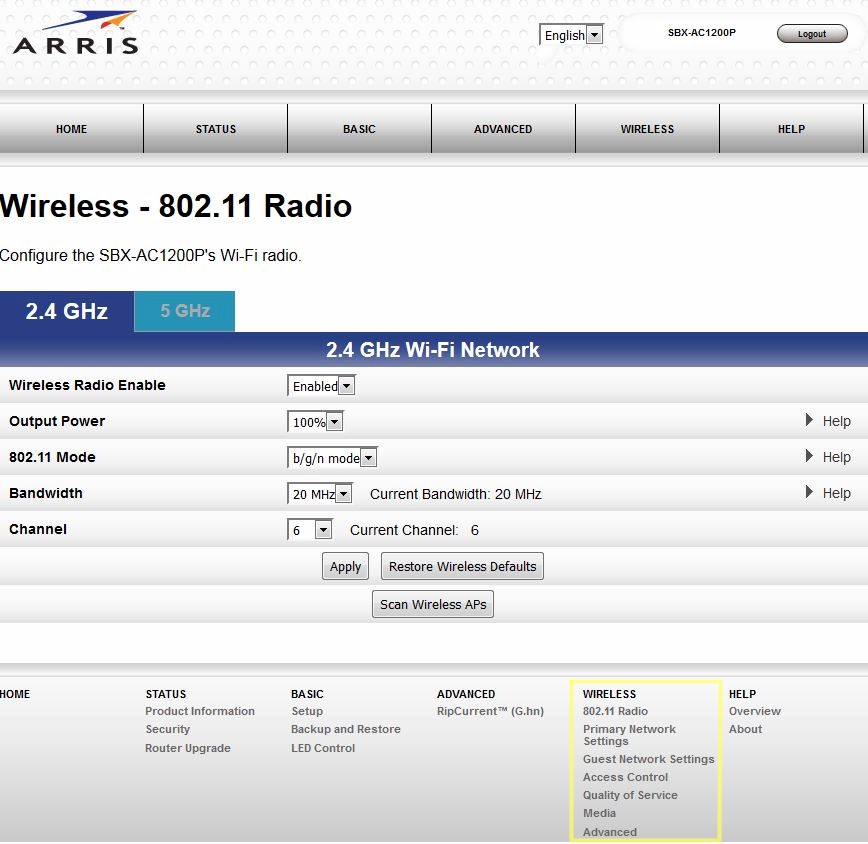
Arris SBX-AC1200P Wireless menu
The gallery steps through each of the available Wireless admin screens.

Cracking open the case shows lots of heatsinking

The top of the main board is covered by a heatsink plate
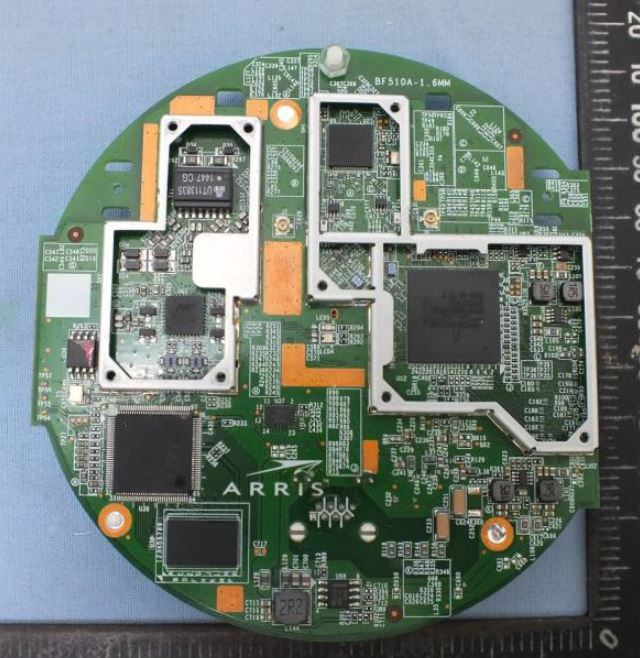
Main board again with heatsink plate and RF can tops removed. The radios are on the right w/ 2.4 GHz radio at top; G.hn parts on the left

The flip side of the main board
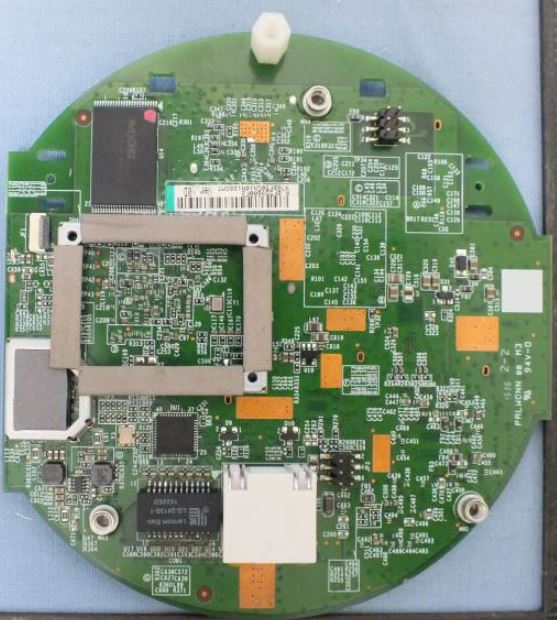
Not much on this side except main flash and buffer for the Gigabit Ethernet lines.

Top of AC power board

Bottom of AC power board
The SBR-AC1200P’s feature set is surprisingly extensive for an extender. It includes Airtime Fairness, Band Steering, allow / deny MAC address filters and three guest networks per band with ability to allow LAN access in addition to internet for each.
But wait, there’s more. If you set the operating mode to Router, the SBX-AC1200P will switch to operating as a wireless-only router. The Gigabit port is now used to connect to a modem and administration is via wireless client only. I won’t go through a blow-by-blow description of router features; you can find them in the User Manual. But among the features are:
- DHCP server with reservations
- Dyamic DNS client
- IPv6 and IPv6 firewall
- Emailed firewall alerts
- Parental controls with URL filter and web access time limits
- IPv4 and IPv6 Port range forwarding
- IPv6 triggered port forwarding
- DMZ host
The missing menu, at least in the User Manual is one to control the WAN connection. Presumably DHCP client is at least supported.
Performance
The SBX-AC1200P is a powerline-connected access point, so end-to-end performance can be broken into two parts: the powerline "backhaul" and AP-to-STA (client) connection. I started by measuring powerline throughput with the SBX in the same Locations A, C and E used for powerline adapter testing. You can learn all about the locations in How We Test Powerline Products. I fired up the SBR-AC1900P to serve as the base router and other end of the G.hn powerline connection.
An Acer Aspire S7 running Windows 8 was plugged into an SBR-AC1900P LAN port to form one end of the IxChariot pair. The router itself was plugged into the wall outlet outside my office to bypass the AFCI circuit breaker that protects it.
My trusty Lenovo x220i running Windows 7 traveled among test locations as the other IxChariot endpoint and ran the console. The internal WLAN radio was disabled for powerline throughput measurements and a NETGEAR A6200 USB adapter was used for wireless throughput tests.
The SBR router and SBX adapter radios were both set as follows:
- 2.4 GHz: 20 MHz bandwidth, Channel 6
- 5 GHz: 80 MHz bandwidth, Channel 40
The IxChariot plot below summarizes powerline downlink (router to SBX) throughput for the three locations. Throughput decreases quickly as we usually see with powerline products. But it’s unusual to see higher throughput in Location E than Location C.
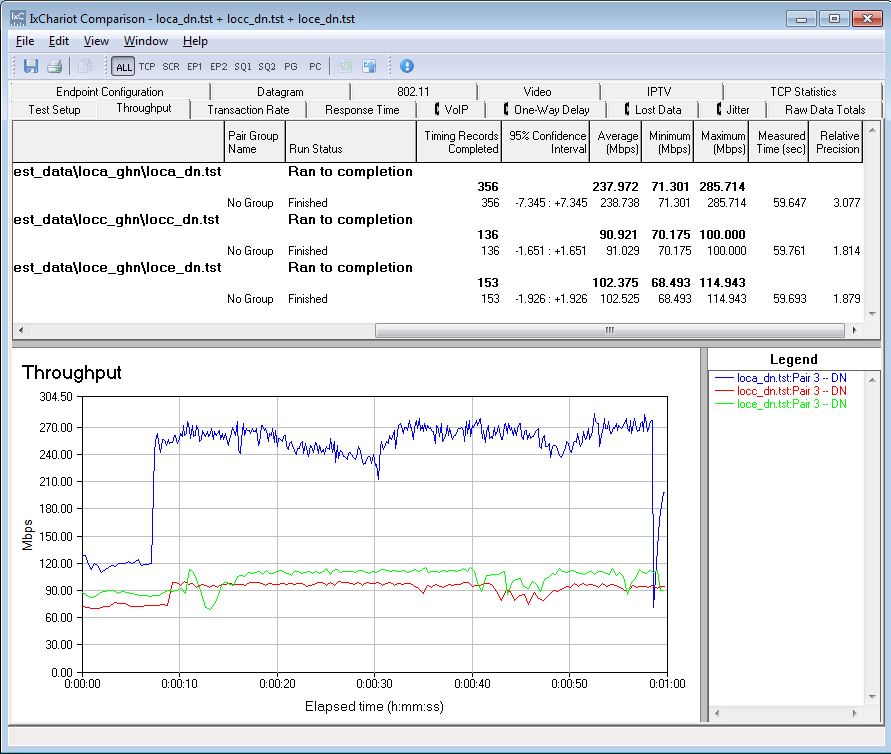
Powerline throughput – downlink
The powerline uplink plots shows the same higher Location E throughput. But so much the better for wireless extension; there is around 110 Mbps of throughput available to the wireless radio.
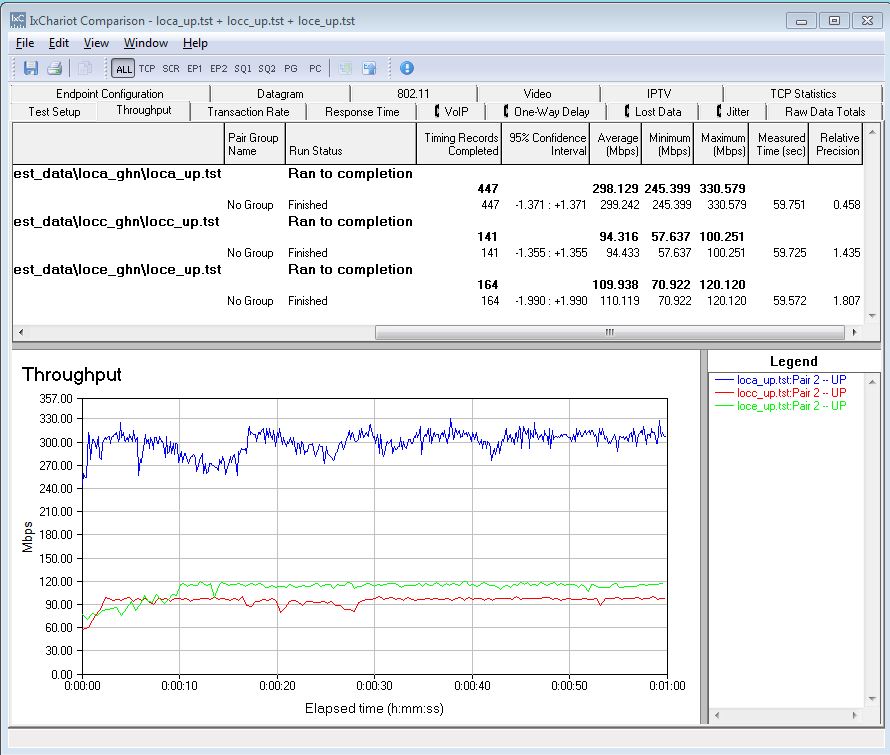
Powerline throughput – uplink
Location E also represents a wireless dead zone in my home. I can get a barely usable 2.4 GHz there and no 5 GHz signal at all when a router under test is sitting on my test bench. However as noted earlier, the SBR-AC1900P router had to be moved to a spot outside my office, so its AC line cord could be plugged into the powerline test Location A hallway outlet outside my office.
When the NETGEAR R7300DST was sitting in the same spot, I was able to connect directly to the router from Location E on both bands and run tests. But with the SBR-AC1900P, I could connect with a 130 Mbps link rate on the 2.4 GHz band, but not pass traffic. And on 5 GHz I could see the router, but failed to connect. So the SBR-AC1900P can stand to benefit from wireless extension.
The chart below summarizes the results. Here’s how to interpret each color bar:
- Location A Wi-Fi direct represents the maximum wireless throughput achievable with the test setup. It was measured with the test laptop connected to the SBR-AC1900P router, six feet away from it.
- Location E powerline represents the maximum throughput of the powerline "backhaul" connection between the router and extender. It was measured via with the test laptop connected to the SBX extender via Gigabit Ethernet and wireless shut off in the test laptop.
- Location E Wi-Fi Extender represents extended Wi-Fi throughput. It was measured with the test laptop connected via Wi-Fi to the SBX extender, located within 6 ft of the extender.
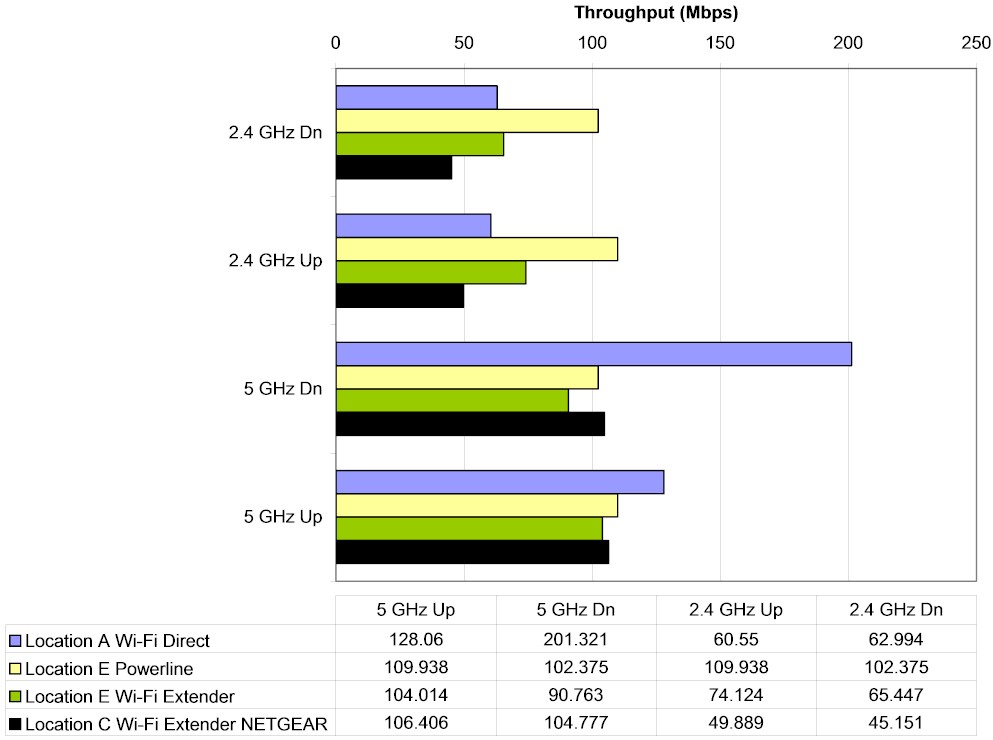
Throughput comparison
The results show the 5 GHz extended connection makes almost full use of the available backhaul bandwidth, while the 2.4 GHz extended connection does not. I should note the test notebook linked to the SBX extender at 144 Mbps for 2.4 GHz and 585 Mbps for 5 GHz. These represent maximum 2×2 link rates for each band for standard N and AC products that don’t support 256 QAM.
I also included results for the NETGEAR R7300DST and bundled DST6501 extender for comparison (Location C Wi-Fi Extender NETGEAR). The NETGEAR turned in its best wireless extension with the DST extender plugged into Location C vs. Location E because its powerline backhaul throughput was better there. The test notebook was still located in the same Location E spot, so it’s a fair comparison. Wireless link rates for the test notebook connected to the DST extender were 72 Mbps for 2.4 GHz and 433 Mbps for 5 GHz, both maximum 1×1 link rates for 802.11n and 11ac.
The upshot of the comparison is the Arris SBR / SBX combo outperformed the NETGEAR DST pair by 44% for downlink and 50% for uplink. But for 5 GHz, the NETGEAR beat the Arris by 15% for downlink and basically tied with it for uplink (2%).
Closing Thoughts
As I’ve said before, using powerline to connect a wall-plugged AP for Wi-Fi extension can provide a significant performance edge vs. purely wireless extension, in particular when airwaves are crowded and both bands are heavily used. Moving backhaul traffic off the air can lower the airtime load and make Wi-Fi users happier. All this wonderfulness comes true, however, only if the powerline connection is stable and has sufficient bandwidth pass along to the wireless AP.
Backers of G.hn would like you to believe it’s a superior powerline networking alternative to HomePlug, but my testing shows that’s not the case. Comparing average downlink and uplink throughput for all three G.hn with all HomePlug AV2 MIMO adapters tested shows the Arris adapters at the bottom of the charts, with the Comtrend PG-9172 alone ranking up among the HomePlug products. Throughput for both G.hn and HomePlug AV2 falls off quickly with distance and both are sensitive to high frequency line noise.
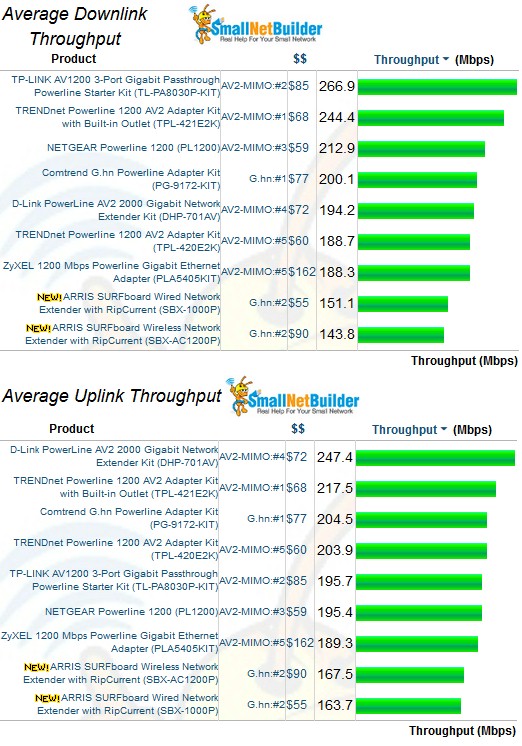
Throughput comparison
Costwise, an SBR-AC1900P / SBX-AC1200P combo currently costs $180 for the router and $90 for the extender, while the exclusive-to-Best Buy NETGEAR R7300DST bundle of router and extender has dropped to $250 and is currently on sale for $200. Either has a shot at providing decent Wi-Fi throughput to your favorite dead spot. Too bad you can’t mix the two; the combination of Arris’ SBX-AC1200P extender and NETGEAR’s R7300DST router would provide the best of both products.
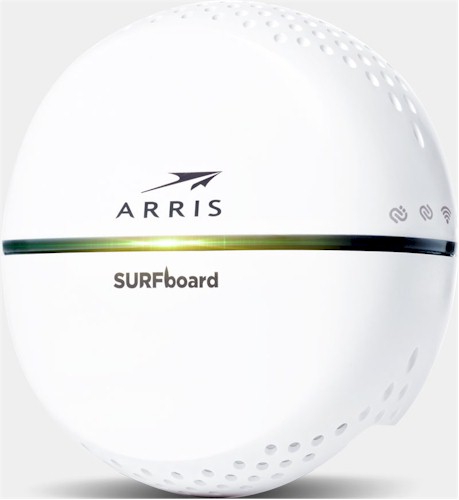 Buy SURFboard Wireless Network Extender with RipCurrent from Amazon
Buy SURFboard Wireless Network Extender with RipCurrent from Amazon
