
| At a glance | |
|---|---|
| Product | ASUS Dual-band Wireless-AC2400 Gigabit Router (RT-AC87U) [Website] |
| Summary | First wave 2 11ac 4×4 router with USB 2.0 & 3.0 drive and printer sharing and OpenVPN server. |
| Pros | • Supports router, AP, media bridge and WDS bridging/repeating • Storage works at USB 3.0 speeds |
| Cons | • Firmware is not stable • Major new features are undocumented • Cannot achieve 5 GHz four stream link rates |
Typical Price: $125 Buy From Amazon
Introduction
This is the second half of the RT-AC87 review. It will focus on wireless performance and stress testing its combination Broadcom / Quantenna architecture. And since this is the first we have encountered Quantenna’s QSR1000 "wave 2" AC device, we’ll throw in some device interoperability testing and a look at four-stream performance.
As we noted in the First Look, this review applies both to the RT-AC87R that is currently exclusive to Best Buy and the RT-AC87U that will soon be available everywhere. The two differ only in nomenclature. They have the same exact hardware and run the same exact firmware. (So stop asking, already!) I’ll continue to refer to the product as the RT-AC87 or AC87 in this review.
Wireless Performance
The RT-AC87 was tested using the new V8 Wireless test process. As noted in the NETGEAR R8000 part 2 review, you will find that 5 GHz band range is less than produced by the V7 process. While many products made it all the way out to 45 dB attenuation without disconnecting in the V7 process, most products don’t make it past 39 dB in the V8 process. So use the Test version filters in the Charts and especially in the Rankers when doing product research.
I cut ASUS (and Quantenna) much more slack than I normally give companies, waiting for a second firmware release before testing wireless performance and taking some heat in the forums for doing so. I also shared test results and participated in conference calls with both companies, pre-review, sharing test method details and even doing some requested retesting. I did this for selfish reasons, mainly to avoid having to retest soon after the review was published, not as a means to favor either company.
All the testing in this article was done using 3.0.0.4.376_2061 firmware, which, according to the release notes, contains the latest Quantenna driver and other wireless performance enhancements.
Unlike NETGEAR’s R8000, the RT-AC87U is Wi-Fi Certified. Note, however, that its ac certification is for three spatial streams only; 4×4 operation was not tested or certified.
The RT-AC87 defaults to 20/40 MHz bandwidth mode in 2.4 GHz and 80 MHz mode in 5 GHz upon power-up. Both radios defaulted to Auto Channel selection on power up. The setup wizard encountered upon first boot forces you to set SSID and encryption key for both radios before letting you exit it.
I didn’t run checks for WPS or 40 MHz Coexistence / Fat channel intolerance. Unlike NETGEAR, ASUS does not provide an explicit 20/40 MHz Coexistence disable. But the 2.4 GHz channel bandwidth selection includes 20, 40 and 20/40 MHz modes, so I suppose the 40 MHz mode does the same thing as NETGEAR’s disable.
For throughput testing, the router was first reset to factory defaults with channel 6 set for 2.4 GHz and bandwidth mode set to 20 MHz. The 5 GHz radio was set to channel 153 and 80 MHz bandwidth mode to enable 802.11ac link rates. The NETGEAR R7000 in bridge mode now used as our standard test client was connected using WPA2/AES encryption. This means that the profile data in the charts is for three stream operation. I also tested (or tried to) four-stream operation using a second RT-AC87U in media bridge mode. I’ll get to that later.
Our standard practice with the new testbed is to center the router under test’s antennas on the turntable, both front-to-back and side-to-side in the chamber. The chamber antennas are also centered on the turntable (front-to-back of chamber). This method is intended to keep maximum distance between the router under test and chamber antennas. Since the AC87’s antennas are on the back of the router, the front edge of the router hung over the side of the turntable a bit. There was still plenty of room in the chamber for the router to be rotated the full 360 degrees during testing.
The Benchmark Summary below shows the average of all wireless throughput measurements made over the tested attenuation range. Since the 2.4 GHz radio is the same found in AC1900 routers, it’s fair to compare its results against products in that class. Comparison with AC1900 (and AC1750) routers in 5 GHz is fair too, since the AC1900 client limits maximum link rates to 1300 Mbps.
Note that improved 5 GHz performance vis-a-vis three stream routers is possible due to the four RF chains in the Quantenna 5 GHz radio. This is similar to the effect the four chain design in the Linksys WRT1900AC may provide, even though its Marvell chipset doesn’t support the four stream 1733.3 Mbps link rates that the Quantenna chipset does.
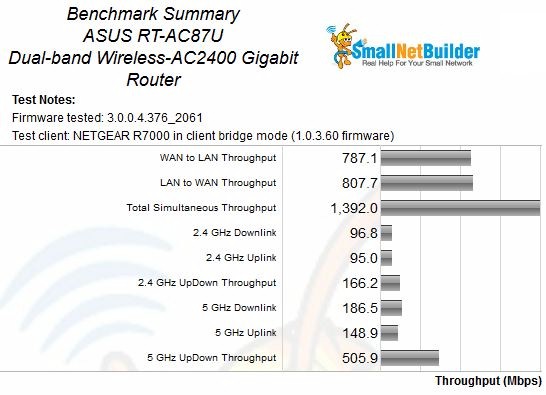
ASUS RT-AC87 Benchmark Summary
That said, I pulled all the retested AC1900 routers, plus the NETGEAR R8000 into one chart of 2.4 GHz average throughput below. The AC87 tops both charts, with a greater distance between it and the next best router on uplink. Remember, you’re looking at all three-stream performance here on the 2.4 GHz side.
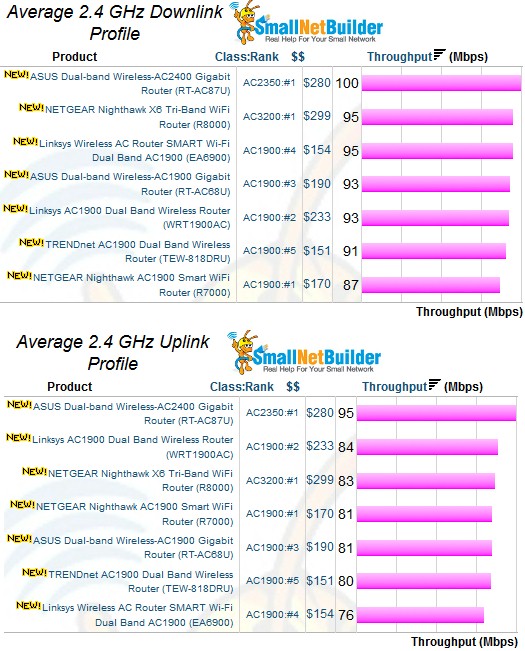
2.4 GHz average throughput comparison
The 5 GHz average throughput comparison finds the AC87U at the very bottom for both down and uplink. Not that the R8000 didn’t do much better, landing in the middle of both comparisons.
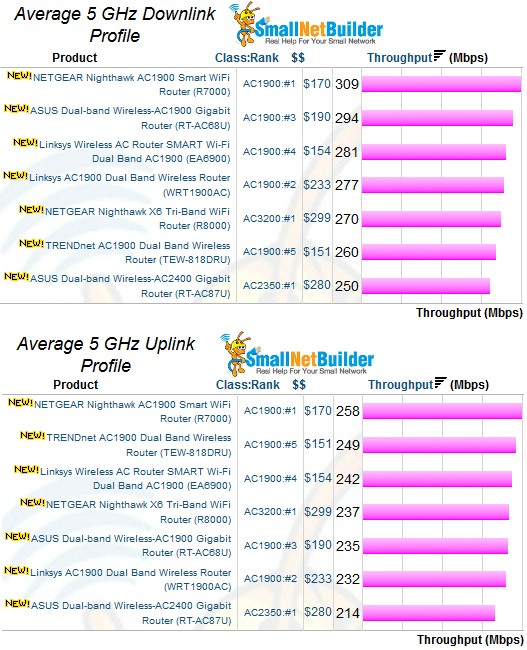
5 GHz average throughput comparison
Wireless Performance – Profile Comparison
So much for averages, let’s look at detailed performance! I included the NETGEAR R8000 and two AC1900 class routers, the ASUS RT-AC68U and Linksys WRT1900AC, in the throughput vs. attenuation plot comparison with the RT-AC87.
The 2.4 GHz downlink profile shows the AC87 does indeed have higher throughput under strong to medium signal levels. At 42 dB of attenuation, however, it joins the rest of the crowd for the trip down to 63 dB. Note the NETGEAR R8000 is the only one of the group to not complete the test at 63 dB.
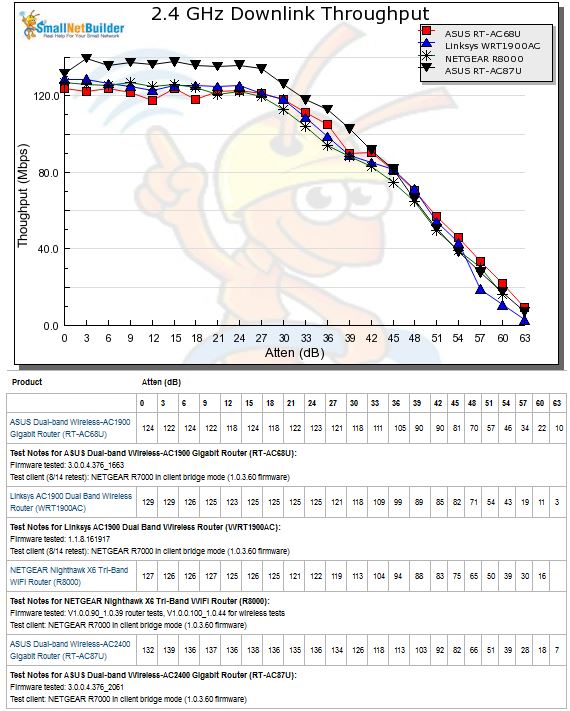
2.4 GHz Downlink Throughput vs. Attenuation
The 2.4 GHz uplink plot shows the AC87 again with higher throughput than the other routers out to the same point. At 45 dB, it joins the RT-AC68U for the rest of the plot.
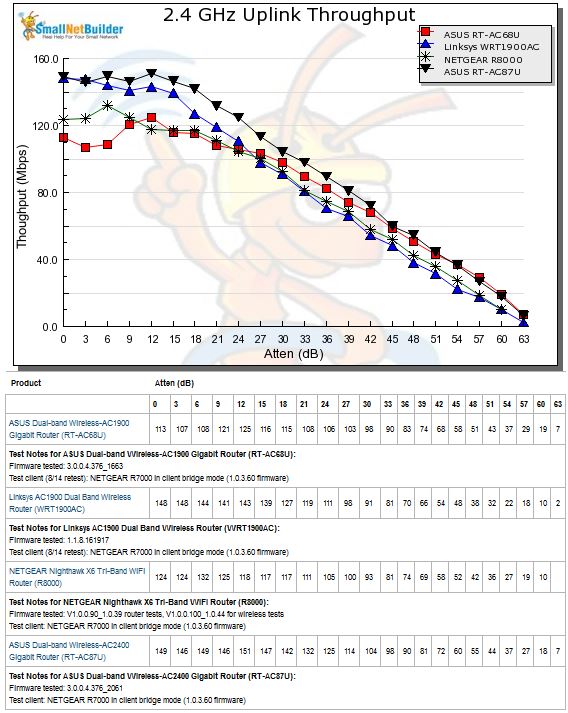
2.4 GHz Uplink Throughput vs. Attenuation
The 5 GHz downlink profile shows the 87U starting out with the highest throughput—509 Mbps—at 0 dB attenuation. But after that, its line ducks under the others with a sharper slope that causes it to disconnect for the 42 and 45 dB tests. Note the other ASUS disconnecting earliest, at 39 dB.
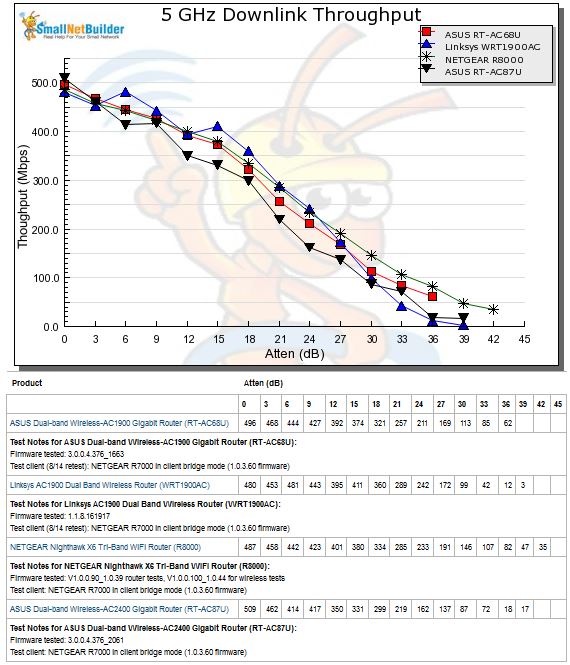
5 GHz Downlink Throughput vs. Attenuation
For 5 GHz uplink, this time the AC87 turns in the lowest throughput at 0 dB (390 Mbps). It then tracks tightly with the RT-AC68U for the rest of the plot, with both staying under the R8000. Disconnect for the AC87 is again at 42 dB.
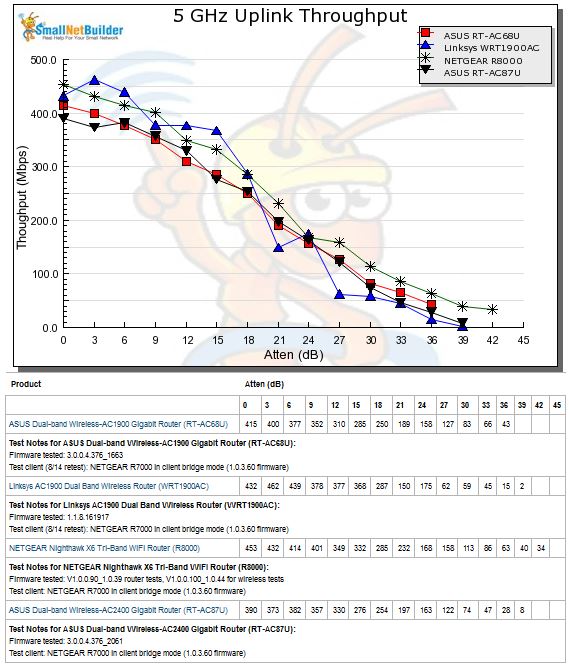
5 GHz Uplink Throughput vs. Attenuation
Stress Test
Like the NETGEAR R8000, the AC87 has a multiprocessor architecture. But the Quantenna QSR1000’s embedded Synopsys ARC 700 32 bit RISC processor handles only 5 GHz wireless radio duties. The Broadcom BCM4360 2.4 GHz radio’s chores are handled by the main Broadcom BCM4709 main processor.
RMerlin confirmed that all 5 GHz band processing, including Ethernet / Wi-Fi packet conversion is handled by the Quantenna section. He also pointed me to this recent ASUS PCDIY post, extolling the AC87’s superior design. The detailed block diagram from that post provided some interesting information.
Note that the 2.4 GHz Broadcom radio is connected via PCIe. Since the BCM4360 has a PCIe 2.0 interface, it has 500 MB/s (4000 Mbps) to itself in each direction. In contrast, the Quantenna QT3840 SoC connects via an RGMII interface, which is a reduced pin version of Gigabit Ethernet. (In the NETGEAR R8000, all three radios run independently of the main BCM4709 SoC and connect via a single PCIe 2.0 bus.)
The RGMII connection means the 5 GHz radio’s maximum 1733 Mbps raw PHY rate is ultimately limited by a Gigabit connection back to the main processor, which handles WAN / LAN routing. And since the Quantenna-dedicated port also connects via RGMII, it too is limited to Gigabit speeds.
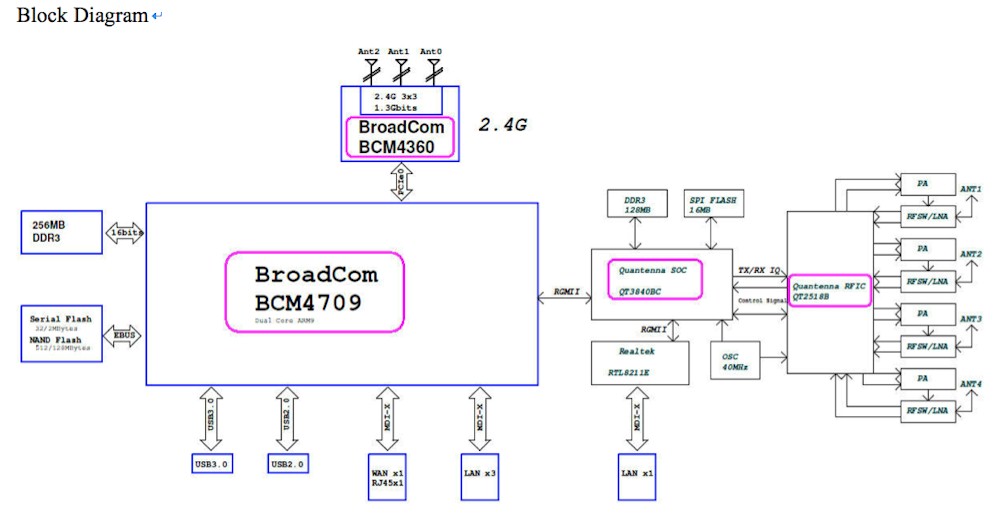
ASUS RT-AC87 detailed block diagram
Even more interesting is that the Quantenna SoC has its own directly-connected Gigabit Ethernet port. So Ethernet traffic to port 1 (if my interpretation of the board photo supplied by RMerlin and shown in Part 1 is correct), has to travel through two RGMII ports to get to the WAN or ports 2-4.
In the Part 1 Inside section I also missed the fact that ports 1 and 2 are marked as "Teaming port". But there are no teaming / aggregation controls to be found on any of the AC87’s admin pages. Link aggregation helps for only multiple connections (slide 7) anyway. It doesn’t provide a higher bandwidth "pipe" for a single connection.
Internal architecture differences notwithstanding, I subjected the AC87 to the same stress tests run on the NETGEAR R8000. Except that instead of connecting each of the two 5 GHz clients to its own radio, both were connected to the single Quantenna-based radio. As in the R8000 test, a separate client was connected to the 2.4 GHz radio. Also as in the R8000 stress test, one of the computers connected to the AC87’s LAN ports streamed traffic to both the single 2.4 GHz client and one of the 5 GHz.
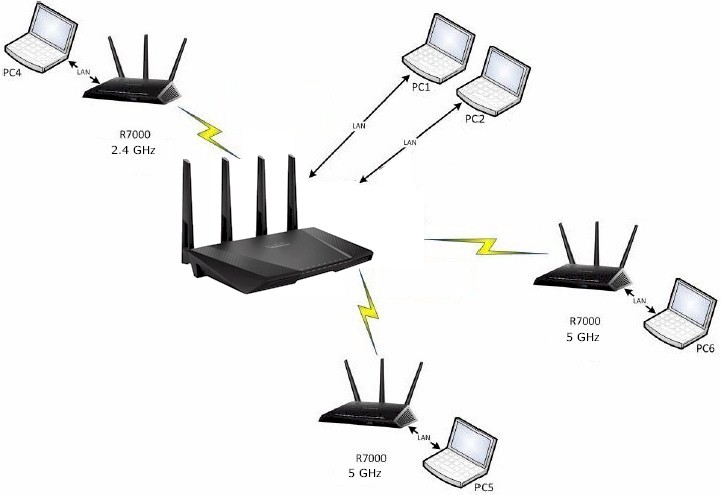
ASUS RT-AC87 Stress Test Setup
I first ran IxChariot throughput.scr scripts using TCP/IP and test file sizes of 9,000,000 Bytes for 5 GHz and 5,000,000 Bytes for 2.4 GHz. Each radio was hit with a single IxChariot stream. There was no wired routing traffic in this test.
The screenshot below is a composite of the three wireless connections run individually to establish a baseline. Total throughput here is 1260.5 Mbps. This result would have been higher if I could subtract out the low throughput at the start of the 2.4 and 5 GHz runs caused by an IxChariot quirk. The large throughput swings in the 5#1 plot line are not IxChariot quirks; similar disturbances were found during many 5 GHz runs.
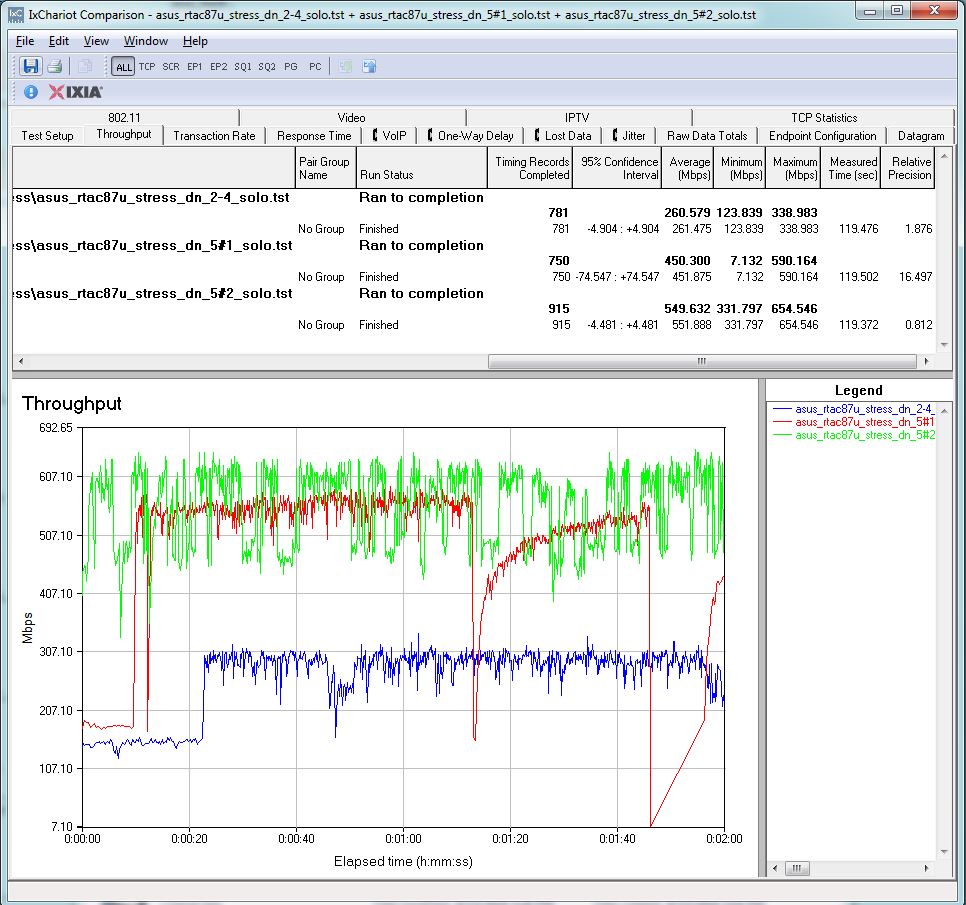
ASUS RT-AC87 Wireless Stress Test – Individual run composite
The next screenshot shows all three streams run simultaneously. 2.4 GHz radio throughput is about the same. The two 5 GHz streams appear to produce about 700 Mbps of total throughput vs. the 550 Mbps or so produced by each single stream. This is just shy of a 30% gain. Remember, the 5 GHz radios are three-stream, and can’t access the higher bandwidth possible with a four-stream client.
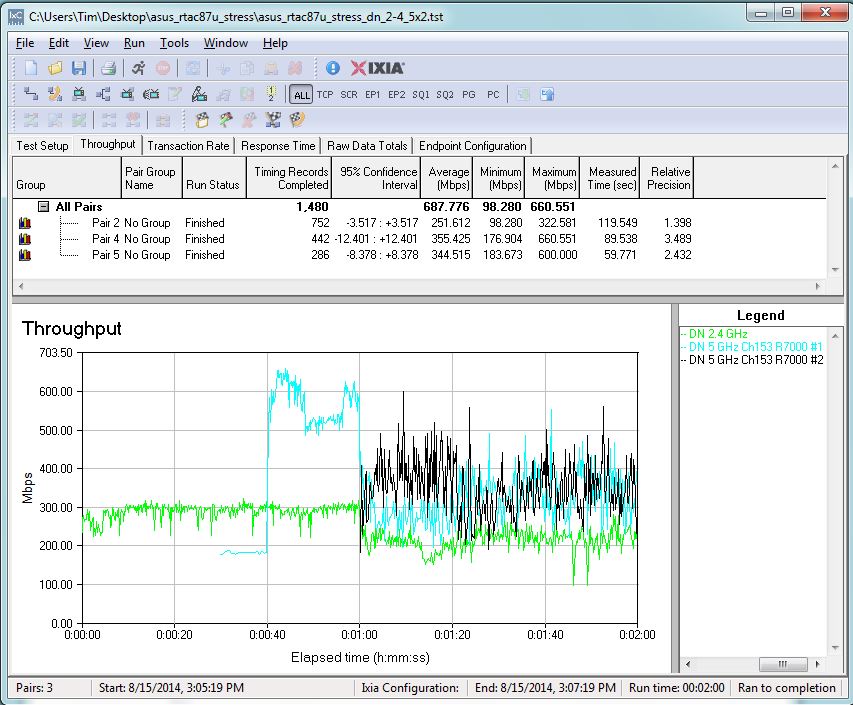
ASUS RT-AC87 Wireless Stress Test – Simultaneous runs
By comparison, the dual 5 GHz radio architecture of the NETGEAR R8000 produces a total of over 1000 Mbps throughput (750 + 275 via eyeballing traces), shown in the plot below taken from the R8000 Part 2 review. Throughput variation for each 5 GHz client is also much less than for the single-radio AC87 design.
For highest 5 GHz throughput from multiple clients, it’s clear that the multi-radio XStream architecture in the NETGEAR R8000 wins.![]()
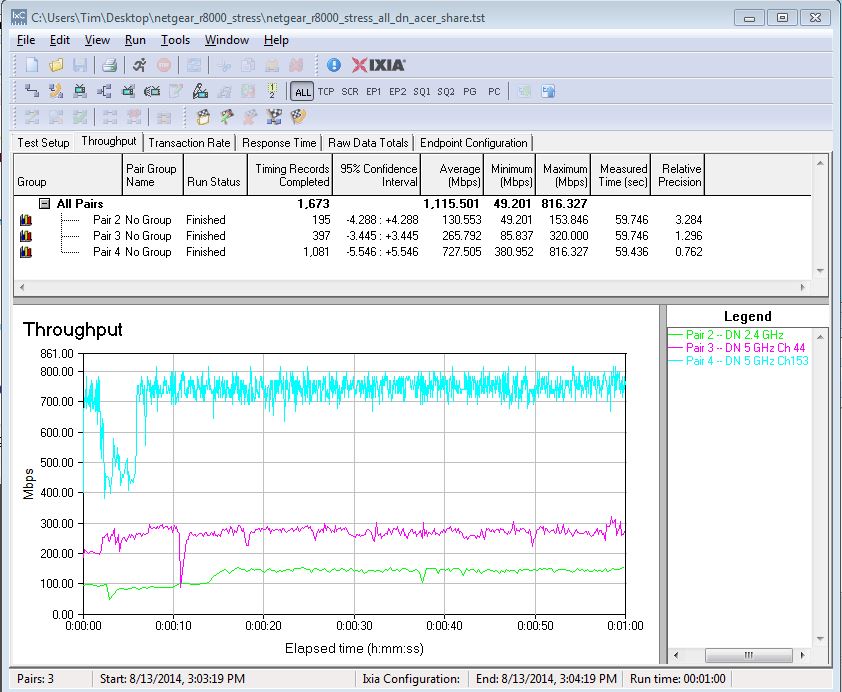
NETGEAR R8000 Wireless Stress Test – Simultaneous runs
Router / Wireless Stress
I didn’t have enough computers to simultaneously run wired routing, all three radios and storage testing. So I dropped one 5 GHz client from this stress test and reassigned two computers to drive wired routing traffic from WAN to LAN. This means the remaining computer connected to the AC87 LAN is streaming traffic to both 2.4 and 5 GHz wireless clients.
The plot below starts the 2.4 GHz radio traffic first. At 20 seconds, WAN > LAN traffic is added, capped at 300 Mbps/sec. Then at the 30 second mark, 5 GHz traffic flow starts. Routing traffic is capped at 300 Mbps so that results can be fairly compared to the R8000’s.
The good news is that there appears to be very little interaction between the radios and wired routing. There’s only a bit of a downward glitch in routing and 2.4 GHz throughput when the 5 GHz radio kicks up to its maximum throughput level. Total throughput of 857 Mbps is higher than the 765 Mbps obtained in the same test run on the R8000.
The difference is primarily due to the AC87’s significantly higher 2.4 GHz throughput, averaging around 275 Mbps. In the same test, the R8000 averaged more like 115 Mbps. I should have mentioned earlier, in both the R8000 and this stress tests, the 2.4 GHz radios were set to 40 MHz mode, to allow for maximum throughput.
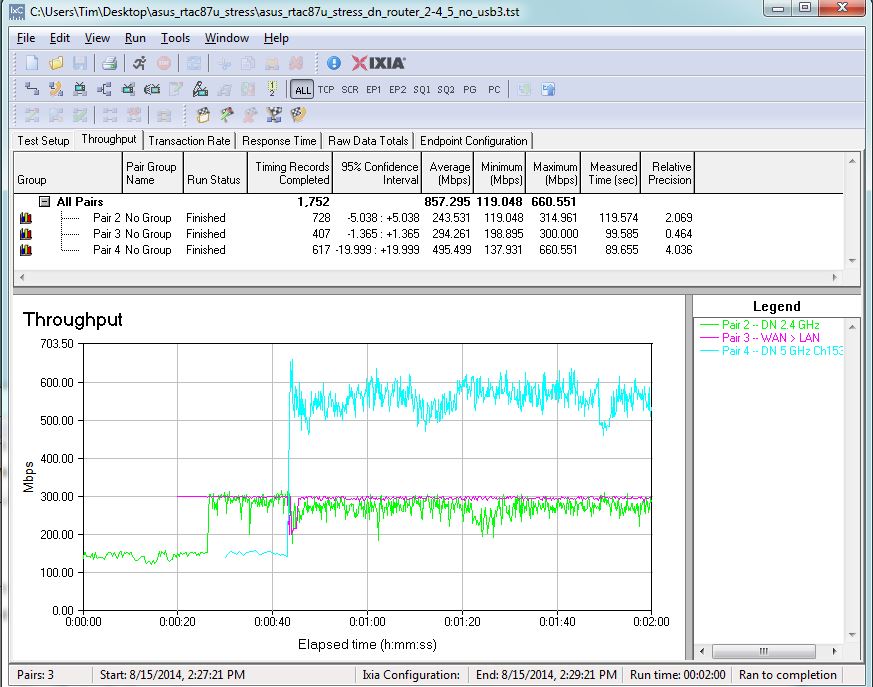
ASUS RT-AC87 Stress Test – Router, 2.4 & 5 GHz radios
Storage Interaction
My last stress test was to check for interaction with USB 3.0 storage. Routers with USB 3.0 ports must take care with internal design and shielding to prevent impairing 2.4 GHz radio performance (and vice-versa) when both are active. ASUS’ RT-AC68U is an example of poor USB 3.0 port design. In our retest, the AC68U’s USB 3.0 port storage throughput looked the same as USB 2.0 with the Reducing USB 3.0 interference setting disabled.
ASUS moved the USB 3.0 port to a front corner of the AC87 and this design looks successful. In the First Look, I found filecopy performance using the USB 3.0 port was much improved with 50 MB/s writes and almost 70 MB/s reads.
For this test, I used a different computer and test file than used for the First Look Filecopy tests, so results are different. The screenshot below shows a drag-and-drop filecopy of a single 1.15 GB Windows backup file from the computer connected to the AC87’s LAN side to a WD Passport USB 3.0 drive shared by the AC87 as an NTFS formatted folder.
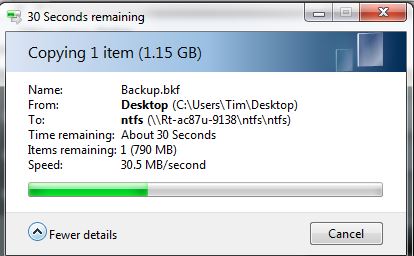
Filecopy to USB 3.0 drive – no other activity
The next plot shows the same sequence as the previous plot above, but with the drag-and-drop started 60 seconds into the run. The big dropout on the 5 GHz stream is unrelated to the filecopy test as far as I can tell. The more important result is that 2.4 GHz throughput seems mostly unaffected.
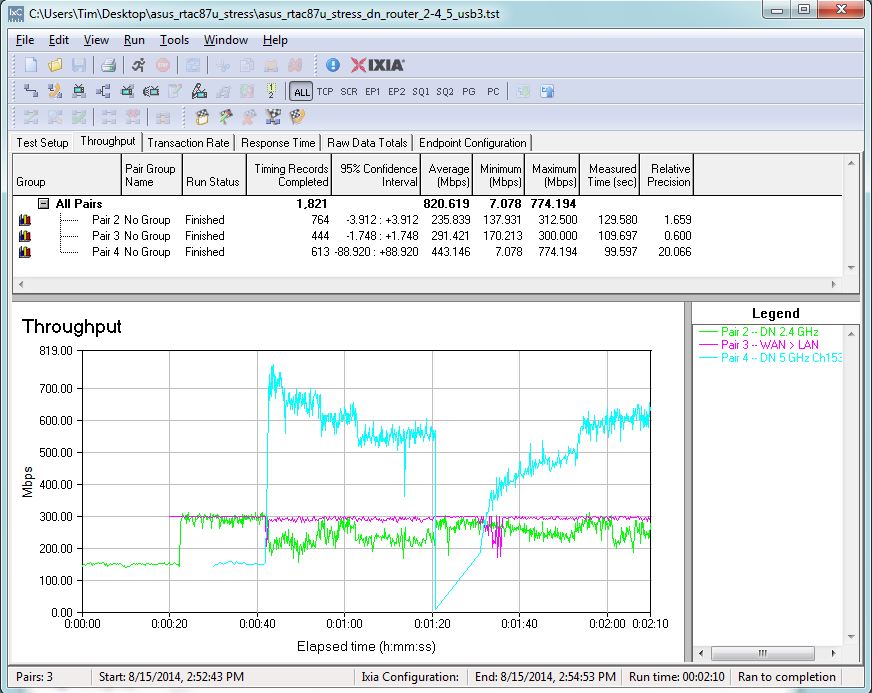
ASUS RT-AC87 Stress Test – Router, 2.4 & 5 GHz radios, with USB 3.0 filecopy
As we saw with the R8000, filecopy throughput is affected, with a ~25% reduction.
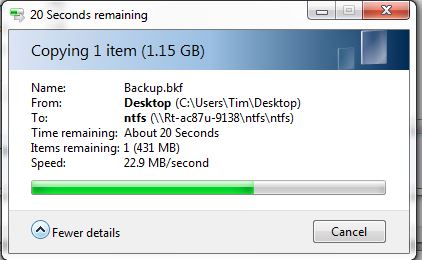
Filecopy to USB 3.0 drive – Router, 2.4 & 5 GHz radio traffic
I also ran a test to look at interaction between 2.4 GHz activity and storage filecopy only. The plot below seems to dip a bit during the period where the filecopy is running between 00:30 and ~01:20.
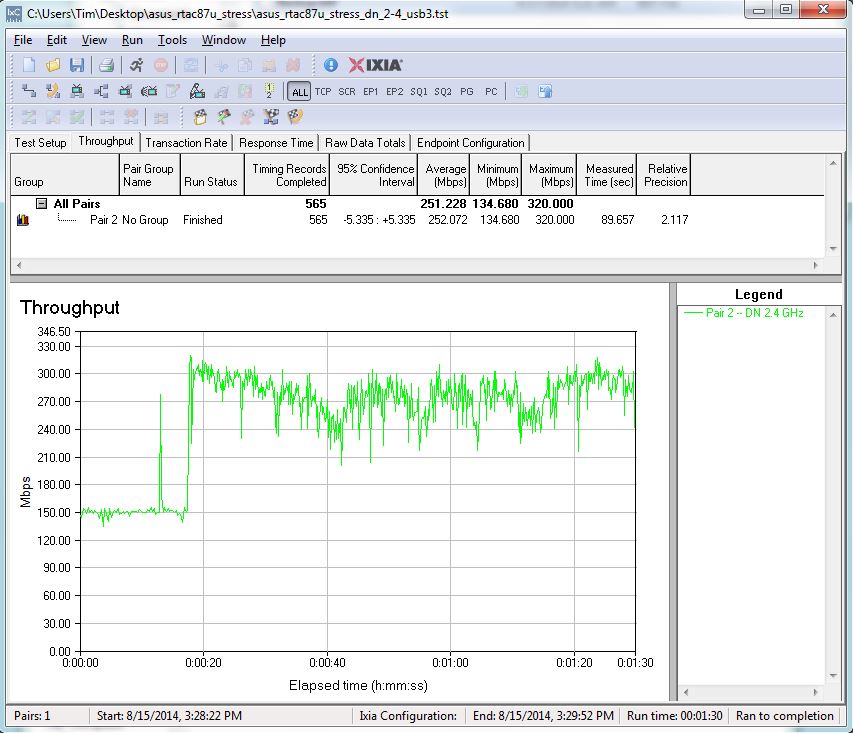
ASUS RT-AC87 Stress Test – 2.4 GHz radio, with USB 3.0 filecopy started @ 30 seconds
Filecopy throughput is again reduced, but not as much as before.
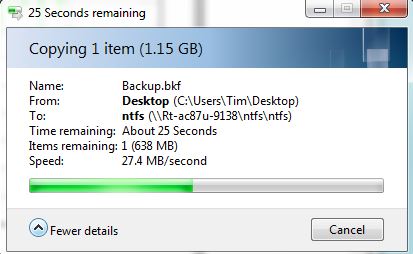
Filecopy to USB 3.0 drive – 2.4 GHz traffic only
My conclusion is that ASUS has done a much better job of controlling USB 3.0 and 2.4 GHz radio interaction than in the RT-AC68U. But there still seems to be some minor interaction between the two.
Client Interoperability
The RT-AC87 represents the debut of Quantenna’s QSR1000 chipset in a consumer router. So I gathered the same assortment of devices used to test the Linksys WRT1900AC’s interoperability, gave each a one minute test and summarized the results in Table 1. For this test, the AC87 and devices were in the same room within 6 feet of each other. Channel 6 and 20 MHz mode were used for 2.4 GHz; channel 153 and 80 MHz mode were used for 5 GHz.
You’ll note the Android tests all failed to run uplink. I chalk this up to a problem with the recently updated IxChariot Android app, not something wrong with the router.![]()
| Device | OS | Chipset | Class | Tested Link Rate (Mbps) | 2.4 GHz Throughput (Mbps) | 5 GHz Throughput (Mbps) | Comment | |||
|---|---|---|---|---|---|---|---|---|---|---|
| 2.4 | 5 | Down | Up | Down | Up | |||||
| Chromo 7 | Android | ? | N150 | 72 | – | 57.8 | N/A | – | – | Downlink ok. Could ping and run uplink test, but no results returned. |
| Apple iPad2 | iOS 7.1 | Broadcom BCM43291 | N150 | N/A | N/A | 28.8 | 13.7 | 27.5 | 13.7 | Relatively low throughput on both bands. |
| Apple iPhone 4s | iOS 6.1.3 | Broadcom BCM4330 | N150 | N/A | N/A | 47.1 | 35.6 | – | – | Higher throughput than iPad2 |
| Google Nexus 7 | Android 4.4.2 | Broadcom BCM4330 | N150 | 65 | – | 38.4 | N/A | – | – | Downlink ok. Could ping and run uplink test, but no results returned. |
| Acer Aspire S7-392 | Windows 8.1 | Intel Wireless-N 7260 | N600 | 144 | 300 | 97.1 | 78.0 | 193.4 | 175.2 | Disconnected between 5 GHz down and uplink tests on multiple attempts. |
| Lenovo x220i | Windows 7 SP1 | Intel Centrino Ultimate N 6300 | N900 | 195 | 405 | 85.6 | 82.6 | 160.1 | 179.9 | High 5 GHz uplink variation. Relatively low 2.4 GHz throughput |
| Moto X | Android 4.2.2 | QCA WCN3680 | AC580 | 54 | 433 | 47.5 | N/A | 51.6 | N/A | Had to manually stop 2.4 GHz down test. Could ping and run uplink test, but no results returned. Very high 5 GHz variation. |
| Linksys AE6000 | Windows 7 on Lenovo x220i | MediaTek MT7610U | AC580 | 72 | 433.5 | 55.9 | 52.8 | 202.9 | 179.1 | Best overall performer. Smooth throughput on both bands. Evenly matched up and downlink. |
| NETGEAR A6200 | Windows 7 on Lenovo x220i | Broadcom BCM43526 | AC1200 | 144 | 866.5 | 97.0 | 68.6 | 238.7 | 186.5 | Relatively smooth throughput. Much lower uplink throughput vs. downlink. |
Table 1: ASUS RT-AC87 WLAN Interoperability Test Summary
The good news is that everything I tried was able to connect to the AC87 just fine. The best overall performer of the bunch was the Linksys AE6000 1×1 AC580 adapter based on MediaTek’s MT7610U. Its uplink and downlink throughput was smooth and evenly matched on both bands. You can get a better feel for each clients performance by clicking through the IxChariot plots.
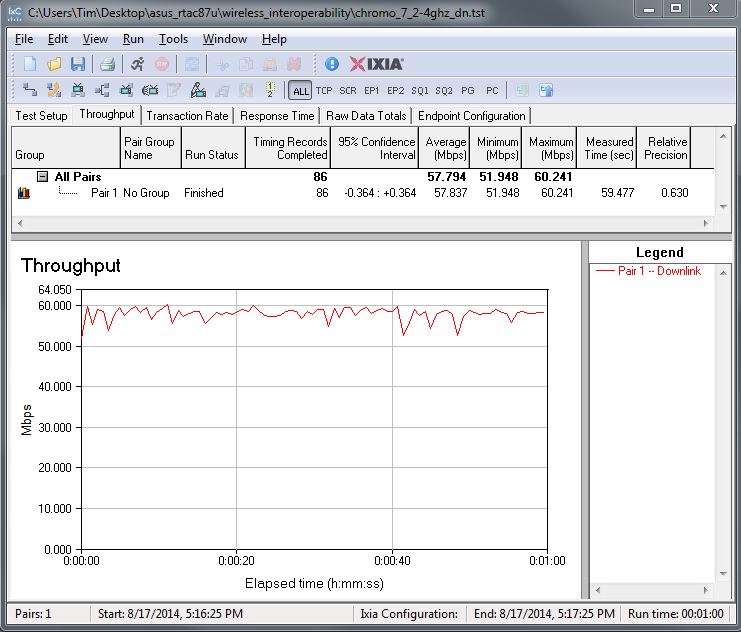
Downlink ok. Could ping and run uplink test, but no results returned.
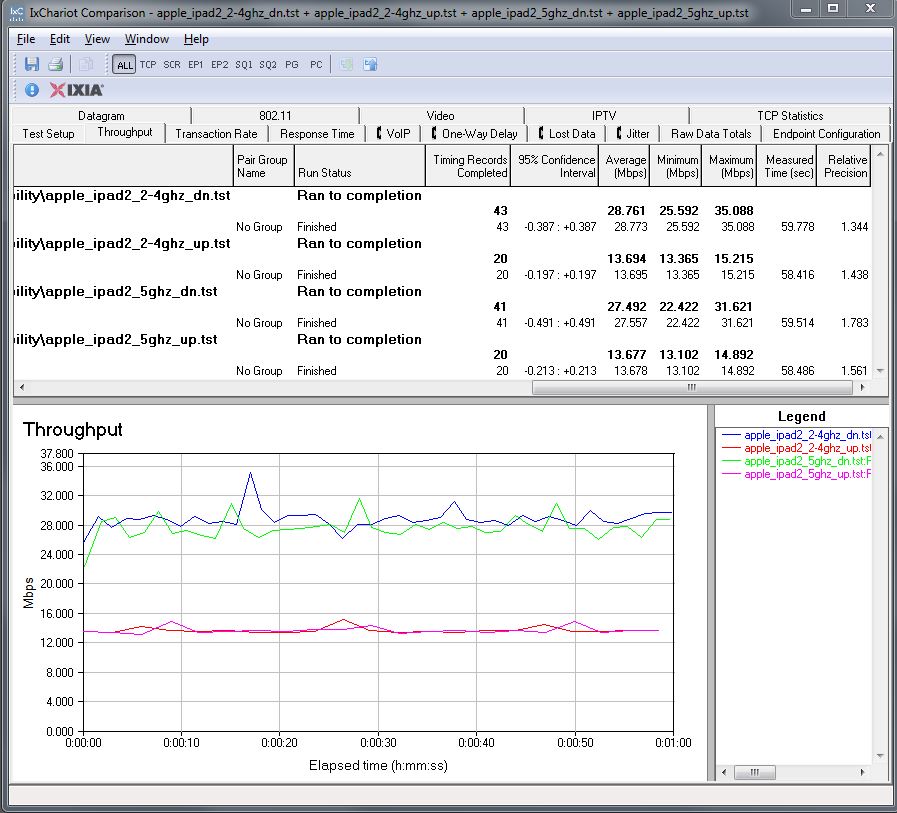
Relatively low throughput on both bands.
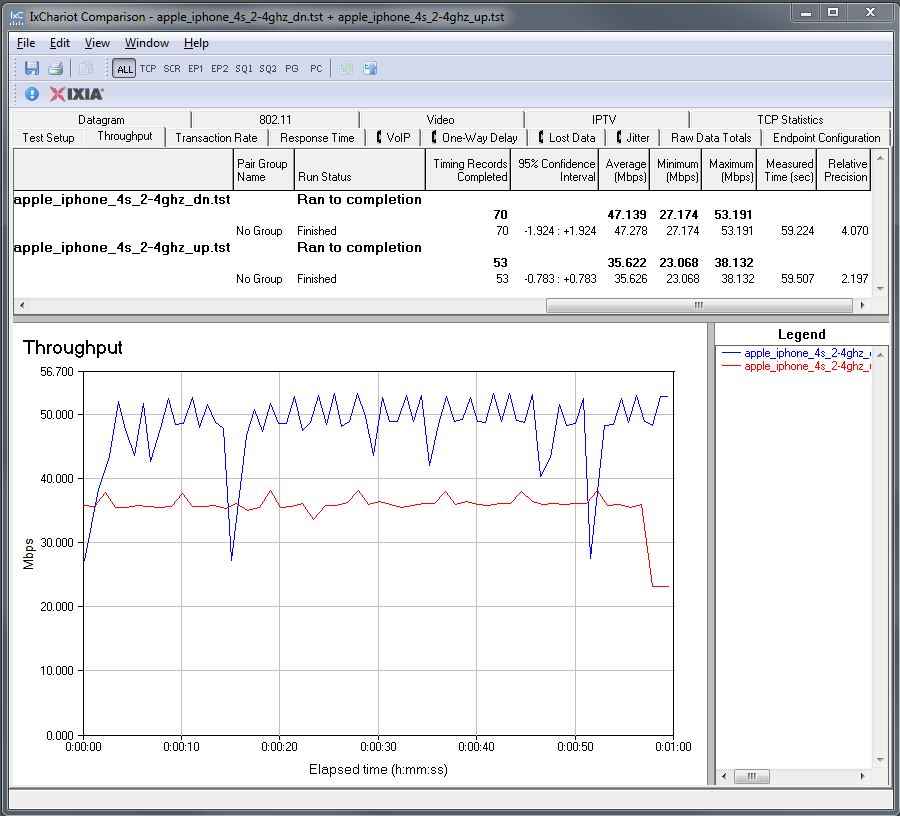
Higher throughput than iPad2
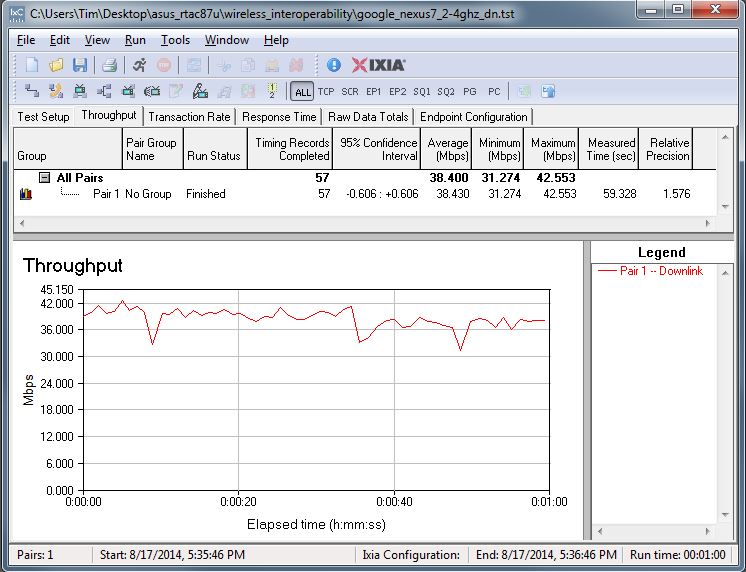
Downlink ok. Could ping and run uplink test, but no results returned.

Disconnected between 5 GHz down and uplink tests on multiple attempts.
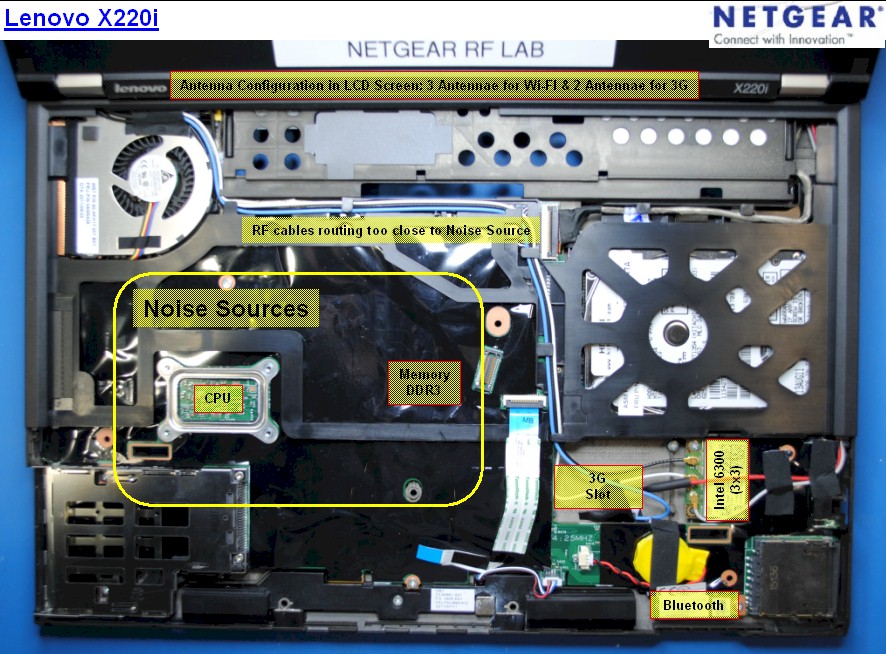
High 5 GHz uplink variation. Relatively low 2.4 GHz throughput
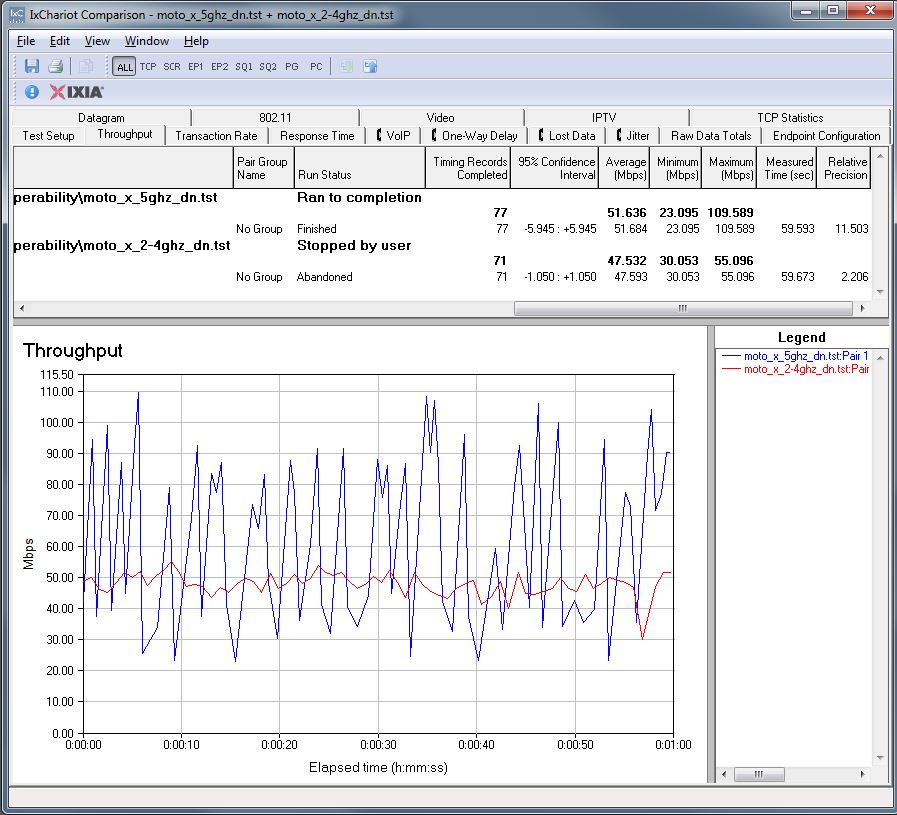
Had to manually stop 2.4 GHz down test. Could ping and run uplink test, but no results returned. Very high 5 GHz variation.

Best overall performer. Smooth throughput on both bands. Evenly matched up and downlink.
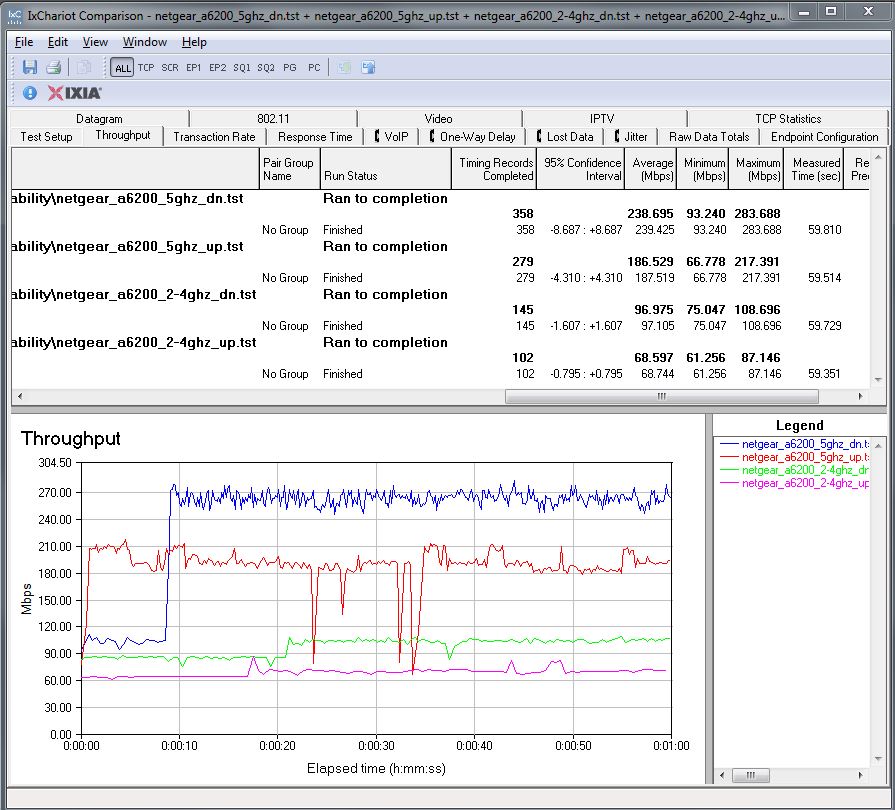
Relatively smooth throughput. Much lower uplink throughput vs. downlink.
Four Stream Performance
The real reason you’re thinking of buying this thing is a shot at its maximum 5 GHz 1733 Mbps link rate, right? Unfortunately, you may be sorely disappointed. To give the products their best shot, I set them up in open air, six feet apart. I didn’t shut off my in house 5 GHz network for the test. But it was idle and only beaconing (no traffic).
To not limit potential throughput by using a single Gigabit Ethernet port (after all, we’re talking about a 1733 Mbps maximum link rate), I used two pair of Gigabit Ethernet connected computers to run two IxChariot streams simultaneously. Channel was set to 153, bandwidth mode was in its default 80 MHz mode and everything else was set to defaults, which included both forms of beamforming enabled (not that it should make a difference at such a short distance).
The results were disappointing. During multiple attempts, I saw link rates above 1300 Mbps (indicating 4 stream operation) only once on an uplink test. In most cases, link rates hovered around 950 Mbps. The downlink plot below shows 720 Mbps of total downlink throughput from the two streams—about what I got in the stress test using two NETGEAR 3×3 R7000 bridges.

ASUS RT-AC87U four stream downlink throughput
Uplink was about the same at 702 Mbps.
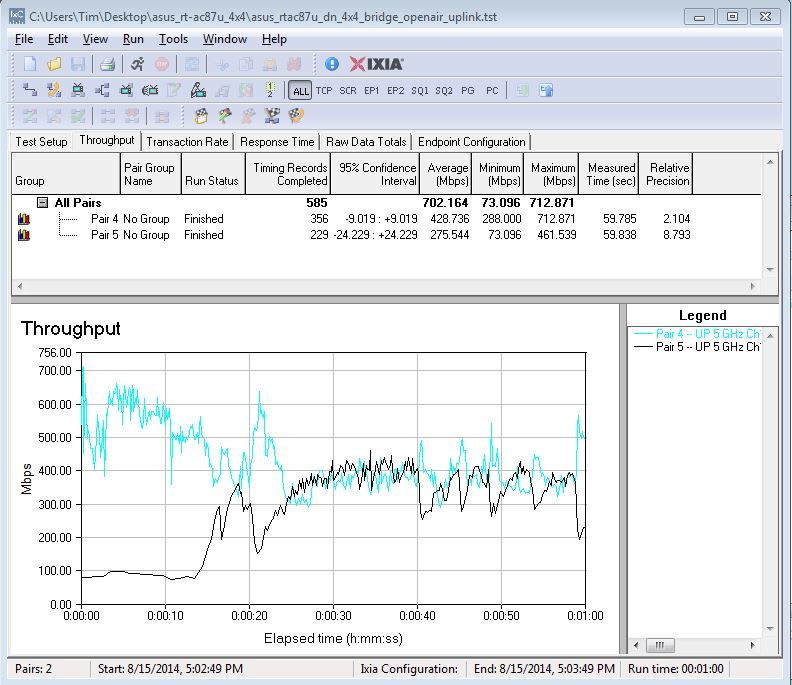
ASUS RT-AC87U four stream uplink throughput
The 3.0.0.4.376_2061 firmware used for this test, and all others in this article, is supposed to contain the latest Quantenna driver. But it doesn’t appear to have helped. I ran the same test with 3.0.0.4.376_2044 firmware a few weeks ago, with similar results.
Closing Thoughts
As I said in the closing to Part 1, the RT-AC87U/R is an unfinished product, rushed to market when it should still be back in the lab being thoroughly debugged. If you want to put your faith in ASUS and Quantenna’s ability to deliver on its "wave 2" 802.11ac features (1733 Mbps link rate and MU-MIMO), go ahead and give ASUS your money now. After all, being the first on your block to have a new toy is worth it, right?
Smart buyers, however, will cool their jets and either buy something else or wait another few months until MU-MIMO support is turned on and ASUS ships its matching EA-87 client. They better have 5 GHz performance sorted out by then. Because the RT-AC87 won’t be the only four-stream AC router in town at that point.
