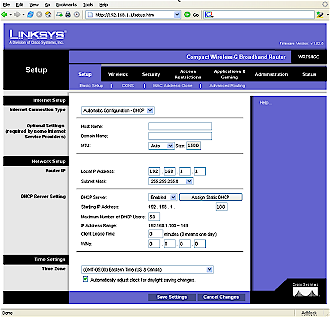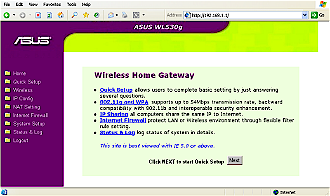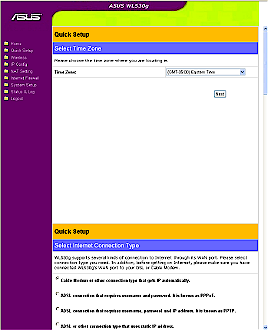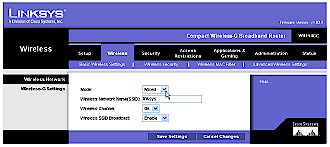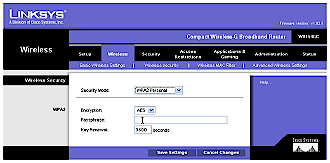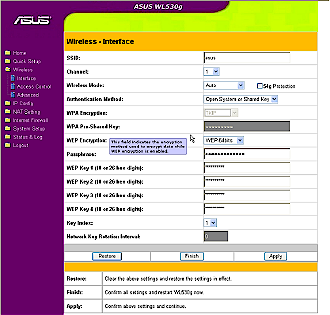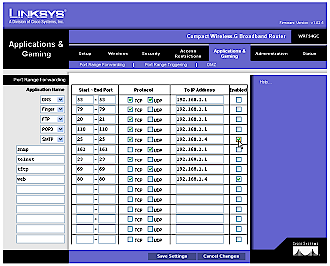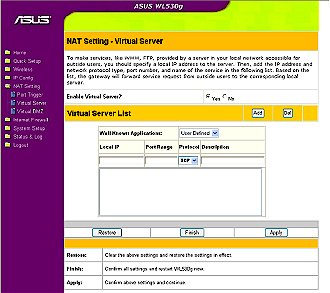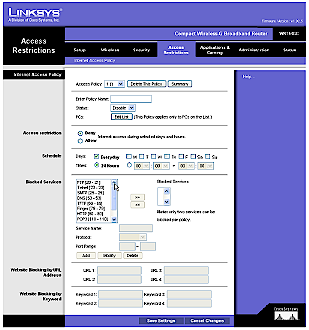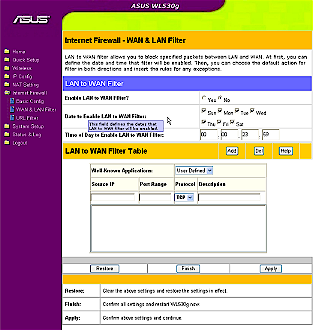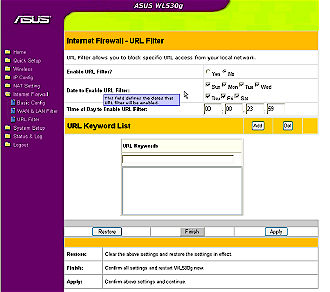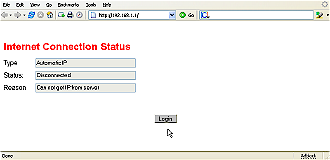Introduction

| Linksys Compact Wireless-G Broadband Router | |
|---|---|
| Summary | Mini 802.11g 4 port router based on Marvell chipset |

| ASUS Pocket 4-Port Wireless Router | |
|---|---|
| Summary | Four port 11g router slightly larger than a pack of Bubble Yum. |
Electronic gadgets are always getting smaller. I recall lugging around a cell phone the size and weight of a brick at one time, now there’s one on my belt smaller than a deck of cards. Well, wireless routers are getting smaller too, so I took a look at a pair of tiny products with similar specs, the Linksys WRT54GC and the Asus WL-530g.
Figure 1: Side by Side
(click image to enlarge)
Linksys WRT54GC
The WRT54GC is a combination router / firewall, a 4 port switch, and an 802.11g wireless access point. It’s quite small, measuring 3.86″ x 3.86″ x 0.98″ (98mm x 98mm x 25mm). There’s no external antenna, but there is a flip-up port with an RP-SMA connector where you can attach an optional antenna to extend the product’s range.
All cable connections enter from the back, while the front displays the current status with a series of lights. There’s a little twist out foot that allows you to set the gizmo upright if you want, and there are slots on the back you can use for mounting it to the wall. Linksys includes the power cable, one Ethernet patch cable, and an installation CD. The owners manual is contained on the CD in PDF form – there is no hard copy provided.
Figure 2: Linksys WRT54GC box contents
(click image to enlarge)
Figure 3, which is taken from the 54GC’s FCC ID documents shows that it uses Marvell’s Libertas 802.11g Access Point / Gateway Solution, which inclues an 88W8000G RF Transceiver, 88W8510H System-on-Chip (SoC) and 88E6060 5-port switch. Actually, you can’t really see all the part numbers, but since Linksys uses the same chipset in its WRT54GP2 wireless VoIP router [reviewed here], I’m probably not going too far out on a limb here.
Figure 3: Linksys WRT54GC Internals
(click image to enlarge)
Although it’s hard to see in the board photo, the GC’s internal antenna is located at the lower left of the photo. But when the board is mounted in its case and stood upright, the antenna sits at the top of the case, parallel to the table top the GC sits on.
The WRT54GC provides a web browser based configuration utility, so setting things up is pretty simple. In addition to providing a stateful firewall, the device can serve as a DHCP server, and it also includes some basic access filtering capabilities. Interestingly, the underlying software which runs on the product is actually based on Linux, which of course opens up a whole world of possibilities. Linksys has been using Linux for a while now in many of their products, and there’s a whole community of folks that work on enhancing those products’ capabilities.
ASUS WL-530g
The WL-530g is also a combination router / firewall, a 4 port switch, and an 802.11g wireless access point. It too is small, measuring only 5″ X 1.7″ X 1.1″ (129mm x 44mm x 29mm), and opts for a single small removable external antenna with an RP-SMA connector. There is no internal antenna, and you’ll see why shortly. The 4 switch ports and the power connection are along one side, with the WAN connection entering on one end. Each port has its own connection status lights.
A negative for the 530g is that there is no apparent means of setting the unit upright or mounting it, or making it stay put when you start hanging connectors off it. But on the positive side, ASUS includes a power cable with adapters that surely fit every power socket made on earth, plus an installation CD a nice printed owners manual and a patch cable. (Figure 4).
Figure 4: Asus WL-530g Contents
(click image to enlarge)
Figure 5, also taken from FCC ID documents shows the 530g is based on the same Marvell chipsest used in the Linksys GC, but with more creative packaging forced by the 530g’s more compact form factor. There are two boards joined by header connectors, with the board on the left in Figure 5 holding the Ethernet connectors and 88E6060 5-port switch that they connect to.
Figure 5: ASUS WL-530g boards
(click image to enlarge)
The right-hand board holds the 88W8000G RF Transceiver and 88W8510H System-on-Chip (SoC) (again under a heatsink).
 Figure 6: |
 Figure 7 |
 Figure 8 |
 Figure 9 |
Figures 6 through 9 offer more shots of the 530g’s boards, that you can enlarge if you like by clicking on them or the links under them.
The WL-530g also uses a web browser based configuration utility, provides a stateful firewall, DHCP server, and basic access filtering capabilities. The software that runs on the WL-530g is also based on Linux.
Although physical appearance is different, actual features are very similar, even in what they don’t provide. Neither product supports WDS bridging, and neither have any QoS or VLAN features (although both do support VPN pass-through on the firewall). What they do both have though, is all the basic features you’d expect to find, including a couple of things you may not, such as wireless MAC filtering and DDNS updating.
Installation & Basic Setup
Both the ASUS WL-530g and the Linksys WRT54GC are simple to install. It’s basically just a matter of plugging everything in and pointing your browser at the correct IP address. Each product includes a simple Windows-based setup and installation utility for finding the respective device on the network and gaining access to the web interface. As long as you know the default LAN IP address though (both are 192.168.1.1), then you don’t really need to install anything.
Upon connecting to the Linksys WRT54GC, you’ll first get prompted for the username and password. Enter the the defaults and here’s the page you’ll see:
Figure 10: WRT54GC Basic Setup
(click image to enlarge)
As you can see, it’s all pretty straightforward. Linksys has chosen sensible defaults, so for many people, your new router should work right out of the box. At any rate, getting your connection up and running should only take a few minutes.
Upon connecting to the ASUS WL-530g with the default username and password, here’s what you’ll see:
Figure 11: WL-530g Home page
(click image to enlarge)
ASUS does things a bit differently from Linksys. While Linksys’ configuration interface is a sort of tabbed affair, the ASUS interface is more of a tree view, with a somewhat guided system for some pages. For instance, clicking the “Next” button on the “Home” page takes you to the “Quick Setup” page seen here:
Figure 12: WL-530g Quick Setup
(click image to enlarge)
As you can probably see, “Quick Setup” is actually just one long page. You enter your details in one section, click “Next” and it jumps you down to the next section. You don’t have to use the “Quick Setup” method, since the same settings can be adjusted elsewhere within the configuration interface, but it does work as a sort of setup wizard. ASUS also uses sensible defaults, so getting your connection up and working is pretty simple and painless.
Wireless Features
Once you’ve got the basics taken care of, it’s time to move on to other settings. Setting up your wireless access is probably near the top of the list, so let’s see how each product treats that topic. First, here’s a look at some Linksys WRT54GC wireless setup pages:
Figure 13: WRT54GC Wireless Basic Setup
(click image to enlarge)
Figure 14: WRT54GC Wireless Security Setup
(click image to enlarge)
The layout and option boxes may change depending on your selections. Note the “Help…” link on the right of each page. Clicking that takes you to a very nice context-sensitive help page that describes all the settings you currently looking at. That’s really nice, and very helpful for users who might not understand some of the options.
Now here’s a look at an ASUS WL-530g wireless setup page:
Figure 15: WL-530g Wireless Interface
(click image to enlarge)
Note here that ASUS has many options listed, all on one page. If you select an option from a dropdown list that makes other settings irrelevant, then they are simply grayed out. Also worth noting is how ASUS approaches its help system. Moving the cursor over many of the option titles brings up a little informational balloon that describes that option. It’s certainly different from the Linksys way of doing help, but it does work. The ASUS help tends to be a bit more brief, and usually not quite as well… helpful.
One point worthy of note for the GC is that it supports the latest wireless security technology, WPA2, at least for the simpler WPA2-PSK version. In contrast, the WL-530g supports only WPA-PSK, which as long as it is used with a strong key should be sufficient to keep your wireless network secure.
An interesting feature for the 530g is that it will automatically switch to act as an access point if it can’t connect to the Internet when it first starts up or if you just leave the WAN port unconnected. You can, of course, override this via the admin pages.
Firewall Features
Forwarding data requests from the Internet to a server is a common task for firewall / routers. Here’s how Linksys handles its port forwarding setup:
Figure 16: Linksys Port Forwarding
(click image to enlarge)
And likewise, here’s how the ASUS setup works:
Figure 17: ASUS Port Forwarding
(click image to enlarge)
As you can see, both products have reasonably intuitive interfaces for setting up the same thing. Both products also provide a means of filtering access. Linksys fits it all on one page:
Figure 18: Linksys Access Policy
(click image to enlarge)
While ASUS uses two separate pages to accomplish the same thing.
Figure 19: ASUS LAN to WAN Filter
(click image to enlarge)
Figure 20: ASUS URL Filter
(click image to enlarge)
That’s generally the way it goes throughout each product’s web interface. Feature for feature, the GC and the 530g are very similar. To me, the Linksys interface is better designed, easier to navigate, and more professional. The ASUS interface by contrast, is a bit laborious to click through and not very aesthetically pleasing. In addition, the ASUS interface seems to have been written by someone for whom English is a second language, judging from some of the grammar. It’s not a big thing, but it does make the product seem like it’s not put together quite as well.
Wireless Performance
OK, so how do these things perform? First of all, I need to point out an issue that I had with the ASUS product. One day while I was gone for a few hours, we had a power failure. I’m not sure how long it lasted, but when I got home I had no Internet access. I knew it had been working fine before I left because I had just downloaded a 600+MB CD image. I tried lots of things to get the connection back up, including resetting to defaults and even flashing the firmware, but nothing worked. All I got was this error page:
Figure 21: ASUS Disconnected
(click image to enlarge)
I connected my own firewall system and it worked fine. I connected the WRT54GC and it connected fine too. I finally figured out that the WL-530g was having a problem with DNS. The router was actually connecting OK, and getting an IP address from my provider, but it couldn’t figure out the correct nameserver address. Thankfully, that address has been seared into my brain over the years, so I unchecked the “Get DNS Server Automatically” option and entered the correct IP addresses. Once that was done it connected OK, so I set everything back to auto and it reconnected like it should. Strange.
Now how about some wireless speed and range results? For two products that are so much alike, I expected performance to be close too, but that was not entirely the case. I performed all the throughput testing using 3 computers:
Mercury: Compaq Presario S5400NX with a P4 2.6Ghz processor and 504MB of memory
Zombie: Dell XPS D333 with a PII 333Mhz processor and 256MB of memory
Nomad: Dell Inspiron 1000 laptop with Celeron 2.2Ghz processor, 224MB of memory and a Dell Truemobile 1300 wireless card.
Tests were performed with all computers running Mandrake Linux version 10.1 and using the iperf utility set at the default 16.0 kByte TCP window size. All results are an average of at least 3 tests. I placed each product in my computer “dungeon”, which is a spare bedroom upstairs in my two-story wood-frame construction home with all sorts of things like monitors, TV sets and fluorescent lights that should be bad news for wireless connectivity.
| Location | Distance | Linksys WRT54GC Throughput | ASUS WL-530g Throughput |
| Dungeon | Sitting right beside the product | 23.71 Mbits/sec | 23.52 Mbits/sec |
| Hallway | About 10 feet away with a clear line of sight | 23.45 Mbits/sec | 23.29 Mbits/sec |
| Bedroom | About 10 feet away, through 1 interior wall | 16.27 Mbits/sec | 23.42 Mbits/sec |
| Dining Room | About 15 feet away, through 1 interior wall and a wood frame floor | 12.08 Mbits/sec | 20.01 Mbits/sec |
| Living Room | About 15 feet away, through 2 interior walls and a wood frame floor | 6.57 Mbits/sec | 13.92 Mbits/sec |
| Bottom of Stairs | About 20 feet away through 1 interior wall and down a flight of steps | 20.64 Mbits/sec | 16.76 Mbits/sec |
| Den | About 20 feet away, through 4 interior walls and a wood frame floor | 23.66 Mbits/sec | 6.26 Mbits/sec |
| Garage | About 35 feet away, through 2 interior walls, 1 exterior wall, and a floor | 4.17 Mbits/sec | 2.63 Mbits/sec |
Table 1: Wireless Test ResultsNote: All wireless tests are from Nomad to Mercury, i.e. uplink. |
|||
Table 1 shows that both products provided respectable connection speeds from almost anywhere in the house, and even some from the garage. But the products behaved differently, probably due to their different antenna configurations. Test results from the Garage had the widest variation, probably because it’s on the fringe of the coverage area.
In their default configuations, I’d call the products different, but about equal in their speed vs. range performance. I suspect that adding even a simple 2dBi external antenna to the GC, however, might improve its performance beyond the 530g’s since using two (diversity) antennas generally yields performance better than using only a single antenna.
Routing Performance
To test throughput across each device’s firewall system, I connected Zombie to the WAN interface, and set Mercury up as a DMZ server connected to the LAN. For a baseline reference, LAN to LAN throughput with each product from any point to any point was remarkably consistent at 94.0 Mbits/sec.
| From : To | Linksys WRT54GC Throughput | ASUS WL-530g Throughput |
| LAN to WAN | 46.90 Mbits/sec | 26.47 Mbits/sec |
| WAN to LAN | 46.90 Mbits/sec | 24.78 Mbits/sec |
| Table 2: Routing Throughput | ||
Table 2 shows the WL-530g is considerably slower than the GC, but in line with the results I obtained from the Linksys WRT54GP2, which uses the same Marvell chipset. After contacting the ASUS representative who provided me with the test unit, I was emailed a firmware update which was said to improve throughput.
ASUS was correct. After upgrade and using the same testing setup, my LAN to WAN throughput jumped to an average of 38.7 Mbits/sec, and WAN to LAN increased to an average of 38.4 Mbits/sec. This is still a bit slower than the Linksys, but much improved.
Note: The firmware as shipped was version 1.8.2.5 and the ASUS-supplied version was 1.9.3.9. It’s worth noting that as of this writing, the English firmware update (which is available here) is listed as beta software in ASUS’s download section.
Closing Thoughts
As I write this, the Linksys WRT54GC currently can be purchased online for as little as $60 and the ASUS WL-530g for as little as $73. That’s only a $10 premium over the Linksys’ WRT54G bigger brother and about the same as you can get an ASUS WL-300g for. So why would you buy one of these mini routers? I think the answer mainly depends on how cool you think it is to have a tiny cable/DSL router.
Now they do look cute, don’t get me wrong. But the reality is that these things are so tiny and light that when you plug a bunch of network cables into them, they can actually be suspended in midair by the stiffness of the cables alone. To get one to sit up straight, you may have to use bricks, screws, contact cement, or some creative twisting and bending. The point is that I don’t really see the point of making these things quite so small.
To be perfectly honest, I think I’d actually prefer something a little bigger than standard if it could have a lot of pretty flashing lights on it, or maybe some kind of graphic display showing how hard it’s working for me. But on the other hand, showing up at a LAN party and whipping a wireless router out of your shirt pocket like James Bond would be kind of cool.
Both the Linksys WRT54GC and the ASUS WL-530g provide a lot of functionality in a small package that won’t break your budget. It’s really amazing how many features can be crammed into such a tiny space. For me though, the Linksys wins out. It has a better interface, slicker design, better performance, lower pricing and is more widely available. The Linksys WRT54GC is simply a better designed product. Unfortunately, the ASUS WL-530g by comparison just doesn’t seem quite as well thought out.