Introduction
| At a Glance | |
|---|---|
| Product | NETGEAR 3DHD Wireless Home Theater Networking Kit (WNHDB3004) |
| Summary | 4X4 MIMO 5 GHz AP / bridge kit optimized for HD video streaming but also compatible with standard 5 GHz N clients. |
| Pros | • Auto, AP and Bridge switch • WPS support • Very stable throughput with low variation • Supports standard 802.11a and 5 GHz N clients |
| Cons | • Expensive • Unstable for standard AP use • Some users could have setup problems after resetting to factory default |
My first look a few weeks ago at NETGEAR’s whizzy new HD wireless bridge kit showed it provided exceptionally stable throughput when both were tested in the same room. Figure 1 from the preview shows nary a dropout over a one hour test.
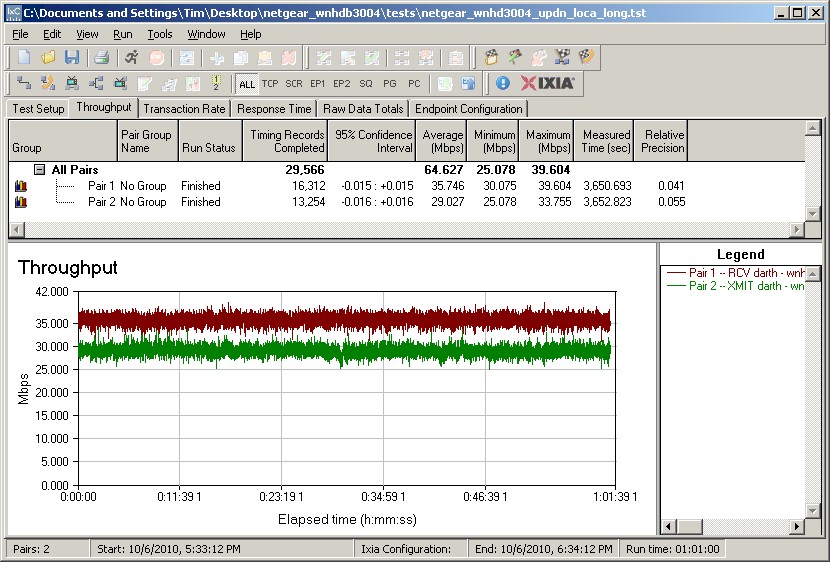
Figure 1: WNHD3004 Transmit and Receive – same room – 1 hour
This time I’m going to report on how the pair performed when tested in my six test locations. But first, let’s look at the configuration features that NETGEAR has baked into the product.
Actually, before I do that, I need to give you a heads-up that may save you a few hours of frustration. When I first powered up the two adapters in the WNHDB3004 kit that NETGEAR sent, they linked right up without my having to do a thing. But when I plugged them in to start the retest a few days ago, they would not link up.
No problem, I thought, and reset them to factory default. But that seemed to make matters worse, so I reached out to NETGEAR. It turns out that NETGEAR ships the two adapters in the WNHDB3004 kit pre-paired and secured with WPA2/AES security, so that you won’t have to get into the configuration settings. So when I reset them to factory default, those settings naturally went away.
I was only able to get the two adapters talking again by running a WPS push-button session using the buttons on the front of each adapter. Even after that, however, the adapters wouldn’t hold the pairing through power cycling and throughput was all over the place. So I asked NETGEAR for a new pair to do the range testing, which they sent. I don’t know why the first pair stopped working.
Configuration
The WNHD3004 has web-based configuration, which with factory defaults, you should be able to reach by hitting www.mywifiext.com or www.mywifiext.net with a browser on a machine directly connected to an adapter via Ethernet. You’ll get slightly different screens, depending on whether the adapter is in AP or Bridge mode.
You can browse the image gallery below for a short tour of the key screens. Or get the whole story by downloading the User Manual. But I want to first point you to a setting you might want to change. Figure 2 shows the Network Settings page available in both AP and Bridge modes.
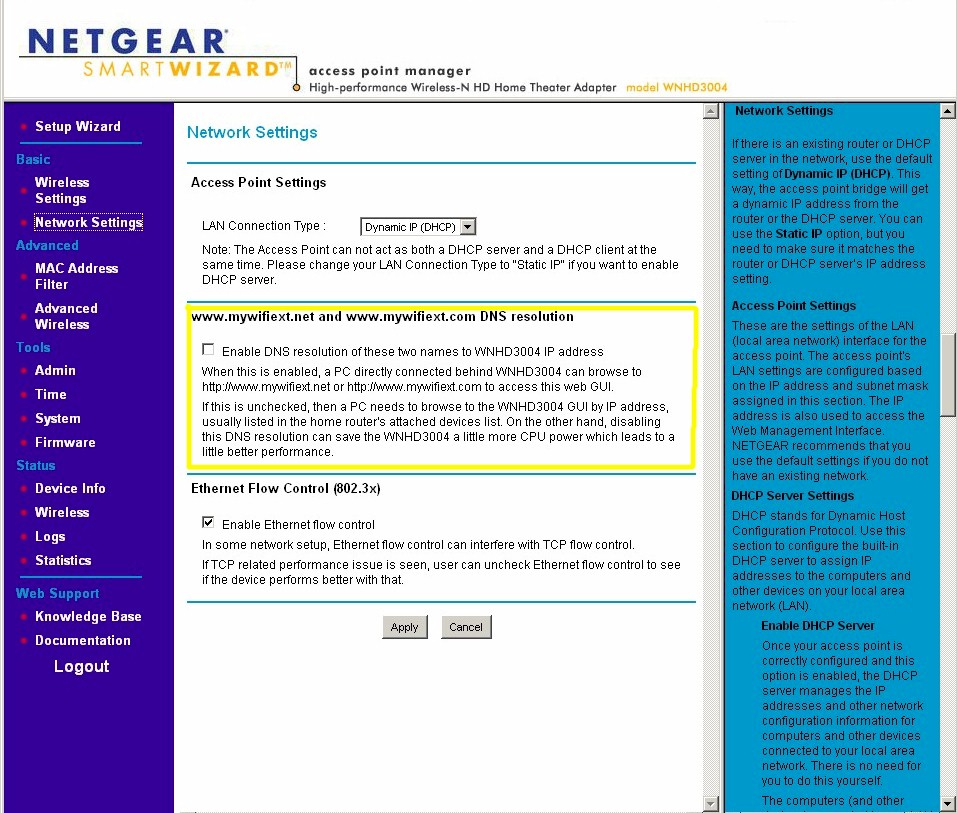
Figure 2: DNS resolution setting
The note on the screenshot is pretty self-explanatory, except for two points. First, you should uncheck the box on both the AP and Bridge members of a linked pair to get the maximim effect. And second, the throughput boost is only with strong to medium signals. Once you get to lower signal levels, the throughput advantage fades.
Since factory default checks this box, that’s the way I tested. But I did run in-room tests with the DNS resolution disabled and you’ll see the results shortly.
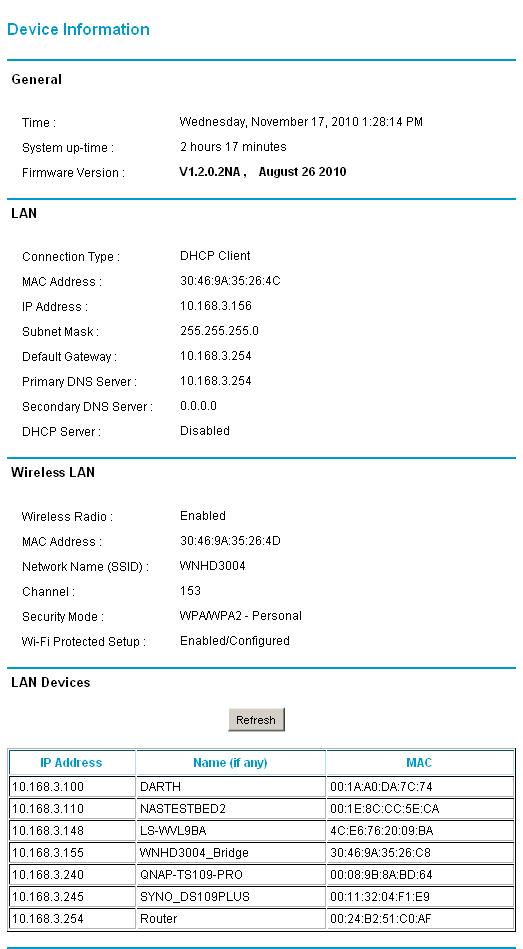
Landing page when you log in has a settings summary. Note the list of LAN devices, which is probably obtained via ARP probes.
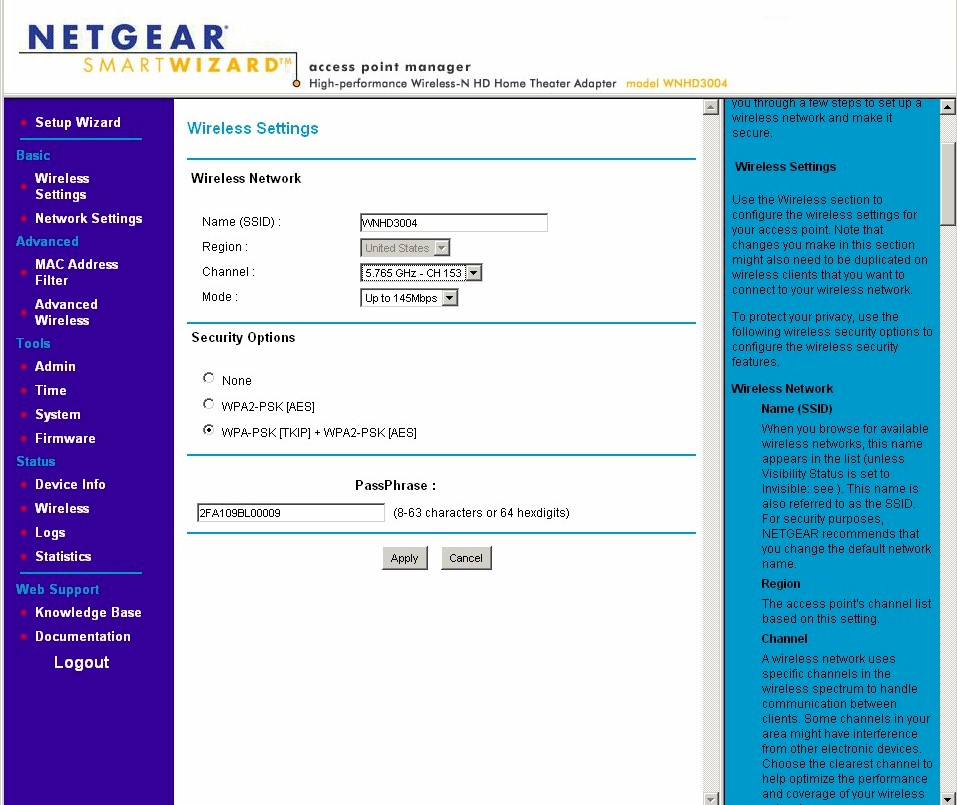
Wireless settings are pretty standard. Note the absence of WEP as a wireless security option.
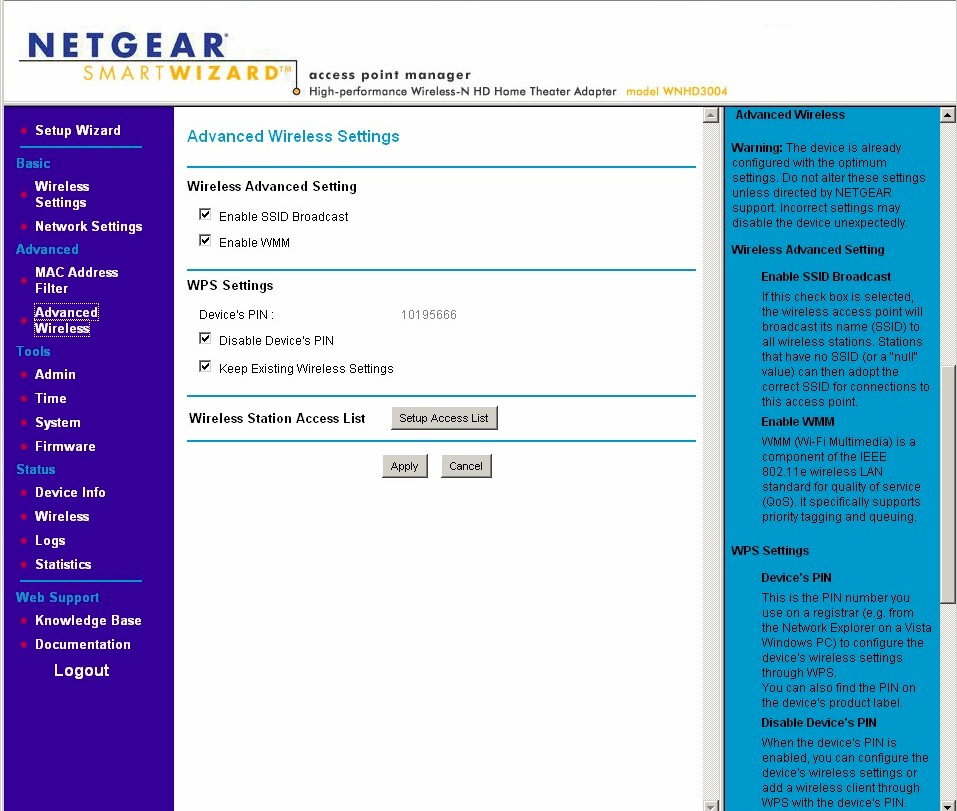
Advanced Wireless Settings are very limited. Be sure to leave WMM enabled.
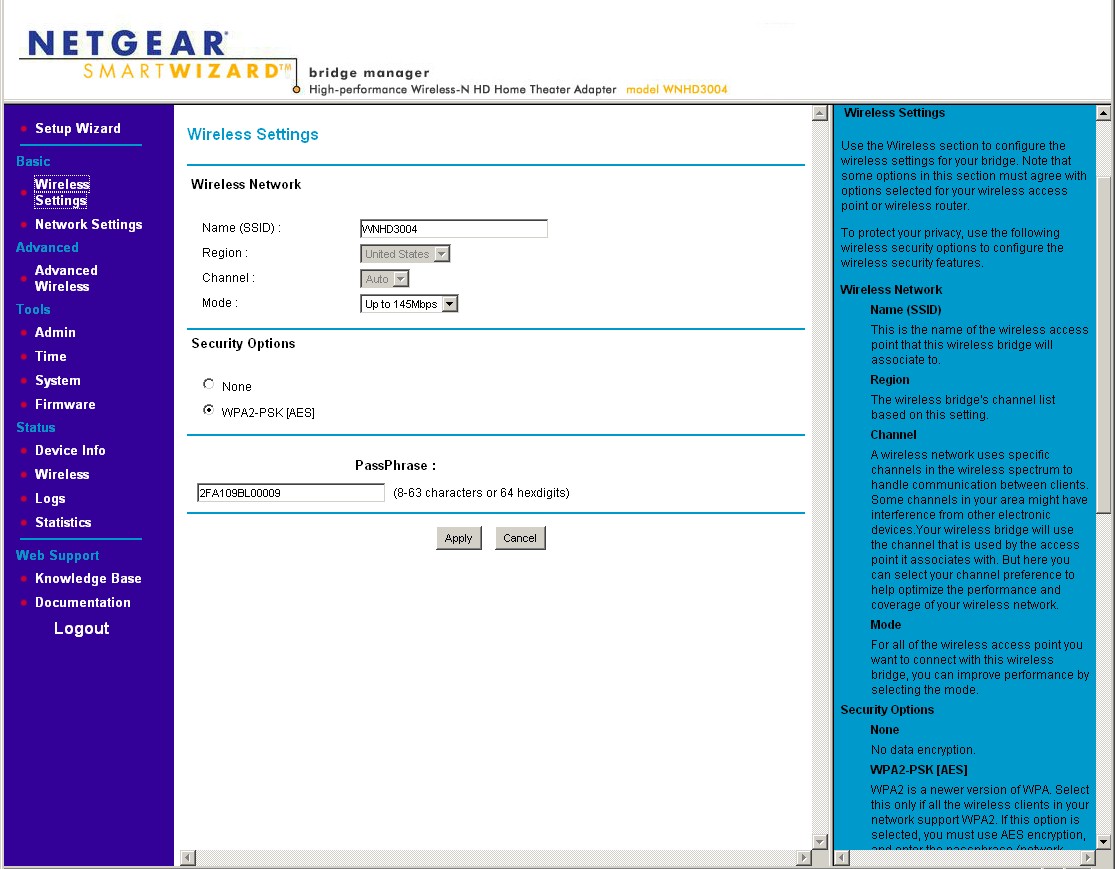
Wireless settings for the bridge naturally don’t let you set the channel. But you can force the bandwidth mode to Up to 145Mbps (20 MHz) instead of the default Up to 300Mbps (40 MHz).
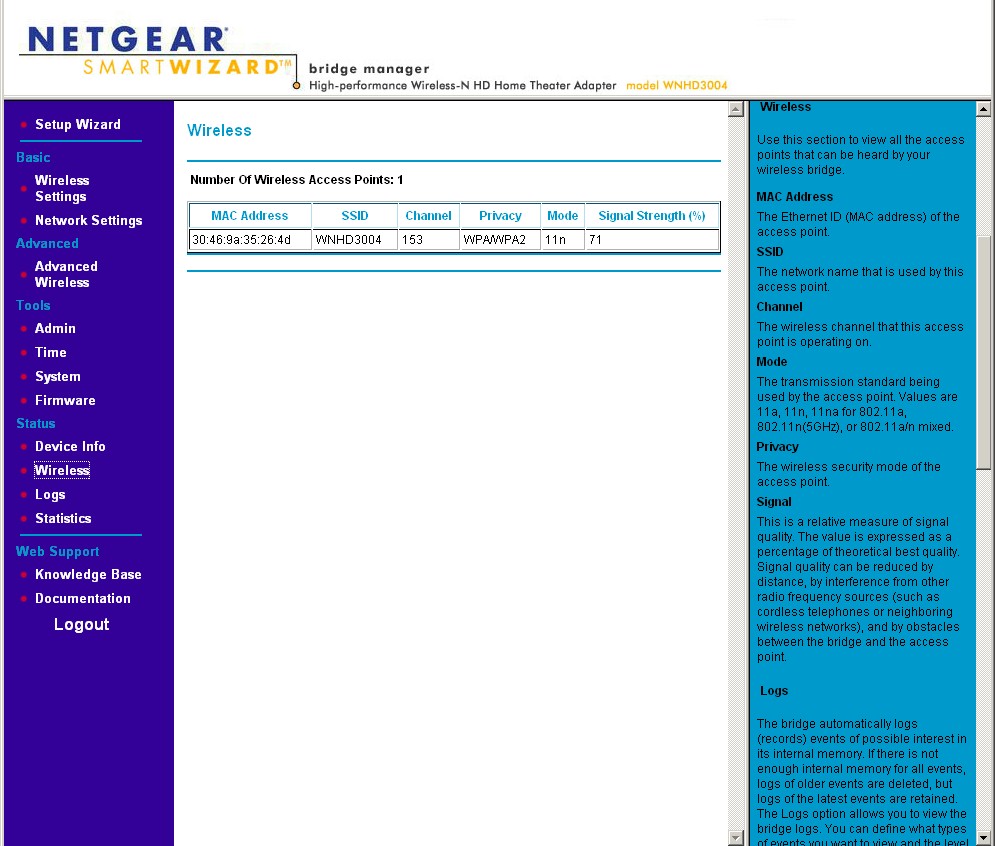
Basic, but useful information. Only needs link rate to make it complete.
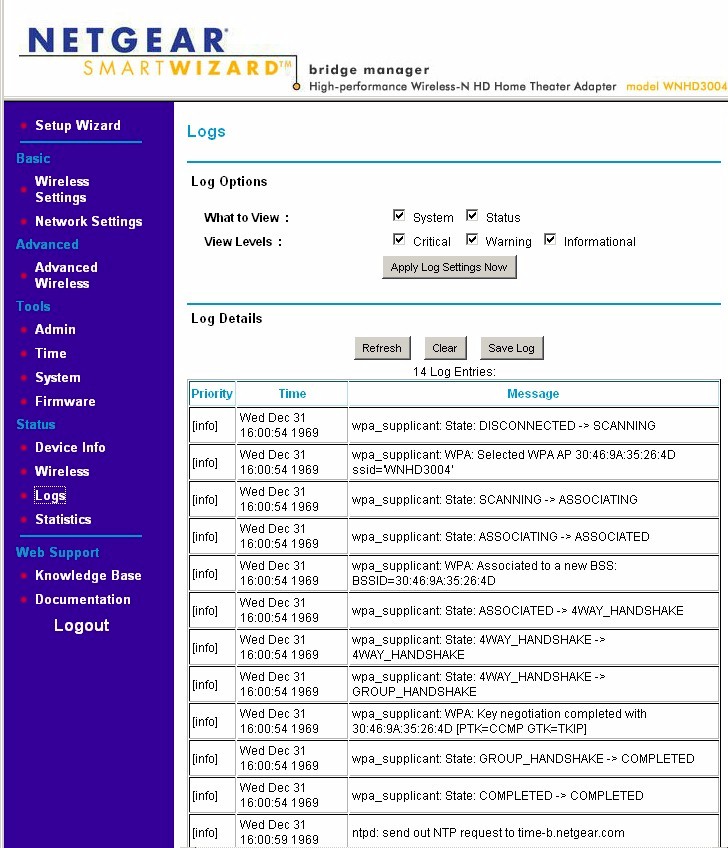
The logs in both the AP and Bridge are surprisingly detailed.
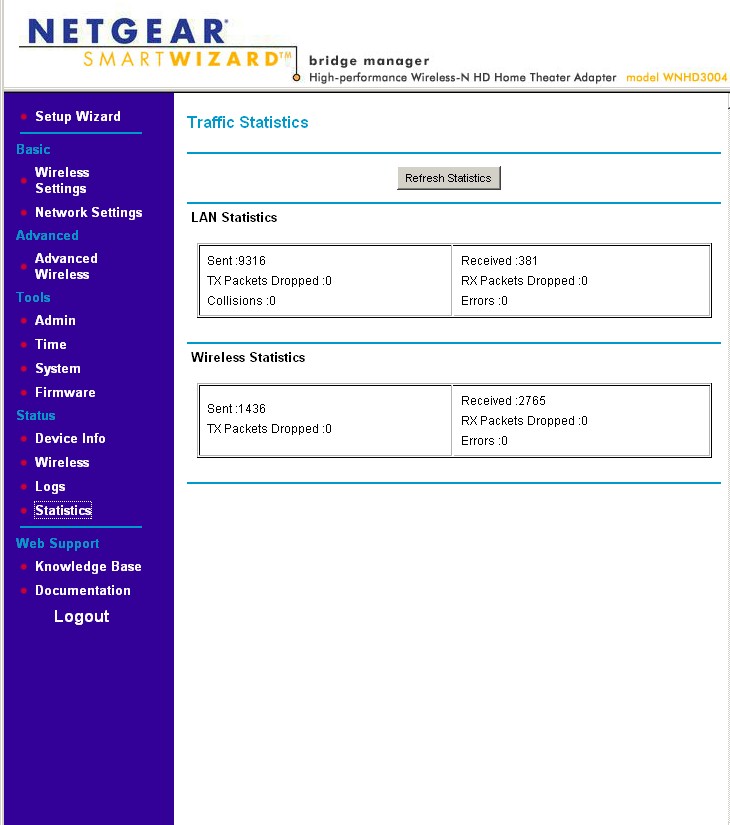
There are LAN and WLAN traffic statistics, too, if you like that sort of thing.
Performance
For range testing, I used my standard open-air method. I ran tests using the pair of adapters, since that’s the way most people are going to use them, having paid over $200 for the privilege! I ran tests both in the default Up to 300Mbps (40 MHz bandwidth) and Up to 145Mbps (20 MHz bandwidth) modes, mainly for completeness. Since there are eight non-interfering channels allowed, there’s no reason to not use the 40 MHz bandwidth default. For the tests, I used Channel 153, which has a bit more power than the lower channels (36, 40, 44, 48).
I’ll start by showing the IxChariot summary of the 40 MHz bandwidth mode downlink tests. I was surprised to see essentially no throughput difference in test locations A-D, which range from in-room (A) to a point (D), where signal levels are definitely lower…at least for normal 11n products.
(You can click on the image to bring up a larger view in a pop-up window. Right click and open the link in a new window or tab if you want to be able to keep the image open.)
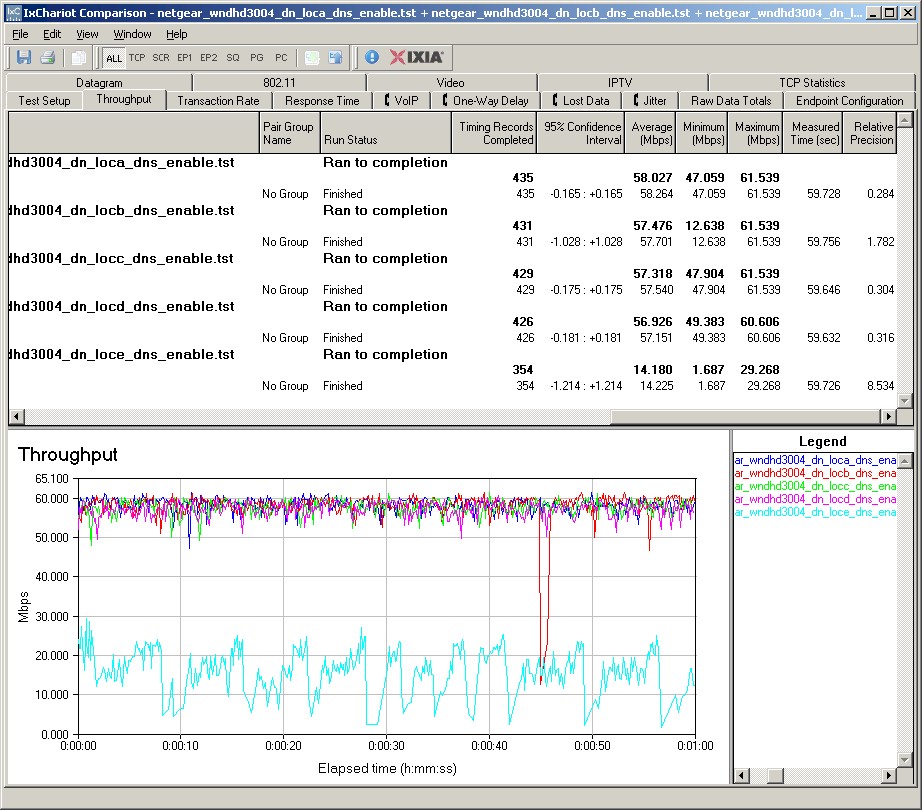
Figure 3: WNHDB3004 AP – Bridge throughput – Downlink – 40 MHz bandwidth mode
The more observant among you will notice that I got around 14 Mbps of throughput in my Location E dead zone, where only one other 5 GHz product has gone before (the D-Link DIR-665)! Unfortunately, throughput isn’t as rock-solid as it is in the stronger signal locations. But I have to give NETGEAR props for this achievment!
But the victory glow faded quickly, because there was no joy in Location F, a mere 6 feet or so away from Location E. The additional sheetrock interposed by just that short distance just killed the signal dead.
Figure 4 shows the 40 MHz mode uplink test summary. Once again throughput in Locations A-D is basically the same. But with uplink Location E, throughput is higher and more stable in the first part of the run, then gets a bit wonky toward the end.
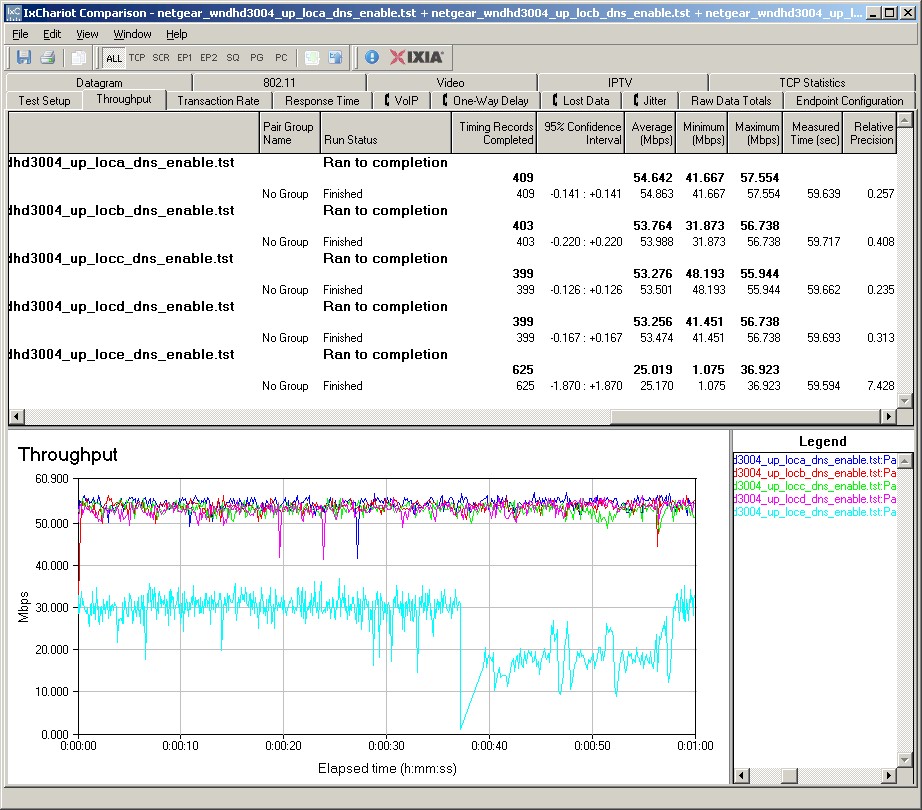
Figure 4: WNHDB3004 AP – Bridge throughput – Uplink – 40 MHz bandwidth mode
This behavior seems to indicate that Quantenna’s technology works very well to keep throughput high and stable with strong to medium signal strength signals. But once signal strength drops below a certain point (and I don’t know what that is), it can no longer maintain stable throughput, although it still manages to get a connection with decent throughput.
Figure 5 shows another downlink test summary, this time with the pair set to Up to 145Mbps (20 MHz bandwidth) mode. The interesting thing here is that you’re not really sacrificing maximum throughput in the stronger signal locations. But you’re getting much more stable and higher average throughput in Location D. Even for Quantenna’s technology, it seems that you may be better off not being a bandwidth hog!
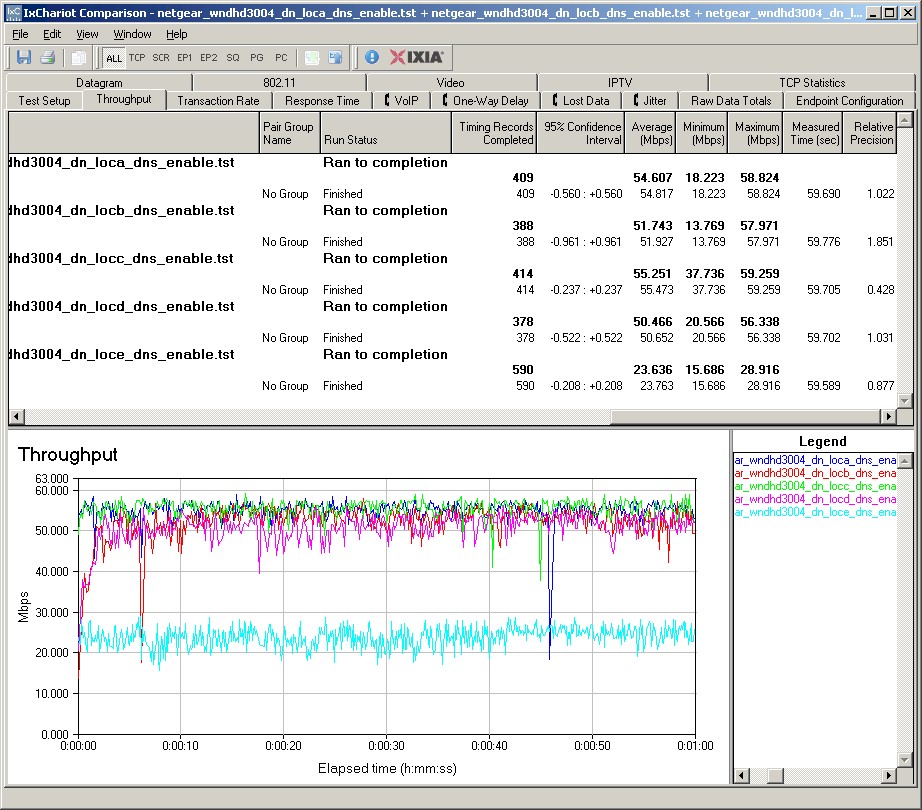
Figure 5: WNHDB3004 AP – Bridge throughput – Downlink – 20 MHz bandwidth mode
The last point of note is that you can see occasional throughput dropouts in both Figures 3 and 4. So it seems that Quantenna’s technology isn’t entirely dropout-free. But the dropouts are much more infrequent and much shorter than you get with standard 802.11n products (we’ll look at this further, shortly).
The last test summary in Figure 6 shows 20 MHz mode, uplink performance. Results look very similar to the downlink plot in Figure 5.
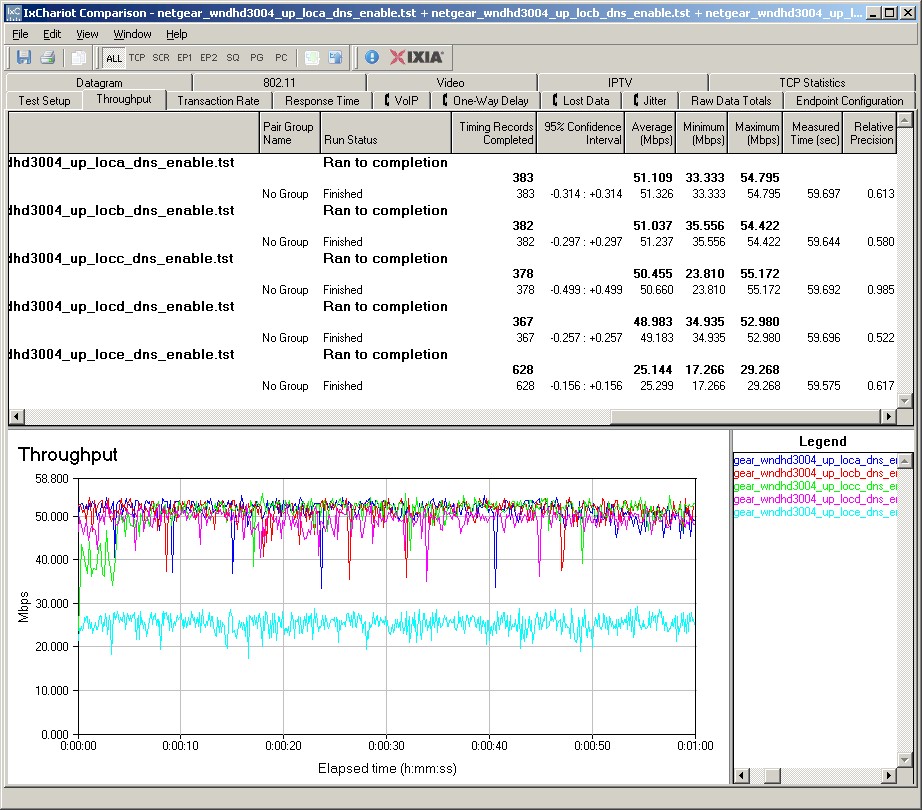
Figure 6: WNHDB3004 AP – Bridge throughput – Uplink – 20 MHz bandwidth mode
Performance – more
The WNDH3004’s key strength is its throughput stability, not its maximum throughput. So it doesn’t make the top of the 5 GHz charts in every case. Figure 7 is a throughput vs. location plot of the WNHD3004 with three other top-performing 5 GHz band N products, the NETGEAR WNDR3700, D-Link DAP-2553 and D-Link DIR-665.
Again, topping these throughput charts isn’t what the WNHD3004 is really designed to do. But its group-leading throughput in Location D and unprecedented results in my Location E dead-zone, do get it to the top of this particular chart.
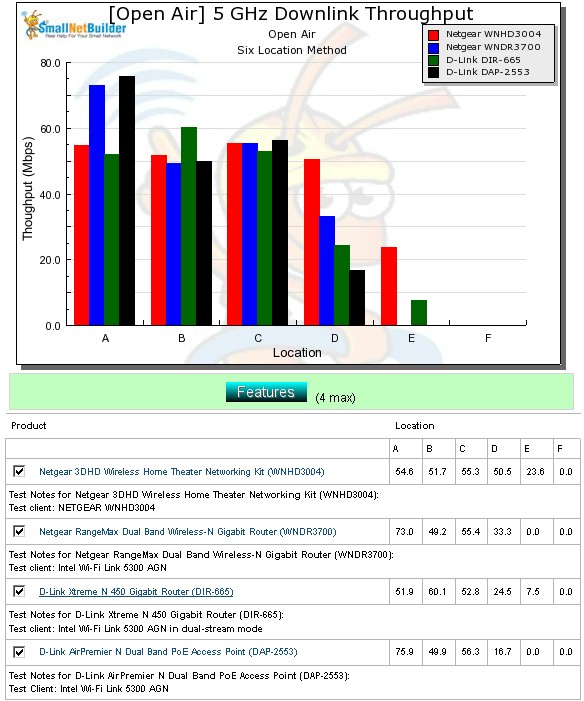
Figure 7: Performance comparison – 5 GHz downlink – 20 MHz mode
For a comparison of all modes, we turn to the Performance Table in Figure 8. The WNHD3004 turns in the highest throughput in lower-signal strength Locations D and E in each case and manages to tie other products in three out of four benchmarks. But given that the tie occurs with only two bests in each case, it’s difficult to choose a best overall product based on throughput alone.
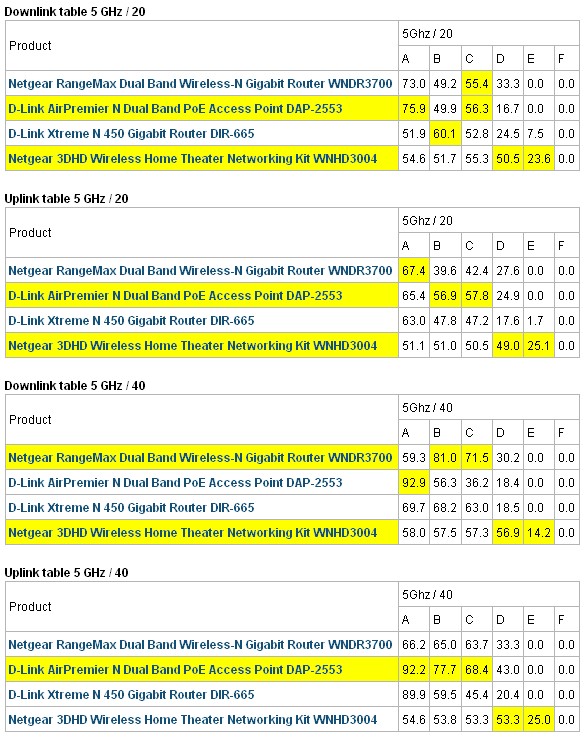
Figure 8: Wireless Performance comparison table
Since I’ve talked so much about the WNHD3004’s throughput stability, let’s see how the other products in the comparison fare in that department. We’ll use 20 MHz mode downlink plots, so that you can compare to Figure 6. Note that the same test file size wasn’t used for all plots, so some appear smoother than others. But test file size was small enough to show significant throughput dropouts in all cases.
First up in Figure 9 is the D-Link DIR-665, which doesn’t show any dropouts.
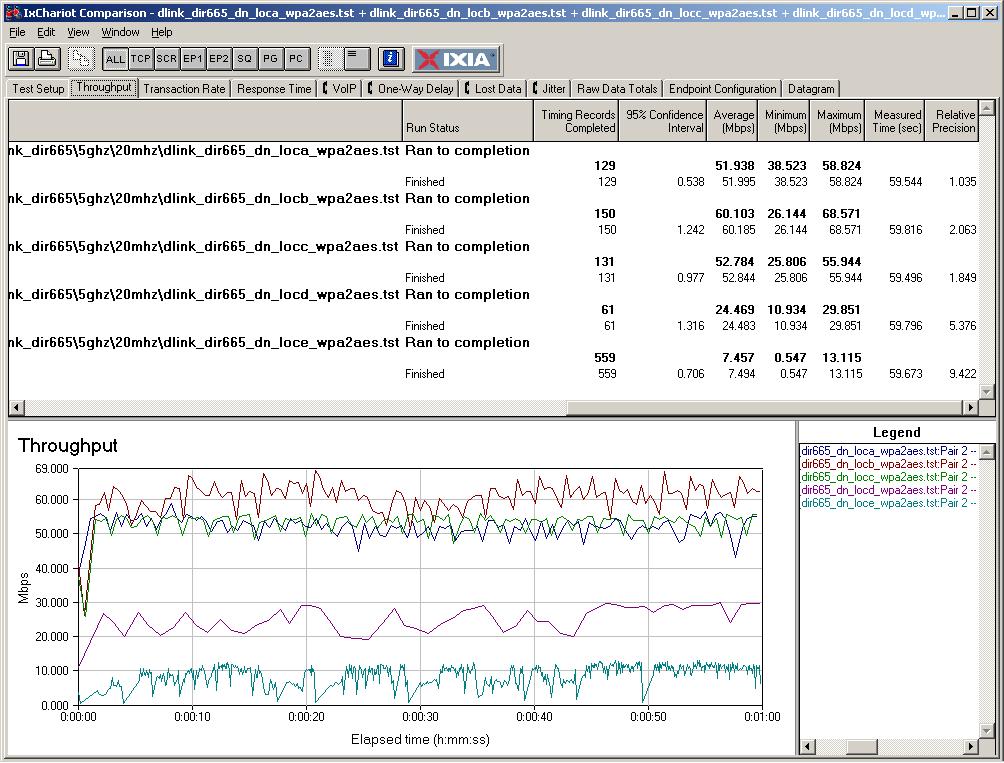
Figure 9: D-Link DIR-665 throughput summary – 20 MHz mode, downlink
Figure 10 shows the D-Link DAP-2553, which has a few during the Location C test.
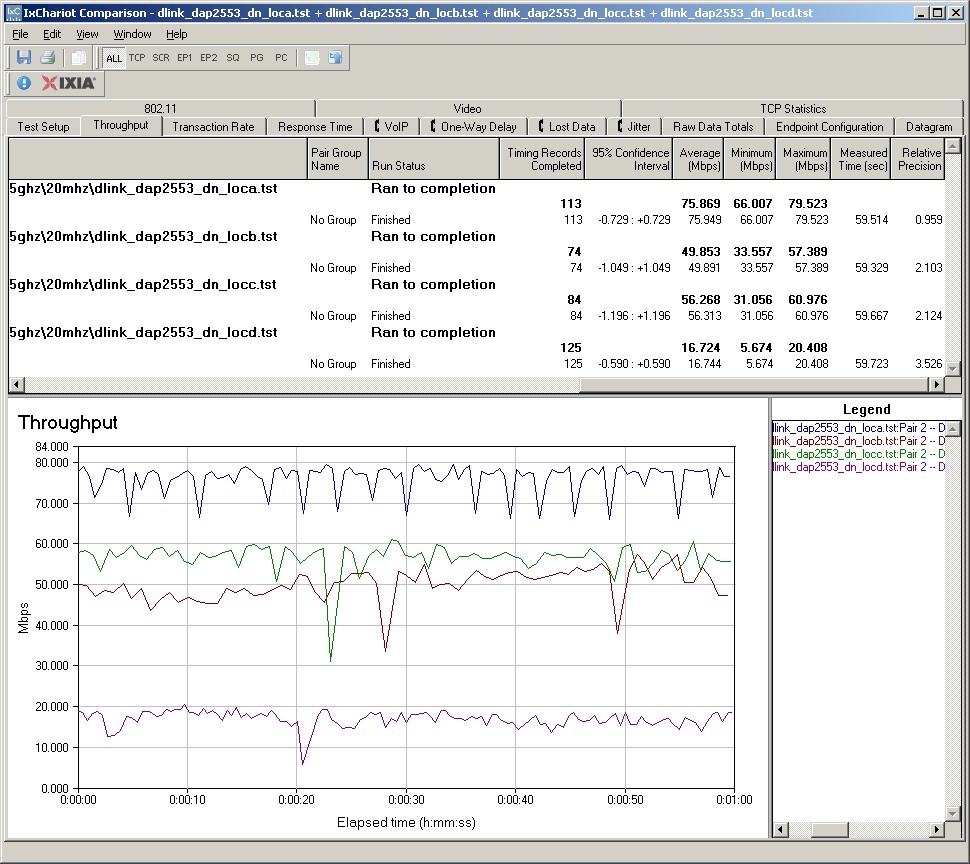
Figure 10: D-Link DAP-2553 throughput summary – 20 MHz mode, downlink
Finally, the NETGEAR WNDR3700 in Figure 11 shows a few drops in the Location D test.
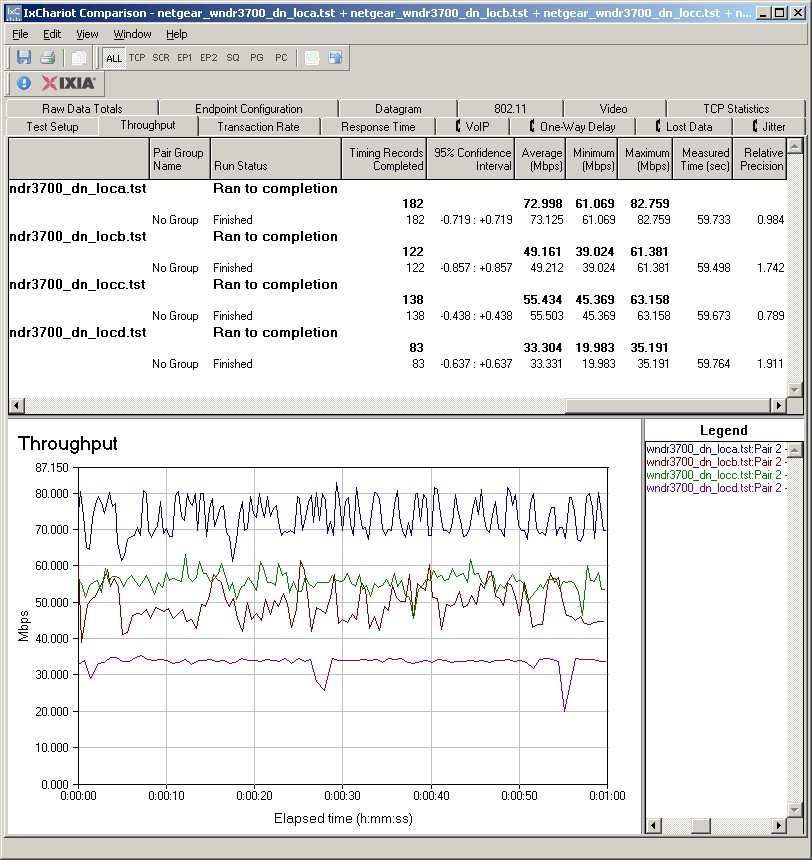
Figure 11: NETGEAR WNDR3700 throughput summary – 20 MHz mode, downlink
As an AP
Since NETGEAR designed the WNHD3004 so that it would also connect to standard 802.11a and 5 GHz N clients, I gave it a quick test in that mode. I used my Acer Aspire 1810T, which has an Intel Wi-Fi Link 5300 client running Win 7 Home Premium 64 bit with an Intel 13.1.1.1 driver. The WNHD3004 AP was set to Channel 153, 20 MHz bandwidth mode with DNS resolution disabled to provide a throughput boost if it could.
I started up an IxChariot throughput test with simultaneous up and downlink streams and then walked the notebook around to the six test locations. I paused around 30 seconds in each location so that a good throughput reading could be gotten.
I’d like to say that the test ran like a champ, but it didn’t. First, I thought I’d exhaust my router’s DHCP pool because the notebook pulled a new IP address each time it re-associated with the WNHD3004, which was a lot. I tried assigning a static IP, but it didn’t seem to like that.
Performance was, frankly, flaky as an AP. I think the test ran ok out to Location D, but frankly it was hard to tell. Once the IxChariot plot stopped when I moved to Location D, but the test was still running. This usually indicates a drop to a very low bit rate. Other times, the test would start to run, but only one direction would pass traffic.
I finally gave up in frustration, but managed to get one run shown in Figure 12. As you can see, throughput isn’t anything to write home about and you see none of the stability obtained with the WNHD3004’s run as a pair.
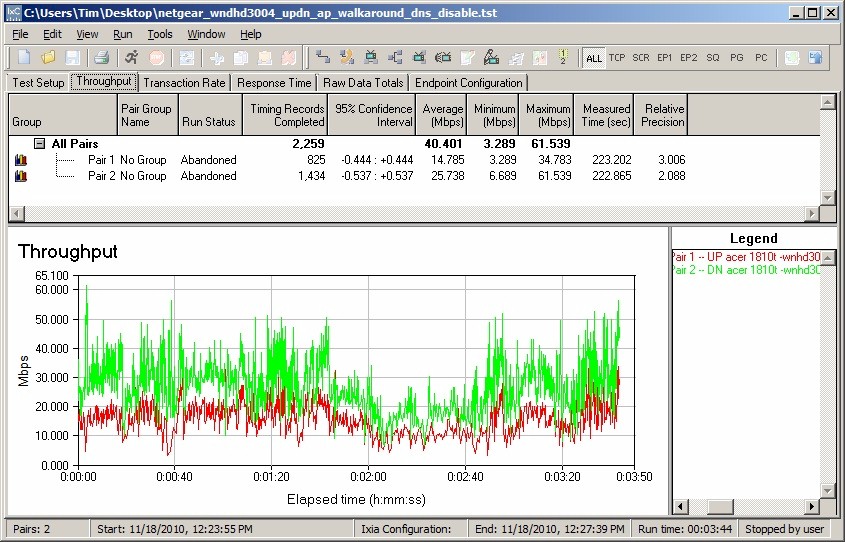
Figure 12: WNHD3004 AP mode test
As I said earlier, the WHND3004 is an expensive way to add a 5 GHz N access point, and if my tests are any indication, not a particularly good one, either.
Closing Thoughts
With the WNHDB3004, NETGEAR set out to produce a product capable of providing a wireless connection that could reliably support multiple 1080p HD streams. I can’t say that I gave it a good test in that regard, since the fastest video streams I watch are Netflix and Hulu, whose bandwidth needs are well down in the single digit Mbps range.
But I can say the the WNHDB3004 has the best shot of any product that I’ve tested yet at supporting HD streams with throughput requirements in the teen to low 20 Mbps range with minimal glitches. I haven’t seen any other product that produces 50 Mbps of stable throughput over the distance that the WNHDB3004 kit does. Whether this is worth $260, I’ll leave to you to decide.

