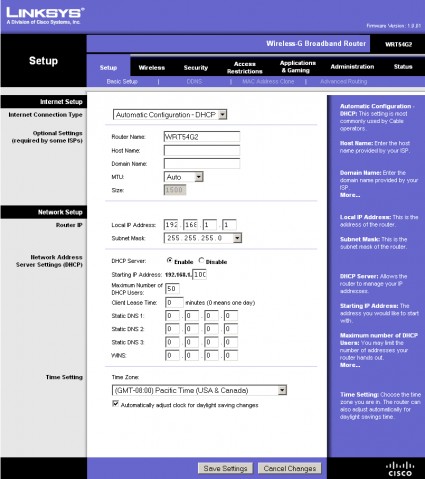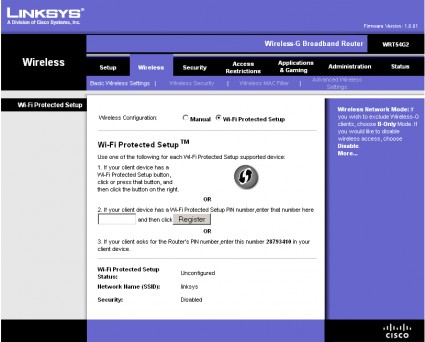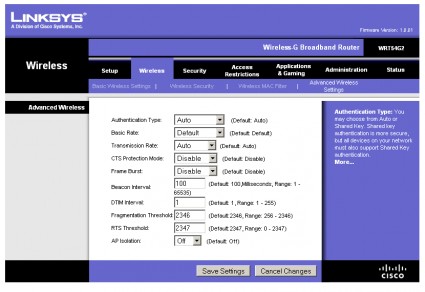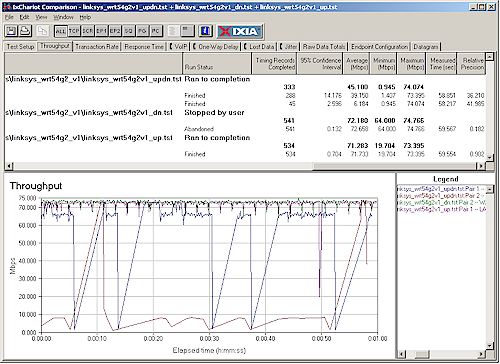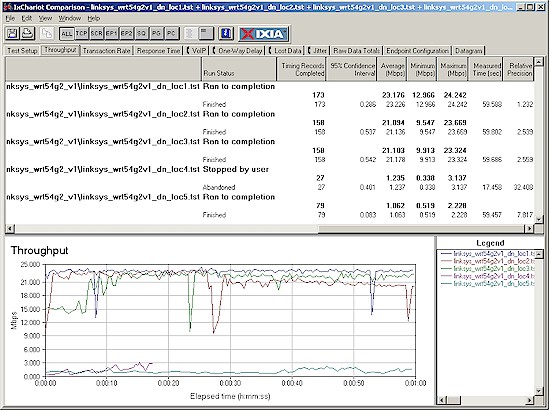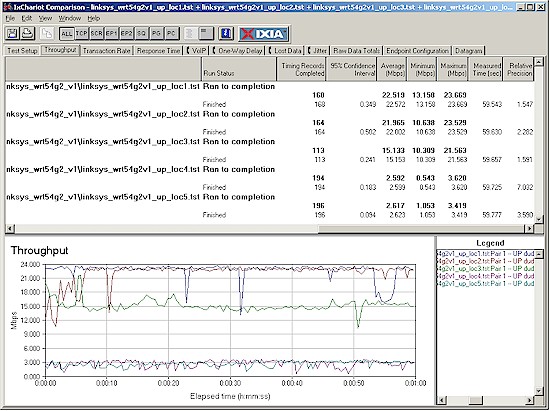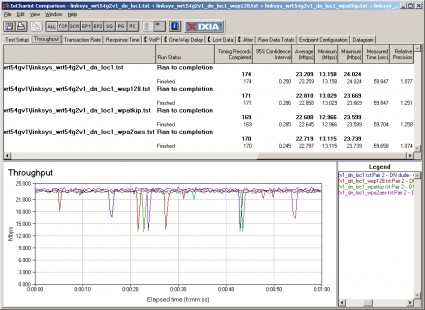Introduction

| At a Glance | |
|---|---|
| Product | Linksys Wireless-G Broadband Router (WRT54G2) |
| Summary | Repackage of the biggest-selling consumer 802.11b/g wireless router. |
| Pros | • >70 Mbps routing speed • Uplink QoS • Internal antennas don’t reduce performance |
| Cons | • Routing throughput falloff with >~20 Mbps Internet connection • 10/100 switch |
I have pretty much covered most of what you need to know about Linksys’ replacement for its top-selling WRT54G wireless router, the WRT54G2 in the slideshow, product preview and inside story. But for those of you who need an "official" review, here it is.
Hardware Differences
I covered the design details of the G2 in this Inside Story article, but, to recap, the design is based around the Broadcom BCM5354 802.11b/g Router System-on-Chip with BroadRange Technology, 8 MB of RAM and 2 MB of flash.
The circuit design is essentially the same as the most recent WRT54G boards (the WRT54GV8 and WRT54GV82). The key difference in the G2 is that it uses dual internal, fixed position, non-upgradeable antennas sourced from Galtronics vs. the external, movable, upgradeable antennas found on the WRT54G.
Figure 1 shows a board photo from the FCC ID docs.
Figure 1: WRT54G2 main board
Linksys sent along a WPC54G V3.1 notebook card to test with the G2. The card uses a Broadcom BCM4318 AirForce One Single-Chip 802.11g Transceiver with one of the two circuit board antenna lines running through a SiGe SE2528L 2.4 GHz power amplifier.
Figure 2: WPC54G V3.1 board
Feature Differences
The feature set of the G2 is essentially unchanged from that of the G and from most other current Linksys wireless routers, for that matter. The WAN and four switched LAN ports are still Auto MDI/X 10/100 and there are still link / activity lights for all wired ports plus wireless. Figure 3 shows the Basic Setup page and the slideshow hits the highlights.
Figure 3: Basic Setup screen
Here’s a summary of key routing features:
- Support for DHCP, Static IP, PPPoE, PPTP, L2TP and Telstra Cable Internet connection types
- Built-in dynamic DNS client for DynDNS.com and TZO.com
- Router mode switches off NAT routing for use in multi-router networks
- Scheduled Internet Access feature for outbound port-based service blocking
- Web filtering for four URLs and six keywords per policy
- Forwarding for 10 port ranges and 10 triggered port ranges
- Four level priority-based upstream QoS for two MAC addresses, eight application ports and two MAC addresses (two levels only)
- Optional HTTPs management access
- Incoming and Outgoing Traffic logging
Wireless settings are essentially unchanged with Basic Wireless Settings limited to Mode (Disabled, B only, G only and Mixed [default]), SSID, Channel and SSID Broadcast Enable. The Basic Wireless Settings actually default to Wi-Fi Protected Setup (Figure 4).
Figure 4: Basic Wireless settings defaulted to WPS
I had previously tried to test WPS on the WRT600N and other Linksys draft 802.11n products. But I found that the client utilities that came with the wireless adapters had no WPS "button". But this time when I saw that the Linksys Wireless Network Monitor V3.2 that came with the WPC54G V3.1 had the WPS button I figured I was all set. Wrong I was!
After a number of futile attempts to get a WPS pushbutton session to complete, I reported my problem to my Linksys contact, who found that the WPC54G V3.1 card does not support WPS. I was also told that the only Linksys adapters that currently support WPS are the WGA600N Dual-Band Wireless-N Gaming Adapter and the WUSB600N Dual-Band Wireless-N USB Network Adapter.
It’s surprising to me that a market leader like Linksys/Cisco could be so slow in implementing a security technology that was announced in 2006! Anyway, when you need to manually set up wireless security you have a complete selection of methods including WEP, WPA Personal and Enterprise and WPA2 Personal and Enterprise.
NOTE: Actually, the client utility actually had a Secure Easy Setup button, which is Linksys’ earlier automatic wireless setup methodology that I thought had been folded (along with the other proprietary wireless auto setup technologies) into WPS. Once again, that’s what I get for thinking!
The Advanced Wireless settings look unchanged to me (Figure 5).
Figure 5: Advanced wireless configuration
Note that there is still no transmit power control and no ability to keep wireless and wired clients from talking to each other. The AP Isolation control does prevent wireless client to client communication.
Routing Performance
Routing performance for the G2 and WRT54G V5 using our standard test method is summarized in Table 1. Keep in mind that the V5 design is not the same as the G2 and uses a Broadcom 5352 instead of the Broadcom 5354 in the G2. I used the V5 because I had neither the WRT54GV8 nor WRT54GV82 on hand to test.
The G2 measured around 72 Mbps in the WAN to LAN and LAN to WAN tests, while the V5 runs in the 48 – 54 Mbps range. But when both directions were run simultaneously, average G2 throughput for the 1 minute IxChariot run dropped to 45 Mbps, due to what appeared to be a battle for throughput between up and download that resulted in WAN to LAN traffic grinding to a virtual halt for most of the run (Figure 6). The V5 does not exhibit similar behavior, but interestingly enough, the WRT54GL does.
This inability to handle full-speed traffic in both directions simultaneously caused a dismal performance in the Maximum Simultaneous Connections test of only 8 connections (4 up, 4 down). This is the same as I measured for the V5.
| Test Description | WRT54G2 Throughput – (Mbps) |
WRT54G V5 Throughput – (Mbps) |
|---|---|---|
| WAN – LAN |
72
|
54
|
| LAN – WAN |
71
|
48
|
| Total Simultaneous |
45
|
51
|
| Maximum Simultaneous Connections | 8 | 8 |
| Firmware Version |
1.0.01
|
1.00.9
|
Table 1: Routing throughput
Figure 6: WRT54G2 Routing throughput composite plot
I did some additional investigation into the G2’s simultaneous throughput problem and found that if I had IxChariot limit its data send rate to around 20 Mbps, I didn’t see the throughput battle. But with a send limit of 25 Mbps, the problem reappeared.
What this means is that if you are using the WRT54G2 with an Internet connection slower than around 20 Mbps, you probably won’t see a problem. But if you’re using it on a connection capable of higher speeds, you could see your downlink throughput go into the toilet on long downloads.
Use the Router Charts to see how the WRT54GV2 stacks up against other routers.
Wireless Performance
Those of you who never liked the throughput vs. path loss curves produced by the Azimuth ACE 400NB Channel Emulator test method can now rejoice. Azimuth finally took the system back after having generously loaned it to me for a little over a year following the loan of a previous system for about 2 years before that.
I’m very appreciative of the time that I was able to spend using the Azimuth system and will certainly miss its ability to show how wireless products really perform over range. My thanks again, to the folks at Azimuth, for their generosity and support!
So starting with this review, I am reverting back to the five location open-air walk-around tests used previously. Actually, I was able to test the G2 using the Azimuth before the system’s return, so I’ll present both flavors of data.
As mentioned earlier, testing was done using a Linksys WPC54G V3.1 notebook card inserted into a Fujitsu P7120 Lifebook (1.2 GHz Intel Pentium M, 504 MB) notebook running WinXP Pro SP2 with all the latest updates. I used the latest 4.100.27.0 driver and Linksys Wireless Network Monitor V3.2 during testing. Figure 7 shows a composite of one minute IxChariot tests at the five test locations running downlink (router to notebook).
Figure 7: Five location wireless throughput – downlink
Throughput is 21 – 23 Mbps in Locations 1 – 3, which is typical for 802.11g routers with no throughput enhancements (like Atheros’ Super-G). But speeds fall to around 1 Mbps in Locations 4 and 5, with Location 4 having a harder time maintaining the connection (note the early end around 18 seconds).
Figure 8 shows the same five locations but in the uplink direction. The same performance pattern is seen, but this time, Location 4 was able to hang onto the connection.
Figure 8: Five location wireless throughput – uplink
I also tested for throughput reduction with wireless security set to WEP, WPA/TKIP and WPA2/AES and found no significant reduction. Figure 9 shows downlink results; uplink behaved similarly.
Figure 9: Wireless security mode throughput comparison – downlink
Throughput vs. Path Loss
Since I had the data, I thought I would compare the G2 against the last WRT54G version that I tested, the notorious V5. Figure 10 shows the downlink comparison, which shows the V5 beating the G2!
Since these measurements were both made with direct connection to the routers and a near-field antenna on the clients, the differences are not due to the internal antenna design of the G2.
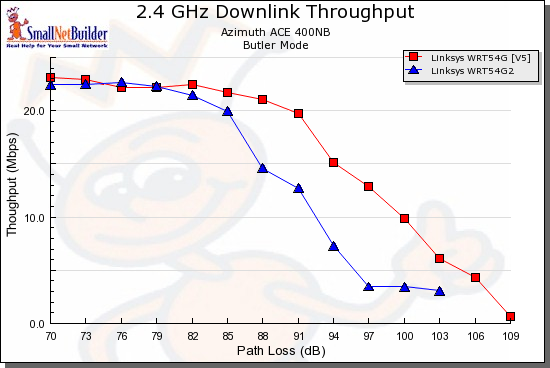
Figure 10:WRT54G2 vs. WRT54G V5 throughput vs. path loss – downlink
Similar results are shown running uplink in Figure 11, with the V5 once again maintaining higher throughput longer than the G2 and ending at a higher path loss (lower signal).
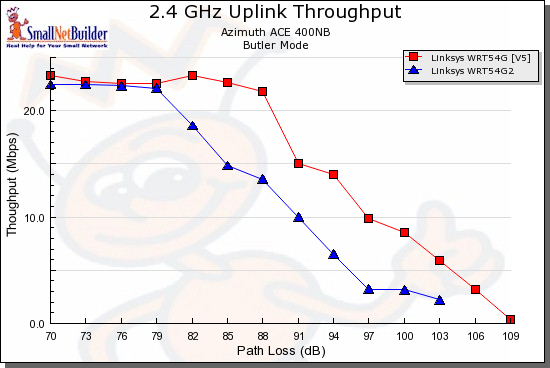
Figure 11:WRT54G2 vs. WRT54G V5 throughput vs. path loss – uplink
So if you own a WRT54G V5 and replace it with a WRT54G2, you might actually see slightly shorter range.
Closing Thoughts
It looks like Linksys is fully committed to the new "stingray / UFO" (my moniker, not theirs) design with internal antennas for all consumer wireless routers—at least for now. My testing showed that the G2 is pretty much the functional and performance equivalent of the WRT54G that it will replace (although with a routing throughput boost), when stocks of the WRT54G finally run dry.
Successfully transitioning a top-selling product is definitely tricky business. You need to keep the things that got you to the top-selling spot, while tweaking features to keep the design fresh. The path to the G2 hasn’t been without its losses, namely the legions of folks who prefer DD-WRT, Tomato and other alternative firmware to the factory versions. And the switch to internal, non-upgradeable antennas will force buyers who want the option of using higher gain or directional antennas to other vendors.
But Linksys made the transition away from alternative firmware a few years ago by switching OSes and cutting back RAM and flash memory, forcing firmware-replacers to seek other options or move to Linksys’ WRT54GL, which was created expressly for the hacking crowd. Linksys is leaving, at least for now, the GL as part of its lineup. So if you prefer alternative firmware, you still have a Linksys option.
This leaves the G2 free to take its place as the go-to router for consumers who want basic Wi-Fi connectivity and who likey Linksys.