Introduction

| At a Glance | |
|---|---|
| Product | Western Digital WD TV (WDBYM000NBK) [Website] |
| Summary | Internet media streamer with excellent local playback format support |
| Pros | • HDMI and analog AV outputs • Supports large number of media file types • Smartphone remote apps for iOS and Android • Supports USB local media, DLNA server and network shares |
| Cons | • Relatively small number of streaming apps • No Netflix |
In late May, Western Digital announced the newest member of its WD TV line of media players – the WD TV. The TV assumes the top of the line of WD’s line of media streamers, which also include the WD TV Play (reviewed) and WD TV Live (reviewed). This WD TV should not be confused with the original WDTV introduced back in 2010.
Rather than focusing on internet streaming content, the TV is focused on playing your local content. From the chart below taken from WD’s website, you can easily see the differences between the TV and TV Live. The WD TV does not have support for Netflix, but adds in support for Miracast on Miracast-enabled devices and allows to you to customize the home screen.
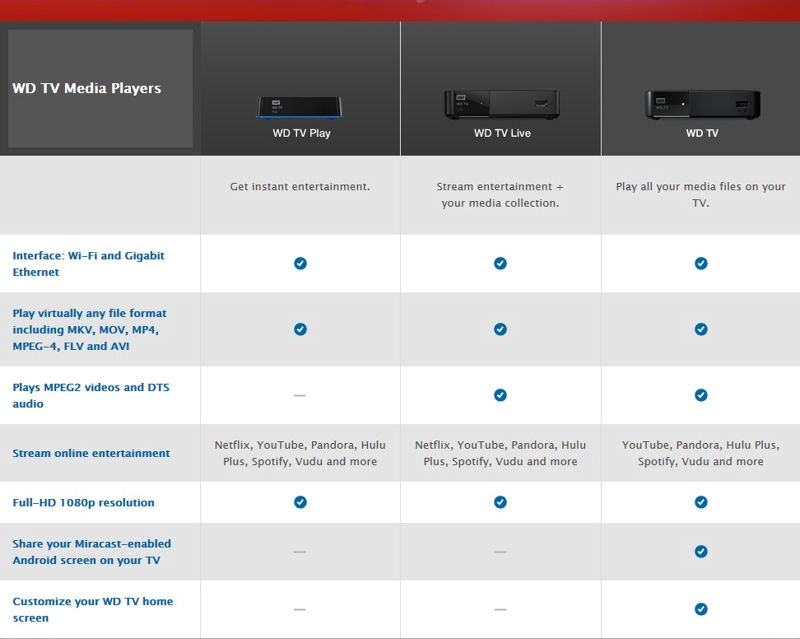
Western Digital Media Product Line Comparison
If you were to put the WD TV next to the WD TV Live, you’ll quickly discover that the devices look virtually identical. The only difference is the label on the front panel. Both units have the same connections on the front and rear panel shown below.
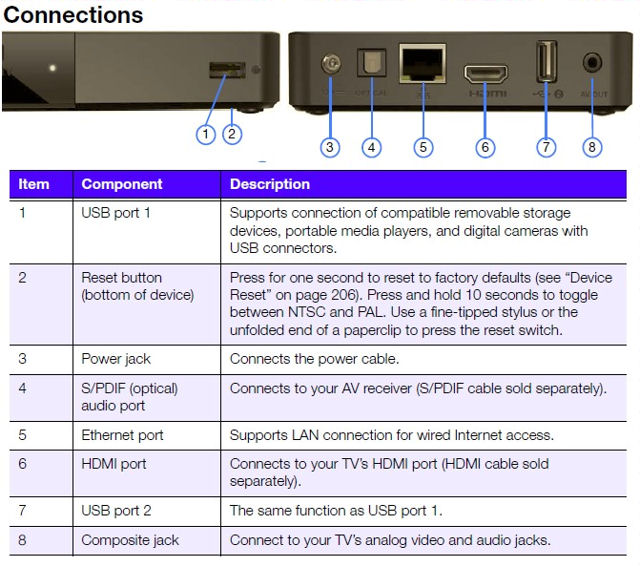
WD TV Connections
The rear panel on each device has the following: Power jack; Composite AV jack; Ethernet port; HDMI port, S/PDIF (optical) audio port a second USB port. The PIN reset hole is on the bottom of the unit. Like both of WD’s other streamers, the Ethernet port on the WD TV has individual link status and activity indicators.
The WD TV ships with the same remote as the WD TV Live. In fact, they are completely interchangeable. During my testing, I was able to control both devices with the same remote. I just blocked the IR sensor one one device or the other so that I didn’t send commands to both of them at once.
Since the remotes use infrared, you’ll need direct line of sight between the remote and the device in order to control it. With an RF remote such as you find with the Roku 3, the device can be buried in an equipment cabinet and still be operated.
The WD TV remote has a nice ergomatic design and the large keys are easy to use. But like all remotes included with internet streamers, it is not backlit. Should you decide that you don’t like to use the on-screen keyboard, you can plug a USB keyboard into either of the two USB ports.
Using a USB keyboard can speed up setting up your online accounts for services that require you to type in your credentials. Some online services, such as Hulu Plus, allow you to activate your device using your computer to type in an activation code that appears on your TV screen into an activation page on their web site.
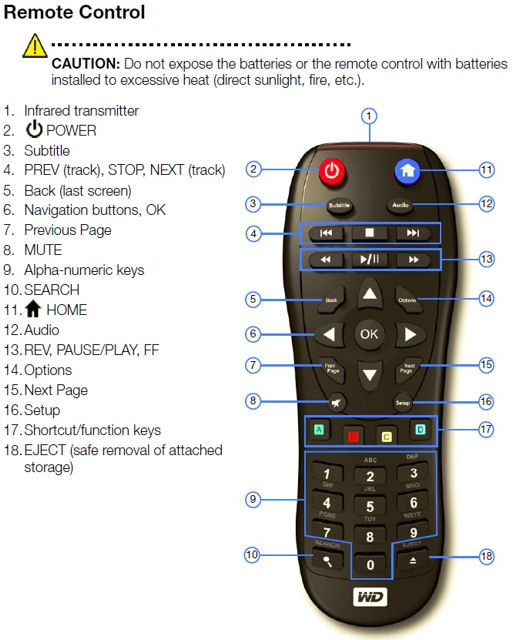
WD TV/WD TV Live Remote Control with key callouts
In addition to the remote that comes with the product, there are also remote control apps for both iOS and Android. This gives you the advantage of having an “RF” remote control rather than a infrared control that requires line of site. If you plan to bury a WD streamer inside an entertainment center, you definitely want to use the remote control app for your mobile platform(s).
On the Inside
As with all of the WD TV products, the top and the bottom of the WD TV case appear to be sonically welded together, so I was unable to open the case without destroying the product. Using the FCC ID number on the bottom of the unit (RRK-C3H), I was able to find an internal PCB photo. Note: The WD TV and the WD TV Live have the same FCC ID number so they share the same hardware. Only the firmware is different.
You can’t really identify the components from the FCC photos, but for the companion PCB which is the Wi-Fi module, I was able to determine that the WD TV uses a Realtek RTL-8192 Wi-Fi chipset. That chipset is a 2.4 GHz 2T2R chipset, which means that the device, like the WD TV Live, is an N300 class device.

WD TV PCB photo from the FCC

WD TV Wi-Fi Module
Setup
The setup of the WD TV is virtually the same as the other WD TV products. You just connect the device to your TV, and, optionally, your wired Ethernet network (Ethernet cable not included), plug it in and power it on using the remote control. There isn’t any pairing required by the remote control – just install the 2 AAA batteries (included) and it works.
You’ll be prompted for the desired language as well as your time zone. I selected Eastern (GMT -5) and, of course, the clock was an hour off. In the settings menu, you can manually turn on daylight savings time so that the time is correct.
If you connect using an Ethernet cable, you should automatically be connected to the Internet. If you use a wireless connection, you have the option of entering in the WPA2 network key, or using WPS (Wi-Fi Protected Setup) with either the pin code or pushbutton method.
After the initial setup, I went back and disconnected the Ethernet cable and set up a wireless connection using WPS pushbutton method. I pushed the WPS button on my router, clicked on the virtual WPS button and the network connection was established within about 30 seconds.
As you set up your online accounts, such as Pandora, Hulu Plus, etc., you can speed up your input by attaching a wired USB keyboard to either of the USB ports. Pages 47 and 48 of the user guide detail how the keys on the USB keyboard map to the keys on the remote control. The data sheet on Western Digital’s website also indicates that you can use a wireless keyboard.
Hands On
When you first power on the WD TV Play, you land at the home page shown below. This is a very different presentation that what you’ll find on the WD TV Live or the WD TV Play. The default set of choices is pretty good, but you have the option of adding other services to your home page. You can also change the home screen background to other images supplied by WD, or to one of your own photos.
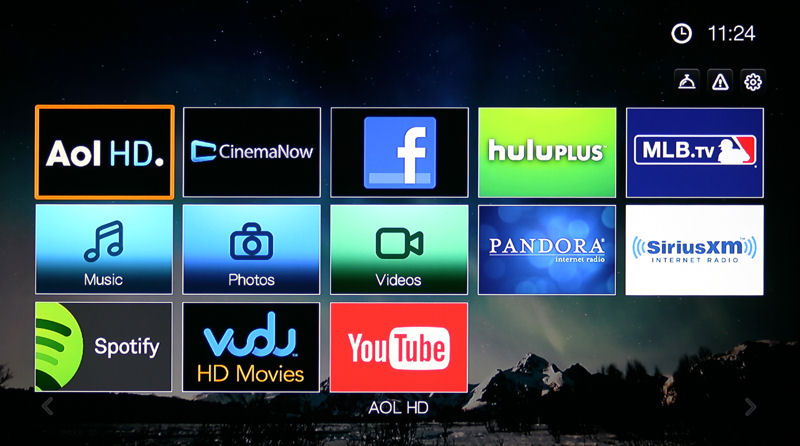
WD TV Home Screen
To add a service (app) to your home screen, you click on the services icon located in the upper left corner of the screen. This will take you to a list of available services, which are categorized to help you find your choice more quickly. You can also scroll through all apps using the Prev Page/Next Page keys or the up/down arrow keys.
When you select an app by clicking on the Option key on the remote, you can pin the selected app to your home page. The Option key will also allow you to move your home page items to arrange them to your liking. The gallery below shows each of the categories that contain a listing of services that you can add to your home page.
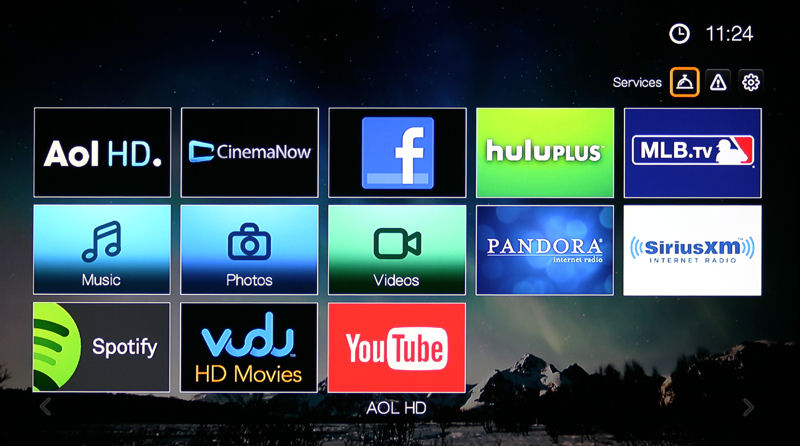
To get to the service categories, select the Services icon on the Home Screen.
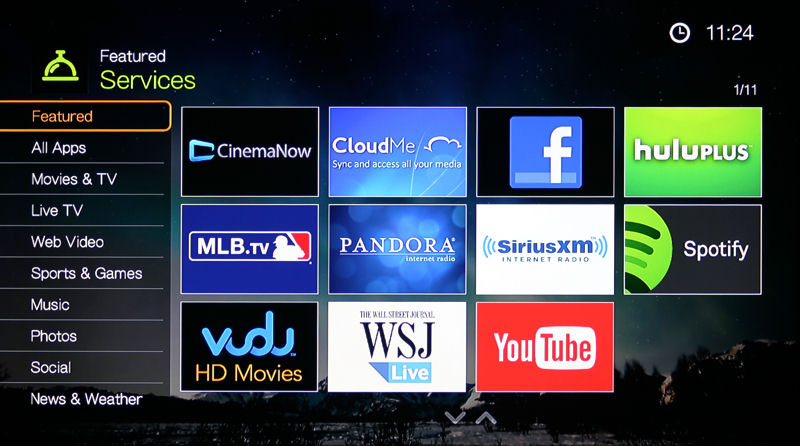
Featured Apps
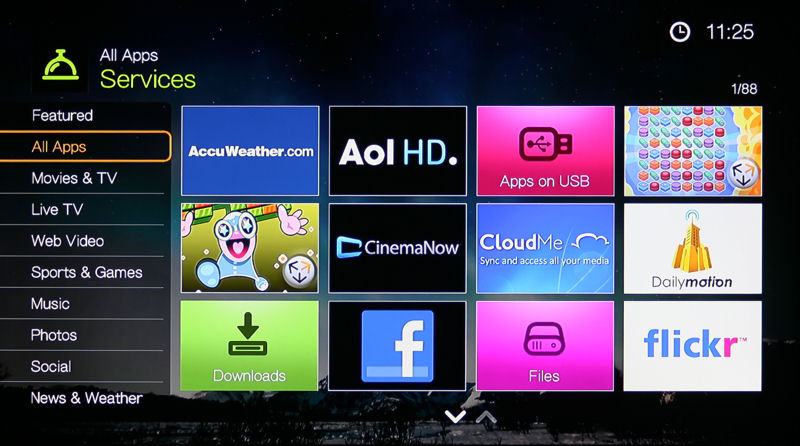
All Apps – WD TV features 88 installed apps.
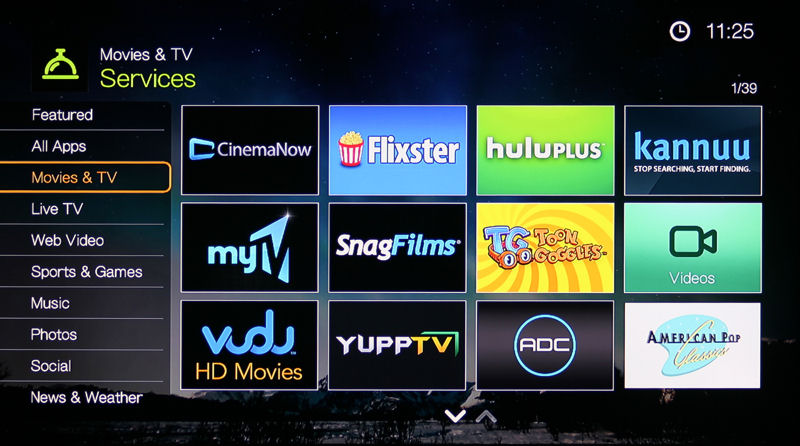
Movies and TV – 27 additional items are available in addition to the 12 shown here
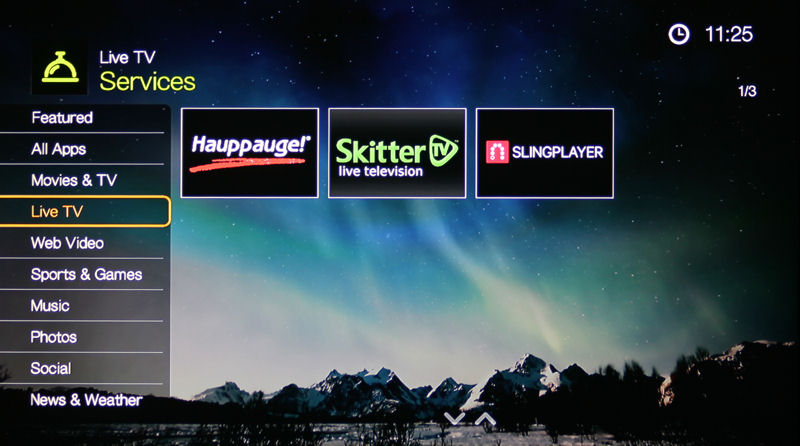
Live TV
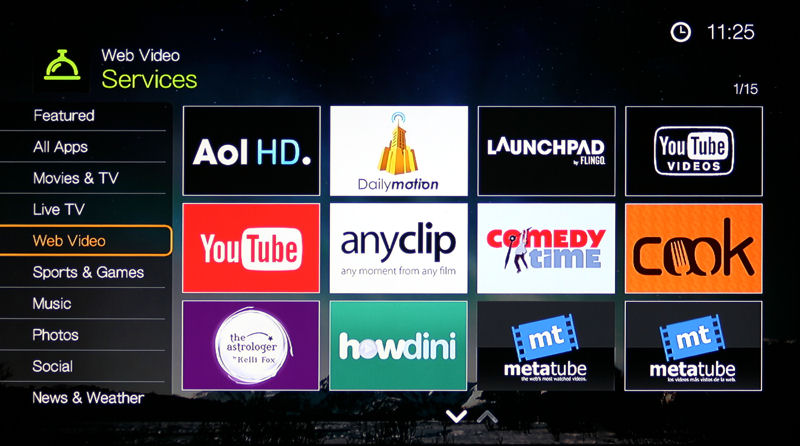
Web Video – The New Content, Uinterview and Watch Mojo appear on the second page
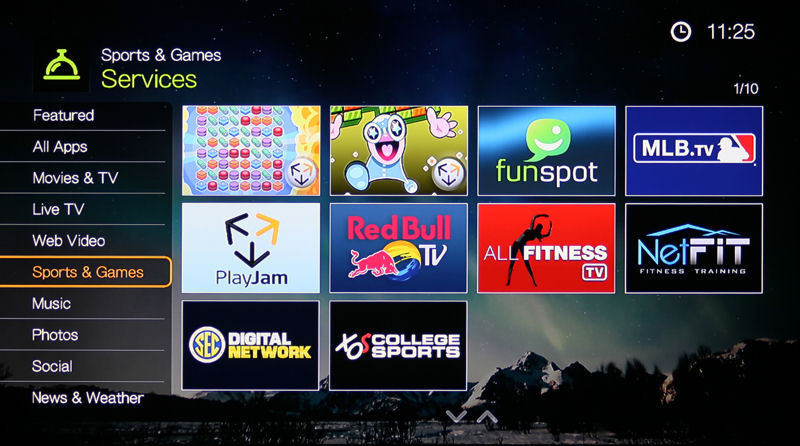
Sports and Games
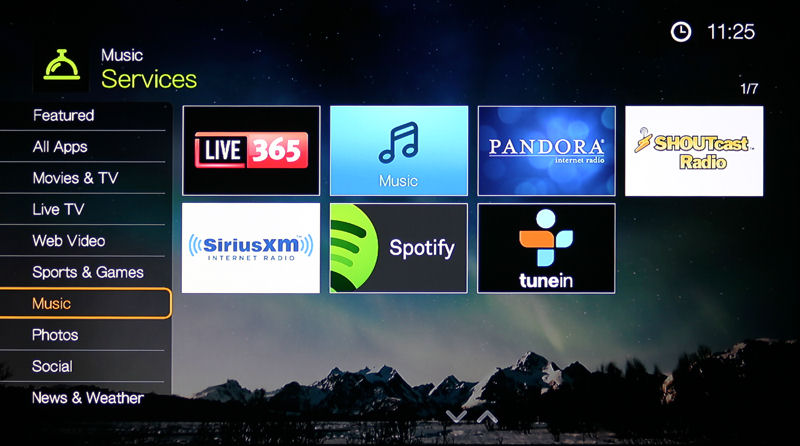
Music Services

Photos includes 3 cloud based services
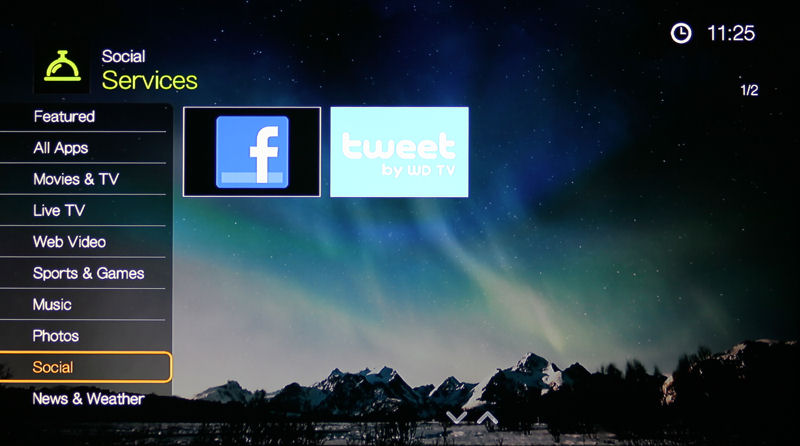
Social
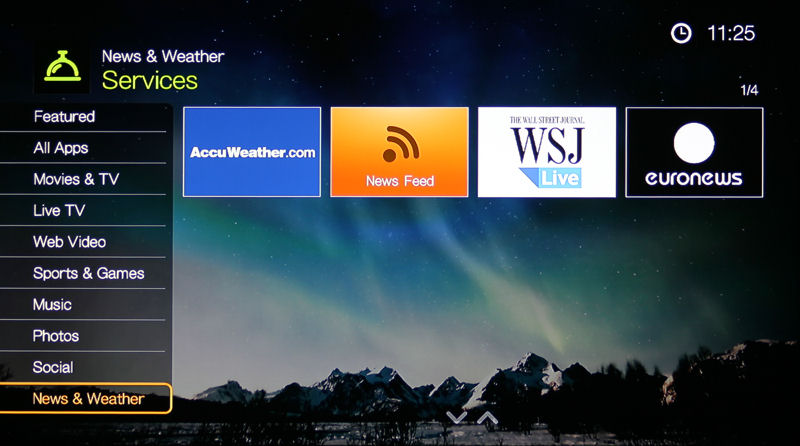
News and Weather
Apps
The WD TV Play ships with 88 apps. None of the WD TV products feature an app store like Roku where you can download additional apps, so you’re stuck with what comes with the device. The only way that you’ll get additional apps is if WD updates the firmware to include more. However, the included apps cover the mainstream services that many, if not most consumer will use.
Noticeably missing is Netflix, which is not supported on the WD TV. Fourteen of the apps are extensively documented starting on page 103 of the 244 page User Manual that you can download here.
For each of the apps that I tested, I confirmed that they were identical on the WD TV Live and the WD TV platforms. For all of my tests, the WD TV Play was connected to my network with an Ethernet Cable. None of the streaming video or audio apps exhibited any signs of jitter, pauses, or buffering issues. Tested apps include Videos, Photos, Music, AccuWeather, Pandora, YouTube, Pandora, Hulu Plus and Picasa Web Albums. The gallery below provides some sample screenshots from several of the apps.
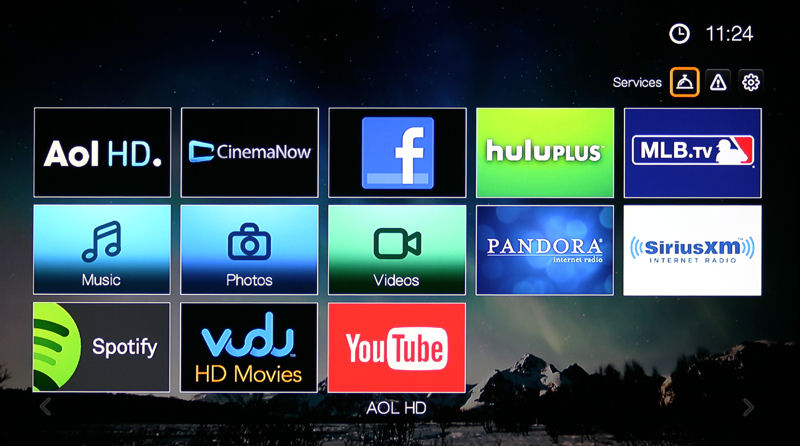
To get to the service categories, select the Services icon on the Home Screen.
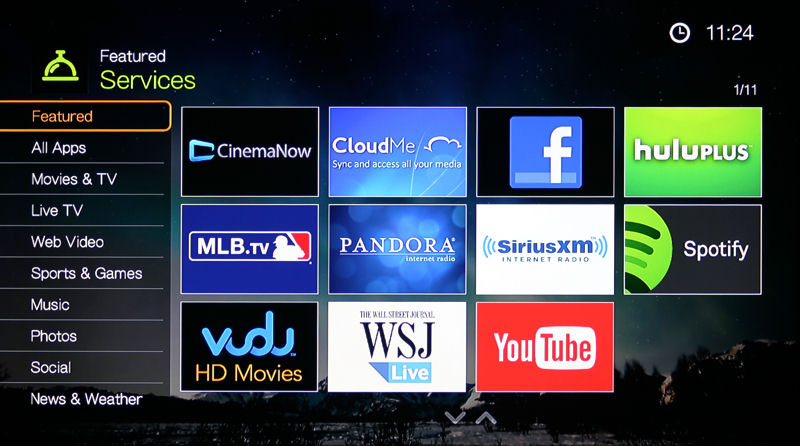
Featured Apps
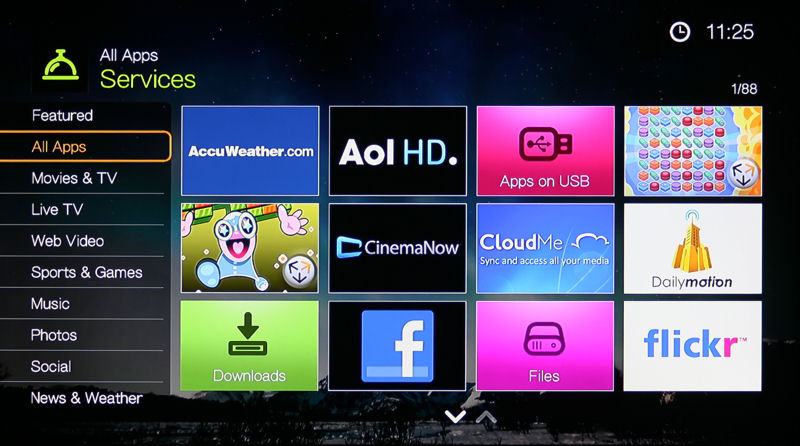
All Apps – WD TV features 88 installed apps.
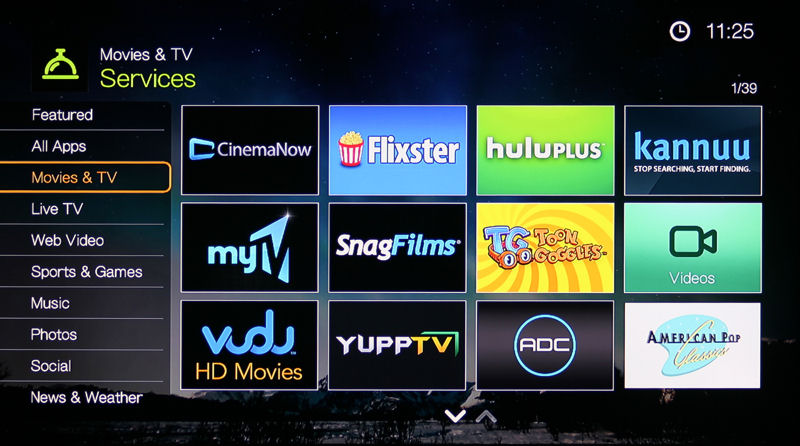
Movies and TV – 27 additional items are available in addition to the 12 shown here
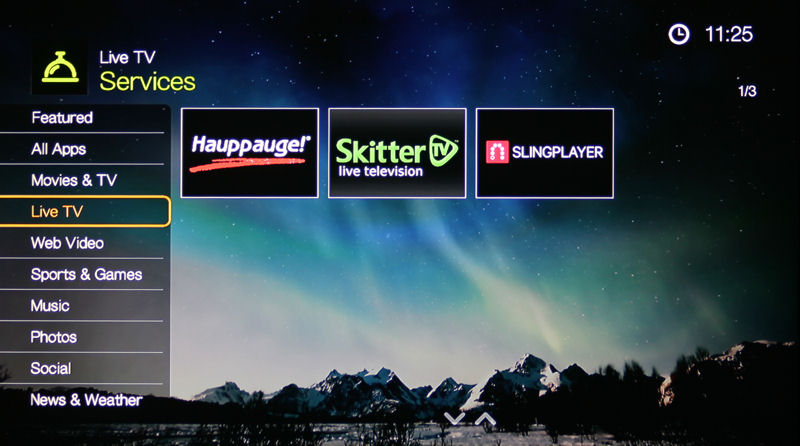
Live TV
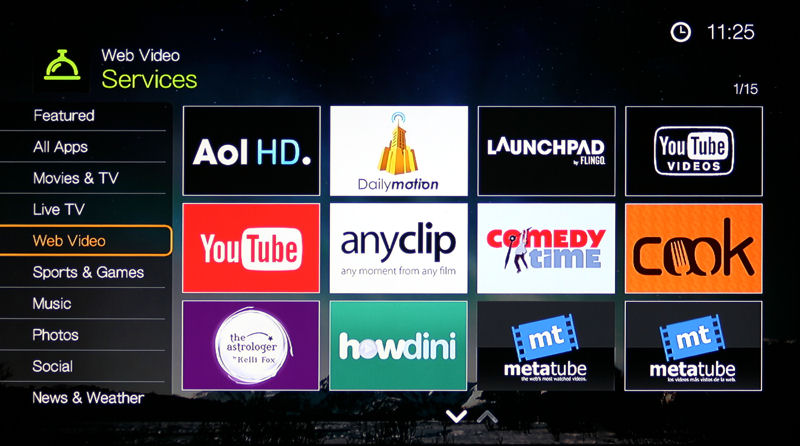
Web Video – The New Content, Uinterview and Watch Mojo appear on the second page
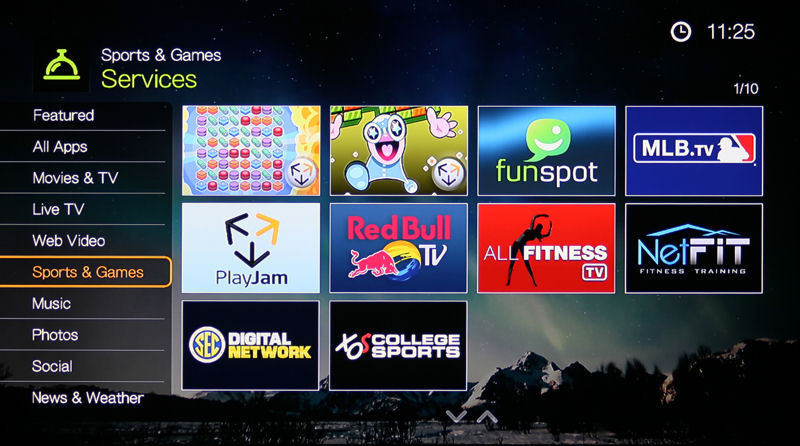
Sports and Games
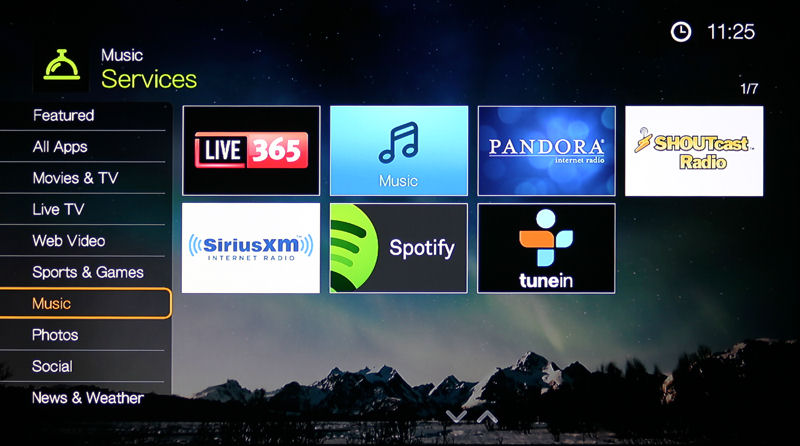
Music Services

Photos includes 3 cloud based services
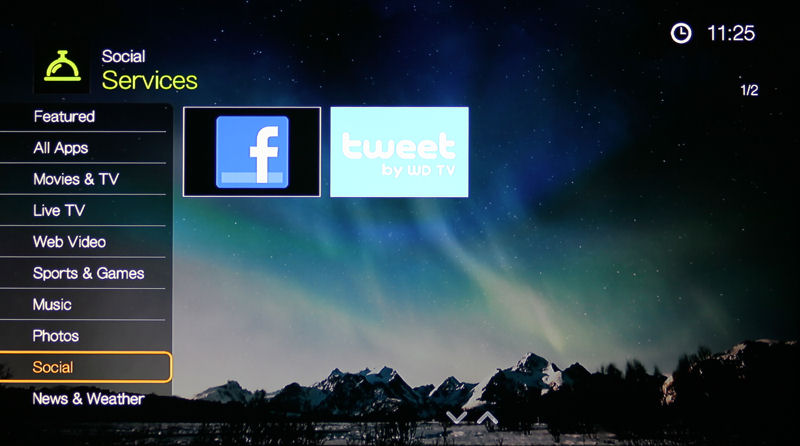
Social
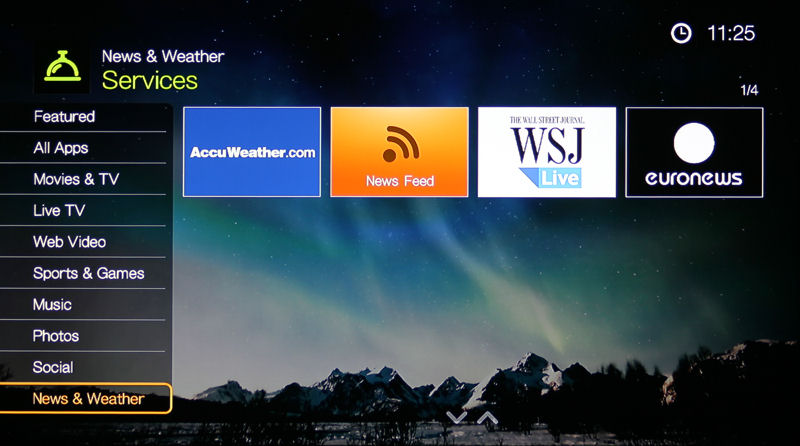
News and Weather
Since we last reviewed the WD TV Play, WD has completely revamped the remote apps for both platforms. These new apps work for all WD TV devices. There’s also a version of the new Android app that’s optimized for Android Tablets.
Rather than using navigation keys that mirror the functions on the infrared remote control that we saw on the previous version of the WD Remote app, the new mobile apps now employ a virtual touchpad. The apps also allow you to arrange “services” to place your favorites at the top of the list.
When you launch the remote control app, it searches for WD TV devices on the same local network as the WD TV device. During the testing process, I had both the WD TV Live and the WD TV devices running on my network. The apps on on all three of my mobile devices found both of the WD TV devices and let me switch between devices.
The screenshot below shows the landing navigation page for the iPad app.
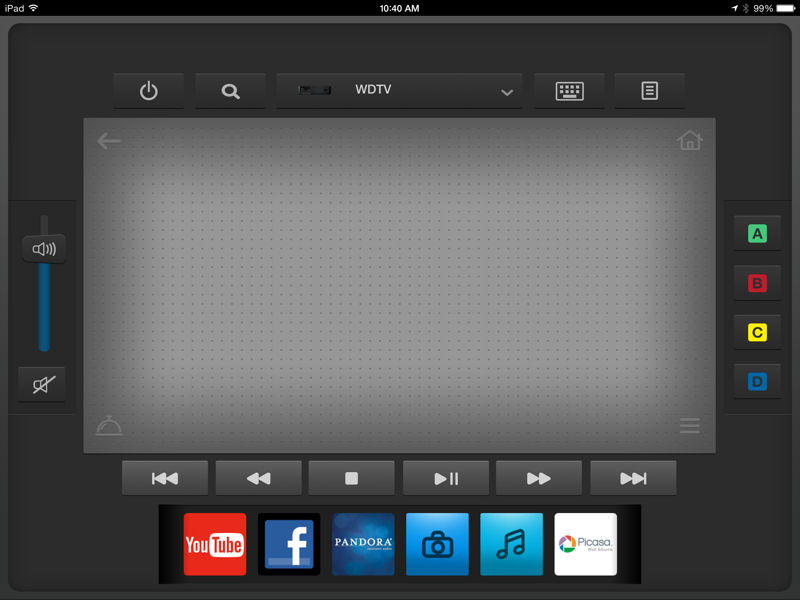
WD TV Remote app for iPad showing the navigation touchpad
The gallery below shows a few additional shots from my Android phone (Droid Razr Max), tablet (Nexus 7) and iPad.
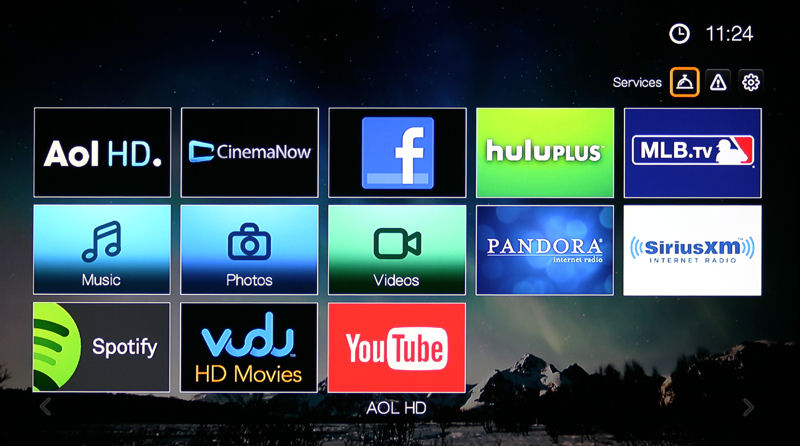
To get to the service categories, select the Services icon on the Home Screen.
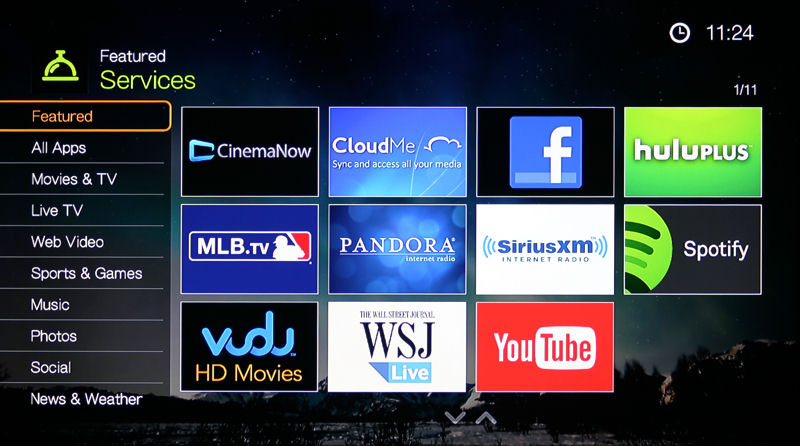
Featured Apps
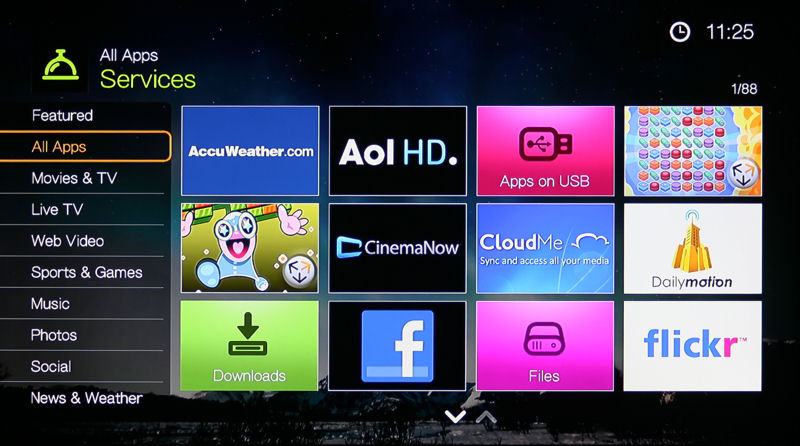
All Apps – WD TV features 88 installed apps.
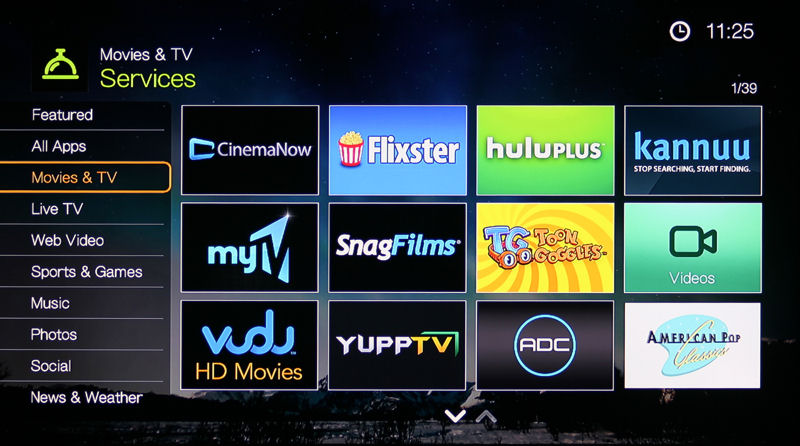
Movies and TV – 27 additional items are available in addition to the 12 shown here
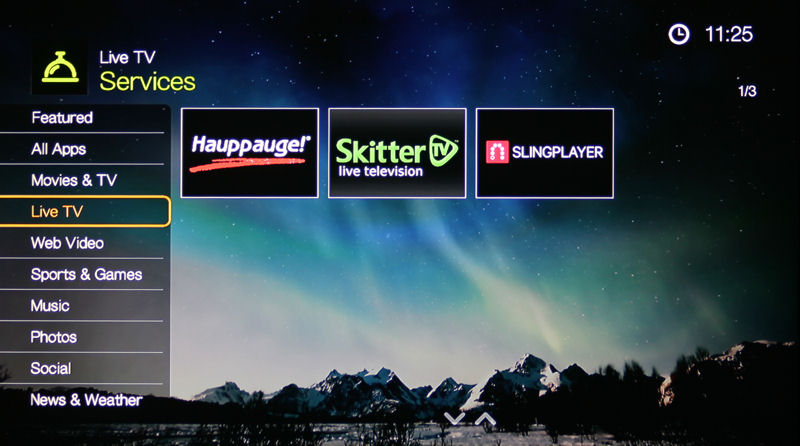
Live TV
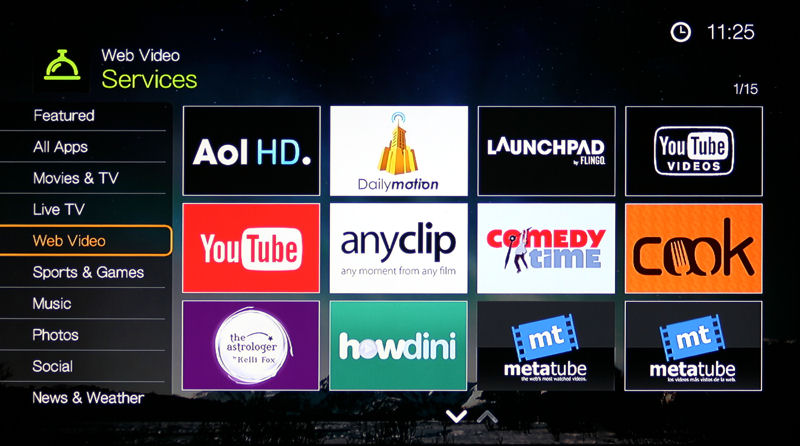
Web Video – The New Content, Uinterview and Watch Mojo appear on the second page
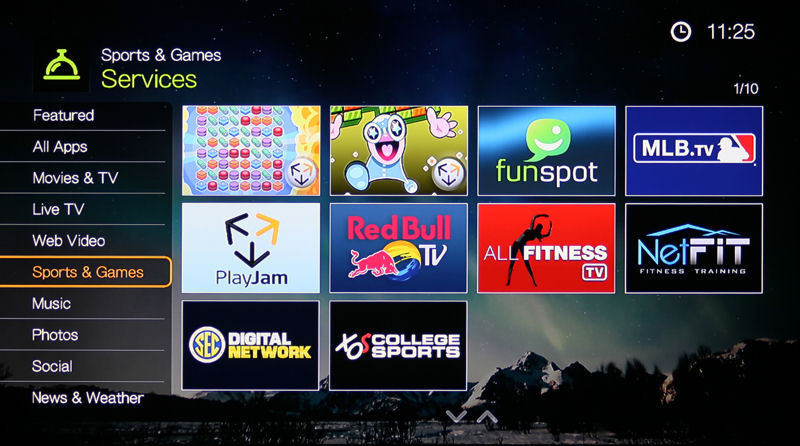
Sports and Games
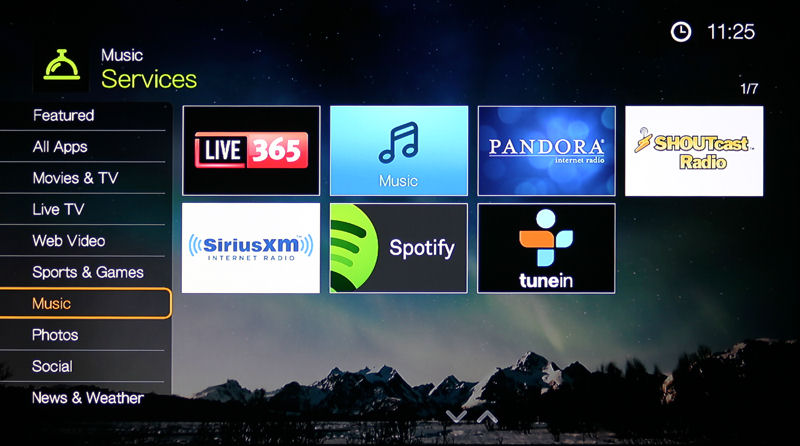
Music Services

Photos includes 3 cloud based services
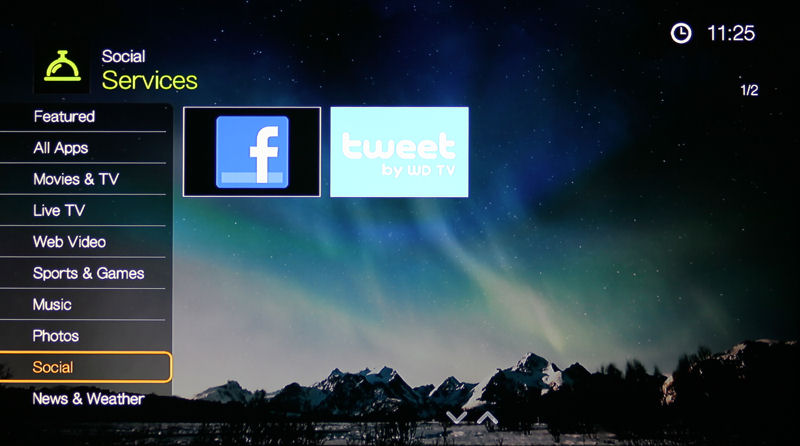
Social
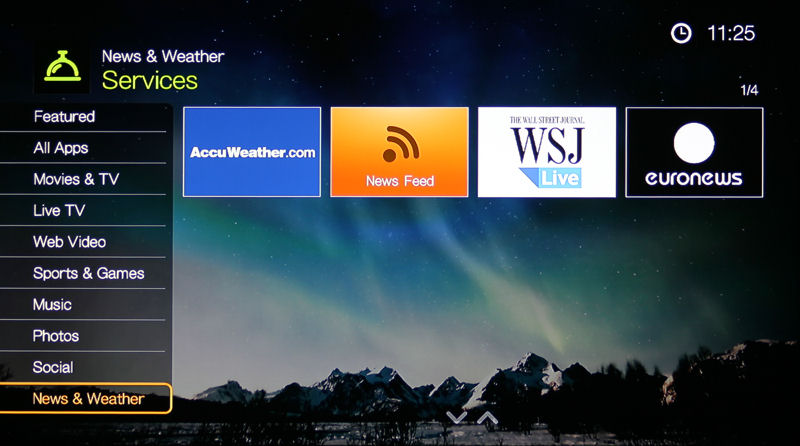
News and Weather
Miracast
If you compare the chart at the top of the review, you’ll note one of the additional check marks in the WD TV column is support for Miracast. Miracast is a peer-to-peer screencasting standard that allows you to stream audio from Miracast-enabled devices like desktops, tablets and smartphones.
While this sounds like a very nice feature, I wasn’t able to test it. My Nexus 7 is the original 2012 model. Even though it has been upgraded to Android 4.4.2 and there’s a screencasting option under the display settings menu, it’s disabled for the 2012 Nexus 7. Below is a list of known compatible devices from Western Digital. Note that Apple devices don’t support Miracast.
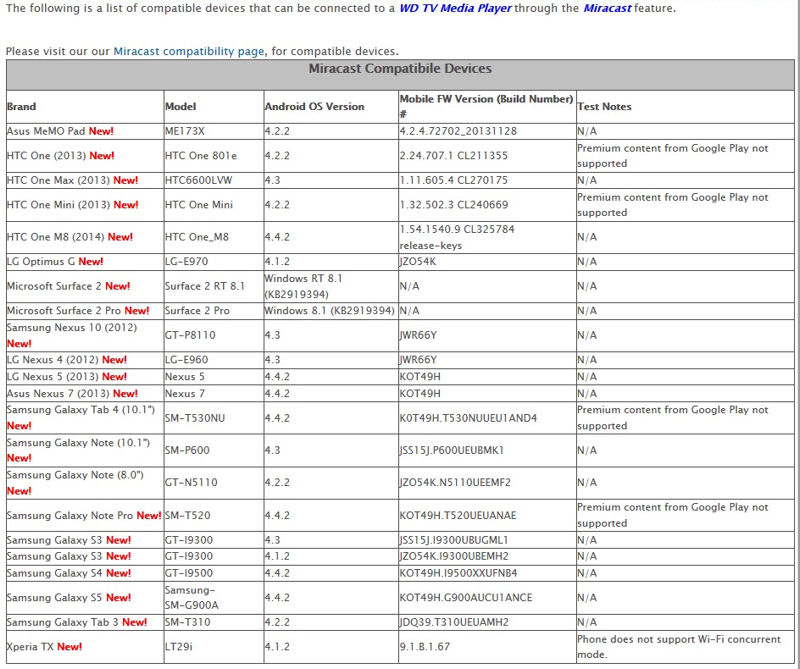
WD TV Miracast supported devices
Local Media
As with the WD TV Live, local media playback is via one of three apps that appear on your home page by default: Music, Photos and Videos. For each media type, you can choose to play media from a DLNA server on your network, directly from a network share, or from a USB flash drive/hard disk inserted in to either or both of the USB ports.
If playing media directly from network shares is important to you, I should note that the WD TV Play does not support network shares. Nor do most of the other media streamers on the market. However, if you have a NAS on your network that has a DLNA server enabled, you’ll probably want to use it, as the DLNA server takes care of categorizing for you.
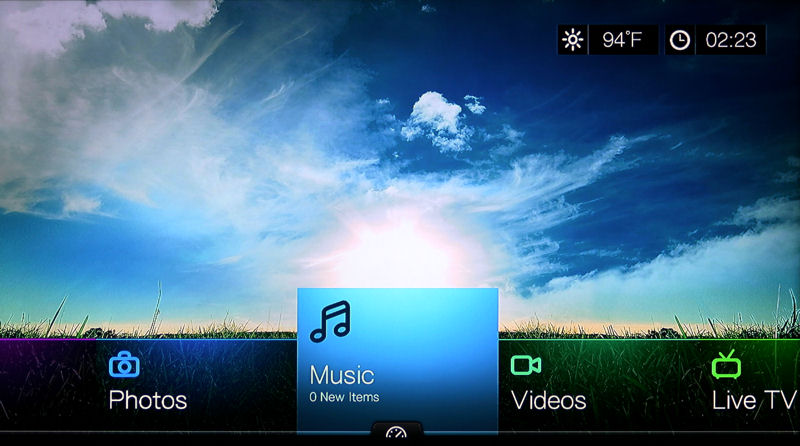
WD TV Live Home Page
The two screenshots above and below show the difference between the UI on the WD TV Live and the WD TV. The new WD TV has a more unified home page and, in my opinion, is an easier interface to use.
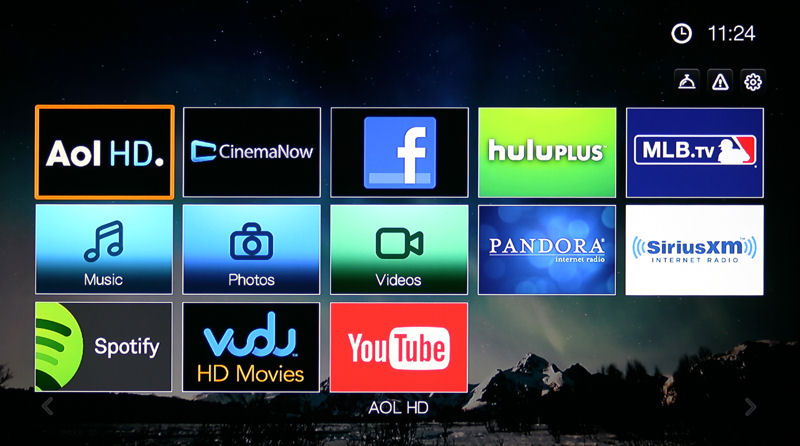
WD TV Home Page
In my testing, I was able to play music, video and photo slideshows from content stored on my standard USB flash drive loaded with my test file formats, from several DLNA servers on my network as well as file shares. The gallery below shows some screen shots from the music and photo app as well as selected screens from the settings page.
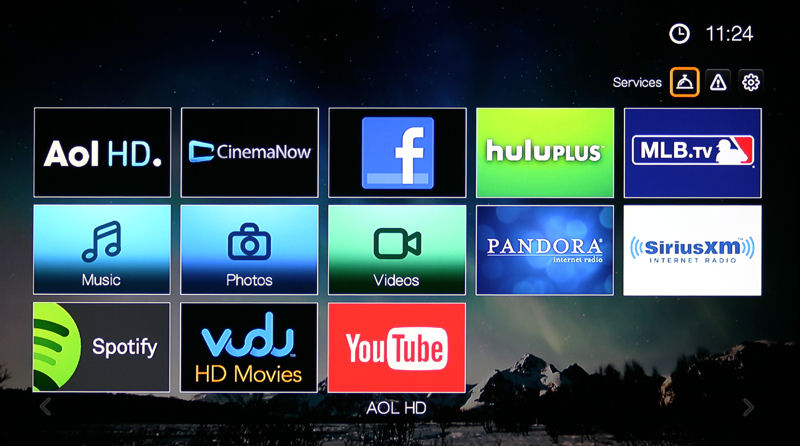
To get to the service categories, select the Services icon on the Home Screen.
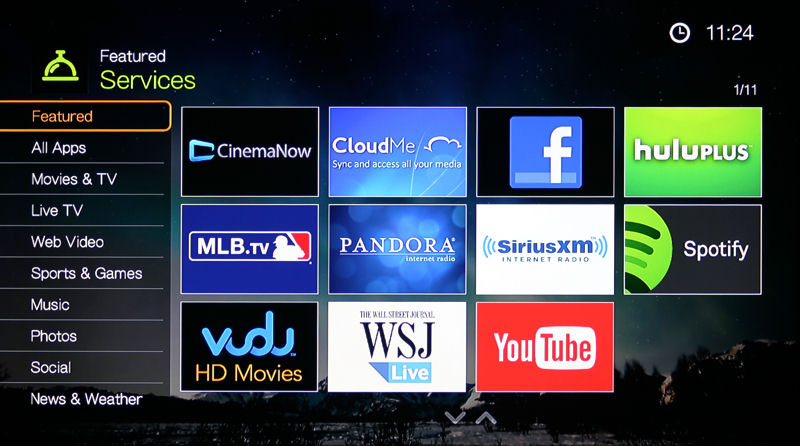
Featured Apps
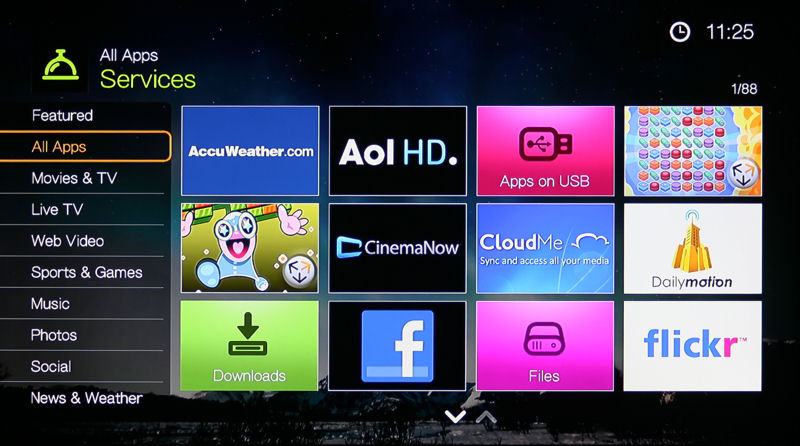
All Apps – WD TV features 88 installed apps.
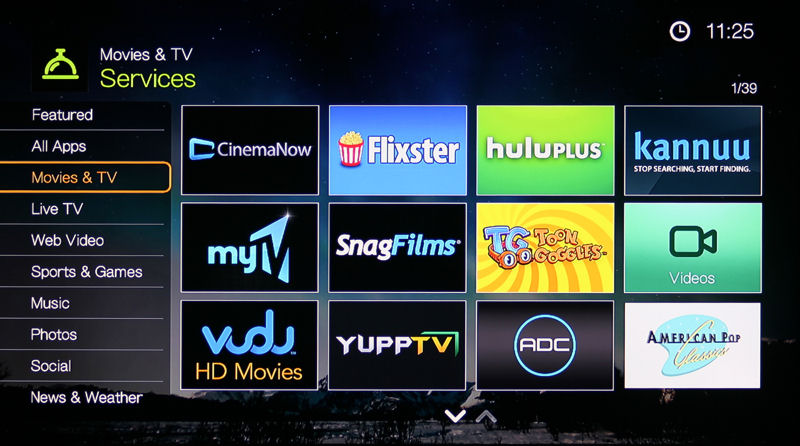
Movies and TV – 27 additional items are available in addition to the 12 shown here
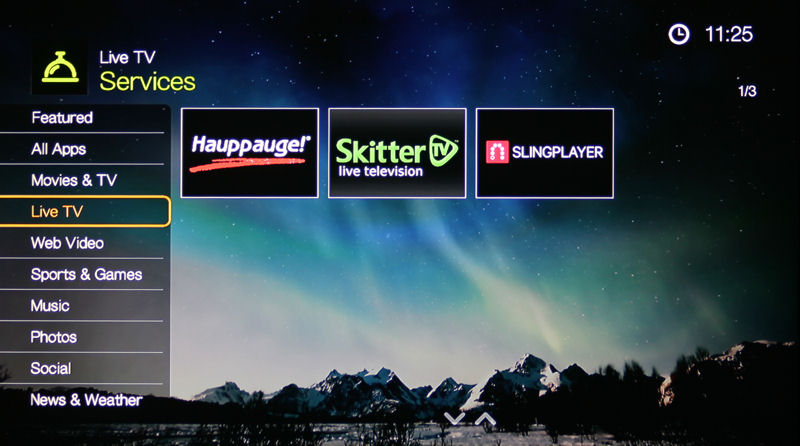
Live TV
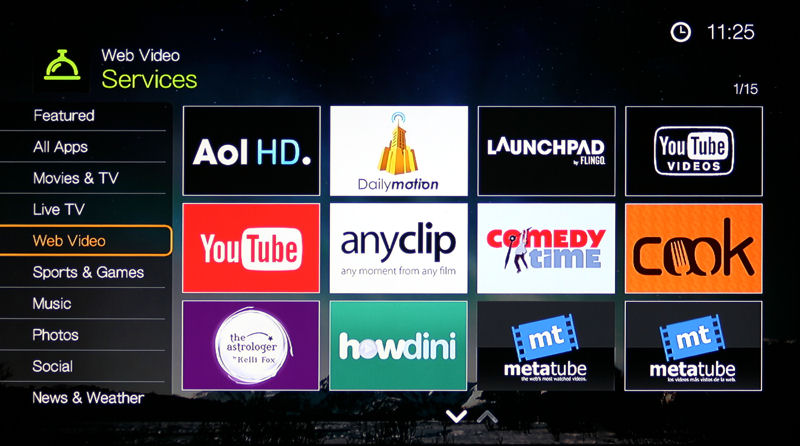
Web Video – The New Content, Uinterview and Watch Mojo appear on the second page
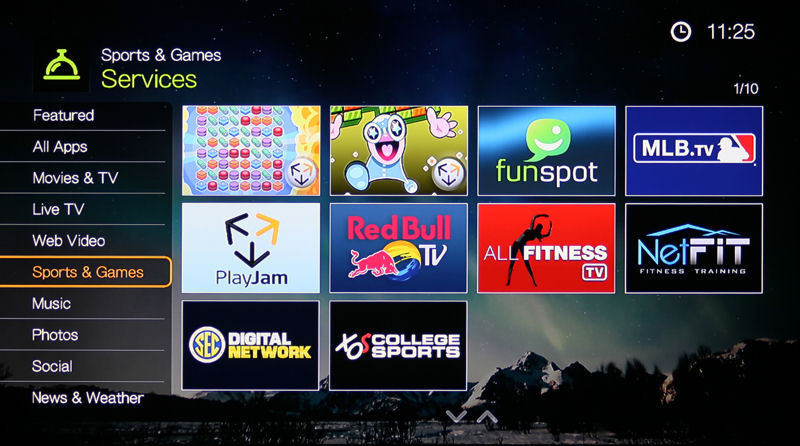
Sports and Games
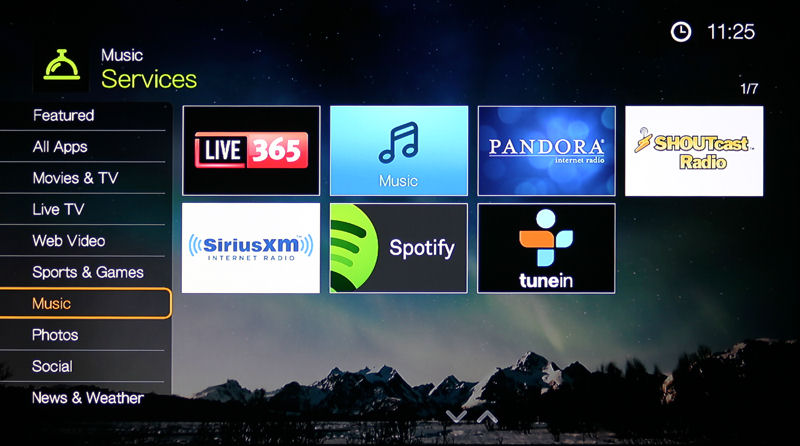
Music Services

Photos includes 3 cloud based services
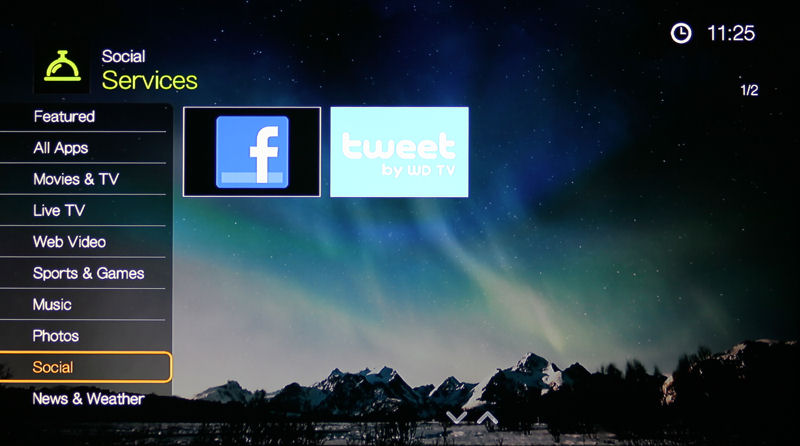
Social
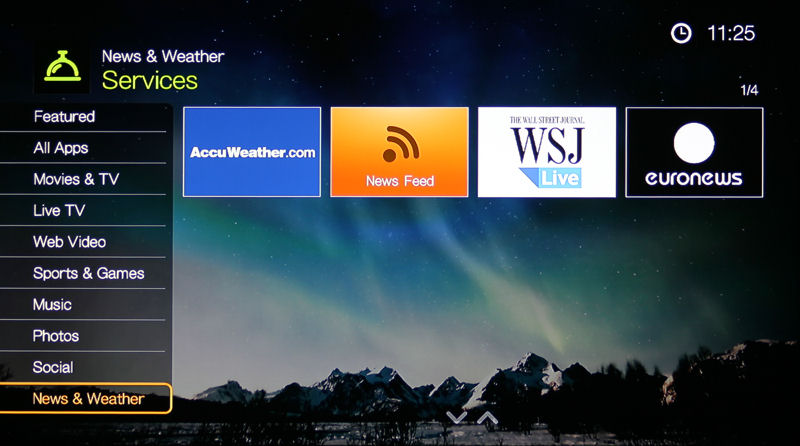
News and Weather
File Support
Western Digital media streamers are known for their excellent file support. In comparing WD’s file support to competing products, both the Roku 3 and the NETGEAR NeoTV Max have the following USB media format support:
Video: MP4 (H.264), MKV (H.264)
Audio: AAC, MP3
Image: JPG, PNG
By comparison, here’s the list of file formats supported by the WD TV. In comparing specifications on the WD website, this list is identical the supported file format list for the WD TV Live. The WD TV/WD TV Live are the hands down winners when it comes to supported file types for playback.
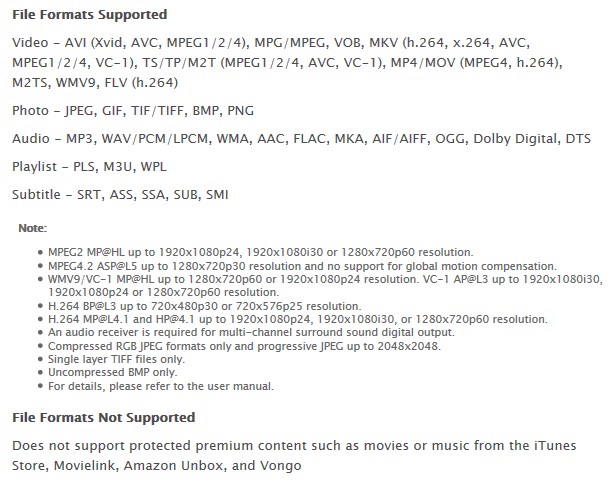
WD TV media file format support
In my testing of the WD TV, it played all of the following formats without a problem:
- Movies:.m4v,.avi,.mp4,.wmv,.mov, &.3gp
- Music:.m4a,.mp3
- Photos:.jpg,.png,.bmp, and.tif
Closing Thoughts
With a list price of $99.99, the WD TV faces stiff competition at the high end of the media streamer market from the Roku 3. But the two devices are very different and are, most likely, aimed at different consumers.
If you’re interested in streaming content, hands down, the Roku 3 will blow away the WD TV with the sheer number of “channels” that it has available. And with its channel store, Roku can easily add additional content sources without having to push out firmware updates. The Roku 3 also has dual-band Wi-Fi, and a RF remote with motion sensors and a headphone jack. What it’s lacking is support for streaming media from network shares, a S/PDIF (optical) audio port, DLNA support as well as an AV port for legacy TVs. I’m guessing that the majority of people who buy media streamers, however, connect to their TVs using HDMI. The Roku 3 is a box built for streaming online content.
On the other hand, the WD TV is designed to all of play the media that you have, wherever it exists on your home network. As WD’s tag line on their product page says, “You have it, we’ll play it”. The WD TV does have an AV port for supporting legacy TVs, two USB ports and a S/PDIF (optical) audio port. But without a channel store, you can’t add content sources like you can with a Roku device. But hey, if your primary focus is playing content that you already have, adding more channels probably isn’t your motivating factor.
Perhaps the stiffest competition facing the WD TV comes from its sibling, the WD TV Live. Both products share the same hardware base. And both products support the same extensive list of file formats. Each can draw media from DLNA servers, network shares and locally attached USB storage media. So what are the big differences?
-
The WD TV has a spiffy new user interface with customizable home screen that is more intuitive to use than the one found on the WD TV Live.
-
The WD TV, for whatever reason, does not have a Netflix app. In fact, it’s probably the only streaming device that I know of on the market that doesn’t support Netflix. To many people, lack of Netflix would be a deal breaker.
-
The WD TV has support for Miracast. Unless you have a Miracast-capable device and want to stream to your TV, this probably isn’t going to be the deciding factor for most people.
Ultimately, it’s all about making a purchase decision and in this case, the decision tree is fairly simple.
If most of your need for a media streamer is for Internet content, buy the Roku 3. If you have a lot of your own media on USB drives or network shares you should purchase one of the WD TV devices. To me, the WD TV Live, which is $14 cheaper than the WD TV, is a relative bargain – especially since I use the device to watch Netflix and don’t have a Miracast-capable device. But if you don’t intend to use the media streamer for Netflix, the new user interface on the WD TV is a nice improvement over the one found on the WD TV Live.
