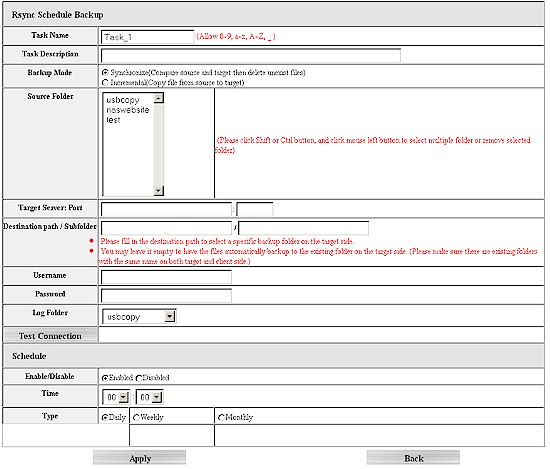Introduction

| At a Glance | |
|---|---|
| Product | Thecus Zero-Crash with Dual Power NAS (N4200) |
| Summary | Intel dual-core D510 Atom based four-bay NAS with internal battery backup and USB 3.0 port option |
| Pros | • Multiple volume support • Simultaneous iSCSI and SMB/NFS/AFP access • Optional USB 3.0 ports • Built-in battery backup |
| Cons | • Admin interface still lags competition • USB 3.0 port did not work • Performance lags other D510 Atom NASes |
Thecus has traditionally lagged behind QNAP and Synology among the three Taiwanese NAS powerhouses that have given U.S. manufacturers a firm kick in the butt. Hardware and performance have always come first with Thecus. But customers have had to suffer with a clunky and poorly translated admin interface if they wanted that performance.
The N4200 continues in the Thecus tradition of hardware innovation and less-than-user-friendly software. It’s the first desktop NAS I’ve seen with an internal Li-ion backup battery that provides an orderly shutdown if AC power suddenly drops. It’s also the first that can support an attached USB 3.0 drive via the installation of an optional USB 3.0 PCIe card.
The N4200 has a bit of a different look for Thecus. The cabinet looks a bit more sophisticated and sports an OLED panel for status display and limited configuration and a separate backlit panel containing drive, network and USB port activity indicators. Thecus’ same key-lockable hard drive carriers are used, however, which tend to be buzzy from time to time. Figure 1 shows the front panel with feature callouts.
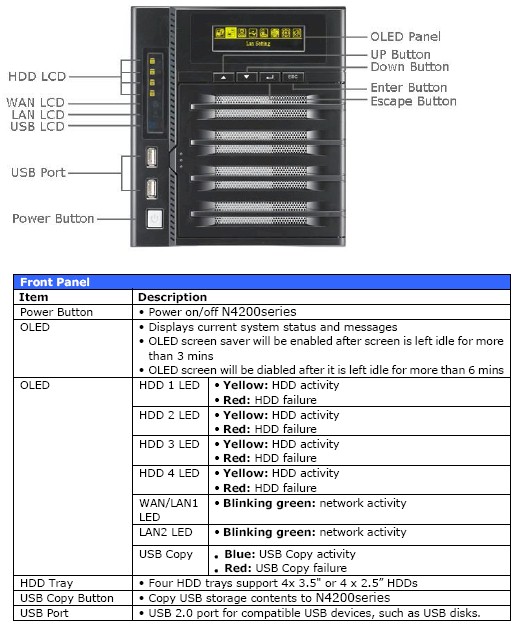
Figure 1: N4200 front panel
Figure 2 shows the rear view. The single PCIe slot is at the top, shown without the optional CU30N USB 3.0 adapter card installed. This card uses the NEC µPD720200 USB 3.0 controller that I’ve seen in every other USB adapter card that has come across the SNB test bench. Note that the power supply is external, perhaps to save room for the PCIe slot and backup battery.
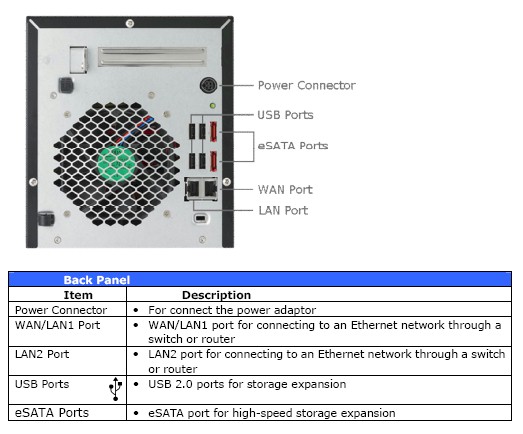
Figure 2: N4200 rear panel – user manual
The User Manual rear panel photo actually isn’t accurate, because it doesn’t show the backup battery slot. Figure 3 shows the rear of the actual product, with optional USB 3.0 card (which adds two USB 3.0 ports) and the Li-ion battery installed in the slot below it. You don’t have to open the case to install the backup battery. But you do to install the USB 3.0 card.

Figure 3: N4200 rear panel – actual product
Internal Details
Once you get the cover off, the backup battery and USB 3.0 card are easy to see (Figure 4). The main board looks pretty accessible. But you have to remove the rear panel (with fan) and unplug numerous cables to get a clear look at it. I decided not to hassle with removal, since I was able to see most of the components.
Figure 4: N4200 inside top
One component that’s easy to get at without having to extricate the board is the SoDIMM in case you want to try your hand at upgrading the 1 GB of DDR2 800 MHz SoDIMM to something larger in the single slot (Figure 5).

Figure 5: N4200 SoDIMM access
The N4200’s hardware design is similar to other D510 Atom NASes I’ve seen, except for the two, redundant, 128 MB IDE DOMs. Dual Gigabit Ethernet ports are provided by two Intel WG82574L PCIe Gigabit Ethernet controllers that can be configured in load balance, failover, 802.3ad aggregation modes and support up to 9K jumbo frames.
The D510 is paired with an Intel NM10 Express Chipset that handles SATA, USB, PCIe, audio and other duties. Fan speed control and other thermal monitoring duties are handled by an ITE IT8720F,
Fan and drive noise is moderate, meaning the NAS is very audible in a quiet room with multiple computers running. Case buzzing was heard from time to time, which was quieted when I pushed on the drive trays.
Drives can be scheduled to spin down after 30 to 300 minutes of inactivity (30 minute increments), which reduced power consumption from 41 W to 23 W. You can also schedule different power on/off times for each day of the week.
Features
Here is a summary of the N4200’s feature set for quick reference:
- Network file sharing via SMB/CIFS, NFS, AFP
- Hot-swappable JBOD, RAID 0, 1, 5, 6, 10 with hot spare for RAID 1, 5, 6 and 10
- Online RAID expansion and RAID level migration
- FTP (and -SSL) with upload / download bandwidth control
- HTTP / HTTPs file and admin access
- Joins NT Domain / Active Directories for account information
- Network Backup: Once daily, weekly or monthly networked backup to other Thecus NASes using proprietary nsync protocol or to standard FTP servers. No compression or encryption
- Client Backup: FarStone DriveClone PRO 5 (Windows only)
- Scheduled Backup to USB and eSATA drives (via installable module)
- iSCSI target (5) and initiator
- ISO mounts
- User quotas
- Email alerts
- Logging
- USB print serving
- Apache webserver (via installable module)
- Media servers: UPnP AV / DLNA, iTunes
- Web photo album
- BitTorrent / HTTP / FTP download service w/ scheduling
- Webcam recording and playback
Thecus uses a same-features-across-the-product-line strategy that has become fairly common. So you might want to see the N7700PRO review for more feature commentary.
Also, like other vendors, Thecus has a module system (Figure 6) that allows features to be added to the base OS feature set. The N4200’s list included one module not found when I reviewed the N7700PRO, namely NZBGet download.
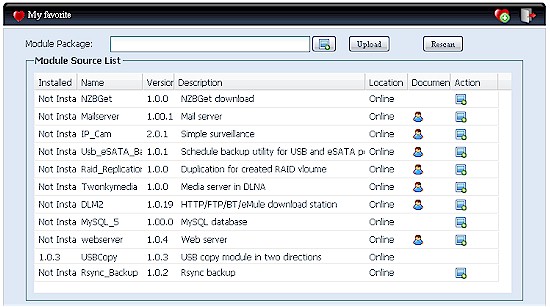
Figure 6: N4200 module list
I’m happy to report that Thecus has finally added support for rsync targets that actually works. The Rsync_Backup module GUI is shown in Figure 7 and includes fields for target server IP, port, path and subfolder along with a Test Connection button.
Figure 7: Rsync module
Thecus has retained some of its trademark admin GUI funkyness, however. When I connected the Iomega drive via eSATA, it showed up ok in the Disks menu, but didn’t display a button allowing the drive to be safely ejected. And I had to go hunting to find the eSATA share, which I found inside the pre-defined usbhdd share.
I’ve already mentioned the two key N4200 hardware differentiators, i.e. the optional USB 3.0 ports and built-in battery backup. I’ll note that neither is documented in the "All In One V5" user manual, nor can any evidence of their existence found in the admin GUI.
I was going to ask Thecus what to expect from the battery backup feature. But I decided to just yank the AC cord and see what happened. Shortly after the plug pull, the N4200 began beeping every three seconds and the OLED screen showed an ALERT: AC Lost message. But no evidence could be found in the admin GUI Status, Info or any other pages. There was a single AC Lose log entry, however.
The short beeps lasted for about a minute, when the system started a series of longer beeps for about another minute, then executed an orderly shutdown. The system did automatically restart when power was restored, however. Note that there is no option to disable this behavior.
Performance
The N4200 was tested with 3.05.02.2 firmware using our latest Revision 4 NAS test process. The firmware was released just last week and contains a fix for a write cache performance issue that I found using the new Intel NASPT-based test process.
Thecus shipped the N4200 with a mix of Seagate drives: three Barracuda 7200.10 80 GB (ST380815AS); and one Barracuda 7200.11 500 GB (ST3500320AS). Tests runs were made with all four drives configured in RAID 0, 5 and 10 volumes using a 1000 Mbps LAN connection.
The new Benchmarks NAS Chart feature was used to generate the benchmark summary for the N4200 shown in Figure 8.
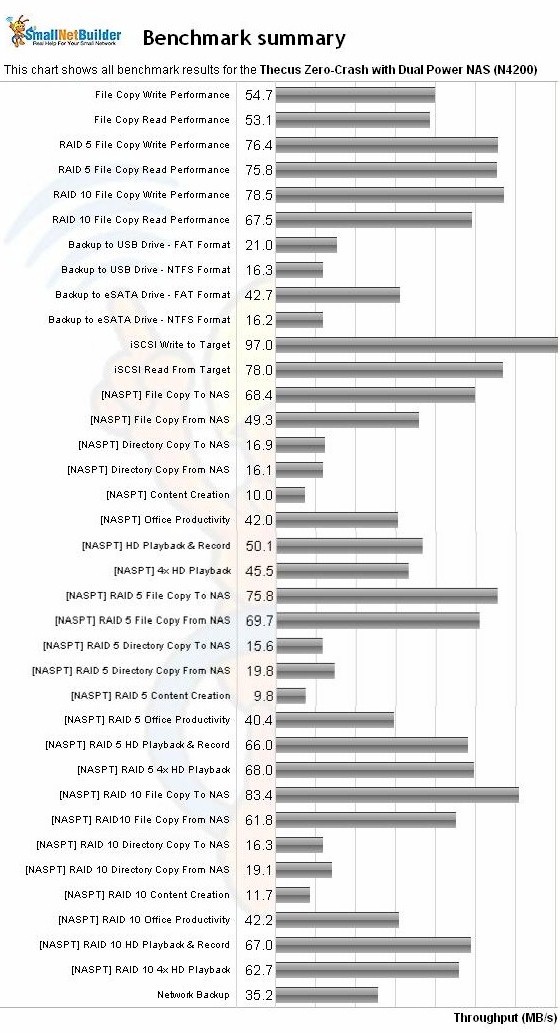
Figure 8: N4200 NAS Benchmark summary
The Windows and NASPT File Copy tests that are a good indicator of large file (> 1 GB) sequential transfer performance correlated reasonably well. The Windows-based File Copy produced 76 MB/s RAID 5 writes and reads, while the NASPT-based file copy tests clocked in at 76 and 70 MB/s for write and read respectively.
iSCSI target performance was very high. Using the Windows file copy method to a 10 GB target created on a RAID 5 volume, I measured 97 MB/s write and 78 MB/s read.
I was able to use Thecus’ USBCopy module to run backup tests with our standard Iomega UltraMax Pro Desktop Hard Drive. It seems that NTFS is also now supported for write and read to attached drives along with FAT and EXT3. But since Thecus doesn’t provide a way to format external drives, I was able to test only FAT and NTFS backup formats with the Iomega drive connected via USB 2.0 and eSATA. Best backup throughput of 42.7 MB/s was obtained with FAT format and eSATA connection.
My successful backup to the NAS Testbed running DeltaCopy acting as an rsync target was slower than the eSATA / FAT attached backup, yielding only 35 MB/s of backup throughput.
I attached a 1 TB WD MyBook 3.0 drive, hoping to see whether backup to it would be faster than to the eSATA-connected Iomega drive. But despite reboots and a few plug / unplug cycles, I could not get the N4200 to recognize the drive, which was formatted as a single NTFS volume. I even tried connecting the WD drive to one of the N4200’s USB 2.0 ports, but it still wasn’t recognized.
To see how the N4200 fares against other four-drive NASes, I ran RAID 5 Windows Write (Figure 9) and Read (Figure 10) File copy charts.
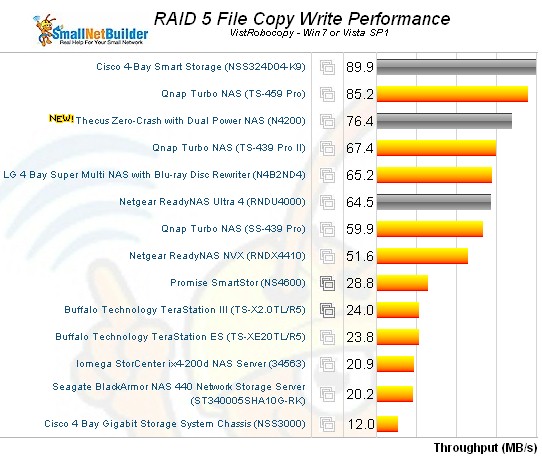
Figure 9: N4200 RAID 5 File Copy performance comparison – write
Both charts show that the N4200 lags behind the two other four-drive D510 Atom NASes I’ve tested, Cisco’s NSS324 and its QNAP TS-459 Pro twin, more significantly for read than write.
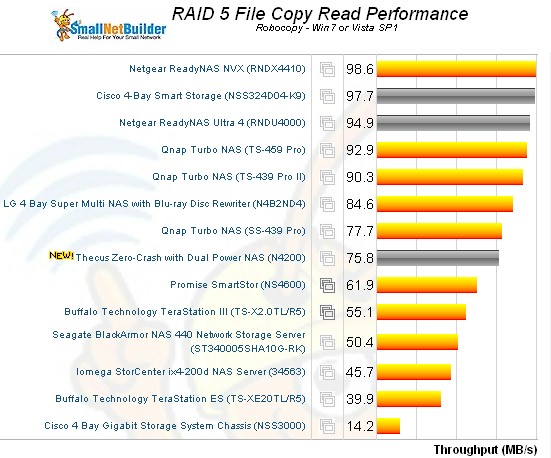
Figure 10: N4200 RAID 5 File Copy performance comparison – read
Use the NAS Charts to further explore performance.
Closing Thoughts
The N4200’s USB 3.0 ports and internal battery backup make it unique among today’s NAS crop. But in the all-important performance department, the N4200 falls behind at least Cisco and QNAP’s four-bay D510 Atom offerings.
If you are really on a tight budget and have to have a D510 Atom NAS, the N4200 will save you about $150 versus a QNAP and more vs. a Cisco. At least in this instance, however, reduced price brings reduced performance.