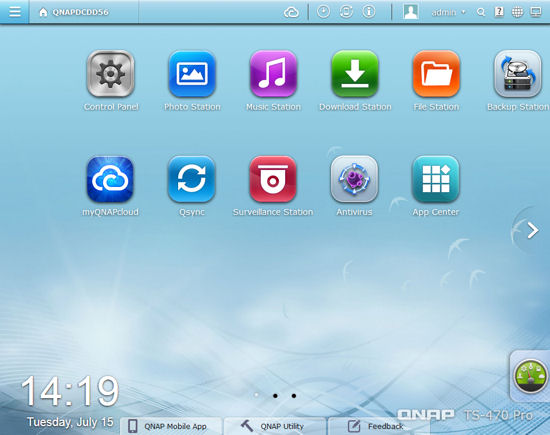
Introduction
Updated 8/22/14: Real time transcoding is supported
Updated 8/18/14: Added It Management Station info
It’s been a full year since we reviewed QNAP’s QTS 4.0 operating system. In June, QNAP announced the release of a new version of the operating system – QTS 4.1. In Tim’s recent review of the QNAP TS-470 Pro, he talked briefly about QTS 4.1. Following his review, he shipped the TS-470 Pro to me to take a more in-depth look at the new features of QTS 4.1.
You might expect a “.1” revision to an operating system to be a minor upgrade, but you’d only be partially correct. While many of the updates have added features to already robust applications, there are some significant new features – mostly aimed at enterprise customers, that make this upgrade worthy of a perhaps more significant numerical upgrade.
Very little has changed on the default landing page of QTS 4.0 to QTS 4.1, with the default set of installed apps looking very familiar. If you click on the square with three horizontal bars in the upper left corner of the screen, a top level menu will appear that is broken down into Applications, Systems, and, an unlabeled “other”.
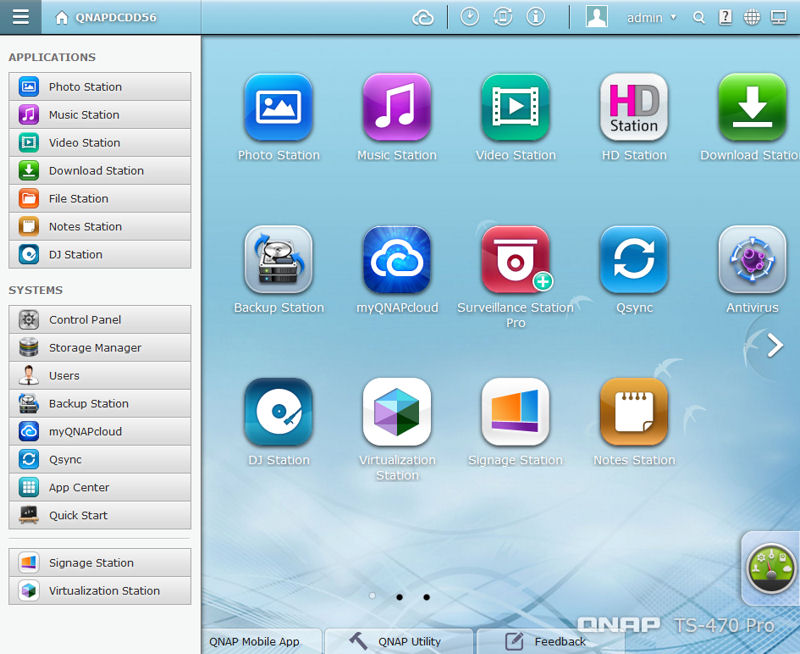
QNAP QTS 4.1 Menu
The Control Panel app is where you configure many, but not all of the settings for the NAS. The screenshot below shows the Control Panel layout for QTS 4.1. While the majority of the control panel items are the same as for QTS 4.0, there are few new ones that I’ll be discussing shortly.
You can review the slideshows for the Control Panel and for the “Stations” on page one of the QTS 4.0 review. The screenshots, with limited exceptions, still represent what you’ll see in QTS 4.1. If you want to wrap your hands around QTS 4.1 and explore a little further, QNAP has an online demo that you can try out.
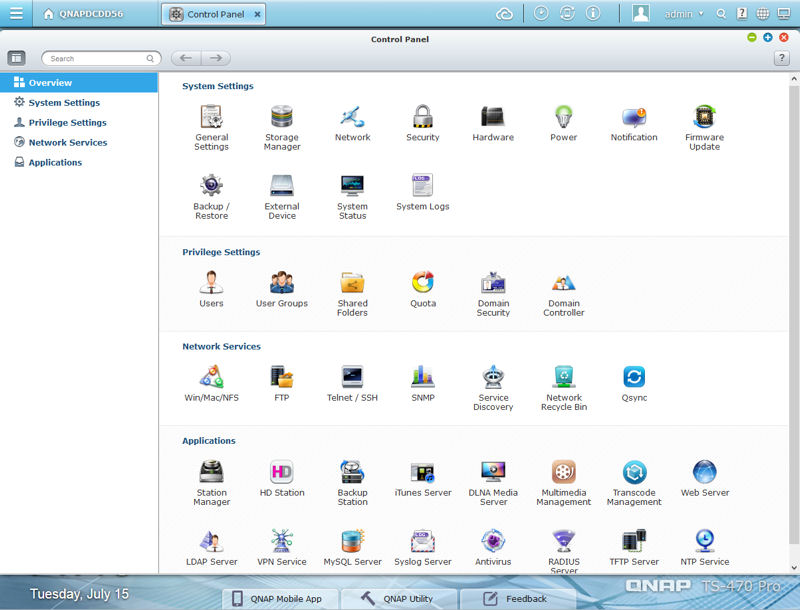
QNAP QTS 4.1 Control Panel
Enterprise Changes
QNAP’s QTS 4.1 is its core operating system used throughout its entire product line. As QNAP develops more high-end products to appeal to business buyers, there are some features critical to enterprise customers that typical SOHO users wouldn’t really care about. If fact, the major changes in QTS 4.1 address what enterprise customers might have seen as weaknesses of QTS 4.0. I’ll talk about each briefly. Doug Reid will be taking a look at QTS’ Virtualization Station in a separate review.
Storage Manager – Sometime between the QTS 4.0 and QNAP TS-470 Pro reviews, QNAP rolled out Flexible Volume Management. The Flexible Volume Architecture is based on four layers: Starting at the bottom of the image below, you have Hard Disk Management. The second layer is Storage Pool that consists of one or more RAID groups. The next higher level is the volume level where Volumes and Block-based LUNs (iSCSI) reside. Finally, at the top level is where Shared Folders reside. This four layer architecture can give enterprise customers the flexibility that they need to create, remove and expand volumes as business needs dictate.
FLM also supports the use of SSDs for caching. Tim covered the performance gains/losses associated with SSD caching in his performance analysis of the TS-470 Pro.
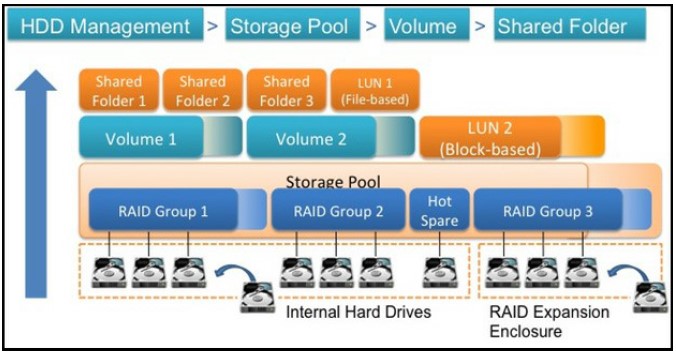
QNAP QTS 4.1 Flexible Volume Architecture
The graphic from QNAP’s website, shown below, summarizes the advantages of Flexible Volume Management.

QNAP QTS-4.1 Flexible Volume Management Advantages
The SOHO customer isn’t likely to ever need these advanced features. However, buried in the Storage Manager menus, there are some interesting features relating to Hard Disk health, testing and temperature that might be of interest. In my testing, I installed four WDC WD10EFRX “Red” 1.0 TB drives into the TS-470 Pro. As I booted up the device for the first time, the LCD screen offered to set up the RAID configuration for me.
I accepted the default RAID6 recommendation, but scrolling through the LCD Menu, I could have configured it for RAID 10, 5, 0, Single drive or JBOD. The default initialization put all four disks into a single storage pool and created a single volume that took up the entire space on the storage pool. Thus, I wasn’t able to add a storage pool and expand the volume. The gallery walks you through other Storage Manager features.
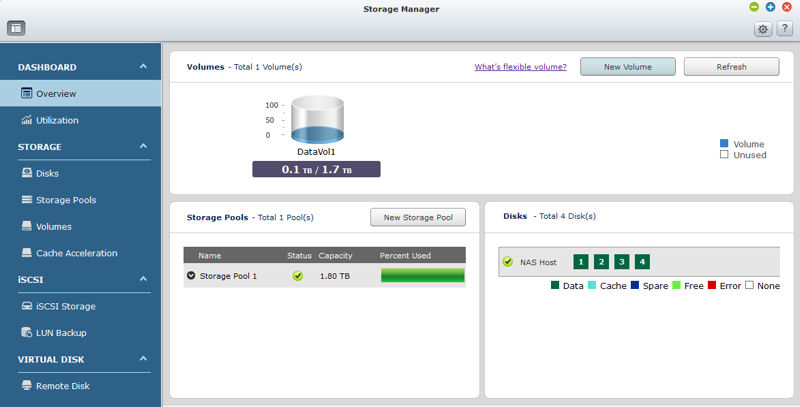
This landing page provides an overview of volumes, disks and storage pools
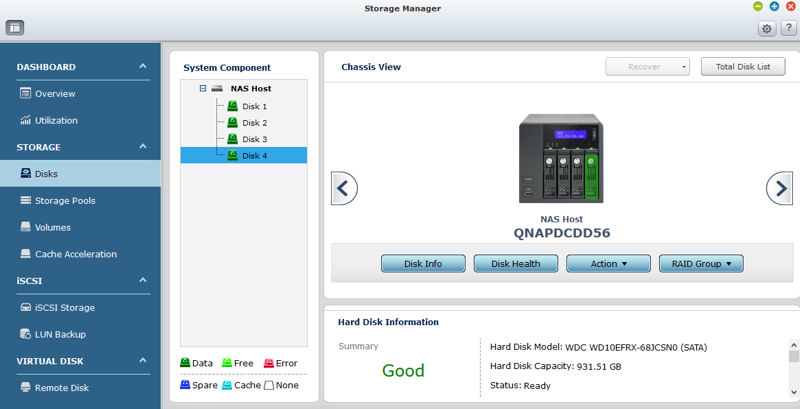
This is an overview of Disk 4. The status is Good. Menu selections below the NAS Host provide additional information.
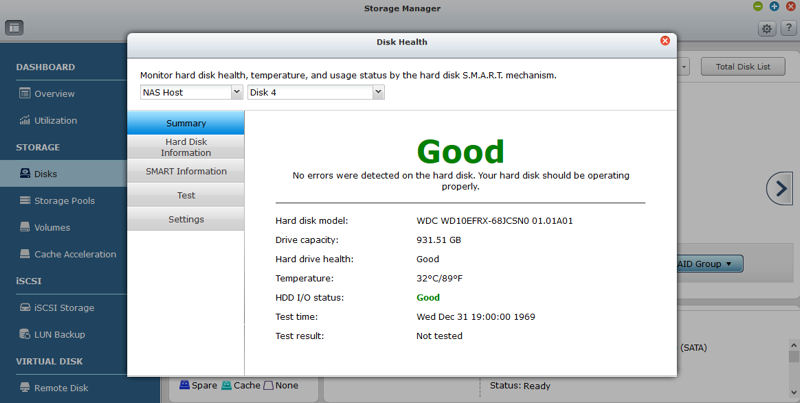
Summary with more detail for Disk 4
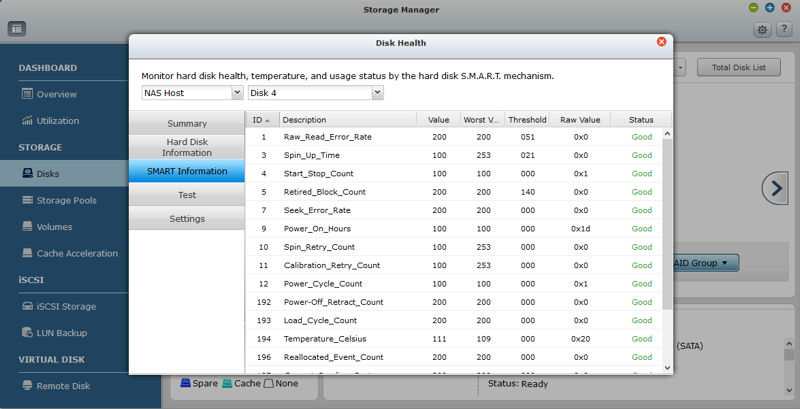
This shows SMART information based on SMART tests
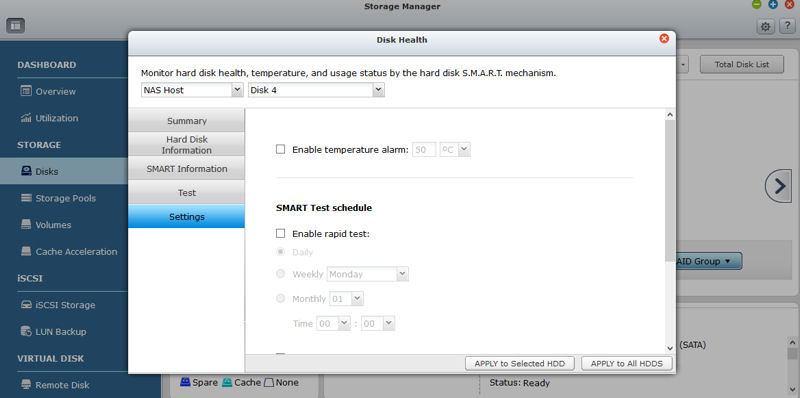
You can enable a temperature alarm and set a SMART test schedule for the selected disk or all HDDs.
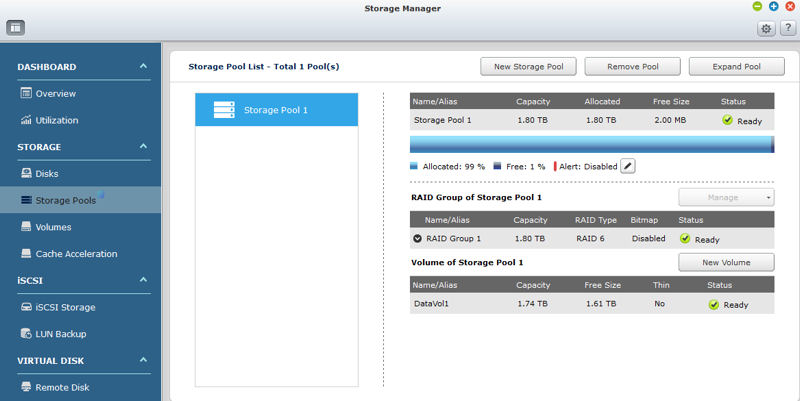
This shows a single storage pool and a single volume using all of the capacity of Storage Pool 1.
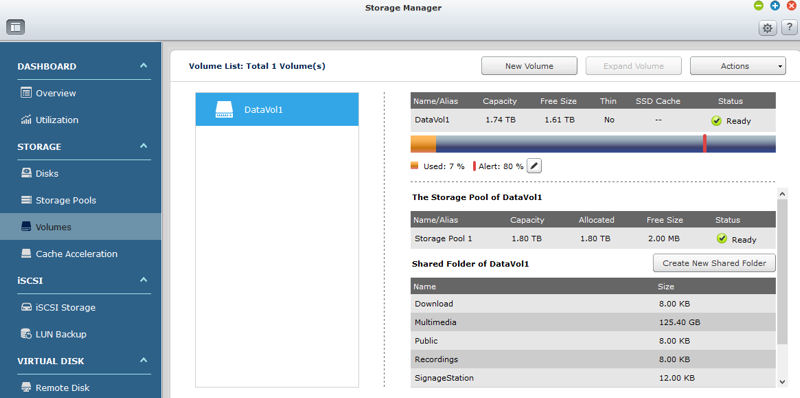
This shows detailed information including usage by shared folder for each Volume. Here, there’s only one volume.
Enterprise Changes – more
SAMBA v4 -with SAMBA v4, QTS 4.1 now supports Domain Controller for Windows. You can authenticate as a Domain member, or you can use the NAS as a domain controller. You change these settings under Privilege Settings.
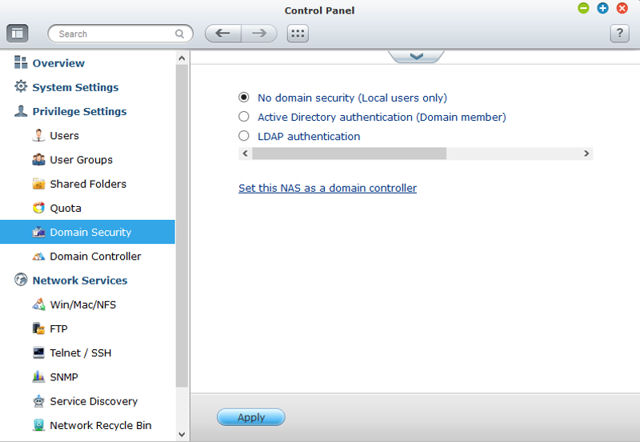
QNAP QTS 4.1 Domain Security
Virtualization Station – This app, downloaded from the App Center, allows you manage multiple virtual machines created on the Turbo NAS. Many models are certified to work in VMware, Citrix or Microsoft virtual machine environments.
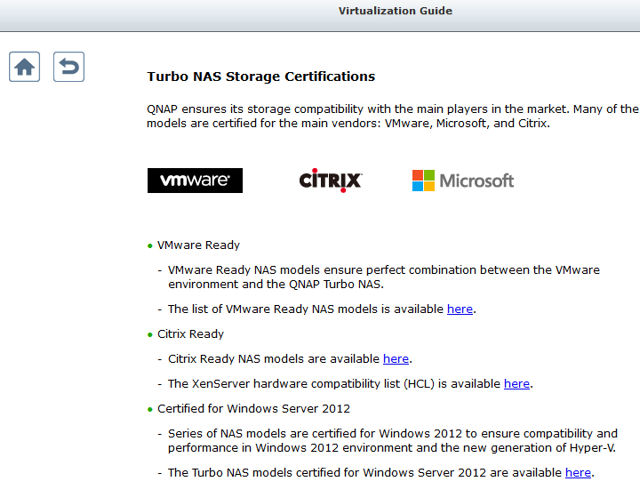
QNAP QTS 4.1 Virtualization Certifications
The block diagram below shows how, for example, a QNAP device can fit into a Citrix XenServer environment. The image above, along with additional block diagrams for VMware vSphere, Microsoft Hyper-V and Storage Efficiency are available in the help section of the Virtualization Station.
Again, we’ll be doing an in-depth review of Virtualization Station in a few weeks.
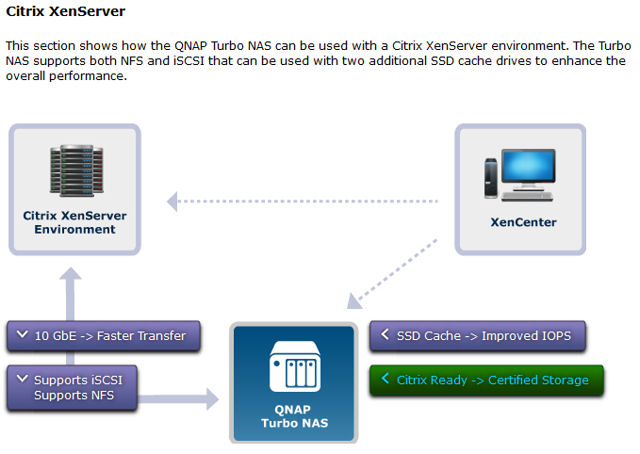
Block diagram of how QNAP Turbo NAS integrates into Citrix XenServer
Signage Station – According to QNAP, Signage Station, a QNAP app, “allows users to create animated content and to display it on TVs, tablets and mobile phones via web browsers.” There’s no mention of it in either the Home or SMB versions of the user manual, and there’s no help within the app. There is a free 190+ MB download of iArtist Lite for Windows OS that might get you started.
Surveillance Station – If you want to turn your QNAP NAS into networked surveillance system, QNAP’s Surveillance Station could be the answer for you. Judging by the more than 150K downloads, it may just be the reason that people are buying QNAP NAS products. Surveillance Station 5.0 works only on QTS 4.1.0 or higher. Depending on the model of NAS you own, the Surveillance Station comes with licenses for 2 or 4 channels. More licenses can be purchased.
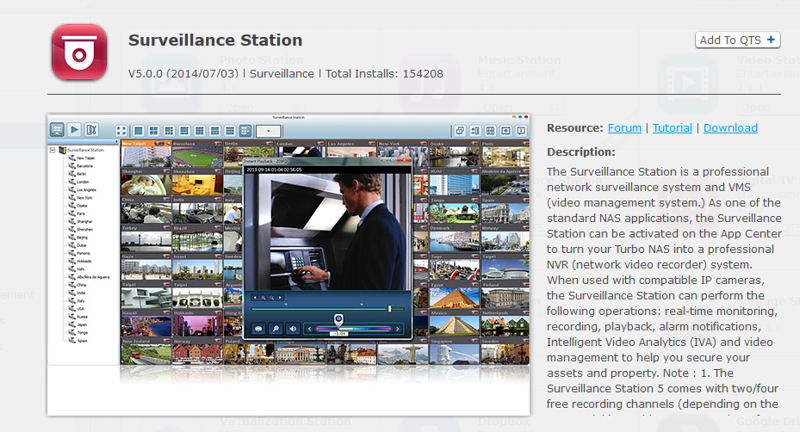
QNAP QTS 4.1 Surveillance System V5.0.0
Updated 8/18/14: Added It Management Station info
IT Management Station – Developed in conjunction with Mandriva Pulse, this application manages multiple NASes. But it’s also a complete IT management platform for managing hardware and software inventory and monitoring system status and activity. It also offers Centralized software deployment and management, Cloning and Mastering and daily full/incremental backup of an organization’s IT management. Five licenses are included and you can purchase more licenses starting at 120 Euros for the most basic support for ten more machines.
Business Applications in the App Center – The App Center has quite a few server-based applications – some of which would be useful both in the SOHO environment as well as in the enterprise space. The short gallery below includes screen shots of the first page of apps from each business-related category.
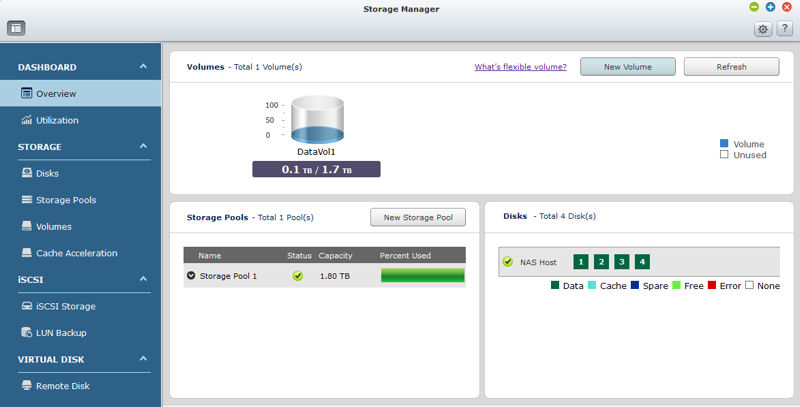
This landing page provides an overview of volumes, disks and storage pools
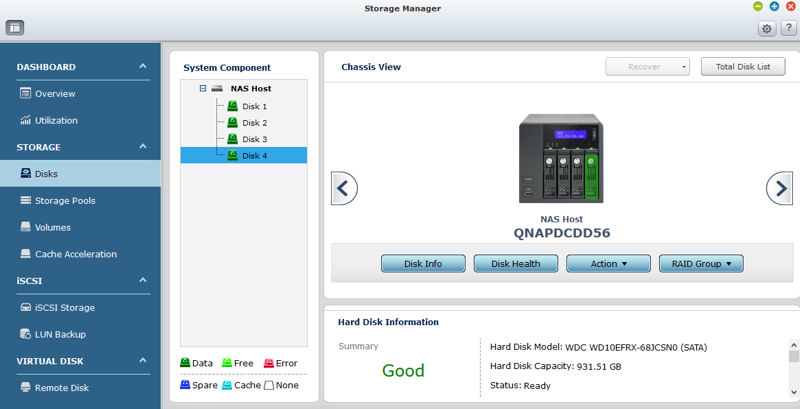
This is an overview of Disk 4. The status is Good. Menu selections below the NAS Host provide additional information.
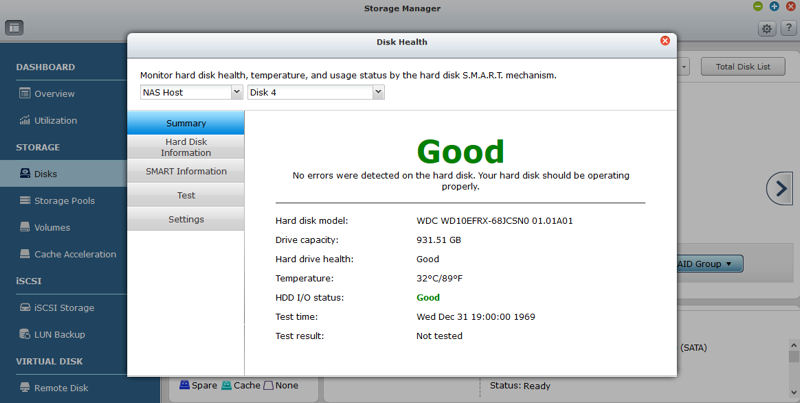
Summary with more detail for Disk 4
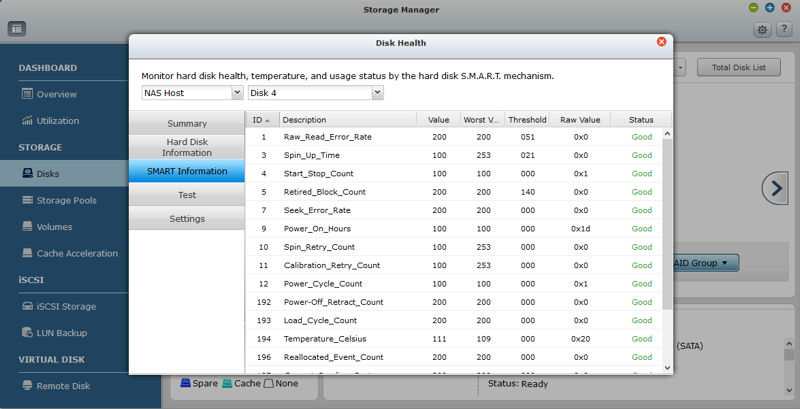
This shows SMART information based on SMART tests
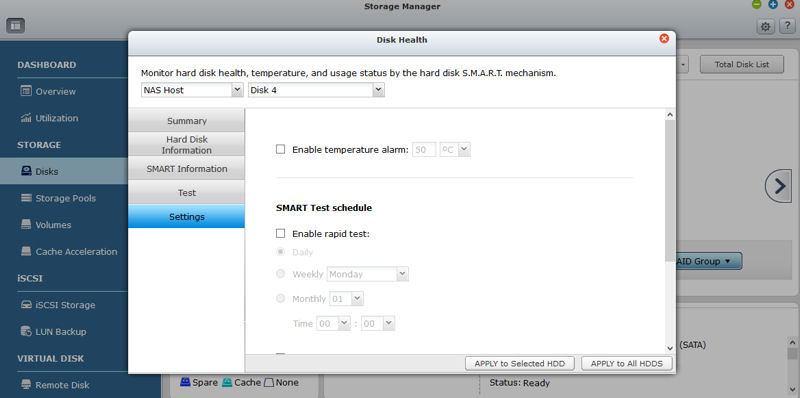
You can enable a temperature alarm and set a SMART test schedule for the selected disk or all HDDs.
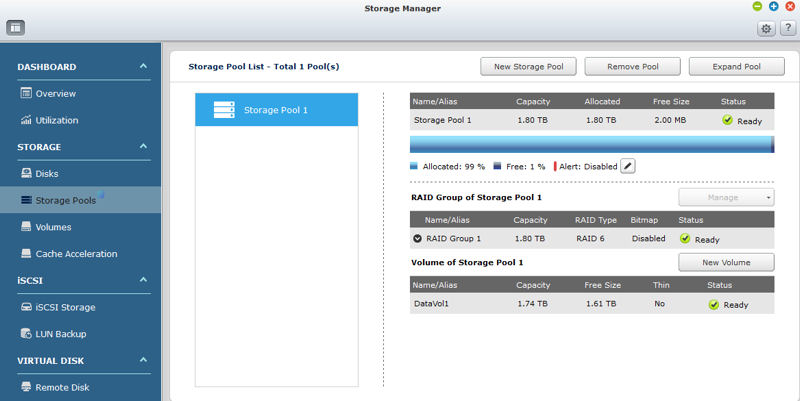
This shows a single storage pool and a single volume using all of the capacity of Storage Pool 1.
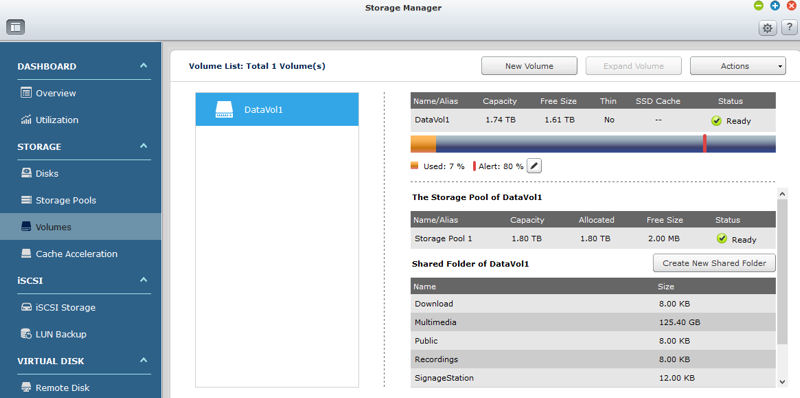
This shows detailed information including usage by shared folder for each Volume. Here, there’s only one volume.
SOHO/Entertainment Changes
For SOHO customers, many of the changes could be best described as incremental upgrades. I’ll highlight a number of these changes below and point out a couple of new features that benefit SOHO consumers.
New features were added to several of the mobile apps. For the most part, the mobile apps and myqnapcloud.com remains mostly unchanged from QTS 4.0.
QFile – the mobile file browser/manager got several new features. The new features include Zip/Unzip support (shown below), a music playback bar, and file/folder sharing.
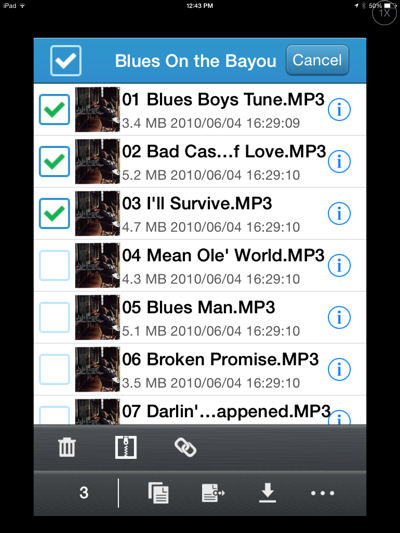
One of QFile’s new features is support for zip files (click on the zipper for options)
QMusic – QMusic got a much needed feature – Search. You can search by artist, name or title. In the screenshot below, I searched for “summertime” in all fields.
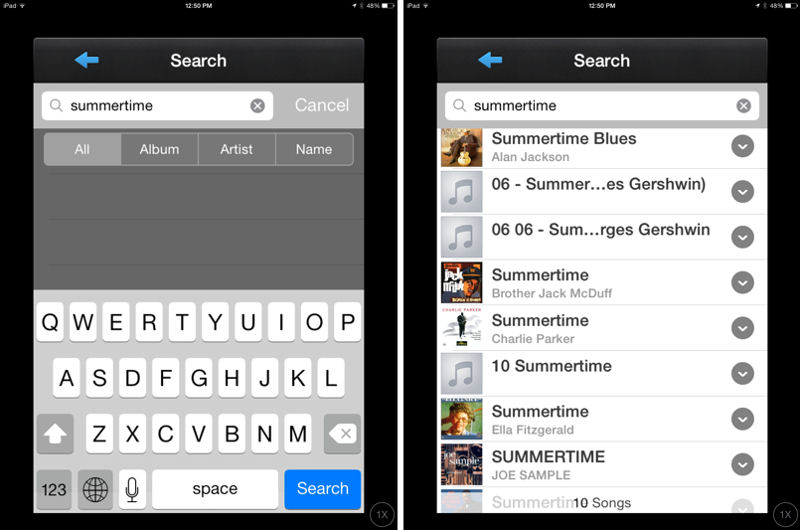
QMusic’s update added a much needed Search feature
Notes Station – The Notes Station is a new app lets you create notes using text, voice images or web pages. There are 26 training notes to get started, so it looks like there will be a bit of a learning curve. You can share notes directly on Facebook, or create a public link for sharing.
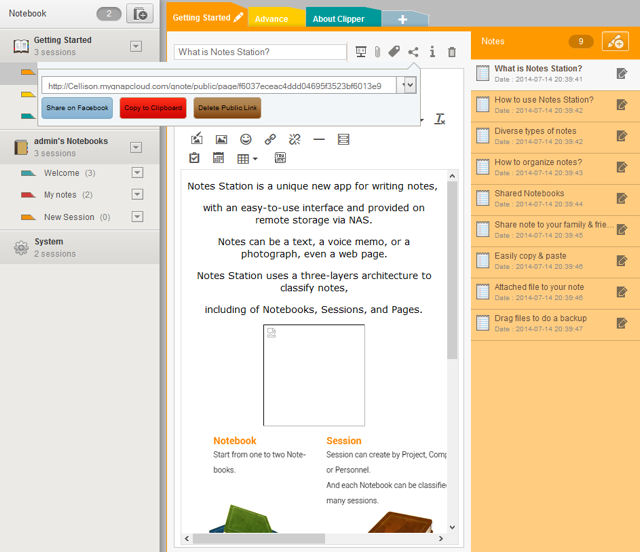
The Notes Stations lets you create and share notes
HD Station – I didn’t cover HD Station in the QTS 4.0 review, but it’s worth mentioning here. HD Station can display you photos, play music and videos on the HDTV screen attached to the HDMI port on the QNAP NAS. HD Station is essentially the third party open-source XBMC media center that we most recently saw when we reviewed the ASUSTOR ADM 2.1 OS.
XBMC on the QNAP is version 12.2 compiled 5/22/2013. The ASUSTOR NAS was running a newer version – 12.3 compiled 5/30/2014. XBMC gives you very basic playback capability with none of the sorrting and categorization features found in DLNA servers/clients. Like the ASUSTOR, the QNAP HD Station has XBMC and a Chrome browser. There are also shortcuts to YouTube and to the NAS management login page which run in Chrome. The gallery below shows a few screenshots of the user interface.
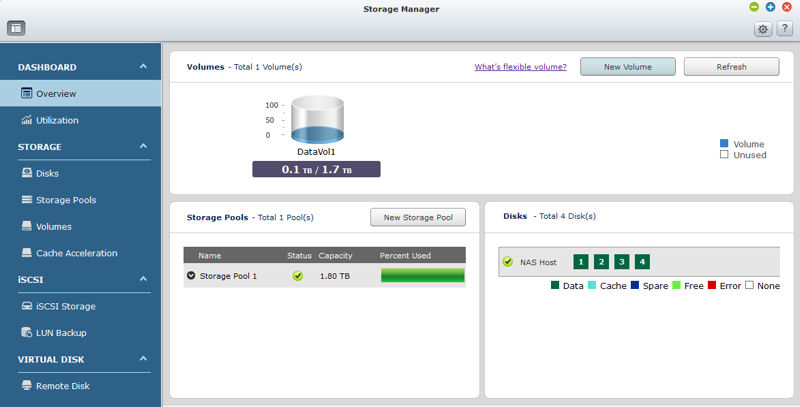
This landing page provides an overview of volumes, disks and storage pools
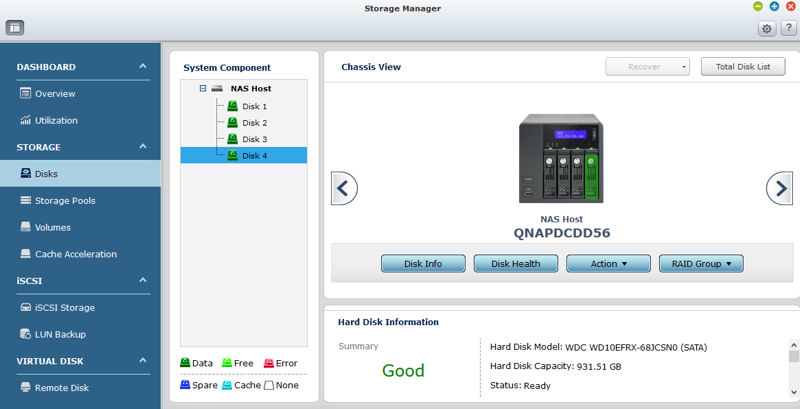
This is an overview of Disk 4. The status is Good. Menu selections below the NAS Host provide additional information.
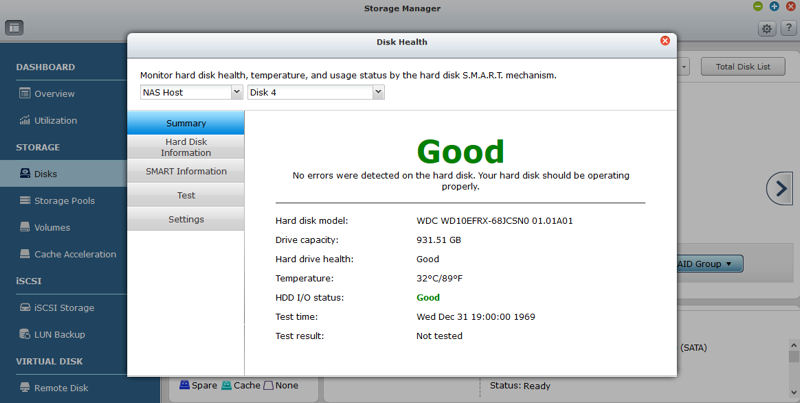
Summary with more detail for Disk 4
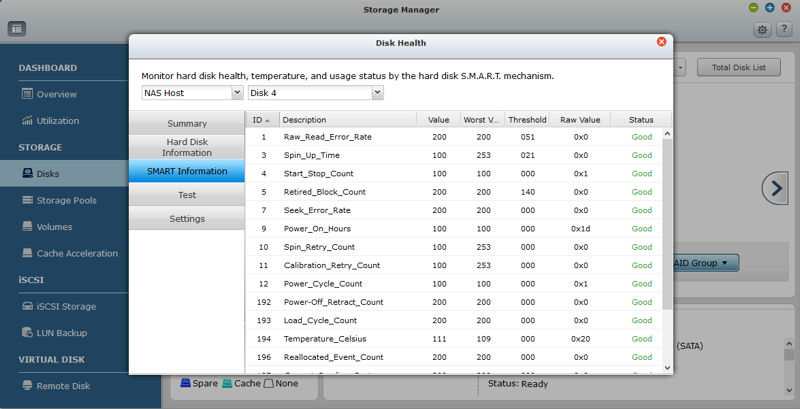
This shows SMART information based on SMART tests
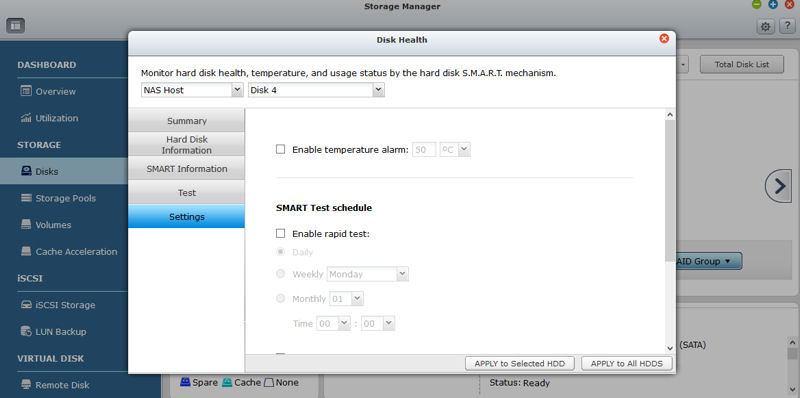
You can enable a temperature alarm and set a SMART test schedule for the selected disk or all HDDs.
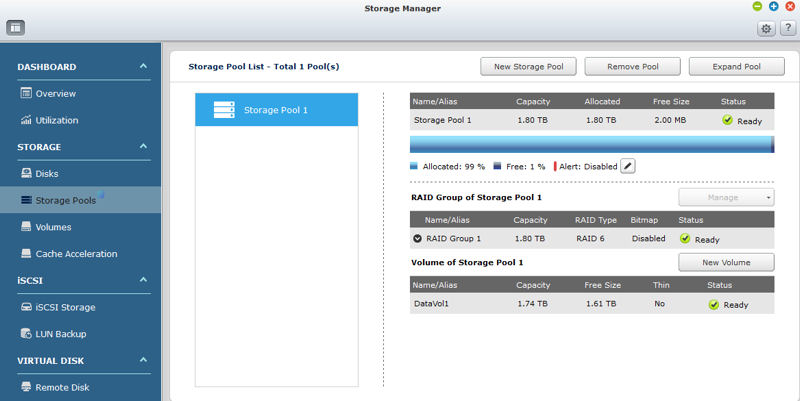
This shows a single storage pool and a single volume using all of the capacity of Storage Pool 1.
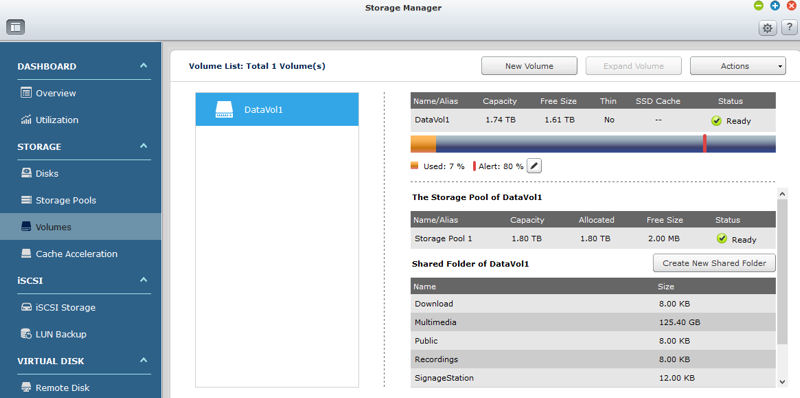
This shows detailed information including usage by shared folder for each Volume. Here, there’s only one volume.
Several of the previously existing “Station” apps got a refresh with some interesting new features added.
File Station – There are several nice feature updates in File Station. First, Thumbnails are provided for photos. If you have a lot of files, you’ll appreciate the new smart filters for file searching. Also included is VLC for multimedia streaming and shared links.
Photo Station – One of my favorite features on the TS-470 Pro is the Photo Station. I have tens of thousands of photos. I dumped about 16,000 files onto the server, and the Photo Station when through all of them and created a timeline. While I have photos categorized (sort of) using folders and sub folders, the time line made for an interesting way to look back at old photos. Though the timeline isn’t new, it’s a great way to automatically catalog a lot of photos. The new features include a personal photo wall using your photos on the login page. You can now create albums using drag and drop. Smart Album allows you to create “This day in history” – a historical look back at your photos using the current month and date. There’s also a journal history on Google maps, and you can login using Facebook.
Video Station – Based on assigned directories, you can automatically classify your videos. New features also include video tags and smart collection.
I’ve included a short gallery below to hightlight some of the new features found in each app.
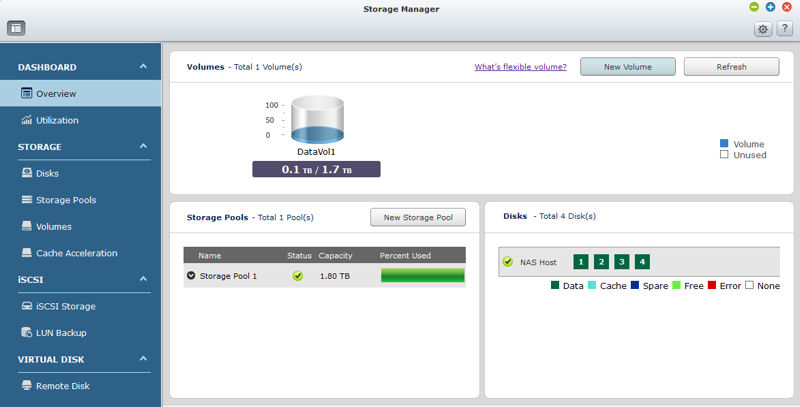
This landing page provides an overview of volumes, disks and storage pools
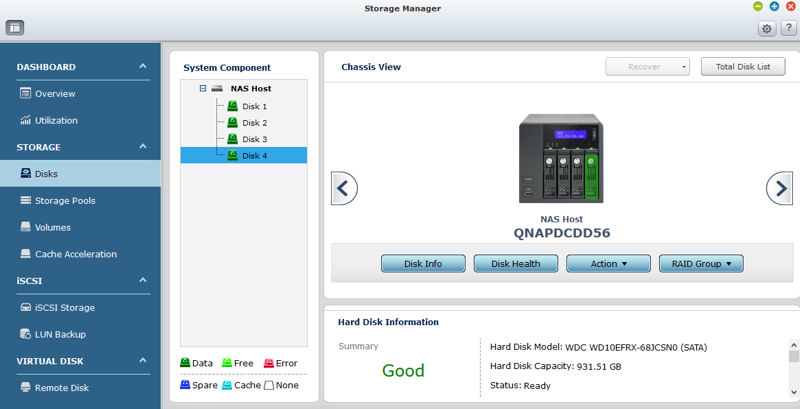
This is an overview of Disk 4. The status is Good. Menu selections below the NAS Host provide additional information.
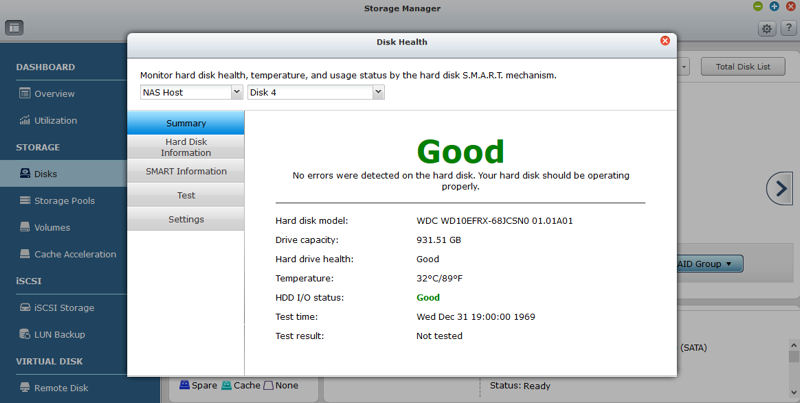
Summary with more detail for Disk 4
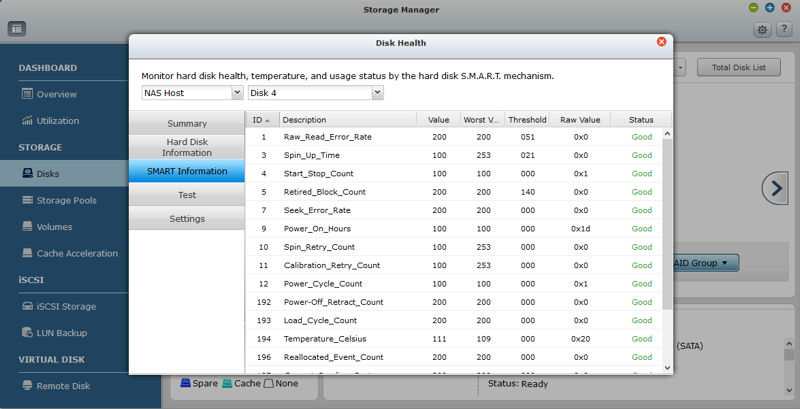
This shows SMART information based on SMART tests
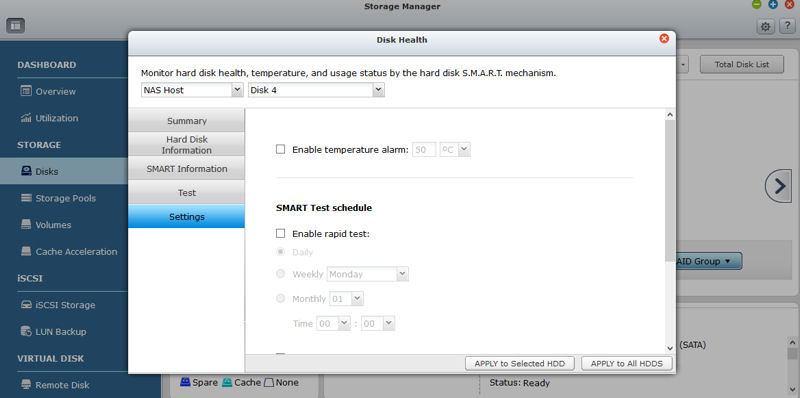
You can enable a temperature alarm and set a SMART test schedule for the selected disk or all HDDs.
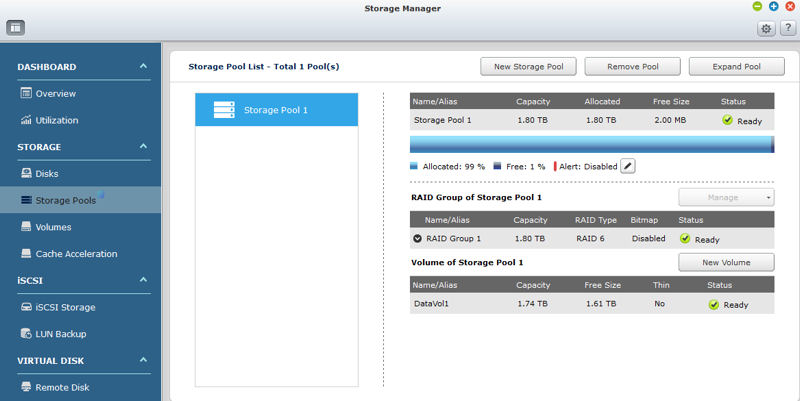
This shows a single storage pool and a single volume using all of the capacity of Storage Pool 1.
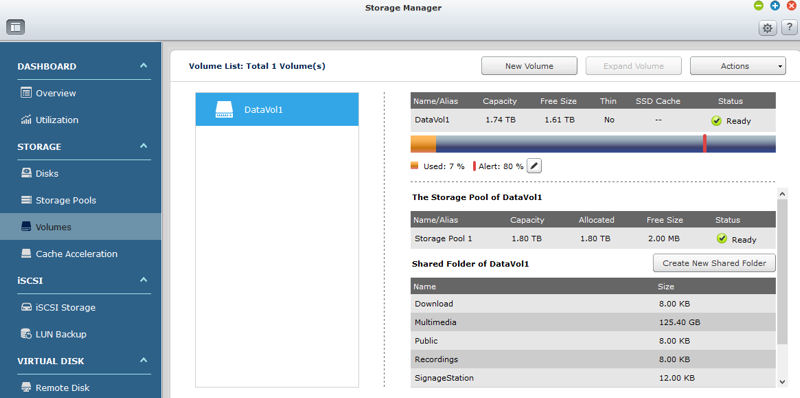
This shows detailed information including usage by shared folder for each Volume. Here, there’s only one volume.
DLNA and Transcoding
Important components of any SOHO server are the DLNA media server and video transcoding capabilities. QTS 4.1 has made some improvements in both areas. The gallery below covers both. If you look under Control Panel ->Applications-> DLNA Media Server menu, you’ll see that by default, QNAP’s media server, currently marked (Beta) is enabled. In fact, the content that shows up in the Music Station and the Photo Station is the content scanned by this media server. You also have the option of enabling the TwonkyMedia DLNA Server. Don’t worry – both can run concurrently. Each will show up as a separate server in your DLNA client.
The default media server is managed under Control Panel ->Applications->Multimedia Management. From there, you can enable real time scans, schedule a scan, manually scan, scan now, or deactivate the media library. You can also add folders to be included in the media server’s scans. The TwonkyMedia server is managed on port 9000 of the QNAP’s IP address (e.g., http://192.168.1.27:9000)
Initially, I noticed that the default media server apparently hadn’t completely scanned all of my music. I was missing quite a few tracks when I went to look for them in either the Music Station or in several DLNA clients. I disabled the server, re-enabled it and rescanned, and 8201 tracks were indexed on the second try. Both DLNA clients as well as the Music Station now had the tracks that I was previously missing.
QNAP also added Transcode Management to the list of applications in the control panel. By default, the QNAP NAS automatically scans and transcodes video in the Multimedia share. This is a batch transcoding, not real time. So this feature comes at the expense of some of your storage. You can choose the output transcode options for each Auto Transcoding Folder. By default, transcoding outputs 360p, 480p and 720p. You can also add 240p and 1080p if you desire. You can add additional folders, such as home folders to the Auto Transcoding folder list. The transcoded output is in.MP4 format.
Updated 8/22/14
QNAP told us that QTS 4.1.1 supports both real-time and batch transcoding. QNAP also said its dual-core Celeron powered TS-251 and TS-451 actually support transcoding multiple HD streams simultaneously.
QNAP is sending one of the TS-X51s so that we can take another look at transcoding.
For each transcode resolution, a separate.MP4 file is created in a hidden sub directory named @Transcode that resides under the directory that contains the original source video. You can see the hidden directory and manage the files using the File Station application. It was interesting to note that the default DLNA server did not enumerate videos in the hidden @Transcode subdirectories, but the TwonkyMedia DLNA server did include the transcoded files.
The screenshot below of the Transcode Task page after transcodes were done provides an idea of how long transcoding takes. Granted, the files were short clips, but transcoding to three target formats for each file was done in under a minute.
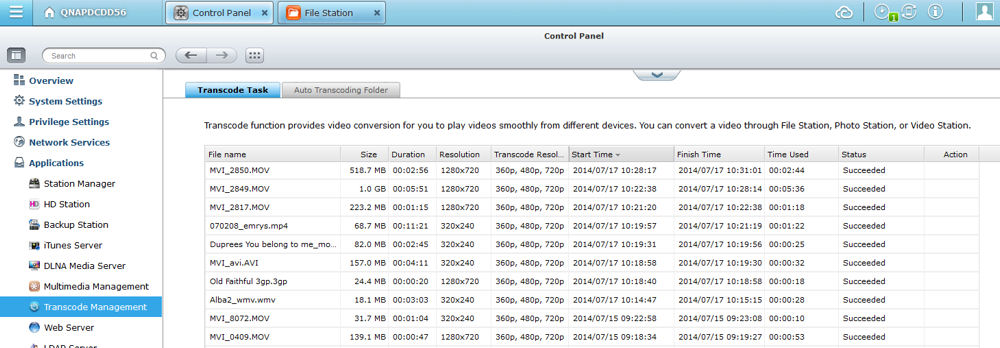
Transcoding times
I had some interesting experiences connecting with various DLNA clients – especially on my iPad. I used 2 clients: 8 Player and HipServ +. Since I had had some problems with .m4a files on another product, I decided to see how the players handled those files. On the HipServ + player, I first connected to the QNAP’s default DLNA server. When I found a track that I knew to be a.m4a file, it appeared with a .aac extension. When I switched to the TwonkyMedia server running on the QNAP device, that same track had the appropriate .m4a extension. I checked two other DLNA servers on my network (Segate and WDMyCloud), and like the TwonkyMedia server, the .m4a file extension appeared correctly. The.m4a track played through this client on all four servers.
On 8Player, when connected through the QNAP’s default DLNA server, while the same track played properly, the elapsed timer never moved from 00:00. When connected to the TwonkyMedia server running on the QNAP, that track both played properly and the timer incremented as expected. So while the Music Station and the Photo Station depend on the default media server, for streaming content to my iPad, I would also enable the TwonkyMedia server and stream from that server. Since the default DLNA server is still in beta, perhaps some bugs still need to be worked out.
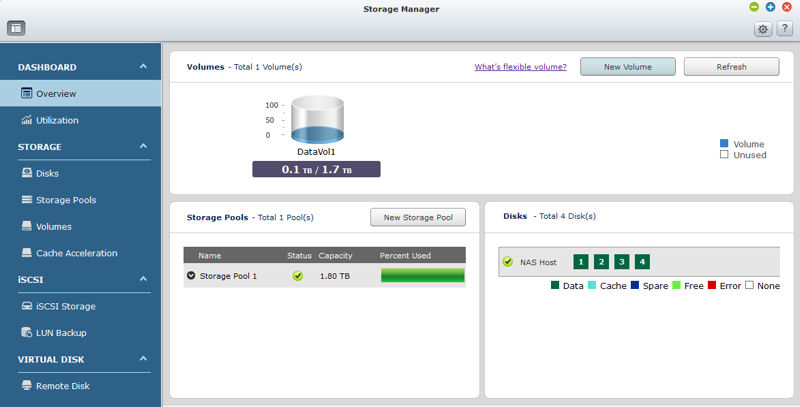
This landing page provides an overview of volumes, disks and storage pools
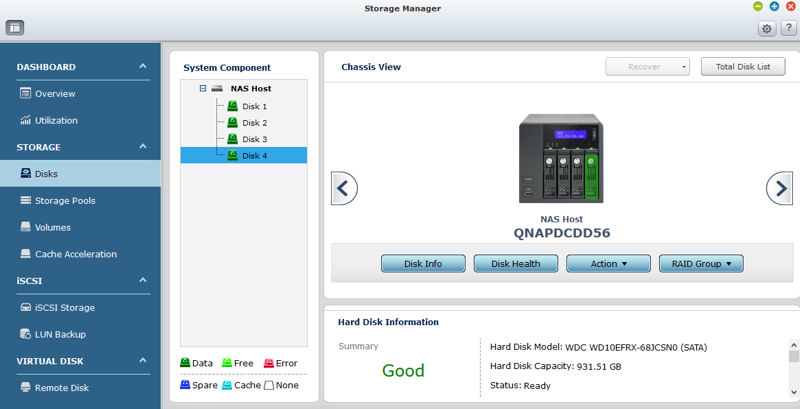
This is an overview of Disk 4. The status is Good. Menu selections below the NAS Host provide additional information.
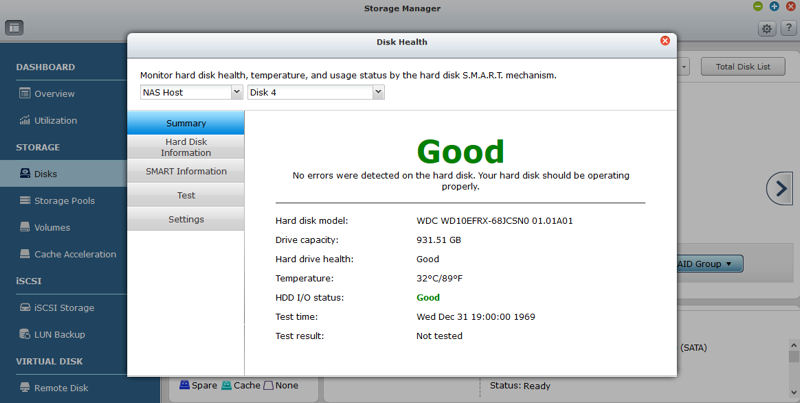
Summary with more detail for Disk 4
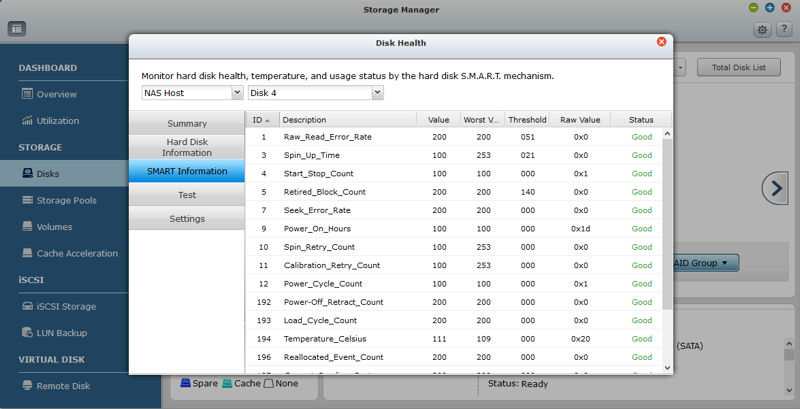
This shows SMART information based on SMART tests
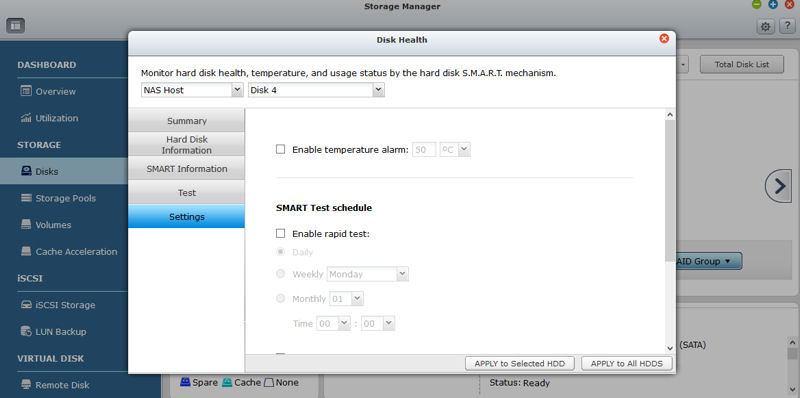
You can enable a temperature alarm and set a SMART test schedule for the selected disk or all HDDs.
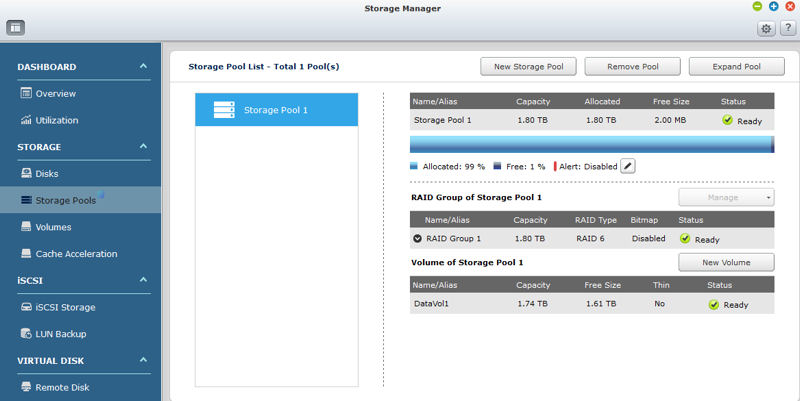
This shows a single storage pool and a single volume using all of the capacity of Storage Pool 1.
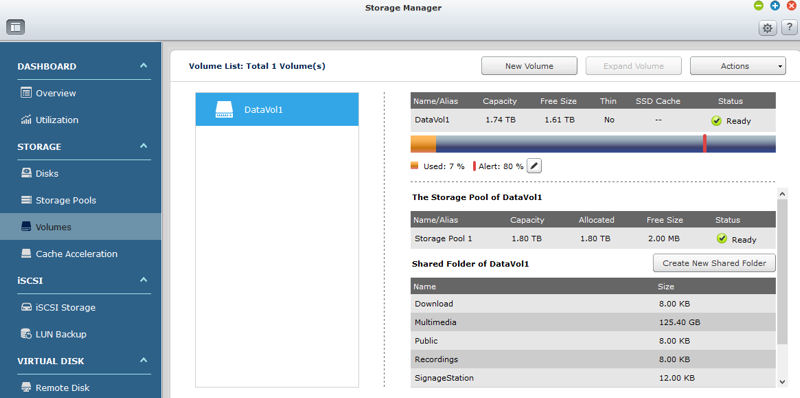
This shows detailed information including usage by shared folder for each Volume. Here, there’s only one volume.
Closing Thoughts
QNAP’s QTS 4.1 upgrade adds a laundry list of new features to what was already a good NAS OS. The most significant changes to the OS are “under the hood” and relate to features added to make the QNAP’s products attractive to enterprise customers. The Flexible Volume Management with its four layer architecture is sure to appeal to enterprise storage managers as is the upgrade to SAMBA 4.0 with support for Active Directory. The Virtualization Station as well as a new version of Surveillance Station will also undoubtedly help expand QNAP’s potential enterprise customer base.
QTS 4.1 offers some nice enhancements on the SOHO/consumer side as well. Some of the “Stations” such as Photo, File and Video, receive some new features that make them either easier to use or more useful. Several of the mobile apps also receive some minor tweaks. If you’re heavily into video, probably the best new feature is Transcode Management. It lets you effortlessly transcode folders of video into a standard .mp4 format in multiple resolutions ranging from 240p up to 1080p.
Not all QNAP NAS products will be able to upgrade to QTS 4.1. Older QNAP devices, like the TS-409 in my closet, aren’t on the compatibility list. But if your QNAP can be upgraded, I’d recommend that you do.
