
| At a glance | |
|---|---|
| Product | ASUS Google OnHub Router (SRT-AC1900) [Website] |
| Summary | Feature poor AC1900 class router built by ASUS and powered by a Google OS. |
| Pros | • Dedicated dual-band monitor radio |
| Cons | • Extremely limited feature set • Must be logged into a Google account to administrate |
Typical Price: $60 Buy From Amazon
Introduction
Update 1/19/16: Corrected routing throughput
When Google sent another TP-LINK OnHub for retest, it also sent a brand-new ASUS SRT-AC1900 OnHub. ASUS’ take on the OnHub starting shipping at the end of October, trailing the TP-LINK version to market by a few months.
The image below shows the two OnHubs side-by-side. The two look like they could nestle snugly together with their almost mirror-image styling, but their inverse curves would prevent that.
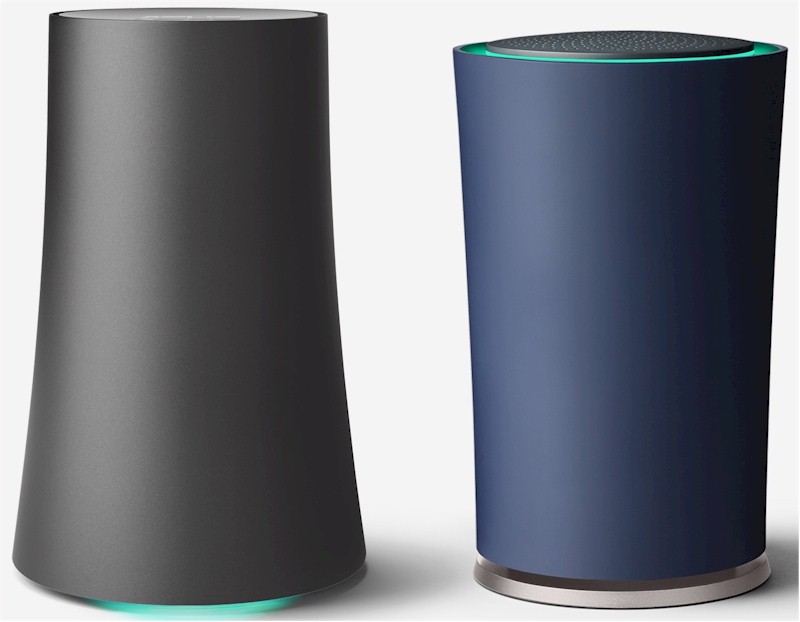
ASUS & TP-LINK OnHubs
Key differences are shown in the spec table excerpt below. One difference not noted: TP-LINK’s outer shell is removable, while the ASUS’s is not.
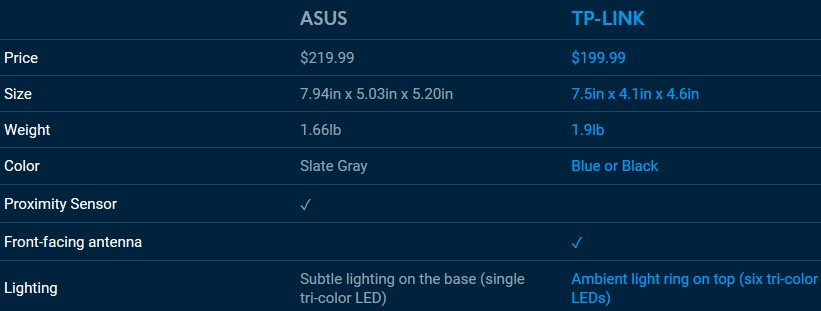
ASUS & TP-LINK OnHub differences
Port complement is the same for both OnHubs: one Gigabit Ethernet WAN; one Gigabit Ethernet LAN; and one USB 3.0. The USB port remains non-functional, as does the ZigBee (802.15.4) radio.

ASUS OnHub ports
Inside
I learned my lesson on the TP-LINK OnHub and didn’t attempt a complete disassembly of the ASUS. But I was able to get it partially disassembled fairly easily, thanks to the use of screws vs. hidden plastic locking tabs (thanks, ASUS!) Removing the bottom cover reveals the first difference: the ASUS’ speaker is bottom mounted. The TP-LINK’s sits on top.

ASUS OnHub inside bottom view
Removing a few more screws allowed me to slip off the outer shell. The view below shows two different angles.

ASUS OnHub inside – outer shell removed
Removing the antenna ring,then a partial inner shell reveals the view below. The main assembly has a processor board (left) and RF board (right) attached to an aluminum frame, with heatsinks atop the RF cans covering pretty much all components on each board. That’s the dual-band monitor radio antenna at bottom left and the ZigBee antenna above it. The Bluetooth 4.0 radio is peeking out from the rear, behind the RF board. The single tri-color LED is the small white square at the bottom of the board assembly.

ASUS OnHub inside front view
The left side view affords a better view of the processor board heatsink.

ASUS OnHub inside left view
The right side view shows the RF board with its heatsink. The Bluetooth antenna is mounted to the plastic frame in the right-side photo area where the heatsink fins are cut back.

ASUS OnHub inside right view
Inside – more
Like the TP-LINK OnHub, ASUS’ design also has antennas with horizontal and vertical polariztion. But it’s a simpler design, using three each of two different antenna designs. Both antenna types are dual-band, with the stamped metal the horizontally polarized; the hollow tube the vertically. The antenna ring below sits atop the main body and also contains the proximity sensor visible in the center of the ring. Note there is no "satellite dish" antenna reflector like the TP-LINK OnHub’s.

ASUS OnHub main antenna ring
I didn’t pop off the heatsinks and RF can tops for component identification. But Google’s specs confirm the main design components are the same, so that’s what’s entered in the table below. The only things I don’t know are whether the RF amplifiers are the same and what is used for the ZigBee and Bluetooth radios. Maybe iFixit will do a nice teardown like they did for the TP-LINK OnHub.
| ASUS OnHub | TP-LINK OnHub | |
|---|---|---|
| CPU | Qualcomm Atheros IPQ8064 @ 1.4 GHz | Qualcomm Atheros IPQ8064 @ 1.4 GHz |
| Switch | QCA8337 | QCA8337 |
| RAM | 1 GB DDR3 | 1 GB DDR3 |
| Flash | 4 GB + 8 MB | 4 GB + 8 MB |
| 2.4 GHz Radio | – QCA9880 3×3 802.11ac | – QCA9880 3×3 802.11ac – Skyworks SE2623L 2.4 GHz power amp (x3) – Skyworks SKY65971-11 2 GHz 256 QAM LNA (x3) – Skyworks unidentified switch ("S81") (x3) |
| 5 GHz radio | – QCA9880 3×3 802.11ac | – QCA9880 3×3 802.11ac – Skyworks SKY85405 5 GHz power amp (x3) – Skyworks SKY13438 6 GHz DPDT switch (x3) – Skyworks SKY65981-11 5 GHz 802.11ac LNA (x3) |
| Monitor | ? | QCA9882 1×1 802.11ac |
| ZigBee | ? | – Silicon Labs EM3581 ZigBee / Thread SoC – Skyworks SKY66109-11 2.4 GHz ZigBee front end< |
| Bluetooth | ? | Atheros AR3012 Bluetooth 4.0 SoC |
Table 1: Component summary
Setup & Features
The OnHub app recognized the ASUS OnHub and setup went uneventfully, including the audio-based portion where OnHub plays an sequence that is received by the Android device.
ASUS’ OnHub has the same feature set as the TP-LINK with one tweak. After you set up a priority device via the app, you can wave your hand over the top of the OnHub to begin the Priority device’s priority period. I verified that the hand-wave works by checking the app; I didn’t check that traffic was actually prioritized. Given that Google controls the firmware, I expect that the feature works.
If you wave again before the programmed period expires, the period gets reset. You can’t cancel Priority by waving; you need to use the app.

Waving at ASUS OnHub
The feature is an unnecessary gimmick and certainly not worth the $20 extra ASUS is asking.
Routing Performance
Update 1/19/16: Corrected TP-LINK routing throughput table values. Data entry error
The ASUS OnHub was loaded with the same special test firmware loaded into the TP-LINK, so that I could run the same tests, using our standard router test process, for the apples-to-apples performance comparison found in Table 2.
| Test Description | ASUS OnHub | TP-LINK OnHub (retest) |
|---|---|---|
| WAN – LAN | 794 | 683 |
| LAN – WAN | 791 | 731 |
| Total Simultaneous | 1,395 | 1,332 |
| Maximum Simultaneous Connections | 30,913 | 38,376 |
| Firmware Version | 7390.62.2 | 7390.62.2 |
Table 2: Routing throughput
The IxChariot unidirectional composite plot below shows periodic spikes up to peak speeds near 950 Mbps for uplink and 940 Mbps for down.
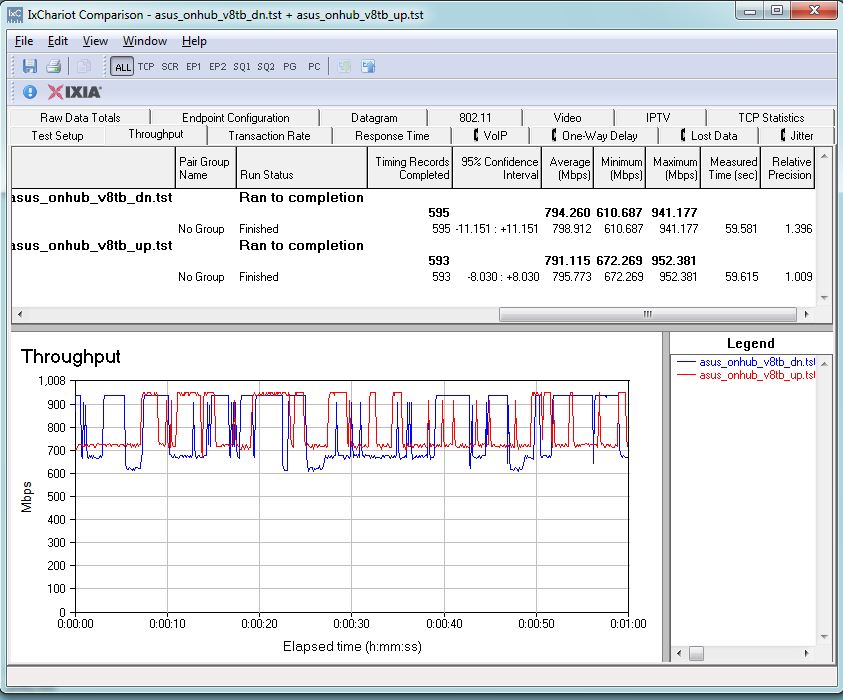
Routing throughput unidirectional summary
The simultaneous up/downlink benchmark plot shows lower throughput in the first 10 seconds or so, which is an IxChariot quirk. Once that settles down, the usual pattern of higher uplink than downlink throughput that is typical of our test methodology is evident. Uplink throughput is very steady; downlink spikes down around 35 seconds in, then climbs slowly back up for the rest of the one minute test.
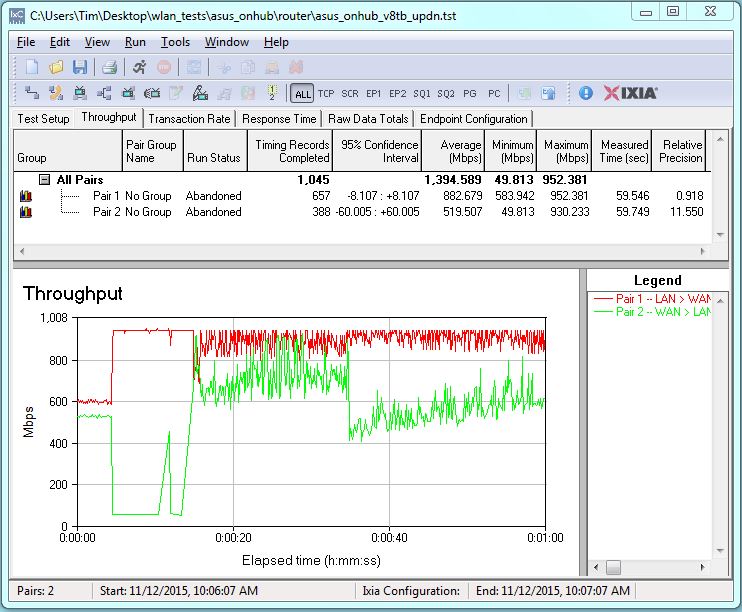
Routing throughput bidirectional summary
Wireless Performance
The ASUS OnHub was tested using our V8 Wireless test process. Through the special controls Google provided, I was able to set the OnHub to Channel 6 and 20 MHz bandwidth mode for 2.4 GHz and Channel 153 and 80 MHz bandwidth mode for 5 GHz. The test client was connected using WPA2/AES encryption.
As before, OnHub was centered on the test chamber turntable, with the front of the router facing the chamber antennas for the 0° position. This time the outer cover was left on during testing.

ASUS OnHub in chamber
The retest Benchmark Summary below compares the average of throughput measurements made in all test locations from the retest (left) and original (right) tests. There wasn’t much change in average throughput for either band. The ASUS shows higher values for all benchmarks.
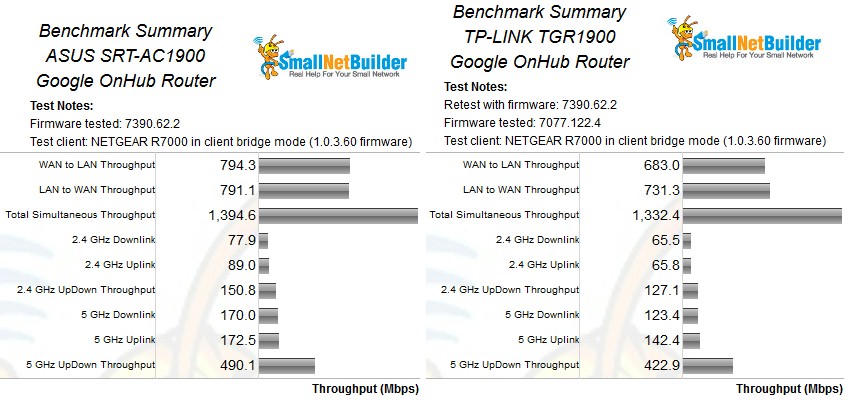
TP-LINK Google OnHub Retest Benchmark Summary
For the throughput vs. attenuation profile comparison, I plotted the two OnHubs vs. the top-ranked NETGEAR R7000.
In 2.4 GHz downlink the ASUS starts out higher than the NETGEAR, but starts falling off almost immediately, bringing its curve below the R7000’s. The ASUS, however, stays above the TP-LINK OnHub for the entire tested range, and disconnects much later at 63 dB attenuation vs. 54 dB.
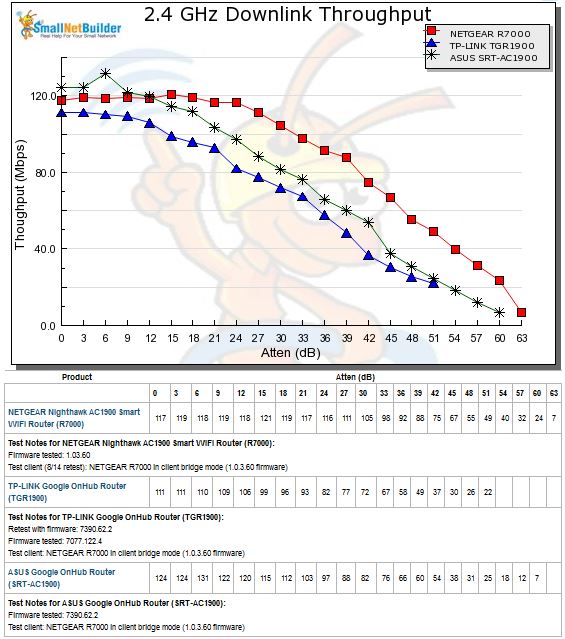
2.4 GHz Downlink Throughput vs. Attenuation
The 2.4 GHz uplink plot shows the ASUS OnHub’s throughput exceeding the NETGEAR’s. But this time, the ASUS stays above the NETGEAR until their plots cross at 33 dB attenuation. Both it and the NETGEAR disconnect and don’t run the 63 dB test.
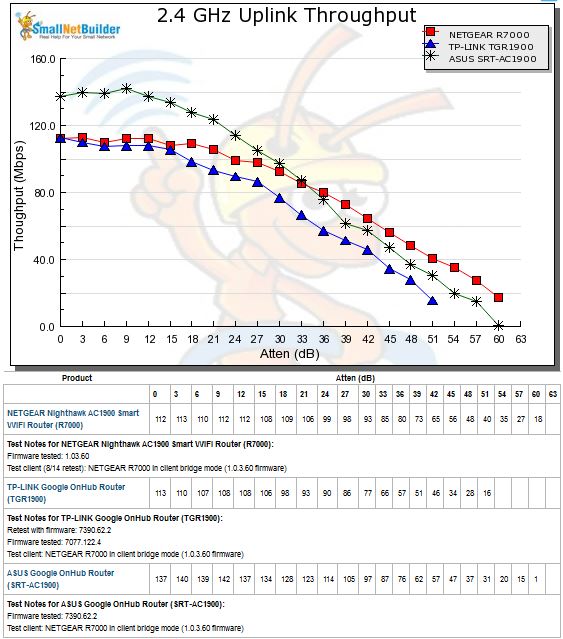
2.4 GHz Uplink Throughput vs. Attenuation
The 5 GHz downlink test summary leaves no question as to the positions of each product. The ASUS OnHub tracks between the NETGEAR and TP-LINK. It also disconnects 3 dB earlier than them, too.
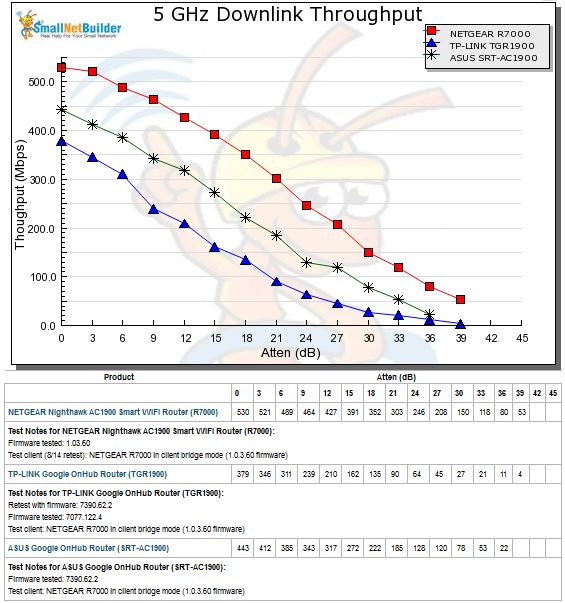
5 GHz Downlink Throughput vs. Attenuation
The 5 GHz uplink plot shows the ASUS tracking much more closely to the NETGEAR, except for the first three test points. The ASUS still disconnects 3 dB earlier than both other products.
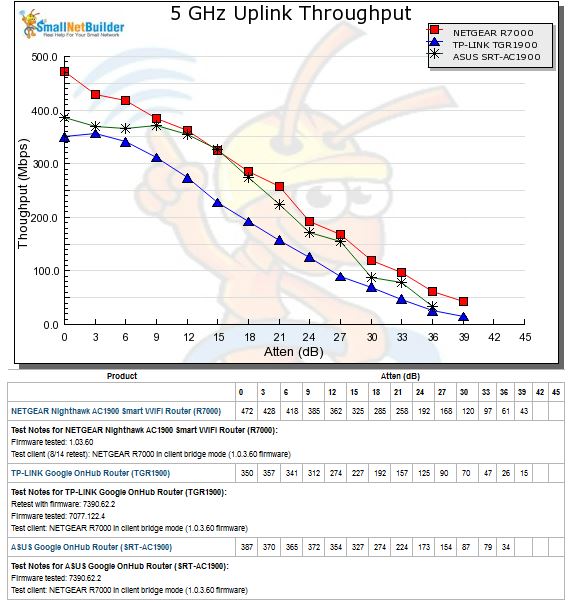
5 GHz Uplink Throughput vs. Attenuation
Closing Thoughts
The Router Ranker has the ASUS OnHub tied with the Tenda AC15 at #8, four places above the TP-LINK OnHub, which sits in a last-place #12 rank. The Ranker Performance Summary comparison of the three plotted routers shows the sub-rank details. The ASUS OnHub beats the NETGEAR only in 2.4 GHz Maximum throughput, but bests the TP-LINK OnHub in all sub-rankings except Maximum simultaneous connections.
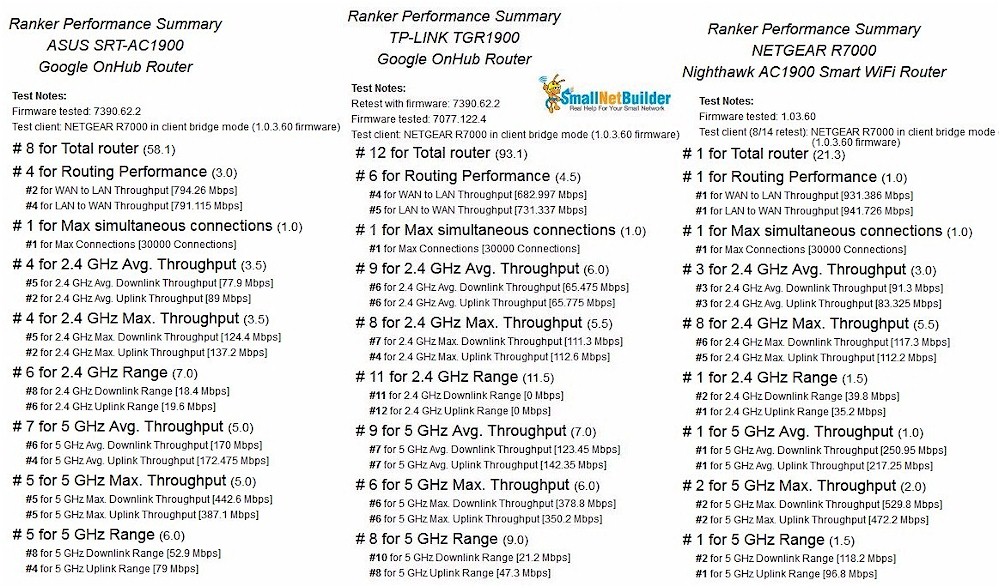
Router Ranking Performance Summary
So if you’ve been considering an OnHub, but were holding off until ASUS’ version came out, wait no more. If you don’t mind spending an extra $20 and paying top-dollar for an AC1900 class router and getting a very feature-limited router with one Gigabit LAN port, go ahead and pull the trigger on an ASUS SRT-AC1900 OnHub.![]()
