
| At a glance | |
|---|---|
| Product | Egnyte Cloud File Server () [Website] |
| Summary | Egnyte is like SugarSync, only more expensive and complicated. |
| Pros | • Integration with NETGEAR ReadyNASes • Fast web interface • Good support and mobile options • Decent business feature set |
| Cons | • Expensive for home use • Convoluted user mapping process for ReadyNAS devices • Local web server configuration is possible security hazard |
Typical Price: $15
|
|
||||||||||||||||||||||||||||||||||||||||||||||||
Egnyte is a cloud “file server†that melds concepts of cloud storage and cloud backup. It’s similar in concept to the recently reviewed SugarSync, but provides some additional features like integration with NETGEAR’s ReadyNAS devices, and significantly increased storage options.
Egnyte provides three tiers of payment plans and a free trial which does not require a credit card. The three tiers can be thought of as “good, better, best†in terms of storage, number of users that can utilize the service,and how many computers and devices can back up against the service.
Egnyte has an excellent chart seen here, but to summarize:
- The Pro plan is $14.99/month or $9.99/month billed annually. It comes with 1 Power User, 20 Standard users, 2 Automatic Device backup licenses, and 20 GB of storage
- The Group plan is $29.99/month or $24.99/month billed annually. It comes with 5 Power Users, 100 Standard users, 10 Automatic Device backup licenses, and 150 GB of storage
- The Office plan is $49.99/month, or $44.99/month billed annually. It comes with 10 Power Users, 250 Standard users, 20 Automatic Device backup licenses, and 500 GB of storage. There is a special running right now that bumps this 1 TB of storage for no additional cost.
In addition, the ReadyNAS addon costs an additional $39.99 a month. NETGEAR provided us with ReadyNAS Ultra4 and a ReadyNAS Pro for comparison testing. In the above list I mentioned Power Users and Standard Users. Power users have the ability to access their files via their desktop computers, where standard users are allowed access only via the web portal.
Egnyte’s setup on the ReadyNAS was fairly straightforward, although it requires some prep work before initial synchronization can occur. Egnyte maintains its own users and groups in the web portal that are allowed to connect via either desktop or web, depending on the user type. In order to connect them to the ReadyNAS, there is a user mapping process that occurs to map ReadyNAS users to Egnyte users.
I realize that this might seem backwards. Why doesn’t Egnyte import the users from the NAS rather than having to deal with two spots to manage user control? Egnyte’s explanation was first, they don’t want to transfer usernames and passwords across the Internet. While I can see that being an issue, it’s really not if properly encrypted.
Second, trying to export usernames and passwords from a ReadyNAS using Active Directory is a big mess because Active Directory passwords are tightly encrypted and not easily transferable. I’ve seen this problem in other products. But I wouldn’t let it hold up the ReadyNAS Addon from making the import functionality available to non-AD users. The current implementation needs work and for now is a management headache.

Wizard Process to walk through the ReadyNAS Setup.

Wizard Process to walk through the ReadyNAS Setup.
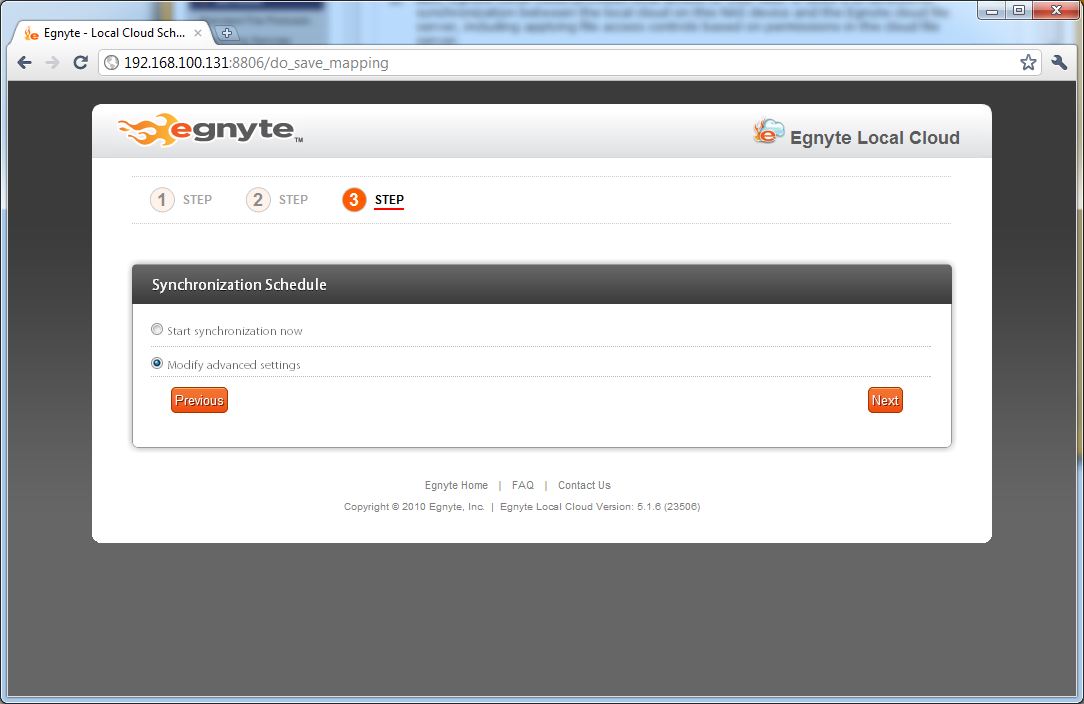
Wizard Process to walk through the ReadyNAS Setup.

Advanced configuration options for the ReadyNAS setup. Also applies to the desktop client as well.
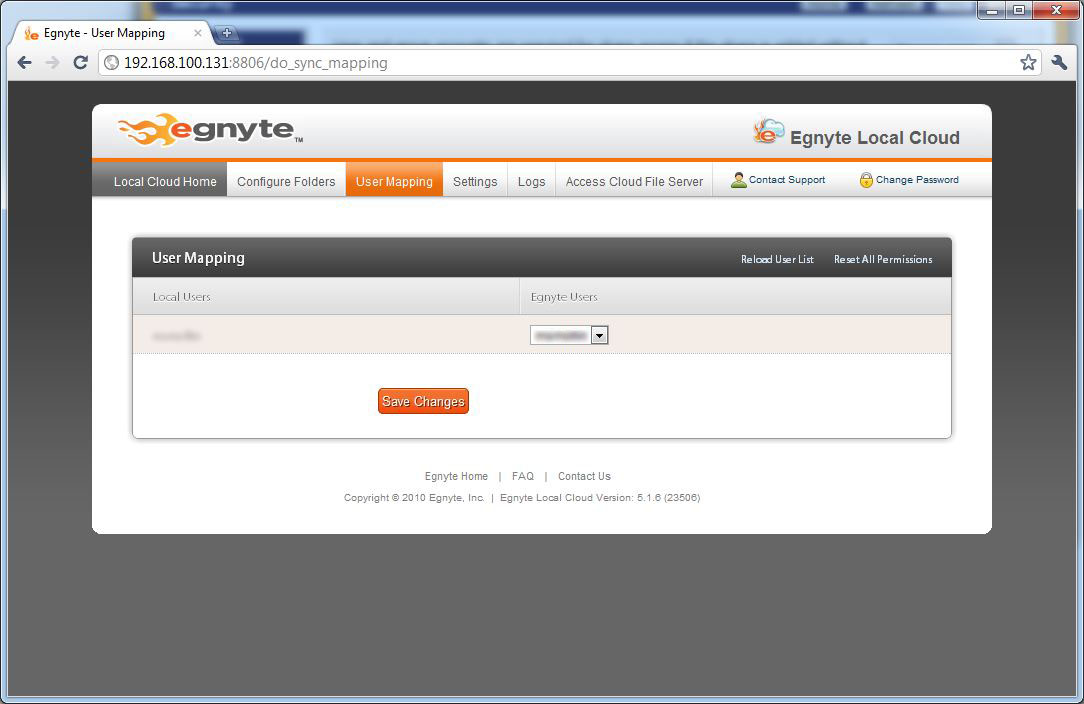
Assigning User Mapping Settings.
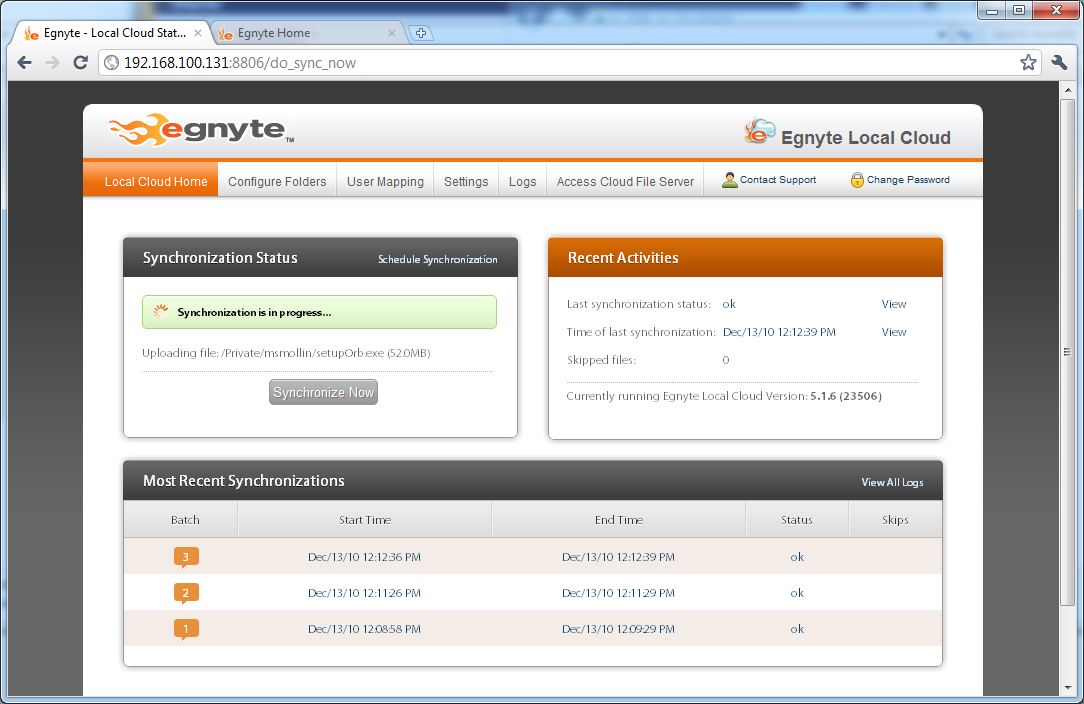
Synchronization status screen.
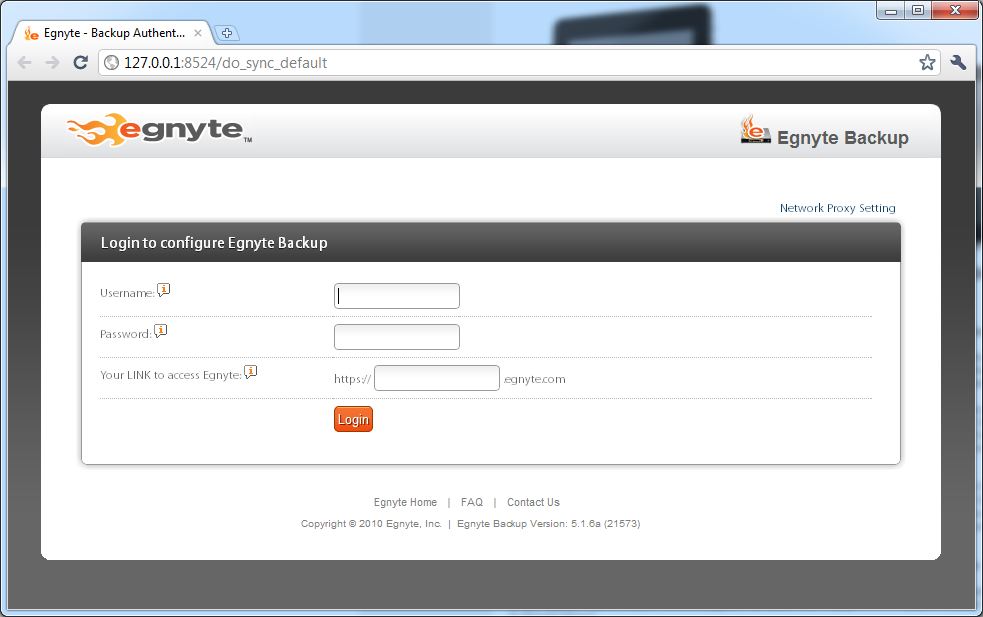
Desktop Backup happens in a similar fashion.
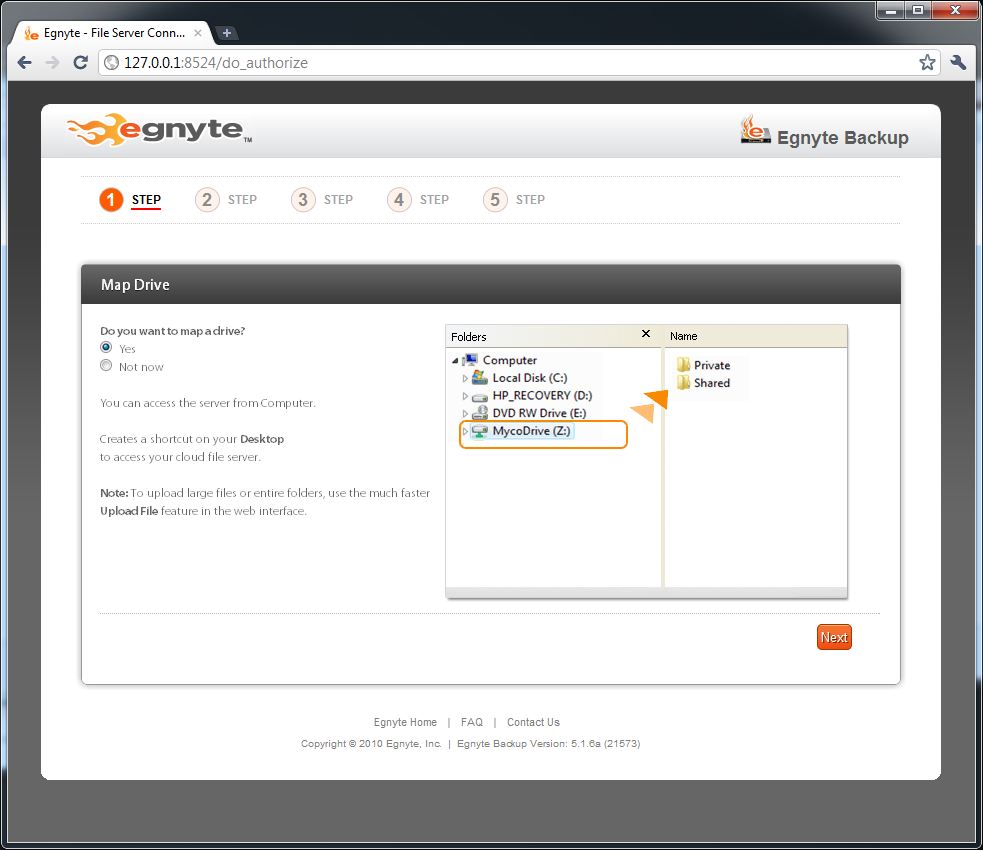
Wizard process for setting up the desktop client. You can access folders through a share system.
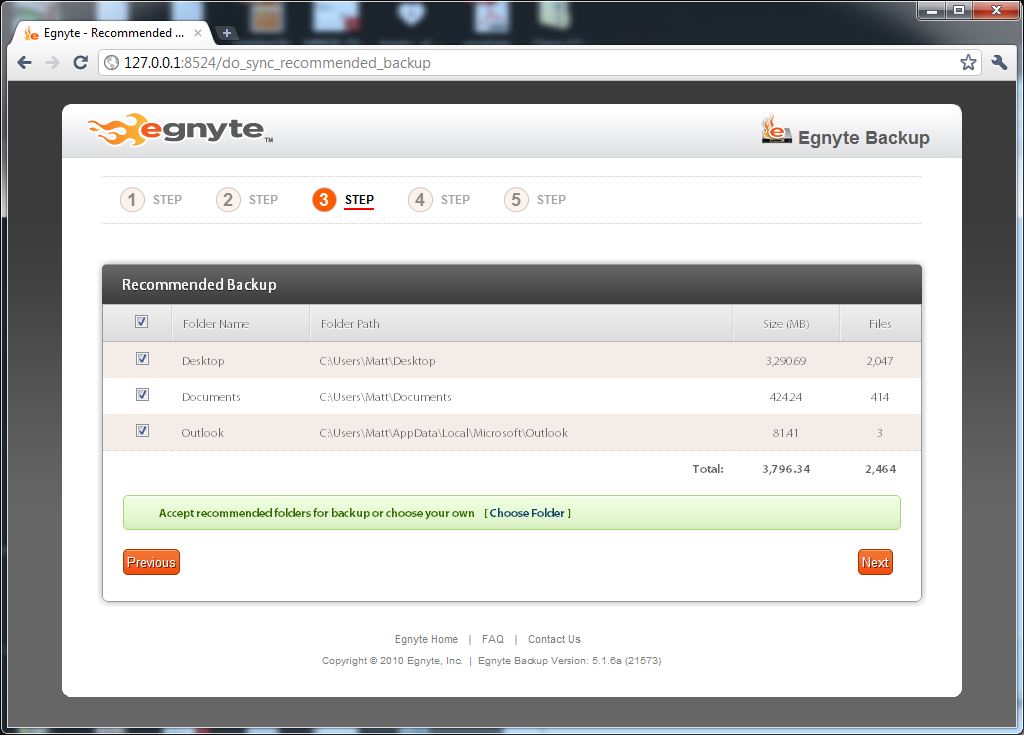
Setting up an automatic backup.
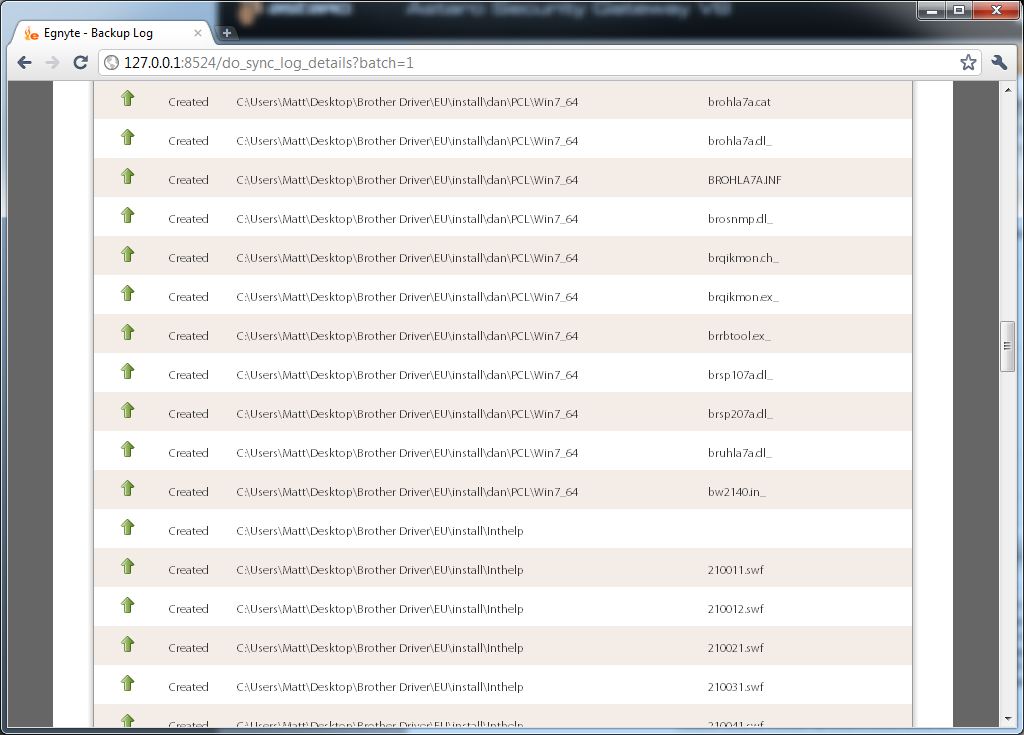
Backup logs from the desktop client.
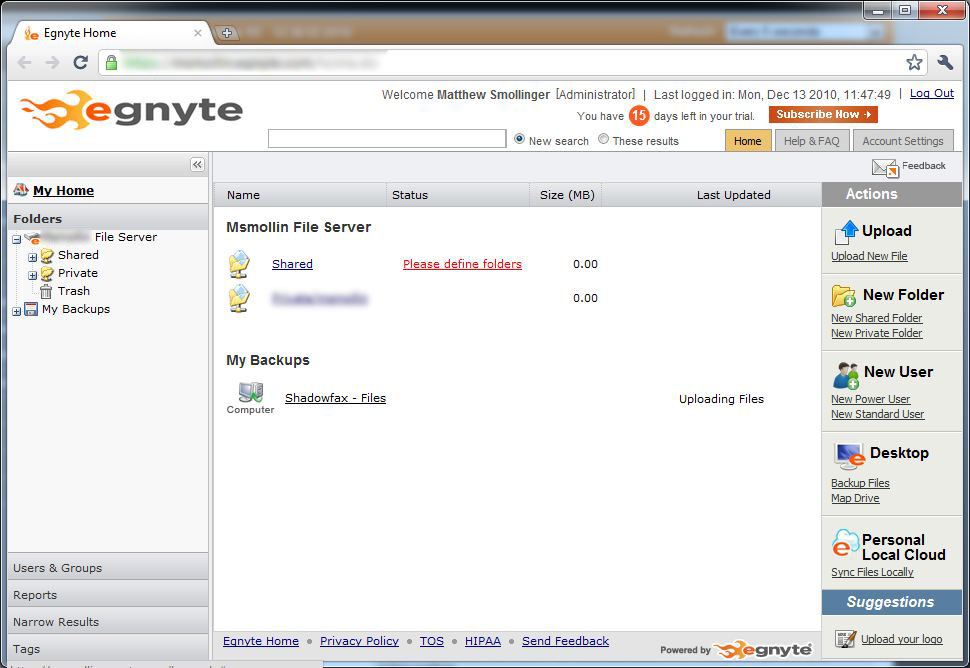
The Egnyte web portal interface.
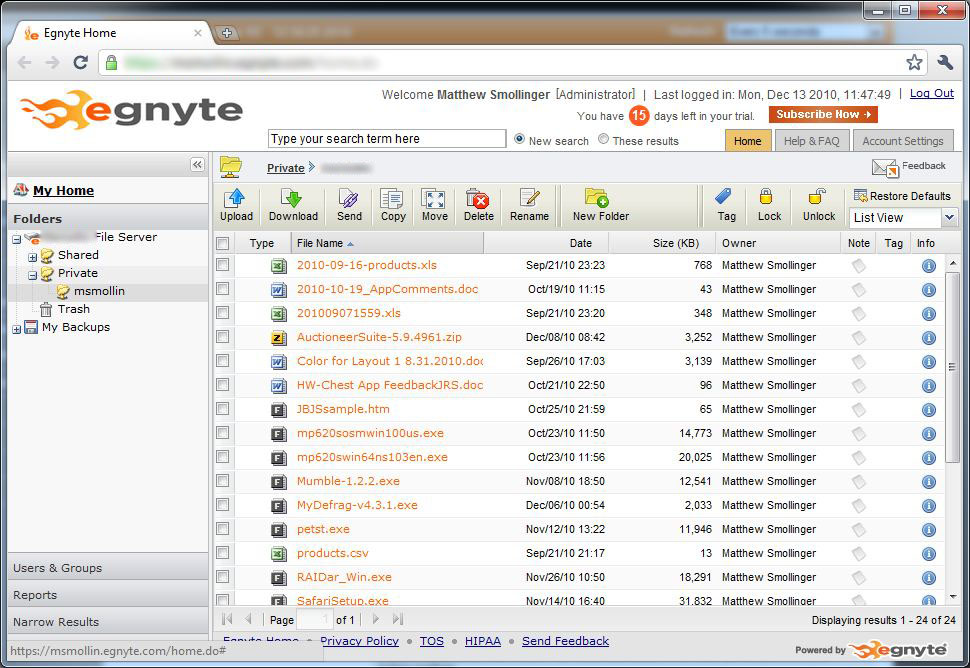
Viewing the NAS file server from the web portal interface.
Unfortunately, this process is required to get the proper cloud files to sync with the NAS. Once this mapping process is complete, you set up your computer to map a drive to the newly created ELC share on the device then, access files through the username and password created on the ReadyNAS.
Both the ReadyNAS Ultra4 and the ReadyNAS Pro (RNDP6350) were configured using a single user account that was the same as the administrator account. Both devices were loaded with a sample 256 MB test folder of files of various sizes and types, including some executables.
The Egnyte addon does not show the transfer rate of the devices, so I had to make some assumptions based on the utilization graphs coming from my router (running Astaro Home). It was clearly evident that the ReadyNAS Ultra4 is much slower to transfer than the Pro. On average, the Pro used about 50% more bandwidth than the Ultra.
Specific bandwidth numbers ranged from 1.1 Mbps to 2 Mbps for the Pro, versus the Ultra which maxed out at 1 Mbps. I can attribute this to the processor differences, since Egnyte encrypts backups using 128-bit AES encryption before sending.
The Pro, which uses an Intel 1.8GHz E2160 Dual-Core CPU, will outpace the Ultra4’s single-core D410 Atom any day with this kind of task. However, both paled in comparison to the 7 Mbps upload speed on my Core i7-920 Windows desktop running Egnyte Desktop (see below) pushed out. Thankfully, Egnyte offers a percentage-based network throttling setting so to not completely eat all the upload bandwidth available on your network connection. (I have 25 / 25 FiOS service.)
The Egnyte Desktop edition of Egnyte software set up very similarly to the NAS addon. It also uses a browser to manage settings, meaning that there is a web server running on a special port on the machine it’s installed on. This could pose a problem on an office network with a security-minded IT staff, though.
Configuration via the browser interface was easy, and automatic backup can be configured to sync any number of folders. Synchronization can be scheduled for early morning, or to happen on a periodic basis. This is also true for the NAS addon.
Access, Support, Security
|
|
||||||||||||||||||||||||||||||||||
Accessing your files is done mainly through the web portal, which is fairly easy to use (see the Gallery). If you are deemed worthy enough by the admin to be a Power User, additional access is available via the desktop application that makes your cloud shares show up as network shares on your machine.
Files can be “shared†via email links if you are a standard or power user, as this happens through the web portal.
An interesting feature of the portal is users can tag certain files, and use those tags to quickly find all tagged files, like a saved search. The search feature itself is also quite good, and will search inside of text files that it can read, along with searching basic file names.
A Java-based client is used to upload files directly to the web interface, and download multiple files. It is unclear if the Java client compresses files for transfer, but I did not see any zip file remnants when I downloaded a few files.
Additional access is available via iOS and Android devices. I installed the iPhone application and it’s similar to Dropbox or SOS Online, i.e. you can view and delete files in the cloud, but no uploading or syncing. This is nice for being able to access certain files remotely. You can also email file links for other people to access.
Security is well thought out, with AES encryption on the client before transferring files over a SSL connection. Files are then additionally compressed on the server side using an undocumented encryption routine. Egnyte says in the near future it will be offering users the ability to set their own private encryption keys. I think this is a necessity, given the business focus of the product.
Overall, Egnyte offers a fairly seamless interface for cloud storage and synchronization for business users. It’s an expensive offering, though, compared to products like SugarSync. And many features, like the multiple user account types, will be used only by businesses.
That said, it’s a worthwhile option for businesses looking to back up data in a seamless way. The ReadyNAS integration is also worthwhile, although higher-performance models like the Pro are definitely the ones to use. The Ultra4 is just too slow to synchronize large file sets efficiently.
