
| At a Glance | |
|---|---|
| Product | Y-Cam HomeMonitor [Website] |
| Summary | Grain-based Indoor WiFi cloud camera |
| Pros | • Good night vision • Good motion detection features • Easy setup • Doesn’t seem to affect your WAN connection much at all |
| Cons | • Wireless range is just ok • No local interface |
Introduction
We’ve looked at quite a few cameras in the past couple of years and they all usually fall into one of three categories. In the first category we have the typical IP camera, accessible via a built-in web server and viewed and recorded on a separate device, often a DVR, but phone/tablet apps are catching on.
The second category is the hybrid / “cloud” type of camera. It combines the “local” features of the first category, but adds remote viewing of the camera to the mix. This is an interesting combination, but many cloud features haven’t reach maturity yet.
The third category is cloud only. The most notable member of this category is the Dropcam, which Tim reviewed back in April 2012. Tim was initially pretty excited about it, but that excitement wore off as he started to put it through its paces.
The camera we’ll be looking at today is the Y-Cam HomeMonitor. It falls right in there with the Dropcam, so close in fact that I’ll be doing a lot of comparisons between the two in this article.
Unpacking the Y-Cam you’ll find an Ethernet cable, wall wart power adapter with a nice long 10ft cable, some mounting screws, a bracket and several power plugs for different country use. Since this is a Wi-Fi cloud camera, you might wonder why it has an Ethernet cable? The Y-cam can be run wirelessly or via Ethernet, which is a nice feature, especially since the range didn’t quite reach to my normal testing area. More on that later.
The Y-Cam also is initially set up via Ethernet. This differs from the Dropcam, which is set up via USB. I set the two up side-by-side and couldn’t really say which one was better, they were both about the same. In homes with only tablets, the Y-Cam may have a setup advantage as long as there are Ethernet ports available.
Both cameras were set up via first creating an account on the cloud. Once the camera connected to the cloud you could begin viewing. Quick and easy.
The image below shows the front and rear callouts of the camera. Note the 30 IR LEDs. I got pretty excited when I saw it had 30 IR LEDs. You can also see it has a microphone, but it does not have a speaker like the Dropcam. I don’t feel that’s a deal breaker, but it may be for you if you want to yell at the cat to get off the counter or say hi to your kids from work. I’ve never found a tangible use for a speaker.
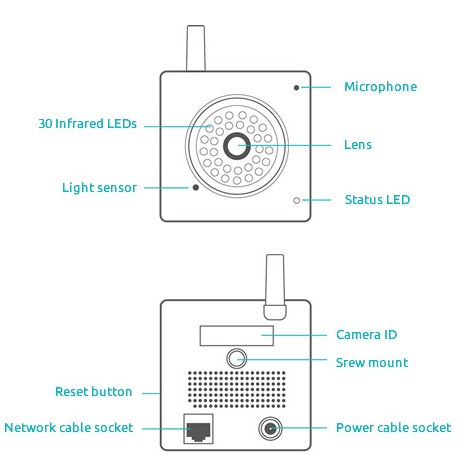
Y-Cam front and rear callouts
Inside
I tore into the first layer of the Y-Cam, but got a little squeamish from there when the board was just not moving despite my prying. On the first level I could see the Grain Media GM8125 SoC, which is the same class of chipset as found in the D-Link DCS-942L and Zyxel IPC-4605N.

Y-Cam componentry
The LEDs of the Y-Cam are built into the front housing of the camera vs. on the board around the lens like the Dropcam; neither has an advantage. Y-Cams specs say you should be able to “see in pitch black up to 15m”. I know from other cameras I’ve reviewed that the distances are usually optimistic and seeing at that distance doesn’t always mean objects are discernible.
Since I’ve sort of made a big deal about the 30 IR LEDs, I’m going to deviate slightly from the usual format of covering features and looking at Image Quality last. Instead we’ll look at image quality now and cover features after.
Image Quality
The Y-Cam HomeMonitor is not an HD camera, whereas the Dropcam is. It has a 60° horizontal viewing angle and a 45° vertical viewing angle. Earlier I mentioned the positive aspect of having an Ethernet connection available on the Y-Cam, I had to use that Ethernet connection on the indoor images that I took across the house from the router. The Y-Cam just would not connect at that distance. I found the Dropcam had slightly more range than the Y-Cam.
Image Quality – Indoor Day
For image comparisons, I did my standard indoor day and night tests and also my outdoor daylight and night images.
The now ancient junk room control was done with an image from our Nikon D5000 DSLR. I didn’t take a new picture for this, but instead linked it from a past review.

Control image from the Nikon D5000 DSLR
Next we’ve got the day image from the Y-cam.

Y-Cam day indoor image
For comparison’s sake on indoor day images, we’ll just look at the Dropcam.
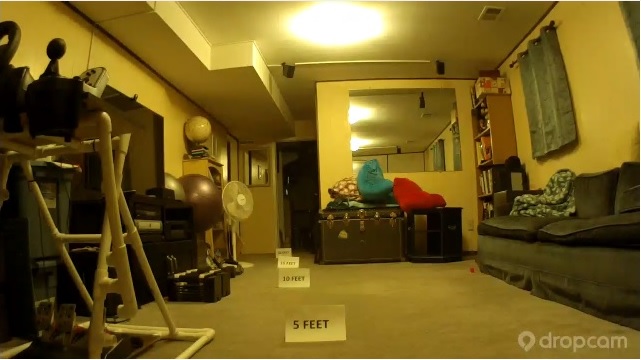
Dropcam day indoor image
Not a big difference. You can see the Dropcam has a broader horizontal field of view and they both have sort of a yellowish hue, but other than that, strikingly similiar.
Image Quality – Indoor Night
Next, let’s look at the night indoor picture. First the Y-Cam, with its 30 IR LEDs.

Y-Cam night indoor image
Next let’s look at the Dropcam, which has 12 IR LEDs.
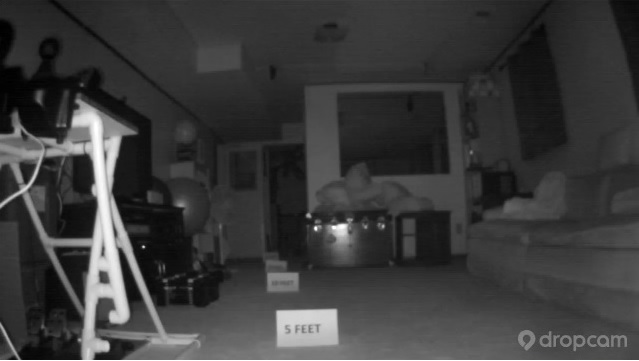
Y-Cam night indoor image
For comparison’s sake, let’s check out the DCS-5020L, which I was completely giddy about since it had the best night vision of any camera we had reviewed to date.
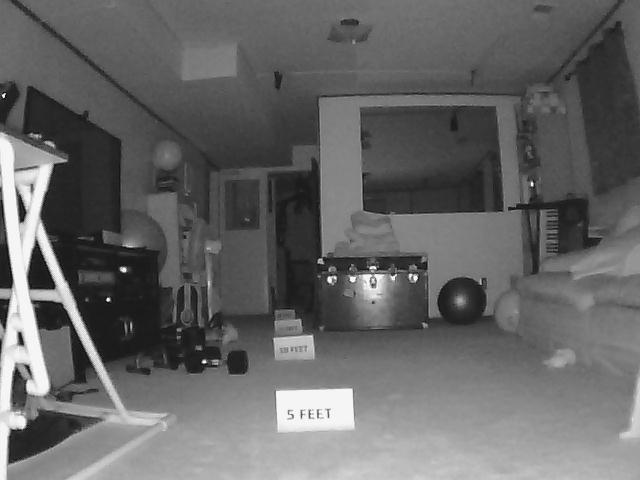
D-Link DCS-5020L night indoor image
All three cameras are very good, but notice how the writing on the length markers are considerably sharper with both the Y-Cam and D-Link. All easily see well past 25 feet back into the furnace room. The 10 FEET marker is still very legible in both the Y-Cam and the DCS-5020L image. The Y-Cam may indeed be best here, but notice the halo that you can barely see around the top of the image. More on that later.
Image Quality – Outdoor Day
Moving on to outdoor day images. I’ll say I wasn’t terribly impressed with either camera here. But neither is an outdoor camera, so they don’t have settings to tone down the amount of light filtering for outdoor imagery.
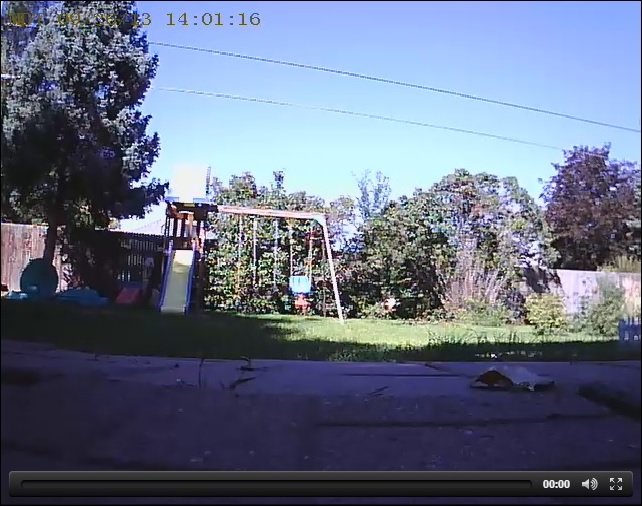
60° Horizontal Field of View from the Y-Cam
Then the Dropcam…

Wider Field of View from the Dropcam
For the sake of comparison, that pesky DCS-5020L…

66° Field of View from the D-Link DCS-5020L
Some things to note are the vivid colors of the DCS-5020L and the fact it seems to be compensating for the bright light rather well. The Y-Cam and Dropcam both are not nearly as vivid, but again, they are not outdoor cameras, but neither is the DCS-5020L.
Image Quality – Outdoor Night
Lastly, the night outdoor images. First the Y-Cam.

Y-Cam night outdoor image
Then the Dropcam…

Dropcam night outdoor image
And finally the DCS-5020L again…

DCS-5020L night outdoor image
The DCS-5020L actually sees the playset and bushes, while the playset is visible in the Y-Cam and Dropcam images, but that’s about it. It should be noted that most of the cameras we’ve tested don’t even see an outline of the playset. But what are those northern lights halo looking effect on the Y-Cam? I emailed Y-Cam support and this is what they had to say:
“Thanks so much for sending this over and from looking at the image it should be real easy to fix. I think that this halo effect is happening because the camera is on the floor. At night the IR is reflecting back into the lens and therefore creating the halo effect. Moving the camera up should resolve this straight away.”
It made sense, 30 IR LEDs is more than we’ve tested to date and maybe my usual ground mounted location for outside imagery was causing the problem. I moved the camera on to a chair, about a foot and half off the ground, and retook the night image.
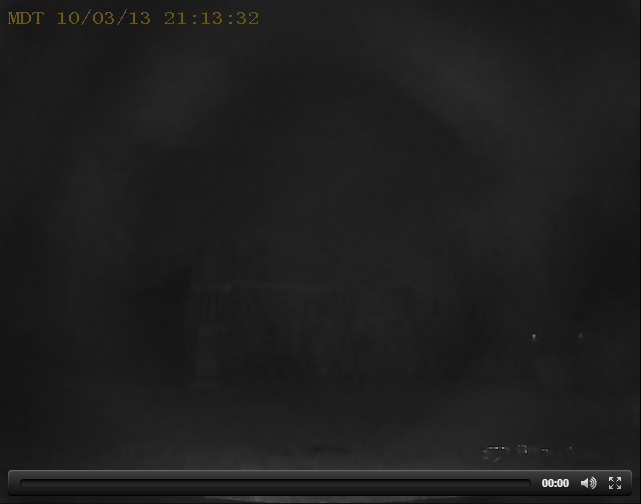
Y-Cam night outdoor image in raised location
The upper halo effect that was very pronounced is only a very subtle halo now, almost not noticeable. The night vision is very good on this camera, not as good as the DCS-5020L, but good.
Features
One of the features we often call out on "cloud" cameras is expensive online DVR or the complete lack of it. Dropcam is expensive, charging $10 a month for 7-day recording and $29.95 a month for 30-day recording. Y-Cam wins hands down here. 7-day recording is free forever and 30-day recording is $39.99 per year. An important distinction, however, is that Dropcam records a constant stream, while theY-Cam records only alert snippets. That is a considerable difference.
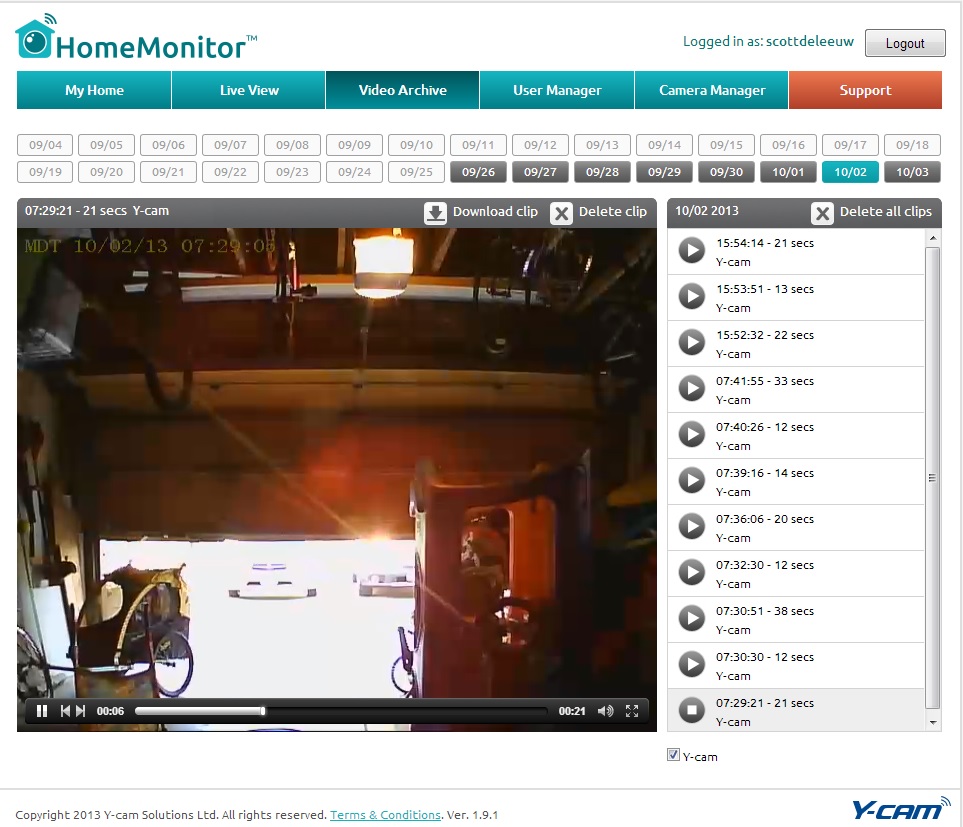
Y-Cam timeline
Both products’ timeline views are equally intuitive and easy to use. Looking at the two,you can see the alert clip recording of the Y-Cam above and the continuous recording of the Dropcam with marker events for motion alerts below.
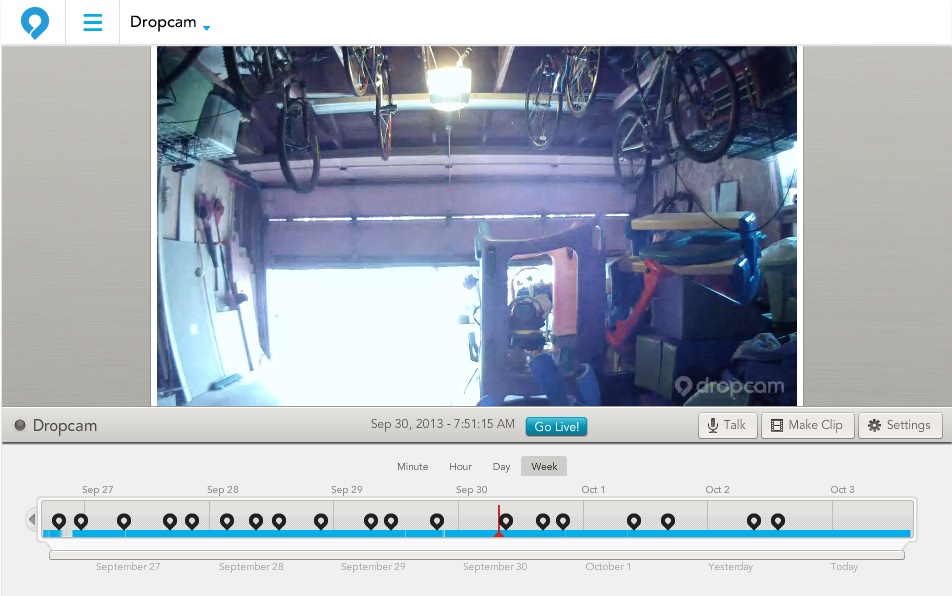
Dropcam timeline
Both cameras will email when motion is detected and can alert via an app on your Android or iOS device. The Dropcam will also sound an alert. But the Y-Cam can be viewed on Roku.
I found positives and negative of each camera. For instance, the Dropcam email alert sent a snaphot of the motion for easy viewing, whereas the Y-Cam just included a link to view in “desktop version” or “mobile version”.
But the Y-Cam was more configurable with setting up motion detection, allowing you to set multiple motion zones, schedules and sensitivity, whereas the Dropcam simply had one motion setting, on or off. You can see the Y-Cam’s motion setup in the image below.
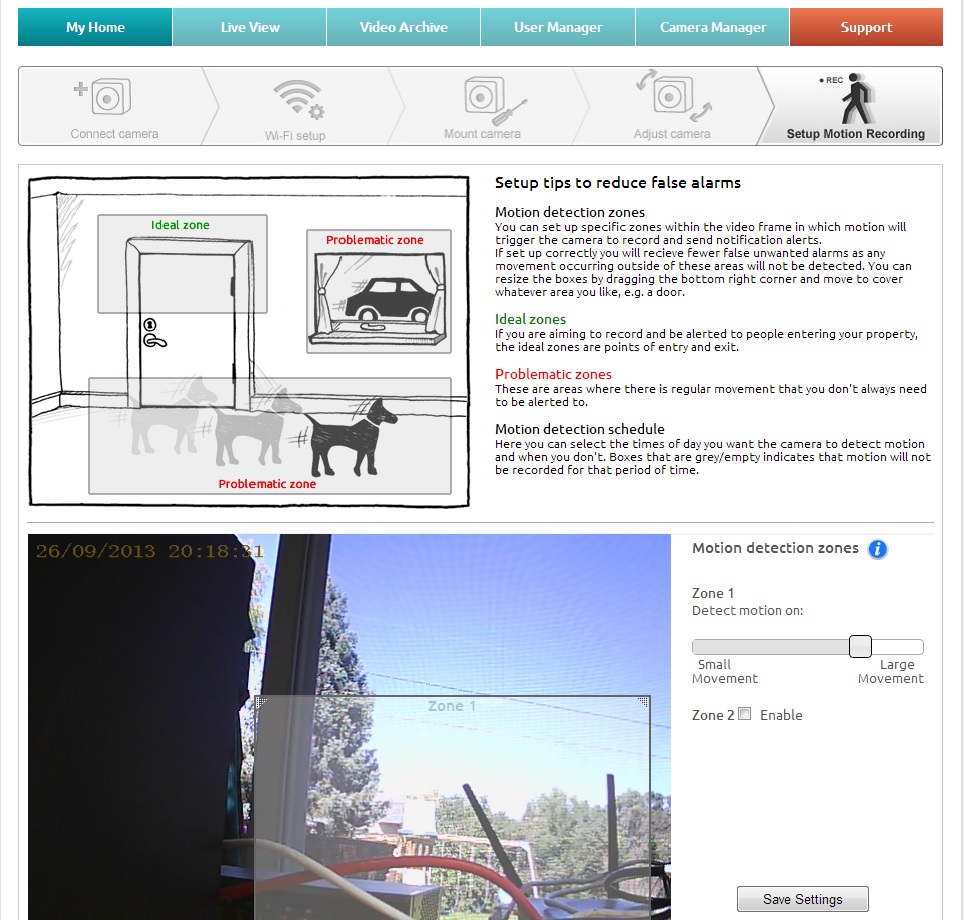
Y-Cam Motion Detection setup
Y-Cam alerts you when the camera goes offline, and lets you know when it’s back online. Dropcam has similiar alerts, but only for offline; nothing to say it’s back.
The configuration options of the Y-Cam are very modest as you can see in the list below:
- Camera on/off
- Camera name
- Microphone on/off
- Online/offline notifications on/off
- Night Vision Enable/Disable/Auto
- Motion Recording on/off
- Motion Recording zones
- Motion Recoding sensitivity
- Motion Recording schedule
For a broader look at the Y-Cam’s cloud interface, as well as some app screenshots, check out the gallery below.
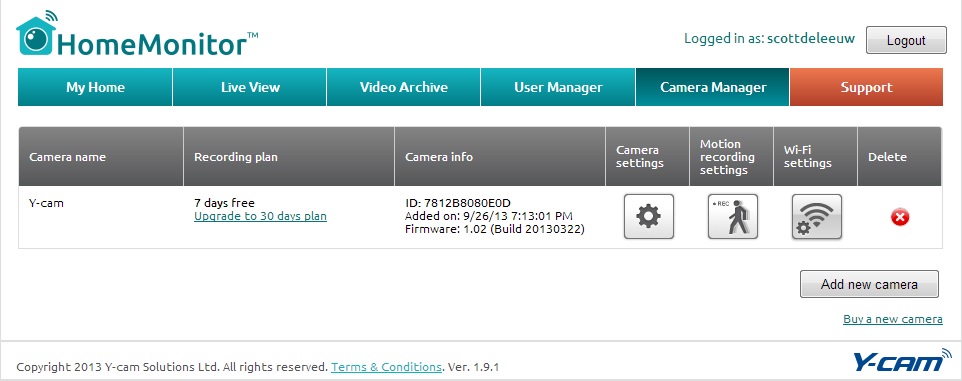
Multiple cameras can be managed quickly from this page.

Email received which shows the "Desktop version" and mobile "version"
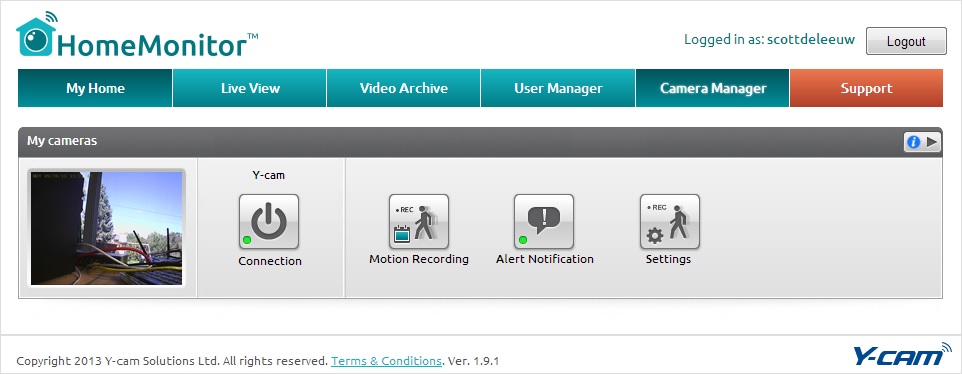
This is the entry page for the Y-Cam Home Monitor
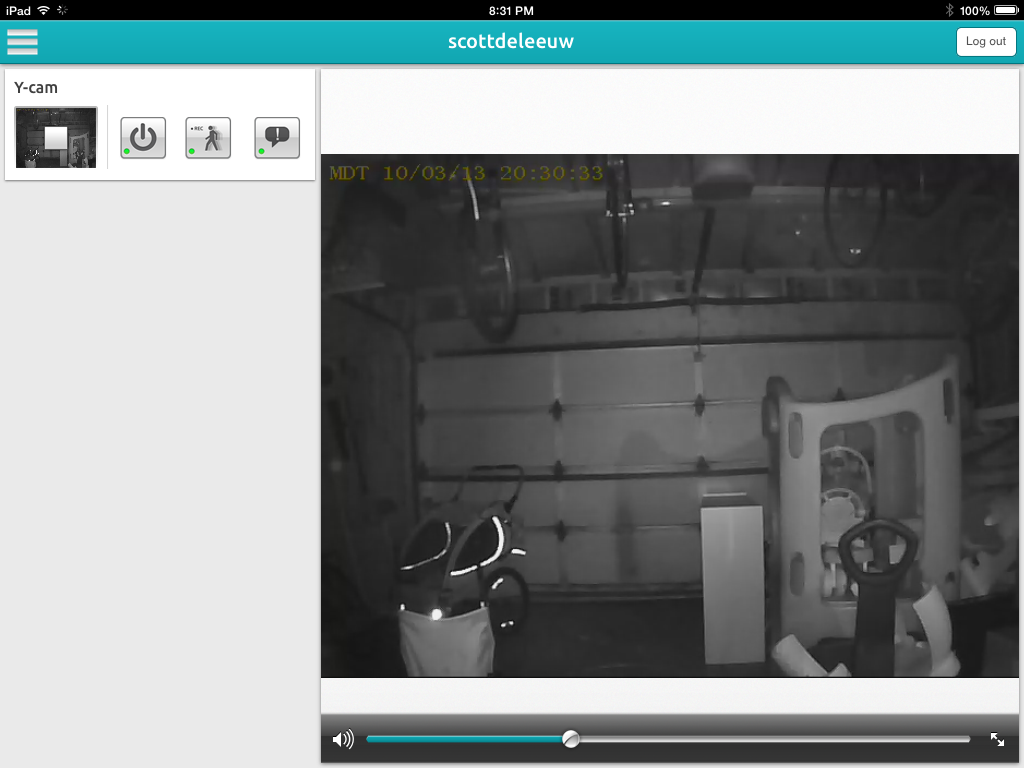
This is the home page of the HomeMonitor iOS app.
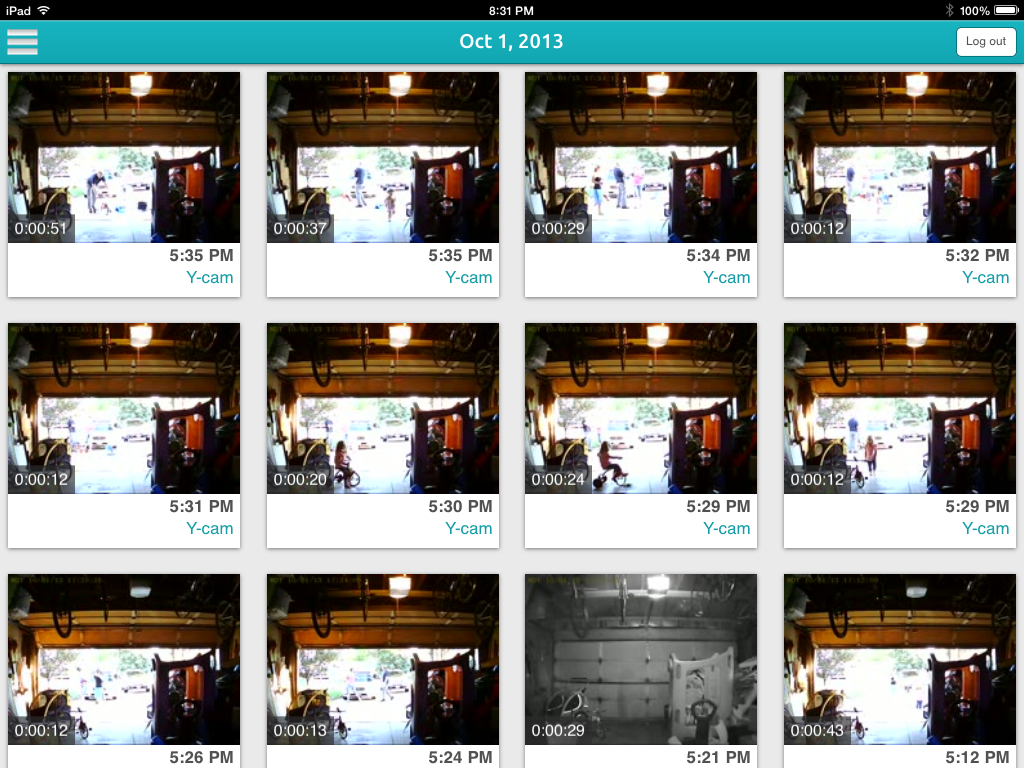
The iOS timeline shows the simple, yet adequate options for viewing events.
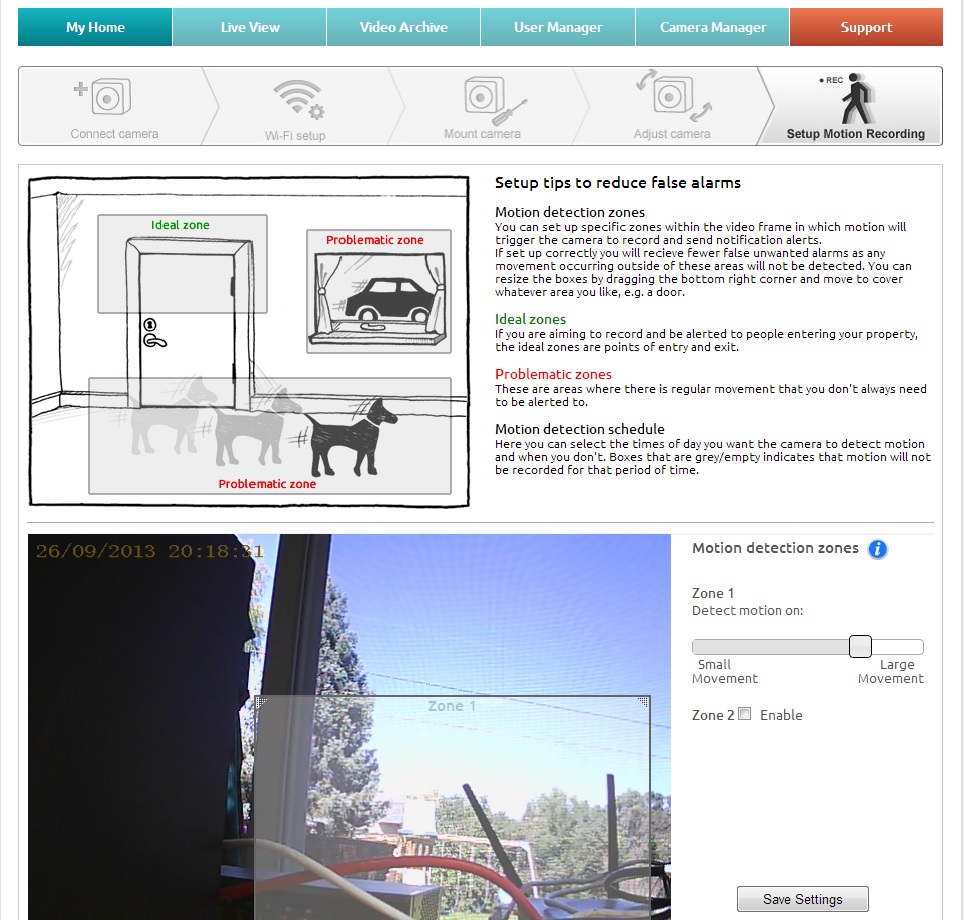
The Motion Detection screen allows you to set multiple zones and sensitivity.
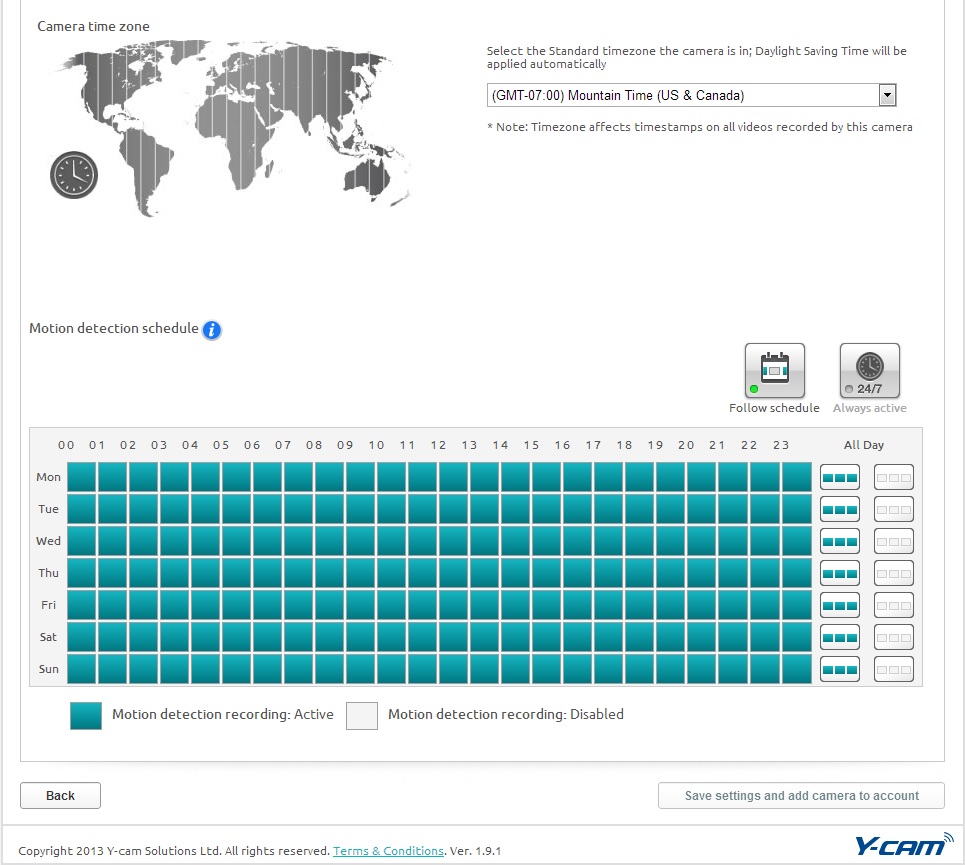
Motion schedules can be set to watch for motion only at certain times.
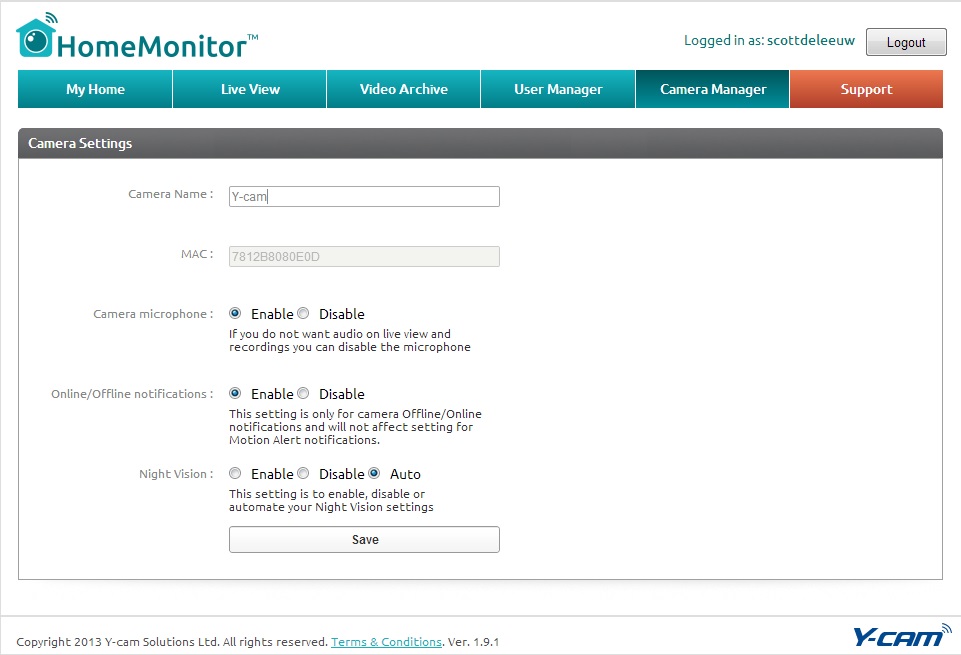
The Y-Cam doesn’t have a whole lot of settings for tweaking.
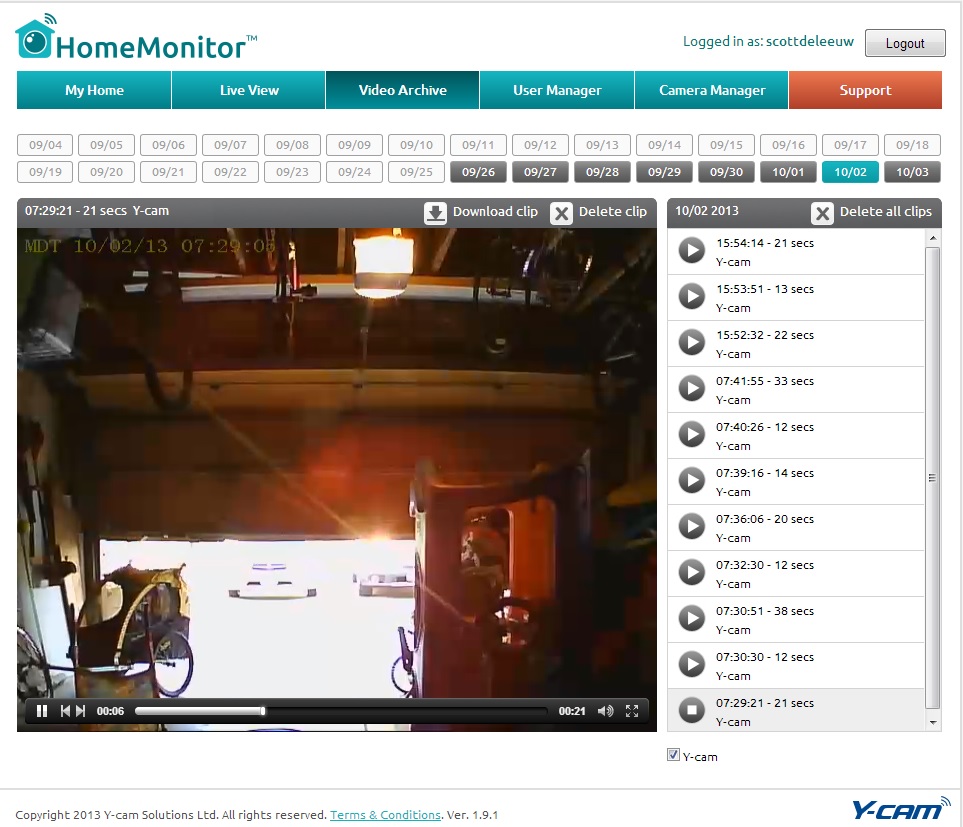
The Timeline shows the alerts captured and allows you to view them.
While putting this article together I often went back to Tim’s Dropcam article. It appears that Dropcam has probably fixed a few things that bugged Tim when he looked at it. The biggest being the bandwidth problem. I tested both the Y-Cam and the Dropcam extensively with lots of action in the frame and only saw about a 0.5 Mbps hit to my bandwidth.
Both cameras also connected right back up to wireless after power cycling them, which was good for how much I moved them around. I prefered the base, mounting system and power cord of the Y-Cam over the Dropcam. Like Tim, I had the Dropcam pop right out of its mount several times and the USB power cord seemed very bulky.
Both cameras seemed to have about a 5 second lag. I could walk into the room where the camera was, then walk back over to my desk and still see myself in the other room. In reality, this probably isn’t all that bad, unless you were trying to use it for two-way communication.
Closing Thoughts
The Y-Cam HomeMonitor costs $199, while the Dropcam is $149. While that number seems higher on the surface, 7 days of alert recording are always free on the Y-Cam, whereas that costs you $10 a month on the Dropcam (although with continuous recording). The price difference doesn’t look so bad when you consider that.
Cloud-only cameras aren’t for everyone. A power user may like more control of the camera and the ability to record locally. And they may be concerned about the bandwidth it’s taking. But there are more “connected” users who aren’t power users and don’t want to futz with equipment to get it exactly how they want. They want something you plug in and just works. This little camera will do just that.
