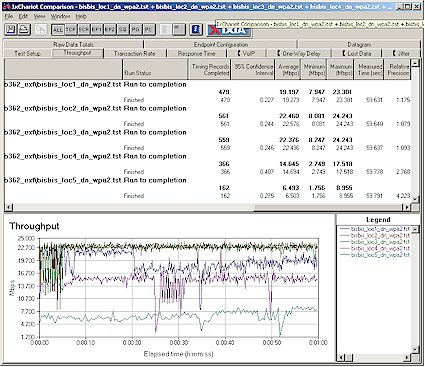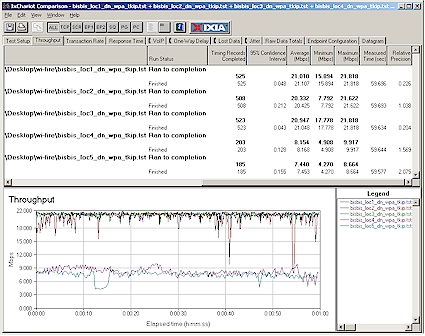Introduction
| At a Glance | |
|---|---|
| Product | EnGenius EUB-362 EXT High Power 802.11b/g /Adapter (EUB-362 EXT) |
| Summary | High power 802.11b/g USB adapter with upgradable antenna |
| Pros | • Enterprise-grade security and authentication • Upgradable antenna • Good balance of transmit power and receive sensitivity |
| Cons | • No mounting features make it awkward to use for on-the-go notebook users • Unfriendly client utility, especially for signal and throughput tweaking |

To finish up the other half of this short series on range-extending 802.11b/g USB adapters (hField’s Wi-Fire was the first review), we have the EnGenius EUB-362 EXT (362). EnGenius is a wholly-owned subsidiary of Senao International – a well-known OEM/ODM of telecom and wireless LAN products that positions itself as “The Leader in Long Range Data Communications Systems”. The “secret sauce” of its long-range performance generally involves using higher transmit power (200 mW and above) and upgradable antennas.
EnGenius’ long range cordless phones are a familiar fixture in many “big box” stores and its WLAN products are perhaps more familar to corporate users since the company doesn’t strongly pursue the retail WLAN market. But its products can be found online with a little Googling, primarily at smaller e-tailers.
The 362 is an 802.11b/g adapter with a USB 2.0 interface for computers running Windows 98SE/ME/2000/XP. With dimensions of 2.8″ x 2.1″ x 0.5″ (75.2mm x 53.9mm x 14mm) and weight of 1.5 oz (40 g) it’s small and light enough to be thrown into your travel bag without a care. I would have liked to have seen EnGenius include the retractable USB cable that came with the Wi-Fire, though, since the included 5 foot USB cable is kind of stiff.
There are no mounting features on the 362, so if you want to do anything other than let it sit on a table, you’ll need to supply your own hook and loop tape or other improvised mounting system.
The adapter comes with a 2 dBi dipole antenna that is hinged and so can be positioned as needed. It connects via an RP-SMA connector and so can be replaced with a higher-gain antenna. There is also a single wireless Link / Activity LED on the top of the device.
Figure 1 shows the 362’s board. The pictures taken from the FCC ID filings aren’t clear enough to tell for sure, but I guessing that’s an Atheros AR5005UG USB 2.0 chipset – since AR5523 drivers (the MAC / Baseband part of the AR5005UG chipset) are supplied. The 362’s maximum transmit power is spec’d at 25 dBm (320 mW) EIRP, but I suspect that is taken care of by an external power amp vs. the AR2112 2.4 GHz Radio-on-a-chip.
Figure 1: EUB-362 board (click image to enlarge)
Setup and Configuration
Installing the 362 was easy, although the installer does throw up a confusing combination of windows at one point so you need to be careful where you click. You have a choice of installing only the drivers or the drivers and client utility and WPA supplicant (I chose the latter). As with the Wi-Fire, you need to use the 362 on a system with a USB 2.0 port or you’ll get only about 5-6 Mbps maximum throughput.
The Wi-Fire utility automatically takes care of disabling Windows’ built-in Wireless Zero Configuration (WZC) utility when it launches, but doesn’t provide an easy way for you to go back to using WZC. In fact, even when I exited the 362’s client utility and checked the “Use Windows to configure my wireless network settings” checkbox in the adapter’s Wireless Connection properties Wireless Networks tab, I couldn’t get back to using WZC. The Wi-Fire utility was much better in this regard, allowing me to easily switch between the two methods of managing the adapter.
Figure 2 shows the 362 utility’s Status screen, which I didn’t like as much as the Wi-Fire’s. While it has the adapter IP address – something I dinged the Wi-Fire for not having on the main screen – its signal strength meter is inferior, lacking any numerical readout.
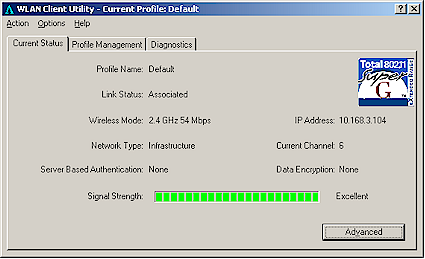
Figure 2:WLAN Client Utility Status screen
The Options > Display Settings window had controls for display units (dB / %), refresh interval and relative / cumulative display, but they didn’t have any effect on the Current Status window when I changed them. However, the Advanced button on this tab opened another window that did contain separate signal and noise numerical readouts that were affected by the aforementioned Display Settings.
You can get traffic statistics using the Diagnostics tab, and a readout of Transmit and Receive link rate in the Advanced Status window, but no indication of actual throughput when data is flowing. Also missing from my list of things I like to see in client utilities is any throughput or signal strength vs. time plots.
The Profile Management tab is where you scan for networks (Figure 3) and access settings for each wireless LAN that you connect to. Selecting a network and clicking the Modify button brings up a Profile Management window (Figure 4).
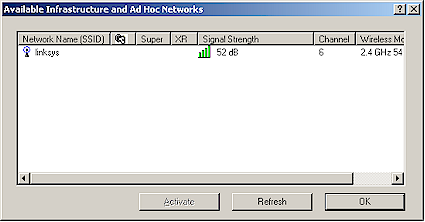
Figure 3:WLAN Client Utility Scan results
The Advanced tab in Figure 4 contains adapter properties settings, but with the ability to control transmit power conspicuously absent! You also get a subset of properties to play with in the network adapter properties window Advanced tab.
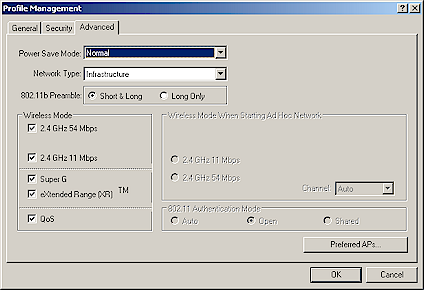
Figure 4:Profile Configuration screen
The Security tab contains a full menu of options including the enterprise-grade 802.1x options shown in Figure 5. The same list is available when you select WPA/WPA2 security, minus the “Host Based EAP” option.
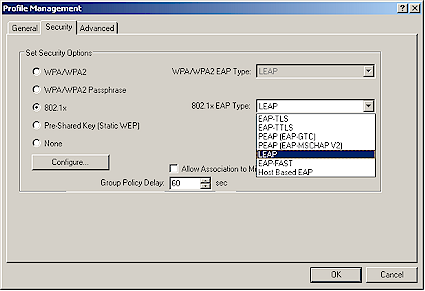
Figure 5:Security options
Wrapping up the tour of the utility, the System Notification area (tray) icon deserves special mention. It not only incorporates a signal bar display, but also a Tooltip mouseover that shows profile name, SSID, connection status, signal strength, transmit link speed, adapter mode (11b or g), driver name and IP address. No complaints there!
Performance
I had a hell of a time getting the 362 running with IxChariot and suspect the problem was the fact that my internal notebook WLAN card is also Atheros-based. Even though I had the card disabled and it used different drivers, I ended up with wireless lockups that could only be cleared by reboot. Once I uninstalled my internal adapter, did a system restore and plugged the 362 into my notebook’s other USB 2.0 port, the 362 ran without problems.
I checked Location 1 throughput with the 362 set to WEP 128, WPA-PSK TKIP and WPA2-PSK (AES) modes and saw no significant throughput difference among modes.
For performance testing, I used IxChariot to run tests at my five indoor test locations (described here). I used a Linksys WRT54G wireless router as my AP, so that the 362’s performance could be compared with the Wi-Fire’s. For each test, I placed the 362 beside the notebook on the right-hand side. Because the antenna is an omnidirectional dipole, I made no effort to optimize the adapter’s placement for best signal. Figure 6 summarizes the results in a composite plot of all five runs in downlink mode.
Figure 6: EUB-362 EXT Downlink Throughput vs. location (click image to enlarge)
As is typical, performance in Locations 1-3 is about the same. Actually Location 1 throughput comes out lower than Locations 2 and 3 because, for some reason, the adapter decided to downshift to a lower link rate for most of the test. The Location 2 and 3 plots, however, are virtually the same, even down to the rate-hunting-oscillation toward the beginning of each run.
Since I compared the Wi-Fire to the performance I got from my notebook’s internal wireless adapter, it’s only fair that the 362 gets the same treatment. Since the notebook’s adapter is a dual-band Gigabyte GN-WPEAG mini-PCI board using an Atheros Super AG chipset, I would expect it to have similar performance to that of the 362.
Figure 7 shows the notebook adapter’s throughput plots, which differ from the 362 most significantly at Location 4, with the advantage going to the 362. (This is the same data and plot as Figure 9 in the Wi-Fire review, since I saw no reason to retake the data.)
Figure 7: Notebook Downlink Throughput vs. location (click image to enlarge)
Table 1 pulls together the average throughput values from the 362, internal notebook adapter and the Wi-Fire. I’ve bolded the two places where the 362’s performance came in worse than the notebook’s internal adapter.
| Location | EUB-362 EXT | Internal Notebook | Wi-Fire |
|---|---|---|---|
| 1 | 19.3 | 21.1 | 16.7 |
| 2 | 22.6 | 20.4 | 20.9 |
| 3 | 22.5 | 21.0 | 19.4 |
| 4 | 14.7 | 8.2 | 10.2 |
| 5 | 6.5 | 7.5 | 5.3 |
Table 1: Downlink Throughput vs. Test Location Comparison
It’s interesting that in Location 4, both the 362 and Wi-Fire turn in better throughput than the notebook, but vice-versa in Location 5.
Conclusion
I’ve tested a number of “high power” or “high gain” solutions for wireless LAN improvement over the years, but I keep coming back to the same conclusion: high power alone doesn’t solve WLAN connectivity problems. Using a ” high power” adapter or AP/router without a similarly-powered partner at the other end of a connection won’t provide reliable WLAN improvement because of the mismatch in power. “Shouting louder” also increases the chances of your WLAN interfering with someone else’s. And while you may think “tough nuts” to the other guy, all I can say is that Karma will get you eventually.
I’ve always been a fan of “listening better”, either by using WLAN gear with superior receive sensitivity or using higher-gain antennas. The better antenna approach has an additional benefit of providing more gain on both receive and transmit, which is exactly what’s needed for improved two-way performance. While EnGenius appears to take the “high power” approach to WLAN range improvement, their use of an Atheros chipset in the 362 shows that they also understand the value of having good receive sensitivity.
All things considered, the 362 has a good combination of elements (higher-than-normal transmit power, good receive sensitivity and the ability to add a higher-gain antenna) that can improve your chances of getting better WLAN performance under low signal conditions. And, unlike the Wi-Fire, it does it at a price of only 2-3X the going rate of an 802.11b/g USB adapter instead of 4-5X.
As I’ve said before, these products generally won’t perform miracles and take a poky, intermittent 1-2 Mbps connection and turn it into a solid 20 Mbps link. But the EUB-362 EXT just might give you what you need to get by.