
| At a glance | |
|---|---|
| Product | Edimax AC1200 Wireless Concurrent Dual-Band Gigabit Router (BR-6478AC) [Website] |
| Summary | Inexpensive, basic Realtek-based AC1200 class router with Gigabit ports but no USB sharing |
| Pros | • Inexpensive • High routing throughput • Easy CD-less wireless setupv • Bandwidth-based up & downlink QoS |
| Cons | • No USB port • Unhelpful user manual • No bridging features • Wireless guests can’t access wired LAN |
Typical Price: $0 Buy From Amazon
Introduction
We are continuing to crunch our way through the AC1200 routers pouring in. On the test bench today is Edimax’ BR-6478AC AC1200 Wireless Concurrent Dual-Band Gigabit Router. Edimax isn’t a company that usually springs to mind for cutting edge products. So why this review? The table below shows the reason. 802.11ac isn’t even released yet and we already have multiple companies battling it out for your router budget at well below $100.
| AC1200 Router | Amazon Price |
|---|---|
| Edimax BR-6478AC | $70 |
| TRENDnet TEW-811DRU | $80 |
| D-Link DIR-850L | $85 |
| NETGEAR R6100 | $100 |
| D-Link DIR-860L | $102 |
With an Amazon price of $70 as I write this, the BR-6478AC currently beats the next most expensive TRENDnet TEW-811DRU by $10. At that price point, you’d expect to give up some features, and you’d be right. The Edimax router is a very basic router that lacks a USB port, so there are no file or printer sharing features. So the real question becomes, “How well does it perform?” Actually, surprisingly well, as you’ll see when we review performance later on.
If you’re a fan of LEDs, you’ll like the front panel of the BR-6478AC. Bucking the minimalist trend found on D-Link routers, the front panel of the Edimax router is loaded with LEDs. The chart below summarizes the LEDs and functions. I personally like front panel indicators, as they provide basic status with just a quick glance.
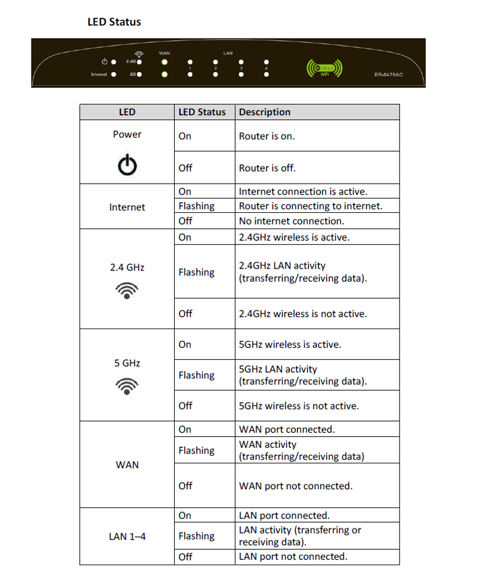
Edimax BR-6478AC Front Panel LED Indicators
The BR-6478AC has link and activity indicators for the WAN and the four Gigabit LAN ports. Unfortunately, the LEDs are single color, so there’s no link rate indicator. There are individual LEDs for each wireless band, power indicator and internet connection indicator.
There’s nothing too exceptional about the rear of the router. You have a power port for 5V DC and color-coded ports for the Gigabit WAN and the four LAN ports. The WPS button also doubles as the reset button – you just hold it in longer for a factory reset. Interestingly, there’s a Radio On/Off switch which lets you disable all wireless functions without having to log into the device.
The Edimax router is one of the few routers that is still using a pair of external 3 dBi dual-band antennas. Many manufacturers have moved the antennas either to the PCB or inside the case. These antennas are firmly affixed to the router and not upgradeable, however. Finally, you’ll note that above the Ethernet ports, there are some cooling holes that provides convection cooling from the holes on the bottom of the router.

Edimax BR-6478AC Rear Panel
Setup
Setup of the BR-6478AC is fairly simple. Edimax has joined other manufacturers in having a “No-CD” setup. Though there is a CD included with the product, it contains only the User Manual and a Multi-Language Quick Installation Guide. Unlike many manufacturers that instruct you to connect an Ethernet cable between your computer and one of the LAN ports, the setup on the Edimax is wireless.
The QIG instructs you to connect an Ethernet cable to your modem, and then search for a wireless network named edimax.setup. (Edimax uses the same SSID on both the 2.4GHz and the 5GHz bands.) There is no wireless security for the setup process, so you should be able to easily connect to the router.
Next, you are instructed to browse to http://edimax.setup. When you connect to the router, you encounter a first-run wizard that guides you through the rest of the setup. Feel free to scroll through the setup gallery below if you‘re interested in the individual steps.
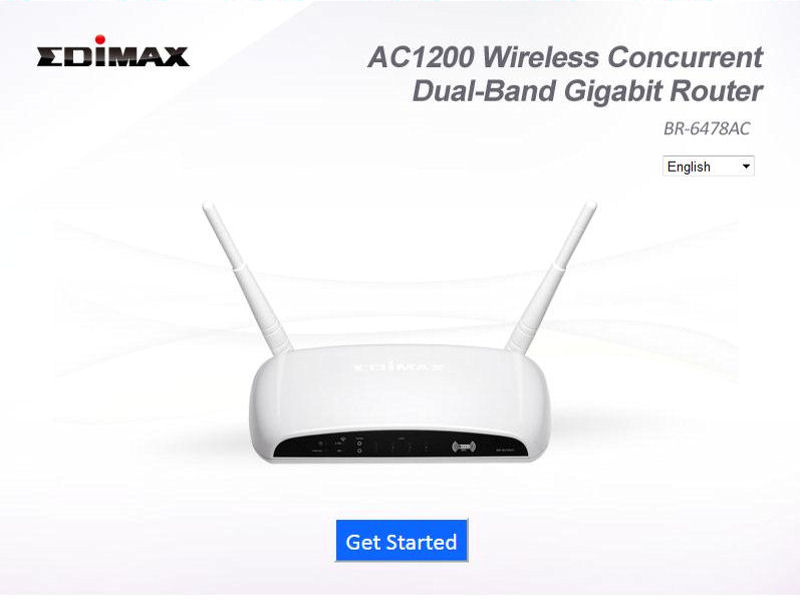
Choose a language and click Get Started

Connect WAN. Note the setup progress indicator at the bottom of the screen
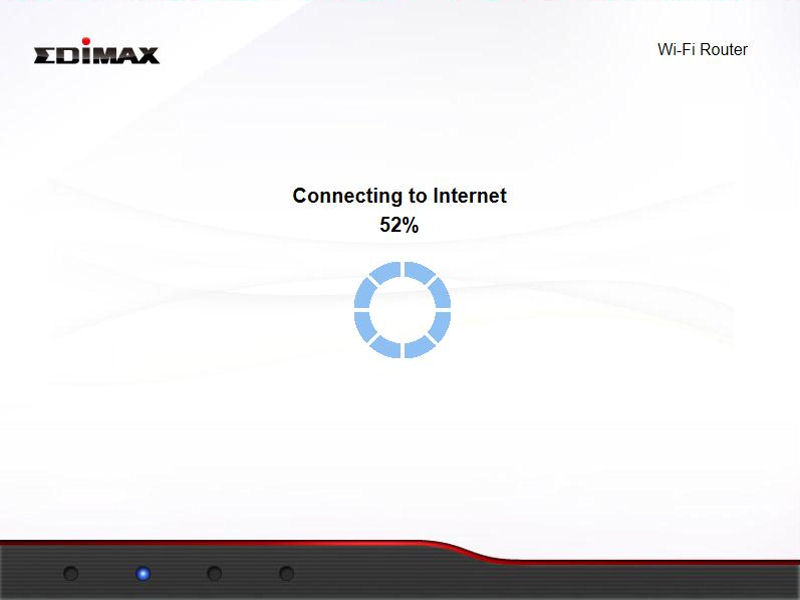
The router will try to connect automatically to the internet. You may be prompted for additional credentials if you have a PPPoE connection.
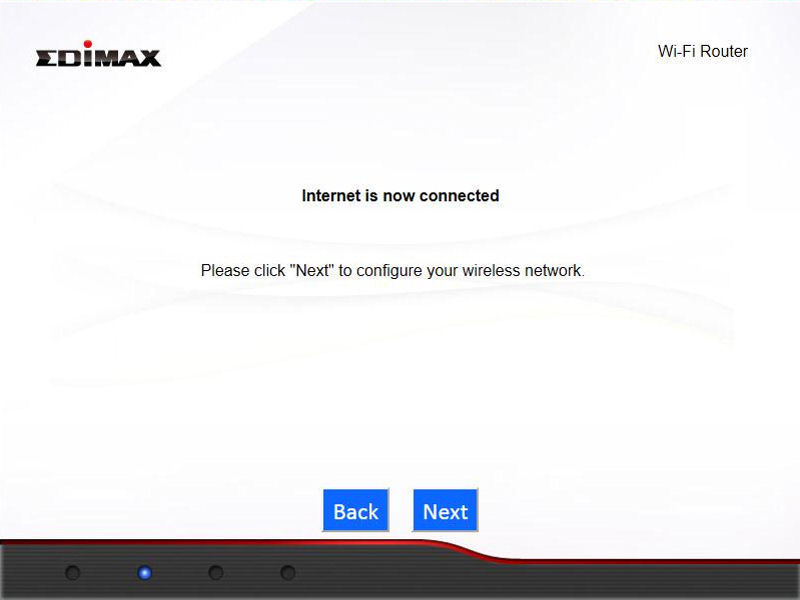
Internet connection confirmed.Click Next
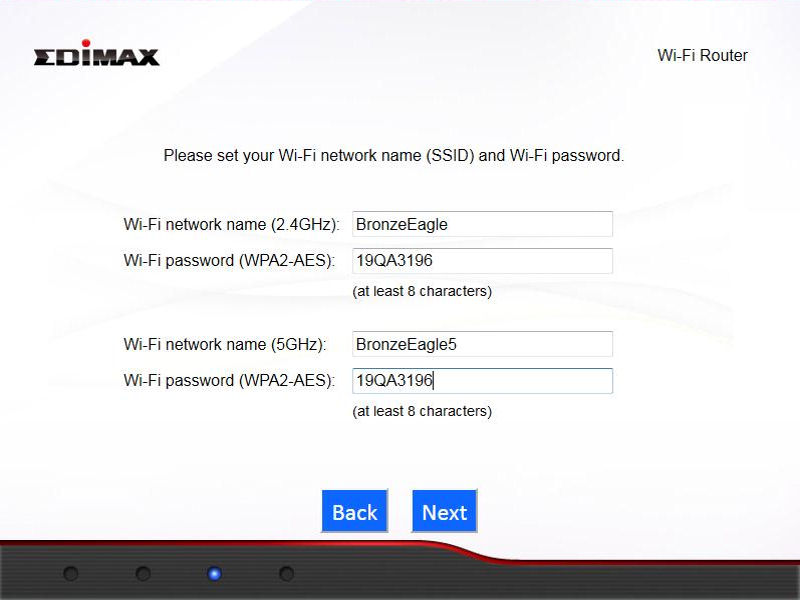
Configure wireless settings network names and wireless security for both bands
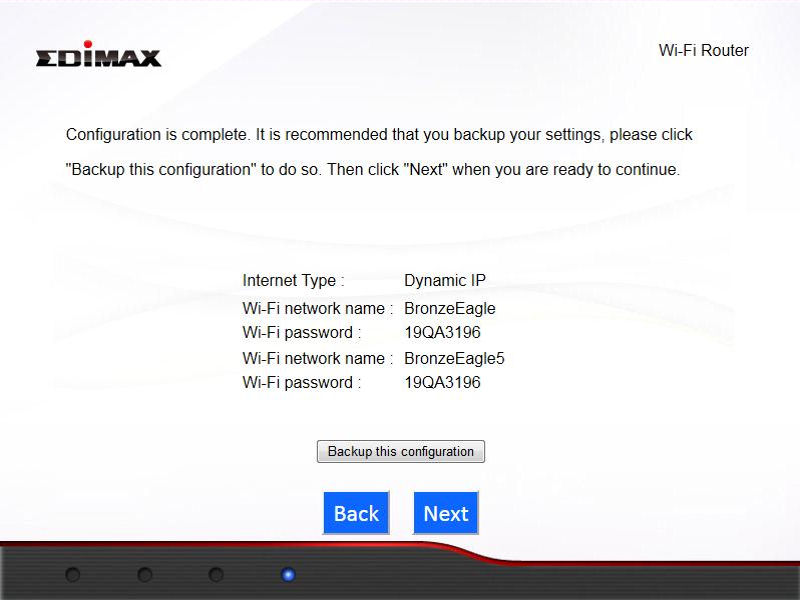
Confirmation of wireless settings is shown and you are given the option to backup the new configuration.
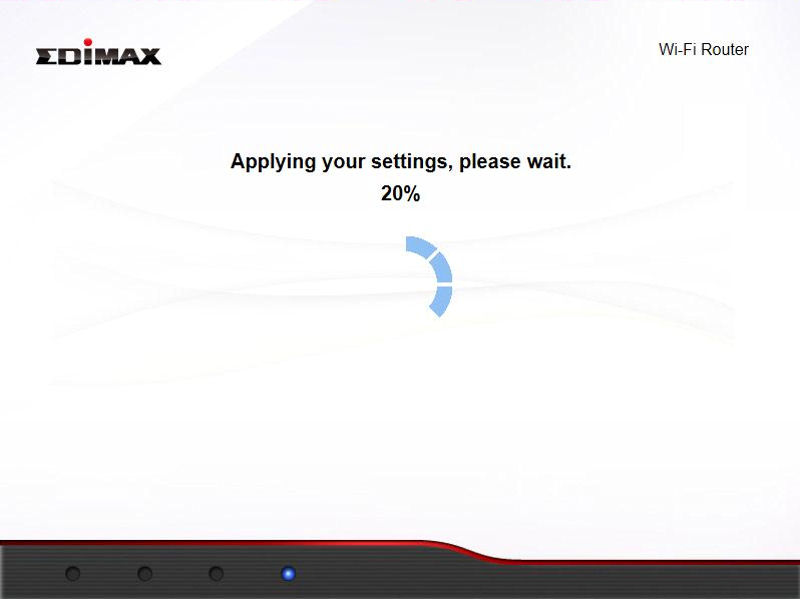
The router will reboot to apply your new settings
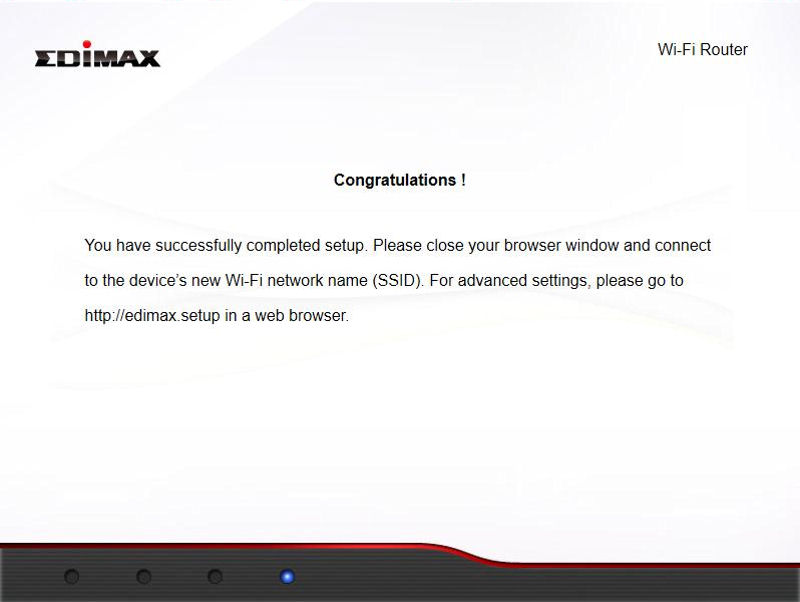
Setup is complete
Inside
The BR-6478AC is powered by a Realtek RTL8197D processor, which makes the Edimax the second Realtek-powered AC1200 router that we’ve looked at. I combined the tables from other reviews with the summary of the Edimax’ key components below so that you have a side-by-side comparison of all the AC1200 routers that we’ve reviewed.
If you look carefully, you’ll see that the Edimax router shares the same Realtek components as the D-Link DIR-850L. Like the TRENDnet TEW-811DRU, the Edimax has only 64MB of RAM. All of the other routers have 128 MB. At 4 MB, the Edimax also has the least amount of flash of any of the routers in the chart.
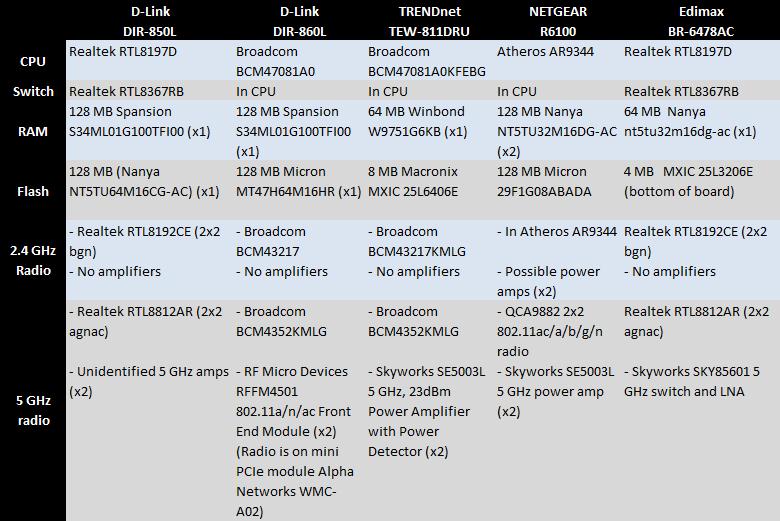
AC1200 Router Component Comparison Chart
The image below shows the component side of the BR-6478AC circuit board. In the upper right corner, you‘ll note what appears to be the 5 GHz Mini-PCI module with black coaxial cables leading to the two dipole antennas. In the middle of the board, you‘ll see two gray coaxial cables coming from the Realtek 8192CE 2.4 GHz radio module that connect to the dual-band antennas. Those are heat spreaders covering the switch and main CPU.

Edimax BR-6478AC PCB Component Side
The unloaded component pads provide some interesting insight into possible future Edimax AC routers. The two connectors to the right of the LEDs look like they would support USB. And the components to the right of the 2.4 GHz radio look like they could hold a possible future on-board 5 GHz radio.
Features
As noted in the introduction, the Edimax BR-6478AC has a fairly basic feature set, so I won’t describe the details of each menu. Instead, I’ll comment on features, or lack thereof that differentiate it from other routers. The image below, taken from the Edimax website, summarizes the features and specifications of the BR-6478AC.
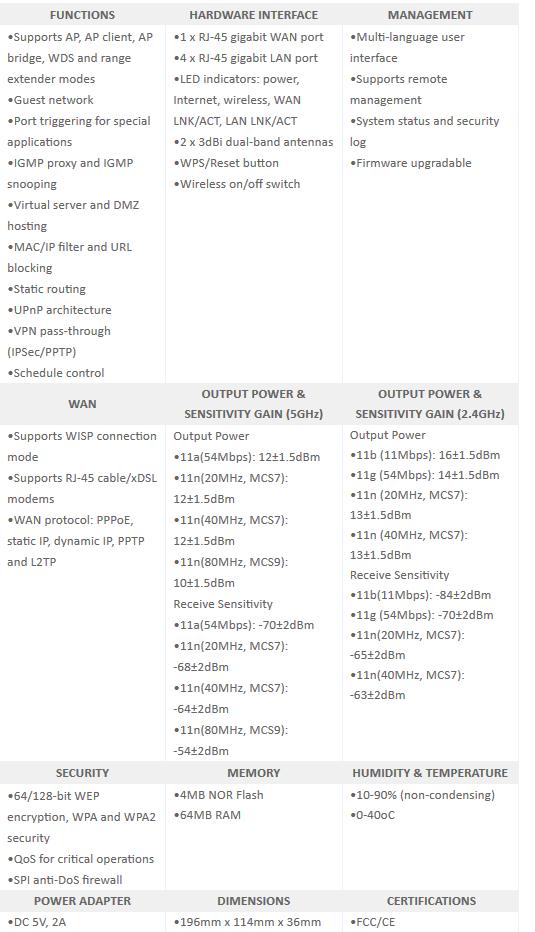
Edimax BR-6478AC Features and Specifications
To administer the router, you either point your browser at http://edimax.setup, or to the router’s default IP address, which is 192.168.2.1. The password prompt dialogue shows that the default credentials are admin/1234. This is a nice feature in case you’ve misplaced the Quick Install Guide. But it’s a wide open invitation for trouble if you haven’t changed the default password, which the setup wizard doesn’t make you change.
Here’s the landing page. You’ll note that it has a fairly typical layout with top-level menus arranged in vertical tabs along the left side of the screen. The home page presents a top level status, though it doesn’t show router uptime.
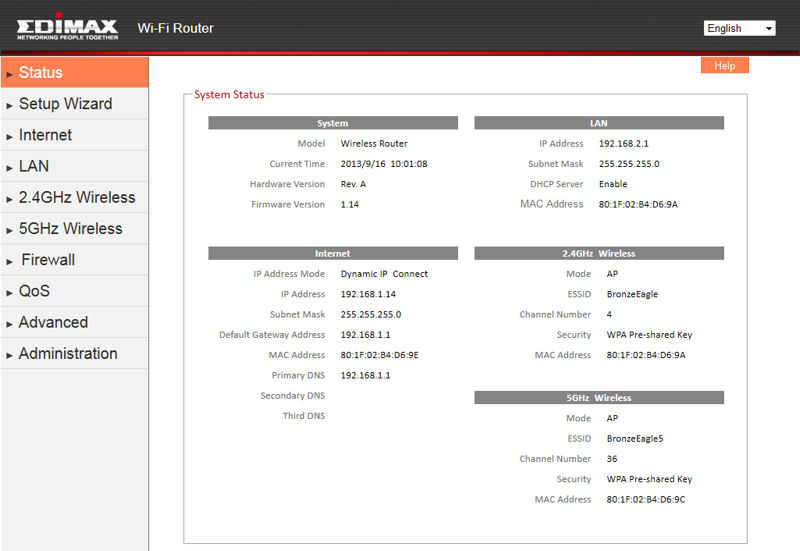
Edimax BR-6478AC Landing Page
QoS
The BR-6478AC has surprisingly complete Quality of Service features for an inexpensive router. The router provides bandwidth-based controls for both uplink and downlink traffic to and from LAN and WAN. You manually define rules with the parameters shown in the QoS rule add window below.
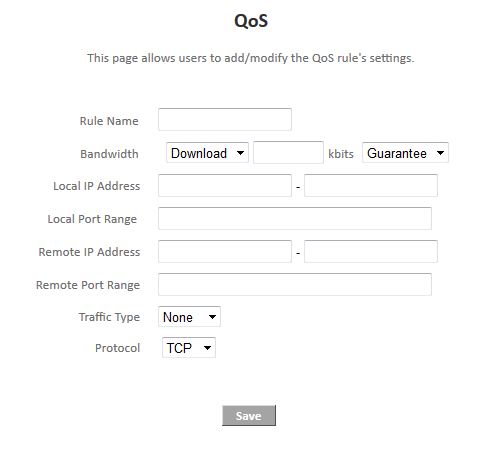
QoS rule
Settings are somewhat confusing since both local and remote port range entries can be made and you also have Traffic Type options (SMTP, HTTP, POP3 and FTP) that I suppose are pre-defined port ranges. But selecting them doesn’t populate the port fields. The user manual is no help, because it provides no setup examples. Bandwidth rules can be set for Upload and Download with bandwidth either Guaranteed (minimum) or maximum.
As an alternative, you can use the iQoS feature that uses pre-defined rules. Note that you have to choose; you can’t use both QoS and iQoS. To set bandwidth use by traffic type, just click on one of the icons and they move from the bottom row (currently empty) to the top row. Priority is High to Low (left to right). Again, this is confusing, because the manual QoS settings make no mention of priority-based QoS, just bandwidth.
You can see the types of traffic for each icon in this composite image. Note that for both QoS or iQoS, you must manually enter your upstream and downstream bandwidth.
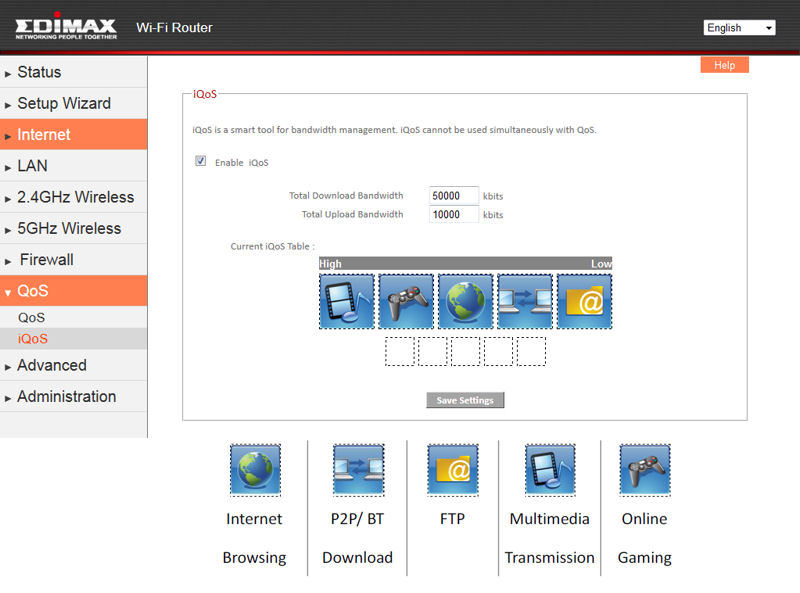
QoS
Wireless Features
The BR-6478AC has a flexible wireless feature set. A feature not found in many routers is its ability to connect to a Wi-Fi based ISP as its WAN connection. Even if you don’t rely on a WISP, this feature would be useful for RV users or other situations where you want a separate network connected via WiFi.
The composite view below combines the WAN setup window and the site survey I got when clicking the Select Site Survey button. Unfortunately, this feature didn’t seem to work. The User Manual was unhelpful and even following the tip I got from the online help didn’t result in a successful connection.
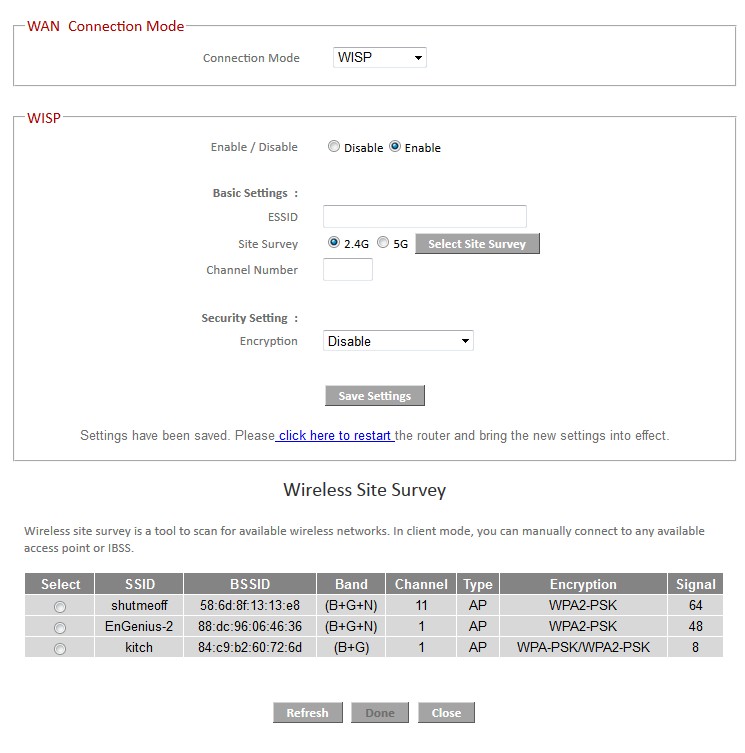
WAN WISP mode
Exploring the 2.4 GHz Wireless and 5 GHz Wireless setup menus uncovered more potentially useful features. Useful, that is, had the user manual had any sort of description of what they actually do and how to set them up. But if you can figure them out, you can choose among AP (the default), Station-Infrastructure, AP Bridge Point-to-Point, AP Bridge Point-to-Multipoint, AP Bridge – WDS and Universal Repeater modes on both radios.
Other wireless features you’ll find are:
- WEP, WPA / WPA2 Personal & Enterprise / RADIUS support
- Wi-Fi Protected Setup (WPS) support, pushbutton and PIN
- Wireless access schedule for each band
- Auto and manual channel set
- SSID broadcast enable/disable
- Enable/disable wireless
- Wireless client isolation
- Wireless MAC address filtering (allow based on MAC address)
- WMM enable/disable
- 100, 70, 50, 35, 15% transmit power adjust
- Beacon period, RTS threshold, DTIM interval, Fragmentation Threshold and Data Rate & N Data Rate (MCS) adjusts
- Short / long preamble
- CTS protection
- Guest network per band with separate encryption
Going into a bit more detail on the Guest network feature, you can configure guest networks individually for the two bands. Enable Wireless Clients isolation isolates wireless clients, but guests are on the same IP subnet (192.168.2.xxx default) as wired and non-guest wireless clients. Guests cannot ping or access the router admin and can’t access wired LAN clients, either. Unfortunately, you cannot set bandwidth limits for your guest wireless networks.
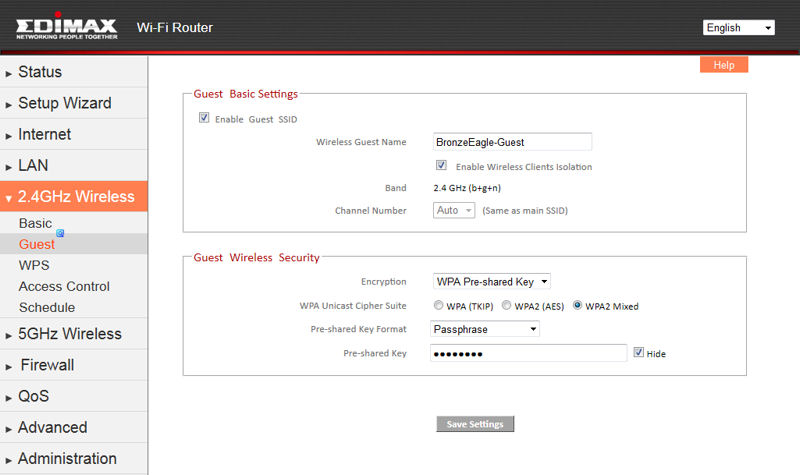
Wireless Guest Settings
Key wireless settings are summarized in the table below. Note that Channel 165 is supported on the 5 GHz radio.
| Setting | 2.4 GHz | 5 GHz |
|---|---|---|
| Channel | Auto [default] 1 – 11 |
Auto [default] 36, 40, 44, 48 149, 153, 157, 161, 165 |
| Channel Width | 20 MHz Auto 20/40 MHz [default] |
20 MHz 20/40 MHz 20/40/80 MHz [default] |
| Security |
None |
|
Table 2: Wireless settings summary
Instead of wireless modes, i.e. b/g only, n only, etc., the Advanced wireless settings for each radio provide access to Data Rate (1, 2, 5.5, 11, 6, 9, 12, 18, 24, 36, 48, 54 Mbps) and N Data Rate (MCS0-15) controls to play with. Use these at your own risk. Like many other settings, they are not explained in the user manual.
Other Features
The gallery below describes some other features worthy of note. The gallery is arranged using the order of the menu tabs in the left column.
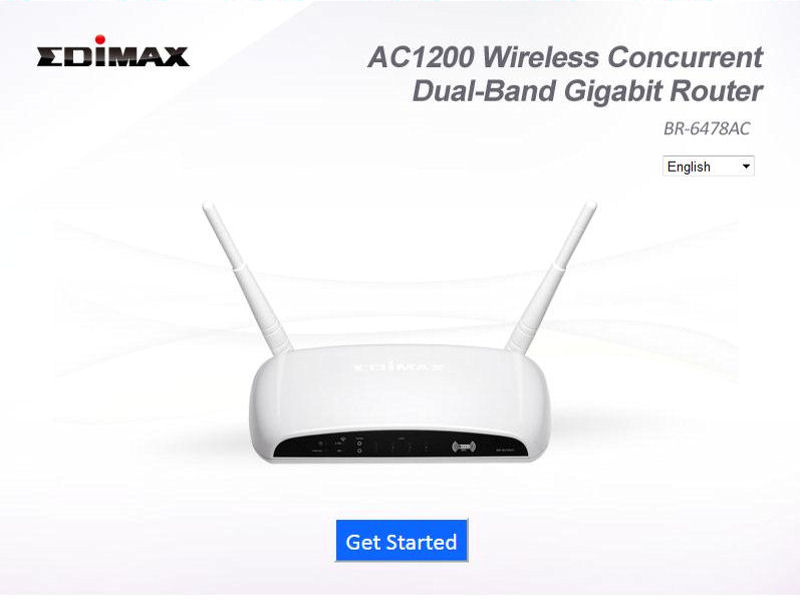
Choose a language and click Get Started

Connect WAN. Note the setup progress indicator at the bottom of the screen
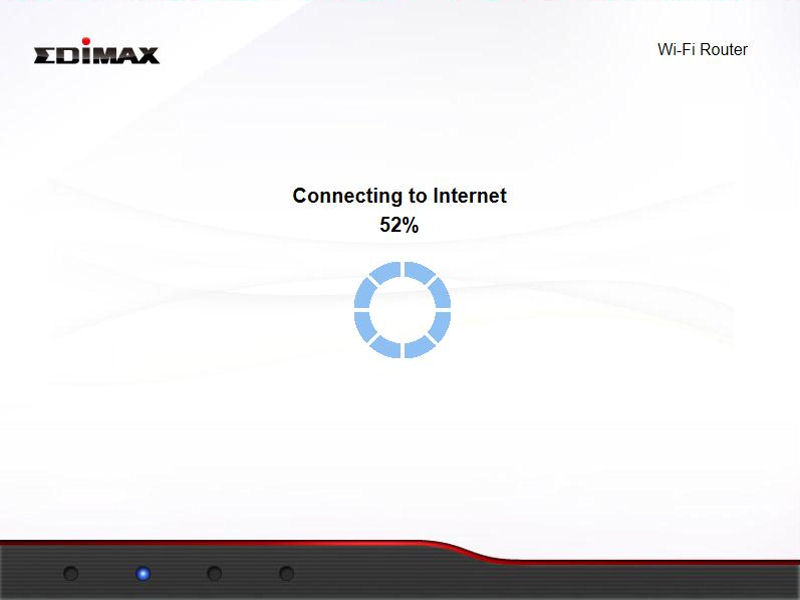
The router will try to connect automatically to the internet. You may be prompted for additional credentials if you have a PPPoE connection.
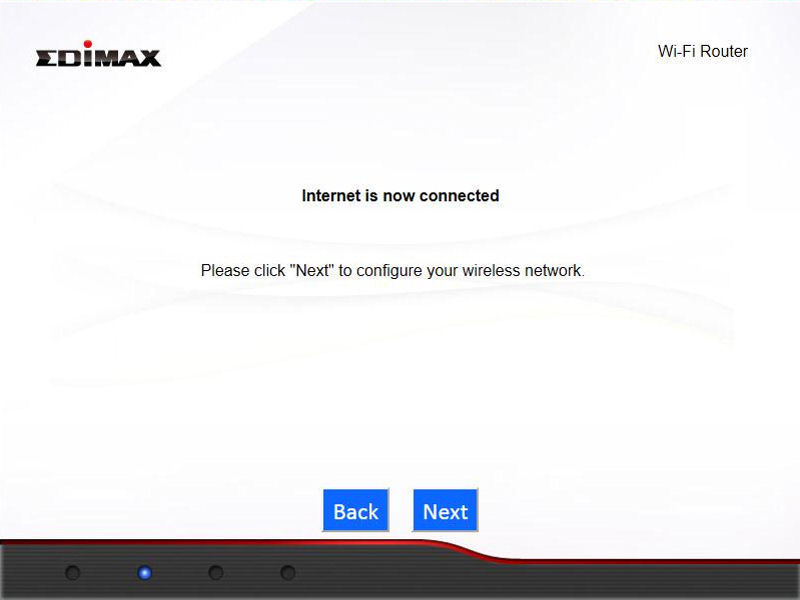
Internet connection confirmed.Click Next
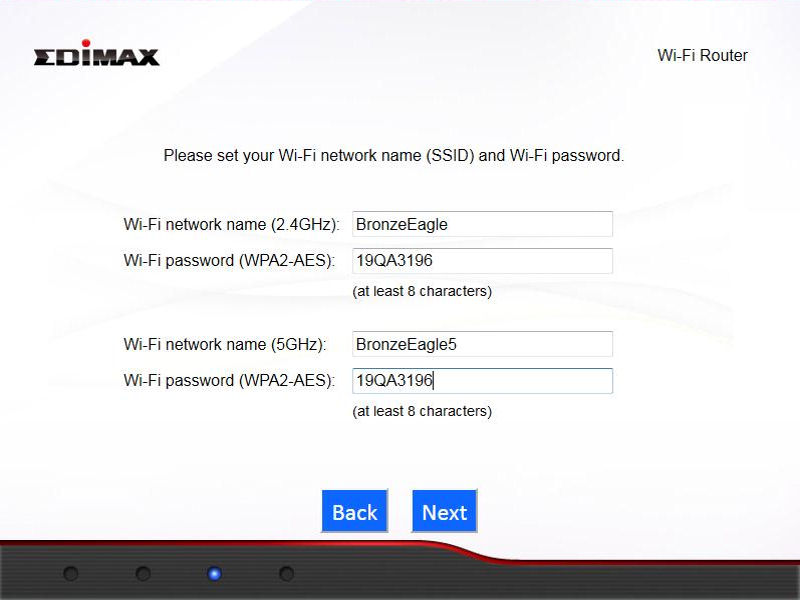
Configure wireless settings network names and wireless security for both bands
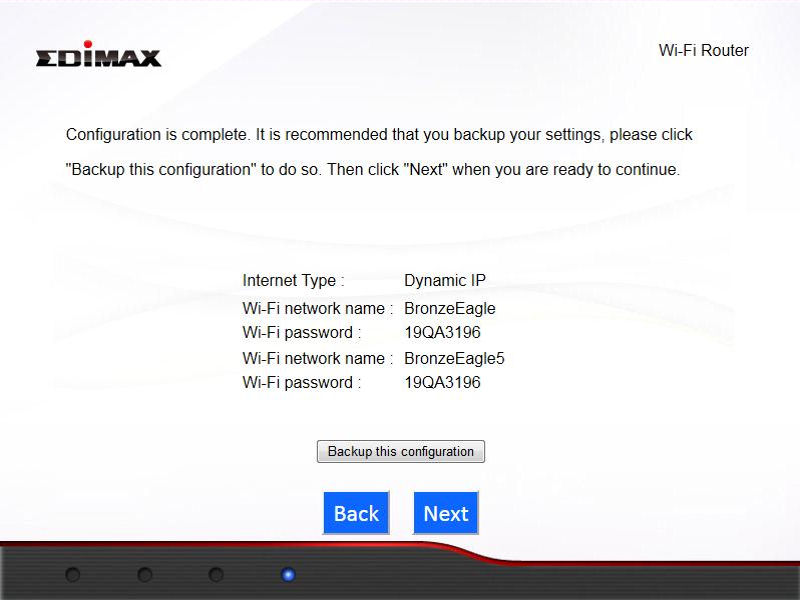
Confirmation of wireless settings is shown and you are given the option to backup the new configuration.
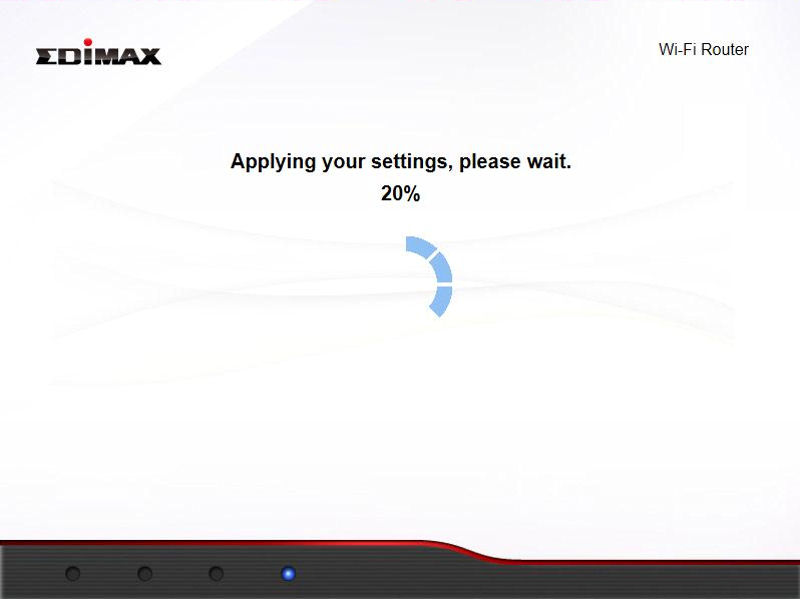
The router will reboot to apply your new settings
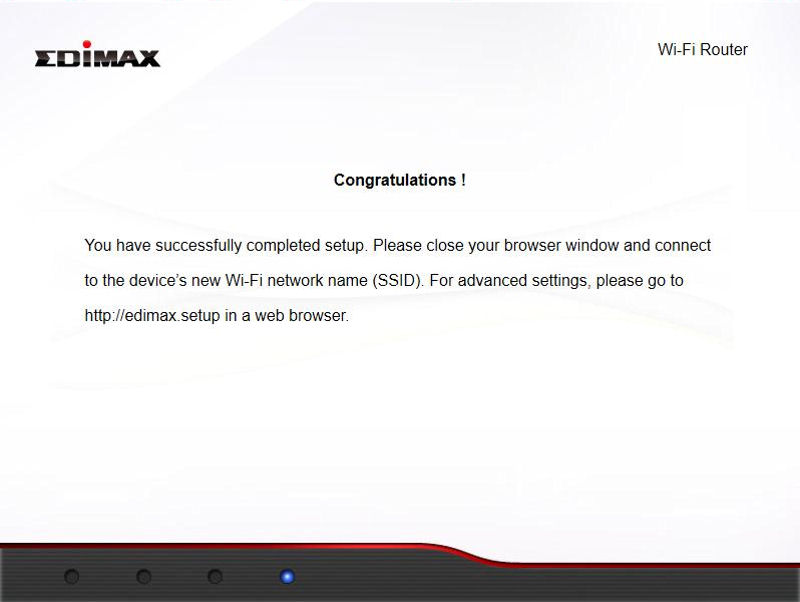
Setup is complete
Routing Performance
Routing throughput was measured for the Edimax BR-6478AC loaded with version 1.14 firmware (upgraded) using our standard test method. Results are summarized in the chart below. The 41, 533 Simultaneous Connections once again expanded the ever-changing limit of this benchmark. You won’t have a session shortage with the BR-6478AC.![]()
| Test Description | BR-6478AC |
|---|---|
| WAN – LAN | 769 Mbps |
| LAN – WAN | 853 Mbps |
| Total Simultaneous | 509 Mbps |
| Maximum Simultaneous Connections | 41,533 |
| Firmware Version | 1.14 |
Routing throughput summary
The IxChariot comparison shows excellent throughput with some choppiness in the LAN to WAN test. However, this is generally about at 800 Mbps. So neither this, nor the slightly lower WAN to LAN results will be noticed with conventional broadband connections.
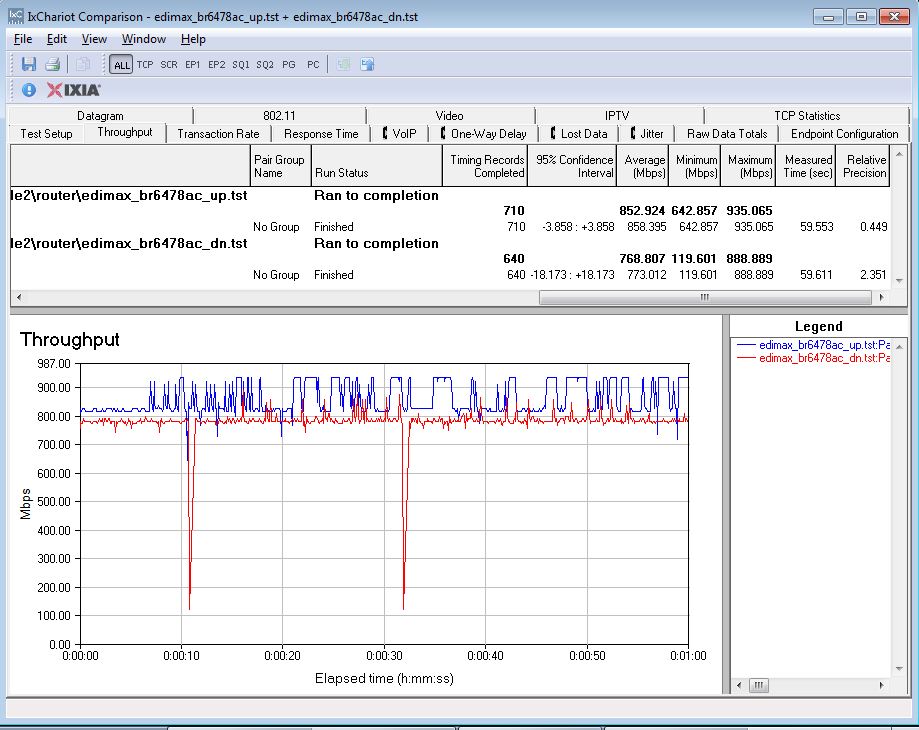
Edimax BR-6478AC Unidirectional Routing Test Results
I should note that these tests were run with Fast NAT enabled, which is the default. Most routers that provide routing throughput close to Gigabit wire-speed use some form of NAT acceleration, whether they expose a control for it or not. On the BR-6478AC, you have the option of disabling Fast NAT, which will cut routing throughput about in half as shown in the nice flat unidirectional composite plot below.
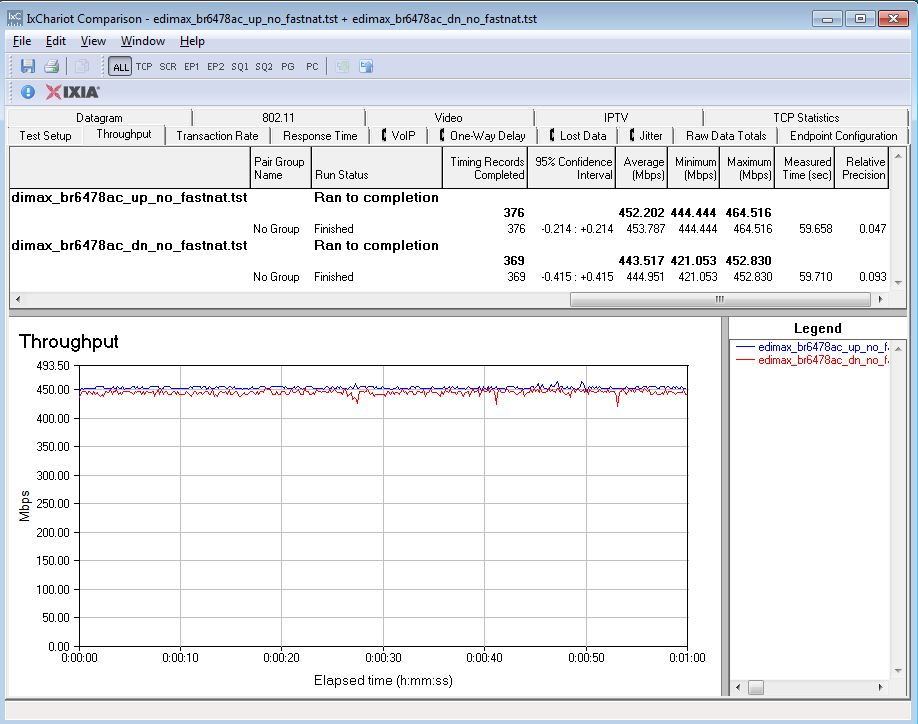
Unidirectional Routing Test Results with Fast NAT disabled
The simultaneous up/download throughput benchmark turned in a more modest 509 Mbps. As shown in the chart below, the reduction was due to a throughput dropoff partway into the test. This was not a fluke; the reduction was observed on multiple runs. We don’t know the mechanism causing this. But you’re unlikely to experience it in real-world use unless you can sustain a similar load from your ISP.
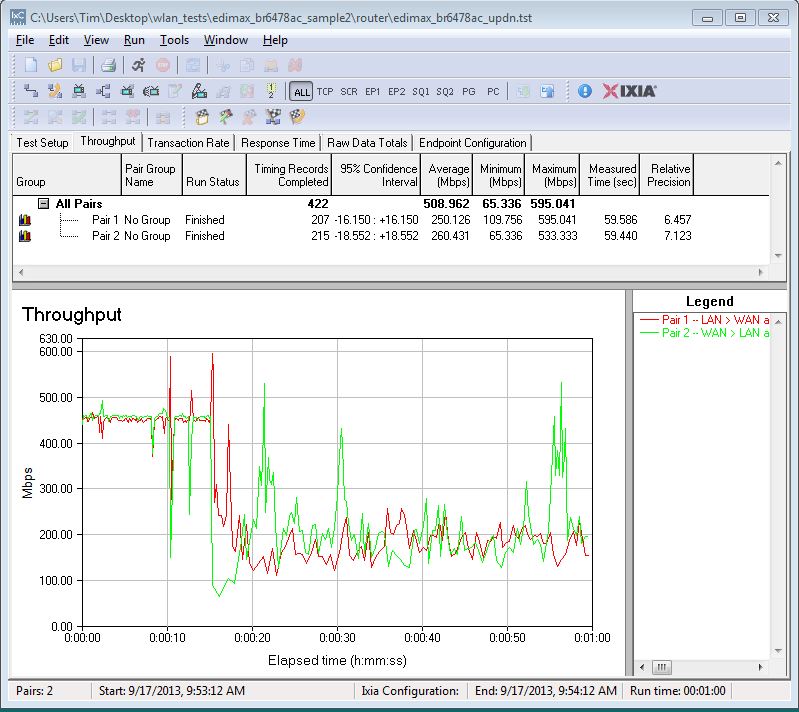
Edimax BR-6478AC Simultaneous Up/Downlink Performance Graph
We also ran this benchmark with Fast NAT disabled and total throughput dropped to 391 Mbps, with higher variation but no sign of the big throughput dropoff.
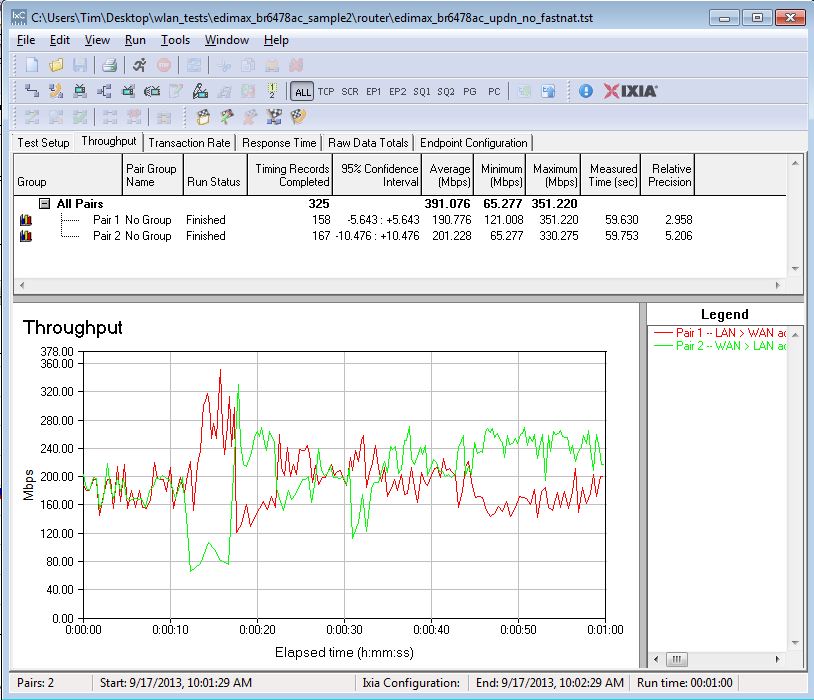
Edimax BR-6478AC Simultaneous Up/Downlink Performance Graph – Fast NAT disabled
Wireless Performance
The Edimax BR-6478AC is not Wi-Fi Certified. It defaults to Auto channel mode on both 2.4 and 5 GHz radios upon power-up. The 2.4 GHz radio defaulted to Auto 20/40 channel width as did the 5 GHz radio to Auto 20/40/80. The SSIDs default to the same name (edimax.setup) for both wireless bands. However, you are prompted to change SSIDs and wireless security settings during the initial setup proceedure.
WPS tests produced mixed results. We successfully got a WPA2/AES secured connection to the 2.4 GHz radio after being prompted for a PIN by a Win 7 client, but WPS did not work on the 5 GHz band. I also tried the WPS pushbutton method to connect my WDTV Live media streamer. I pressed the WPS/Reset button for 5-6 seconds. That seemed to be too long, as the router reset. After it reset, I pressed the button for about 2 seconds and a WPS connection was negotiated.
The Fat Channel Intolerant test failed because the BR-6478AC did not switch to 20 MHz link rates when the bit was set. However, the router passed the 40 MHz coexistence test. It switched immediately to 20 MHz mode when set to Channel 8 and switched back immediately when moving back to Channel 6. (The "neighboring" network was on Channel 11.) This is a first, since we usually find that the Fat Channel test passes when 40 MHz coexistence passes.
All tests were run using our current wireless test process and version 1.14 (upgraded) version firmware in the router. The router was first reset to factory defaults and Channel 6 was set for 2.4 GHz and Channel 153 for 5 GHz. 20 MHz bandwidth mode was set for 2.4 GHz and 80 MHz mode (to enable draft 802.11ac link rates) was set for 5 GHz. The test client was connected using WPA2/AES encryption.
The router was positioned 8″ from the chamber antennas in all test positions. The 0° position had the router front facing the chamber antennas. The benchmark Summary below shows the average of throughput measurements made in all test locations.
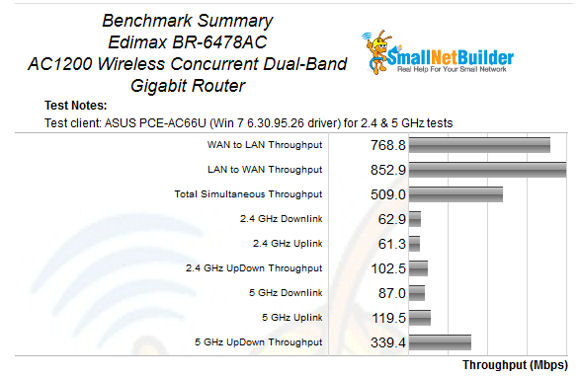
Edimax BR-6478AC Benchmark Summary
For our comparison, I selected the D-Link DIR-850L, DIR-860L, and the TRENDnet TEW-811DRU. I omitted the NETGEAR N6100, included in the chart at the top of the review, as the throughput vs. attenuation graphs are limited to four devices. Comparing the N6100 also isn’t really fair, since its 5 GHz AC throughput is limited by its 10/100 Ethernet ports. I included the TRENDnet since it previously held the lowest cost title and included the DIR-850L since it uses the same Realtek chipsets as the Edimax. I threw in the DIR-860L as a premium-priced AC1200 with a street price just above $100.00.
To help make sense of all of the benchmarks, I created a summary comparison of the four products in the chart below. Cells highlighted in yellow indicate the best performance for the corresponding test in the left column. What I found surprised me.
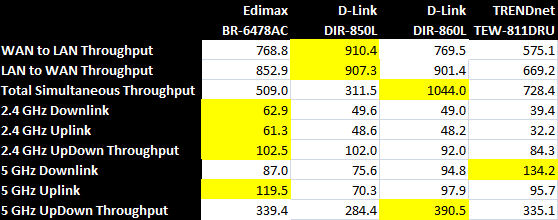
Benchmark Summary Comparison
The highlights in the Edimax column tell an interesting story. The BR-6478AC outperformed all of the other devices compared for all 2.4 GHz benchmarks, and was a clear winner on the 5 GHz uplink test. But average performance tells only part of the story. Equally important are the Performance vs. Attenuation benchmarks that are intended to show how a router performs over a full range of signal levels from super strong to where the signal drops.
Not surprisingly, in the 2.4 GHz downlink tests, not only did the BR-6478AC have better average performance, it also performed better with higher attenuation, i.e. lower signal levels. The TEW-811DRU and the DIR-850L both lost connection at relatively early 48 dB of attenuation. At that level of attenuation, the Edimax was still getting 37 Mbps of throughput – more than enough for HD video. And, the Edimax stayed connected throughout the entire 63 dB test range.
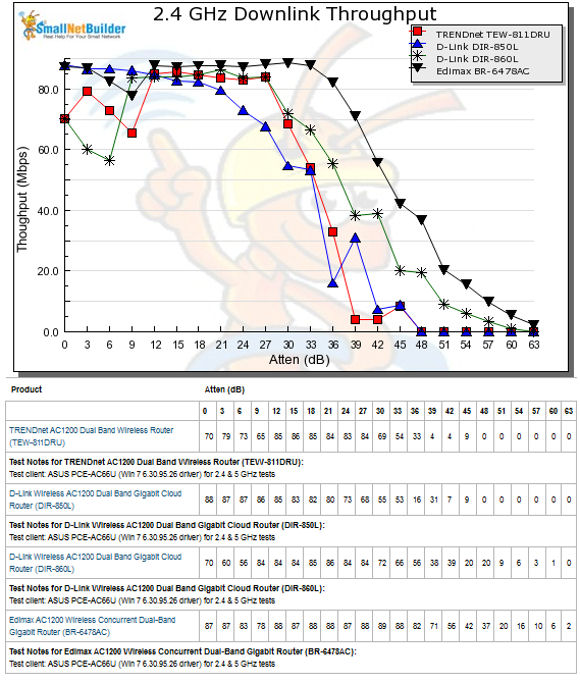
2.4 GHz Downlink Performance vs. Attenuation
For the 2.4 GHz Uplink test, the Edimax held a similar advantage. At attenuation levels greater than 21 dB, the Edimax maintained a significant advantage over the other products throughout the rest of the attenuation range. At 48 dB, both the TRENDnet and DIR-850L again lost connection while the Edimax was still delivering 39 Mbps of throughput. Both the uplink and downlink results indicate that the Edimax should have superior 2.4 GHz range compared to the other routers.
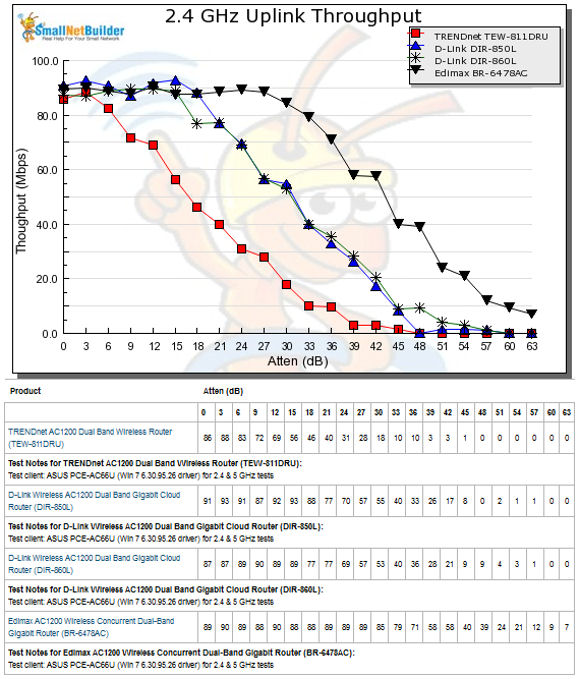
2.4 GHz Uplink Performance vs. Attenuation
Wireless Performance – more
Referring back to the comparative benchmark summary table above, you can see that the story is going to change for the 5 GHz downlink test. In this chart, you can see that the Edimax suffered a 63 Mbps drop in throughput at 3 dB of attenuation. It recovered at 6 db and then tracked the DIR-850L throughout the rest of the testing range. Visually, the line that’s highest and the farthest to the right is the winner. Clearly, above 12 db of attenuation, the TRENDnet held an advantage over all of the other devices except at 24 dB where it was tied with the DIR-860L.
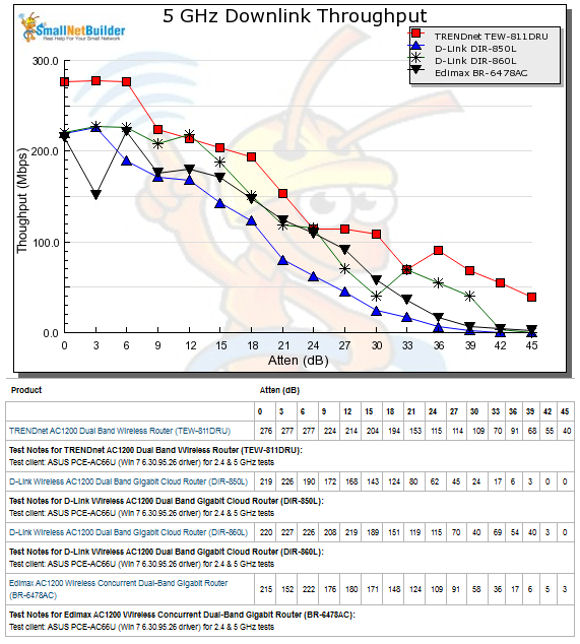
5 GHz Downlink Performance vs. Attenuation
The story changes back to the Edimax’s favor in the 5 GHz uplink test. In this test, at 0 dB of attenuation, the Edimax and the DIR-860L are virtually tied at 228 Mbps and 225 Mbps respectively. The Edimax dips slightly below the DIR-860L at 3 dB, but then outpaces all of the other devices out to 42 dB. At 45 dB, the end of the 5GHz test range, the TRENDnet holds a 37 Mbps to 23 Mbps edge over the Edimax. But at 45 dB, both of the D-Link routers had lost their connections.
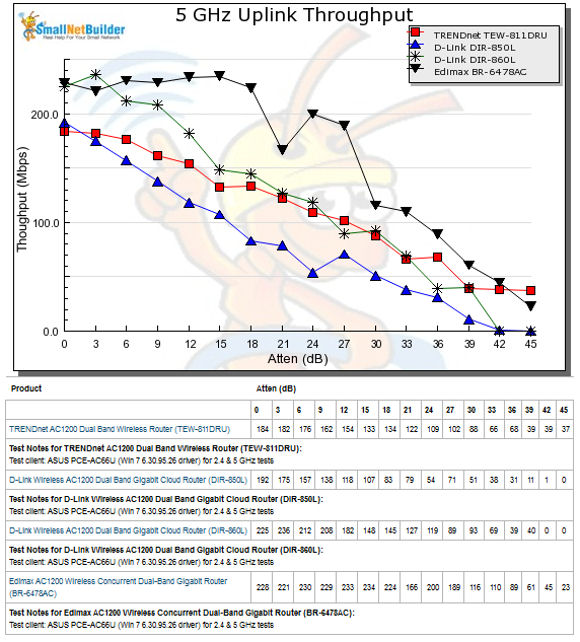
5 GHz Uplink Performance vs. Attenuation
Closing Thoughts
Of course, you can generate your own performance charts to compare different devices. I found the performance comparison between the BR-6478AC (black triangle) with the D-Link DIR-850L (blue triangle) to be very interesting. Both use the same RealTek chipsets, so why does the Edimax consistently outperform the D-Link? Perhaps D-Link will have a firmware upgrade that will bring the 850L up to the performance levels of the Edimax.
If you look at the Router Ranking chart (below), you’ll note that the router rankings have changed quite a bit from about a week ago. Back then, the D-Link DIR-860L topped the charts as the #1 Total Router and #1 for Routing Throughput. Oh, what a difference a week can make. The latest Router Ranking chart paints a completely different picture because since then, the performance numbers for the yet-to-be reviewed ASUS RT-AC56U and the BR-4678AC covered in this review have been factored in. In fact, if you look at the Router Ranker Performance Summary for the ASUS, you’ll see that it now ranks as #1 in all categories. (Your enthusiasm for the ASUS might be dampened when you learn it is priced at a very premium $160!)
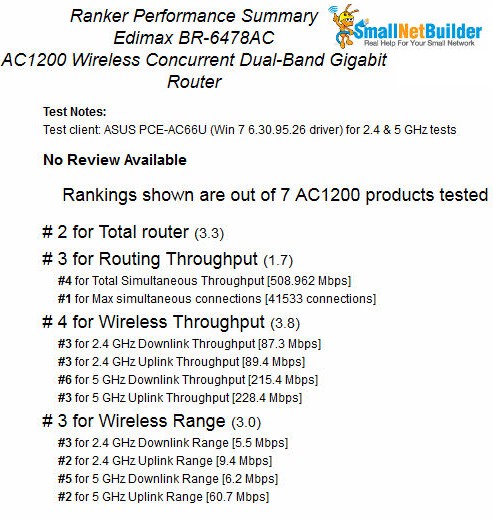
Ranker Performance Summary for the Edimax BR-6478AC
Here’s the category breakdown:
- Total Router – The BR-6478AC ranks as #2, trailing the Asus.
- Routing Throughput – The Edimax ranks #3 trailing the Asus and the D-Link DIR-860L
- Wireless Throughput – it ranks #4 trailing the Asus, the yet-to-be reviewed Engenius ESR1200 and the D-Link DIR-850L
- Wireless Range – it ranks #3 trailing the Asus and the NETGEAR N6100
As noted in the introduction, the BR-6478AC is a fairly basic router. Compared to some of the other routers in its class, it lacks a USB port for file sharing. Depending on your environment, router-based storage may or may not be a feature that interests you. Bucking the minimalist trend, the Edimax router has quite a few LED indicators – a plus for many.
The real surprise for me came with the BR-6478AC performance. In the comparative benchmark summary above, it outperformed the other three routers in four out of six performance tests. In the four Performance vs. Attenuation charts above, the Edimax router stayed connected throughout the entire attenuation range on all four tests. The only real competition at maximum attenuation came from the TRENDnet router, which outperformed the Edimax in the 5 GHz tests.
Best of all, the BR-6478AC has a street price that’s currently around $70. If you’re in the market for a basic AC 1200 class router, the Edimax BR-6478AC offers great value and performance that won’t disappoint.
 Buy AC1200 Wireless Concurrent Dual-Band Gigabit Router from Amazon
Buy AC1200 Wireless Concurrent Dual-Band Gigabit Router from Amazon
