
| At a glance | |
|---|---|
| Product | Zyxel Simultaneous Dual-Band Wireless AC1750 Media Router (NBG6716) [Website] |
| Summary | AC1750 class router with Gigabit Ethernet, two USB 2.0 ports and Qualcomm StreamBoost bandwidth shaping |
| Pros | • Easy CD-less wireless setup • Gigabit LAN ports • Hardware radio on/off switch |
| Cons | • No printer sharing on USB ports • No USB 3.0 ports (has 2 USB 2.0 ports) • No IPv6 support • Not Wi-Fi Certified • Lacks WAN support for PPTP or L2TP WAN connections • Poor routing performance • Relatively poor 2.4 GHz performance |
Typical Price: $197 Buy From Amazon
Introduction
In this review, we’ll be looking at an AC1750 class router from ZyXEL. The name of ZyXEL’s NBG6716, “Simultaneous Dual-Band Wireless AC1750 HD Media Router”, provides a fairly accurate description of the product’s capabilities.
Priced at $149, the NBG6716 is ZyXEL’s top-of-the-line model. It features two USB 2.0 ports for file sharing, has a built-in DLNA server to stream media content and uses Qualcomm Atheros’ StreamBoost technology for bandwidth-shaping to provide jitter-free video content. If you’re interested in other ZyXEL routers, the chart below from their website provides a quick comparison of capabilities.
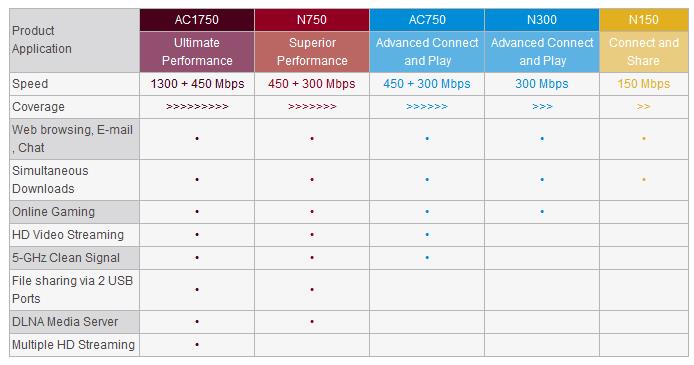
ZyXEL Wireless Router Product Line
Product Tour
The NBG6716 is designed to sit vertically. Mounted on its foot, the device cants slightly backwards. If you’ve read some of my other router reviews, you know that I like devices with plenty of indicators to keep you informed. The chart below summarizes the indicator lights that you’ll find in the upper left corner on the front of the router.
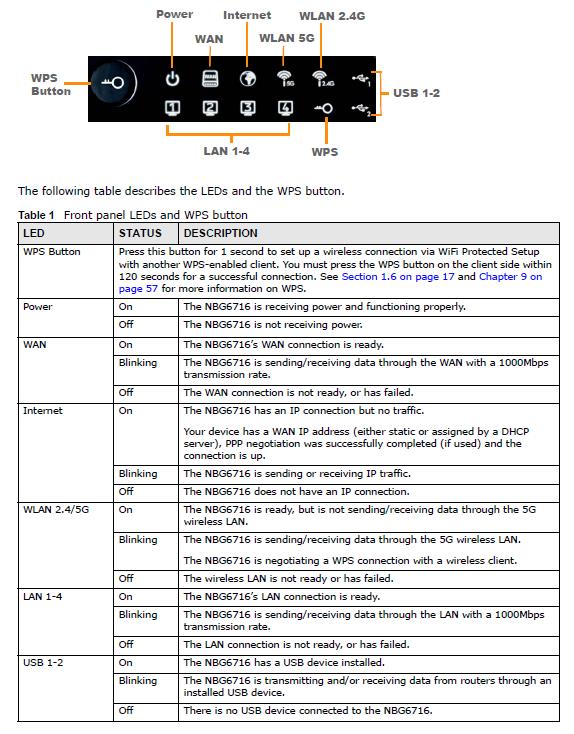
ZyXEL NBG 6716 Front Panel Indicators
There’s nothing too exceptional about the rear of the router. You have a power port for 12V DC and color coded ports for the gigabit WAN and the four Gigabit LAN ports. There are a couple of features worth pointing out, however. First, there’s a power switch. Many routers lack a power switch so if you have to power cycle your router, you have to unplug it.
Looking at the rear, on the right side, there are switches for disabling the wireless capabilities of the router as well as a switch that disables all of the front panel indicators. Should you share your bedroom or living room with the router, the light switch which disables all LEDs is something you might appreciate.
On the left side, you’ll find the two USB 2.0 ports that you can use for file/media sharing. For each port, there’s an eject button that you use to dismount the USB drive; you don’t have to log into the router to dismount a drive.

ZyXEL NBG6716 Rear Panel
Setup
I think that we’re at the point where we no longer have to say that a router’s setup is simple. If it isn’t simple, the product is doomed. Like many other manufacturers, there isn’t any software required to discover the NBG6716 and set it up. It’s all done through a wizard. Though there is a CD included with the product, it contains only the User Manual and a Multi-Language Quick Installation Guide and a copy of Acrobat reader.
The printed QIG instructs you to connect an Ethernet cable to your modem and connect your computer to a wired LAN port. You point your browser either to 192.168.1.1 or http://myrouter. The default password is 1234. When you connect to the router, you encounter a first run wizard which will guide you through the rest of the setup. The setup requires you to change the password and to create a wireless security key. By default, your administrator session will time out after 5 minutes. Thereafter, you’ll have to log in again.
ZyXEL deserves some kudos for handling what could have been a setup problem. Normally, I connect the WAN port of a router under test to a LAN port of my public-facing router. Like many routers, my router also uses 192.168.1.1 as its default network. Obviously, you can’t route between two networks that use the same IP subnet. I’ve seen some routers trap the error and tell you that you have a problem. The NBG6716 went one step farther and solved the problem without any intervention on my part. It reconfigured itself to use 10.0.0.1/24 so that I didn’t have to make any adjustments to my “production” network.
Inside
ZyXEL chose to base the NBG6716 on Qualcomm Atheros’ (QCA) "VIVE" 802.11ac solution. We haven’t been impressed so far with routers using QCA’s AC chipset and this one is no exception, as you’ll see when we review performance.
The image below shows the component side of the NBG6716 circuit board. In the upper left corner, you‘ll note a 5 GHz mini-PCIe module with gray coaxial cables leading to the three "patch" style dipole antennas. On the right side of the board, you‘ll see three black coaxial cables coming from 2.4 GHz radio RF section that connect to separate 2.4 GHz antennas.

ZyXEL NBG6716 PCB Component Side
Key components for the ZyXEL and two other similarly-designed QCA-based routers are in the table below. Note that the ZyXEL is only the second router we’ve had hands on that includes Qualcomm’s StreamBoost bandwidth-shaping technology. The TP-Link Archer C7 does not.
| ZyXEL NBG6716 | D-Link DGL-5500 | TP-Link Archer C7 | |
|---|---|---|---|
| CPU | QCA9558 dual-band, 3-stream 802.11n SoC | QCA9558 | QCA9558 |
| Switch | QCA8837 | Atheros AR8327 | Atheros AR8327 |
| RAM | 256 MB of RAM (Nanya NT5TU64M16GG-AC x2) | 128 MB Nanya NT5TU32M16DG-AC (x2) | 128 MB Winbond W9751G6JB DDR2 (x2) |
| Flash | – 16 MB Macronix MX25L128 – 256 MB Hynix H27U2G8F2CTR-BC |
8 MB ? | 8 MB Winbond W25Q64FV |
| 2.4 GHz Radio | In QCA9558 – Microchip (SST) SST12LP15B 2.4 GHz power amp (x3) |
In QCA9558 – Unidentified 2.4 GHz power amp (x3) |
In QCA9558 – Unidentified 2.4 GHz power amp (x3) |
| 5 GHz radio | Senao PCE4550AN Mini PCIe wireless module with QCA9880 radio + Skyworks SE5003L1 5 GHz power amp (x3) | – QCA9880 3×3 802.11ac radio – Unidentified 5 GHz power amp (x2) |
– QCA9880 3×3 802.11ac radio – SiGE 5005L 5 GHz power amp (x3) |
Table 1: Component summary
Features
The chart below, compiled from ZyXEL’s published specifications, shows the feature set and specifications for the NBG6716. I’ll discuss wireless features in a separate section followed by a discussion of other features which will include a gallery of screenshots. For the most part, I’ll highlight features that are either unique to the NBG6716 or features that are missing/or would be nice to have.
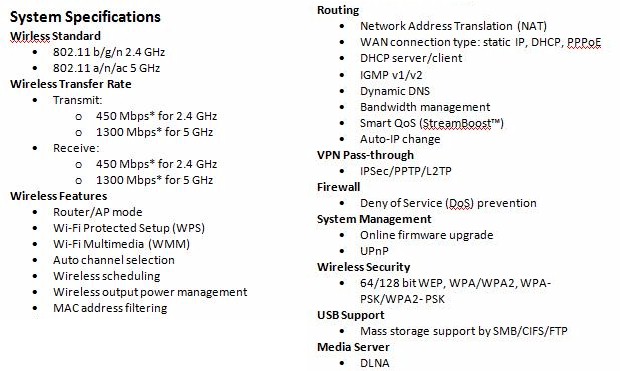
ZyXEL NBG6716 Features
To administer the router, you can either point your browser at http://myrouter, or to the router’s default IP address of 192.168.1.1. If you have a setup similar to mine in which the ZyXEL router used its Auto IP feature to reconfigure your LAN address, you’ll need to determine what that is. As noted above, Auto IP reconfigured the router to a default address of 10.0.0.1. I tried using the http://myrouter method, and it brought me to the landing page of my upstream, public facing router. By default, you land at the eaZy123 simplified user interface shown below. The eaZy123 interface has just a few limited options:
- Power Saving lets you schedule on/off times individually for the 2.4 GHz and the 5GHz radios.
- Content Filter lets you set up a simple key word for blocking web sites
- Firewall – the only option os off or on.
- Internet Setting – takes you to the WAN setting page.
- Wireless Security – this lets you change the SSIDs and the WPA2 passwords individually for the 2.4 GHz and the 5GHz bands. You can also start a WPS negotiation.
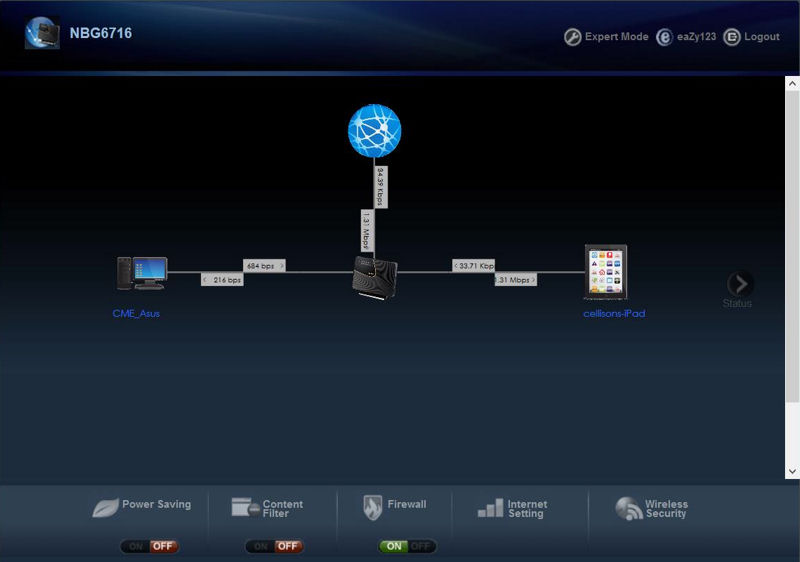
ZyXEL NBG6716 eaZY123 landing page
In addition to selecting Logout from the eaZy123 mode, you can also select the Expert Mode. Expert Mode gives you full access to all of features of the NBG6717. The Expert Mode landing page is shown below. Along the top left side of the screen there are four icons arranged vertically. The landing page for the expert mode defaults to the Configuration->Management->StreamBoost->Network sub menu. This tab shows a network map of your network. The other top level menus, Dashboard, Monitor, and Maintenance are shown in the gallery below.
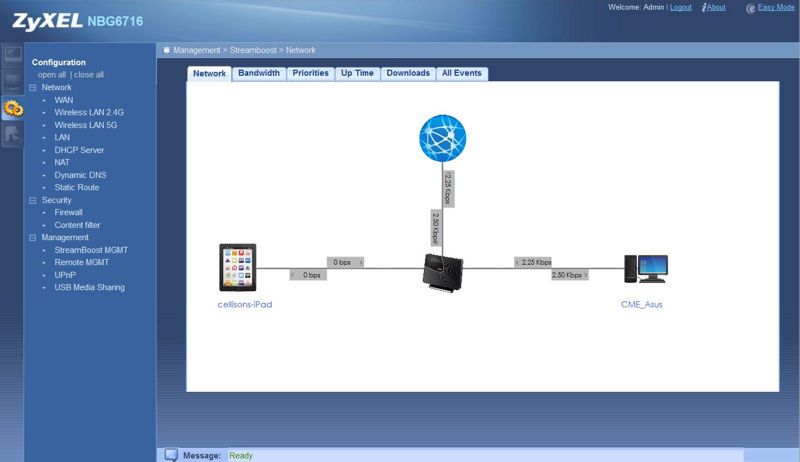
ZxXEL NBG6716 Expert Mode Landing Page
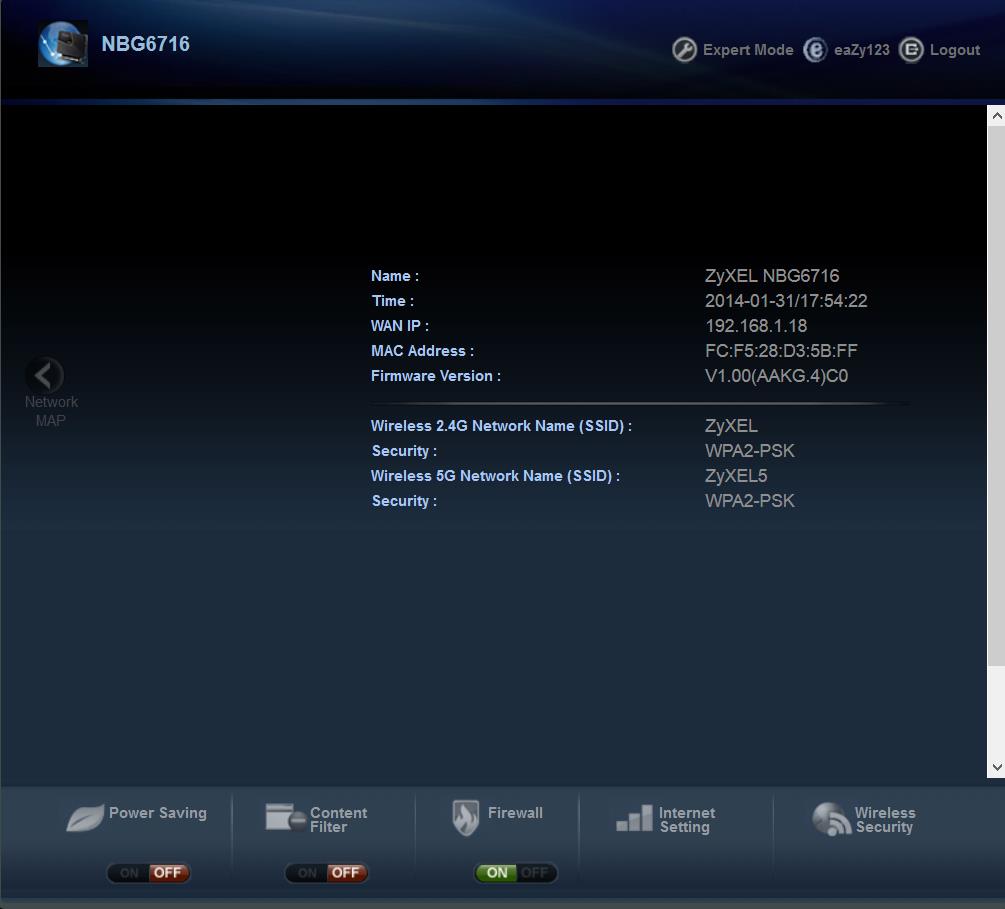
If you click on the Status arrow, the eaZy123 interface gives you a top level summary of your WAN connection and the names/security for your two wireless networks.
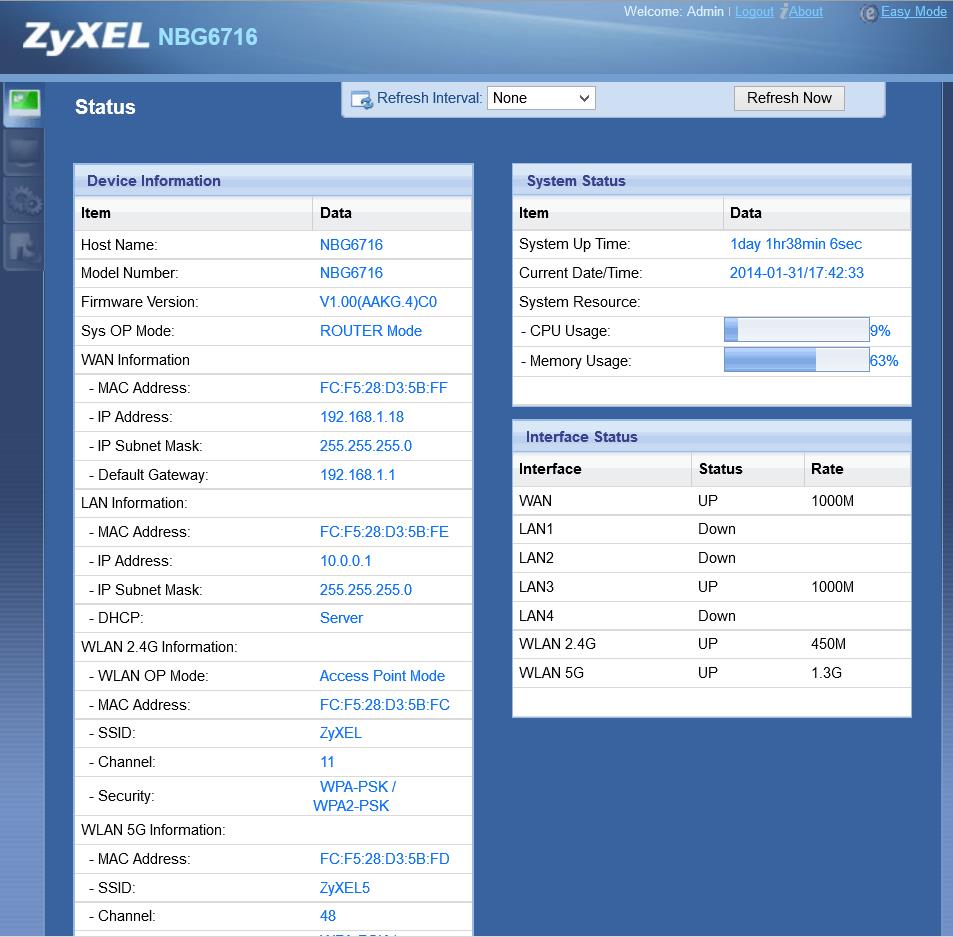
The Expert Mode Status icon display significantly more information than the Status screen on the eaZy123 interface.
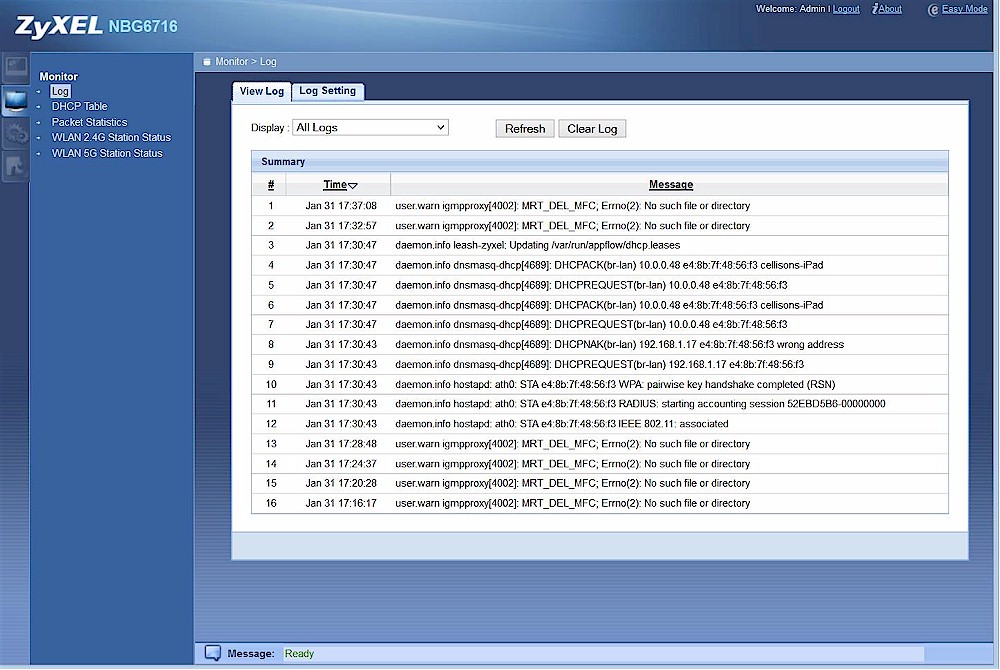
This menu lets you set the logging events (3 choices), view packet statistics for LAN and WLAN networks, view the DHCP table, and view associated wireless clients on the 2.4GHz and 5GHz bands.
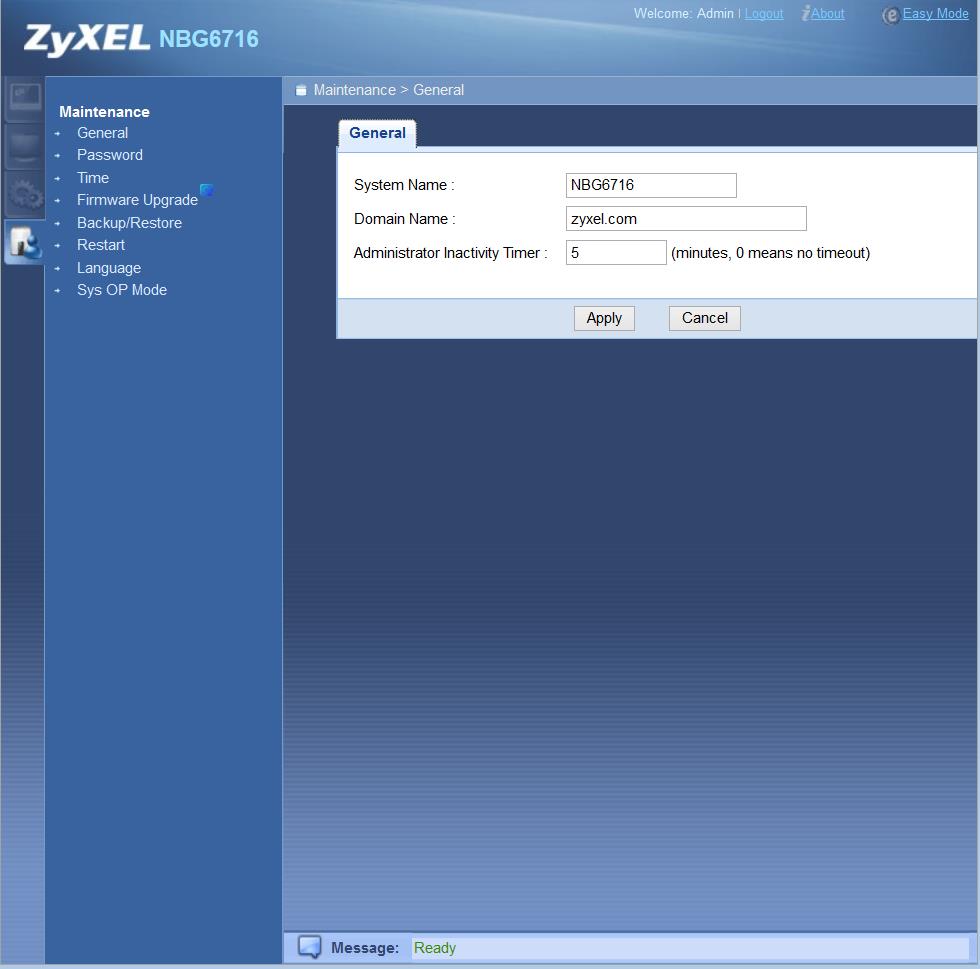
The sub-menus are fairly self-explanatory except for Sys OP Mode. Sys OP mode allows you to choose between router mode or AP (access point) mode.
Wireless Features
By default, the SSIDs of the wireless networks take the form of ZYXELxxxxxx where xxxxxx is the last six digits of the MAC address for the wireless networks. A label on the back of the router also provides the default SSID for each wireless network. The screenshot below shows the top level tabs. I’ll provide screenshots of each tabbed menu in the gallery below.
Here’s a brief summary of wireless features:
- WEP, WPA / WPA2 Personal (No Enterprise / RADIUS support)
- Wi-Fi Protected Setup (WPS) support, pushbutton and PIN
- Wireless access schedule for each band
- Auto and manual channel set
- SSID broadcast enable/disable (Per SSID)
- Enable/disable wireless (Per SSID)
- Wireless On/Off hardware switch
- Wireless client isolation (within each SSID)
- Wireless MAC address filtering (allow or deny based on MAC address)
- WMM enable/disable (enabled by default if “N” or "AC" networking is selected)
- 100, 90, 75, 50, 25, 10% transmit power adjust (per band)
- RTS/CTS threshold, Fragmentation Threshold (Missing are DTIM interval, Data Rate & N Data Rate (MCS) adjusts
- 3 additional wireless networks (SSIDs) per band, each with its own security.
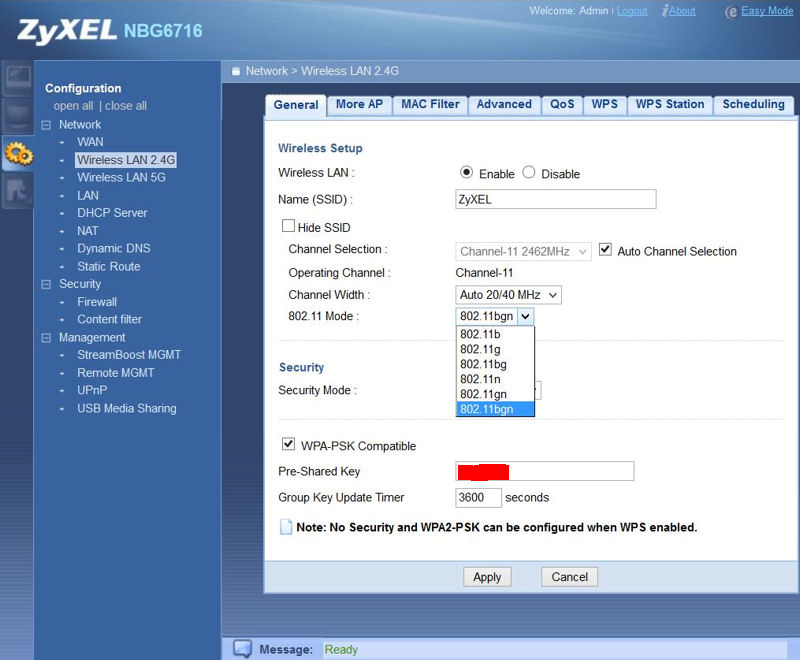
ZyXEL NGB6716 Wireless Features
A few things are worth further mention. First, there is no bridging support, either via WDS or client mode. The More AP tab lets you create up to three additional SSIDs (wireless networks) for each of the two bands. The first and second additional SSIDs for each band provide access to LAN resources. Options include enable/disable, hide SSID, allow intra-BSS traffic as well as individual security mode settings. Optionally, you can configure the third additional SSID on each band to be a Guest WLAN. If you click Enable Guest LAN, you can configure a separate IP subnet for the WLAN as well as set the maximum bandwidth available to the guest network. If you don’t click Enable Guest LAN, the third SSID is like the other two with access to LAN resources.
Finally, a few bullet points to wrap up this section.
- If WPS is enabled, your only two security choices are “No Security” or WPA2-PSK for all configured WLANS.
- The NBG6716 does not support Enterprise wireless security, i.e. you can’t authenticate using a RADIUS server.
- WMM QoS is automatically enabled for “N” or "AC" mode.
- I tested the WPS push button method to connect my WDTVLive media streaming device. WPS successfully connected the WDTVLive to the network in about 15 seconds.
The gallery has screenshots of various wireless settings screens with additional commentary.
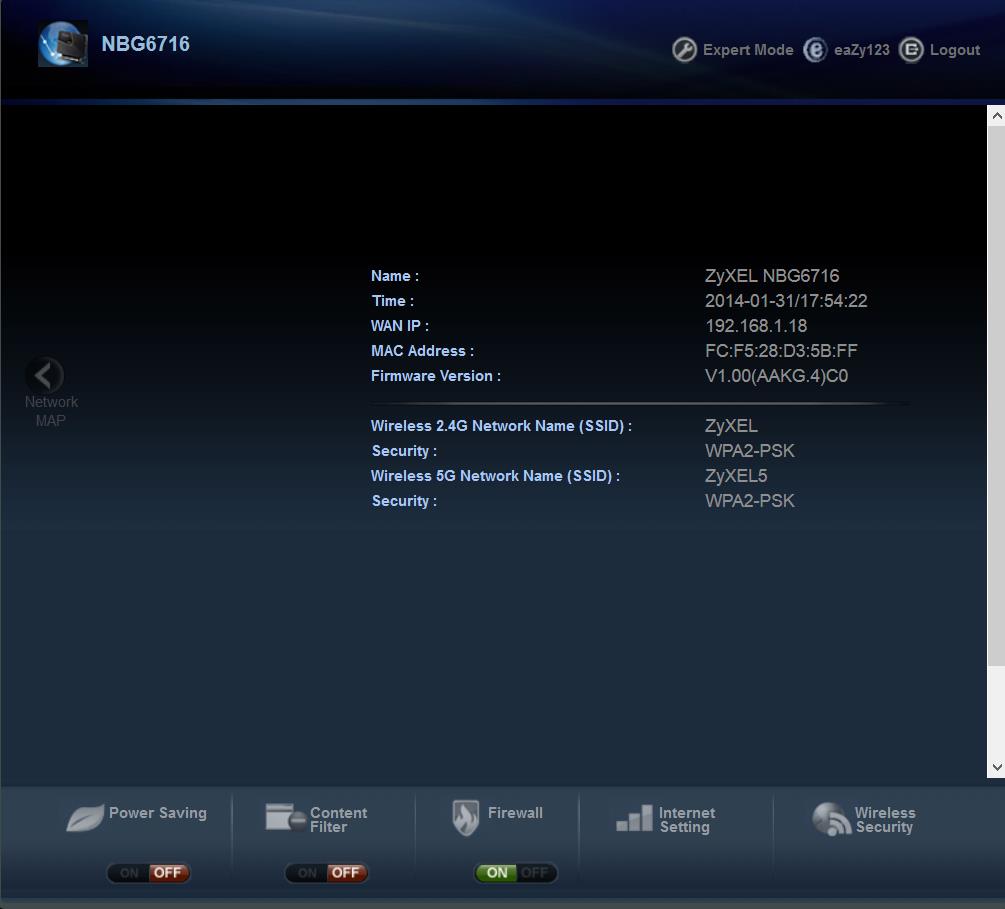
If you click on the Status arrow, the eaZy123 interface gives you a top level summary of your WAN connection and the names/security for your two wireless networks.
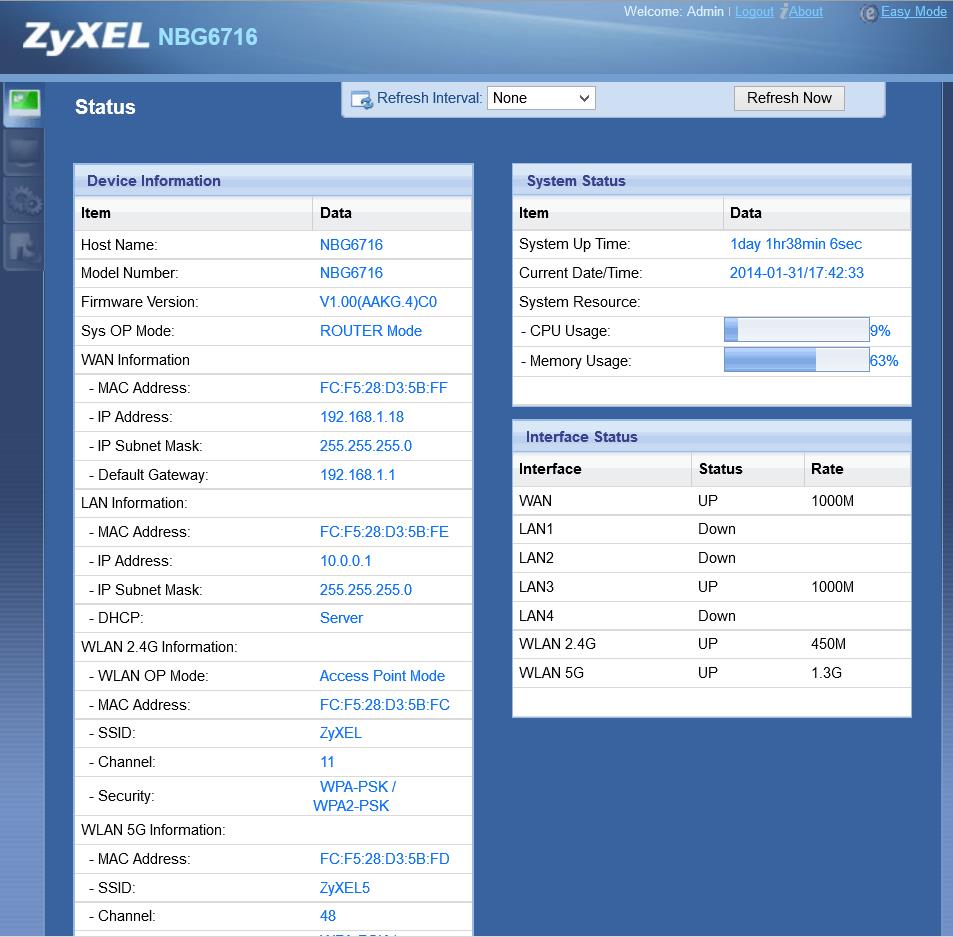
The Expert Mode Status icon display significantly more information than the Status screen on the eaZy123 interface.
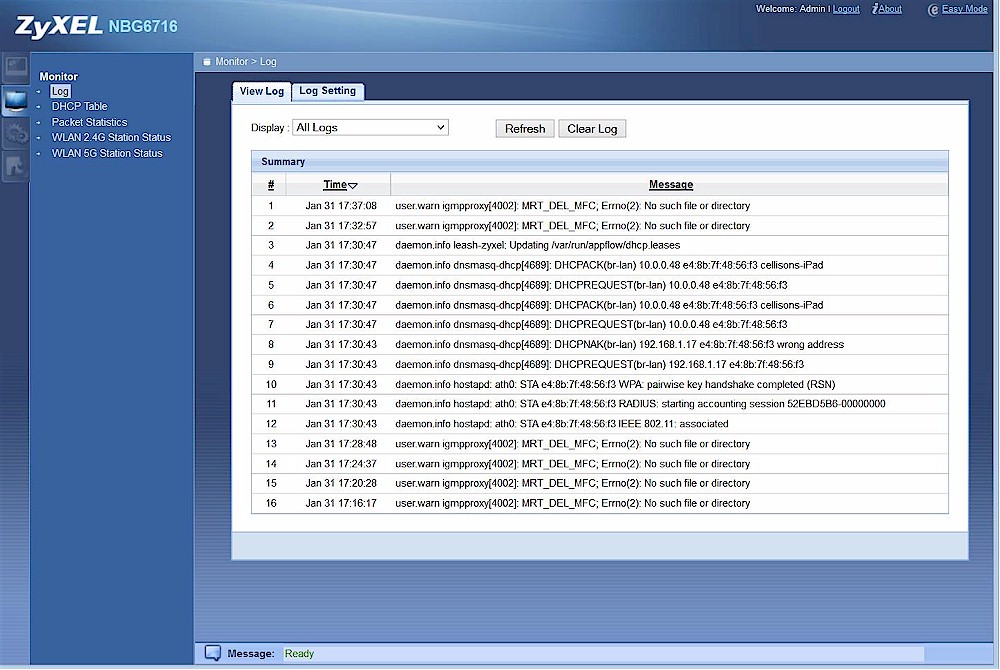
This menu lets you set the logging events (3 choices), view packet statistics for LAN and WLAN networks, view the DHCP table, and view associated wireless clients on the 2.4GHz and 5GHz bands.
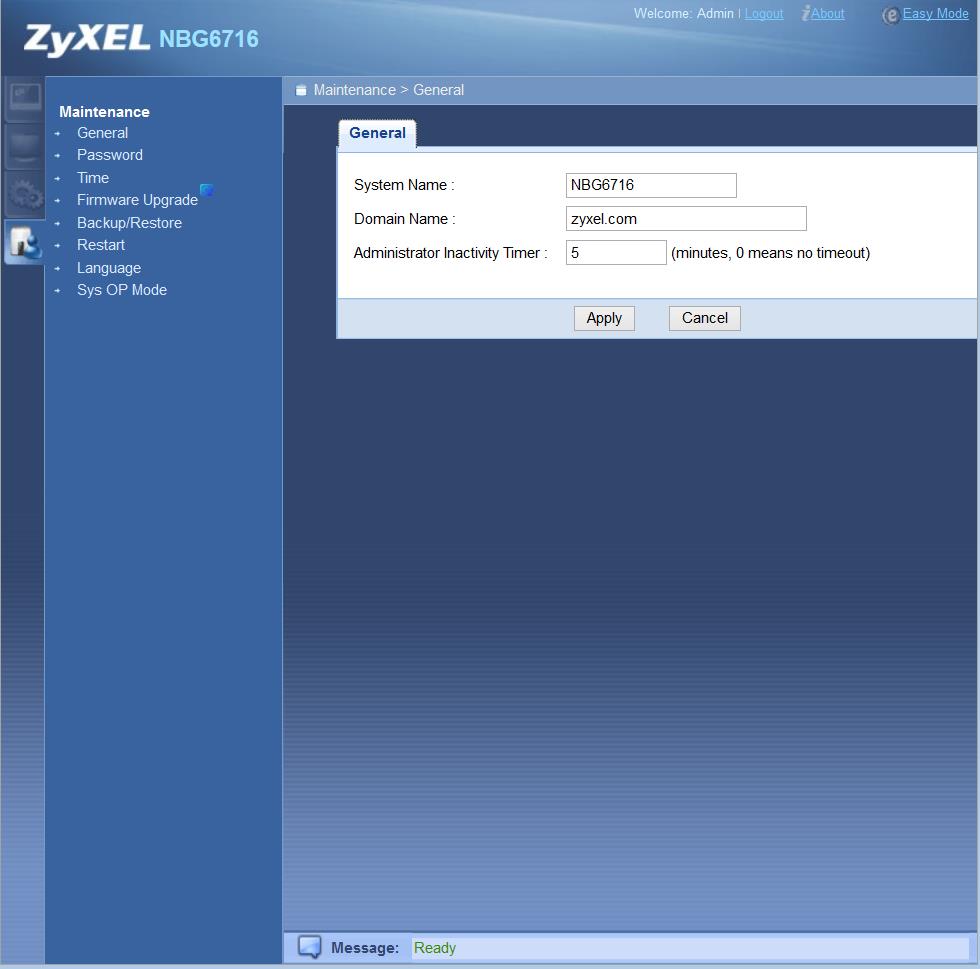
The sub-menus are fairly self-explanatory except for Sys OP Mode. Sys OP mode allows you to choose between router mode or AP (access point) mode.
Other Features
While the majority of features match those that are found on other routers, some features deserve a little more discussion. I’ve included these features is a separate gallery below. Features in the gallery include DHCP, DDNS, Firewall, Content Filtering, StreamBoost, Remote Management and UPnP. I’ll discuss USB Media sharing in the storage performance section of the review. For an in-depth look at StreamBoost, check Scott’s Does Qualcomm’s StreamBoost Really Work?
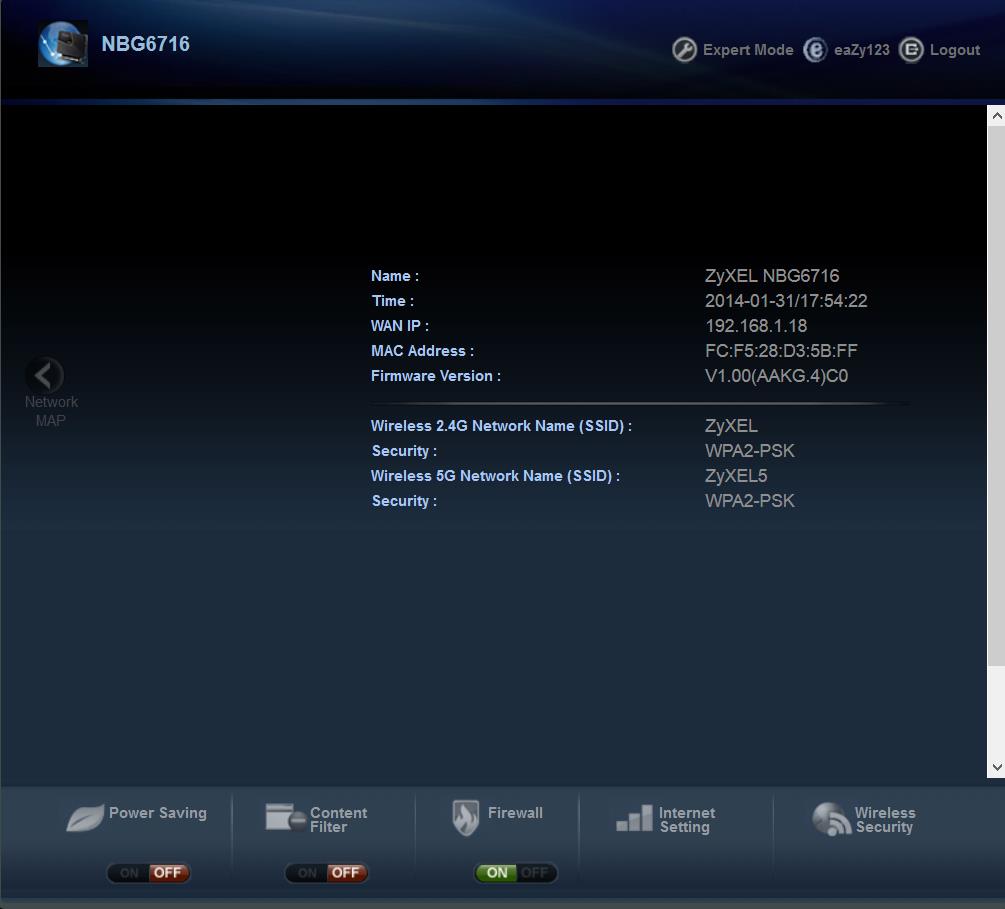
If you click on the Status arrow, the eaZy123 interface gives you a top level summary of your WAN connection and the names/security for your two wireless networks.
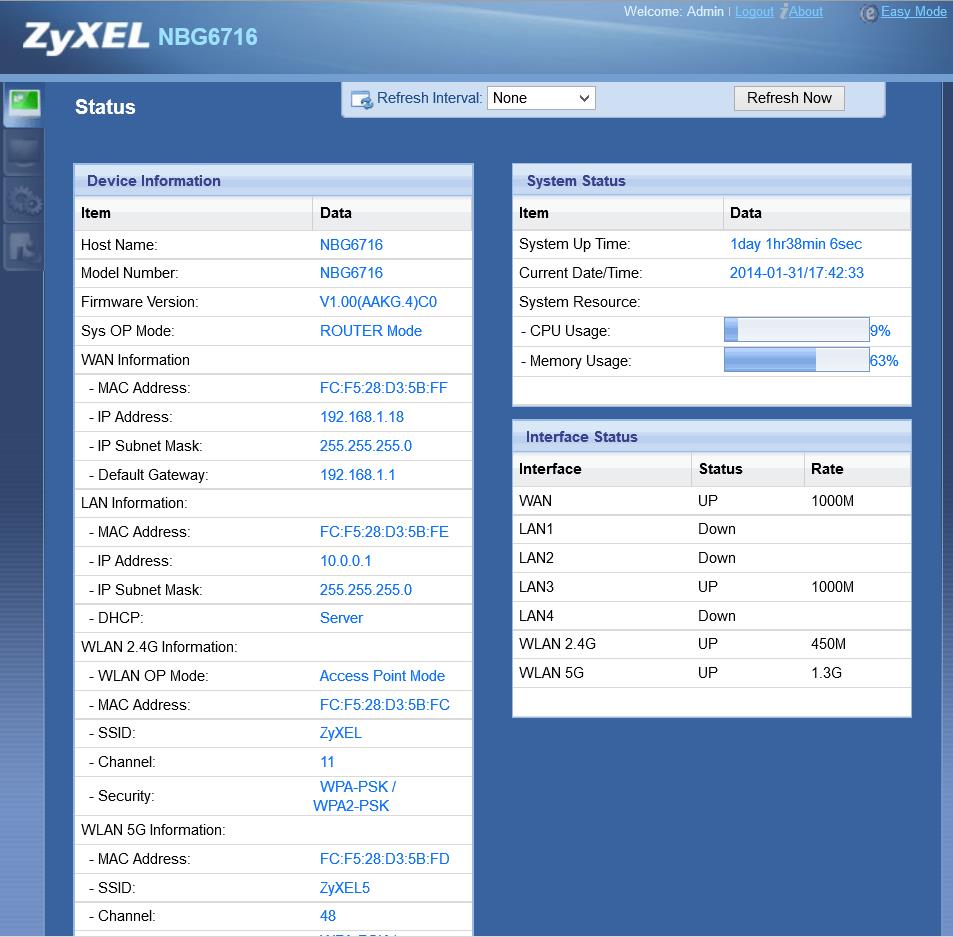
The Expert Mode Status icon display significantly more information than the Status screen on the eaZy123 interface.
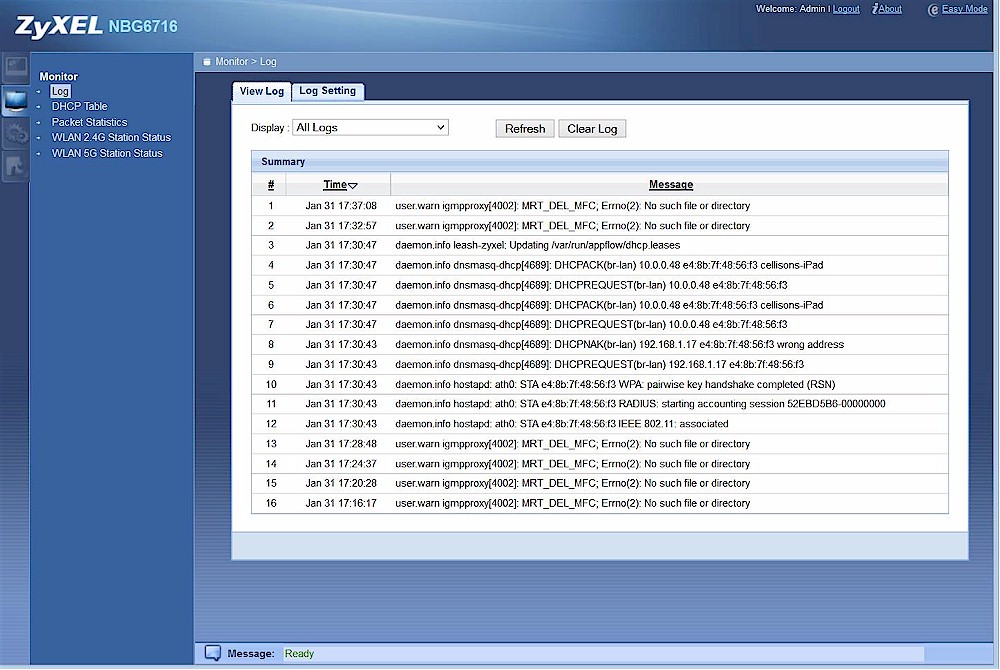
This menu lets you set the logging events (3 choices), view packet statistics for LAN and WLAN networks, view the DHCP table, and view associated wireless clients on the 2.4GHz and 5GHz bands.
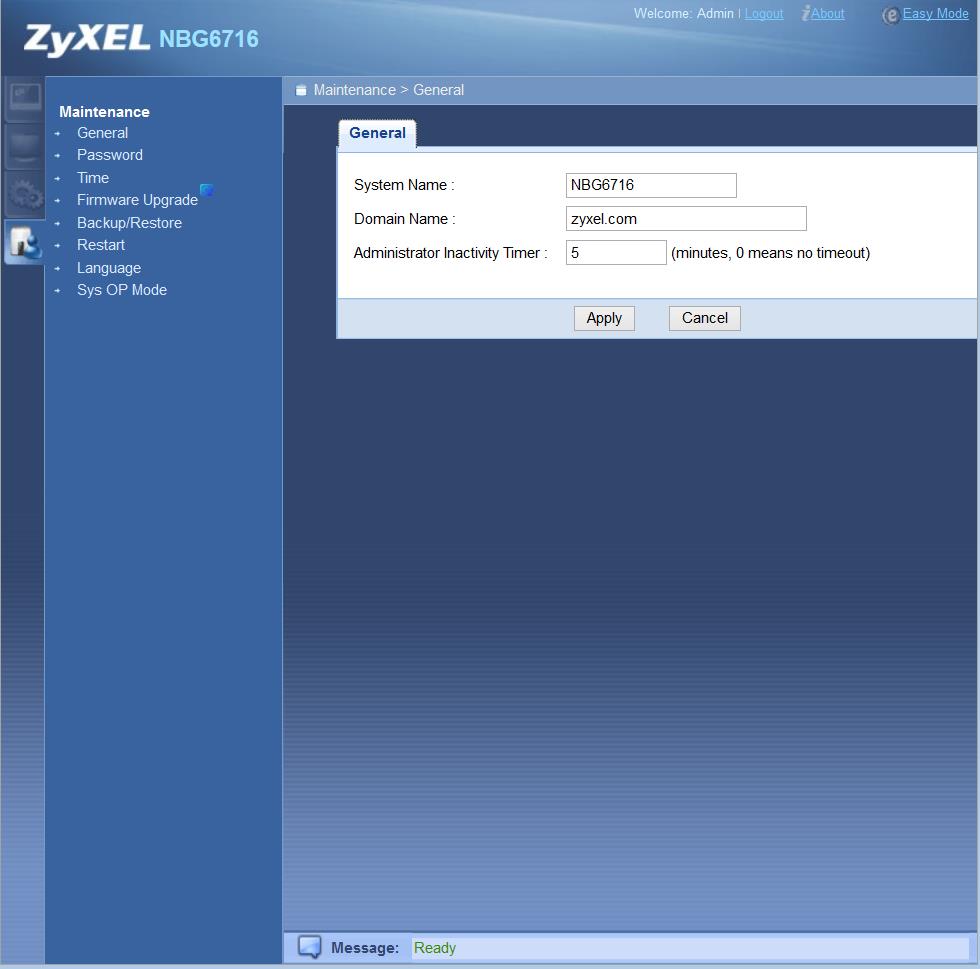
The sub-menus are fairly self-explanatory except for Sys OP Mode. Sys OP mode allows you to choose between router mode or AP (access point) mode.
Storage Features
While the current the trend for high-end routers is to have USB 3.0 ports, the NGB6716 has two USB 2.0 ports. The user guide talks specifically about USB Media sharing, but not printer sharing. So I’m assuming that even though SMB supports print sharing, it’s not supported on the NBG6716.
The NGB6716 supports multiple types of storage sharing. First, there’s a built-in DLNA server that will let you play music, photos and videos on a DLNA-compliant player. To test this, I inserted my “standard” media sharing flash drive into one of the USB slots. After performing a WPS test to connect my WDTV Live media streamer, I attempted to play different types of music, video and image files.
The DLNA server, for the most part, worked fairly well. It played video and music, and most, but not all of my.jpg files. I wasn’t able to determine that there was anything different about the.jpg files that it had trouble with – perhaps they hadn’t been indexed. Here’s a screenshot of the DLNA server setup. You can force a manual rescan, but you can’t set a rescan interval.
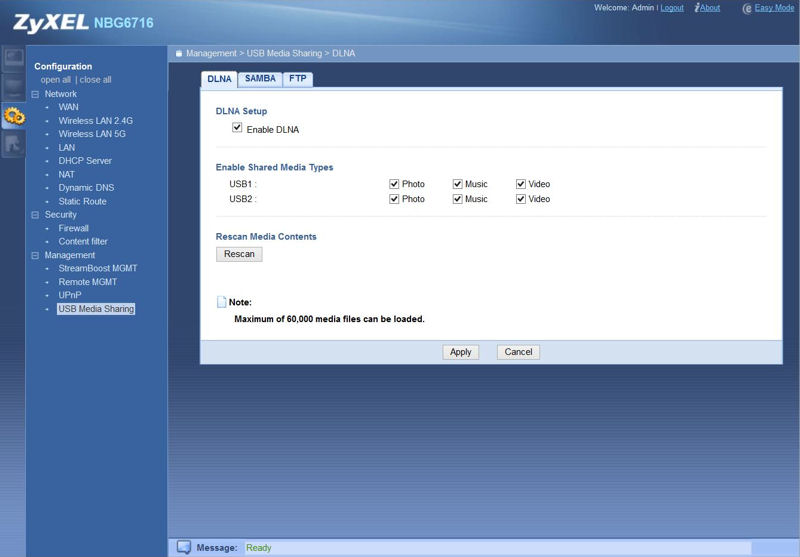
ZyXEL NBG6717 DLNA configuration
Second, the NGB6716 supports file sharing via both SAMBA (SMB) and FTP. Secure FTP is not supported. The screenshot below shows you the SAMBA setup. There isn’t anomymous, or public sharing of USB-based storage. You must have a user account to access mounted USB storage, and user accounts are limited to five.
Each USB device can be configured either for Read access or Read & Write access. The user accounts only control which USB device you can access. If USB1 is configured for read only access, you can’t, for example, grant a user Read & Write access. I enabled Samba and was able to map a drive on my Windows 8.1 notebook.
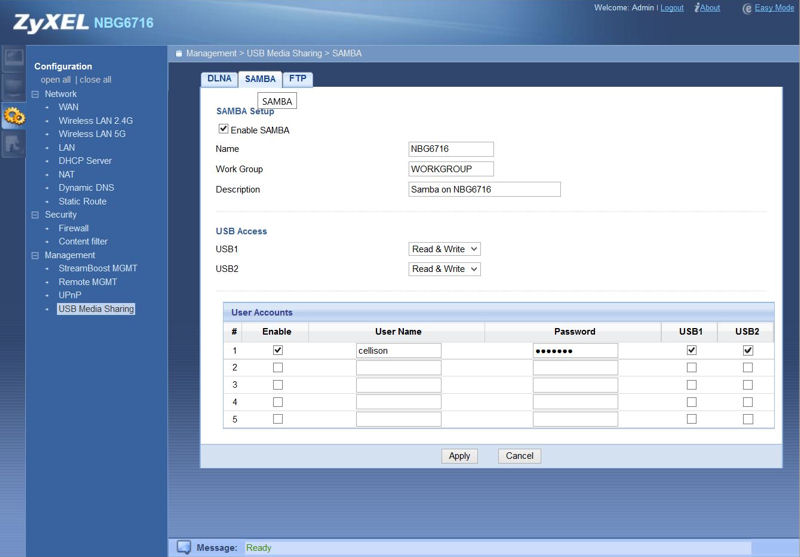
ZyXEL NBG6717 Samba configuration
Storage Performance
Windows filecopy tests were run using the standard NAS testbed connected to a router Gigabit LAN port and our standard USB 3.0 drive formatted in FAT32 and NTFS connected via the USB 2.0 port.
For the sake of comparison, I created a chart that compares the filecopy performance of a few AC1750 class routers with USB 2.0 ports. I also included the processor used in each router. The QCA9558-based ZyXEL turned in similar, but somewhat slower performance than the other QCA9558-based routers for FAT32 reads and writes.
NTFS read speeds were very close for the three QCA-based routers, but the ZyXEL had a significant advantage for the NTFS writes. The ZyXEL outperformed the first-generation Broadcom BCM4706-based ASUS RT-A66U for all four read/write tests.
| ZyXEL NBG6716 | EnGenius ESR1750 | TP-LINK Archer C7 | ASUS RT-AC66U | |
|---|---|---|---|---|
| Processor | Qualcomm QCA9558 | Qualcomm QCA9558 | Qualcomm QCA9558 | Broadcom BCM4706 |
| FAT32 Write (MBytes/s) | 13.5 | 15.2 | 15.0 | 9.0 |
| FAT32 Read (MBytes/s) | 11.7 | 19.8 | 16.3 | 9.9 |
| NTFS Write (MBytes/s) | 15.5 | 4.8 | 9.8 | 13.5 |
| NTFS Read (MBytes/s) | 12.2 | 13.5 | 12.2 | 9.4 |
Table 2: File copy throughput (MB/s)
As a point of reference, the best USB storage performance measured to date is 37 MB/s write and 58 MB/s read with NTFS on the NETGEAR R7000 with a USB 3.0 connection.
Routing Performance
Routing throughput was measured for the NBG6716 loaded with version V1.00(AAKG.4)C0 firmware using our standard test method. Results are summarized in the chart below.
| Test Description | ZyXEL NBG6716 | TP-Link Archer C7 |
|---|---|---|
| WAN – LAN Throughput – (Mbps) | 232 | 854 |
| LAN – WAN Throughput – (Mbps) | 237 | 943 |
| Total Simultaneous Throughput – (Mbps) | 242 | 1,319 |
| Maximum Simultaneous Connections | 16,384 | 32,412 |
| Firmware Version | V1.00(AAKG.4)C0 | 1.0.8.0 |
Routing throughput
Compared to all other AC1750 class routers, the ZyXEL’s routing performance landed it squarely in last place for all three routing throughput tests. For WAN to LAN throughput, the D-Link DIR-868L topped the charts with 924 Mbps compared to the ZyXEL’s 232 Mbps. For LAN to WAN and Total Simultaneous Throughput, the TP-LINK Archer C7 grabbed bragging rights with 943 Mbps and 1319 Mbps, respectively. The 16384 Simultaneous Connections placed the NBG6716 squarely in the middle of the pack – well above the 4096 connection limit achieved by both the Buffalo WZR-1750DHP and the NETGEAR R6300.
The IxChariot summary plot shows relatively low but also relatively steady throughput.
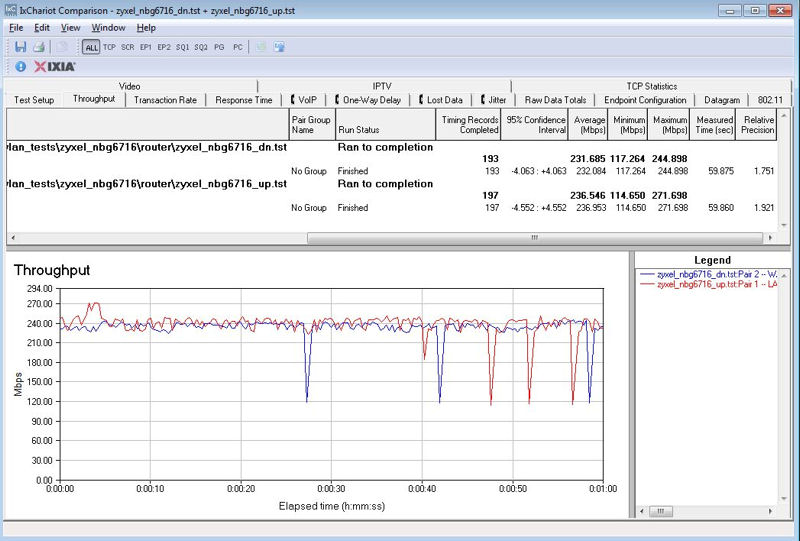
ZyXEL NBG6716 Unidirectional Routing Test Results
Simultaneous up/download throughput turned in a relatively modest 242 Mbps. The IxChariot plot below shows that there was a significant amount of variation in the initial throughput for about the first 10 seconds or so, but thereafter, throughput was fairly consistent with the exception of an up spike in the WAN to LAN performance that coincided with a down spike in the LAN to WAN performance at about 28 seconds.
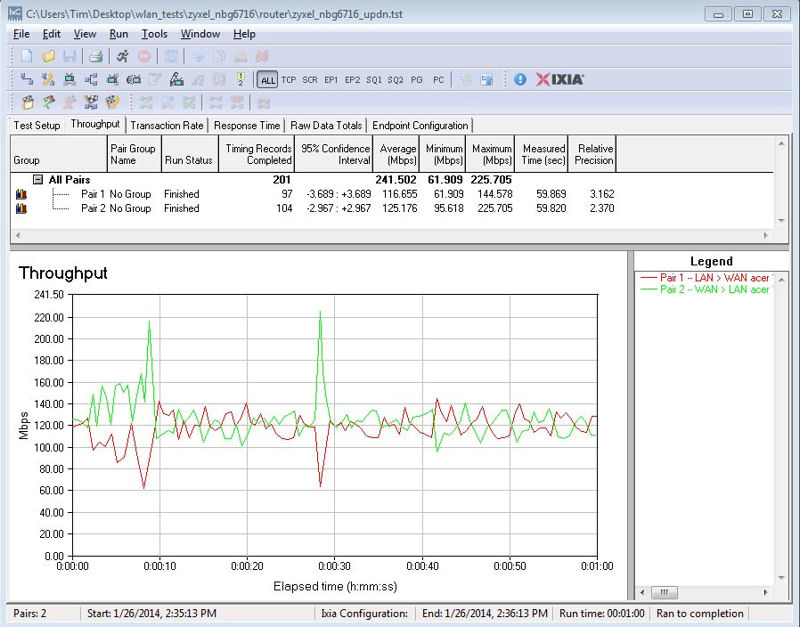
ZyXEL NBG6716 Simultaneous Up/Downlink Performance Graph
Wireless Performance
The NBG6716 is not Wi-Fi Certified. It defaults to Auto channel mode on both 2.4 and 5 GHz radios upon power-up. On the 2.4 GHz band, the channel width defaults to Auto 20/40 MHz and the 802.11 mode defaults to 802.11bgn. On the 5GHz band, the default channel width setting is Auto 20/40/80 MHz, but you have the option of setting 20 MHz, 40 MHz or 80MHz only. The default 802.11 mode defaults to 802.11ac. As noted earlier, the SSIDs of the wireless networks take the form of ZYXELxxxxxx where xxxxxx is the last six digits of the MAC address for the wireless networks.
WPS tests produced mixed results. When we tested WPS, the Win 7 test client prompted for PIN entry, but the router GUI showed that the PIN was disabled. No PIN was generated by default or listed on the router.
We also tested WPS using the pushbutton method to connect a WDTV Live media streamer. After pressing the WPS button on the WDTV Live, the WPS button on the front of the router was pressed for about 2 seconds. A WPS connection was then negotiated in about 15 seconds.
The Fat Channel Intolerant test passed with the NBG6716 immediately switching to 20 MHz bandwidth link rates when the bit was set. 40 MHz bandwidth was restored immediately when the bit was cleared. The NBG6716 also passed the 40 MHz coexistence test. It switched immediately to 20 MHz bandwidth mode when set to Channel 8 and switched back immediately when the router channel was moved back to Channel 6.
All tests were run using our new wireless test process and version V1.00(AAKG.4)C0 version firmware loaded. The router was first reset to factory defaults and Channel 6 was set for 2.4 GHz and Channel 153 for 5 GHz. 20 MHz bandwidth mode was set for 2.4 GHz and 80 MHz mode was set for 5 GHz. The test client was connected using WPA2/AES encryption.
The router was positioned 8″ from the chamber antennas in all test positions. The 0° position had the router front facing the chamber antennas. The benchmark Summary below shows the average of throughput measurements made in all test locations.
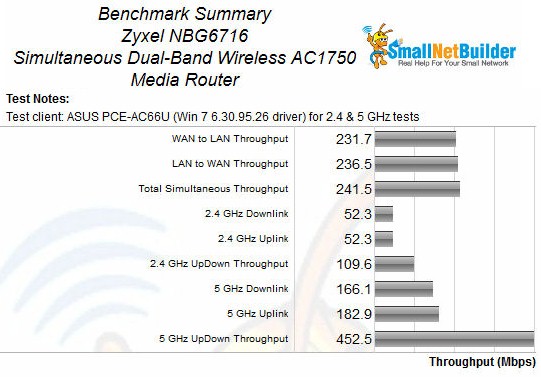
ZyXEL NBG6716 Benchmark Summary
For comparison, I selected the Buffalo WZR-1750DHP, the TRENDnet TEW-811DRUv2, and the TP-LINK Archer C7. All three comparative routers have similar feature sets, USB 2.0 ports and are priced between $24 and $50 below the ZyXEL. To help make sense of all of the benchmarks, I created a summary comparison of these four units in the chart below. Cells highlighted in yellow indicate the best performance for the corresponding test in the left column.
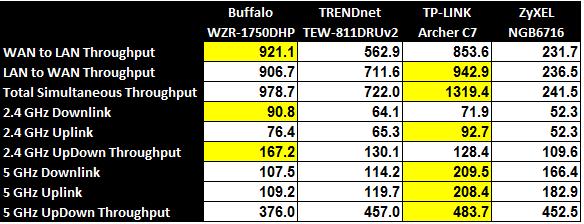
Benchmark Summary Comparison
The TP-LINK Archer C7 won all but three of the tests while the Buffalo WZR-1750DHP claimed top spot for the remaining three tests. The only tests in which the ZyXEL came close were the 5 GHz tests. But average performance only tells part of the story. Equally important are the Performance vs. Attenuation graphs. Attenuation simulates performance at a distance – the more the attenuation, the longer the range.
Looking at the summary above, it’s not surprising to see the 2.4 GHz downlink performance graph for the ZyXEL shows relatively poor performance. Its throughput starts out well below the other three and, with a couple of exceptions, remains below the others throughout its range. The NBG6716 is the first to lose connection at 51 dB attenuation.
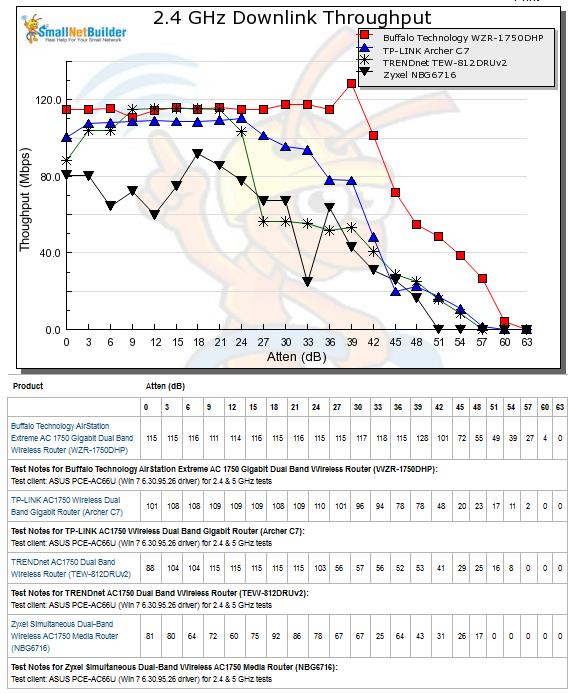
2.4 GHz Downlink Performance vs. Attenuation
The results for 2.4 GHz uplink were similar to 2.4 downlink. The ZyXEL started out clustered with two of the other devices, but its performance plot remained below and to the left ot the other three devices. Again, the ZyXEL device was the first to lose connection. This would indicate shorter range than the other devices.
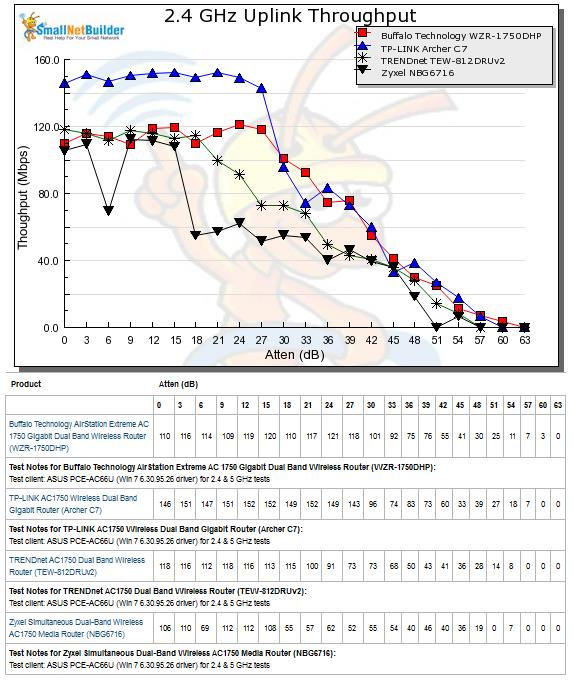
2.4 GHz Uplink Performance vs. Attenuation
Wireless Performance – more
5 GHz seems to be the one bright spot for the ZyXEL’s performance. In the 5 GHz downlink test, the NBG6716 started out significantly faster than the TP-LINK and remained there out through 9 dB of attenuation. Both devices performed well throughout the range with the TP-LINK having a clear edge over the ZyXEL beyond 18 dB of attenuation. Visually, the line that’s highest and the farthest to the right is the winner. Clearly, for this test, the Buffalo and the TRENDnet routers were wrestling for third and fourth place.
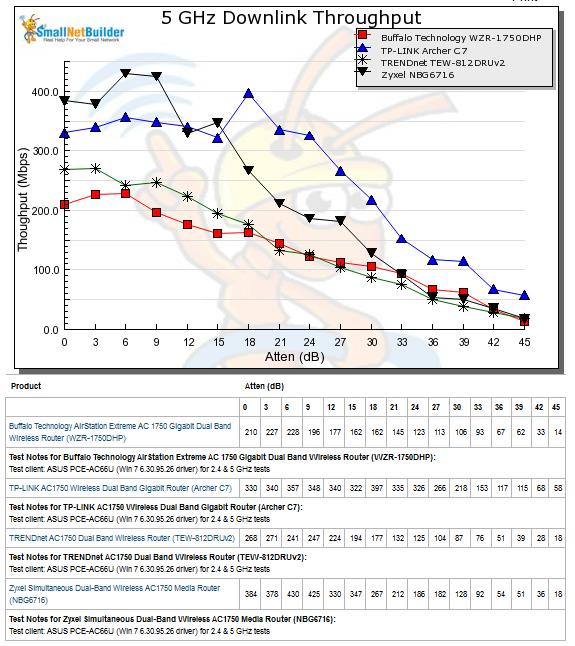
5 GHz Downlink Performance vs. Attenuation
For 5 GHz uplink, the story is pretty much the same. The ZyXEL starts out on top, but after 9 dB of attenuation, the TP-LINK outperforms all three competitors. The Buffalo WZR-1750DHP has the poorest showing in this test starting out below the other three devices with its graph remaining “below and to the left” of the other three devices throughout the test range.
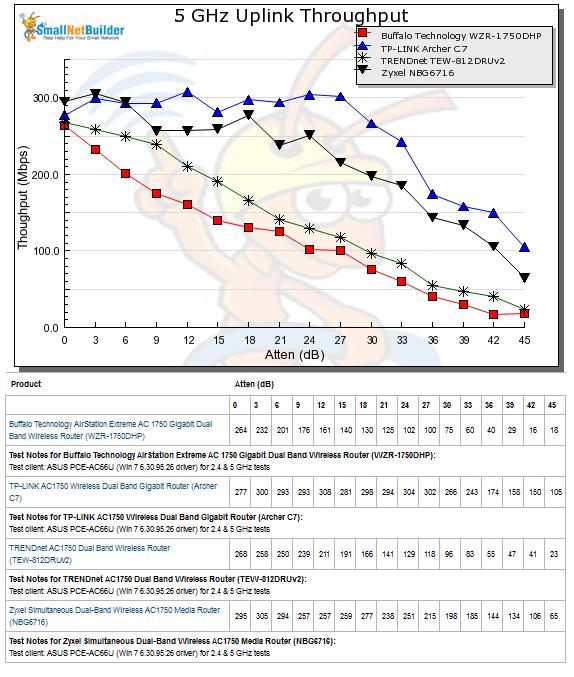
5 GHz Uplink Performance vs. Attenuation
Closing Thoughts
The Ranker Performance Summary below shows the NBG6716 ranks #8 of the ten AC1750 class products currently active in the Charts. It’s no surprise that it scored poorly on the Routing throughput – its simultaneous routing throughput was lowest of all routers within its class and the #8 ranking in that cateory was buoyed only by routers achieving fewer simultaneous connections.
If you look at the Average and Maximum wireless throughputs, you’ll see that the ZyXEL scored at the almost-bottom and bottom of its class for 2.4 GHz downlink and uplink tests.
The relatively good 5 GHz performance noted above helped the ZyXEL rank #4 for 5 GHz Average downlink and #1 (!) for maximum downlink throughput. The #6 total ranking for Wireless Range was established by three of the four benchmarks, with only a #2 rank for 5 GHz uplink range as the bright spot.
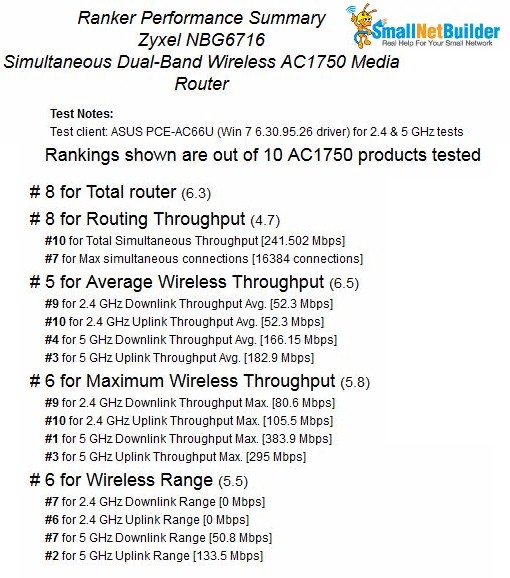
Ranker Performance Summary for the ZyXEL NBG6716
So is the ZyXEL worth a buy? If you want a StreamBoost-enabled router and plan to primarily use the 5 GHz band, then yes, the ZyXEL is a better pick than D-Link’s DGL-5500 and they cost about the same. If you don’t care about StreamBoost and want the cheapest AC1750 option, you might look at the TP-LINK Archer C7. Its current low price could be driven by the need to clear out stock in preparation for a new version, so keep that in mind if you go that way.
But most people buying this class of router are looking for performance and for that, it’s still hard to beat the ASUS RT-AC66U, despite it being the highest priced option in its class.
 Buy Simultaneous Dual-Band Wireless AC1750 Media Router from Amazon
Buy Simultaneous Dual-Band Wireless AC1750 Media Router from Amazon
