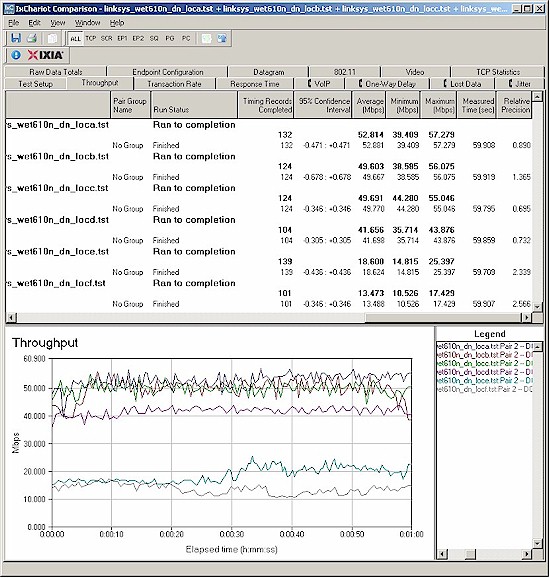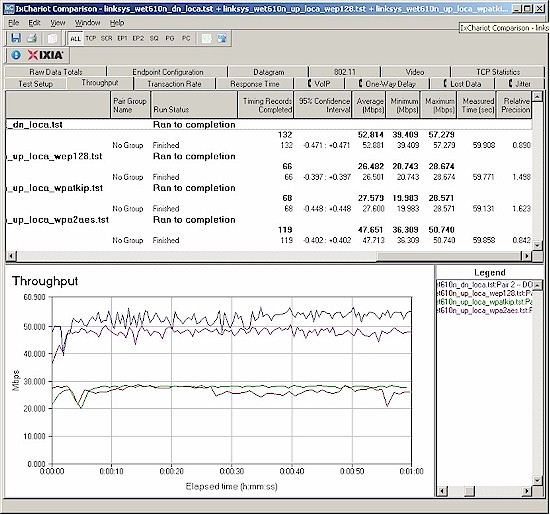Introduction
Updated 3/27/2009: Correction: Multiple clients are supported.

| At a Glance | |
|---|---|
| Product | Linksys Wireless-N Ethernet Bridge with Dual-Band (WET610N) |
| Summary | Dual-band draft 802.11n Ethernet bridge with relatively smooth throughput. |
| Pros | • Low throughput variation • Above average 2.4 GHz band performance |
| Cons | • Shorter 5 GHz vs. 2.4 GHz range • 10% throughput reduction using WPA2/AES • Doesn’t function as an AP or bridge partner |
The WET610N’s product number is an obvious attempt to grab some halo effect from Cisco’s popular WRT610N concurrent dual-band draft 802.11n router. But some of the design tradeoffs made in the WET610N’s design may keep it from being as big a seller as its routing sibling.
The main drawback is that it does not function as an access point or a bridge partner. So you can’t use a pair of WET6’s to wirelessly join two Ethernet segments, nor can you use it in conjunction with an existing router to add dual-band draft 802.11n wireless.
Updated 3/27/2009: Correction: Multiple clients are supported.
My initial test of the WET6 appeared to find that it supported only one client. Both Cisco and a reader questioned this finding, so I took another look.
What I found is that the WET6 does support multiple clients. But I also found that it can get into a condition that makes it appear that it supports only one client.
Long story short, when I ran a multi-client check, both the WET6 and one of the two client machines connected to it via a switch leased the same IP address via DHCP. Although Windows did not flag an IP address collision, the duplicate-IP client was not able to communicate through the WET6, which caused my misdiagnosis.
The easy work-around (as well as good practice) is to assign a static IP address to the WET610N that is outside your router’s DHCP server range.
Let’s first see what makes the WET6 tick, then look at how it performs.
Internal Details
I already did a detailed internal look at the WET6 and compared it to Cisco’s other dual-band draft 11n client bridge, the Linksys WGA600N. The WET6 uses a Metalink WLANPlus chipset comprised of a MtW8171 2×3 802.11n MAC/BB and MtW8151 2×3 2.4/5GHz 802.11n RFIC. (Figure 1).
Figure 1: WET610N board
The chipset uses Forward Error Correction technololgy to allegedly optimize streaming video performance. The processor is a Star STR9101 SoC router and there is 32 MB of RAM and 8 MB of flash.
Features
The WET610N is smaller than a CD case with a vertically-oriented design that optimizes placement of its three internal antennas. Figure 2 describes the front and rear panel lights, controls and connections, which include a button to initiate a Wi-Fi Protected Setup pushbutton session and a 10/100 Ethernet port on the back.
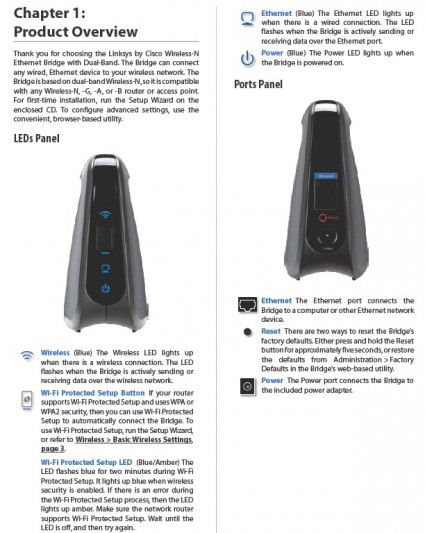
Figure 2: WET610N Front and Rear panels
The lights can’t be dimmed or shut off. So if you’re going to use the WET6 to connect a media player, you will probably want to hide it out of eye-shot.
The slideshow provides a walkthrough of all the WET6’s screens, so I won’t repeat all that information here. Figure 3 shows the site-survey feature used for finding networks to attach to. It was somewhat annoying to use, since it seemed that once it was associated to a network, it would not find new networks no matter how many times I hit the Refresh button. In the end, I had to reboot to get it to see all in-range networks.
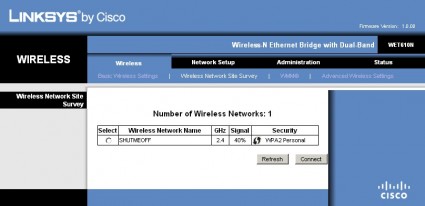
Figure 3: Site survey result
I found two other "features" that made it less than a delight to configure. Since most users will set it up only once, they probably won’t be bothered by the minute or so that it takes to save configuration changes.
The other annoyance is that it would not save WMM configuration changes, which I tried multiple times. So it seems that you are stuck with the default Background setting, although that seemed to provide pretty good performance.
In Use
One of the things that Wi-Fi Protected Setup (WPS) is supposed to enable is setting up a secure wireless connection between wireless devices, merely by pushing a button on each one. So you would think that a product that is advertised for use with digital video recorders, set-top boxes, printers, scanners, cameras, storage devices (in addition to computers) and that has a WPS push-button, would encourage you to use WPS for set up.
Unfortunately, that’s not the route that Cisco takes. Instead they slap a bright orange "Run CD First" sticker over the Ethernet port so that you run a "Wizard" that directs you to connect the WET6 to your router so that you can set it up! The printed Quick Installation Guide reinforces the run-the-CD method and even takes you down that path in the Wi-Fi Protected Setup section of the QIG, which is presented on Page 9 as a second option.
There is an easier way, however, especially if you have a current Linksys router that supports WPS. When I reset both a WRT400N and the WET610N to factory defaults, then pressed the WPS button on both, it took awhile (over a minute), but in the end the two connected with a WPA2 AES-secured link. Although I didn’t try a WPS pushbutton setup with another router, I would hope that it would work.
I understand that Cisco may be taking a more general approach by using the attach-to-router-and-run-wizard method. But it should at least document the WPS-pushbutton approach. At least the Wizard doesn’t end up installing LELA, or it least it didn’t before I quit out of it…
Performance
I used the open-air test method described here to test the WET6’s performance. It was paired with a Linksys WRT400N, mainly because I had one handy, having just reviewed it. The 400N had the latest 1.0.01 B19 firmware and I left all factory default settings in place, except to set channel 1 for the 2.4 GHz mode tests and channel 36 for the 5 GHz tests and to switch between 20 and 40 MHz wide channel modes as needed. The WET6 was loaded with its factory-fresh 1.0.00 build 1050 firmware with its default WMM and Advanced Wireless defaults.
Figure 4 shows a composite of downlink throughput tests made at the six test locations in four wireless modes: 2.4 GHz, 20 MHz channel; 2.4 GHz, 40 MHz channel; 5 GHz, 20 MHz channel; and 5 GHz, 40 MHz channel. Each column represents the average throughput from a one minute test. Best case downlink throughput of 60.8 Mbps was measured at Location A using a 40 MHz channel in the 5 GHz band.
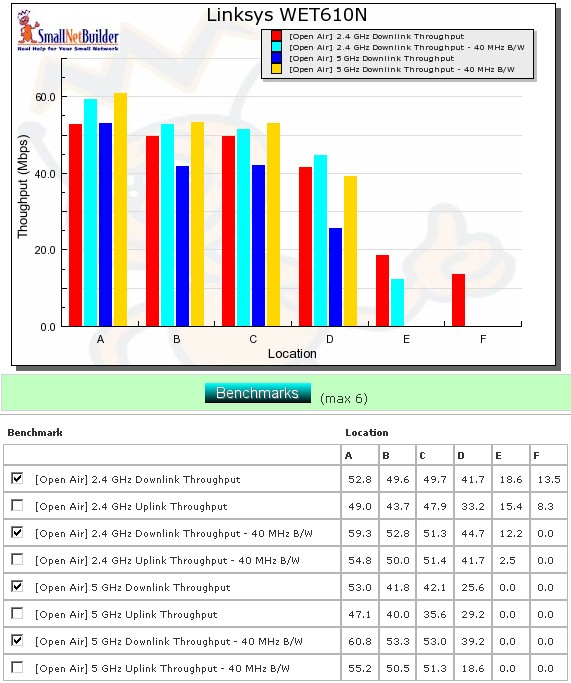
Figure 4: WET610N six location downlink summary
As with most draft 11n products, I wasn’t able to connect in Locations E and F in 5 GHz using either a 20 or 40 MHz channel. At Location F in 2.4 GHz, I was actually able to connect to the 400N with a 40 MHz channel, but not run a test.
Figure 5 shows a composite of the actual IxChariot test results running downlink 2.4 GHz w/ 20 MHz channel. Throughput variation is very low, lower even than measured with the WRT400N (open the plot).
Figure 5: Six location wireless throughput – 2.4 GHz, 20 MHz channel, downlink
Because the 400N’s throughput variation was low to start with, I can’t say for sure whether any of the WET6’s WMM or FEC magic was really a help. But either way, the combination of WRT400N and WET610N produced the steadiest throughput that I have seen since the NETGEAR WNHDE111.
Figure 6 shows a six location plot for the uplink direction, which generally shows slightly lower speeds than downlink. Best case uplink throughput of 55.2 Mbps was again measured using a 40 MHz channel in the 5 GHz band at Location A. The IxChariot uplink plot looks very similar to the downlink, with overall low variation.
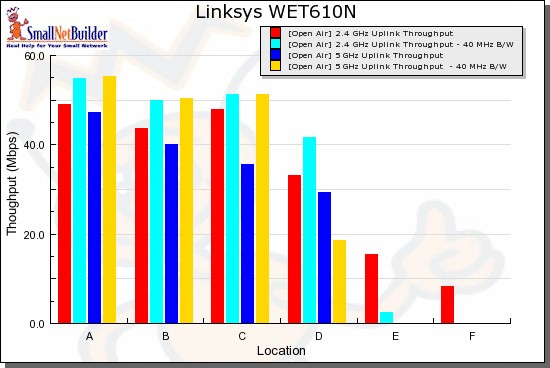
Figure 6: WET610N six location uplink summary
Wireless Security, Wireless Performance – Competitive Comparison
I tested for throughput reduction with wireless security set to WEP, WPA/TKIP and WPA2/AES and found just about a 50% drop when using WEP and WPA/TKIP. (Figure 7). You can also see a 10% drop when using WPA2 / AES, which is unusual to find with most current draft 802.11n designs.
Figure 7: Security mode comparison – 2.4 GHz, 20 MHz channel, downlink
Wireless Performance – Competitive Comparison
I haven’t tested many draft 11n bridges and even fewer with the open-air method. But Figure 8 shows the other two products that I have relevant data for, the NETGEAR WNHDE111 and D-Link DAP-1522. Unfortunately, I have WNHDE111 data only for 5 GHz, 40 MHz mode, so I’ll start there.
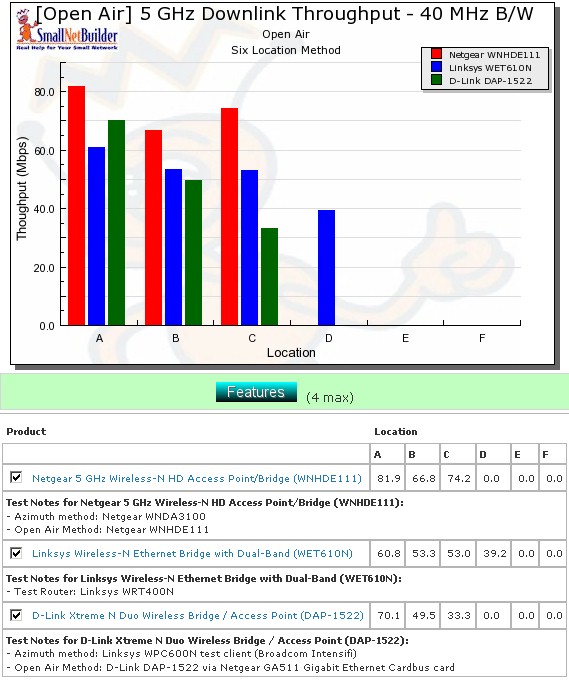
Figure 8: Competitive comparison – 5 GHz, 40 MHz channel, downlink
The WNHDE111 clearly outperforms the others in the first three locations, both down and uplink (Figure 9). But the WET610N is the only one of the three products to connect and run the test at Location D.
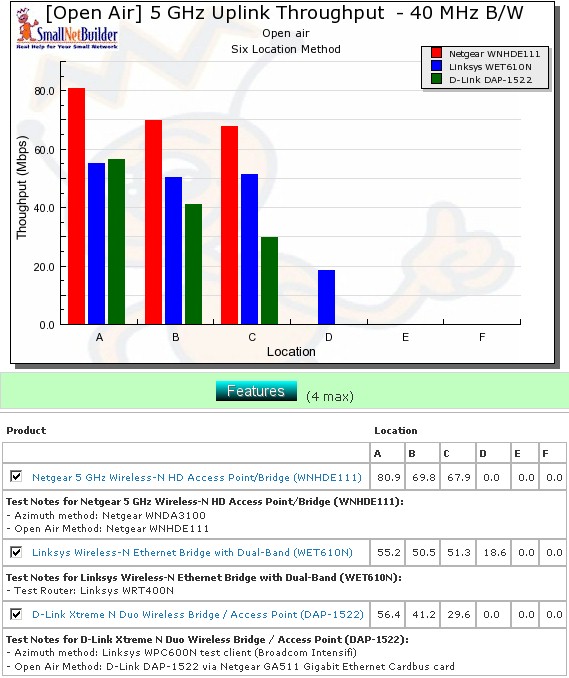
Figure 9: Competitive comparison – 5 GHz, 40 MHz channel, uplink
To save you time, I again turned to my throughput summary tables (Tables 1 and 2) to help you easily compare products across the four combinations of bands and modes tested. The charts were generated by going through each six-location comparison plot and putting an X in the product’s box that had the highest throughput for each test. If throughput differed by 1 Mbps or less, then both products got an X.
| Product | 2.4GHz /20 | 2.4GHz / 40 | 5GHz / 20 | 5GHz / 40 | ||||||||||||||||||||
|---|---|---|---|---|---|---|---|---|---|---|---|---|---|---|---|---|---|---|---|---|---|---|---|---|
| A | B | C | D | E | F | A | B | C | D | E | F | A | B | C | D | E | F | A | B | C | D | E | F | |
| Linksys WET610N | X | X | X | X | X | X | X | X | X | X | X | |||||||||||||
| D-Link DAP-1522 | X | X | X | X | X | X | ||||||||||||||||||
| NETGEAR WNHDE111 | X | X | X | |||||||||||||||||||||
Table 1: Best downlink throughput summary
The take-away is that the WET610N has the most "bests", although the DAP-1522 does better in some locations in 2.4 GHz / 40 MHz and the WNHDE111 clearly wins in Locations A-C in 5 GHz, 40 MHz mode.
| Product | 2.4GHz /20 | 2.4GHz / 40 | 5GHz / 20 | 5GHz / 40 | ||||||||||||||||||||
|---|---|---|---|---|---|---|---|---|---|---|---|---|---|---|---|---|---|---|---|---|---|---|---|---|
| A | B | C | D | E | F | A | B | C | D | E | F | A | B | C | D | E | F | A | B | C | D | E | F | |
| Linksys WET610N | X | X | X | X | X | X | X | X | X | X | X | X | X | X | X | |||||||||
| D-Link DAP-1522 | X | X | ||||||||||||||||||||||
| NETGEAR WNHDE111 | X | X | X | |||||||||||||||||||||
Table 2: Best uplink throughput summary
If you want to see the actual six-location plots, just click on the links below.
- 2.4 GHz / 20 MHz uplink
- 2.4 GHz / 40 MHz downlink
- 2.4 GHz / 40 MHz uplink
- 5 GHz / 20 MHz downlink
- 5 GHz / 20 MHz uplink
- 5 GHz / 40 MHz downlink
- 5 GHz / 40 MHz uplink
Video Test
Since Cisco’s marketing for the WET6 says that "It’s optimized for streaming video to reduce glitches", I thought I’d put that to the test. I linked the WET6 to a WRT400N, using WPA2/AES security, 5 GHz band and 40 MHz channel width. The WRT400N was located in my office (Location A) and linked to the WET6 in my living room (Location C). The WET6 was plugged into the Ethernet port on a Netgear EVA8000 [reviewed] connected to a Panasonic TH-50PX75U Plasma.
I used the same collection of 720p QuickTime HD trailers used in the HD Streaming Smackdown: Draft 11n vs. Powerline. I wasn’t able to use 1080p clips because the EVA8000 won’t play them without stuttering. (Netgear specs WMV up to 1080p, but doesn’t say anything about H.264 or Quicktime HD.) Since I have found that the EVA8000 also stutters on some 720p QuickTime HD clips, I used only material that I verified played without problem over an Ethernet connection. All material was streamed from a NETGEAR NV+ that was connected directly into one of the WRT400N’s LAN ports.
I wish that I could say that the WET6 performed flawlessly, but it didn’t. The IxChariot throughput testing showed that I had an average of almost 40 Mbps of throughput available under the video test conditions. But it apparently was not enough (or stable) enough for the peak demands of the clips.
I should say, however, that the clips seemed to play for a bit longer through known peak demand spots where they usually start to stutter. But the clips did not make it through all of the rough spots, indicating insufficient bandwidth.
I’ll also note that NETGEAR has released new firmware for the EVA8000 that I discovered and downloaded before I began this test. It contains lots of improvments for playing video in low bandwidth environments. It also now pauses the video when bandwidth drops below what’s needed and puts up a message while it refills the buffer. While this is annoying, it’s better than having a video continue to stutter once it starts because it can’t catch up.
Closing Thoughts
The WET610N will probably replace the WGA600N "Gaming" adapter, since the two products are more alike than different and why would they need both? It’s a good choice for a dual-band draft 11n adapter and could be a better choice than a USB adapter for connecting a desktop or a few Ethernet-only devices if you throw in a switch.
But if you’re looking for the answer to your high-def video streaming needs, keep looking. Despite what Cisco’s marketing material says, I didn’t find that the WET610N provides any particular advantage for that application.