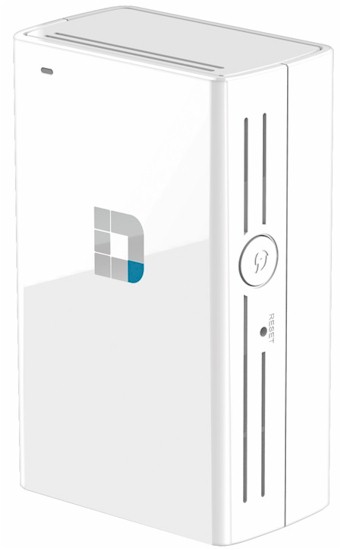
| At a glance | |
|---|---|
| Product | D-Link Wi-Fi AC750 Dual Band Range Extender (DAP-1520) [Website] |
| Summary | Mediatek-based AC750 class wireless extender with no Ethernet port. |
| Pros | • IPv6 support • Connects to extended device on only one band at a time |
| Cons | • No Ethernet port, so no bridge or AP feature • Connects to extended device on only one band at a time • No channel or bandwidth controls for extended wireless |
Typical Price: $10 Buy From Amazon
Introduction
I was originally going to review D-Link’s take on an AC750 wireless extender with the NETGEAR EX6100 reviewed a few weeks ago. But I ran into some oddities that didn’t give me the warm fuzzies about the DAP-1520, so set it aside and reviewed the NETGEAR by itself. It turns out that it’s good that I did, because D-Link issued new firmware in the interim that seemed to improve performance a bit. So, fresh from a new test session that cleared things up a bit, here’s my review.
The DAP-1520 Wi-Fi AC750 Dual Band Range Extender is D-Link’s take on a relatively inexpensive simultaneous dual-band range extender supporting maximum link rates of 300 Mbps in the 2.4 GHz band and 433 Mbps in 5 GHz. Like the NETGEAR, the DAP-1520 comes in a wall-wart form-factor with power supply built in.
Unlike the NETGEAR, the D-Link is smaller, lacks external antennas and, most notably, an Ethernet port. This means the DAP-1520 can’t be used as an access point, nor can it be used as a wireless bridge.
Like the EX6100, the DAP-1520 retransmits traffic from the base router it is linked to simultaneously on both 2.4 and 5 GHz. But it connects to the main router on only one band at a time. This "feature" wasn’t immediately clear and isn’t explicitly called out in any of its documentation. But after a few go-arounds with the Setup Wizard and Admin GUI, the light bulb slowly came on.
The good news about this method is that it should provide the equivalent of NETGEAR’s "FastLane" feature. FastLane uses one radio as the "backhaul" (connection) to the router or AP being extended, while the other is used to connect clients. This avoids the 50% retransmission throughput penalty imposed by the basic wireless extension process. You’ll avoid the throughput hit, however, only when your client is using the band that is not being used as backhaul.
The possible downside of D-Link’s approach is that if you truly want WLAN extension in both bands simultaneously, your throughput could be contrained by the single "pipe" connecting back to your base router. On the other hand, if each radio operated as an independent extender, you would get a 50% throughput reduction with no alternative. There is no perfect solution in the universe of wireless extenders…
The callout diagram below shows a minimalistic approach to controls and indicators, i.e. a lone Power / Status LED and only WPS and recessed reset buttons.
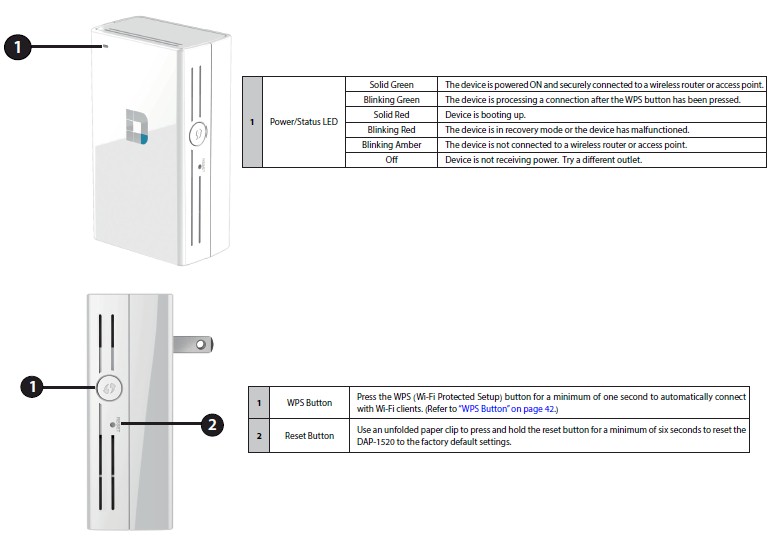
DAP-1520 callouts
That single LED tells you only whether you are connected or not, so is only a rough guide for proper placement. If you want any more help than that, you’ll have to read the User Manual, where you’ll find the advice shown below.
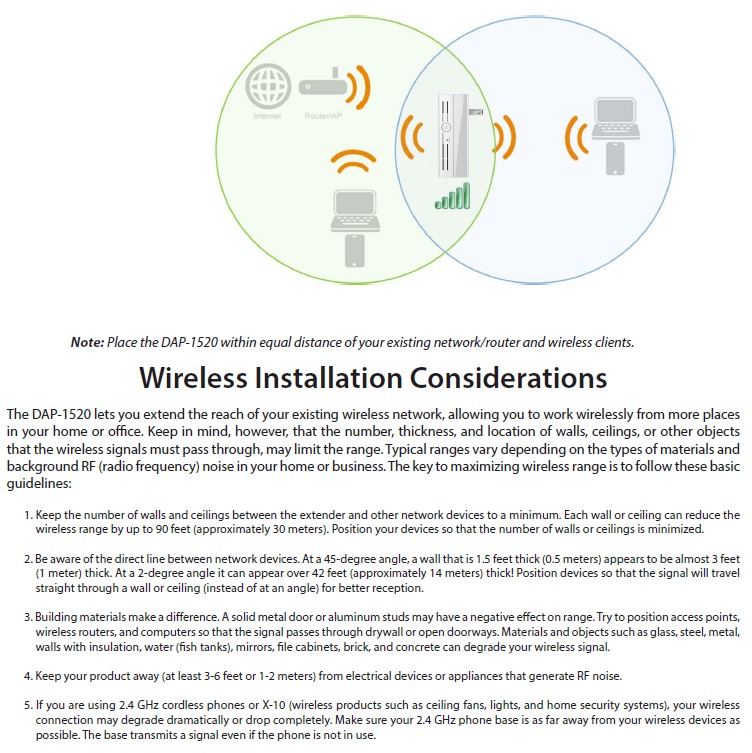
Installation Tips
Inside
For two products that have such different feature sets, the DAP-1520 and EX6100 are very similar in components used. Table 1 shows a MediaTek / Realtek design centered around MediaTek’s MT7620A wireless SoC that provides the CPU and 2.4 GHz radio. A MediaTek MT7610EN 1×1 11ac radio handles the 5 GHz side. The main difference is the D-Link’s use of a Skyworks SKY85703 5 GHz WLAN Front End vs. the more common Skyworks SE5003L1 5 GHz power amp in the NETGEAR.
| DAP-1520 | NETGEAR EX6100 | |
|---|---|---|
| CPU | MediaTek MT7620A WiSoC | MediaTek MT7620A WiSoC |
| Switch | N/A | Realtek RTL8211E Gigabit Ethernet Transceiver |
| RAM | 64 MB Winbond W9751G6KB DDR2 | 64 MB Winbond W9751G6KB DDR2 |
| Flash | 8 MB Macronix MC25L6406 | 8 MB Macronix MC25L6406 |
| 2.4 GHz Radio | In MT7620A | In MT7620A |
| 5 GHz radio | – MediaTek MT7610EN 1×1 11ac radio – Skyworks SKY85703 5 GHz WLAN Front End (x1) |
– MediaTek MT7610EN 1×1 11ac radio – Skyworks SE5003L1 5 GHz power amp (x1) |
Table 1: D-Link DAP-1520 key components
Both sides of the DAP-1520’s main board are shown in the composite photo below. Heat spreaders on both the MT7620A and MT7610EN were removed in the photos.
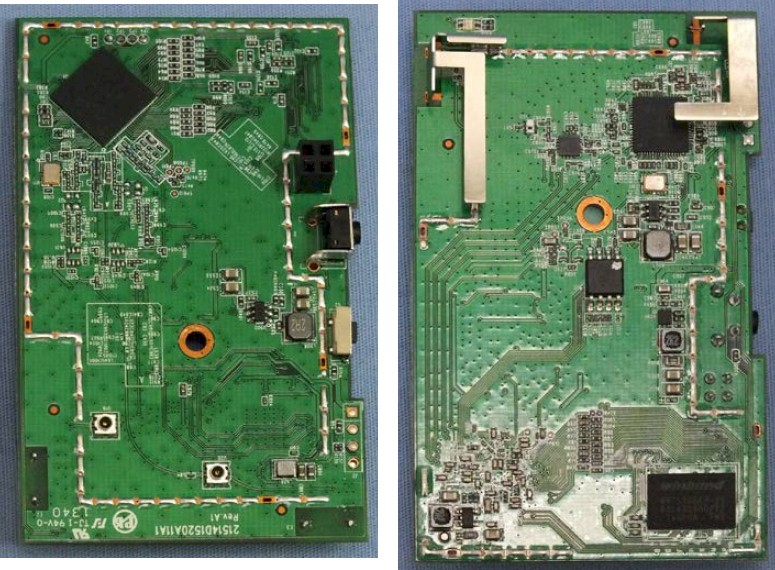
D-Link DAP-1520 main board top and bottom
The inside photo below shows a lack of RF shielding and heat spreader found in the EX6100. Even with the lack of extra heat sinking, the DAP-1520 ran only warm to the touch.

D-Link DAP-1520 inside
Hands On
As is becoming the standard for wireless extenders, setup is wizard driven and can be done completely over a wireless connection using any device that has a web browser. D-Link’s Quick Install Guide first describes using WPS to first link the DAP with your router. You then just connect to the DAP using SSIDs in the form of (Your Router’s SSID)-EXT for 2.4 GHz and (Your Router’s SSID)-EXT5G for 5 GHz. The WPA2 key will the same as your main router’s.
If you don’t trust no steenkin’ WPS, then aim your browser at the 1520’s default 192.168.0.50 IP address (this requires setting your browsing device to a 192.168.0.X address) or just hit http://dlinkap.local./ or http://dlinkap (I had more luck with the latter). You’ll get a login prompt, but the password is blank. Once you’re in, you can launch the Setup Wizard as shown below.
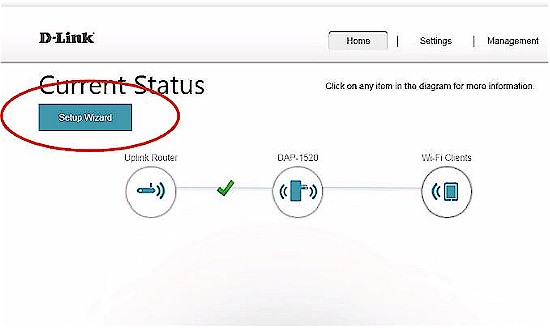
DAP-1520 Home Page
The gallery below has a Setup Wizard walkthrough and select shots of the admin GUI. There aren’t many wireless settings you can change and the status displays show neither link rate nor signal strength for either connection from the extender (boo!).
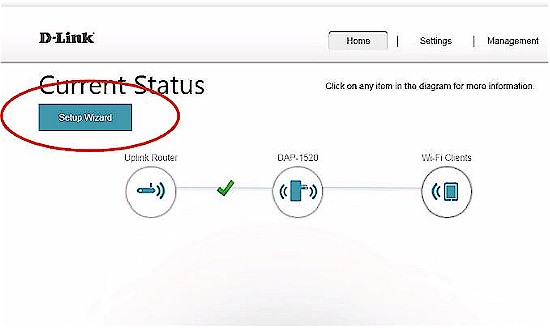
The home page and most other admin pages contain a button to launch the Setup Wizard.
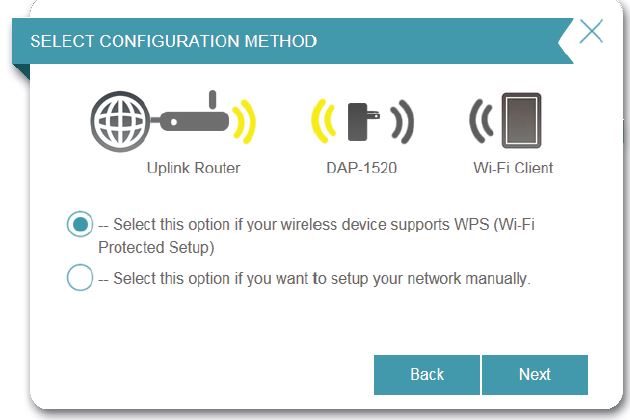
The first screen is a bit odd, since if you wanted WPS setup you can just press the DAP’s button
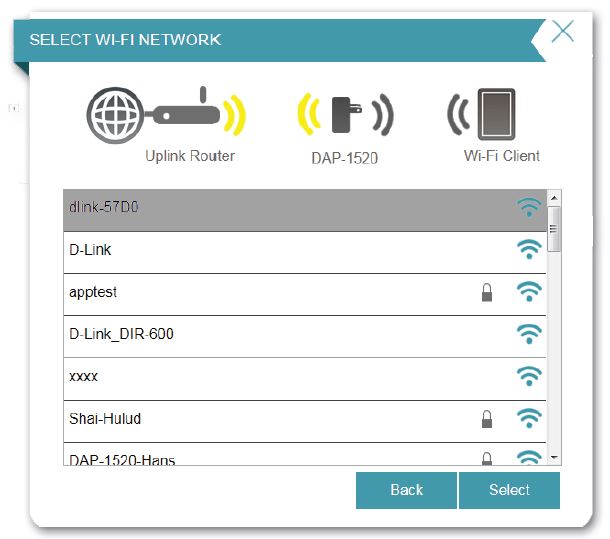
Choosing the manual mode scans for networks to connect to. Choose one and click Next
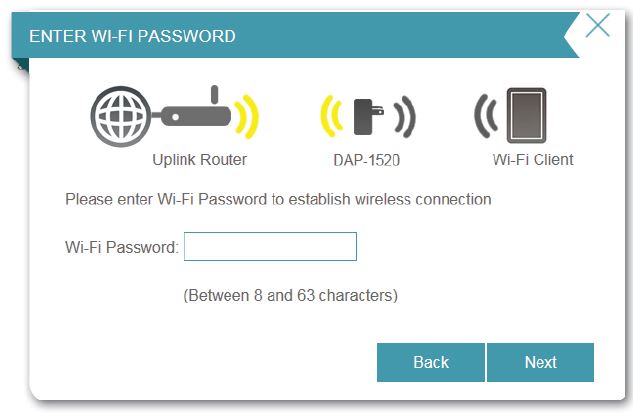
Enter your WPA passphrase
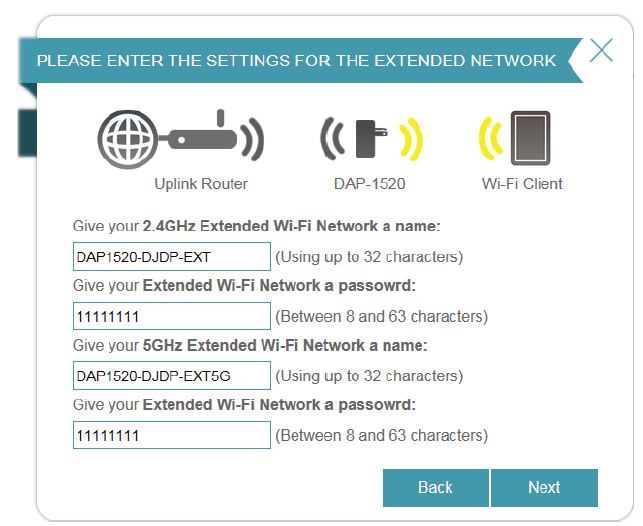
The DAP can transmit different SSIDs than the network it is connected to. You can accept the default auto-generated SSIDs or change them here.
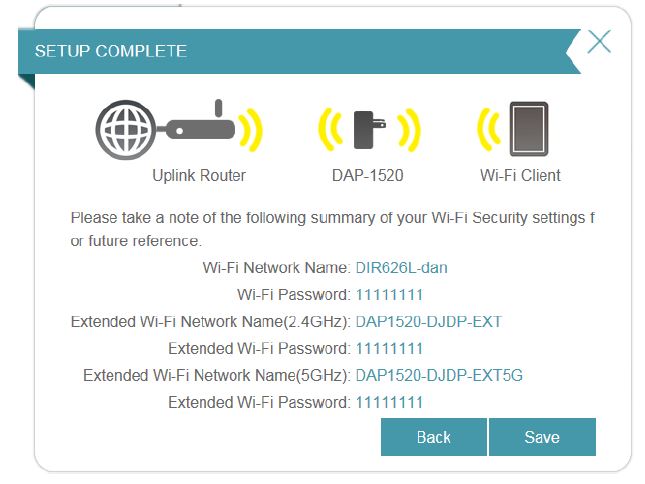
Confirm settings and you are done.The DAP will reboot and you should be good to go after you connect your client to it.
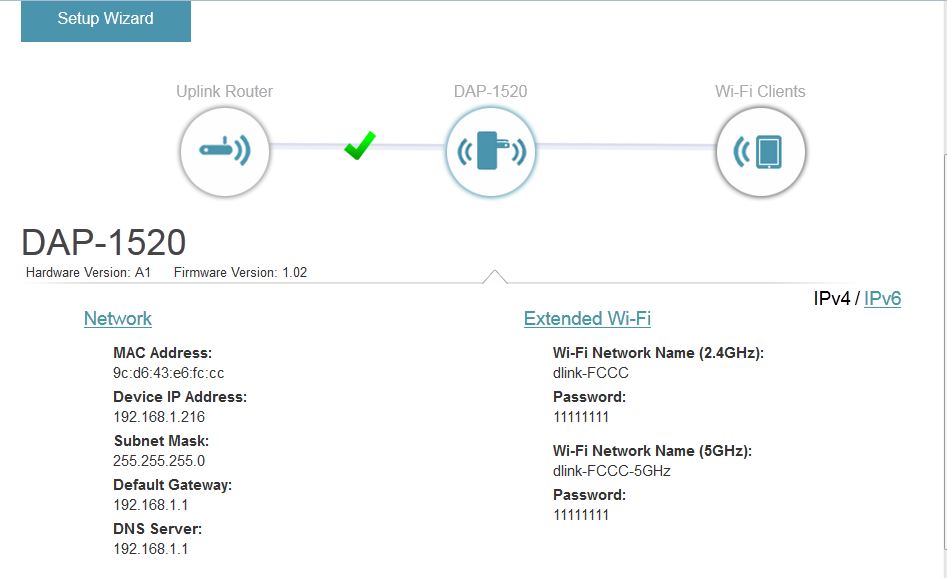
Clicking on the center DAP-1520 icon brings up this status. No signal level or link rate info, unfortunately.
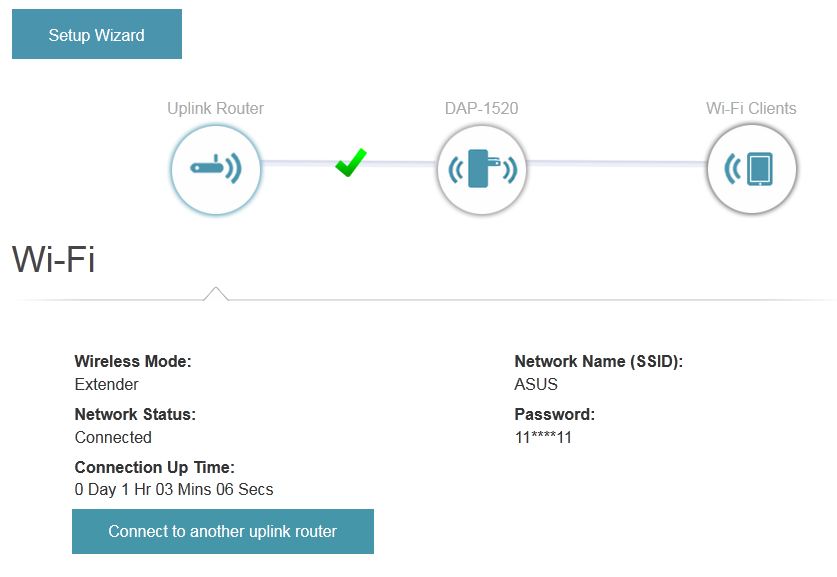
Clicking on the left Uplink Router icon brings up this status. No signal level or link rate info here either,
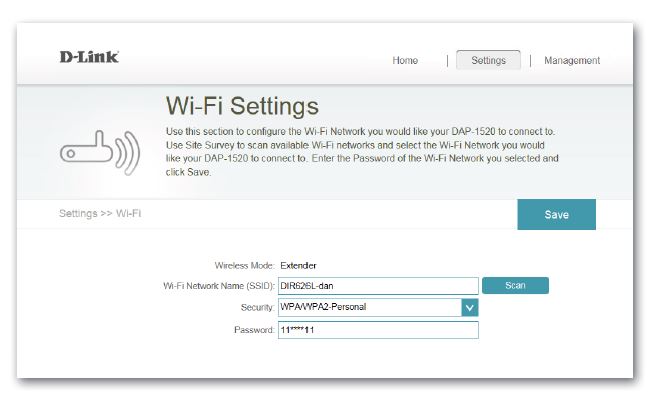
This is where you specify the connection parameters for the Uplink router.
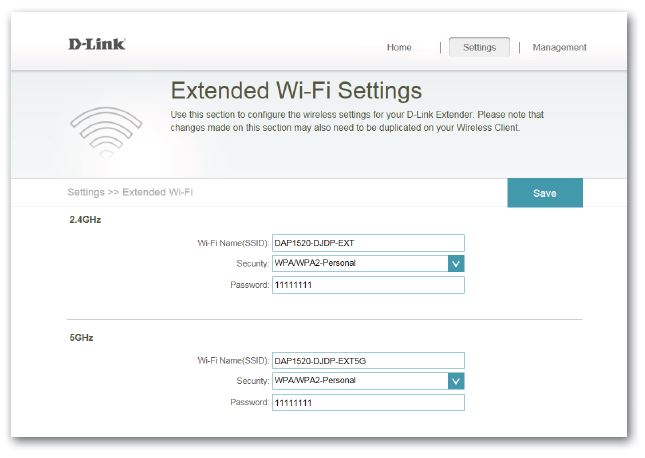
This is all you get for settings for the Extender’s signals.
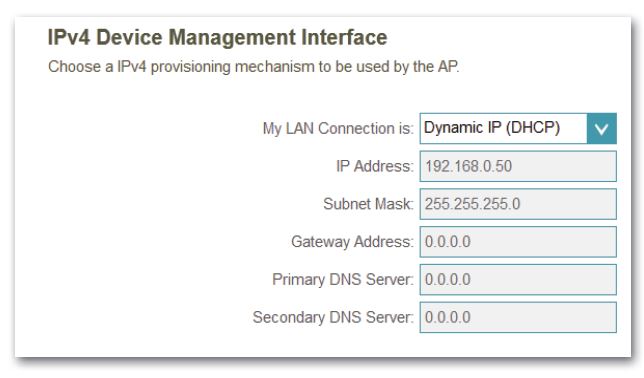
IPv4 settings for the extender’s IP address.
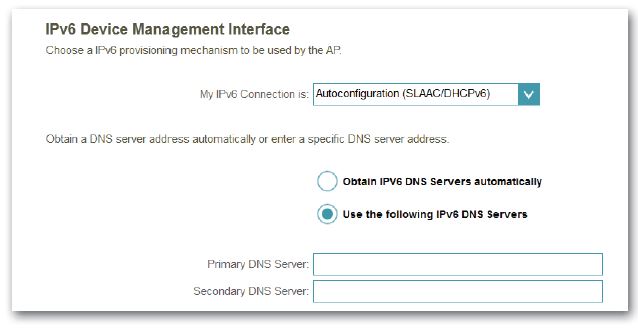
IPv6 settings for the extender’s IP address. Options are Static, Autoconfiguration (SLAAC/DHCPv6) and Link-local
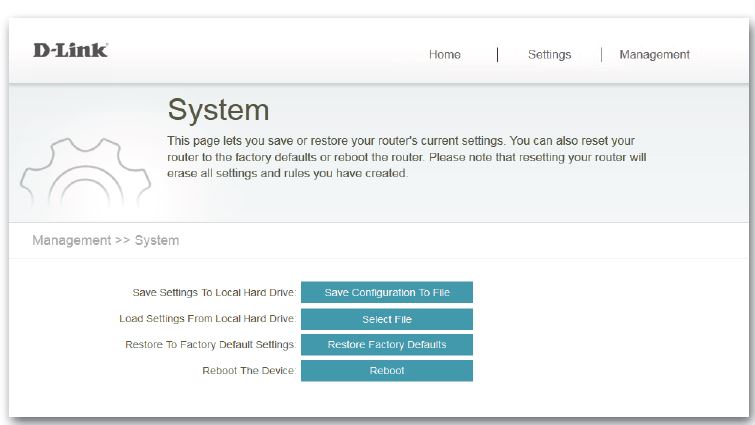
The Management menu holds these System settings. There are also pages for changing the admin password and enabling CAPTCHA authentication and firmware upgrading.
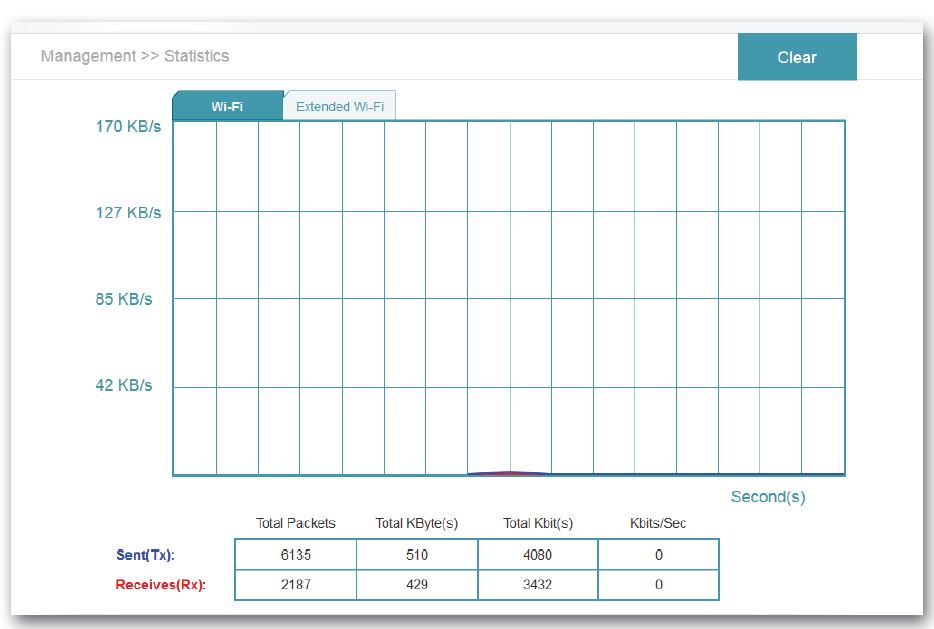
The Management menu also holds this Statistics page, which wasn’t that useful.
Performance
I used the new Extender test procedure to test the DAP-1520, which was upgraded to the latest V1.02B04 firmware before testing. Since this is an AC class repeater, our standard NETGEAR A6200 AC1200 class USB adapter was connected to the test client laptop and its internal Intel Centrino 6300 adapter disabled.
The Benchmark Summary below shows only "Extended" wireless results because the DAP-1520 lacks the Ethernet port needed to make the wired benchmark measurements. The lack of wired results should not affect ranking much, since those benchmarks are weighted at only 25% of the wireless benchmarks in the total rank.
Also note that, as is our test standard, results are measured with only a single radio backhaul active in the same band that is being extended.
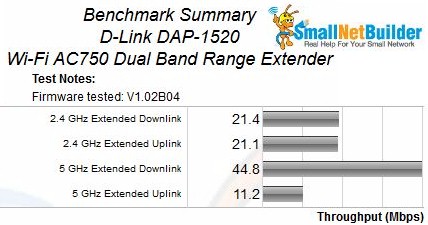
D-Link DAP-1520 Benchmark Summary
The significant difference between up and downlink 5 GHz performance, mirrors results found with the EX6100. However, we didn’t see the same pattern in the NETGEAR EX6200’s 5 GHz Extended benchmarks, which used the same test process. I suspect the cause could be an incompatibility between the Broadcom technology used in the ASUS RT-AC66U that is part of the testbed and the Mediatek devices used in both the EX6100 and DAP-1520.
I used inSSIDer to check how much the DAP-1520 boosted the signals. It was run on the test laptop sitting in the "dead zone" test location. ASUS represents the 2.4 GHz signal being extended at -78 dBm and dlink-FCCC is the 2.4 GHz signal from the extender at -44 dBm, so that’s 34 dB gain. The plot in the upper right shows the signal levels are pretty steady. Note that the both the ASUS and ASUS_5G SSIDs kept appearing and disappearing, so it wasn’t possible to connect directly to them.
The lower left corner shows the bandwidth of the two signals, with the ASUS router signal only 20 MHz wide and the D-Link’s signal at 40 MHz bandwidth. There is no way to control this in the GUI or I would have forced it to 20 MHz bandwidth. As a result, the link rate between the A6200 adapter and the DAP-1520 was 300 Mbps, vs. the 130/144 Mbps it should have been.
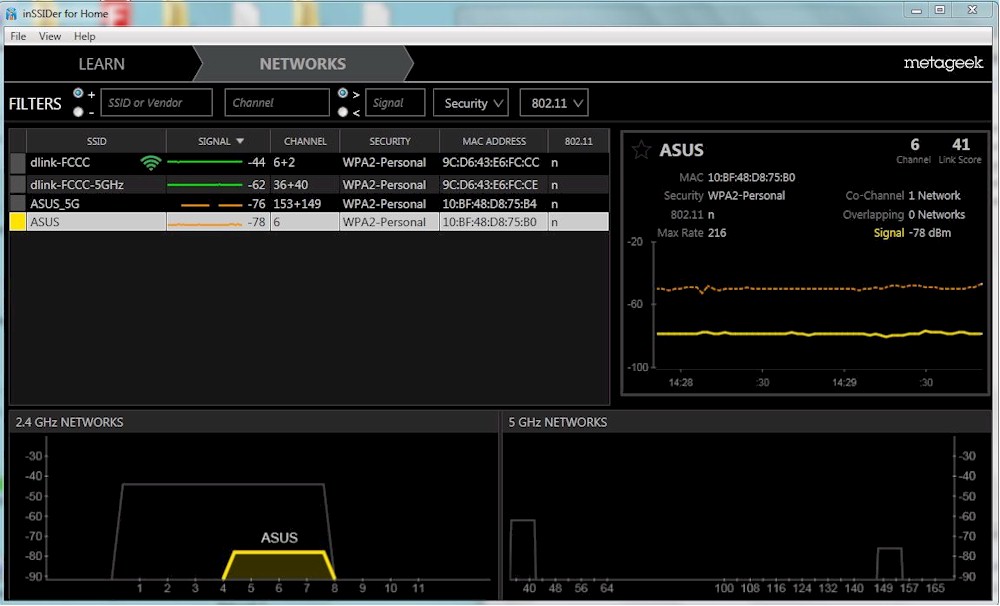
2.4 GHz signal levels
I waited until I switched to using 5 GHz backhaul to measure the 5 GHz signal levels shown below. ASUS_5G represents the 5 GHz signal being extended at -80 dBm and dlink-FCCC-5GHz is the 5 GHz signal from the extender at -59 dBm, so that’s only 21 dB gain. Note that the two signals shown in the 2.4 GHz Networks box are both now 20 MHz wide. As noted earlier, the DAP-1520 provides no user control of bandwidth or channel, so it chose these settings on its own, with no other networks in range.
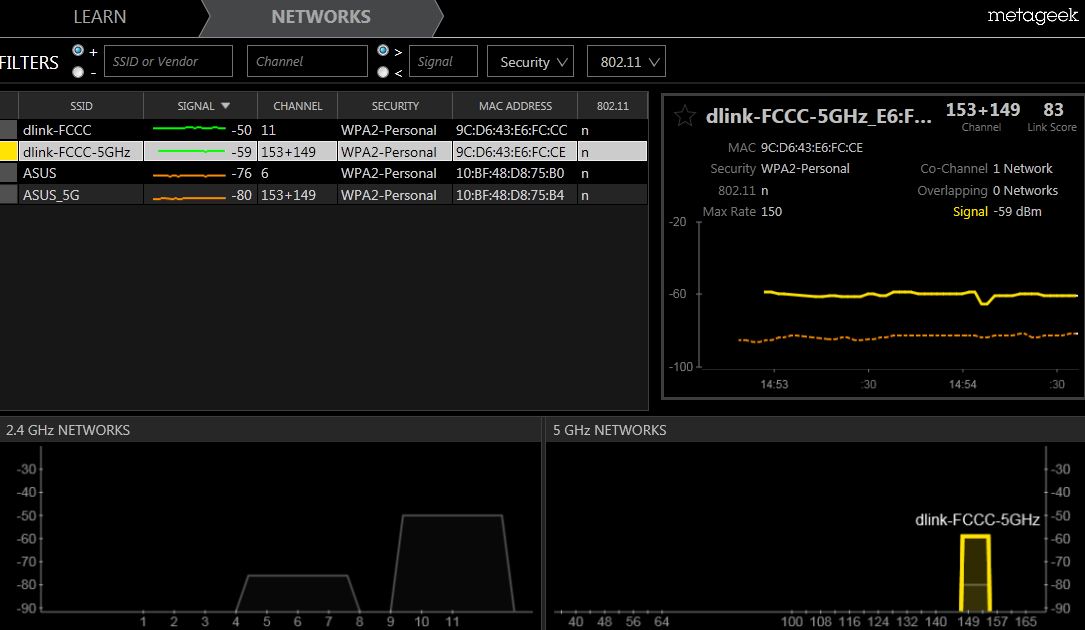
5 GHz signal levels
For a look at how steady throughput is, we’ll turn to the IxChariot plots. 2.4 GHz looks pretty steady except for a sizable downlink dip near the 40 second mark.
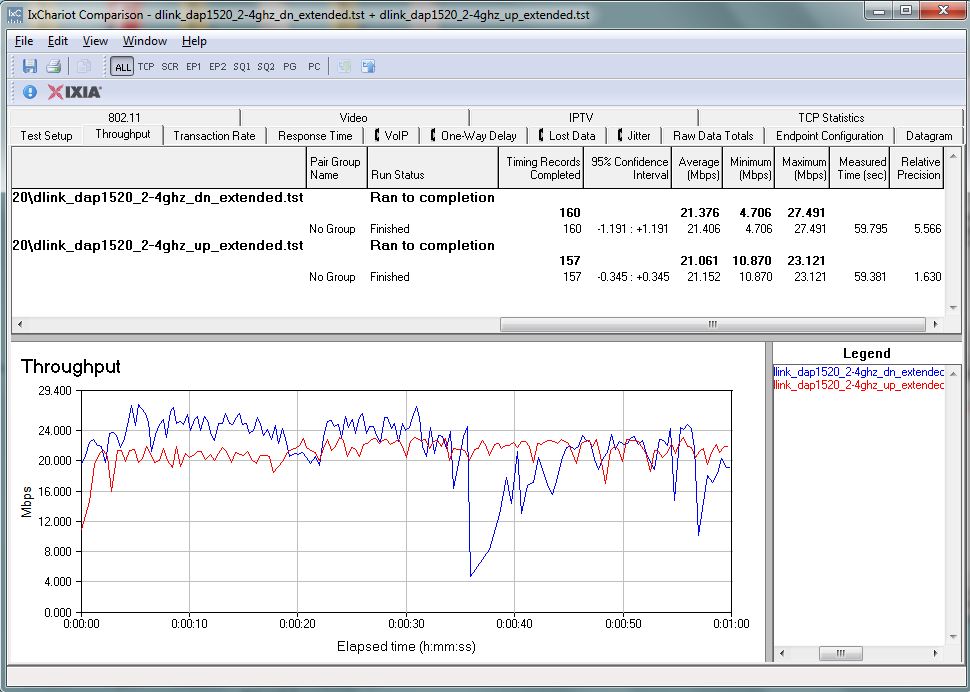
D-Link DAP-1520 throughput – 2.4 GHz
5 GHz shows the big difference between down and uplink is not due to high variation.
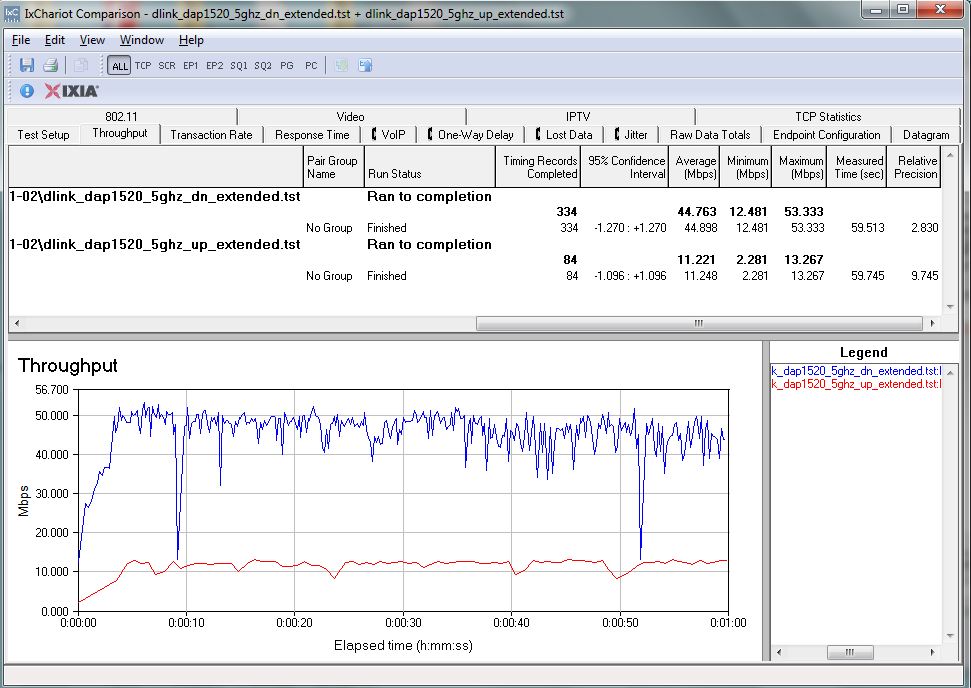
D-Link DAP-1520 throughput – 5GHz
Performance – more
Once I figured out the DAP-1520’s single backhaul nature, I decided to check its pseudo "FastLane" operation. The first plot below has the client connected to the extender on 5 GHz and the DAP-1520 connected back to the ASUS base router on 2.4 GHz. Downlink throughput is about half I got using 5 GHz connections for client and backhaul, but uplink is definitely improved at about 2X the 11 Mbps measured.
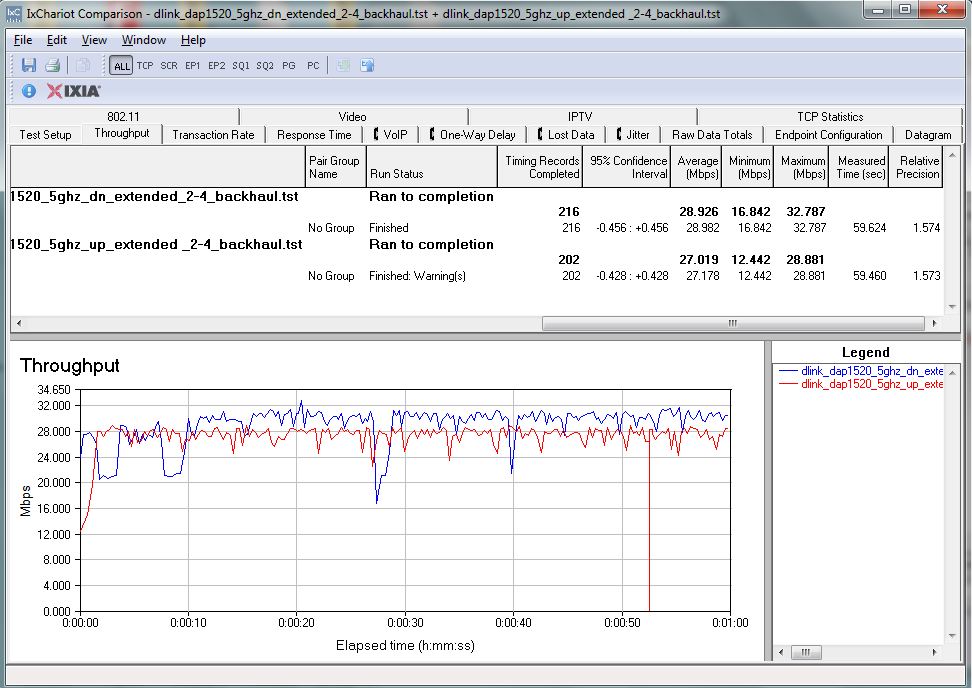
D-Link DAP-1520 5 GHz extended throughput w/ 2.4 GHz backhaul
Switching over to using a 5 GHz backhaul shows the highest throughput measured for downlink—about 58 Mbps—but there’s that 11 Mbps again on uplink. This and the results above tell me the problem is in the 5 GHz uplink between the DAP-1520 and ASUS RT-AC66U.
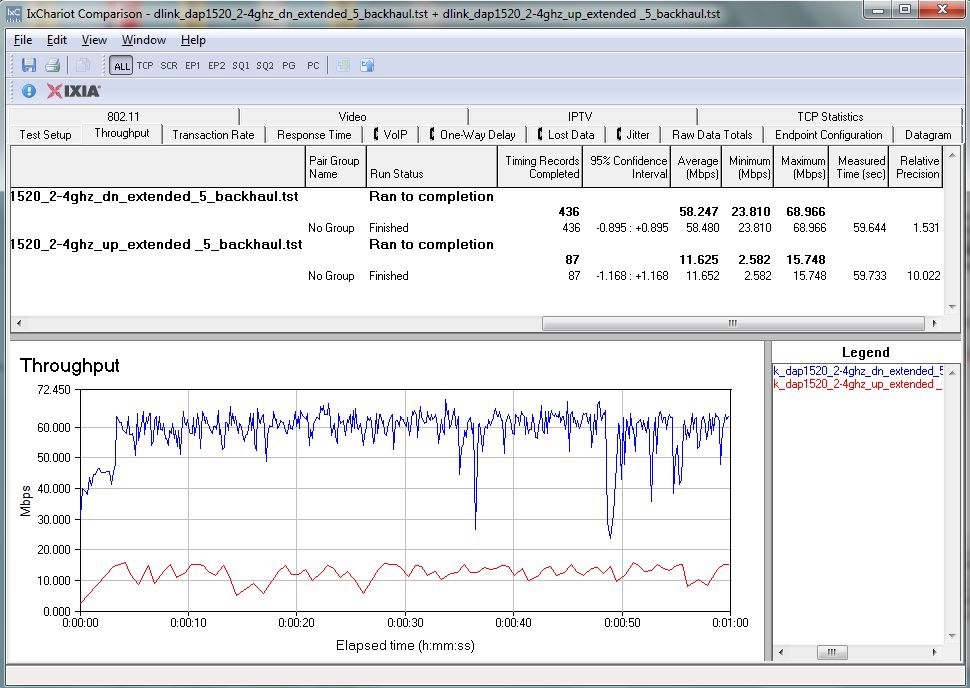
D-Link DAP-1520 2.4 GHz extended throughput w/ 5 GHz backhaul
Closing Thoughts
I’m glad I took another run at the DAP-1520, because my first go-around would not have yielded a very complimentary review. Upon retest and now that I understand its single link backhaul approach to "simultaneous" dual-band extension, I am more comfortable with the product.
Of the three extenders tested with the same new test process, the AC1200 class NETGEAR EX6200 is still my recommendation for an 802.11ac extender. But if you would rather pay around half the EX6200’s $130 pricetag, at around $60, the DAP-1520 is worth a look.
Although you won’t get the helpful placement LEDs or multi-mode support (AP and bridge) of the NETGEAR EX6100, it looks like you’ll get about the same, if not a bit better throughput from the same Mediatek components in the form of the DAP-1520.
