
| At a glance | |
|---|---|
| Product | NETGEAR Nighthawk X8 – AC5300 Tri-Band Quad-Stream Wi-Fi Router (R8500-100NAS) [Website] |
| Summary | First AC5300 class 4×4 “tri-band” router based on Broadcom XStream architecture with two 5 GHz radios, Gigabit Ethernet ports and USB 2.0 & 3.0 storage and printer sharing |
| Pros | • Good Smart Connect total throughput gain • Two aggregatable Gigabit ports • OpenVPN support |
| Cons | • Most expensive router yet, but without significantly better performance • Smart Connect doesn’t band-steer • MU-MIMO not enabled |
Typical Price: $210 Buy From Amazon
Introduction
Updated 12/21/15 Corrected processor info
Updated 12/7/15: New BCM4366 info
NETGEAR’s AC5300 class R8500 Nighthawk X8 marks the debut of Broadcom’s new 4×4 radio SoC announced almost a year ago at CES 2015. The R8500 is a 4×4 AC5300 class three-radio router, based on Broadcom’s XStream technology. XStream was birthed as a delaying tactic when Broadcom didn’t have a MU-MIMO solution to offer.
But now Broadcom is trying to pull ahead of Qualcomm by offering both more 5 GHz radios and MU-MIMO to provide two ways to optimize total bandwidth use in busy wireless networks. The MU-MIMO part of the equation, however, isn’t quite baked yet and not enabled in R8500’s you can buy today. A note on the R8500’s spec page says: "‡MU-MIMO feature requires firmware upgrade. MU-MIMO firmware upgrade not currently available for this product, but currently anticipated to be released before the end of 2015". Since we have only six more weeks to go in 2015, we’ll soon see if that anticipation is realized.

NETGEAR R8500
The R8500 is quite a big boy, the largest yet, in fact, to hit the SmallNetBuilder test bench. With its outer two antennas set to their recommended 45° angle, this $300 (boy, did that price come down fast from the initial $400) router will stake out a 17" x 10.5" footprint wherever it sits, plus 7.5" above it to accommodate its four external active antennas. In hope of further convincing buyers that almost half a grand isn’t too much to lavish on your WLAN, NETGEAR has built amplifiers into the four external antennas and topped each one with a blue light to remind you.
Both top and bottom of the router have lots of ventilation slots to keep things cool. The router top has a dual-humped wave design that will discourage you from stacking anything on top of it.There are two mounting screw slots on the bottom that will point the connectors up when wall-mounting the router.
All link / activity lights are arrayed in a column on the top left of the router. NETGEAR didn’t skimp on indicators, as the callouts below show.
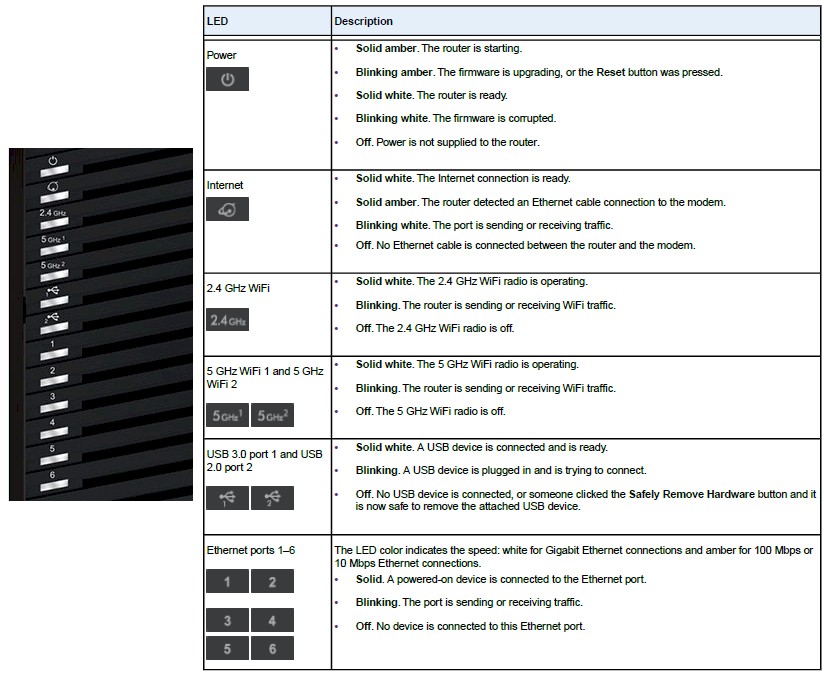
Top Panel LEDs
In cause you (or your spouse) aren’t blinky-light fans, there is a handy switch right on the front panel that will keep ’em on and stop their blinking or shut them off completely. The USB 2.0 and 3.0 ports are behind a flip-down panel around the corner.
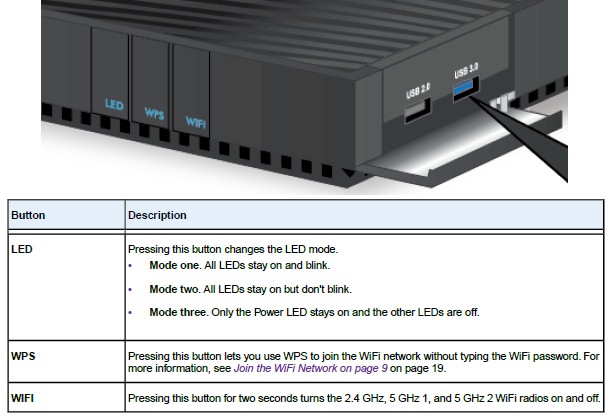
Front panel switches, side USB ports
All seven Ethernet ports are Gigabit; one WAN; two aggregatable LAN; and four plain old LAN.
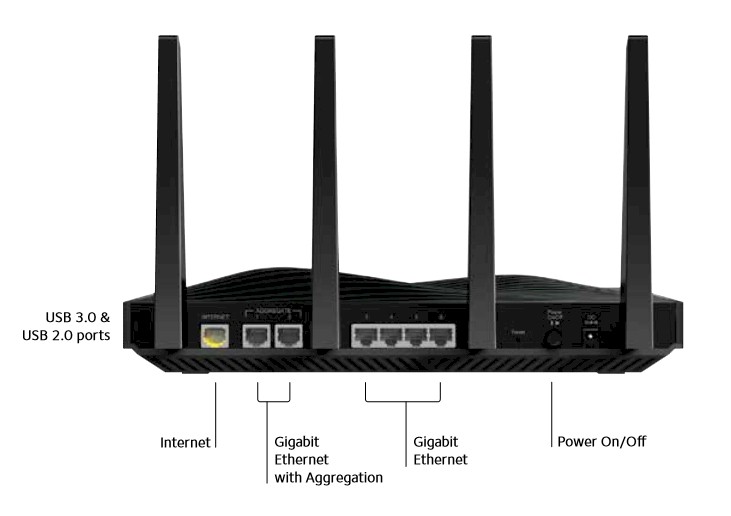
Rear panel
The aggregatable ports support LACP (802.3ad) that, when used with a device or switch that also supports LACP, doubles Ethernet bandwidth on that link only. Keep in mind aggregation does not increase bandwidth for a single device. But if you have multiple Gigabit Ethernet devices trying to simultaneously move big files to / from a NAS that also supports LACP, you should see transfers complete more quickly.

Ethernet link aggregation example
Inside
Short term confidentiality conveniently expired a few days ago, so I was able to use the FCC ID documents for component identification. The photo below shows the top of the R8500’s board with heatsink and RF can tops removed. Thermal pads obscure most of the components in this photo. But there are closeups in the FCC ID filing that provide clear component views.

R8500 board top
All key components are summarized in Table 1.
| NETGEAR R8500 | NETGEAR R8000 | |
|---|---|---|
| CPU | Broadcom BCM4709A | |
| Switch | in BCM4709C0KFEBG & BCM53125 | in BCM4709A |
| RAM | 512 MB | 256 MB |
| Flash | 128 MB | 128 MB |
| 2.4 GHz Radio | – BCM4366 4×4 2.4/5G single chip 802.11ac SoC – Skyworks SE2623L 2.4 GHz power amp (x4) |
– Broadcom BCM43602 – Skyworks SKY85309-11 2 GHz Front end (x3) |
| 5 GHz radio 1 | – BCM4366 4×4 2.4/5G single chip 802.11ac SoC – RFMD RFPA5542 5 GHz PA module (x4) |
– Broadcom BCM43602 – Skyworks SKY85712-11 5 GHz Front end (x3) |
| 5 GHz radio 2 | – BCM4366 4×4 2.4/5G single chip 802.11ac SoC – RFMD RFPA5542 5 GHz PA module (x4) |
– Broadcom BCM43602 – Skyworks SKY85710-11 5 GHz Front end (x3) |
| PCIe | PLX Technology PEX8603 3-lane, 3-port PCIe switch | PLX Technology PEX8603 3-lane, 3-port PCIe switch |
Table 1: Component summary
AC5300 class routers use the same tri-radio Broadcom XStream design as AC3200 class routers. The difference with AC5300 is it uses Broadcom’s BCM4366 4×4 2.4/5G single chip 802.11ac SoC.
This chip has four transmit / receive chains and supports 20/40/80 MHz bandwidth modes in 5 GHz and 20/40 MHz in 2.4, just like other 4×4 802.11ac designs. But other 4×4 designs support maximum link rates of 800 Mbps in 2.4 and 1733 Mbps in 5 GHz. So how does Broadcom get 1000 and 2165 Mbps?
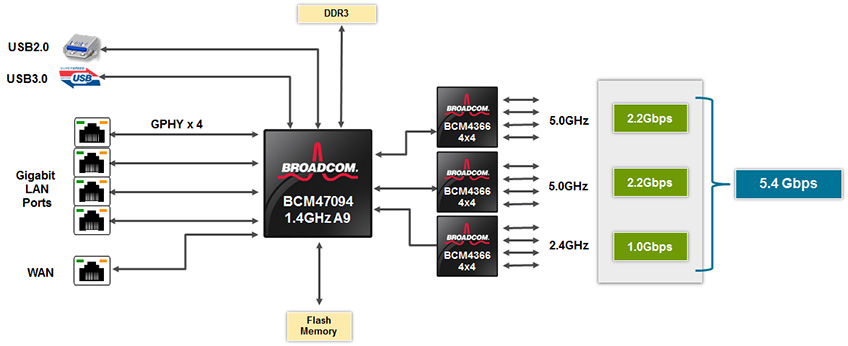
Broadcom AC5400 5G WiFi XStream Router Platform
The answer is the BCM4366 supports 1024-QAM modulation. Like Broadcom’s introduction of 256-QAM support in 2.4 GHz that begat AC1900 class products, 1024-QAM support lets Broadcom claim higher link rates for AC3100 and AC5300 class products. (AC3100 is AC5300 with one 5 GHz radio and no SmartConnect.) Actually getting 1024-QAM link rates, however, is a heavy lift, requiring better RF components that aren’t easy to come by. We’ll see later how real these new link rates are.
1000 Mbps (2.4 GHz) + 2165 Mbps (5 GHz radio 1) + 2165 Mbps (5 GHz radio 2) = 5330 Mbps
While router manufacturers have (surprisingly) chosen to round down to AC5300, Broadcom refers to its latest creation as AC5400. I suppose at some point, someone will break ranks and use the larger number.
Like other AC3200 designs, there is a PLX PEX8603 PCIe switch to provide the extra PCIe port needed for the third radio. It sits to the left of the Broadcom BCM4709C0KFEBG SoC near photo center. Like its predecessor, the BCM4709, the BCM47094 is based on a dual-core Cortex A9 processor, but clocked at 1.4 GHz vs. the 4709’s 1 GHz. As the block diagram above shows, the 47094 has USB 2.0 and 3.0 ports built in, plus a 5 port Gigabit switch.
Update 12/7/15
A key difference in Broadcom’s AC5400 vs. its earlier AC3200 Smart Connect architecture is that the BCM4366 doesn’t have a built-in co-processor. This means the Wi-Fi processing offloading present in AC3200 designs using the BCM43602 has moved back to the main processor.
NETGEAR sent the block diagram below to show the BCM4366 does have an embedded 800 MHz ARM7 processor. It’s good to see that AC5300 routers aren’t claiming to have penta-core processors (two in the BCM47094, plus one each in the three BCM4366), at least not yet.
Updated 12/21/15
Note the processor is marked BCM4709C0KFEBG, not BCM47094. I am told the two are the same.
Although the BCM4709C0KFEBG processor is clocked at 1.4 GHz vs. the BCM4709’s 1 GHz, it’s still a dual-core Cortex A9 CPU. So the higher storage, routing and VPN performance some router tweakers have been assuming from the higher clock rate, may not be realized. In fact, our testing pretty much shows that.
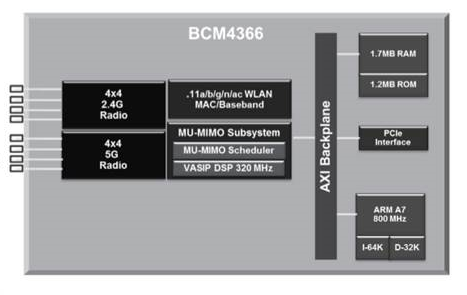
Broadcom BCM4366 block diagram
There has been some discussion in the Forums regarding NETGEAR’s User Manual note in the Port Aggregation setup instructions that indicate Port 3 should always be used to connect the first Gigabit Ethernet device when ports 1 and 2 are configured in LACP. Examining the board traces reveals the reason for this advice. The WAN and LAN ports 1, 2 and 3 connect to the BCM4709C0KFEBG’s internal switch, while ports 4,5 and 6 connect to a Broadcom BCM53125 7 port Gigabit switch. The second switch chip connects to the CPU via an RGMII port, which basically provides a 1 Gbps uplink port between the two switches.
The view below with bottom cover removed shows antenna connections. Top connections go to the external active antennas from the 2.4 GHz (right) and 5 GHz-1 (left) radios. Bottom connections go to the 5 GHz-2 radio internal antennas. The 5 GHz-1 radio supports low-band channels 36, 40, 44 and 48; 5 GHz-2 supports high-band channels 149, 153, 157 and 161.

R8500 bottom showing antenna connections
The gallery below has more pictures showing various states of disassembly. All photos come from the FCC filing internal photos document.

View with bottom cover removed. Top connections go to the external active antennas from the 2.4 GHz (right) and 5 GHz-1 (left) radios. Bottom connections go to the internal 5 GHz-2 radio internal antennas.The heatsink is thermally coupled with pads to RF can tops that cover the bottom of all key component areas, except for the Broadcom BCM53125 switch

View with heatsink and RF can tops removed. No active components on this side.

Top side of board. Another heatsink covering all the RF cans.

Board top with heatsink and RF can tops removed. Left to right top row: 2.4 GHz radio, CPU/RAM/Flash/PCIe, 5 GHz-1 (low band) radio. 5 GHz-2 (high band) radio is center bottom.

Closeup of 2.4 GHz radio

Closeup of 5 GHz-1 (low band) radio

Closeup of 5 GHz-2 (high band) radio
Features
The R8500’s feature set is very similar to the R8000’s. We described common features pretty well there, so only differences will be covered here.
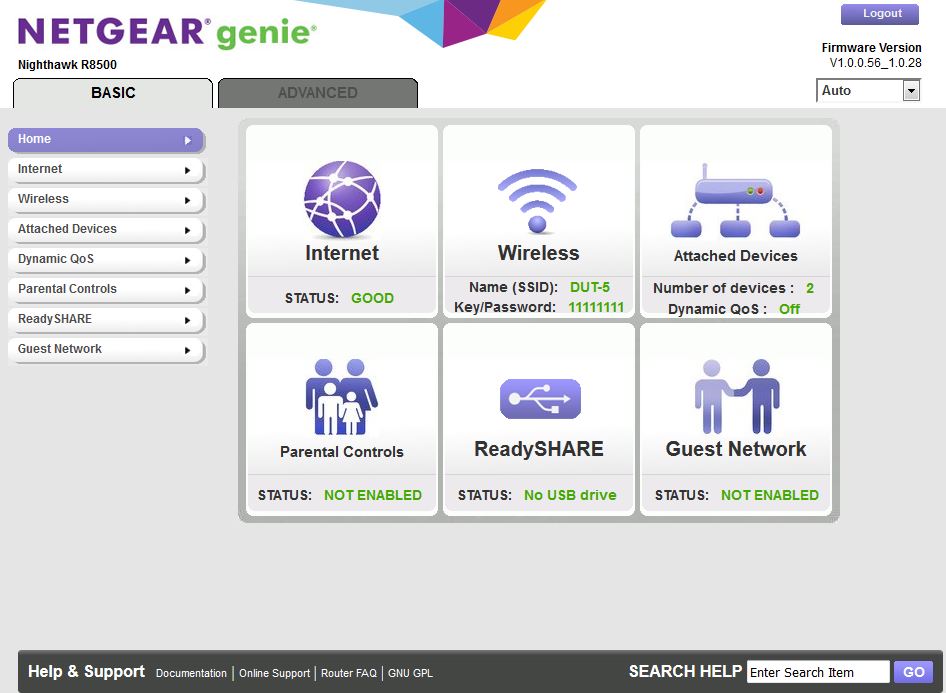
Basic mode status
The first big difference is the Dynamic QoS feature. Here’s how NETGEAR describes the feature in the User Manual:
Dynamic Quality of Service (QoS) helps improve your router’s Internet traffic management capabilities through better application and device identification, bandwidth allocation, and traffic prioritization techniques. Dynamic QoS resolves traffic congestion when the Internet bandwidth is limited and different demands compete for bandwidth.
You just enable the feature, manually enter your ISP up and download speeds or use the built-in Ookla speed test applet. Dynamic QoS uses a database to identify application signatures to better classify traffic. My first attempt at manually updating the database just hung. A second attempt reported "No new database version avalible".
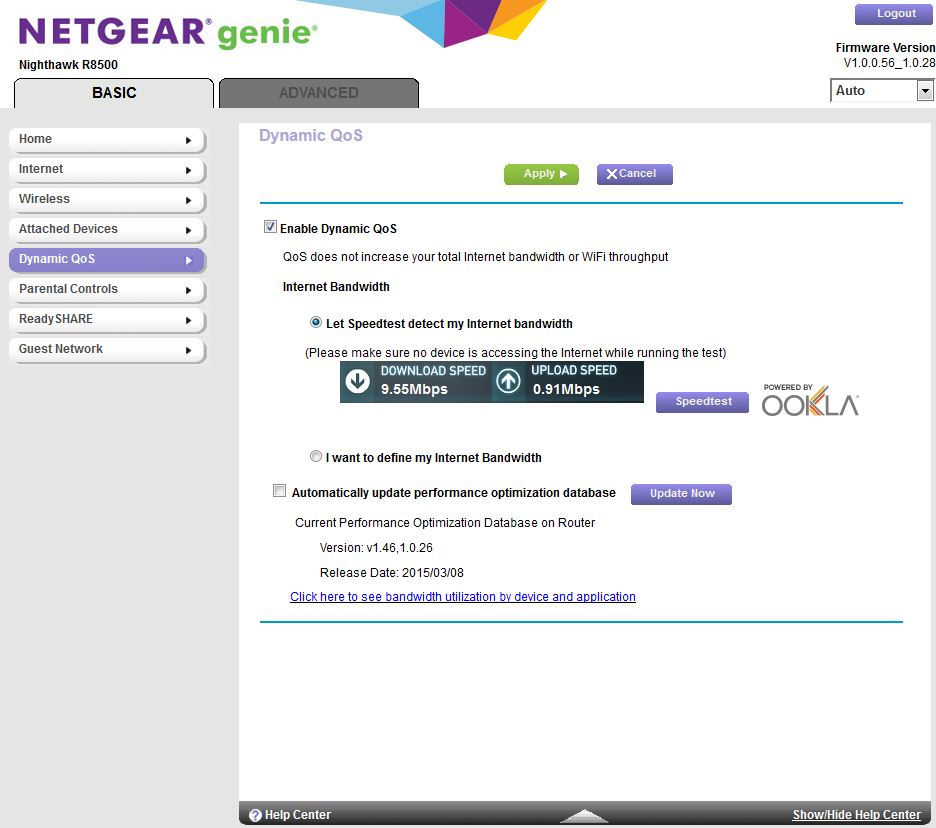
Dynamic QoS
Once enabled, you can see what Dynamic QoS is doing, but you have to manually refresh the screen. You don’t get a breakdown of individual application priority, just the by-device view shown.
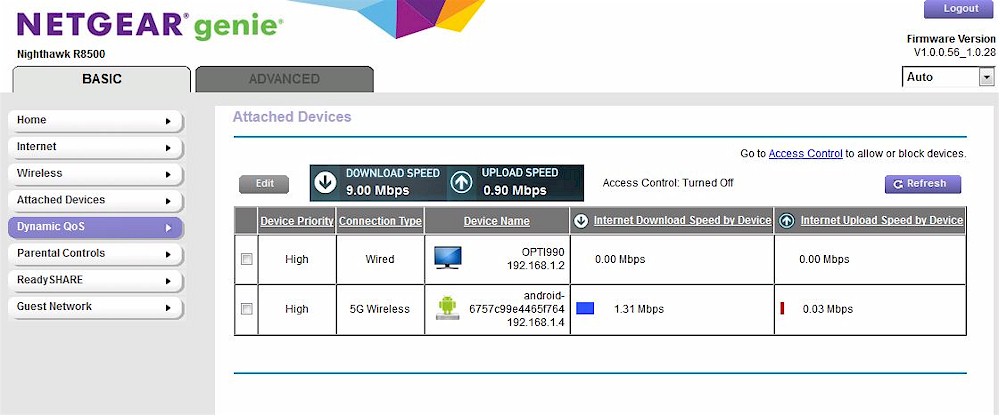
Dynamic QoS monitor
You can manually set device priority to High, Medium or Low, change its name and device type.
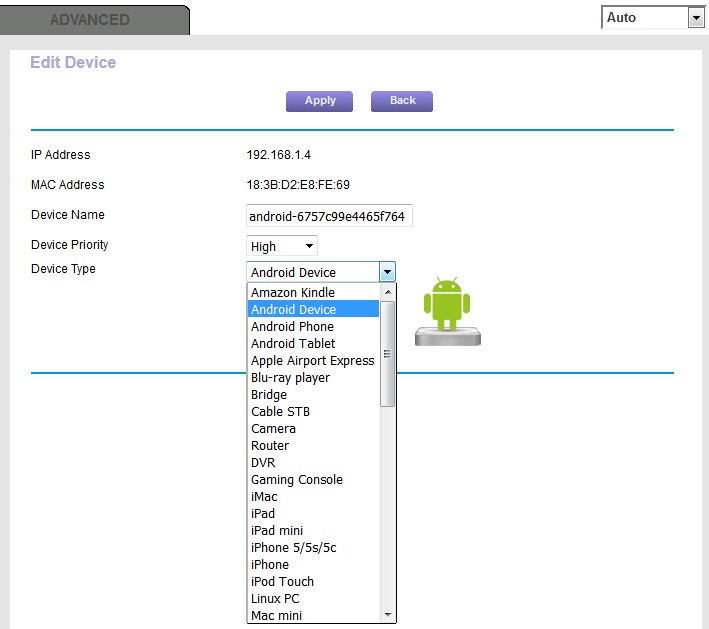
Dynamic QoS device edit
The Access Control feature lets you block devices entirely.
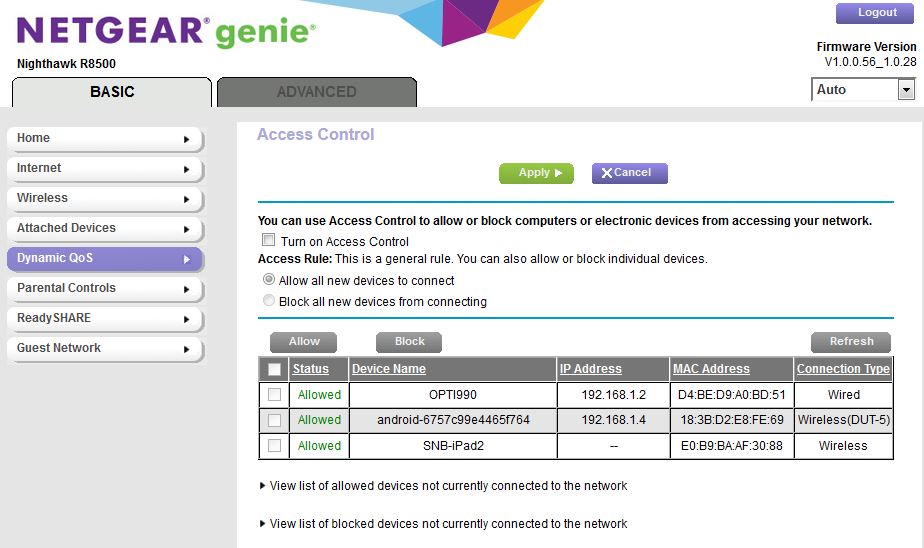
Dynamic QoS
Features – Wireless
NETGEAR’s Smart Connect implementation hasn’t changed from the R8000’s, remaining the most conservative. Devices are steered between the two 5 GHz radios only once when they connect and band-steering (between 2.4 and 5 GHz) is not done. The SSIDs and wireless passwords have been changed from the defaults in the screenshot below. NETGEAR assigns unique SSIDs to each router and radio and fairly strong wireless passwords, too.
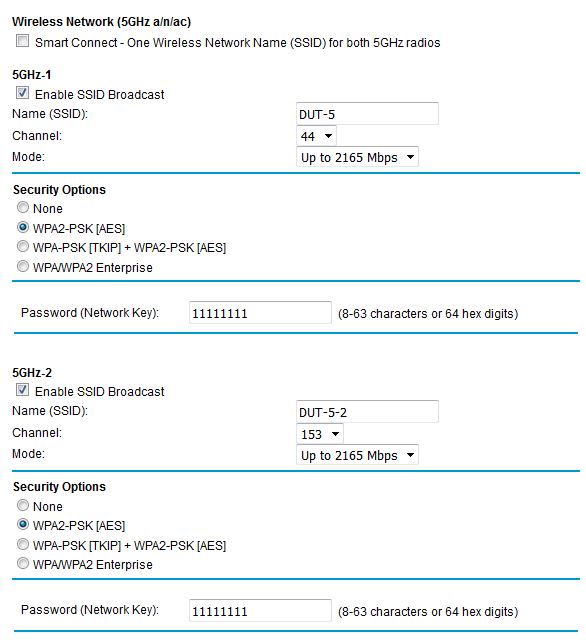
R8500 5 GHz radio settings
Note Smart Connect is not enabled by default. When you do enable it, the second radio settings are greyed out and the 5 GHz-1 radio SSID is used. Because band-steering isn’t done, you still get separate 2.4 and 5 GHz SSIDs when Smart Connect is enabled. Of course, if you want to roll the dice on how your devices connect, you can set the 2.4 GHz SSID to the same as the 5 GHz’.
5 GHz-1 is the high-performance 5 GHz radio because it’s connected to the external amplified antennas. It defaults to Channel 44, but you can set it to 36, 40 or 48. The 5 GHz Mode controls settings are Up to 433 Mbps, Up to 1000 Mbps and Up to 2165 Mbps for 20, 40 or 80 MHz bandwidth modes. The 2.4 GHz radio Mode settings are Up to 54 Mbps, Up to 433 Mbps and Up to 1000 Mbps. The User Manual provides no guidance to translate these. But I’m guessing Up to 54 Mbps is for legacy device (b/g) support and the other two are for 20 and 40 MHz n/ac devices. 80 MHz bandwidth is not supported in 2.4 GHz.
Advanced Wireless settings are shown in the screenshot composite below. You see universal wireless bridging (no WDS required) is supported via the use other operation mode checkbox. Only one of the 5 GHz radios is used to bridge; whichever is needed to connect to the primary router’s channel will be used.
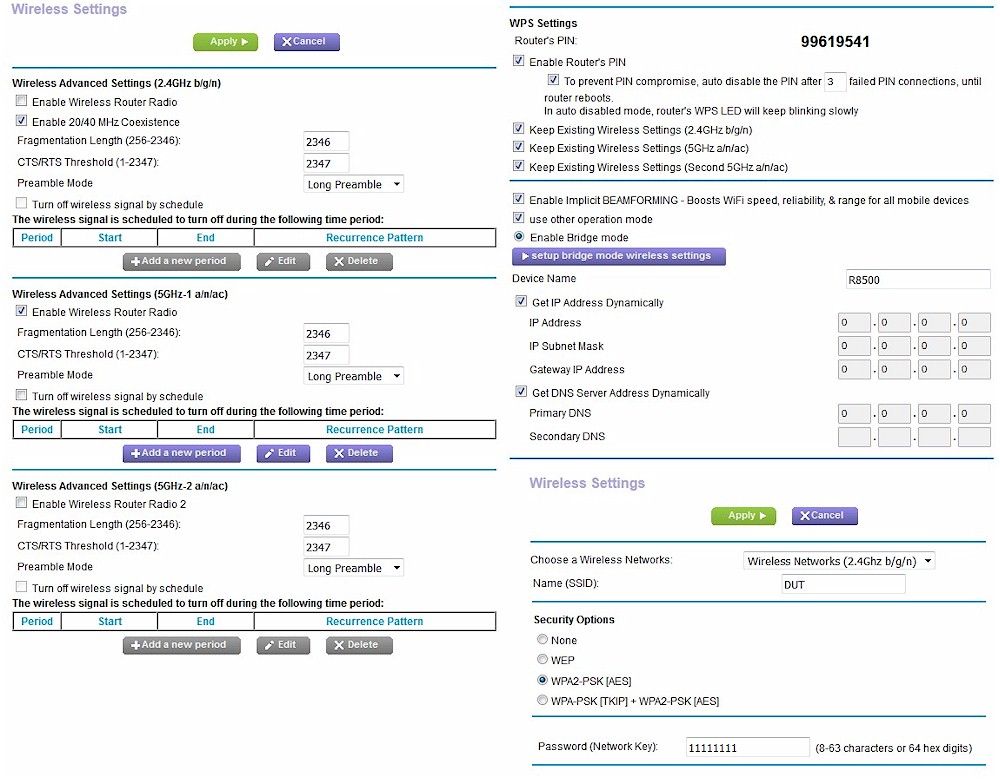
Advanced Wireless settings
OpenVPN Performance
NETGEAR has been supporting OpenVPN on its newer routers for over a year now. We even wrote a how-to for it.
Quick throughput tests using drag-and-drop of a 1.15 GB Windows backup (.bkf) file with everything connected via Gigabit Ethernet typically showed 3.5 MB/s moving the file from the R8500 to a Windows 8 OpenVPN client…
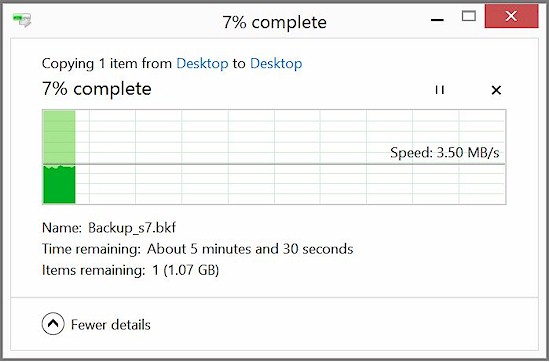
OpenVPN Server router-to-client throughput
…and about the same in the client-to-router direction.
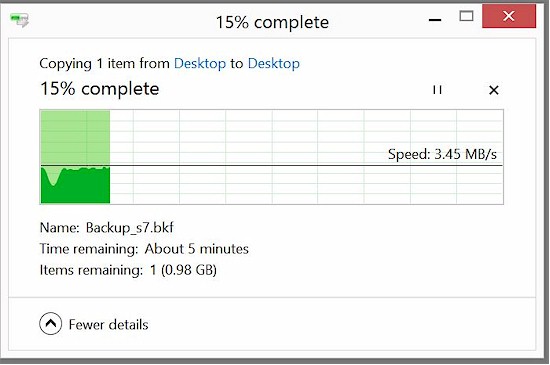
OpenVPN Server client-to-router throughput
This isn’t that impressive. The Marvell-based Linksys WRT1900ACS produced 10 – 12 MB/s using the same test method.
Storage Performance
The R8500 is the only AC5300 class router we’ve tested. So the summary below shows it plus all AC3200 routers we’ve tested with our standard procedure with USB 3.0 connection and NTFS format—the combination that should produce the highest throughput. You can get all the other benchmarks in the Router Charts. Since all AC3200 routers are based on the same Broadcom architecture, this comparison provides a good look at storage performance using the new BCM47094 vs. the BCM4709 used in all the AC3200 routers.
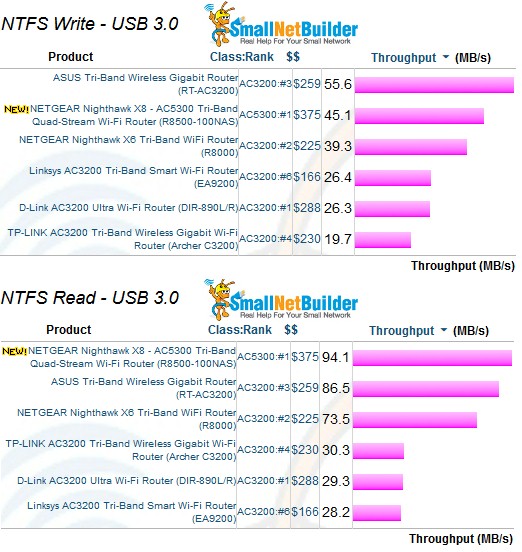
Storage Performance Comparison – USB 3.0
I’ve found storage performance varies widely among products using the same processor; a lot depends on the drivers used and how much CPU and memory is allocated to storage. The ASUS RT-AC3200 is almost 25% faster on NTFS write. But the R8500 beats it by 8% on read.
Routing Performance
Routing throughput was measured using our standard router test process with the router loaded with V1.0.0.56_1.0.28 firmware. Table 2 summarizes the results and includes two other AC3200 class routers for comparison. Performance is more alike than different.
| Test Description | NETGEAR R8500 | D-Link DIR-890L/R | NETGEAR R8000 |
|---|---|---|---|
| WAN – LAN | 761 Mbps | 784 Mbps | 806 Mbps |
| LAN – WAN | 809 Mbps | 797 Mbps | 782 Mbps |
| Total Simultaneous | 1546 Mbps | 1428 Mbps | 1392 Mbps |
| Maximum Simultaneous Connections | 38,424 | 33,828 | 34, 083 |
| Firmware Version | V1.0.0.56_1.0.28 | 1.03 | 1.0.0.90 |
Table 2: Routing throughput
The IxChariot unidirectional composite plot for shows typical cyclical variation between average throughput and peaks between 940 and 950 Mbps for both directions. The higher uplink throughput is consistent from product to product and likely a test method artifact.
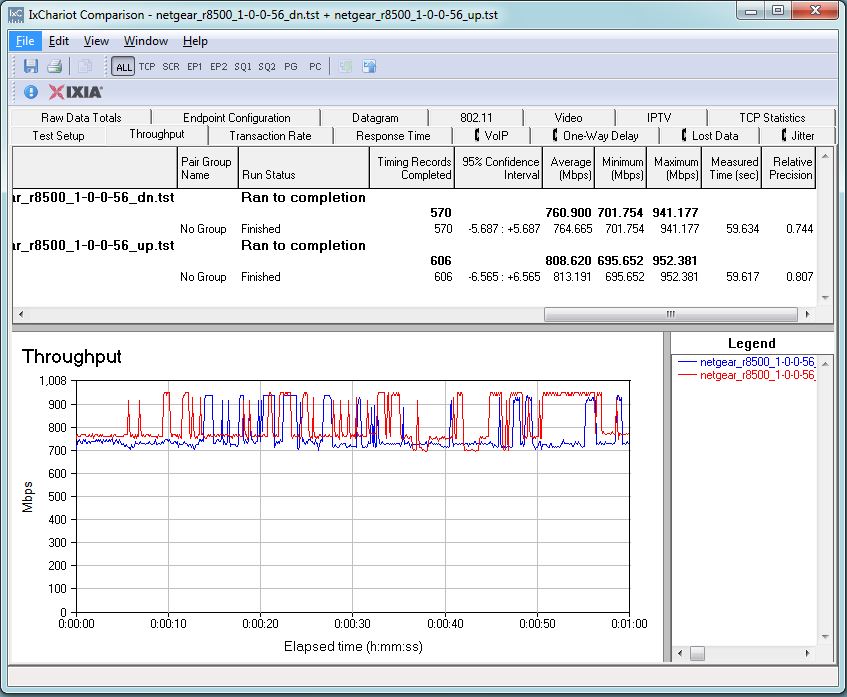
Routing throughput unidirectional summary
The simultaneous up/downlink benchmark plot doesn’t show the typical battling between up and downlink we frequently see.
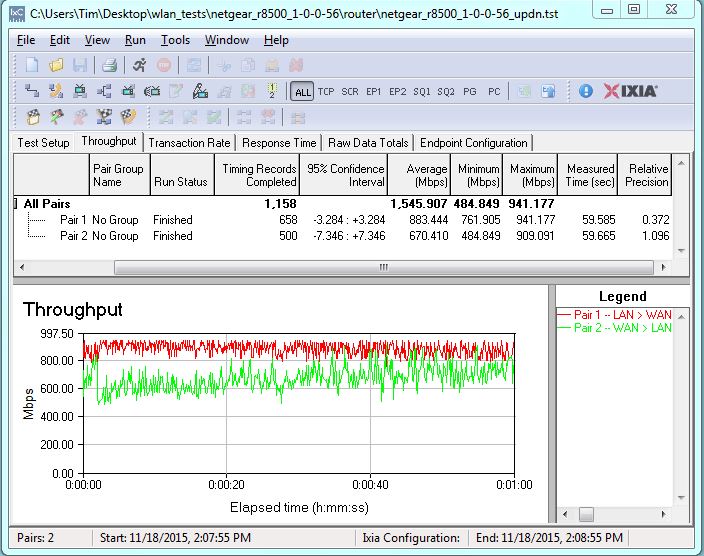
Routing throughput bidirectional summary
Wireless Performance
The R8500 is not Wi-Fi Certified. It was tested using the Revision 8 Wireless test process with V1.0.0.56_1.0.28 firmware loaded. The router comes with WPS enabled.
A Windows 8.1 notebook connected to either band prompted for WPS PIN with a pushbutton alternative. A pushbutton session quickly resulted in a WPA2/AES connection to either radio (identified by the link rate reported in the Windows connection properties).
For performance testing, the router was first reset to factory defaults, Smart Connect disabled and unique SSIDs assigned to each radio. The 2.4 GHz radio was set to Channel 6 and Up to 433 Mbps (20 MHz) bandwidth mode.
For 5 GHz, I made an exception to our standard practice of using Channel 153. Since the 5 GHz-1 (low band) radio is connected to the external amplified antennas, I used it, set to its Channel 44 default. In fact, I initially tested using Channel 153, then retested using Channel 44 after discovering the low-band radio’s external antenna connection. I’ll show the difference between the two bands shortly. The 5 GHz-1 radio was set to Up to 2165 Mbps (80 MHz) mode. The NETGEAR R7000 bridge mode standard test client was connected using WPA2/AES encryption.
Our standard practice is to center the router under test’s antennas on the turntable, both front-to-back and side-to-side in the chamber. This method is intended to keep maximum distance between the router under test and chamber antennas as the router rotates during test. Because the R8500 is so big, I had to position the antennas 2.5" behind the turntable side-to-side center line as shown in the photo below. The antennas were positioned as NETGEAR recommends, i.e. the outer two set to 45° and the center two straight up.

R8500 in test chamber
The Benchmark Summary below shows a summary of the tested benchmarks. Note the wireless benchmarks represent the average of all wireless throughput measurements made over the tested attenuation range. We’ll put these results in perspective when we look at throughput vs. attenuation profiles next.
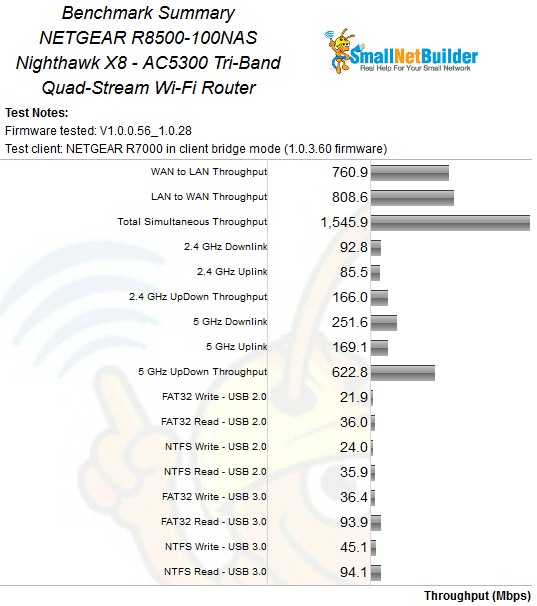
Benchmark Summary
The R8500 is the only AC5300 class router tested so far. But because the test client continues to be AC1900 class, I’m going to compare it to three AC3200 class routers, the top-ranked D-Link DIR-890L/R, ASUS RT-AC3200 and NETGEAR R8000.
2.4 GHz downlink performance is very similar throughout most of the tested range. But the R8500’s throughput curve falls below the other three’s starting at 39 dB of attenuation.
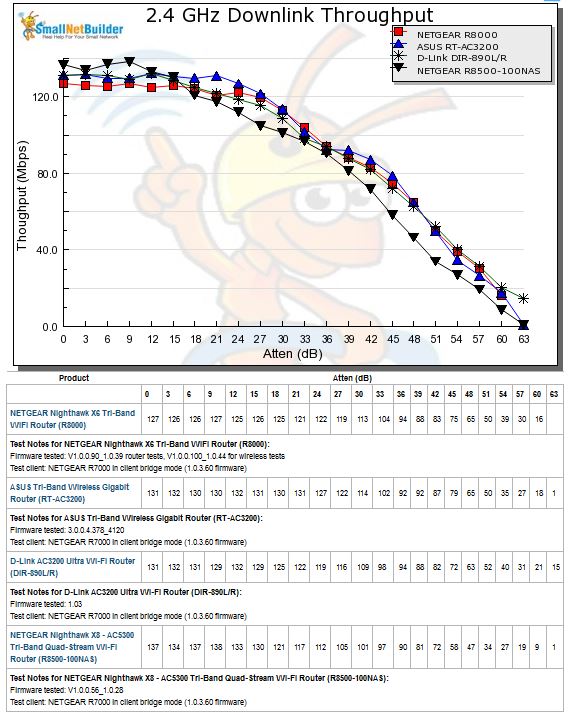
2.4 GHz Downlink Throughput vs. Attenuation
2.4 GHz uplink plot shows the R8500 producing the highest throughput of the group from 0 to 9 dB of attenuation. But its curve once again falls below the others’ from 18 dB onward.
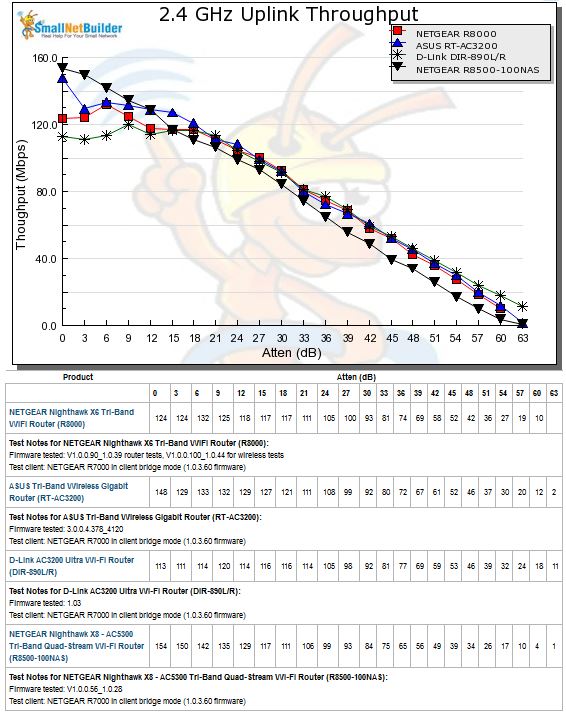
2.4 GHz Uplink Throughput vs. Attenuation
The 5 GHz downlink plot shows the four routers breaking into two groups in the lower attenuation tests. The ASUS and R8500 are in the higher group and the R8500 even becomes the top performer from 12 to 24 dB. After that, all four routers coverge for the rest of the tests.
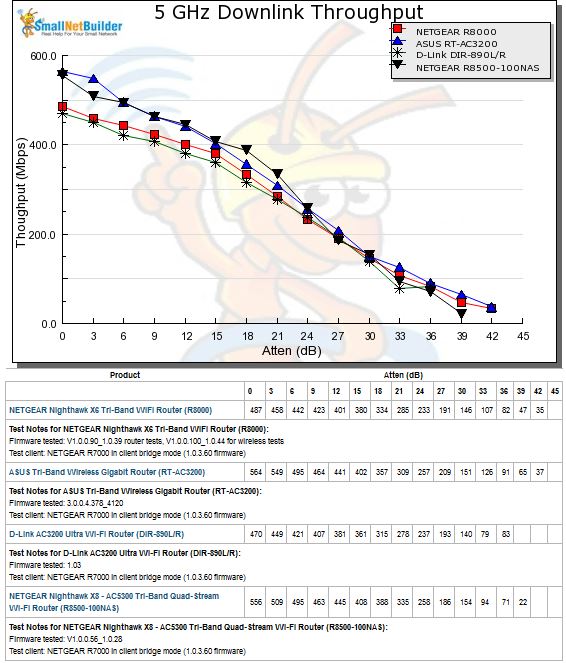
5 GHz Downlink Throughput vs. Attenuation
On 5 GHz uplink, the R8500’s throughput again falls off more rapidly than the other products in the comparison and also disconnects the earliest, after the 36 dB test.

5 GHz Uplink Throughput vs. Attenuation
The next plot shows the difference between tests run using the 5 GHz upper band radio on Channel 153 and the lower band radio set to Channel 44.
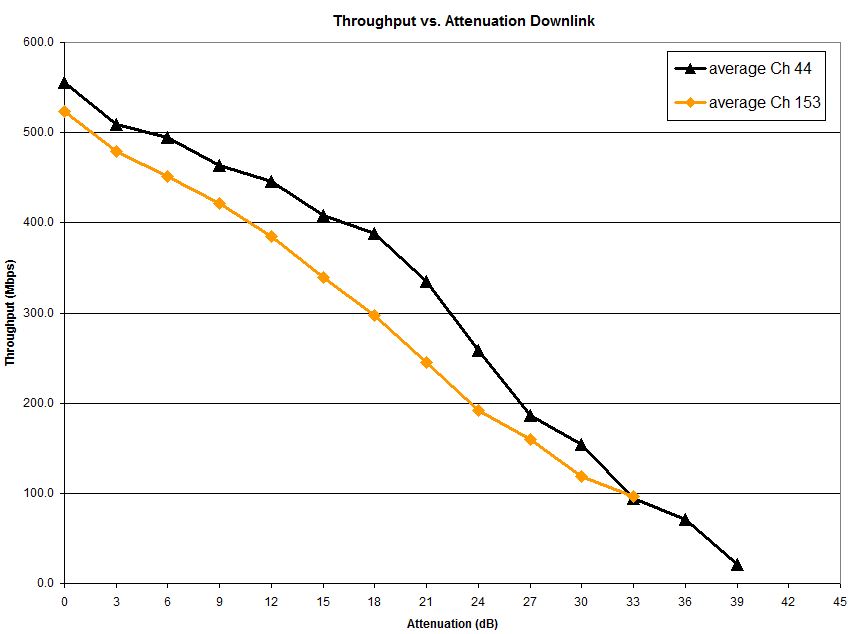
Channel 44 vs. 153 downlink throughput
Keep in mind the internal antennas are also positioned lower with regard to the test chamber antennas than the external antennas, which could also contribute to the lower Channel 153 throughput.
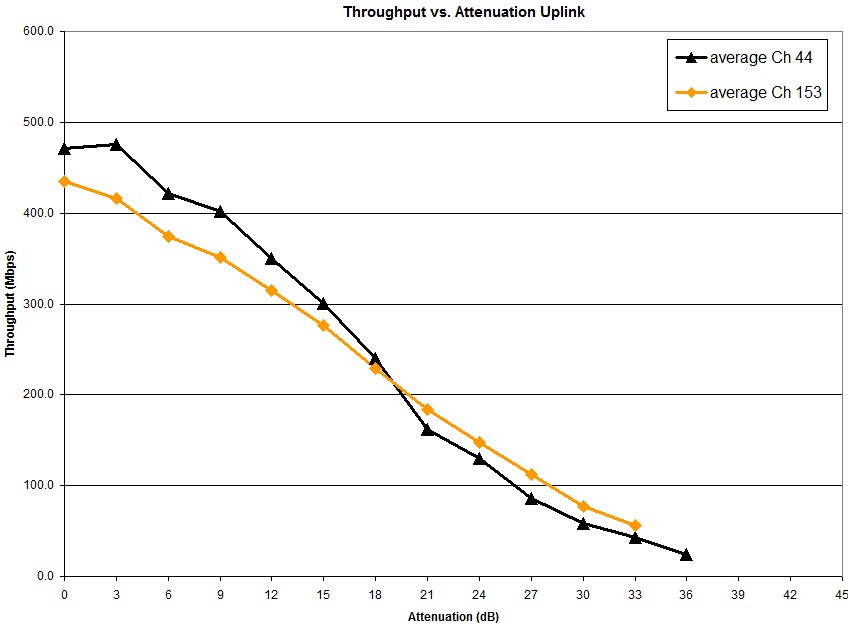
Channel 44 vs. 153 uplink throughput
In any event, if you’re looking for the best 5 GHz performance the R8500 is capable of, I’d recommend using the lower band radio (Channels 36 – 48). NETGEAR may not agree with me, because the Tri-Band WiFi Connections (Chapter 5) of the R8500 User Guide generally notes that the fastest AC devices will be steered to the internal-antenna 5 GHz-2 radio.
Four Stream Performance
NETGEAR supplied two R8500s so 4×4 thoughput could be tested. This is the first look I’ve had at Broadcom’s 4×4 chipset and I was interested to see if it could achieve the advertised maximum link rates made possible by 1024-QAM modulation. In short, it couldn’t, even after I delayed this review for two weeks waiting for NETGEAR to release new firmware that was supposed to improve bridge performance.
For the test, two R8500s were set up in open air, eight feet apart, one as a normal router and the other in wireless bridge mode (found in Advanced > Wireless Settings> use other operation mode > Enable Bridge mode). The in-house 5 GHz network was idle and only beaconing (no traffic). Channel was set to 153, bandwidth mode was in its default Up to 2165 Mbps mode and everything else was set to defaults.
I connected only one computer via Gigabit Ethernet at each end of the bridge. Baseline tests using Ethernet between the two computers (both equipped with TP-LINK TG-3468 NICs) show the Ethernet link capable of a bit over 940 Mbps in both directions with each direction run separately. So the hardwired part of the link shouldn’t be a limiting factor.
I started out running simultaneous up and downlink tests as I have in past reviews. But I had to abandon that approach because uplink throughput was so poor, both before and after NETGEAR’s firmware update. Instead, I ran four simultaneous IxChariot connections, which yielded only 708 Mbps total downlink throughput as shown below.
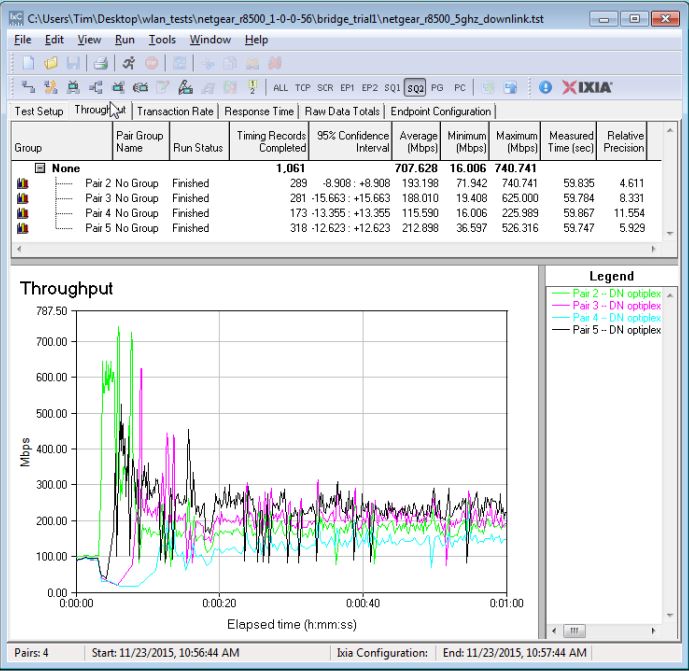
Four stream throughput – 5 GHz downlink
5 GHz uplink produced only 181 Mbps total throughput. I tried this test many times, rebooting both routers and even the computers running the tests. Nothing changed the results. I monitored the link rate using the wireless status reported by the bridge. The most I saw was 1625 Mbps; not even close to the 2165 Mbps I should have been seeing.
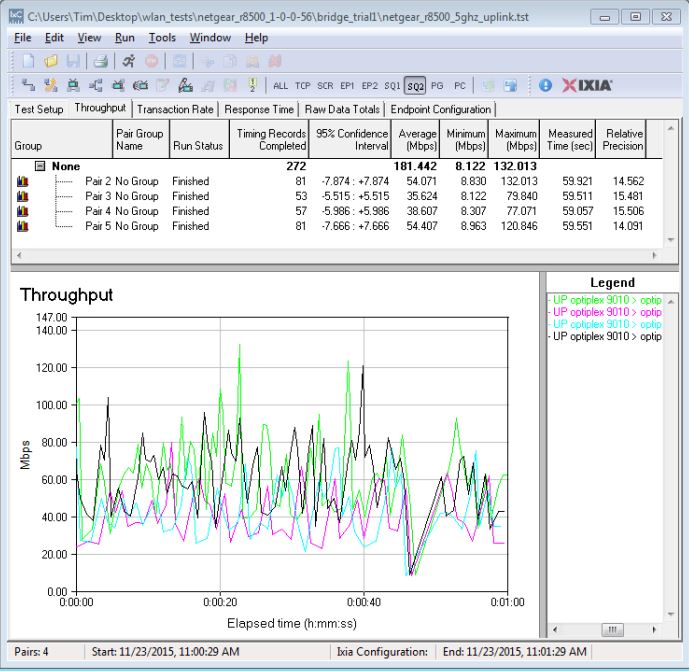
Four stream throughput – 5 GHz uplink
Thinking it could perhaps be the upper band internal antennas, I retried the test, this time using the lower band radio set to Channel 44, bringing the external antennas into play. This raised total downlink throughput over 100 Mbps to 823 Mbps.
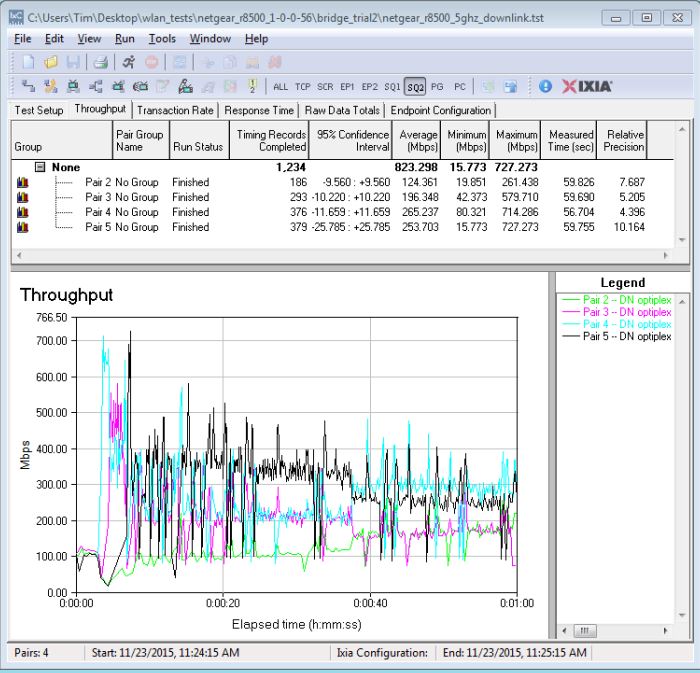
Four stream throughput – 5 GHz downlink, Channel 44
It didn’t do anything to help uplink throughput, which stayed almost the same as before. The best link rate I saw during this second trial remained 1625 Mbps.
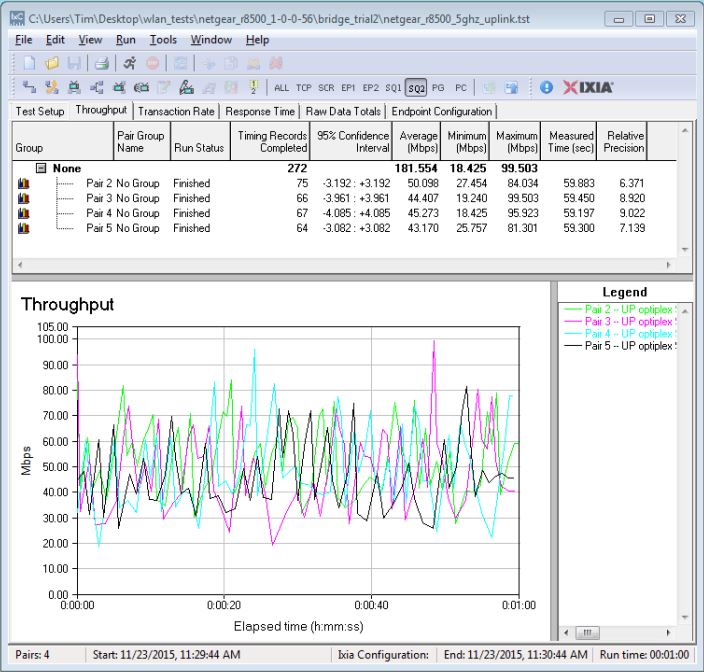
Four stream throughput – 5 GHz uplink, Channel 44
Since 1024-QAM is supposed to increase the maximum 2.4 GHz link rate to 1000 Mbps, I reran the tests with the 2.4 GHz radio set to Channel 6 and Up to 1000 Mbps mode. The reported link rate of 900 Mbps was closer to the 1000 Mbps I should have been seeing, and the test yielded 433 Mbps of total downlink throughput.
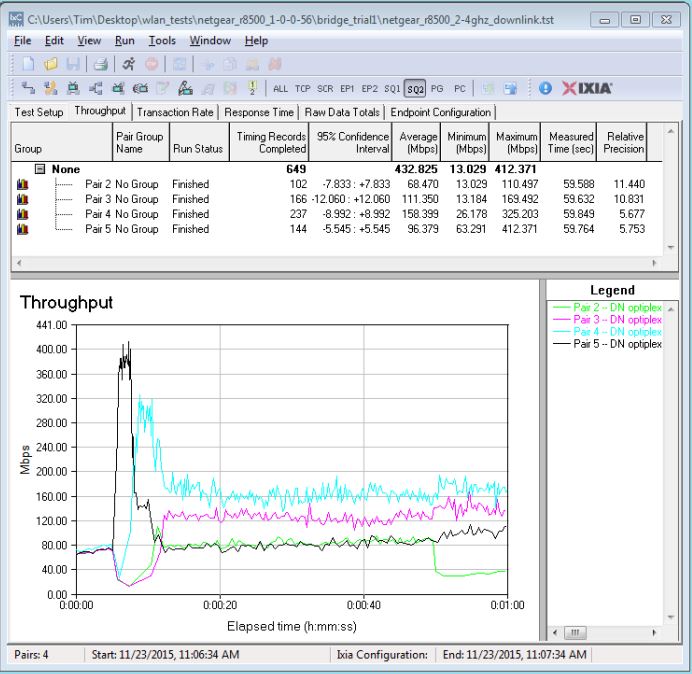
Four stream throughput – 2.4 GHz downlink
2.4 GHz uplink appeared to not share the problems 5 GHz uplink had. Total throughput for this test produced 420 Mbps; almost equal to downlink. Looking at both plots, however, shows throughput was not equally distributed among the test streams.
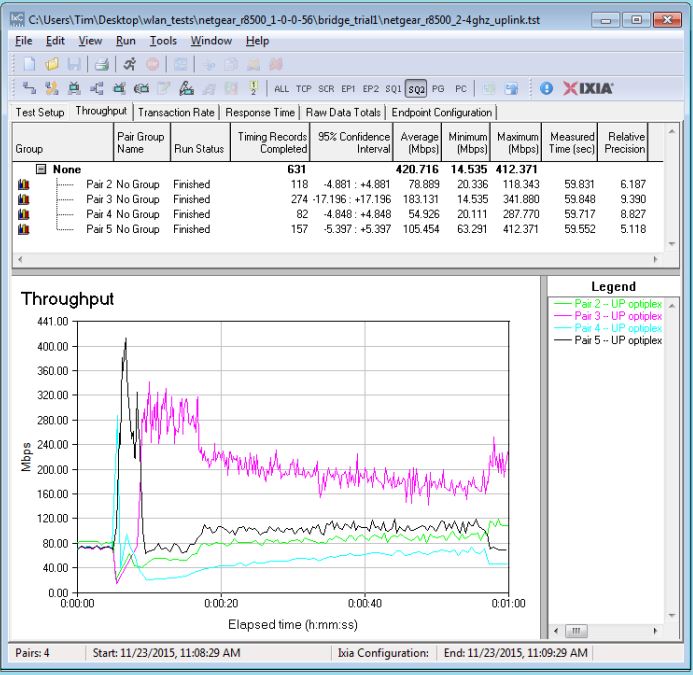
Four stream throughput – 2.4 GHz uplink
Smart Connect
For Smart Connect testing, the R8500 was located in the wireless testbed upper test chamber with the door open. The bridge mode R7000 was in the lower chamber with the door closed. This allowed using the testbed programmable attenuators to control the signal and therefore the link rate of the R7000. I set 20 dB of attenuation so that the R7000 throughput wouldn’t dominate the other AC devices. All other devices were located within 6 feet of the R8500 outside the test chamber and all received a nice, strong signal.
Like most AC3200 routers, the R8500 treats Smart Connect like a black box. The only thing you can do is disable and enable it. NETGEAR still makes it relatively easy to track what’s connected to each radio, but they’ve made it a little harder than before. Here’s how the R8000 reported client connections…
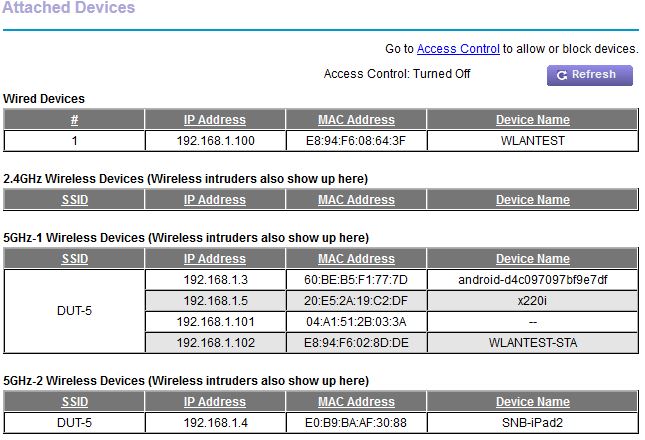
NETGEAR R8000 device connection table
…and here’s how the R8500 does it.
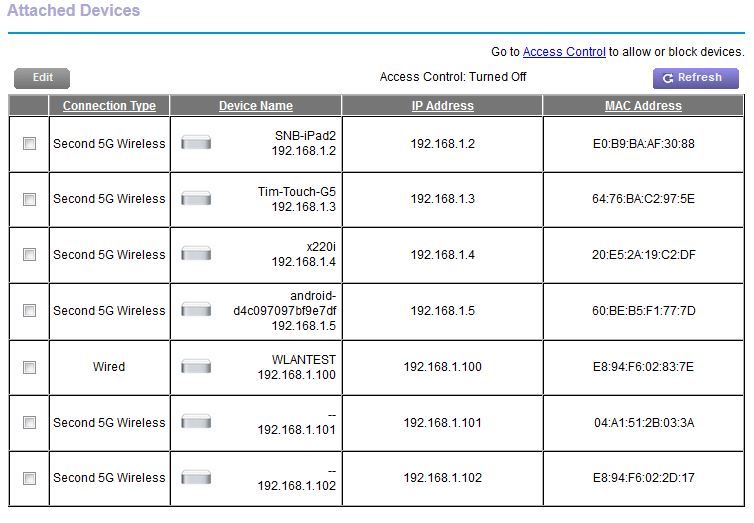
NETGEAR R8500 device connection table
I ran three Smart Connect trials, checking device connections for each, which are compiled into Table 3. The only device that moved between trials was the Apple iPod Touch 5th generation. Although devices didn’t change radios, they did change IP addresses. This made testing take longer because I had to adjust the IxChariot test configuration each time the IP addresses changed.
| Device | Type | Network Map ID | 1 | 2 | 3 |
|---|---|---|---|---|---|
| Moto X smartphone | 1×1 AC | android-d4c097 | 2.4G | 2.4G | 2.4G |
| NETGEAR R7000 in client bridge mode | 3×3 AC | WLANTEST-STA | 5G-1 | 5G-1 | 5G-1 |
| Laptop with NETGEAR A6200 USB adapter | 2×2 AC | x220i | 2.4G | 2.4G | 2.4G |
| iPad 2nd gen | 1×1 N | SNB – iPad 2 | 5G-2 | 5G-2 | 5G-2 |
| iPod Touch 5th gen | 1×1 N | Tim-Touch-G5 | 2.4G | 5G-2 | 5G-2 |
Table 3: Smart Connect Test devices
In AC3200 reviews, I’ve been reporting total throughput % gain with Smart Connect enabled compared to all devices connected to one 5 GHz radio. This sets too low a baseline reference, since it’s possible to manually assign devices and get higher throughput. So for AC5300 class products and future AC3200 reviews, I’m just going to report total Smart Connect throughput. Let the devices connect where they may!
I set both 2.4 and 5 GHz radios to the same SSID and enabled Smart Connect. This lets the router, device or both figure out what connects to what. Because the NETGEAR R7000 bridge has to be assigned to a band, I set it to 5 GHz, as I have in the past.
Three trials were run, with the R8500 power-cycled between each. Before each test was run, device connections were checked and IP addresses changed as needed in the IxChariot test file. Devices were not moved to other locations between tests.
Total downlink throughput results for the R8500 and a selction of AC3200 class routers are compiled in Table 4…
| NETGEAR R8500 | D-Link DIR-890L/R | ASUS RT-AC3200 | TP-LINK Archer C3200 | |
|---|---|---|---|---|
| Trial 1 | 451 | 171 | 205 | 282 |
| Trial 2 | 519 | 322 | 184 | 268 |
| Trial 3 | 523 | 146 | – | – |
Table 4: Smart Connect total downlink throughput (Mbps)
…and uplink in Table 5. This is a fair comparison, because none of the test devices can take advantage of AC5300 link rates. The ASUS and TP-LINK had only two test trials, hence the missing third trial results.
| NETGEAR R8500 | D-Link DIR-890L/R | ASUS RT-AC3200 | TP-LINK Archer C3200 | |
|---|---|---|---|---|
| Trial 1 | 265 | 287 | 353 | 235 |
| Trial 2 | 328 | 277 | 93 | 232 |
| Trial 3 | 329 | 268 | – | – |
Table 5: Smart Connect total uplink throughput
The R8500 produced the highest total throughput of 523 Mbps for downlink, but the ASUS RT-AC3200 produced the highest uplink total of 353 Mbps. The R8500 was more consistent than the ASUS, given the large difference between the ASUS’ results in its two trials.
All the R8500 Smart Connect test IxChariot plots are in the gallery below, so that you can see how individual devices behaved. ![]()

View with bottom cover removed. Top connections go to the external active antennas from the 2.4 GHz (right) and 5 GHz-1 (left) radios. Bottom connections go to the internal 5 GHz-2 radio internal antennas.The heatsink is thermally coupled with pads to RF can tops that cover the bottom of all key component areas, except for the Broadcom BCM53125 switch

View with heatsink and RF can tops removed. No active components on this side.

Top side of board. Another heatsink covering all the RF cans.

Board top with heatsink and RF can tops removed. Left to right top row: 2.4 GHz radio, CPU/RAM/Flash/PCIe, 5 GHz-1 (low band) radio. 5 GHz-2 (high band) radio is center bottom.

Closeup of 2.4 GHz radio

Closeup of 5 GHz-1 (low band) radio

Closeup of 5 GHz-2 (high band) radio
Closing Thoughts
I don’t know whether it’s a permanent reduction, or just due to the holiday shopping season. But if you jumped on the R8500 when it first hit the shelves, you paid $100 more than you can get it for as I write this. Whether it’s priced at $300, $400 or somewhere in between, for that price, a router better knock it out of the park! Unfortunately, the Nighthawk X8 doesn’t. Why?
- Even with its amplified antennas, the R8500’s wireless performance isn’t better than its competition where buyers want it: range. And to make matters worse, NETGEAR’s Smart Connect algorithms will steer highest performance devices to its high-band radio, which uses the internal non-amplified antennas.
- You won’t get the advertised maximum link rates, even when connected to an R8500 in bridge mode, sitting in the same room.
- USB 3.0 connected write storage performance is half the best available from less expensive routers and only about the same for read.
- The R8500 runs with the pack for wired routing performance. But if you’re looking for outstanding OpenVPN throughput, the R8500 doesn’t have it.
- Although advertised as a 4×4 MU-MIMO router, the feature is still in development. It remains to be seen if NETGEAR will make its promised "before the end of 2015" MU-MIMO release date. Even if it does, MU-MIMO readily-available MU-MIMO devices (at least in the U.S.) are still about a year away. MU-MIMO routers deliver no benefit to devices that don’t support MU-MIMO.
Like AC3200 (and AC1900 before it), AC5300 is a Broadcom concoction, meant to confuse Wi-Fi rubes and put Qualcomm on the defensive. But by introducing non-standard techniques and modulation standards, Broadcom has also introduced compatibility problems, which have plagued AC3200 router buyers. While Smart Connect is a neat concept, its implementation has caused many buyers to shut it off and manually manage their "tri-band" device connections.
The bottom line is there is more to lose than gain by rushing to buy any AC5300 class router right now. The big number on the box doesn’t mean squat. As long as most devices are built with single or dual-stream radios, they’ll never even approach the link speeds that even AC1750 class routers can support. And bigger numbers do not mean bigger range! If you want a three-radio router, an AC3200 class router is the smarter buy.
 Buy Nighthawk X8 – AC5300 Tri-Band Quad-Stream Wi-Fi Router from Amazon
Buy Nighthawk X8 – AC5300 Tri-Band Quad-Stream Wi-Fi Router from Amazon
