
| At a glance | |
|---|---|
| Product | ASUS Dual-Band Wireless-N900 Gigabit Ethernet Adapter (EA-N66) [Website] |
| Summary | Ralink based dual-band three-stream AP/Bridge/Repeater with impressive rate vs. range performance in both bands. |
| Pros | • Impressive 5 GHz range • Non-directional antenna design • AP, Repeater, bridge modes • WDS not required for bridge, repeater modes |
| Cons | • No user manual • Throughput variation could be better • No online help • WDS not supported |
Typical Price: $0 Buy From Amazon
Introduction
Updated 9/19/12: Corrected error in Table 3
It took awhile for ASUS to send the oddly-shaped little mate for its ever-popular RT-N66U "Dark Knight" router in for review. Given ASUS’ penchant for incrementing its way toward firmware stability, I guess they wanted time to work out some of the initial kinks that early buyers paid for the privilege of wrestling with. At any rate, it’s in, it’s tested and I have to say I am impressed.
The EA-N66 is a selectable dual-band three-stream N device that functions as a wireless Ethernet bridge (its default configuration), access point or "universal" repeater. ASUS’ choice of including "N900" in the product’s name is misleading, however, since it implies simultaneous three-stream dual-band operation. It should more properly be called an "N450" product, which is the maximum link rate supported on either band when 40 MHz mode is used.
Since you can’t get a feel for how large the N66 is from the photos on its product page, I took the shot below with it parked in front of a Dark Knight. The adapter is large and heavy enough to not be dragged around by its attached power and Ethernet cords, but small enough to sit on top of a media center and not incur the wrath of too many decor-conscious significant others. If you want to wall or ceiling mount it, have at it using the tri-cornered screw slots on its bottom.

ASUS EA-N66 and RT-N66U Dark Knight
The controls, ports and indicators are called out in the diagram below. As the product name implies, the Ethernet port is 10/100/1000. It doesn’t support Power over Ethernet and you can’t set its link speed or mode in the system settings.
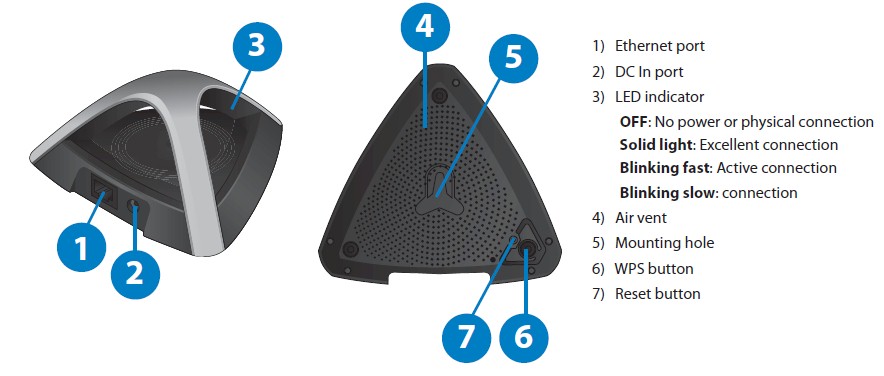
ASUS EA-N66 feature callouts
Inside
The photo below of the top of the N66’s board is taken from the FCC docs (FCC ID MSQ-EAN66). This view has the tops of the RF cans removed to show additional RF components, which I suspect are 2.4 and 5 GHz power amplifiers. The grey square on the top left component is a thermal pad to couple the chip to the RF shield top for better heat removal.

ASUS EA-N66 board top
The bottom photo of the board shows the RF sections for the other band’s radio, the RAM and Ethernet components.

ASUS EA-N66 board bottom
Inside – more
The key component info for the N66 and two similarly designed TRENDnet adapters is in Table 1 below. The TEW-680MB is more similar to the EA-N66 in that it supports both bands. Although the TEW-680MB has the advantage of an integrated four-port Gigabit Ethernet switch, it doesn’t support AP mode. The TEW-687GA supports the 2.4 GHz band only. All three devices, however, use Ralink’s RT3883F dual-band three-stream N AP/Router SoC.
| ASUS EA-N66 | TEW-680MB | TEW-687GA | |
|---|---|---|---|
| Wireless SoC | Ralink RT3883F 802.11n 2.4/5GHz 3T3R 450/450Mbps Single Chip AP/Router SoC | Ralink RT3883F 802.11n 2.4/5GHz 3T3R 450/450Mbps Single Chip AP/Router SoC | Ralink RT3883F 802.11n 2.4/5GHz 3T3R 450/450Mbps Single Chip AP/Router SoC |
| Ethernet | Realtek RTL8211CL Integrated 10/100/1000 Gigabit Ethernet Transceiver | Atheros AR8327 7-Port Gigabit Ethernet Switch | Realtek RTL8211CL Integrated 10/100/1000 Gigabit Ethernet Transceiver |
| RAM | 128 MB | 64 MB | 32 MB |
| Flash | 8 MB | ? MB | 4 MB |
Table 1: Component summary and comparison
For comparison, here’s a photo of the TEW-680MB’s board.

TRENDnet TEW-680MB inside
And the TEW-687GA’s.
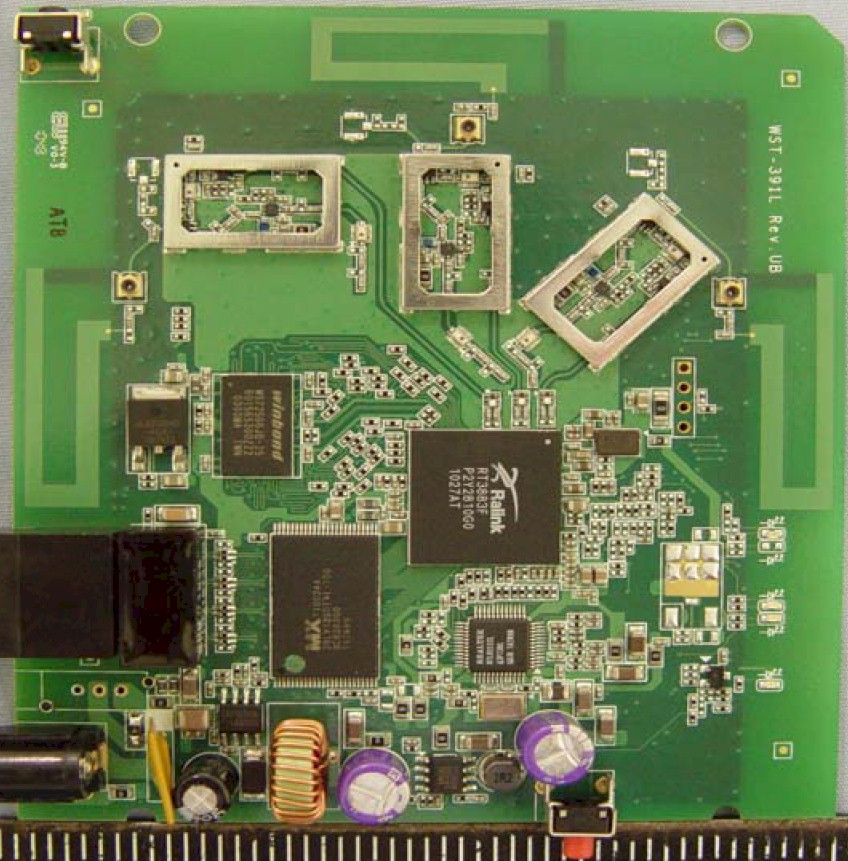
TRENDnet TEW-687GA board
ASUS says it has patented its "orthogonal" antenna design. The photo below taken from the FCC ID filing shows that the dual-band antennas are indeed inside the adapter’s pyramid arms. The 45° angle is a good compromise to optimize reception from both horizontal and vertical planarized AP and router antennas. And the 120° placement appeared to do a good job of making the adapter immune from directional effects in our testing.

ASUS EA-N66 board bottom
Setup and Features
The adapter has a default IP address of 10.0.1.1, which is printed along with login username and password (admin/admin) in tiny, faint gray type on one of the adapter’s bottom edges. But ASUS has nicely provided the N66 with a local DNS redirect (www.asusrouter.com) and equipped it with a WiFi Protected Setup (WPS) button.
Note that this redirect works only for the computer connected directly to the adapter and in the Bridge and Repeater modes only. If you have the N66 set to AP mode, you will need to access it via the IP address it pulls from your LAN’s DHCP server.
So to make initial contact, I pressed the WPS buttons on it and the RT-N66U Dark Knight that was its test partner. It completed the WPS session quickly with a WPA2/AES secured connection. I was then able to log in by using the asusrouter.com URL and get the Network Map screen below. Although both bands on the router were enabled and had different SSIDs, the EA-N66 apparently preferred to connect to the 5 GHz band.
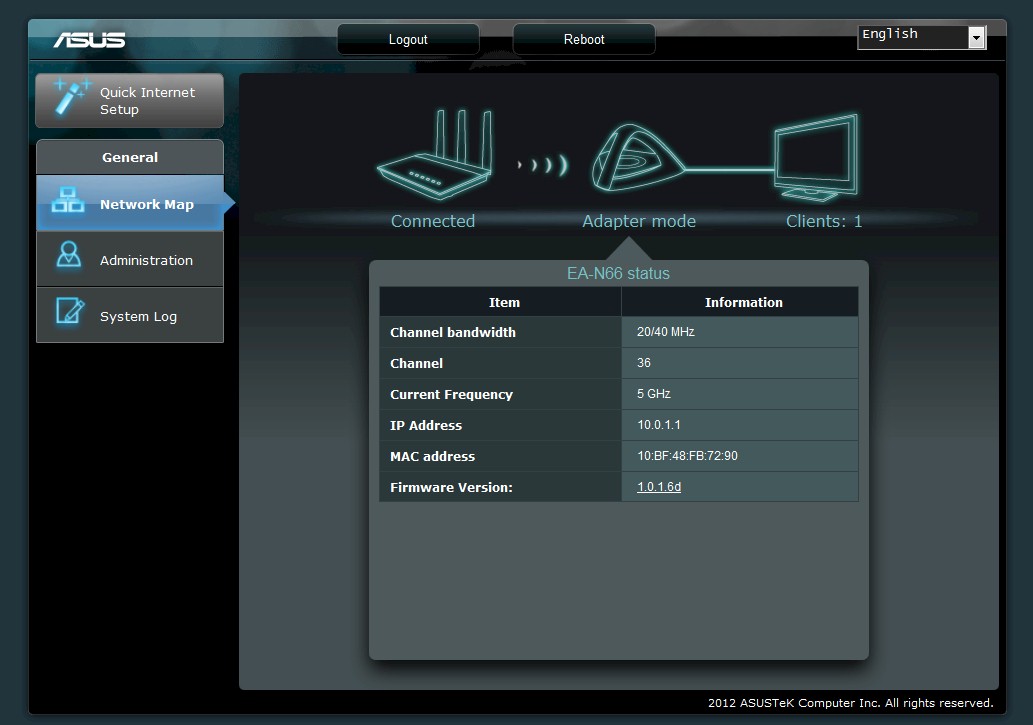
ASUS EA-N66 bridge mode Network Map
Clicking on the router and client devices on this screen switches the screen to display information about those parts of the network. None of the screens, however, show information about signal strength or link rate for the connection in either this or Repeater mode.
In Use
Switching between modes is done via the Administration page available in each mode. The screenshot below shows the adapter set to Repeater mode. Repeater mode doesn’t require WDS to be supported on the router or access point that you would like to repeat. In fact, WDS isn’t supported at all in the product.
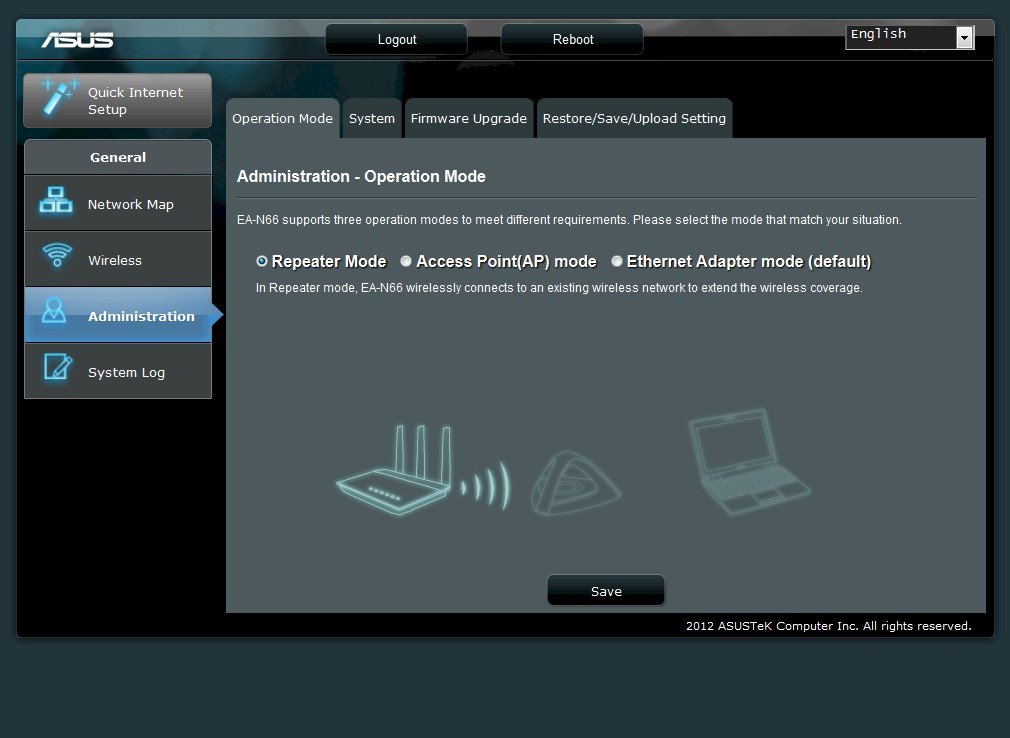
ASUS EA-N66 mode selection
As noted earlier, you can’t adjust any wireless settings in the default Bridge mode. All you can do is change mode to AP or repeater, scan for networks and initiate a connection. Note that the adapter is set to Auto 20/40 MHz bandwidth mode. So it will adopt the mode settings of the AP/router it connects to.
Switching to Repeater mode provides the settings shown below, which apply only to the wireless network created by the repeater. Note that the repeated network can have different SSID and wireless security settings than the AP that it is repeating. The ability to change the SSID is particularly handy since getting clients to connect to the repeater signal is a frequently-encountered weakness of using repeaters.
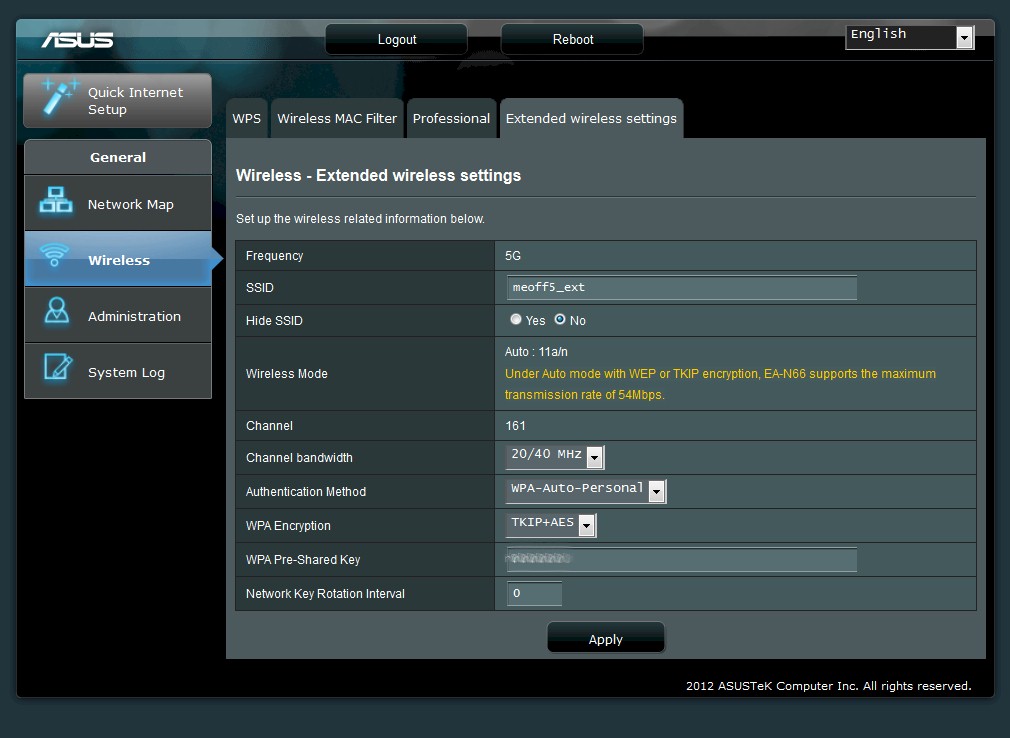
ASUS EA-N66 Repeater wireless settings
The Access Point (AP) mode provides the most flexible wireless settings with both basic settings and Professional settings shown in the screenshot below. Note that the schedule applies to both bands and the Transmit power can be adjusted downward only. The LAN page lets you select between static IP and DHCP (default) and supports IPv4 addressing only.
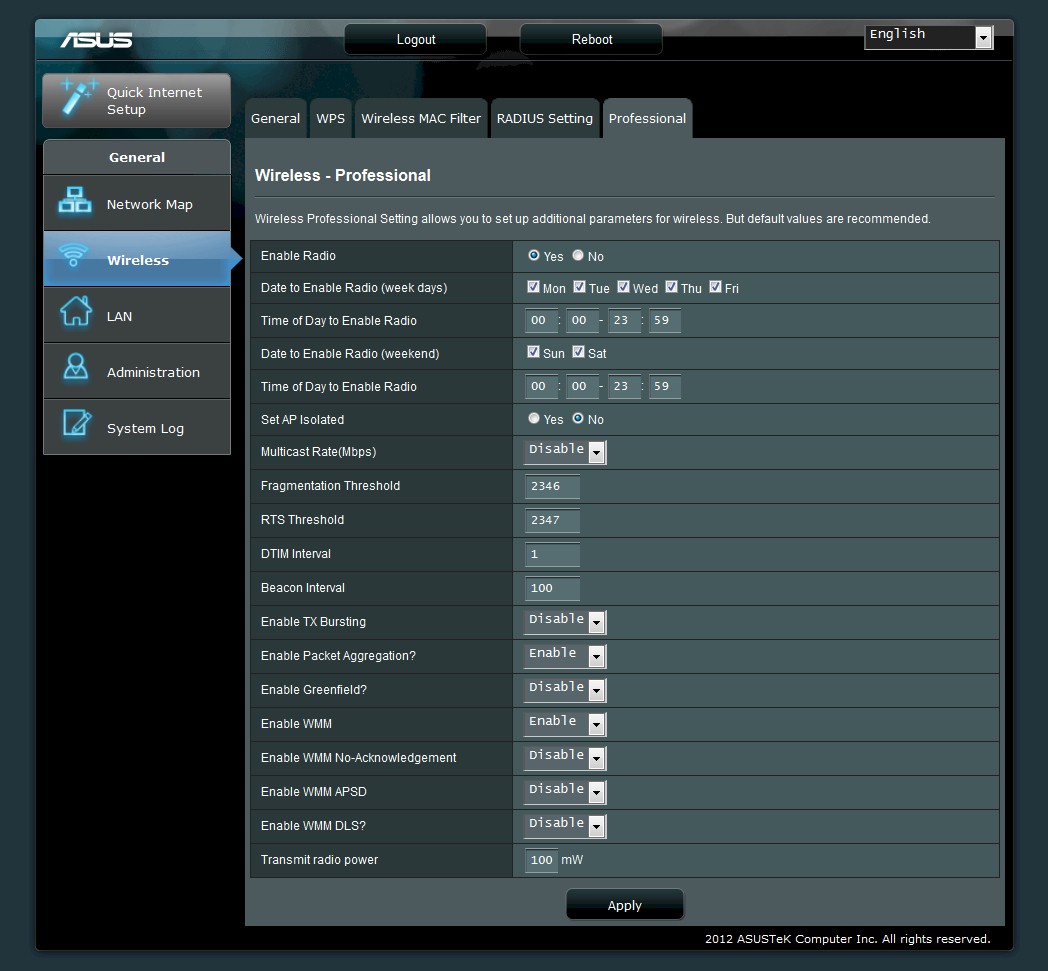
ASUS EA-N66 Repeater wireless settings
Key wireless setting options for both radios in AP mode are summarized in Table 3.
Updated 9/19/12
| Setting | 5 GHz | 2.4 GHz |
|---|---|---|
| Channel | Auto, 36, 40, 44, 48, 149, 153, 157, 161 | Auto, 1 – 11 |
| Mode | Auto, a only, n only | Auto, b/g mixed, n only, g only, b only |
| Bandwidth control | 20 MHz 20/40 MHz (Auto) [default] |
|
| Security | None WPA2 Personal WPA Personal WPA/WPA2 Personal WPA2 Enterprise WPA Enterprise WPA/WPA2 Enterprise WEP (legacy only) |
|
Table 3: Wireless settings summary
The setup wizard worked reasonably well, although it took a few attempts to get the Repeater mode to work. When the wizard did successfully complete, it didn’t redirect the FireFox 14 browser I was using to the Network Map page. So I had to go back to www.asusrouter.com manually.
In general, the user interface was friendly and responsive, but really could use online help. Documentation for the EA-N66 is poor, too, with only a "quick start" guide covering the bare essentials available, no User Manual and only one FAQ. So if you can’t suss out the connection wizards, you’ll have to rely on ASUS support or forum posts for help.
I’ve put screenshots of most of the screens in the gallery below along with commentary so that you can explore further.
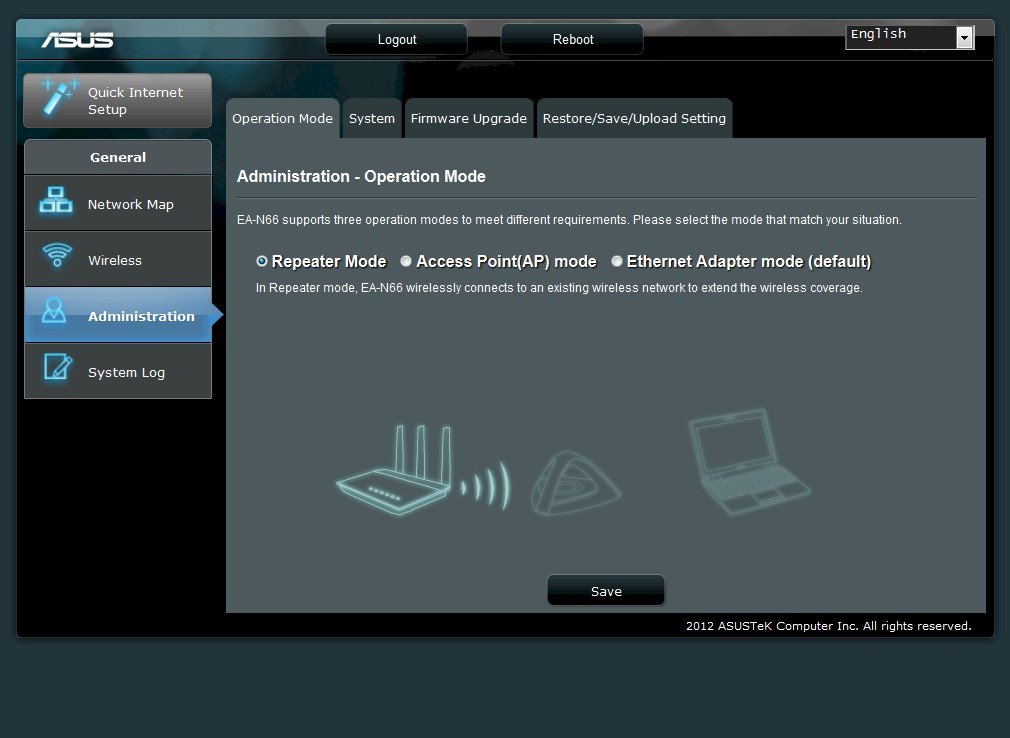
The EA-N66 supports bridge (default), AP and Repeater modes. The Repeater mode does not require the base AP/router to support WDS.
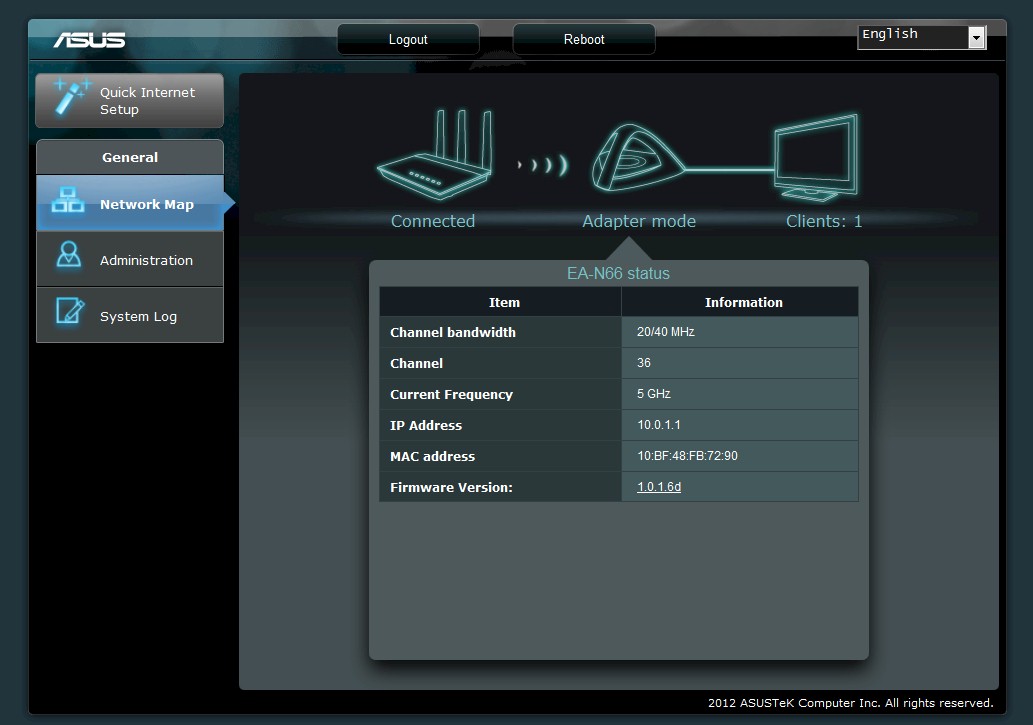
Adapter mode information in Bridge mode.

Same screen for Repeater mode. Clicking on the top icons switches among three screens in each mode. The Connected screen shows basic connect information to the base AP in Repeater mode.
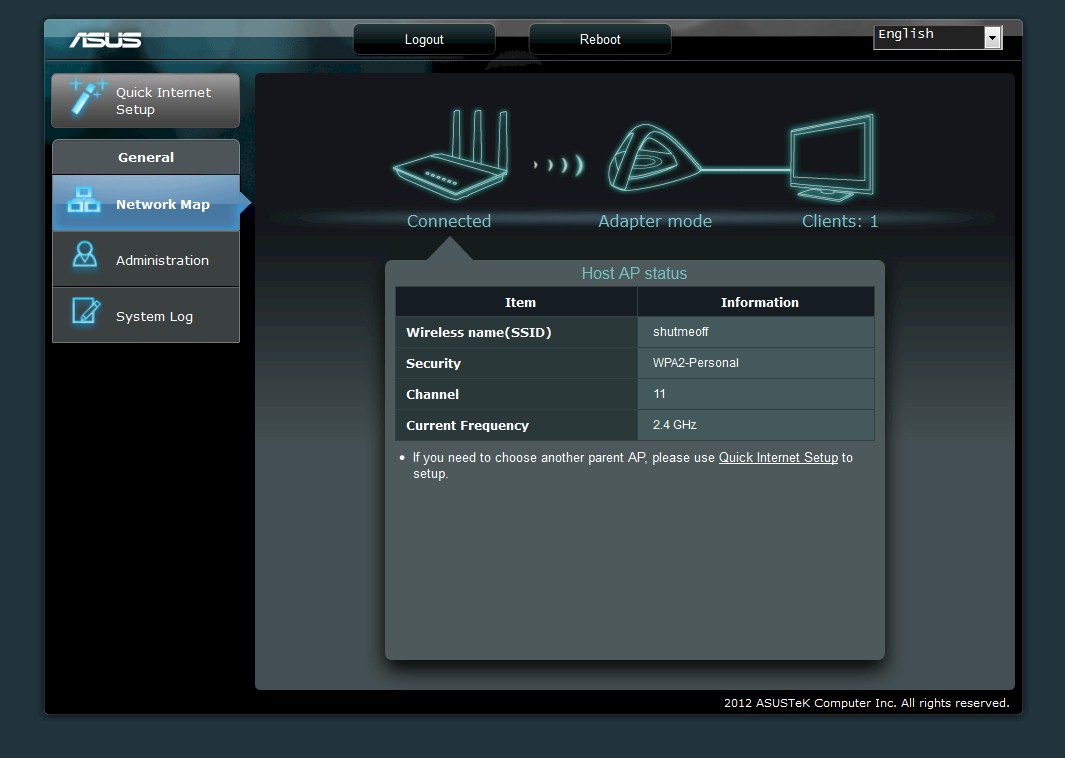
Base AP connection information in Bridge mode
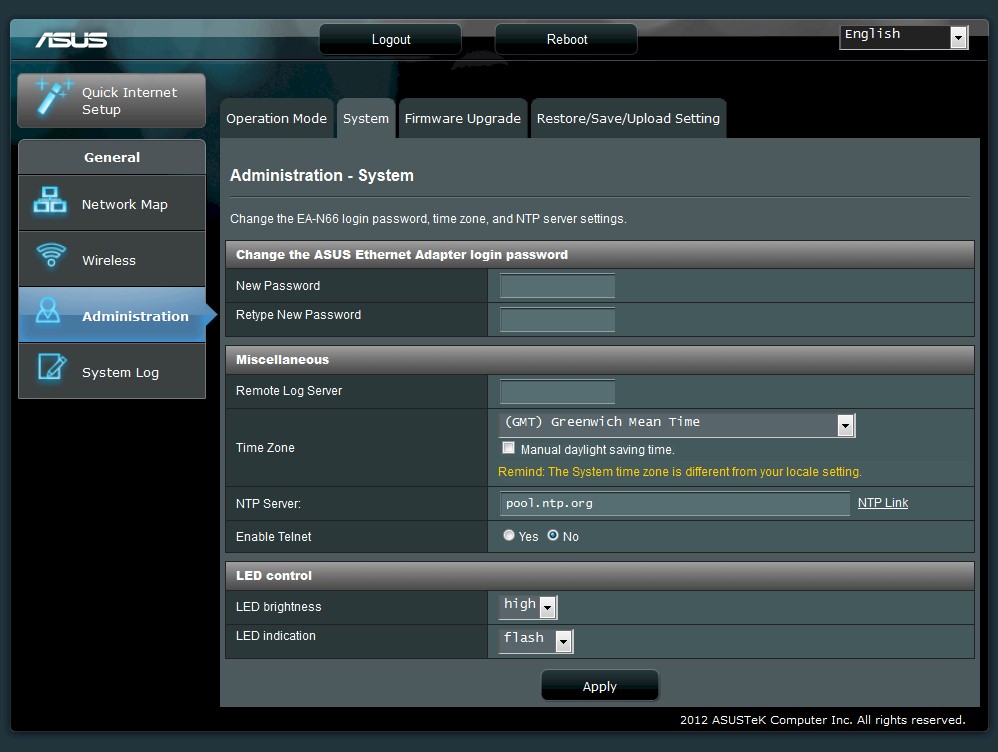
This page holds functions common to all modes. Note the LED brightness and indication controls. Brightness options are high/dim/off and indication options are flash/stable. Defaults are shown.Firmware Upgrade and Restore/Save/Upload tabs are self-descriptive of what you will find there.
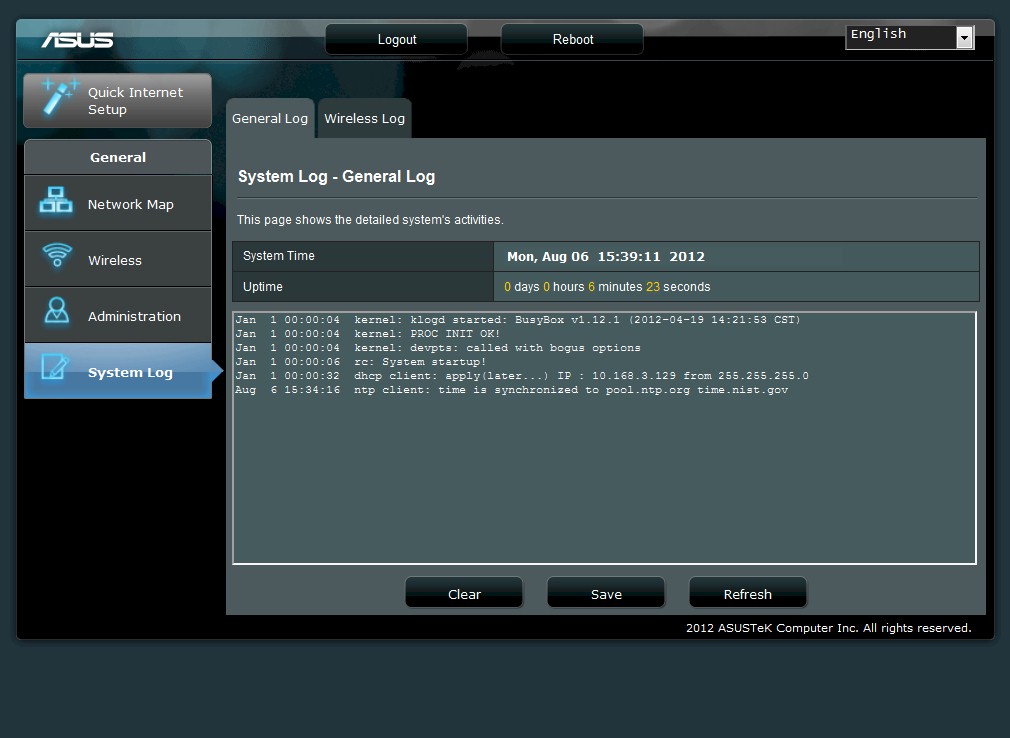
There is a log in each mode, but you don’t get much information.
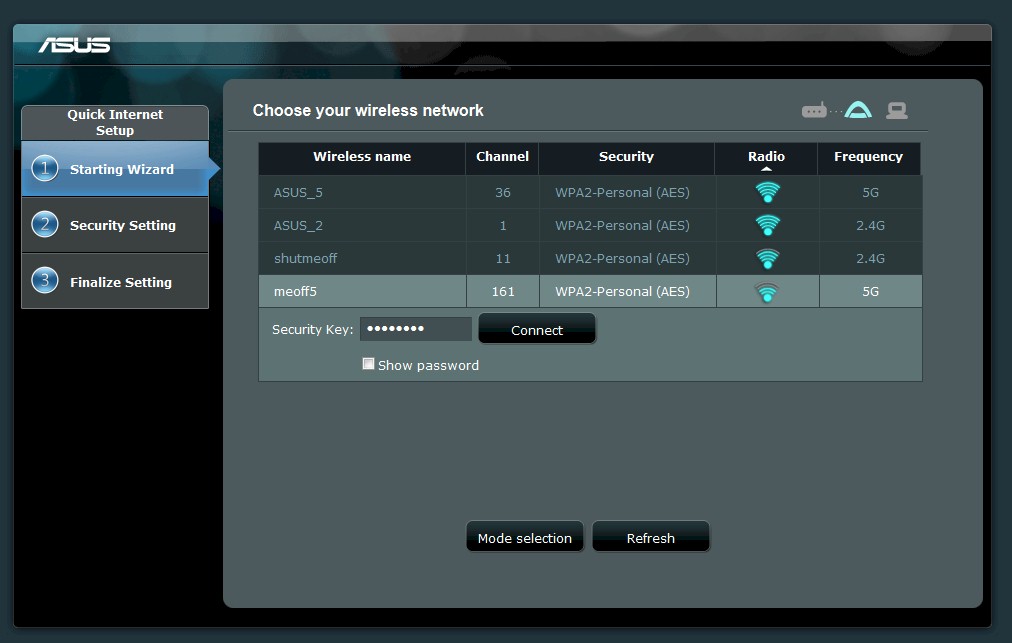
The Bridge and Repeater wizards first prompt you to select a network to connect to. Signal strength is in icon form only.
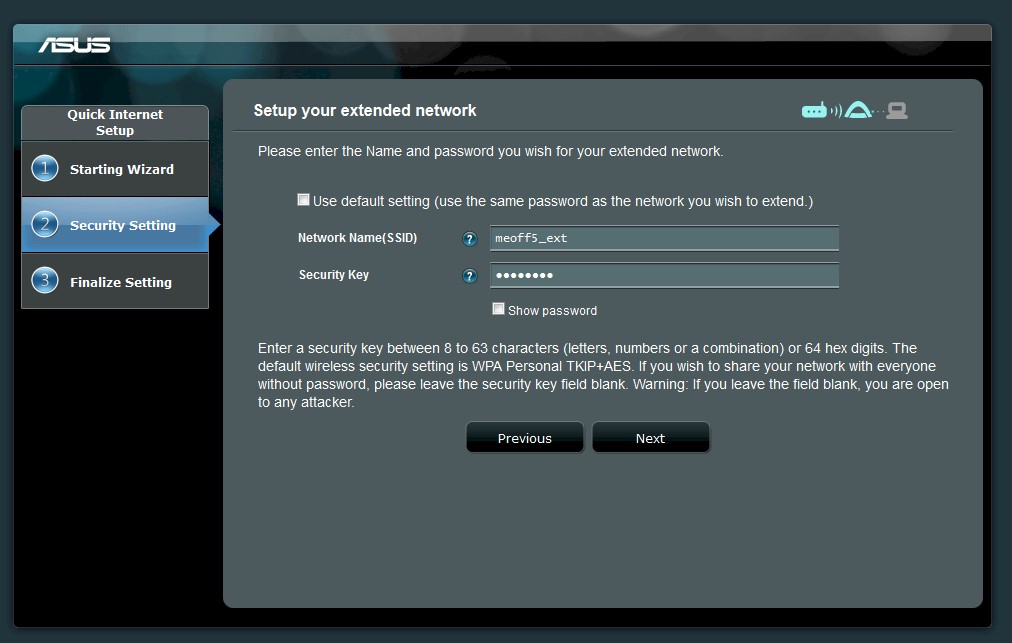
In the Repeater mode, the repeated network can have different SSID and security than the base network.
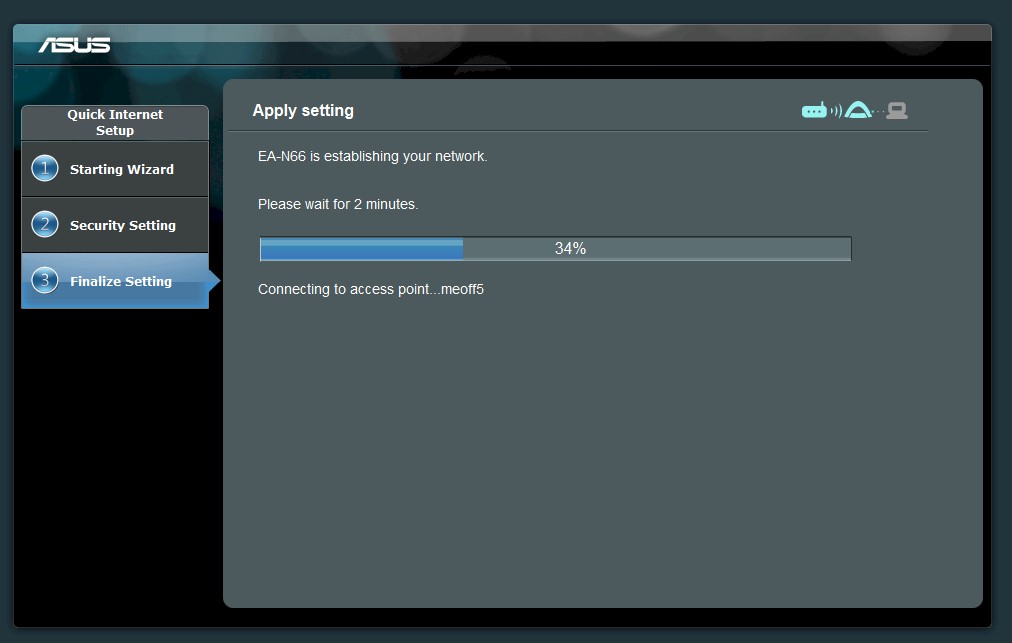
Network setup in progress
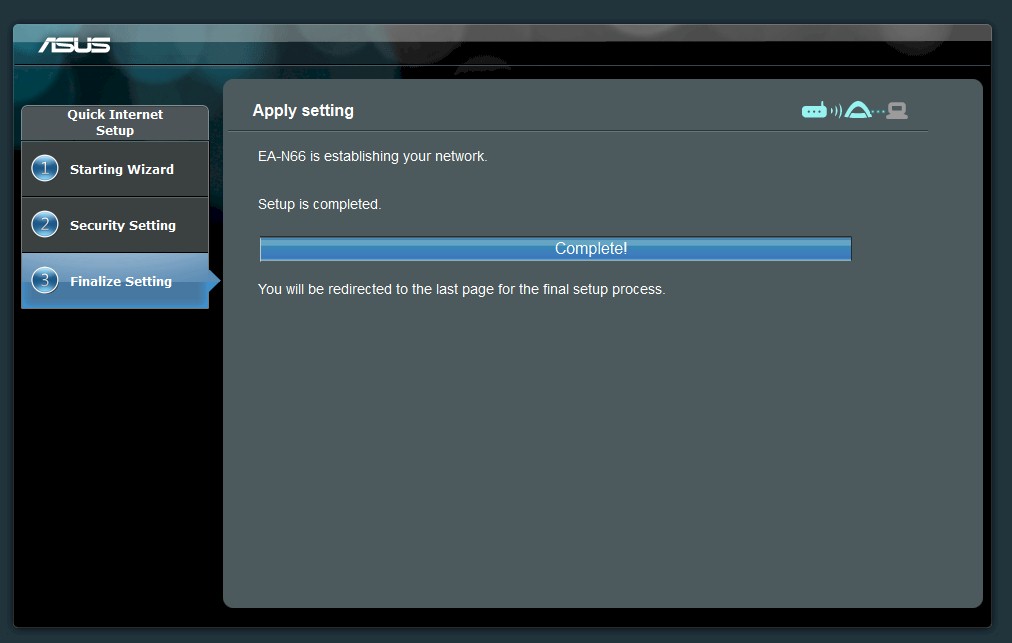
Setup done. Contrary to this screen, the browser did not redirect. So I had to go back to www.asusrouter.com manually.
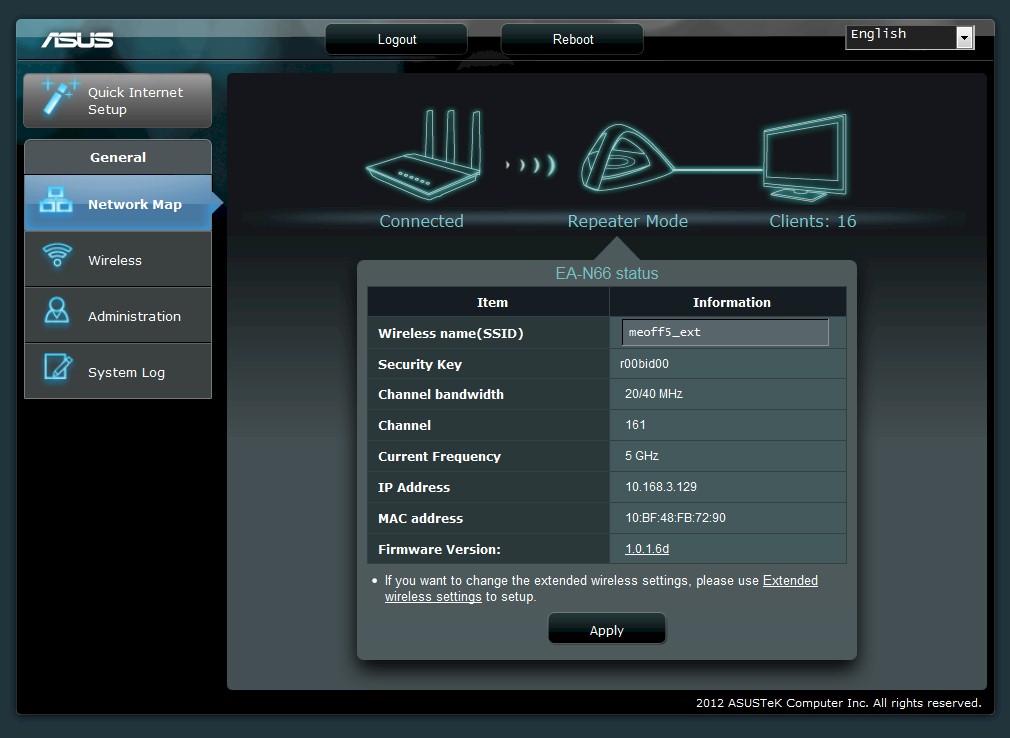
Information about the Repeater mode network
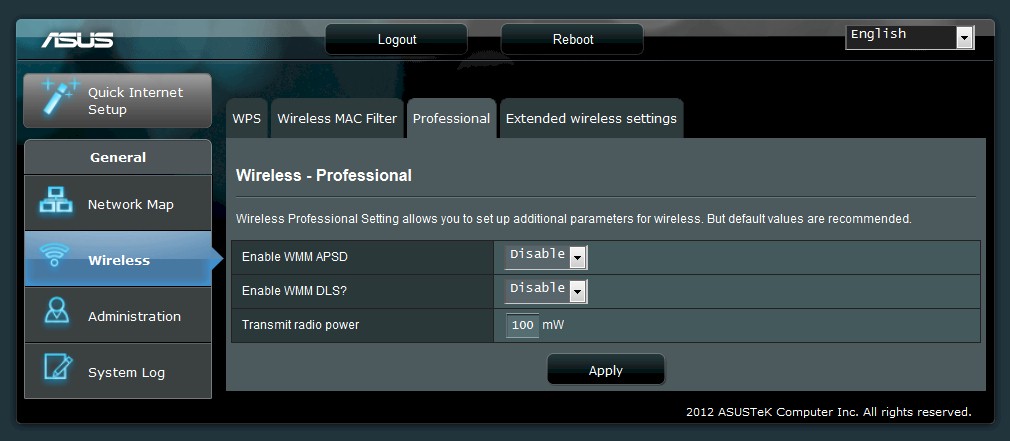
This Repeater mode screen holds the transmit power adjust. The 100mW setting shown is the default and the maximum.
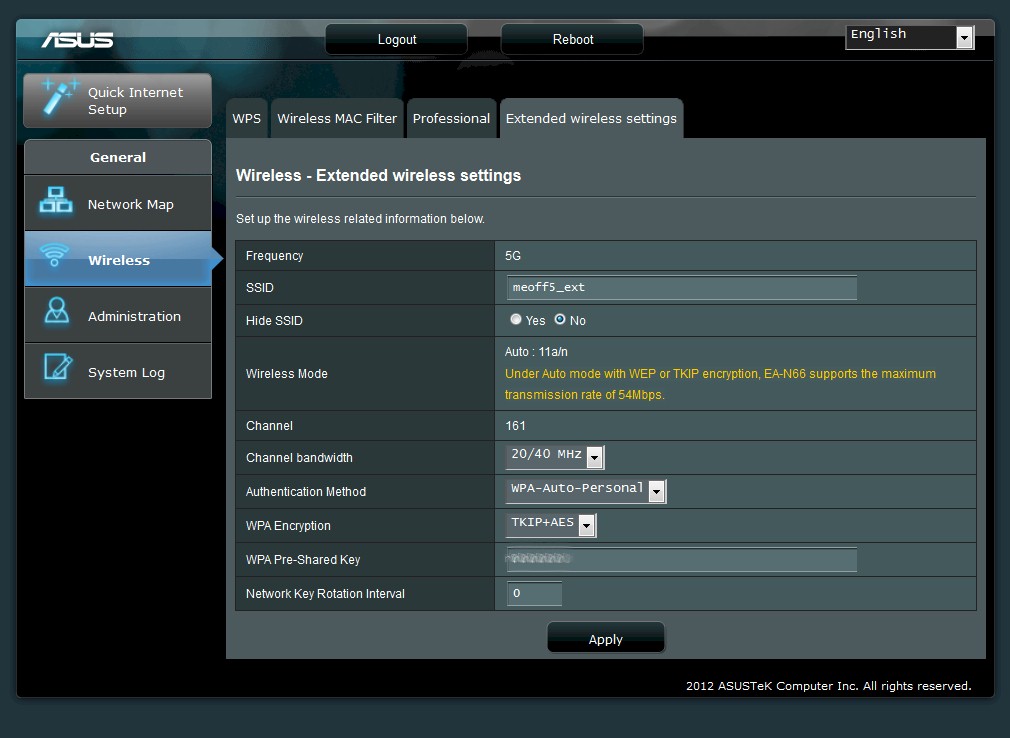
These settings are for the virtual AP created for the repeater. You can choose WEP, WPA, WPA2 and mixed WPA/WPA2 wireless security.
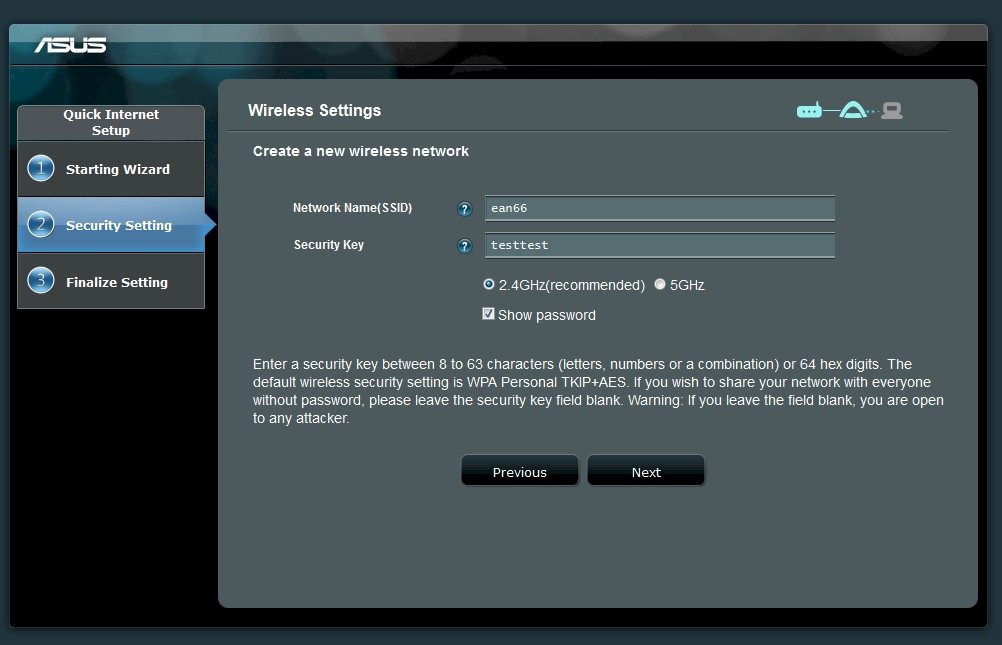
You set the initial band and WPA/WPA2 security key here in the AP setup wizard
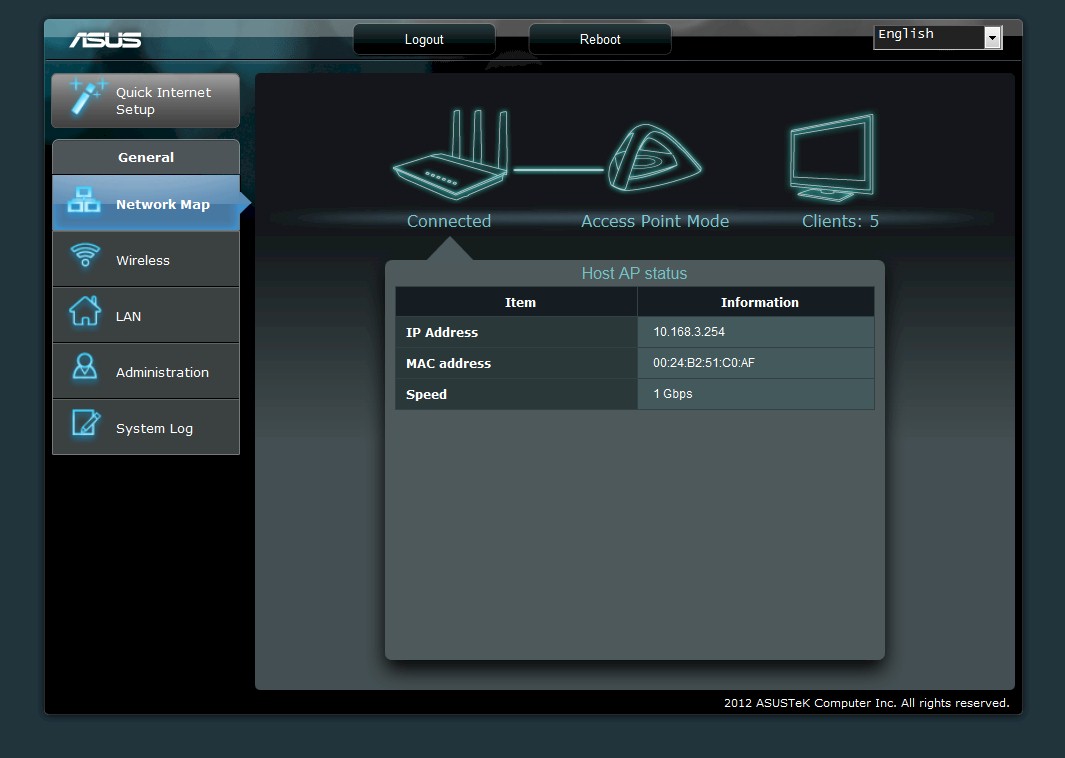
Host AP info in AP mode
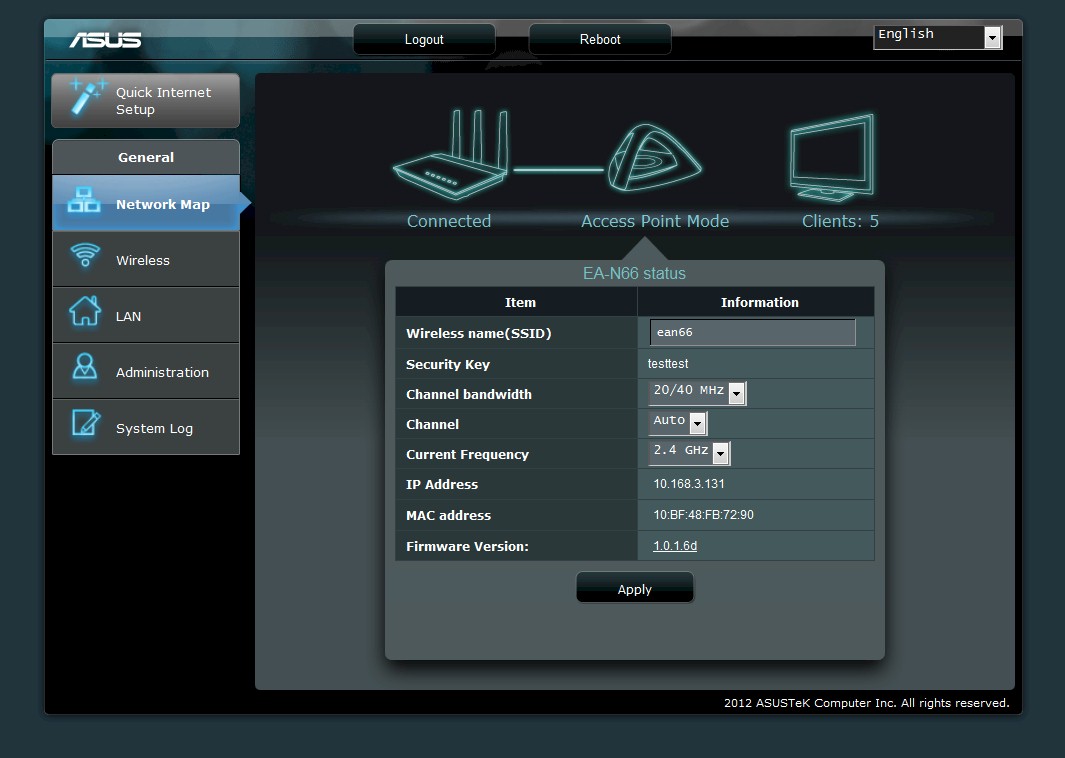
Here is info about the current AP wireless settings
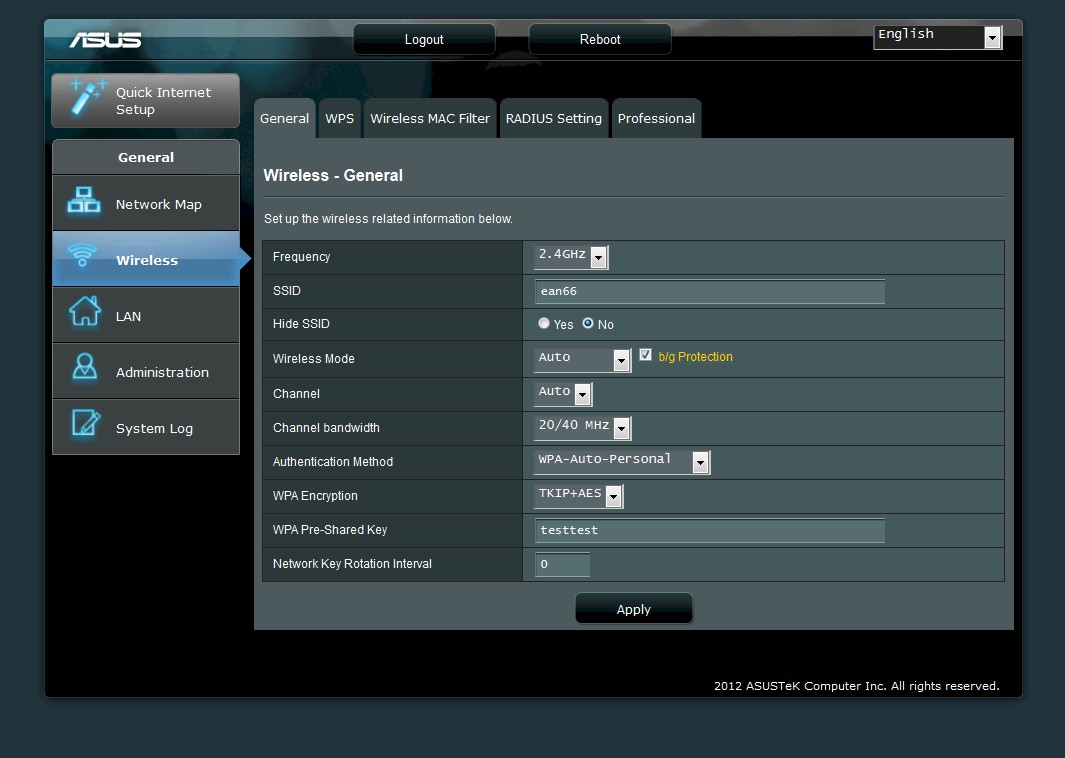
This tab provides the basic wireless controls.
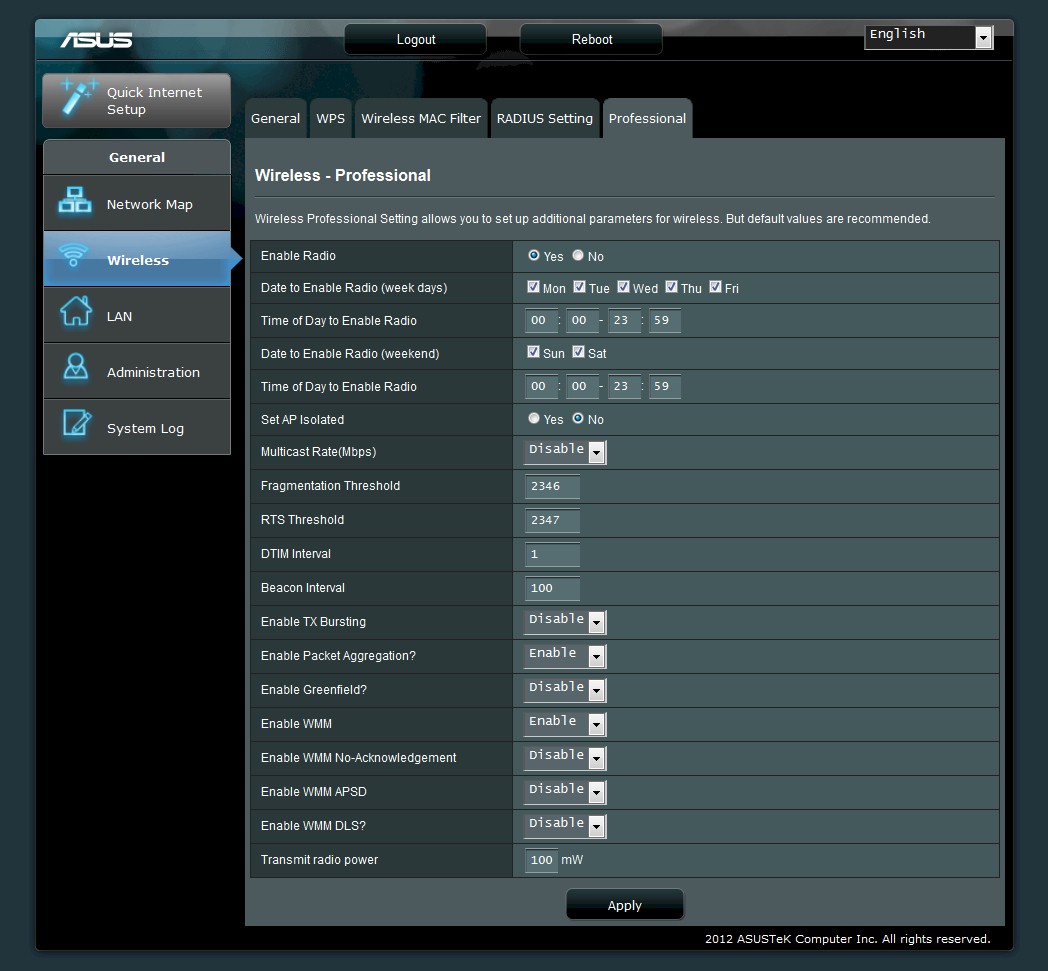
More wireless settings are here. The schedule applies to both bands. Transmit power can be adjusted downward only.
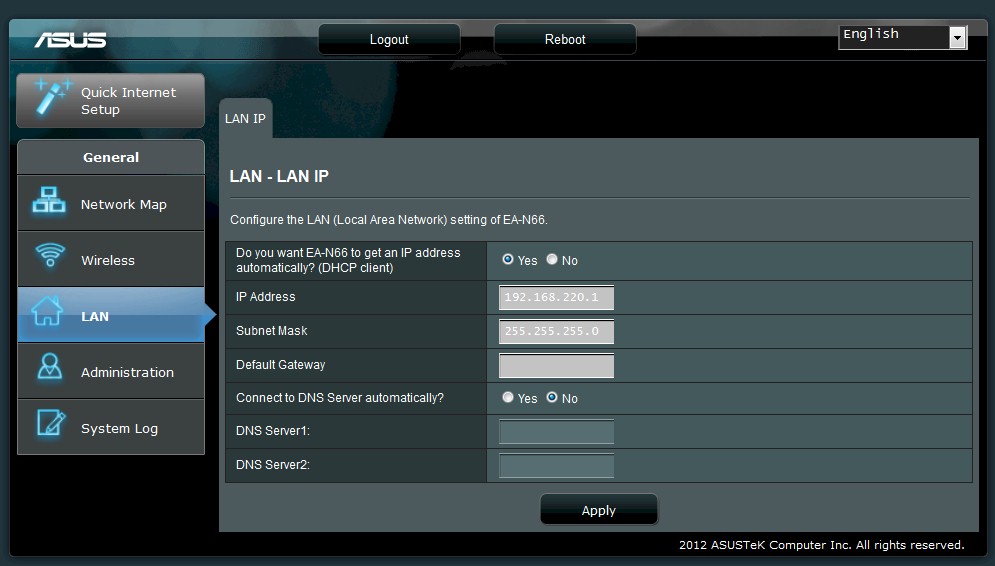
LAN settings are basic with static IP and DHCP selection only. IPv6 is not supported.
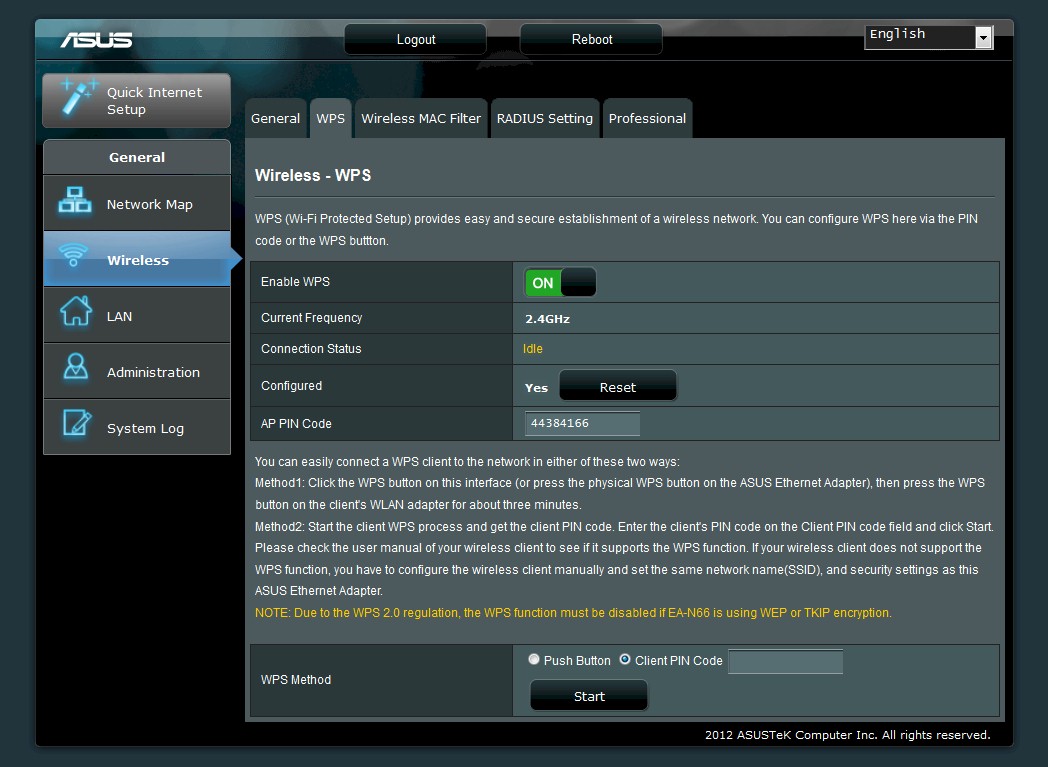
WPS PIN and pushbutton modes are supported. WPS can be set for each band, just selec the band first on the General tab

Yes, you can set MAC filters, too.
Wireless Performance – 2.4 GHz
For testing, I used an approach similar to that used to test the TRENDNet TEW-680MB and TEW-687GA, i.e. pairing it with a suitable router from the same manufacturer. In this case that was an ASUS RT-N66U Dark Knight, with firmware upgraded to 3.0.0.3.162, the most current posted at the time of this review. The EA-N66 itself was also upgraded to the most current firmware posted for download, version 1.0.1.6d.
All testing was done with the EA-N66 set to its default Bridge mode with its default setting of 20/40 MHz mode and with a WPA2/AES connection to the RT-N66U. As is our practice, 2.4 GHz tests used Channel 1 and 5 GHz tests used Channel 36. Because the wireless mode can’t be changed on the adapter, I switched the router between 20 MHz and 40 MHz modes for the respective tests. I otherwise followed our current wireless test process, testing in Locations A, C, D and F.
The only other dual-band three-stream adapter I have in the Wireless database is the TRENDnet TEW-680MB, so that’s what I put into Wireless Performance tables for comparison. Keep in mind, that each adapter was tested with a different router, so the results aren’t directly comparable. Still, the comparison provides a look at how two different three-stream N routers and matching bridges compare.
The 2. 4 GHz Wireless Performance Table below shows the ASUS gear winning most of the comparisons. Pay particularly close attention to the lower signal Location D and F tests. Especially in the weakest signal location F, the ASUS RT-N66U / EA-N66 pairing simply blows away the combination of TRENDnet TEW-692GR and TEW-680MB with 63 Mbps of throughput in Location F running uplink.
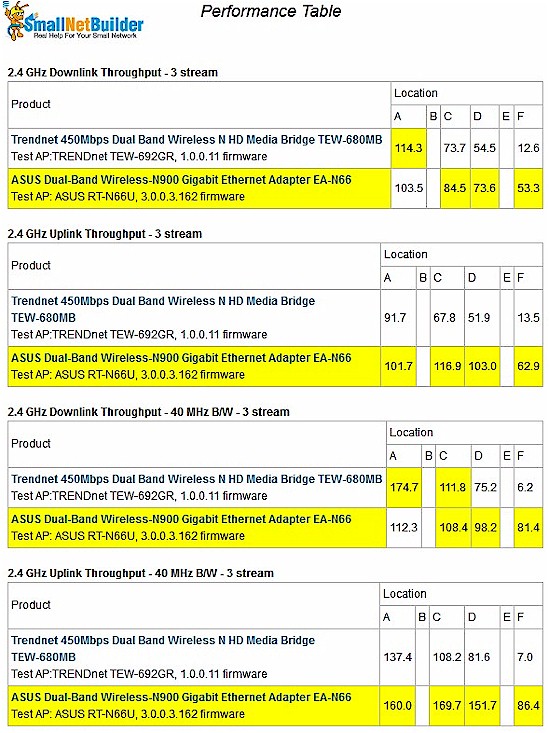
Wireless Performance Table – 2.4 GHz
In fact, the EA-N66 seems to prefer running uplink to the RT-N66U, almost always turning in higher throughput than running downlink.
As is usually the case with three-stream N products, running more than one test stream at a time produced higher total throughput. I measured 107 Mbps running simultaneous up and downlink tests in 20 MHz mode and 171 Mbps in 40 MHz mode. I was able to goose this up to 221 Mbps when I ran two pair of up/down tests simultaneously.
The IxChariot aggregate plot below shows all 2.4 GHz band downlink tests using 20 MHz channel width. Throughput is moderately well-behaved in this plot. But note the ramp-up at the start of the Location F test and slight throughput decrease at the end of the Location A test. You’ll see these effects again in the other plots linked below.
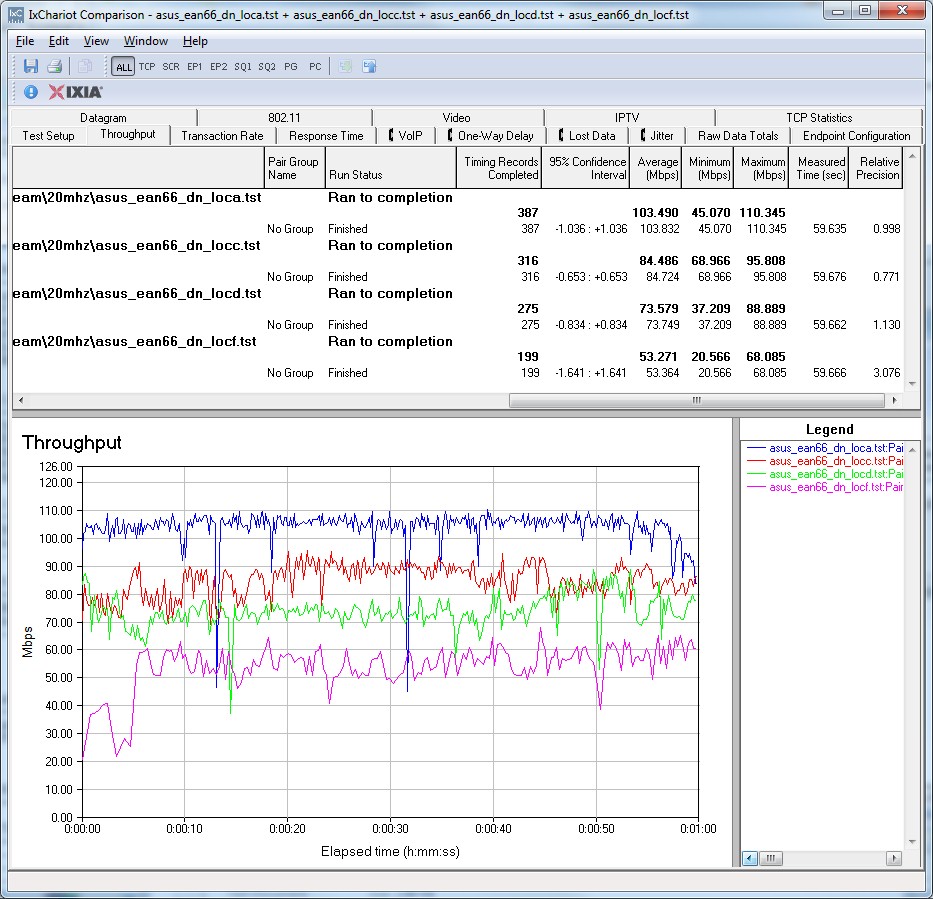
ASUS EA-N66U to ASUS RT-N66U wireless throughput – 2.4 GHz, 20 MHz mode
But if you click through the other plots linked below, you’ll see that smooth throughput isn’t the EA-N66 / RT-N66U’s forte. And when you look at the simultaneous up/down tests, you’ll see that equal up/down throughput isn’t either.
- 2.4 GHz / 20 MHz uplink
- 2.4 GHz / 20 MHz up and downlink
- 2.4 GHz / 40 MHz downlink
- 2.4 GHz / 40 MHz uplink
- 2.4 GHz / 40 MHz up and downlink
- 2.4 GHz / 40 MHz up and downlink, two pair
Wireless Performance-5GHz
The 5 GHz Wireless Performance Table below again shows the ASUS router/bridge pair maintaining a wide performance gain over the TRENDNet, especially at the lower signal locations D and F. Yes, I said Location F. I was very pleased to see that the EA-N66 not only remained connected to the RT-N66U in the test location where other 5 GHz gear dares not go, but did it in style. I have never seen such high throughput in the 5 GHz band from any other 802.11n products I have tested. And Location D performance is pretty damned good, too!
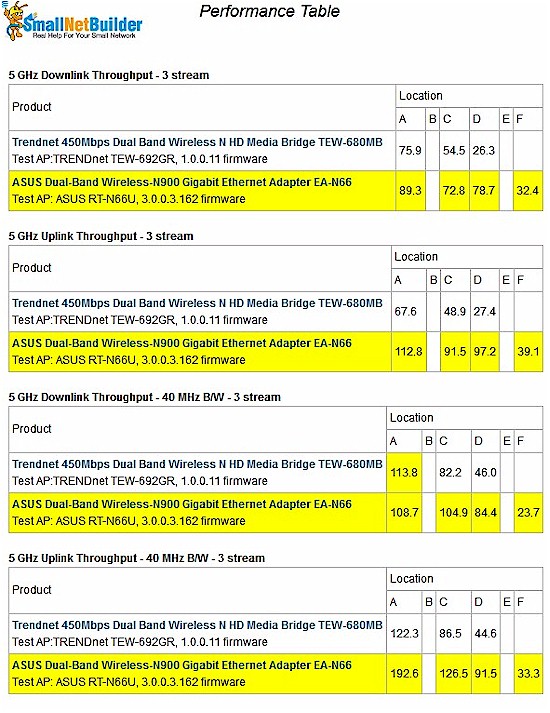
Wireless Performance Table – 5 GHz
The uplink vs. downlink preference is still there in the 5 GHz band, as is higher throughput as more test streams are added. I measured 137 Mbps running simultaneous up and downlink tests in 20 MHz mode and 209 Mbps in 40 MHz mode, both higher than measured in 2.4 GHz. The four-stream test was about the same, however, at 225 Mbps total throughput.
The composite IxChariot aggregate plot for 5 GHz band downlink tests using 20 MHz channel width is below and once again shows a tendency for bouncy throughput.
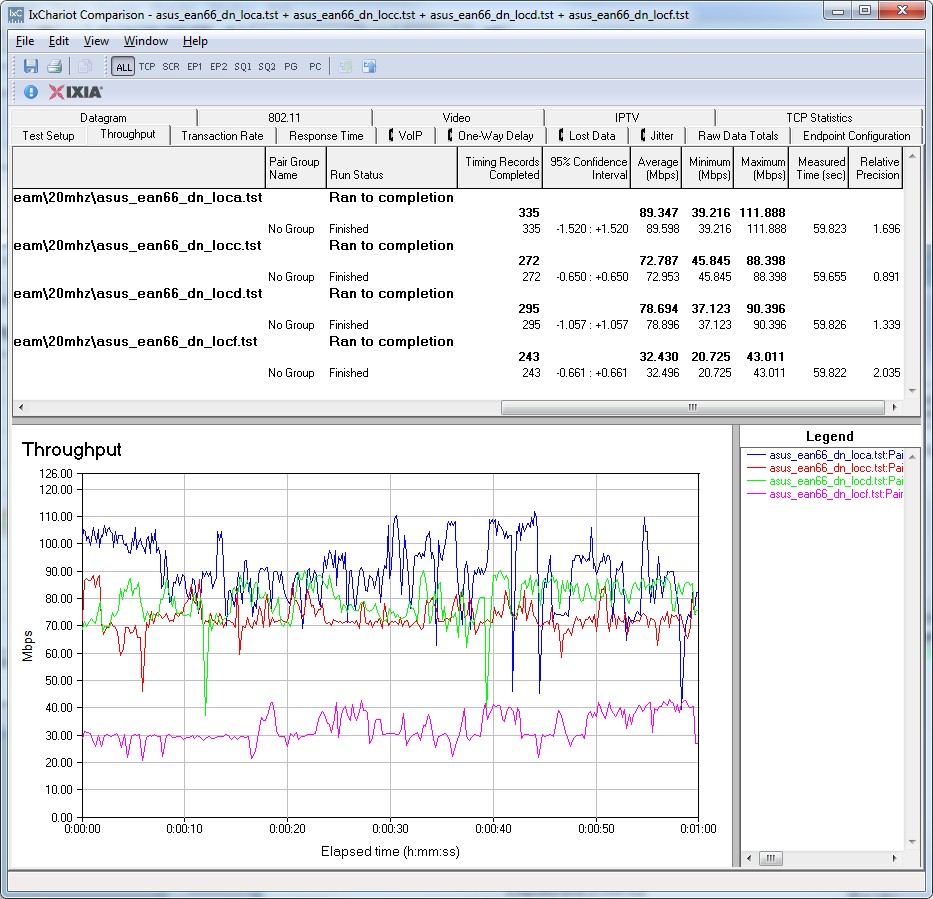
ASUS EA-N66U to ASUS RT-N66U wireless throughput – 5 GHz, 20 MHz mode
The other 5 GHz IxChariot wireless test plots linked below show effects similar to those found in the 2.4 GHz plots.
- 5 GHz / 20 MHz uplink
- 5 GHz / 20 MHz up and downlink
- 5 GHz / 40 MHz downlink
- 5 GHz / 40 MHz uplink
- 5 GHz / 40 MHz up and downlink
- 5 GHz / 40 MHz up and downlink, two pair
Closing Thoughts
Simply put, if you are looking for the highest performance three-stream 802.11n router / bridge pair, look no further than the ASUS RT-N66U Dark Knight and EA-N66 Dual-Band Wireless-N900 Gigabit Ethernet Adapter. Although they don’t produce the steadiest throughput that I’ve seen, the combination of the two should provide the widest coverage of anything else you can buy today in not only 2.4 GHz, but 5 GHz, too.
 Buy Dual-Band Wireless-N900 Gigabit Ethernet Adapter from Amazon
Buy Dual-Band Wireless-N900 Gigabit Ethernet Adapter from Amazon
