
| At a glance | |
|---|---|
| Product | EnGenius Dual Band Wireless AC1200 Router (ESR1200) [Website] |
| Summary | QCA-based AC1200 class router with Gigabit ports, USB 2.0 storage sharing and VPN servers. |
| Pros | • Good FAT32 storage performance • PPTP, L2TP and IPsec VPN Servers • IPv6 support |
| Cons | • Unimpressive 2.4 Ghz and 5 GHz range • No bridging / repeating • Not Wi-Fi Certified |
Typical Price: $139 Buy From Amazon
Introduction
Updated 10/1/13: Corrected inside component information
Our last look at an EnGenius router was the EnGenius ESR750H last August. With EnGenius’ launch of its 802.11ac routers, it’s time to take another look. We’ll start with the ESR1200 AC1200 class router and follow up with a review of the top-of-line ESR1750 in a week or so.
EnGenius has dubbed its new line the “pod” routers and given them the “smoke detector” design usually reserved for access points. Where this format works well to hide access points in plain sight mounted on ceilings and walls, it doesn’t really do much for a router that usually sits on a table. It’s hard to be inconspicuous when you have a power cord and five Ethernet cables sticking out of you…
The callout diagram below describes all the lights, ports and switches.
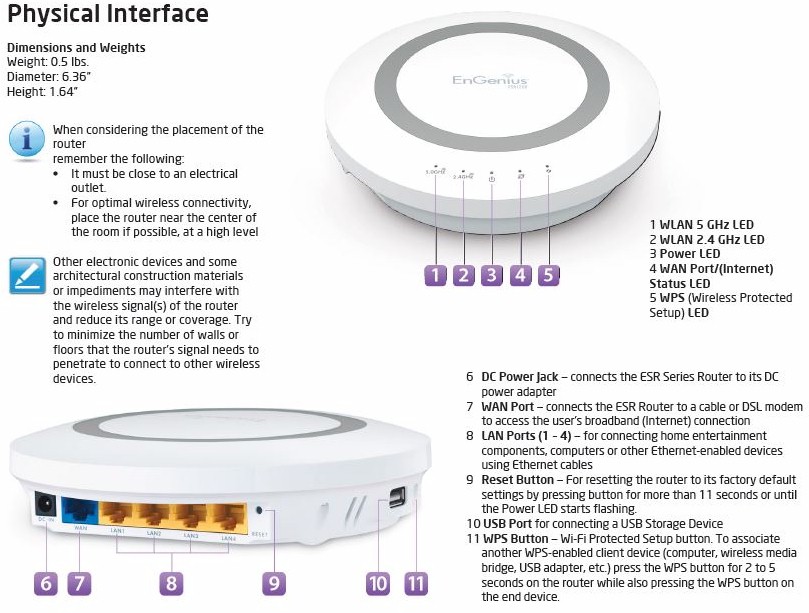
EnGenius ESR1200 front panel callouts
The front panel LEDs show separate 2.4 GHz and 5 GHz traffic, Power, WAN Status and WPS Status.
Inside
Updated 10/1/13: Corrected inside component information
We throught the ESR1200 was going to be the first QCA-based 11ac router we reviewed. But NETGEAR’s R6100 snuck in and took us by surprise.
We initially didn’t take apart the ESR1200 and instead relied on the FCC ID photos that had close-ups of all the key components. It turns out, that was a bad idea because the actual products are very different from the product shown in the FCC ID internal photos.
The FCC ID photo shows three antennas and components loaded in all three RF chains. The actual board shown below has only two antennas per radio and all different QCA devices. It appears that instead of using the same exact hardware as the ESR1750, the ESR1200 actually is an AC1200 design.

EnGenius ESR1200 board (actual)
Since this design is built with 2×2 radios, my original theory that EnGenius used AC1750 hardware locked to AC1200 rates was wrong. Note that EnGenius didn’t point out the error in my theory when I originally asked them why the same hardware was used in both products. I suppose this is fair game, but a bit too cute for my taste. At any rate, I apologize for my error
The ESR1200’s key components are summarized in Table 1 beside the NETGEAR R6100, which is included as currently the only other AC1200 class router using QCA devices. The designs are quite different.
| EnGenius ESR1200 | NETGEAR R6100 | |
|---|---|---|
| CPU | QCA9557 dual-band, 2-stream 802.11n system-on-chip | Atheros AR9344 |
| Switch | QCA8337 | In Atheros AR9344 |
| RAM | 128 MB | 128 MB |
| Flash | 16 MB | 128 MB |
| 2.4 GHz Radio | – In QCA9557 – SST 12LP15A 2.4 GHz power amp ( |
– In Atheros AR9344 – Possible power amps (x2) |
| 5 GHz radio | – QCA9882 – Unidentified 5 GHz power amp (x2) marked 15E3WPK |
– QCA9882 2×2 802.11ac/a/b/g/n radio – Skyworks SE5003L 5 GHz power amp (x2) |
Table 1: Component summary
Feature Summary
Here’s a rundown of the ESR1200’s feature set and admin interface:
Routing / Firewall
- Static and Dynamic IP, PPPoE, PPTP, L2TP and DS-Lite WAN connections
- MTU Adjust on all connection types
- DHCP Server, lease time setting, domain name
- DHCP Client list
- DHCP reservation
- Port forwarding for single or multiple ports with separate local and remote ports and TCP, UDP or all protocols forwarded.
- Port triggering
- Port mapping
- DMZ Host
- UPnP enable/disable
- DDNS support for Dyndns (EnGenius DDNS, 3322, DHS, DynDNS, ZoneEdit, CyberGate)
- IPv6 support
- IPv6 passthrough support
- Traffic monitor
- Web monitor
- Firewall enable/disable, block DoS
- VPN Passthrough enable/disable for PPPoE, PPTP and IPv6
- VPN Server for IPSec, L2TP over IPSec, L2TP, PPTP
- Application Layer Gateway enable/disable for FTP, TFPT, IPSec, SIP and RTSP
- Ignore Ping Packet from WAN port
- Remote Management with user configurable port, No SSL
- Static routes
- IPCamera support
QoS
- Enable/disable bandwidth control with two options, Priority Queue and Bandwidth Allocation
Access / Parental Control
- Policies can be set per machine
- Websites filter
- Keyword filter
- Application filter
- Internet access scheduling
USB features
- SMB storage sharing
- Enshare cloud access
- DLNA Media server
- FTP Server
Setting up the router puts you into a wizard that you can’t cancel out of. Part of the wizard is resetting the admin password, which is a nice touch. GUI response is pretty quick, except for the times when a reboot is required to activate new settings. Reboots aren’t required for every setting change however; many changes just reload the module.
I noticed that the web admin autoredirects to port 80. So I attempted to set up some port forwarding to port 80 of my WAN for a dev web server, but the ESR1200 told me the port was in use. I went my WAN address and found that I could, alarmingly, access the ESR1200’s storage sharing and IPCamera app with no password! This appeared to be a default setup and poking around didn’t see an obvious way to disable it.
The ESR1200 home page is shown below. It provides some status information and shows a convenient device list. Since I don’t use my router for DHCP or DNS you can see it didn’t resolve the hostnames as some other routers do by using NETBIOS information. Note that the admin screen is has a fixed width over 1200 px wide and doesn’t automatically resize for smaller screens.
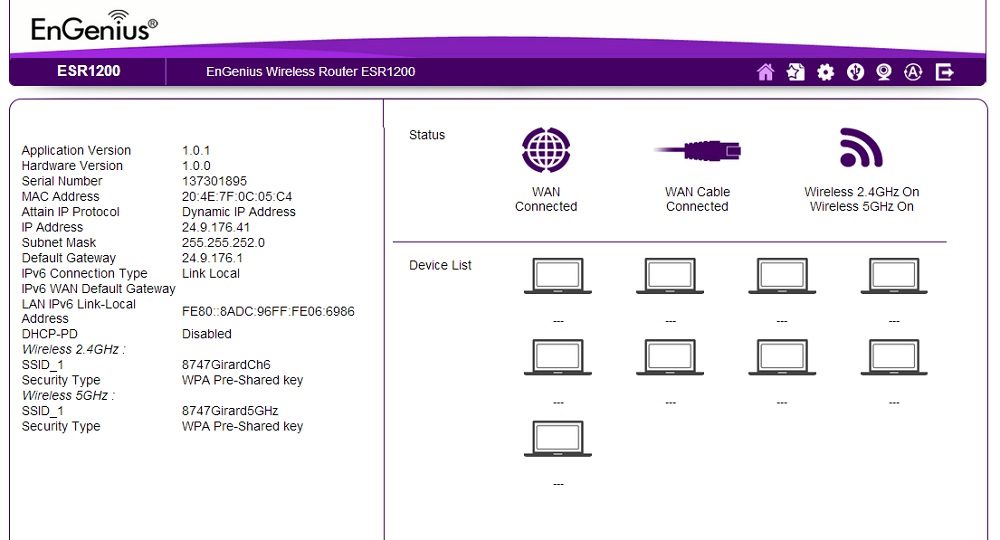
EnGenius ESR1200 Home page
I’ve provided a gallery of the different admin interface features below. Check it out or continue on for a closer look at a few key features.
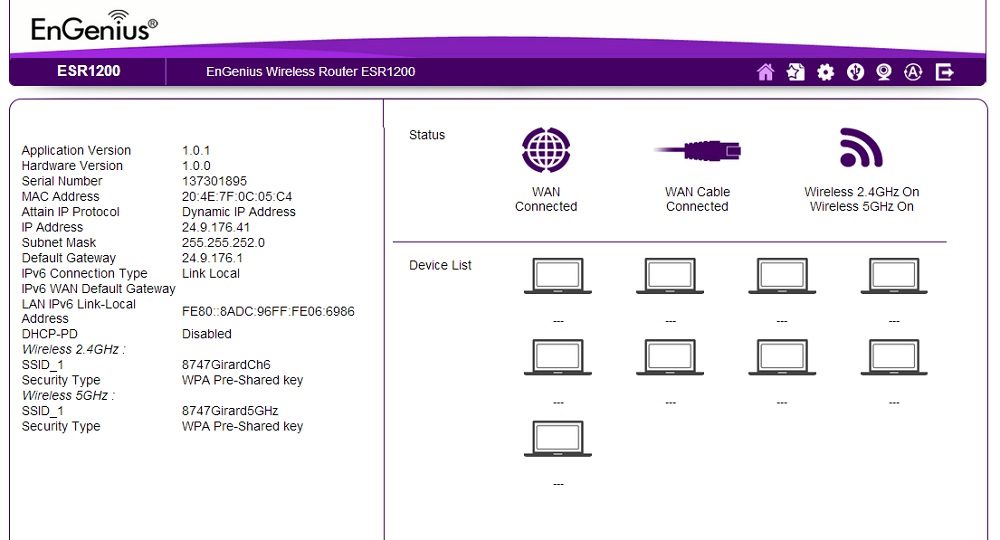
The home page has status information with a device list.

Different SSIDs are populated on the 2.4 GHz and 5 GHz spectrum.
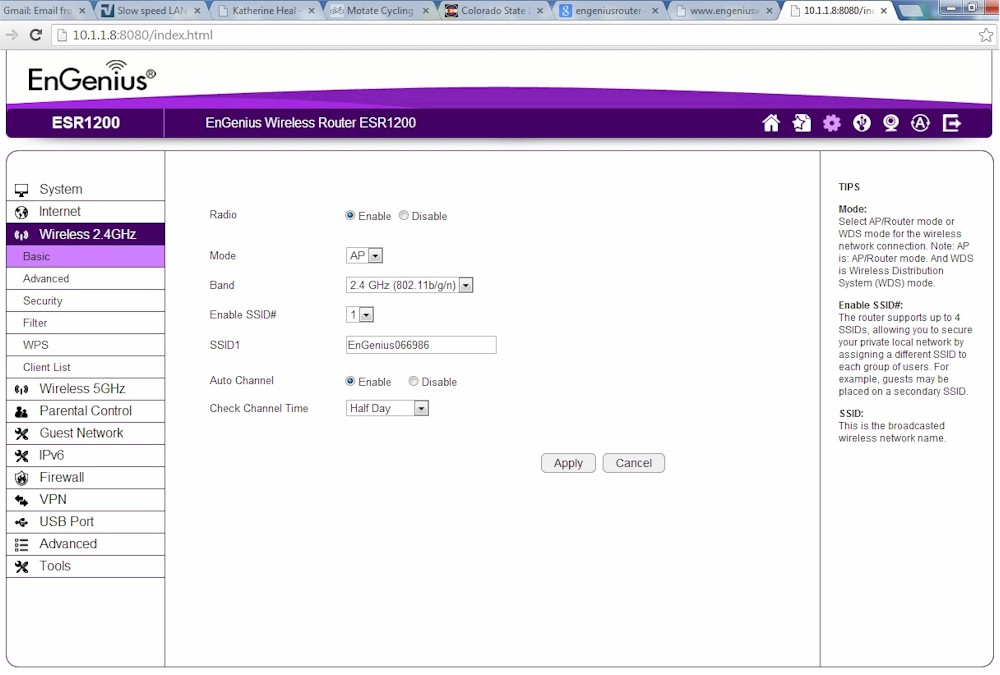
Both frequencies default to auto channel and auto bandwidth

This page configures guest wireless networks
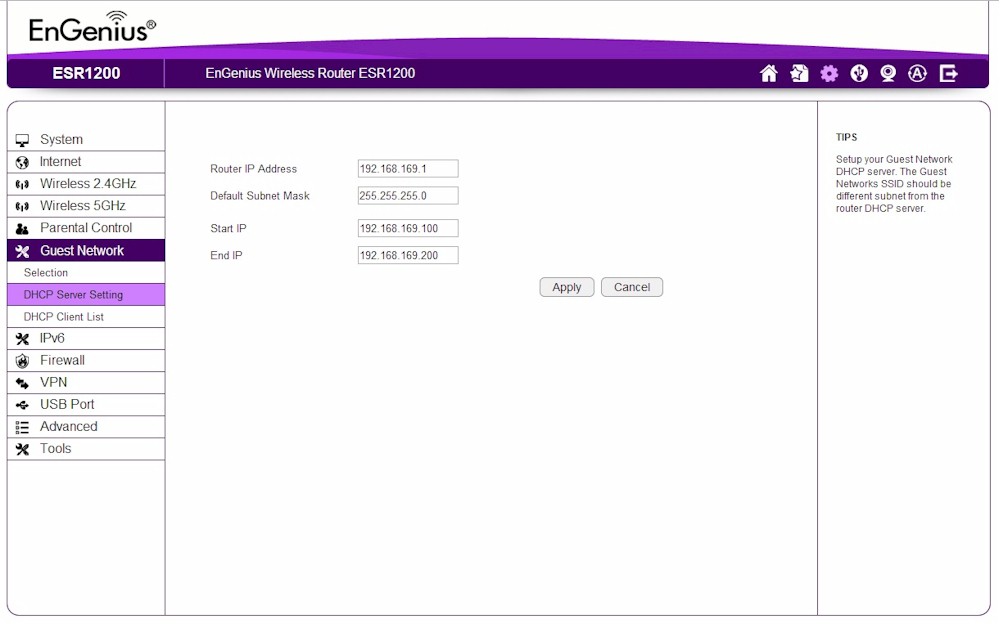
Guest networks have their own DHCP server with separate addresses
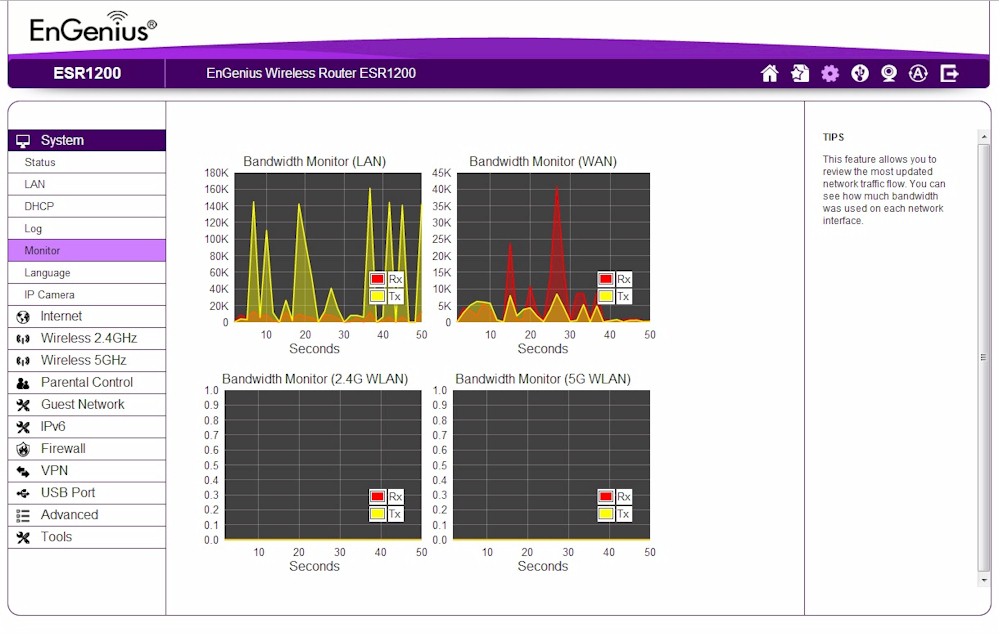
WAN stats can be viewed on the monowall style monitor.
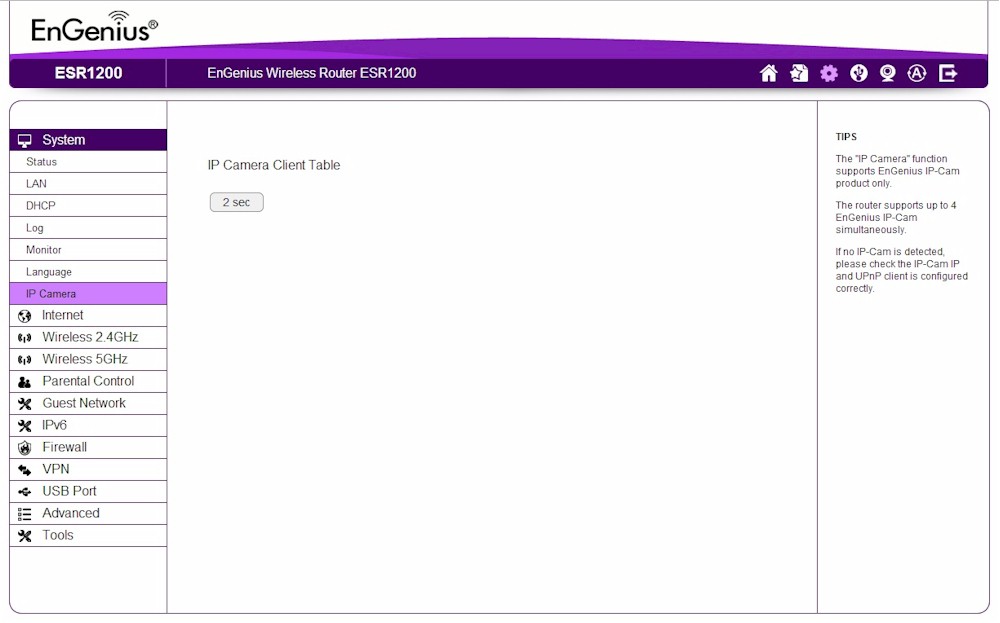
Engenius-only IP cameras can be managed by the router.
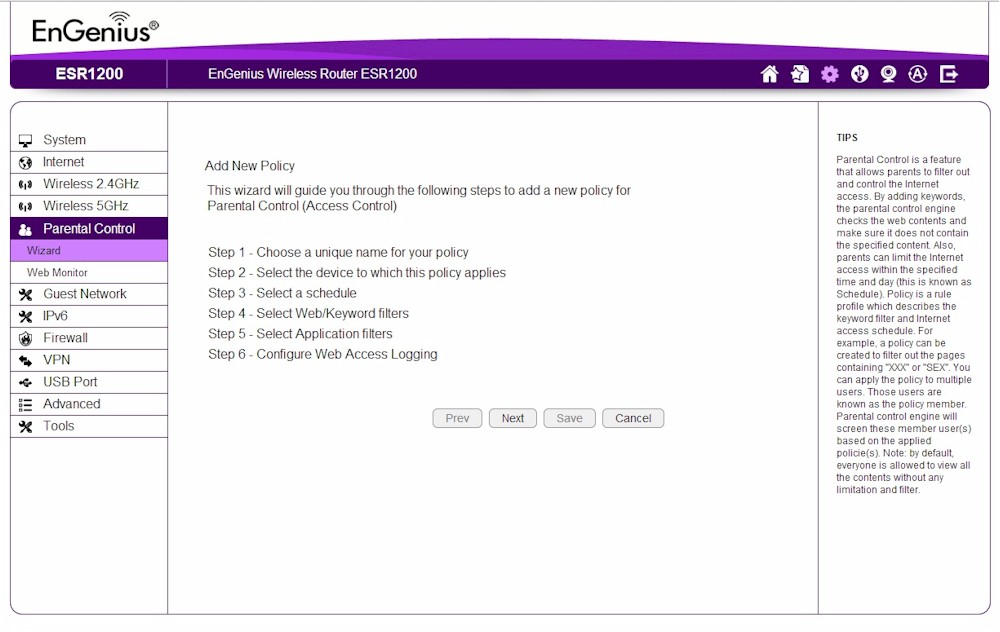
Filters can be applied for application, keyword and website and schedules can be set.
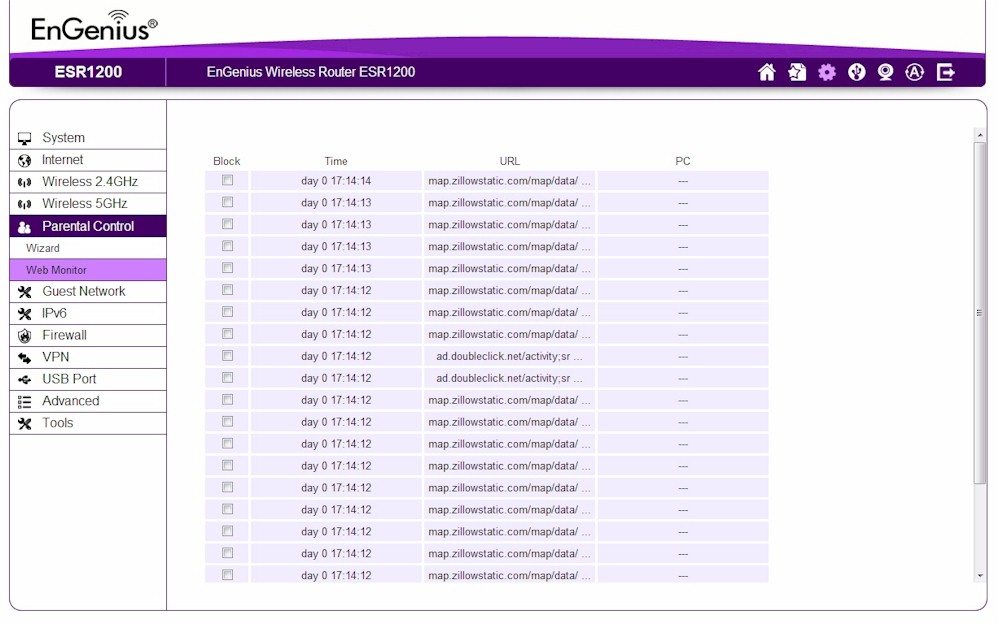
When Web Monitor is enabled all individual web calls are shown, it resembles Fiddler output.
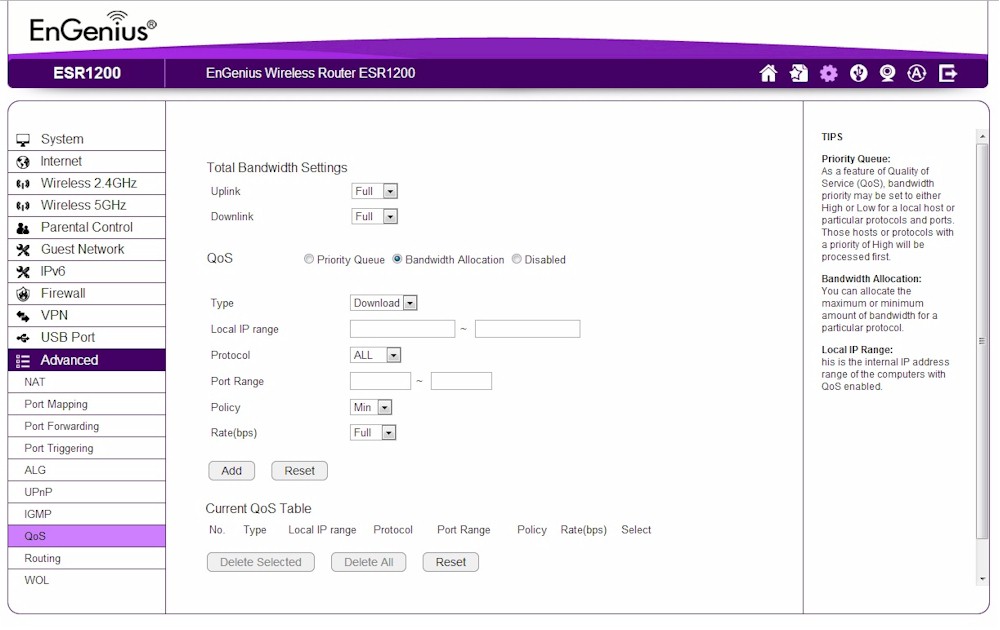
QoS can be set for bandwidth on port and protocol
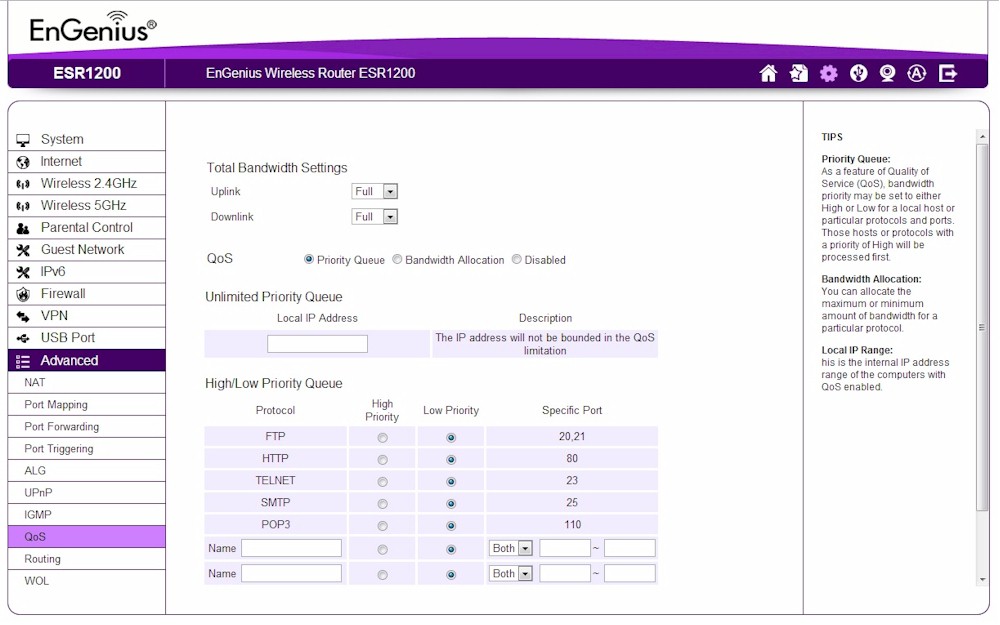
QoS can be set for high or low priority by port. Having only two levels really limits the usefulness of this QoS option

USB storage can be shared via Enshare on the cloud, SMB and FTP access is also supported and a DLNA server is present.
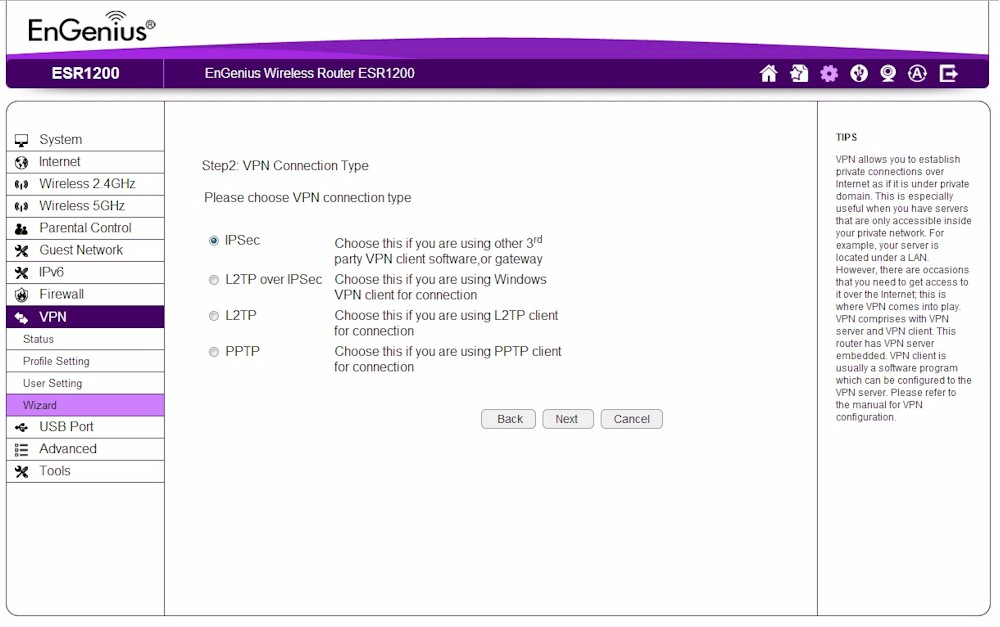
IPSec, L2TP over IPSec, L2TP, PPTP options are supported
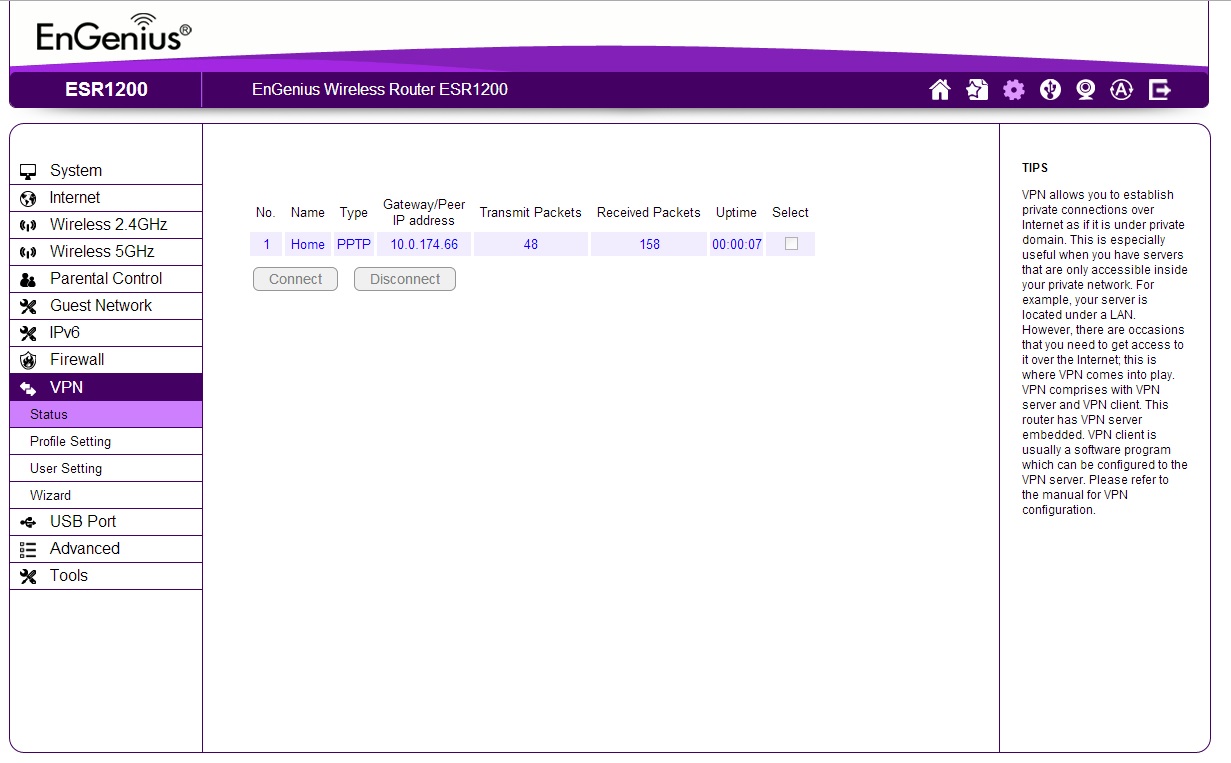
I was able to complete a PPTP connection and measured 44 Mbps for upload and 48 Mbps for download.
EnShare
Engenius gives you a way to remotely access your media files on attached USB storage with its EnShare feature. The EnShare app (available in Android and iOS versions) also provides access to some router and Wi-Fi settings. I was able to connect using EnShare and watch a few videos I had loaded to USB. The image below shows the home screen of the EnShare app on Android.
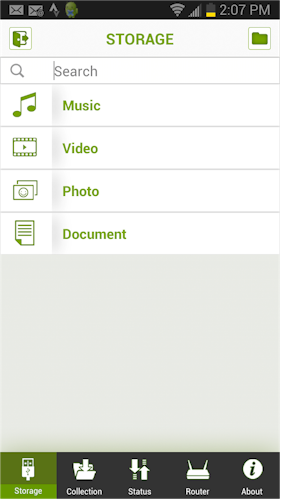
EnGenius Enshare Android App Home screen
EnShare also allows you to see the status of your router and even do things like shut off Wi-Fi. The Router screen seemed to always force close for me on Android, so I wasn’t able to get a lot of good sceenshots, but you can see the Router entry screen in the image below.
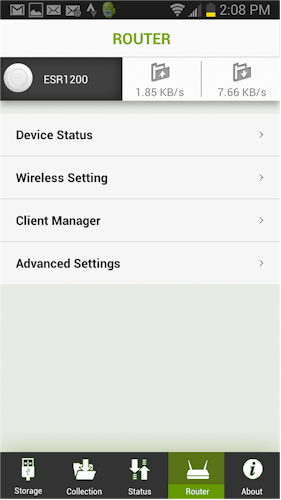
EnGenius EnShare App Router screen
QoS
EnGenius gives you two QoS methods to control uplink and downlink bandwidth. The first is Priority Queue based in which you can assign ports either High or Low Priority and exclude one IP address from the QoS rules entirely. A few common services are defined for you. You can see the Priority Queue based QoS options below.
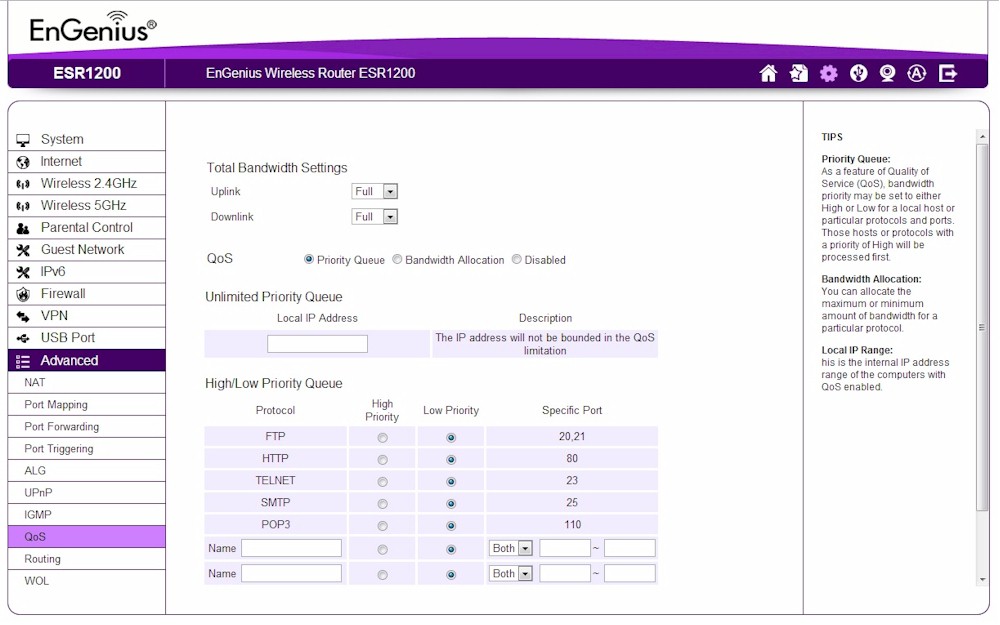
EnGenius ESR1200 QoS Priority Queue page
Setting QoS by Bandwidth Allocation gives you a little more configurability. You can see in the image below that you can configure by protocol, port, upload or download and set a rate. The EnGenius manual mentions you can set up QoS for “video streaming, online gaming, VoIP telephony and videoconferencing to ensure stable and efficient network performance”. I really saw no way for the average home user to easily configure VoIP telephony QoS, for instance, with the configuration options given. You can see the Bandwidth Allocation options below.
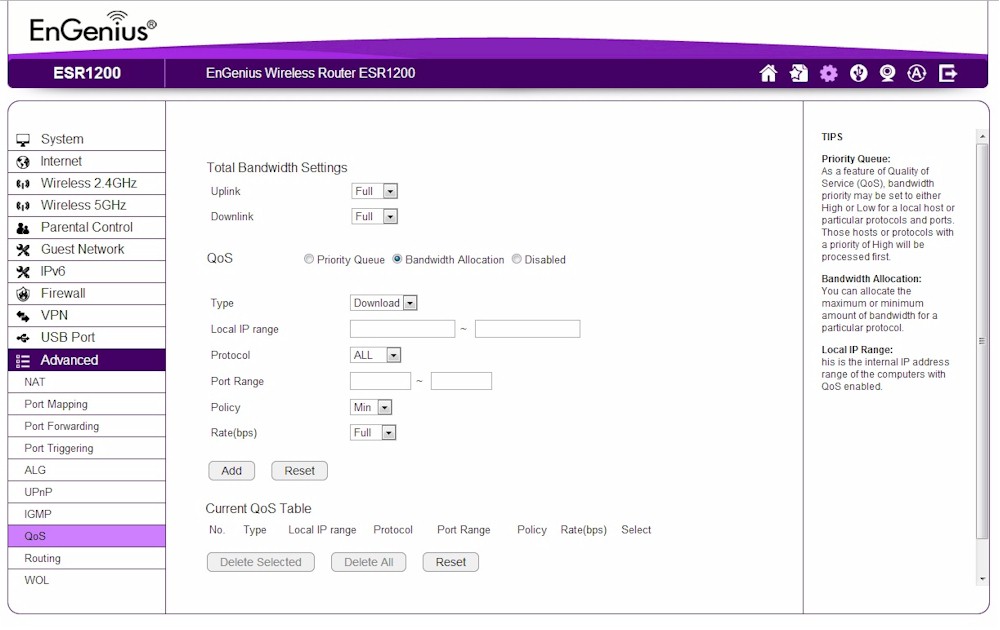
EnGenius ESR1200 QoS Bandwidth Allocation page
Parental Controls
I like EnGenius’ Parental Controls, for the most part. Filters could be set up for keyword blocking, website blocking, application blocking and schedules could be set for the access. My only problem with the Parental Controls was that individual machines had to be added to the policy. I like that configuration didn’t rely on host names, so I only had MAC addresses listed to choose from. Using Overlook Fing I can easily get the MAC address of a device I want to add a policy to, but it’s an extra step.
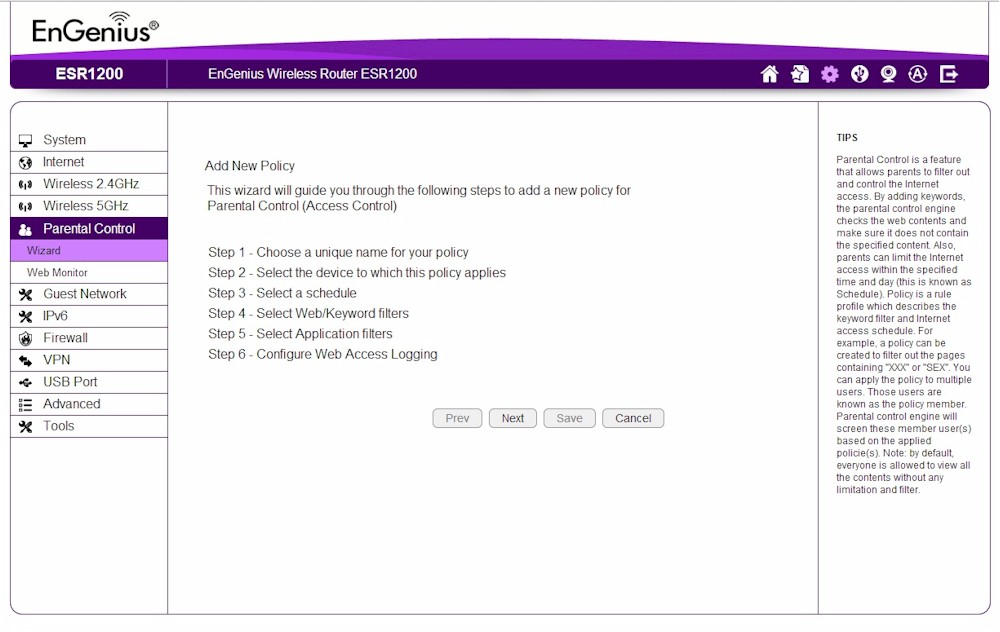
EnGenius ESR1200 Parental Control page
VPN Server
The ESR1200 includes a VPN server, which is a nice feature for a home router. IPsec, L2TP over IPsec, L2TP and PPTP connection options are given. Setup of the VPN Server wasn’t exactly intuitive without the manual, the sideline instructions suggested referencing the manual, but the information in there was very high level and specific to IPsec configuration.
Even so, I was able to set up a simple PPTP VPN connection and test some throughput. I measured 44 Mbps for upload and 48 Mbps for download, which is pretty good. You can see an image of the VPN selections below.
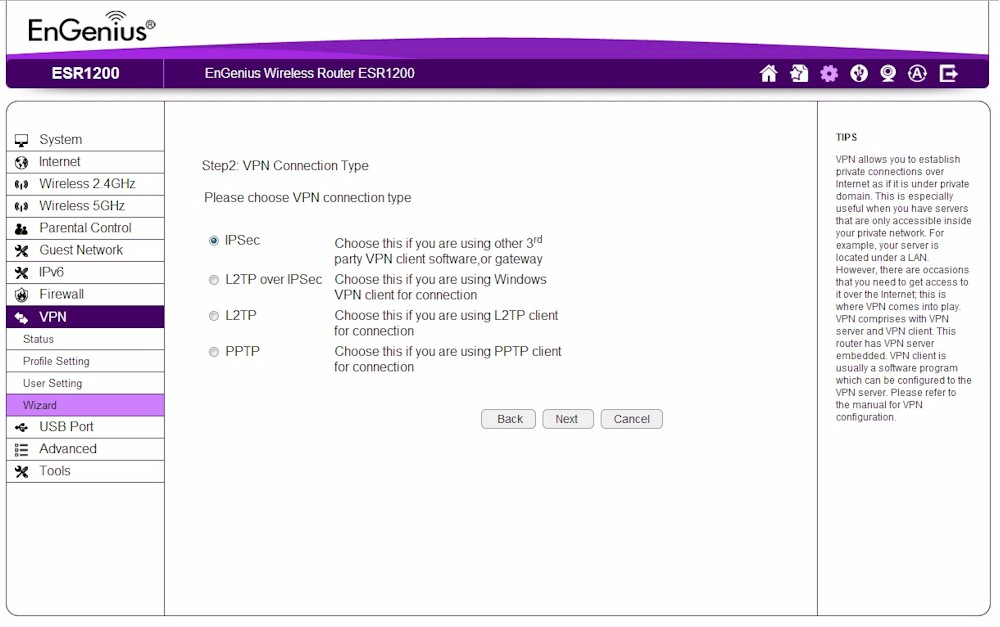
EnGenius ESR1200 VPN page
If you run into trouble getting your VPN connection to work, you won’t find much help in the log entries. They seem to be limited to VPN server configuration and not session setup.
Wireless Features
The ESR1200 has a pretty good set of wireless features:
- WEP, WPA / WPA2 Personal and WPA RADIUS support
- Wi-Fi Protected Setup (WPS) support, pushbutton and PIN
- Auto and manual channel set
- SSID broadcast enable/disable
- Enable/disable wireless
- BSS BasicRateSet, Multicast Rate, 802.11n Protection, DTIM period, Wireless Client isolation adjusts
- Wireless MAC address filtering (allow or deny based on MAC address)
- WMM adjustments
- 10%, 25%, 50%, 75%, 90% 100% transmit power adjust
- Beacon period, RTS threshold, DTIM interval, Fragmentation Threshold and Data Rate adjusts
- 4 SSIDs per radio
- Guest network with separate guest DHCP server and addresses
Key wireless settings are summarized in Table 2.
| Setting | 2.4 GHz | 5 GHz |
|---|---|---|
| Channel | Auto [default] 1 – 11 |
Auto [default] 36, 40, 44, 48 149, 153, 157, 161, 165 |
| Channel Width | 20 MHz 40 MHz [default] |
20 MHz 40 MHz 80 MHz [default] |
| Mode | 11bgn mixed [default] 11b 11g 11b/g 11n |
11ac [default] 11a 11n 11a/n mixed |
| Security | None WEP WPA2-PSK WPA-PSK WPA/WPA2 Mixed-mode PSK WPA RADIUS |
|
Table 2: Wireless settings summary
It’s important to note that WDS bridging and repeating is not supported. WDS isn’t mentioned on the product’s web page or in the datasheet. But the version of the user manual that is posted as I write this still describes WDS features.
Storage
The USB Port menu holds the ESR1200’s controls for its shared storage features. For the most part, they are simple enables for the EnShare "cloud" (remote access), File Sharing (Samba) and DLNA services. The DLNA menu lets you change the storage folder from its video default,but doesn’t let you initiate a scan or change the scan schedule. The File Server menu actually holds the FTP controls shown below.
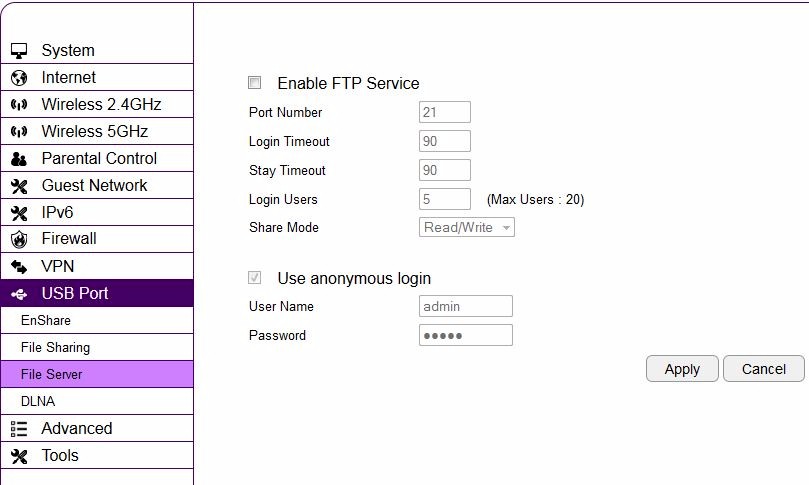
EnGenius ESR1200 File Server (FTP) controls
Windows filecopy tests were run using the standard NAS testbed connected to a router Gigabit LAN port and the standard USB drive (Startech USB 3.0 eSATA to SATA Hard Drive Docking Station [SATDOCKU3SEF] containing a WD Velociraptor WD3000HLFS 300 GB drive) formatted in FAT32 and NTFS connected via the USB 2.0 port.![]()
| ESR1200 | NETGEAR R6100 | D-Link DIR-860L | TRENDnet TEW-811DRU | D-Link DIR-850L | |
|---|---|---|---|---|---|
| Processor | QCA9558 | Atheros AR9344 |
Broadcom BMC47081A0 |
Broadcom BMC47081A0 |
Realtek RTL8197D |
| FAT32 Write | 15.8 | 7.8 | 16.4 | 8.9 | 6.1 |
| FAT32 Read | 19.2 | 10.5 | 27.9 | 10.8 | 9.7 |
| NTFS Write | 4.8 | 9.9 | 18.8 | 3.6 | 5.3 |
| NTFS Read | 13.5 | 10.5 | 28.8 | 9.4 | 7.2 |
Table 3: USB 2.0 file copy throughput – MBytes/sec
Table 3 shows the ESR1200’s results along with other AC1200 routers supporting USB 2.0. Overall the numbers look very good, with the only anomaly being NTFS write. For superior storage performance however, the DIR-860L is clearly the winner among this group.
Routing Performance
Routing performance for the ESR1200 loaded with 1.0.1 firmware and using our standard test method is summarized in Table 4. The ESR1200’s routing throughput is the lowest of the AC1200 class routers with Gigabit ports that we have tested. The next lowest is the TRENDnet TEW-811DRU that has unidirectional routing throughput at least 200 Mbps higher. Still, the ESR1200’s 300+ Mbps wired routing throughput should be plenty fast for most of us.
| Test Description | EnGenius ESR1200 |
|---|---|
| WAN – LAN | 333.6 |
| LAN – WAN | 320.3 |
| Total Simultaneous | 305.7 |
| Maximum Simultaneous Connections | 30,437 |
| Firmware Version | 1.0.1 |
Table 4: Routing throughput
The IxChariot plot shows nice steady throughput in the unidirectional tests.
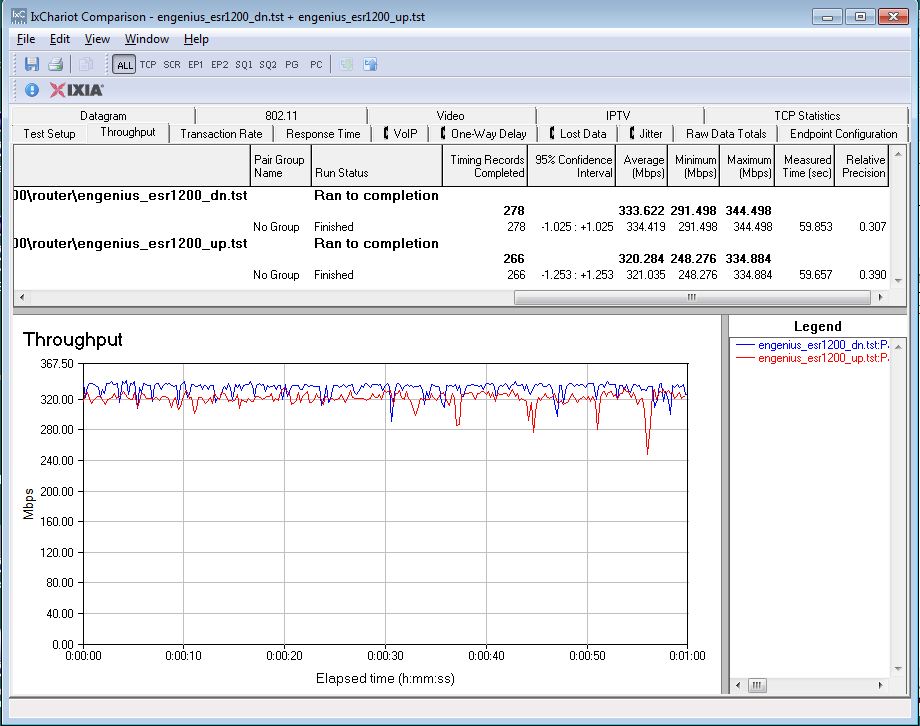
EnGenius ESR1200 routing unidirectional throughput
Simultaneous up/downlink throughput showed uplink favored quite heavily.
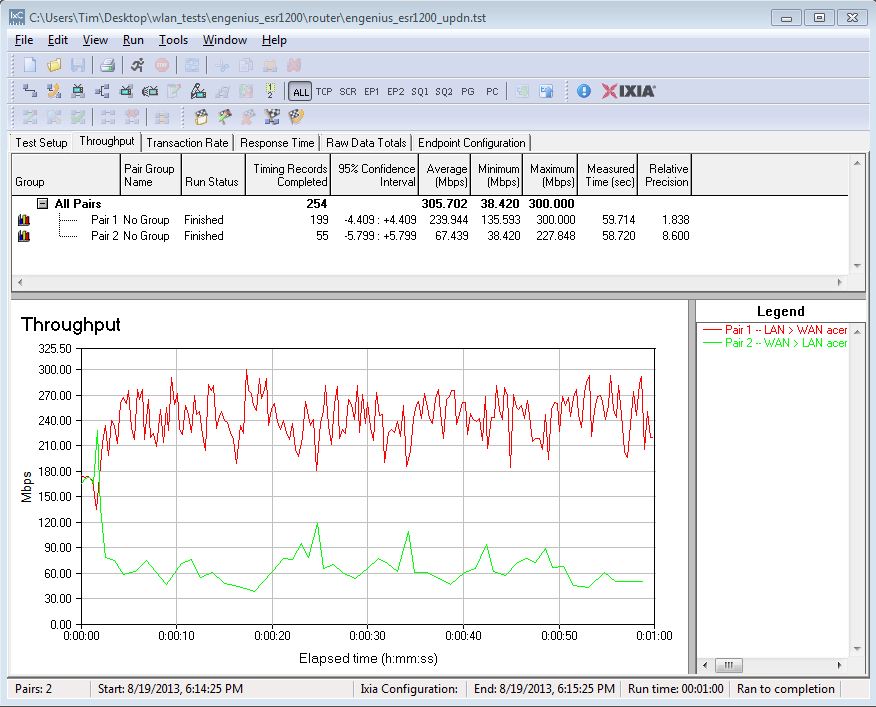
EnGenius ESR1200 routing bidirectional throughput
Wireless Performance
The ESR1200 is not Wi-Fi Certified. It defaulted to Auto channel mode on both 2.4 and 5 GHz radios upon power-up. The 2.4 GHz radio defaulted to Auto 20/40 MHZ Channel width, while the 5 GHz radio defaulted to 80 MHz. The router comes with different 2.4 and 5 GHz SSIDs set, so you’ll be able to connect to your desired band without having to change router settings.
WPS is enabled on both bands by default. Our Win 7 test client did prompt for a pushbutton session on both bands. However, it only completed a WPA2/AES connection on 2.4 GHz.
Both 40 MHz Coexistence and Fat channel intolerant tests failed, with the ESR1200 continuing to link at 40 MHz bandwidth rates in both cases instead of falling back to lower 20 MHz rates.
For throughput testing, all tests were run using our standard wireless test process and 1.0.1 version firmware loaded. The router was first reset to factory defaults and Channel 6 was set for 2.4 GHz and Channel 153 for 5 GHz. 20 MHz B/W mode was set for 2.4 GHz and 5 GHz was set in 80 MHz bandwidth mode. The closest surface of the router was positioned 8″ from the chamber antennas in 0° and 180° test positions. The 0° position had the front of the router facing the chamber antennas.
The retest Benchmark Summary below shows the average of throughput measurements made in all test locations.
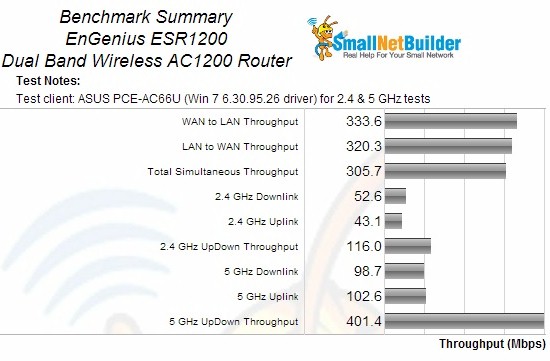
Benchmark Summary
Comparing average 2.4 GHz average downlink benchmark values with other AC1200 routers in the Charts, the ESR1200’s 53 Mbps is third from the top of the chart, with the NETGEAR R6100 above it at 63 Mbps and the soon-to-be-reviewed ASUS RT-AC56U at the top with 69 Mbps.
For 2.4 GHz average uplink, the ESR1200’s 43 Mbps throughput slips it down to next to last place. The top spot in this chart is currently occupied by the NETGEAR R6100. The Simultaneous 2.4 GHz uplink/downlink test finally shows the ESR1200 in the top spot with a 116 Mbps of total throughput.
In the 5 GHz average downlink chart, the ESR1200’s 99 Mbps landed it in third place among AC1200 routers, bested by the TRENDnet TEW-811DRU at 134 Mbps and the ASUS RT-AC56U in the top spot with 150 Mbps. 5 GHz average uplink also found the EnGenius in the third spot with 103 Mbps of average throughput. This time the #2 spot was occupied by the soon-to-be-reviewed Edimax BR-6478AC and ASUS RT-AC56U.
Wireless Performance – more
The Throughput vs. Attenuation plots provide better insight into comparative performance than the simple average benchmarks. To keep things interesting, I added the Broadcom-based D-Link DIR-860L and Realtek-based D-Link DIR-850L to compare chipset technology.
The 2.4 GHz downlink comparison below shows the ESR1200 with steady throughput until 24 db, where it takes a sharp drop, stabilizes,drops again, recovers and finally goes away completely at 48 dB of attentuation. The D-Link DIR-860L is clearly the winner in this comparison.
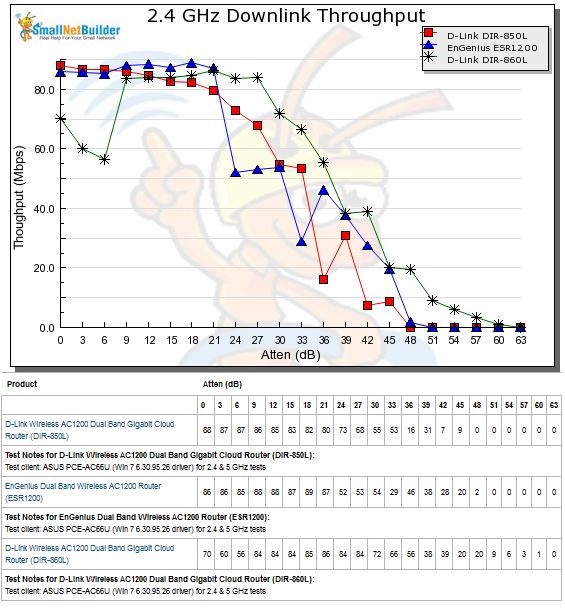
2.4 GHz Downlink Throughput vs. Attenuation
The 2.4 GHz uplink plot shows one of the most erratic plots we’ve seen to date, with the ESR1200’s throughput on a roller coaster ride until stabilizing at around 36 dB of attenuation where it starts a steady decline until the connection drops at 54 dB of attenuation. The two D-Links are pretty evenly matched in this comparison.
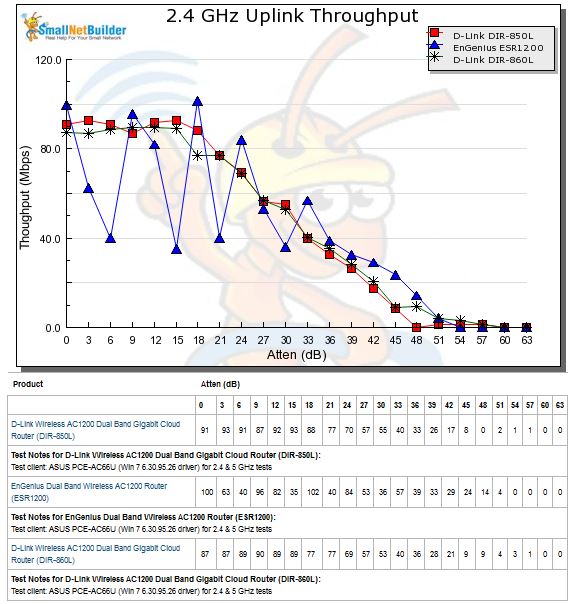
2.4 GHz Uplink Throughput vs. Attenuation
The IxChariot plot below shows some serious throughput variation was responsible for the drop to 40 Mbps of throughput with 6 dB of attenuation. The other IxChariot plots of the low points on the chart show similar throughput variation.
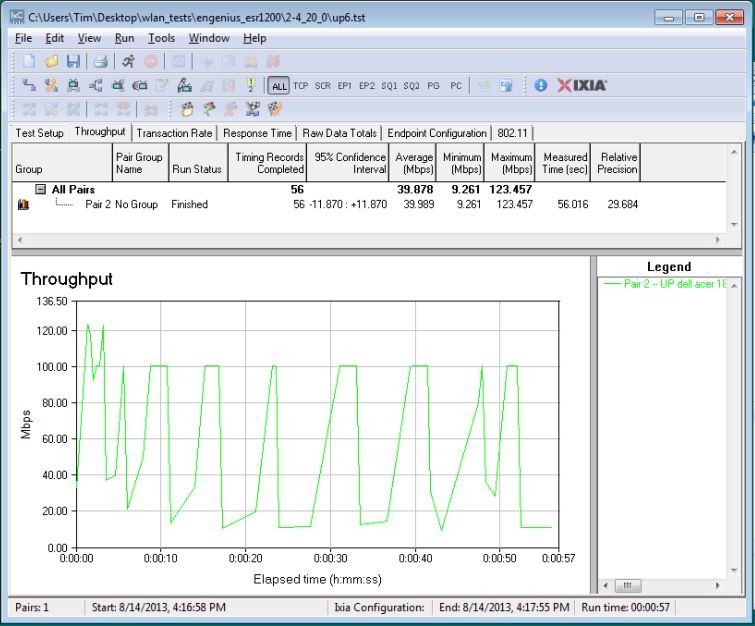
2.4 GHz Uplink 6dB attenuation – IxChariot
The 5 GHz results start out more encouraging for the ESR1200 at 293 Mbps—about 70 Mbps higher than the two D-Links. But the EnGenius’ decline is steeper than the other two products and also ends earlier at a relatively early 36 dB of attenuation.
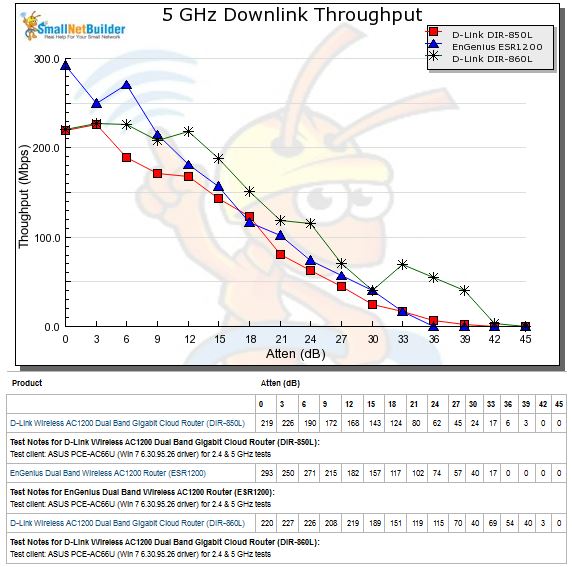
5 GHz Downlink Throughput vs. Attenuation
The 5 GHz uplink throughput profile is very similar to downlink, i.e. strong start, but the range just isn’t there.
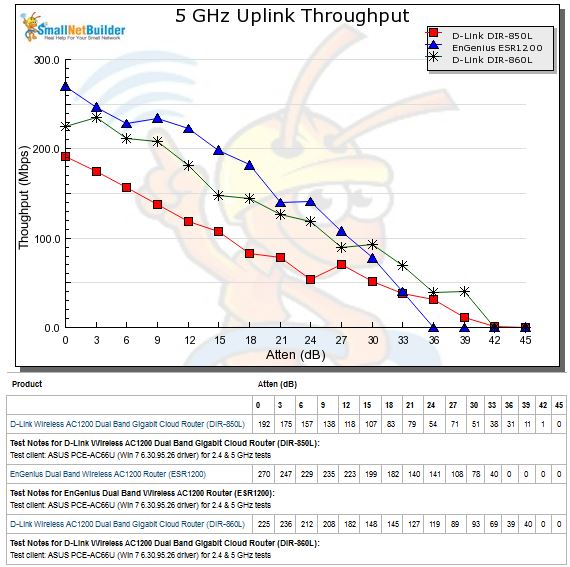
5 GHz Uplink Throughput vs. Attenuation
Closing Thoughts
The Router Ranker shows the EnGenius ESR1200 in 5th place (out of seven) among AC1200 class routers. The Performance Summary shows the product’s strongest points are its peak Wireless throughput; its weakest is range, especially in 5 GHz.
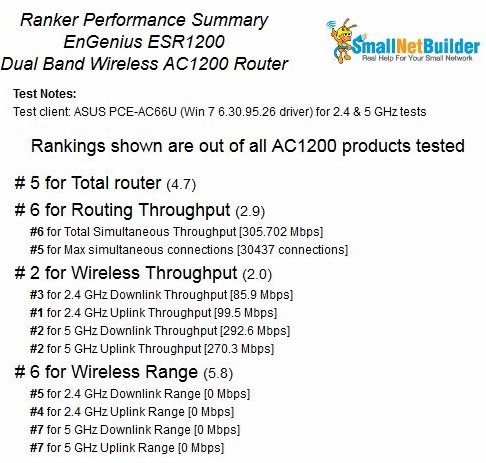
EnGenius ESR1200 Ranking Performance Summary
Currently at around $110, the ESR1200 is priced slightly higher than most other AC1200 class routers we’ve seen so far, which are trying to stay on the downside of the magic $100 price point. The exception, of course, is ASUS’ RT-AC56U, which is currently commanding $160.
Aside from its flexible VPN services, the EnGenius ESR1200 offers little else to separate it from an increasingly crowded AC1200 field.
