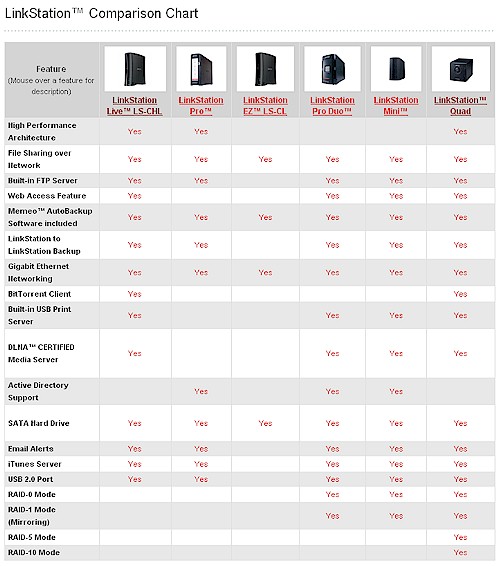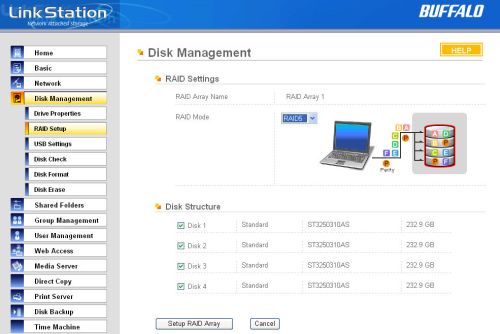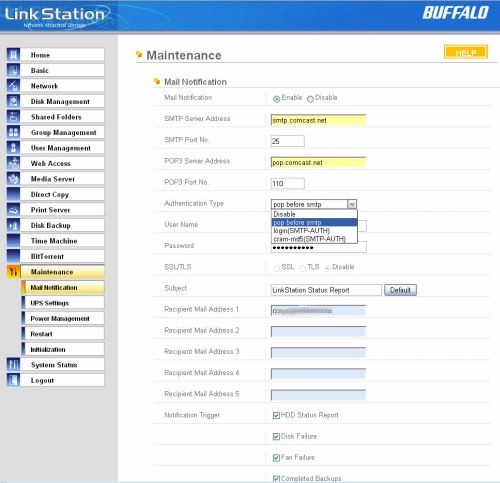Introduction
Updated 12/17/08: Replaced Fig 1 with updated chart

| At a Glance | |
|---|---|
| Product | Buffalo LinkStation Quad (LS-Q1.0TL/R5) |
| Summary | Four SATA Drive NAS with support for RAID 0, 1, 5 and 10. Available in 1, 2 and 4 TB models |
| Pros |
•Least expensive 4 drive RAID 5 NAS •Can be used as a Mac OS Time Machine destination •Quiet operation •Remote Web Access |
| Cons |
•Bottom of the pack performance for four-drive NASes •Power down is the default RAID Failure mode •Drives not hot swappable •No logging for FTP or Web Access |
The SOHO NAS market has been dominated by single and dual-drive products. Generally, four drive NAS products have not been targeted at SOHO buyers—they are just too expensive. However, Buffalo is about to change all that with the introduction of their LinkStation Quad, which replaces the TeraStation Live.
Like all of Buffalo’s NAS products, the Quad ships fully populated with disks. My test unit, the LS-Q1.0TL/R5 arrived with four 250 GB Seagate ST3250310AS Barracuda 7200.10 cold-swap drives. Yet, the LinkStation Quad has an amazingly low list price of $449 and is available online for as little as $363. That’s about what you’d pay for D-Link’s DNS-343 that ships without drives. However, while you get a lot of bang for the buck, the LinkStation Quad ranks near the bottom of the four-drive NAS performance charts.
Buffalo has updated their LinkStation comparison chart (Figure 1) to include the new LinkStation Quad. As you can see, the LinkStation Quad has a feature set that, with the exception of the additional RAID features you pick up with a four drive NAS, is almost identical to the features found in the LinkStation Live.
Figure 1: Buffalo Technology LinkStation Comparison Chart
The Quad has a case that’s relatively small for a four drive NAS. It measures only 5.91 x 5.91 x 9.01 inches. The front panel, pictured above, has a blue status indicator light, individual LEDs for each drive, a power switch, a single USB port, a function button and a function LED. The function button enables you to copy media files from an attached USB drive to a share that you’ve defined.
The front panel is simple to remove—you simply pull it off. It’s connected to the case with four magnets. Behind the cover, you’ll find the four SATA drives.

Figure 2: LinkStation Quad Rear Panel
Figure 2 (above) shows that the rear panel has a second USB port that can be used for attaching additional storage or as a print server. There’s also a Gigabit Ethernet port, network activity LED, security slot, power connector and cable guide for the power cord. Jumbo frames are supported for 4102, 7402 and 9694 Byte frames.
The Quad is powered by an external “power brick” that auto senses 110/220VAC and outputs 19.5VDC at 4.7 Amps. The cord on each side of the “brick” is 6 feet long, so you can position the Quad up to 12 feet from your power outlet.
Also on the rear is a power mode switch. It’s not clear from the manual how the switch works, so I contacted tech support for clarification. If you connect your computer directly to the NAS (without going through a switch), the NAS will power down when the attached computer powers down, if the switch is in the "automatic" position.
The Quad does not have configurable idle drive spin down times. But you can configure it to shut down and power up using up to three scheduling options (Figure 3).
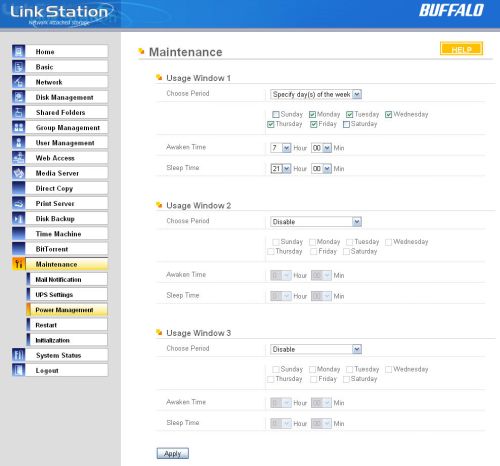
Figure 3: Power Up / Down Schedule
On the Inside
Figure 4 shows the main circuit board. The Quad is powered by a Marvell 88F5182-A2 C400 Orion Storage processor and has 128 MB of memory and 256 KB of flash. The Ethernet port is the ubiquitous Marvell 88E1118 gigabit controller.
Figure 4: Quad main board
Interestingly, the Quad has a Marvell 88SM4140 SATA II 1:4 Port Multiplier which undoubtedly saves a bit on the Bill of Material costs, but might help account for the relatively low performance.
On the rear of the chassis, there’s a temperature-controlled fan that provides cooling. The Quad runs very quietly with the fan noise just barely above ambient room noise. Power draw was measured at 34 W with four drives.
Hands On
Figure 5 shows a summary screen of the setup and initial configuration performed by a Setup Wizard. It walks you through the required steps and also allows you to install the supplied Mimeo backup software.
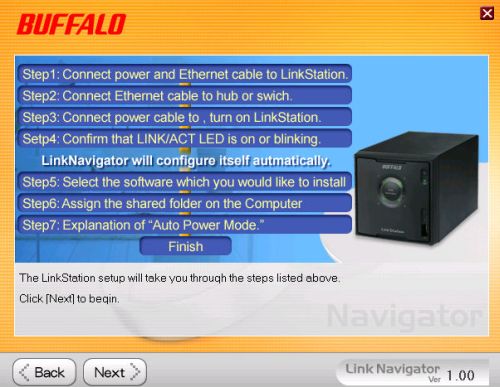
Figure 5: Buffalo LinkStation Setup Wizard
By default, the Quad is configured to get an IP address via DHCP, RAID 5, a pre-configured public share named “Share”.
A new version (Version 2.11) of Buffalo’s NASNavigator shown in Figure 6, provides a new look and feel for the discovery tool. It finds all TeraStations and LinkStations on your network, identifies their IP address, shows you the available space on each device, and lets you map drives. It doesn’t however, point you to the web-based administration page.
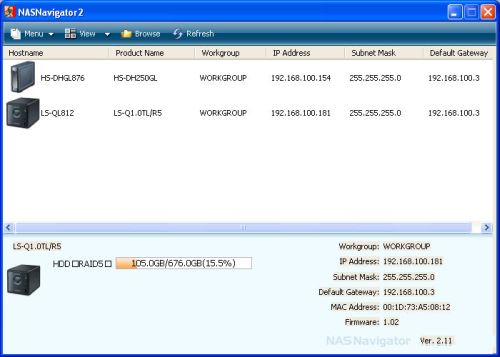
Figure 6: NASNavigator showing two Buffalo NAS devices on my network
Buffalo didn’t break any much new ground with the user interface on the LinkStation Quad. The interface, with menu tabs arranged vertically along the left side of the screen, is virtually identical to what I’ve seen in other Buffalo NAS products (Figure 7). Since I’ve already covered the user interface in other reviews as well as slide shows, I’ll comment briefly only on new or improved features, or those that are unique to the Quad.
As you would expect, there are few differences in the Disk Management tab. In this menu, you can configure the NAS for RAID 0 (striped), RAID 1 (mirrored), RAID 5 (Striped Parity) or RAID 10 (striped and mirrored). As noted earlier, the Quad ships configured for RAID 5, which provides the maximum amount of fault tolerant storage. For the 1.0 TB model, the net storage space available for your files is 676 MB. The balance of the storage capacity is used for parity as well as a limited amount of system overhead.
If you decide to change RAID levels, you are prompted that you will lose all of your data, i.e. RAID migration and expansion are not supported. A second screen forces you to type in a 4 digit code to confirm that you really want to lose your data.
Reconfiguration of RAID levels takes only a couple of minutes. But after the RAID has been changed, it will take many hours before the RAID has been checked and resynchronized. However, during this period you can still configure and use the Quad. For each of the possible RAID configurations, a graphic, shown in Figure 7, will show you how your data will be arranged on the four drives.
Figure 7: RAID setup configuration for the LinkStation Quad
Media Server
The LinkStation Quad has a DLNA-compliant media server. As noted in the LinkStation Mini review, Buffalo has integrated Packet Video’s PVConnect server, which is based on TwonkyVision‘s server. As with the LinkStation Mini, Buffalo’s proprietary PCast server is not integrated into the Quad.
The PVConnect server has options to refresh at preset intervals as well as an option to refresh the database “now”. I tested by loading up the Quad with about 30GB of media files. I was able to see the iTunes server on both Mac and PC clients, and was able to play back music on both.
Time Machine
Time Machine is a relatively new feature for Buffalo. If you’re a Mac user, you already know what Time Machine is. For those in the Windows world, Time Machine is backup software that is built into the Mac OS. It takes hourly, daily and weekly backups of your Mac.
The Time Machine feature in the Quad, shown in Figure 8, allows you to use the NAS as a Time Machine storage location. I had a bit of difficulty getting it to work properly, but a Buffalo support engineer solved the problem.
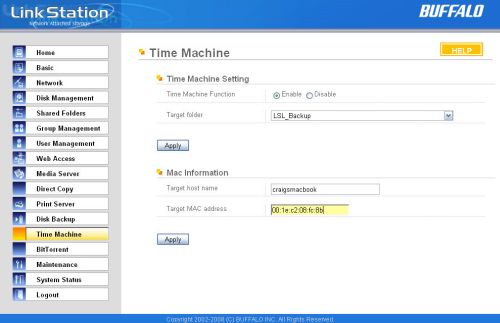
Figure 8: Time Machine Configuration
It appears that the communication between the Mac and the Quad is sensitive to the host name on the Mac. While the Mac OS allowed me to name it “Craig’s MacBook” apparently the space and apostrophe created problems. I renamed my Mac to “craigsmacbook” and used that to configure the LinkStation along with the Ethernet MAC address. Problem solved. You must enter the MAC address of your Macintosh separated by colons and the host name should not contain spaces or punctuation.
Once configured, you just switch the location for the Time Machine backups under system preferences on your Mac as shown in Figure 9. You’ll need to log into the Quad with a valid user name/password.
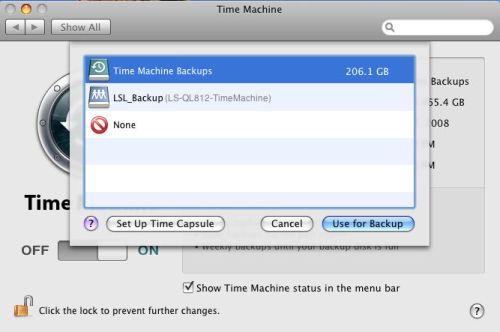
Figure 9: Change Time Machine Backup Location
Figure 10 shows a backup in progress from my Mac to the LinkStation Quad.
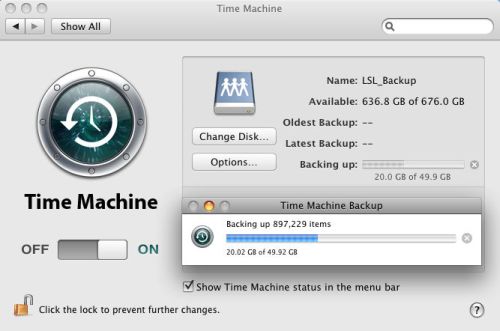
Figure 10: Time Machine backup to the LinkStation Quad in progress
Sending Mail Alerts
We have “dinged” Buffalo on virtually every NAS review for lack of SMTP authentication, so it’s only fair to acknowledge that Buffalo has finally updated SMTP configuration options. In fact, now, they are quite good.
Figure 11 shows that you can now specify both POP3 and SMTP ports, choose from three login options, and, if your IPS requires SSL or TLS, the LinkStation supports that, too. There are also four notification triggers as shown below. Mail notifications worked as expected. For my ISP, Comcast, I configured “pop before SMTP”.
Figure 11: Mail Notification Configuration
Other Features
Before leaving this discussion of features, I’d like to mention a couple of features, which, while not new on the Quad, nevertheless, I find quite useful. First there’s Web Access which I covered in the review of the LinkStation Duo. It’s quite simple to set up, and once enabled, you have access to your files via a web browser. There’s no complicated DDNS setup nor is there a third party involved as with Western Digital’s MioNet.
Second, I like the built-in Disk Backup feature. With this feature enabled, you can back up any Buffalo NAS to another Buffalo NAS on your network. You can schedule up to 10 backup jobs or run a job immediately. You can also back up to a USB drive directly attached to the NAS.
Drive Fail Test
One of the reasons you buy a four drive system and run it in a fault-tolerant configuration is to ensure that you don’t lose any data. To see how the LinkStation Live responded to a drive failure, I pulled one of the drives (drive 2) out. Here’s what I found:
- Within a few seconds the status light started blinking.
- The Quad sent out a series of emails (10 total) over the course of about 45 seconds
- Next, the Quad shut down!
Apparently, one of the configuration options, set by default, is for the NAS to shut down when it detects a RAID failure. I would think that the default option should be to notify, but leave the device online to continue to service client requests in the degraded mode. For small offices that rely on outsourced IT support, that would leave the NAS available until a technician could arrive and assess the problem.
I powered the NAS back on and it booted into degraded mode. There were three levels of notification.
- The status light flashed in sequences of four flashes, which according to the user guide, indicates a RAID problem. The LED for drive two (the one I pulled) was now red. Normal status is green.
- The home page of the web admin page indicated that there was a RAID problem. (“Error has occurred in RAID Array 1”)
- NASNavigator (Figure 12) showed the error condition. With my mouse hovering over the icon, additional information appeared indicating which drive was missing and that the device was operating in a degraded mode.
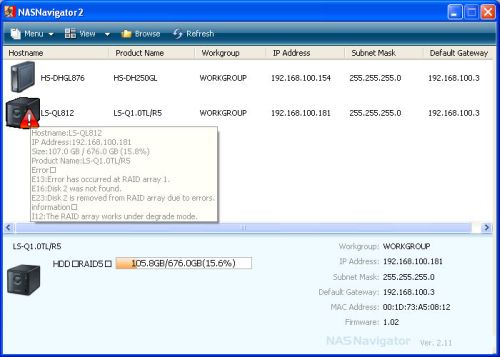
Figure 12: NASNavigator showing RAID error condition
What really concerned me, however, was the wording in some of the emails that indicated that I may have lost data. Nor were the emails particularly helpful in letting me know exactly what had happened. I wasn’t able to confirm if I did, in fact, lose data, but the whole point of a RAID 5 configuration is to safeguard against a data loss. Here are a couple of the email notifications I received:
From: "LS-QL812 (LinkStation)" <[email protected]> To: <[email protected]> Sent: Sunday, December 14, 2008 5:14 PM Subject: LinkStation Status Report:DISK Error Notification: Error:Write error > DISK Error Notification > > HDD error occurred > Disk(s) the error occurred:UnknownDisk() > > (sdb) WRITE sector:12016445 count:6 > Disk writing error > Some data may not be recoverable. > Immediate change of disk is recommended. > > > [LinkStationInformation] > LinkStationName: LS-QL812 (LS-QL) > Time: 2008/12/14 17:14:42 > Setting Screen: http://192.168.100.181/ From: "LS-QL812 (LinkStation)" <[email protected]> To: <[email protected]>Sent: Sunday, December 14, 2008 5:15 PM Subject: LinkStation Status Report:RAID Error Notification: Error:RAID de-grade occurred (RAID Array 1 (md2)) > RAID Error Notification > > Target array:RAID Array 1 (md2) > Disk(s) the error occurred:UnknownDisk(sdb) > > RAID array entered de-grade mode. > > [LinkStationInformation] > LinkStationName: LS-QL812 (LS-QL) > Time: 2008/12/14 17:15:09 > Setting Screen: http://192.168.100.181/
The instruction manual clearly states that the drives in the LinkStation Quad are not hot swappable – something I also confirmed with their support engineer. However, Buffalo’s web site shows this contradictory (and incorrect) information:
In addition to its RAID drive security, the LinkStation Quad has a snap-off front plate, which gives easy access to the quick-swap hard drives, which allow for a drive replacement without the need for shutting down the unit.
Not wanting to take a chance on damaging the drive, I followed the instruction manual and shut down the Quad and unplugged the power supply. I then re-inserted the “Failed” drive to see if the LinkStation Quad would automatically start to rebuild the array.
Apparently that’s not an automatic process – at least for the failure mode I created. When the Quad came back up, I still got the error notification on the web admin home page. The instruction manual didn’t really tell me how to proceed, so I went to the disk management page, selected the drive that I had just inserted (drive 2) and clicked on “Restructure Array”. (See Figure 13)
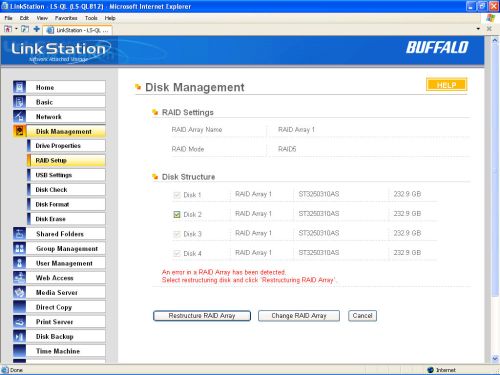
Figure 13: Restructure RAID Array
After acknowledging that all data on drive 2 would be wiped out and then entering a four-digit confirmation number, the array restructure began. During the array restructuring, file sharing is disabled, as is the ability to make any further configuration changes. After about 15 minutes or so, the restructuring of the array completed, and the RAID “repair”, which is actually are rebuild of the array, began with an estimated time of 232 minutes. E-mail notifications confirmed that the RAID repair took 3 hours and 36 minutes. During the repair process, I once again had access to file sharing and could change settings.
My experience was very similar to the RAID rebuild process I experienced when I tested Buffalo’s TeraStation Pro II last year. A conversation with a Buffalo rep. indicated that for a new, unformatted drive, such as Buffalo would supply to replace a defective drive under warranty, the rebuild process would start automatically. The manual process that I went through is intended to prevent people from accidentally erasing data from a drive that’s already been initialized.
I also went back and reconfigured the option to not shut down on RAID failure, and again, pulled a drive – this time while I was writing data to the drive. The Quad did revert into “degraded mode”, but the files continued to be copied to the device. I did, however, continue to receive email notifications about write errors even after the Quad reported that it was operating in a degraded mode. Windows didn’t report any problems with the files copied, and the file, directory count and number of bytes matched when I compared the source and destination of files copied.
This mode wasn’t error-free, however. Even though the LED on the failed drive (drive 3 for this test) turned red, the drive properties information under both Disk Management and System Status still showed the original drive properties. However, the RAID structure showed no check mark next to the failed drive. I then shut down the LinkStation Quad and rebuilt it as per my original test.
Performance
IOzone was used to test the performance of the LinkStation Quad (the full testing setup and methodology are described on this page). The test unit had the latest 1.02 firmware and was tested with 100 Mbps, 1000 Mbps and 1000 Mbps with 4k jumbo LAN connections. Tests for each configuration were run for both RAID 0 and RAID 5.
Based on the processor and the amount of memory, it comes as no surprise that the Quad comes in near the bottom of the charts. I compared all four-drive NAS devices with a Gigabit interface and discovered that for 1000 Mbps write performance, the Quad ranked 17th out of 20 with an average throughput of 11.4 MB/sec. For reference, the top performer on this test was the HP Media Smart Server with a throughput of 67.1 MB/sec.
On the 1000 Mbps read tests, however, the Quad’s rankings improved to 13th out of 20 with an average throughput of 20.5 MB/sec. The top performer on this test was the Synology DS408 with an average throughput of 49.3 MB/sec.
Figure 14 shows all of the benchmark test results for file sizes of 32MB and larger. The plotted chart shows test results for RAID 0 and RAID 5 writes with standard and 4K jumbo frames. It’s interesting to note that jumbo frames provided quite a performance improvement for RAID 0 writes. RAID 5 writes with Jumbo frames tracked almost identically with the performance for RAID 0 with the standard frame size. RAID 5 with standard frame sizes turned in the poorest performance.
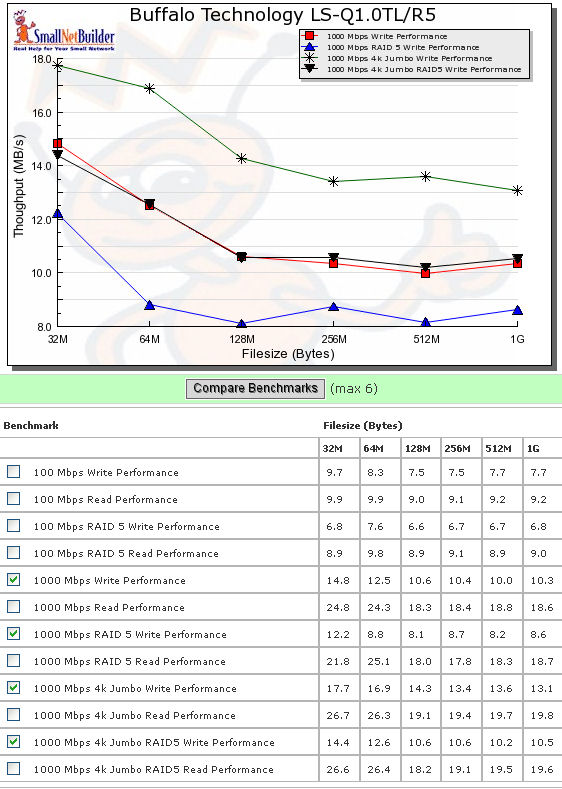
Figure 14: Benchmark results plus plots of 1000Mbps write performance
Similarly, Figure 15 shows read performance for the LinkStation Quad with standard and 4K frames sizes for both RAID 0 and RAID 5. For this test, the performance for RAID 0 and RAID 5 tracked almost identically for 4K jumbo frames. For standard frame sizes, RAID 0 held a slight edge over RAID 5 except at the 64 MB file size. For all tests, for file sizes greater than 128 MB, performance was fairly consistent. The larger file sizes in excess of the memory size of the NAS eliminate any caching advantages seen with smaller file sizes.
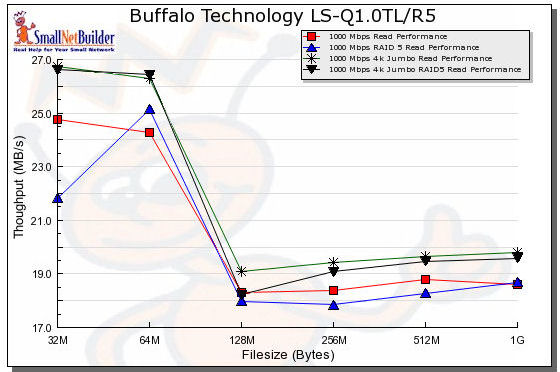
Figure 15: LinkStation Quad large file performance results with 1000Mbps LAN connection
For the competitive comparison, I chose the Buffalo TeraStation Pro II, the Thecus N4100 Pro and the D-Link DNS-343 4-Bay Network Storage Enclosure. For this comparison, I also decided to look at the RAID 5 read and write performance charts, as RAID 5 is the default configuration for most four drive NAS products.
Figure 16 shows 1000 Mbps RAID 5 Write performance with standard frame sizes. For this comparison, the LinkStation Quad is consistently at the bottom of the pack. In fact, with this performance, there’s not much of an advantage to having Gigabit Ethernet since the throughput is less than the theoretical 12.5 MBps of 100 Mbps Ethernet.
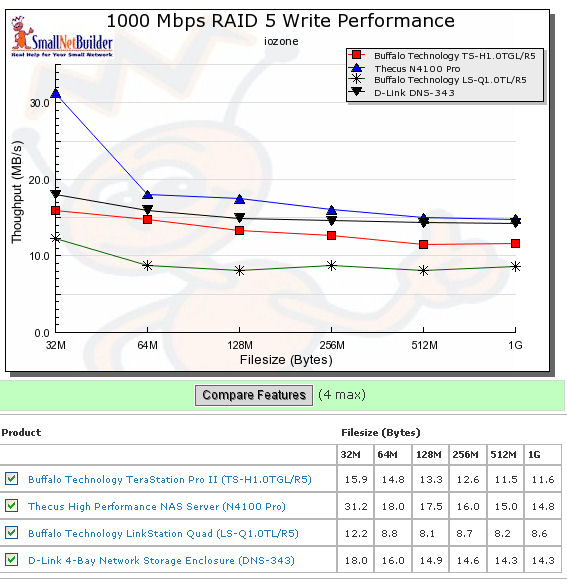
Figure 16: Comparative 1000 Mbps RAID 5 Write Performance
Figure 17 compares the same products for 1000 Mbps RAID 5 read performance. Here the LinkStation Quad actually outperforms the TeraStation II Pro for file sizes of 128 MB and larger. Again, note the straight line performance at file sizes starting at 128 MB.
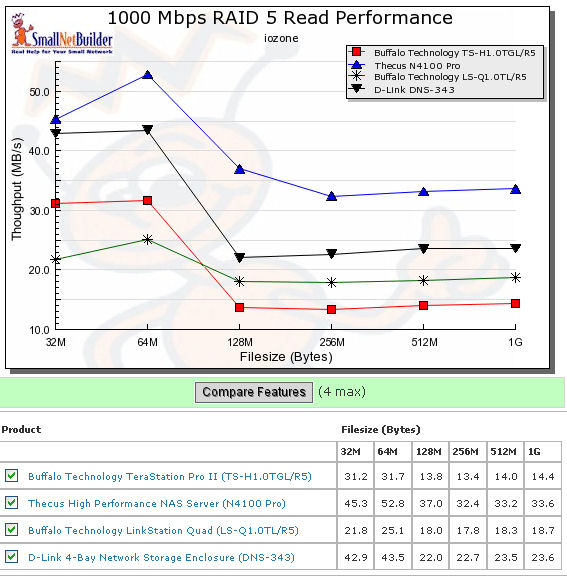
Figure 17: Comparative 1000 Mbps RAID 5 Read Performance
Of course, you can run your own comparisons using the NAS Charts.
Closing Thoughts
With benchmark test results near the bottom of the charts, performance isn’t the reason you’d buy a LinkStation Quad. The main reason to buy the Quad is price. Available online for as little as $363, the fully populated 1TB four drive NAS is quite a bargain. Since it supports RAID 5, you get more usable, fault tolerant storage space than with a two drive 1TB NAS.
For the consumer NAS buyer, the Quad has a reasonable set of features including a DLNA media server, Bittorrent client, FTP server and remote Web access. And, of course, Mac users will like the Time Machine feature.
Other four drive NAS products such as the Synology DS408 or QNAP’s TS-409 Pro offer many more features including a web server, photo sharing, secure FTP, better performance and better logging. However, those products, without drives, sell for significantly more—sometimes more than double— than the price of the Quad.
As with the TeraStation Pro II, I was somewhat disappointed in the RAID capabilities of the LinkStation Quad. While I place less emphasis on “hot swappable” drives for SOHO NAS products, I think that the RAID rebuilding process should be better documented. Still, the LinkStation Quad did rebuild the RAID array without any apparent data loss— despite what the alert emails indicated.
While the LinkStation Quad didn’t even break into the top half of the NAS Charts for four drive NAS products, in many environments, performance might not be a significant factor. (For backups that are run in the middle of the night, for example.) With low pricing and Buffalo’s excellent US-based 7 X 24 tech support, the LinkStation Quad takes away your excuse for not having fault-tolerant storage on your network.